display Ram 1500 2020 Owner's Manual
[x] Cancel search | Manufacturer: RAM, Model Year: 2020, Model line: 1500, Model: Ram 1500 2020Pages: 674, PDF Size: 32.69 MB
Page 394 of 674
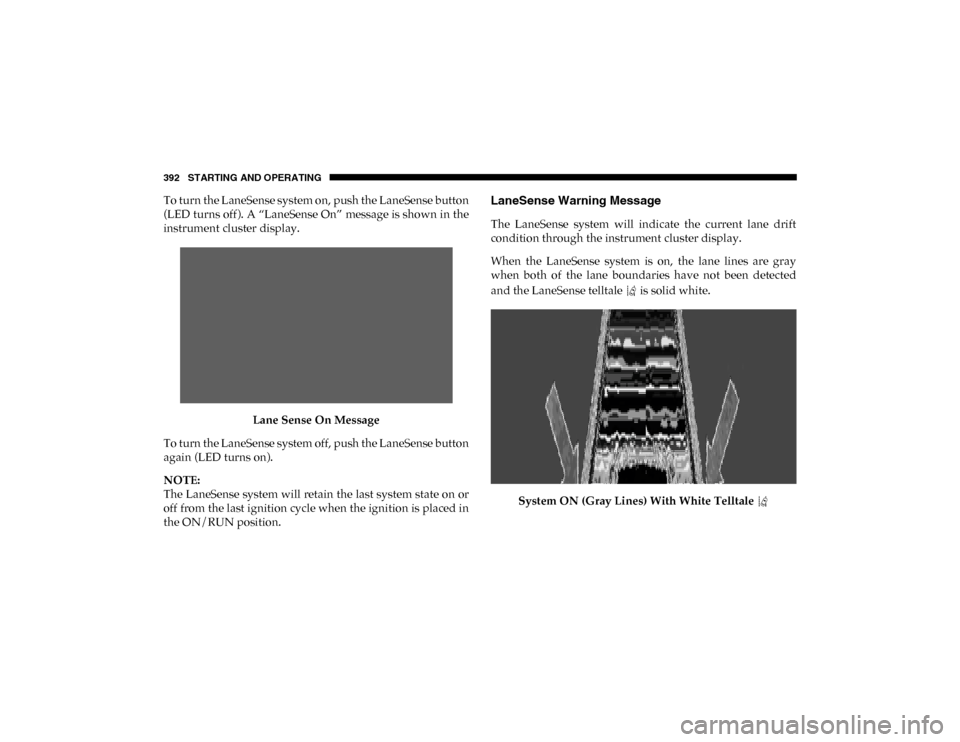
392 STARTING AND OPERATING
To turn the LaneSense system on, push the LaneSense button
(LED turns off). A “LaneSense On” message is shown in the
instrument cluster display.Lane Sense On Message
To turn the LaneSense system off, push the LaneSense button
again (LED turns on).
NOTE:
The LaneSense system will retain the last system state on or
off from the last ignition cycle when the ignition is placed in
the ON/RUN position.LaneSense Warning Message
The LaneSense system will indicate the current lane drift
condition through the instrument cluster display.
When the LaneSense system is on, the lane lines are gray
when both of the lane boundaries have not been detected
and the LaneSense telltale is solid white.
System ON (Gray Lines) With White Telltale
2020_DT_1500_OM_US.book Page 392
Page 395 of 674
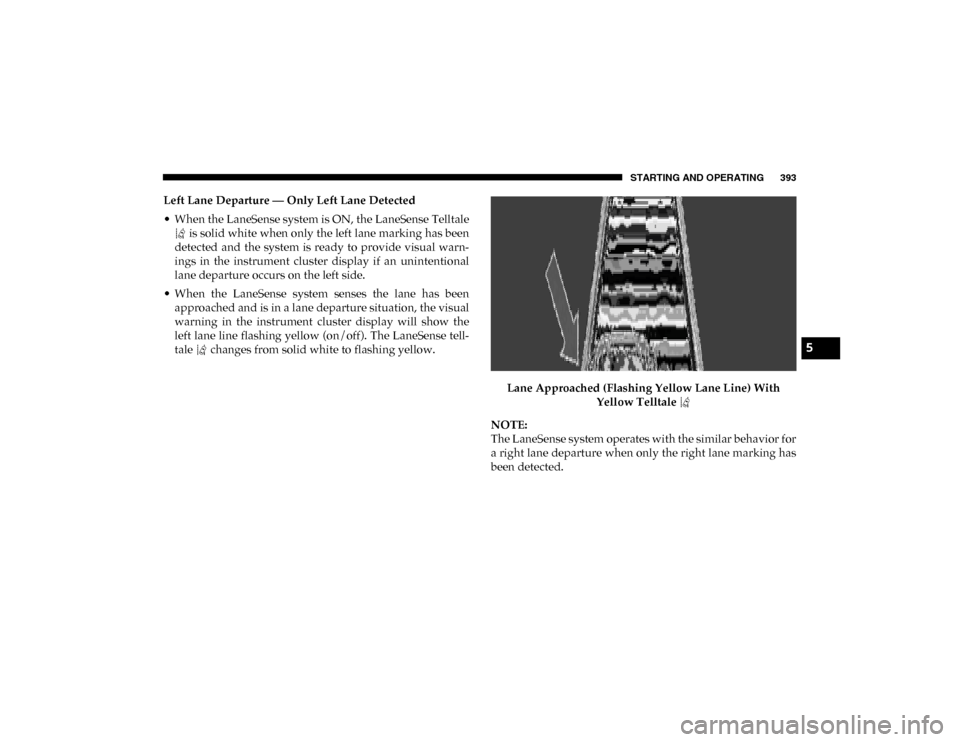
STARTING AND OPERATING 393
Left Lane Departure — Only Left Lane Detected
• When the LaneSense system is ON, the LaneSense Telltale is solid white when only the left lane marking has been
detected and the system is ready to provide visual warn -
ings in the instrument cluster display if an unintentional
lane departure occurs on the left side.
• When the LaneSense system senses the lane has been approached and is in a lane departure situation, the visual
warning in the instrument cluster display will show the
left lane line flashing yellow (on/off). The LaneSense tell -
tale changes from solid white to flashing yellow.
Lane Approached (Flashing Yellow Lane Line) With Yellow Telltale
NOTE:
The LaneSense system operates with the similar behavior for
a right lane departure when only the right lane marking has
been detected.
5
2020_DT_1500_OM_US.book Page 393
Page 396 of 674
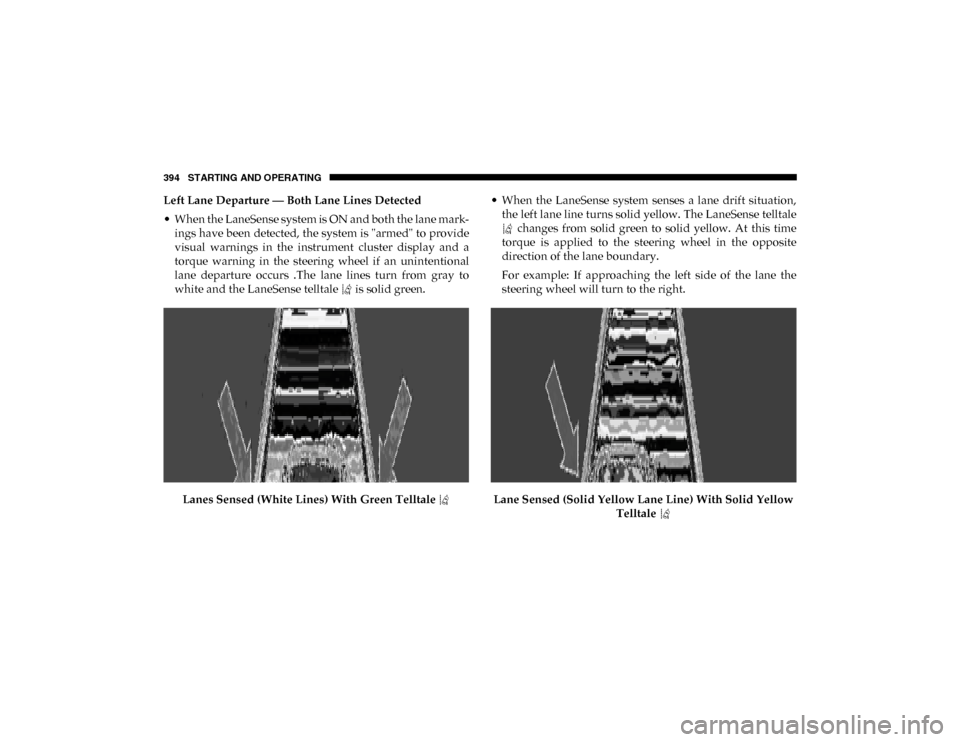
394 STARTING AND OPERATING
Left Lane Departure — Both Lane Lines Detected
• When the LaneSense system is ON and both the lane mark -
ings have been detected, the system is "armed" to provide
visual warnings in the instrument cluster display and a
torque warning in the steering wheel if an unintentional
lane departure occurs .The lane lines turn from gray to
white and the LaneSense telltale is solid green.
Lanes Sensed (White Lines) With Green Telltale • When the LaneSense system senses a lane drift situation,
the left lane line turns solid yellow. The LaneSense telltale changes from solid green to solid yellow. At this time
torque is applied to the steering wheel in the opposite
direction of the lane boundary.
For example: If approaching the left side of the lane the
steering wheel will turn to the right.
Lane Sensed (Solid Yellow Lane Line) With Solid Yellow Telltale
2020_DT_1500_OM_US.book Page 394
Page 398 of 674

396 STARTING AND OPERATING
PARKVIEW REAR BACK UP CAMERA
The ParkView Rear Back Up Camera allows you to see an
image of the rear surroundings of your vehicle whenever the
gear selector is put into REVERSE or whenever it is manually
activated. When the gear selector is put into REVERSE, the
image will be displayed in the Uconnect screen along with a
caution note to “check entire surroundings” across the top of
the screen. After five seconds this note will disappear.
Manual Activation Of The Rear View Camera:
1. Press the "Controls" button located on the bottom of theUconnect display.
2. Press the "Backup Camera" button to turn the Rear View Camera system on.
When the vehicle is shifted out of REVERSE (with Camera
delay turned off), the rear Camera mode is exited and the
previous screen appears again.
When the vehicle is shifted out of REVERSE (with Camera
delay turned on), the rear Camera image will be displayed
for up to 10 seconds after shifting to another gear, unless the
vehicle speed exceeds 8 mph (13 km/h), the transmission is shifted into PARK, the ignition is placed in the OFF position,
or the touchscreen button “X” to disable display of the Rear
View Camera image is pressed.
Whenever the Rear View Camera image is activated through
the "Backup Camera" button in the "Controls" menu, and the
vehicle speed is greater than, or equal to, 8 mph (13 km/h), a
display timer for the image is initiated. The image will
continue to be displayed until the display timer exceeds 10
seconds.
NOTE:
• If the vehicle speed remains below 8 mph (13 km/h), the Rear View Camera image will be displayed continuously
until deactivated via the touchscreen button "X", the trans -
mission is shifted into PARK, or the ignition is placed in
the OFF position.
• The touchscreen button "X" to disable display of the camera image is made available ONLY when the vehicle is
not in REVERSE.
When enabled, active guide lines are overlaid on the image
to illustrate the width of the vehicle and its projected backup
path based on the steering wheel position. The active guide
lines will show separate zones that will help indicate the
distance to the rear of the vehicle.
2020_DT_1500_OM_US.book Page 396
Page 400 of 674
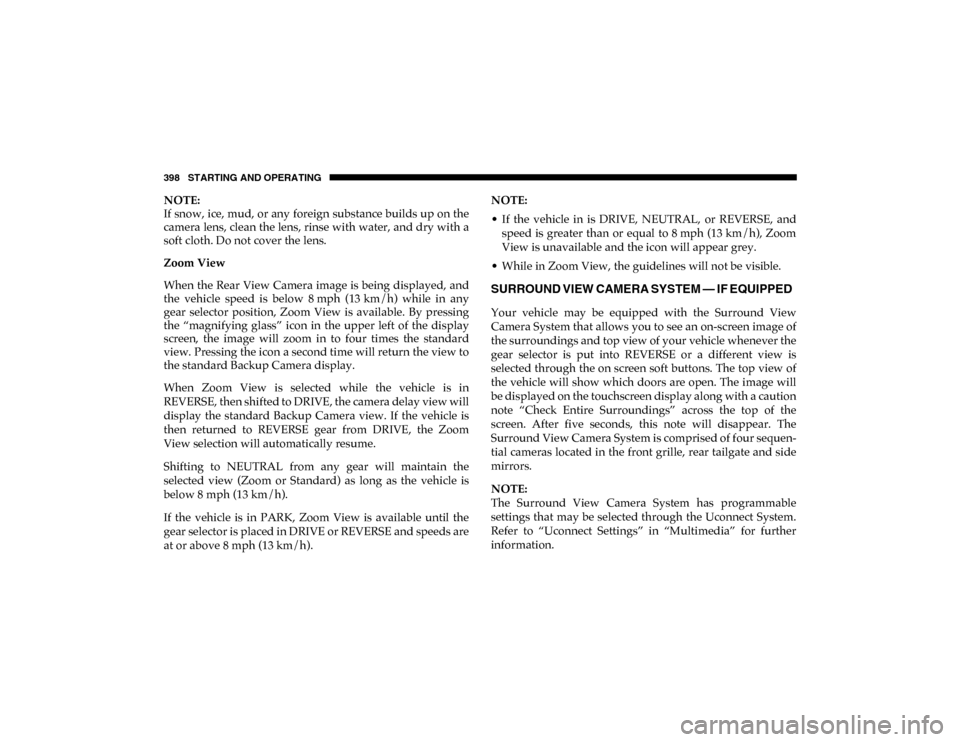
398 STARTING AND OPERATING
NOTE:
If snow, ice, mud, or any foreign substance builds up on the
camera lens, clean the lens, rinse with water, and dry with a
soft cloth. Do not cover the lens.
Zoom View
When the Rear View Camera image is being displayed, and
the vehicle speed is below 8 mph (13 km/h) while in any
gear selector position, Zoom View is available. By pressing
the “magnifying glass” icon in the upper left of the display
screen, the image will zoom in to four times the standard
view. Pressing the icon a second time will return the view to
the standard Backup Camera display.
When Zoom View is selected while the vehicle is in
REVERSE, then shifted to DRIVE, the camera delay view will
display the standard Backup Camera view. If the vehicle is
then returned to REVERSE gear from DRIVE, the Zoom
View selection will automatically resume.
Shifting to NEUTRAL from any gear will maintain the
selected view (Zoom or Standard) as long as the vehicle is
below 8 mph (13 km/h).
If the vehicle is in PARK, Zoom View is available until the
gear selector is placed in DRIVE or REVERSE and speeds are
at or above 8 mph (13 km/h). NOTE:
• If the vehicle in is DRIVE, NEUTRAL, or REVERSE, and
speed is greater than or equal to 8 mph (13 km/h), ZoomView is unavailable and the icon will appear grey.
• While in Zoom View, the guidelines will not be visible.
SURROUND VIEW CAMERA SYSTEM — IF EQUIPPED
Your vehicle may be equipped with the Surround View
Camera System that allows you to see an on-screen image of
the surroundings and top view of your vehicle whenever the
gear selector is put into REVERSE or a different view is
selected through the on screen soft buttons. The top view of
the vehicle will show which doors are open. The image will
be displayed on the touchscreen display along with a caution
note “Check Entire Surroundings” across the top of the
screen. After five seconds, this note will disappear. The
Surround View Camera System is comprised of four sequen -
tial cameras located in the front grille, rear tailgate and side
mirrors.
NOTE:
The Surround View Camera System has programmable
settings that may be selected through the Uconnect System.
Refer to “Uconnect Settings” in “Multimedia” for further
information.
2020_DT_1500_OM_US.book Page 398
Page 401 of 674
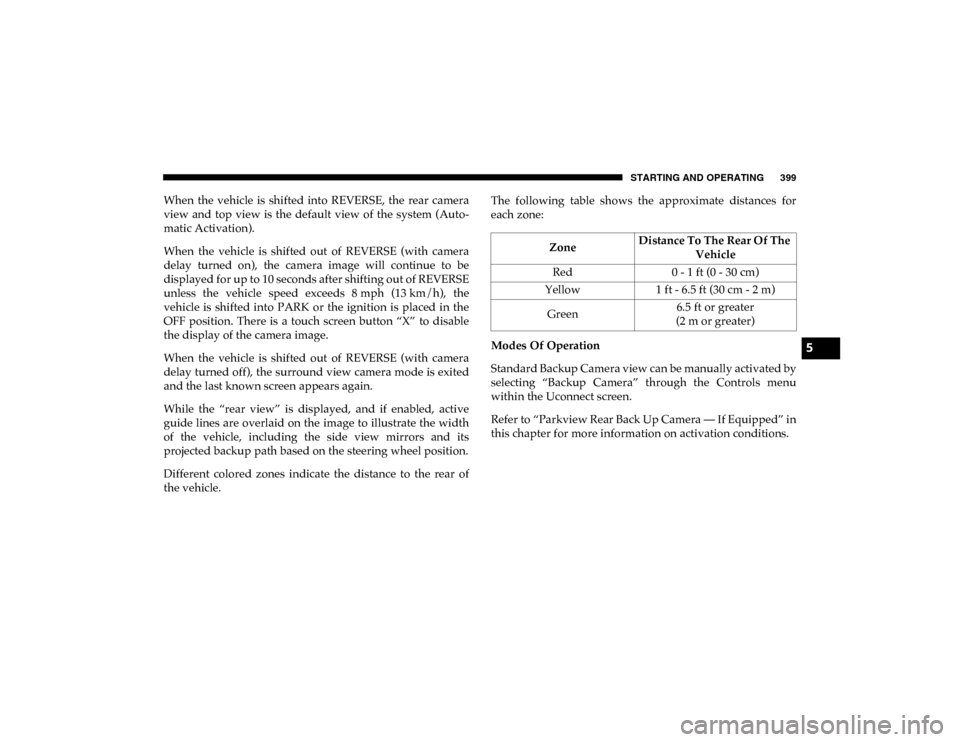
STARTING AND OPERATING 399
When the vehicle is shifted into REVERSE, the rear camera
view and top view is the default view of the system (Auto-
matic Activation).
When the vehicle is shifted out of REVERSE (with camera
delay turned on), the camera image will continue to be
displayed for up to 10 seconds after shifting out of REVERSE
unless the vehicle speed exceeds 8 mph (13 km/h), the
vehicle is shifted into PARK or the ignition is placed in the
OFF position. There is a touch screen button “X” to disable
the display of the camera image.
When the vehicle is shifted out of REVERSE (with camera
delay turned off), the surround view camera mode is exited
and the last known screen appears again.
While the “rear view” is displayed, and if enabled, active
guide lines are overlaid on the image to illustrate the width
of the vehicle, including the side view mirrors and its
projected backup path based on the steering wheel position.
Different colored zones indicate the distance to the rear of
the vehicle. The following table shows the approximate distances for
each zone:
Modes Of Operation
Standard Backup Camera view can be manually activated by
selecting “Backup Camera” through the Controls menu
within the Uconnect screen.
Refer to “Parkview Rear Back Up Camera — If Equipped” in
this chapter for more information on activation conditions.
Zone
Distance To The Rear Of The
Vehicle
Red 0 - 1 ft (0 - 30 cm)
Yellow 1 ft - 6.5 ft (30 cm - 2 m)
Green 6.5 ft or greater
(2 m or greater)
5
2020_DT_1500_OM_US.book Page 399
Page 402 of 674
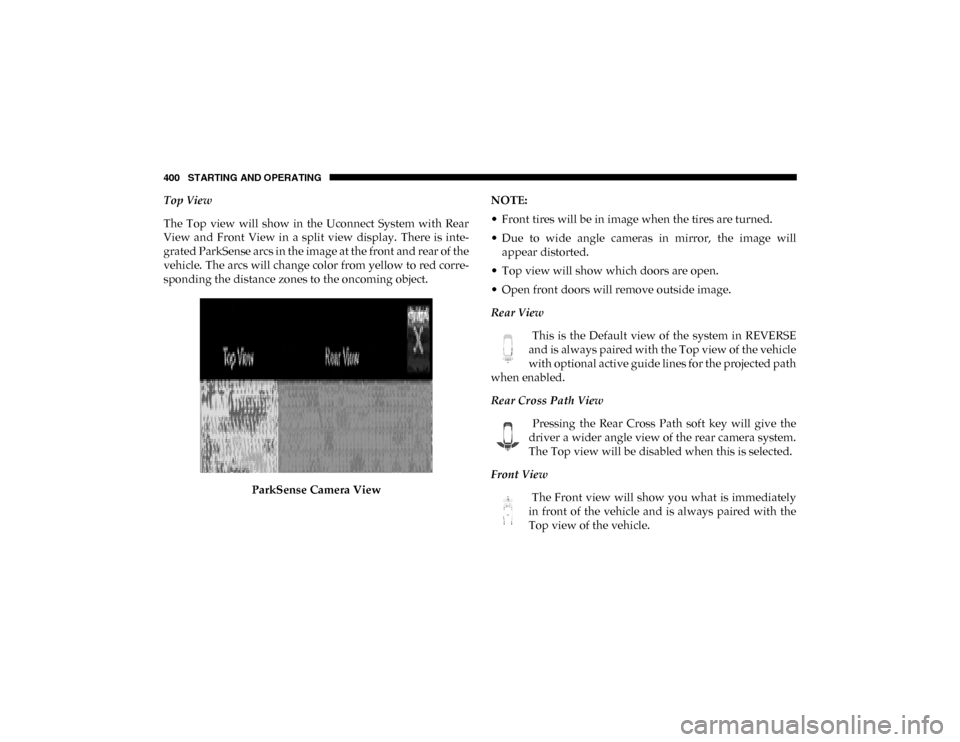
400 STARTING AND OPERATING
Top View
The Top view will show in the Uconnect System with Rear
View and Front View in a split view display. There is inte-
grated ParkSense arcs in the image at the front and rear of the
vehicle. The arcs will change color from yellow to red corre -
sponding the distance zones to the oncoming object.
ParkSense Camera View NOTE:
• Front tires will be in image when the tires are turned.
• Due to wide angle cameras in mirror, the image will
appear distorted.
• Top view will show which doors are open.
• Open front doors will remove outside image.
Rear View
This is the Default view of the system in REVERSE
and is always paired with the Top view of the vehicle
with optional active guide lines for the projected path
when enabled.
Rear Cross Path View
Pressing the Rear Cross Path soft key will give the
driver a wider angle view of the rear camera system.
The Top view will be disabled when this is selected.
Front View The Front view will show you what is immediately
in front of the vehicle and is always paired with the
Top view of the vehicle.
2020_DT_1500_OM_US.book Page 400
Page 403 of 674
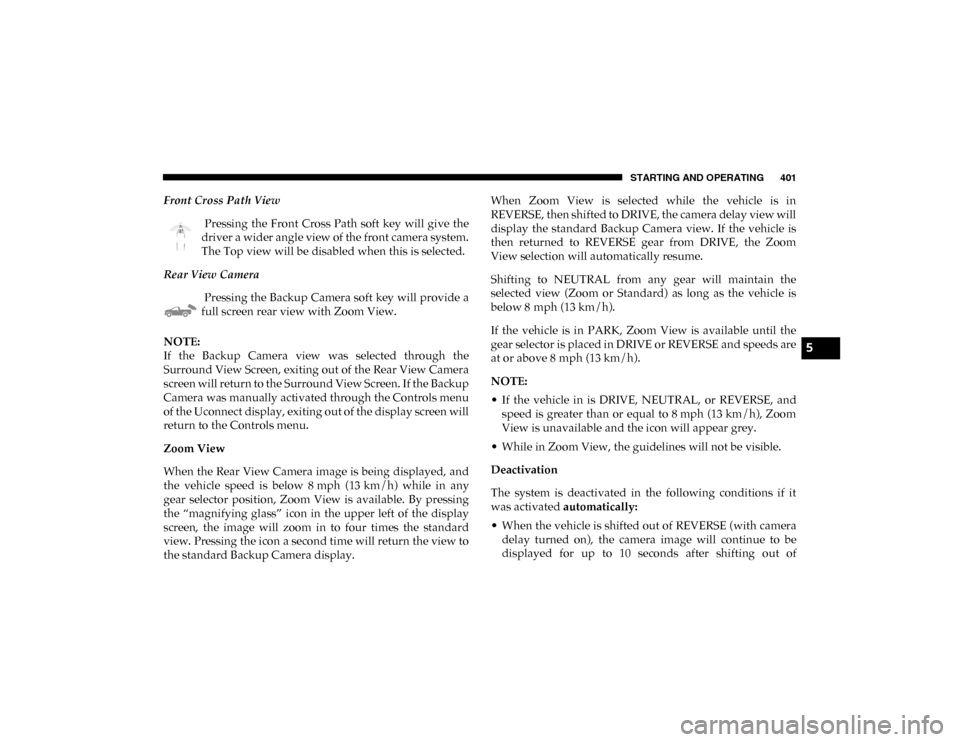
STARTING AND OPERATING 401
Front Cross Path View Pressing the Front Cross Path soft key will give the
driver a wider angle view of the front camera system.
The Top view will be disabled when this is selected.
Rear View Camera Pressing the Backup Camera soft key will provide a
full screen rear view with Zoom View.
NOTE:
If the Backup Camera view was selected through the
Surround View Screen, exiting out of the Rear View Camera
screen will return to the Surround View Screen. If the Backup
Camera was manually activated through the Controls menu
of the Uconnect display, exiting out of the display screen will
return to the Controls menu.
Zoom View
When the Rear View Camera image is being displayed, and
the vehicle speed is below 8 mph (13 km/h) while in any
gear selector position, Zoom View is available. By pressing
the “magnifying glass” icon in the upper left of the display
screen, the image will zoom in to four times the standard
view. Pressing the icon a second time will return the view to
the standard Backup Camera display. When Zoom View is selected while the vehicle is in
REVERSE, then shifted to DRIVE, the camera delay view will
display the standard Backup Camera view. If the vehicle is
then returned to REVERSE gear from DRIVE, the Zoom
View selection will automatically resume.
Shifting to NEUTRAL from any gear will maintain the
selected view (Zoom or Standard) as long as the vehicle is
below 8 mph (13 km/h).
If the vehicle is in PARK, Zoom View is available until the
gear selector is placed in DRIVE or REVERSE and speeds are
at or above 8 mph (13 km/h).
NOTE:
• If the vehicle in is DRIVE, NEUTRAL, or REVERSE, and speed is greater than or equal to 8 mph (13 km/h), ZoomView is unavailable and the icon will appear grey.
• While in Zoom View, the guidelines will not be visible.
Deactivation
The system is deactivated in the following conditions if it
was activated automatically:
• When the vehicle is shifted out of REVERSE (with camera delay turned on), the camera image will continue to be
displayed for up to 10 seconds after shifting out of
5
2020_DT_1500_OM_US.book Page 401
Page 404 of 674
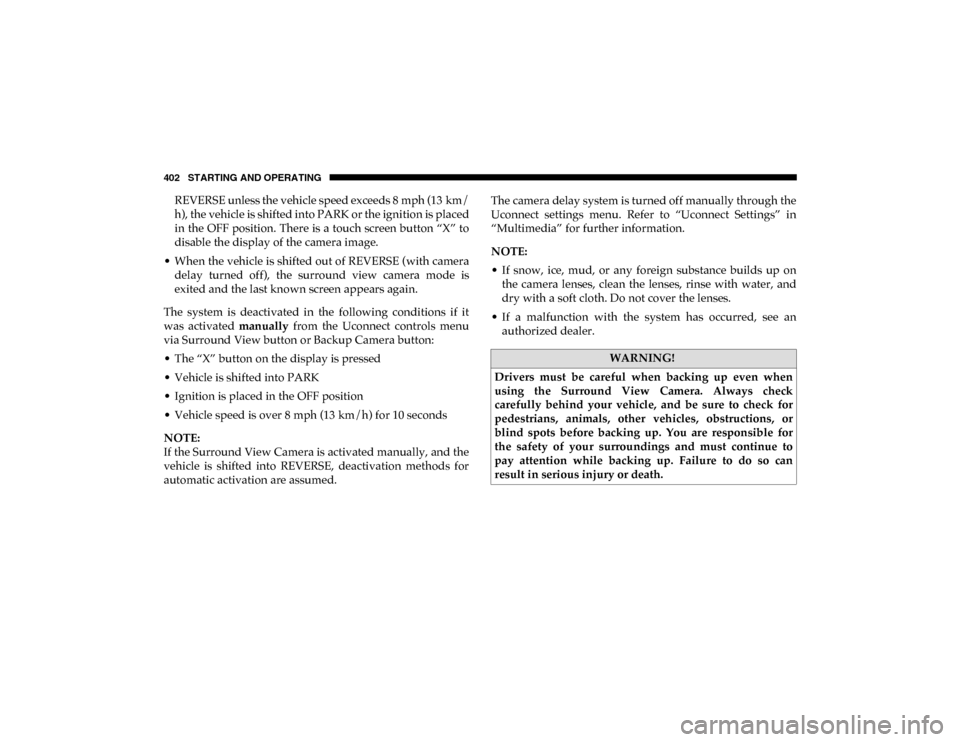
402 STARTING AND OPERATING
REVERSE unless the vehicle speed exceeds 8 mph (13 km/
h), the vehicle is shifted into PARK or the ignition is placed
in the OFF position. There is a touch screen button “X” to
disable the display of the camera image.
• When the vehicle is shifted out of REVERSE (with camera delay turned off), the surround view camera mode is
exited and the last known screen appears again.
The system is deactivated in the following conditions if it
was activated manually from the Uconnect controls menu
via Surround View button or Backup Camera button:
• The “X” button on the display is pressed
• Vehicle is shifted into PARK
• Ignition is placed in the OFF position
• Vehicle speed is over 8 mph (13 km/h) for 10 seconds
NOTE:
If the Surround View Camera is activated manually, and the
vehicle is shifted into REVERSE, deactivation methods for
automatic activation are assumed. The camera delay system is turned off manually through the
Uconnect settings menu. Refer to “Uconnect Settings” in
“Multimedia” for further information.
NOTE:
• If snow, ice, mud, or any foreign substance builds up on
the camera lenses, clean the lenses, rinse with water, and
dry with a soft cloth. Do not cover the lenses.
• If a malfunction with the system has occurred, see an authorized dealer.
WARNING!
Drivers must be careful when backing up even when
using the Surround View Camera. Always check
carefully behind your vehicle, and be sure to check for
pedestrians, animals, other vehicles, obstructions, or
blind spots before backing up. You are responsible for
the safety of your surroundings and must continue to
pay attention while backing up. Failure to do so can
result in serious injury or death.
2020_DT_1500_OM_US.book Page 402
Page 418 of 674

416 STARTING AND OPERATING
Integrated Trailer Brake Module — If Equipped
Your vehicle may have an Integrated Trailer Brake Module
(ITBM) for Electric and Electric Over Hydraulic (EOH) trailer
brakes.
NOTE:
This module has been designed and verified with electric
trailer brakes and new electric over hydraulic systems. Some
previous EOH systems may not be compatible with ITBM.Integrated Trailer Brake Module (ITBM) The user interface consists of the following:
Manual Brake Control Lever
Slide the manual brake control lever to the left to activate
power to the trailer's electric brakes independent of the tow
vehicle's brakes. If the manual brake control lever is acti
-
vated while the brake is also applied, the greater of the two
inputs determines the power sent to the trailer brakes.
The trailer and the vehicle’s stop lamps will come on when
braking normally with the vehicle brake pedal. Only the
trailer stop lamps will come on when the manual brake
control lever is applied.
Trailer Brake Status Indicator Light
This light indicates the trailer electrical connection status.
If no electrical connection is detected after the ignition is
turned on, pushing the GAIN adjustment button or sliding
the manual brake control lever will display the GAIN setting
for 10 seconds and the “Trailer Brake Status Indicator Light”
will not be displayed.
If a fault is detected in the trailer wiring or the Integrated
Trailer Brake Module (ITBM), the “Trailer Brake Status Indi -
cator Light” will flash.
1 — GAIN Adjustment Button
2 — GAIN Adjustment Button
3 — Manual Brake Control Lever
2020_DT_1500_OM_US.book Page 416