ECU RAM CHASSIS CAB 2022 Owner's Guide
[x] Cancel search | Manufacturer: RAM, Model Year: 2022, Model line: CHASSIS CAB, Model: RAM CHASSIS CAB 2022Pages: 428, PDF Size: 20.18 MB
Page 238 of 428
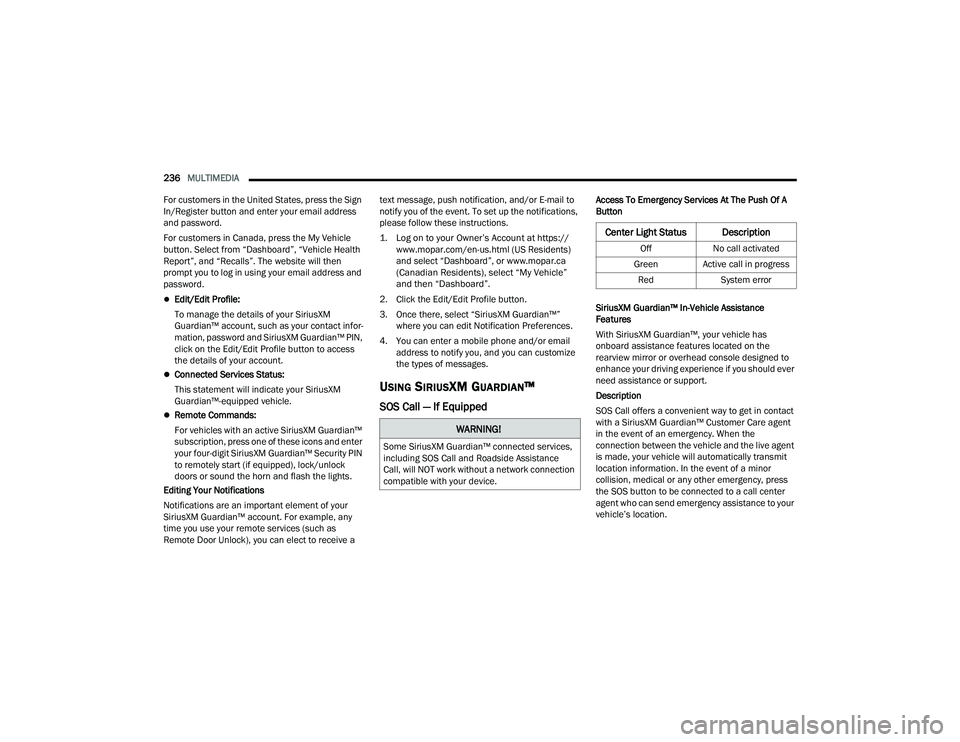
236MULTIMEDIA
For customers in the United States, press the Sign
In/Register button and enter your email address
and password.
For customers in Canada, press the My Vehicle
button. Select from âDashboardâ, âVehicle Health
Reportâ, and âRecallsâ. The website will then
prompt you to log in using your email address and
password.
ďŹEdit/Edit Profile:
To manage the details of your SiriusXM
Guardian⢠account, such as your contact infor -
mation, password and SiriusXM Guardian⢠PIN,
click on the Edit/Edit Profile button to access
the details of your account.
ďŹConnected Services Status:
This statement will indicate your SiriusXM
Guardianâ˘-equipped vehicle.
ďŹRemote Commands:
For vehicles with an active SiriusXM Guardianâ˘
subscription, press one of these icons and enter
your four-digit SiriusXM Guardian⢠Security PIN
to remotely start (if equipped), lock/unlock
doors or sound the horn and flash the lights.
Editing Your Notifications
Notifications are an important element of your
SiriusXM Guardian⢠account. For example, any
time you use your remote services (such as
Remote Door Unlock), you can elect to receive a text message, push notification, and/or E-mail to
notify you of the event. To set up the notifications,
please follow these instructions.
1. Log on to your Ownerâs Account at
https://
www.mopar.com/en-us.html (US Residents)
and select âDashboardâ, or www.mopar.ca
(Canadian Residents), select âMy Vehicleâ
and then âDashboardâ.
2. Click the Edit/Edit Profile button.
3. Once there, select âSiriusXM Guardianâ˘â where you can edit Notification Preferences.
4. You can enter a mobile phone and/or email address to notify you, and you can customize
the types of messages.
USING SIRIUSXM GUARDIANâ˘
SOS Call â If Equipped
Access To Emergency Services At The Push Of A
Button
SiriusXM Guardian⢠In-Vehicle Assistance
Features
With SiriusXM Guardianâ˘, your vehicle has
onboard assistance features located on the
rearview mirror or overhead console designed to
enhance your driving experience if you should ever
need assistance or support.
Description
SOS Call offers a convenient way to get in contact
with a SiriusXM Guardian⢠Customer Care agent
in the event of an emergency. When the
connection between the vehicle and the live agent
is made, your vehicle will automatically transmit
location information. In the event of a minor
collision, medical or any other emergency, press
the SOS button to be connected to a call center
agent who can send emergency assistance to your
vehicleâs location.
WARNING!
Some SiriusXM Guardian⢠connected services,
including SOS Call and Roadside Assistance
Call, will NOT work without a network connection
compatible with your device.
Center Light Status Description
Off No call activated
Green Active call in progress Red System error
22_DPF_OM_EN_USC_t.book Page 236
Page 241 of 428
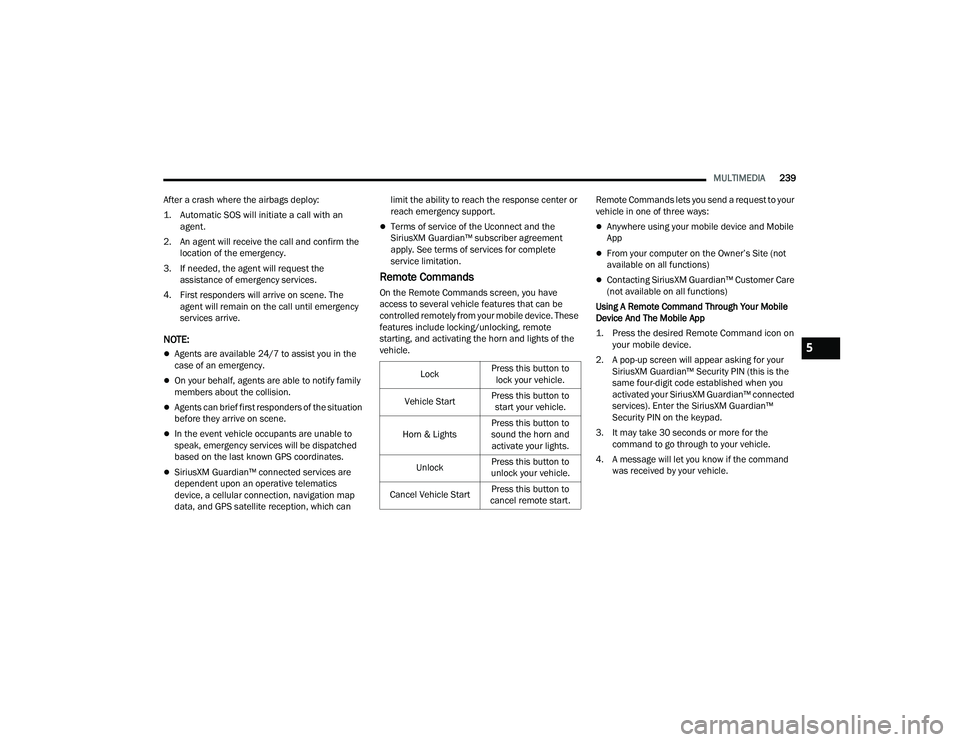
MULTIMEDIA239
After a crash where the airbags deploy:
1. Automatic SOS will initiate a call with an agent.
2. An agent will receive the call and confirm the location of the emergency.
3. If needed, the agent will request the assistance of emergency services.
4. First responders will arrive on scene. The agent will remain on the call until emergency
services arrive.
NOTE:
ďŹAgents are available 24/7 to assist you in the
case of an emergency.
ďŹOn your behalf, agents are able to notify family
members about the collision.
ďŹAgents can brief first responders of the situation
before they arrive on scene.
ďŹIn the event vehicle occupants are unable to
speak, emergency services will be dispatched
based on the last known GPS coordinates.
ďŹSiriusXM Guardian⢠connected services are
dependent upon an operative telematics
device, a cellular connection, navigation map
data, and GPS satellite reception, which can limit the ability to reach the response center or
reach emergency support.
ďŹTerms of service of the Uconnect and the
SiriusXM Guardian⢠subscriber agreement
apply. See terms of services for complete
service limitation.
Remote Commands
On the Remote Commands screen, you have
access to several vehicle features that can be
controlled remotely from your mobile device. These
features include locking/unlocking, remote
starting, and activating the horn and lights of the
vehicle.
Remote Commands lets you send a request to your
vehicle in one of three ways:
ďŹAnywhere using your mobile device and Mobile
App
ďŹFrom your computer on the Ownerâs Site (not
available on all functions)
ďŹContacting SiriusXM Guardian⢠Customer Care
(not available on all functions)
Using A Remote Command Through Your Mobile
Device And The Mobile App
1. Press the desired Remote Command icon on your mobile device.
2. A pop-up screen will appear asking for your SiriusXM Guardian⢠Security PIN (this is the
same four-digit code established when you
activated your SiriusXM Guardian⢠connected
services). Enter the SiriusXM Guardianâ˘
Security PIN on the keypad.
3. It may take 30 seconds or more for the command to go through to your vehicle.
4. A message will let you know if the command was received by your vehicle.
Lock
Press this button to
lock your vehicle.
Vehicle Start Press this button to
start your vehicle.
Horn & Lights Press this button to
sound the horn and activate your lights.
Unlock Press this button to
unlock your vehicle.
Cancel Vehicle Start Press this button to
cancel remote start.
5
22_DPF_OM_EN_USC_t.book Page 239
Page 242 of 428
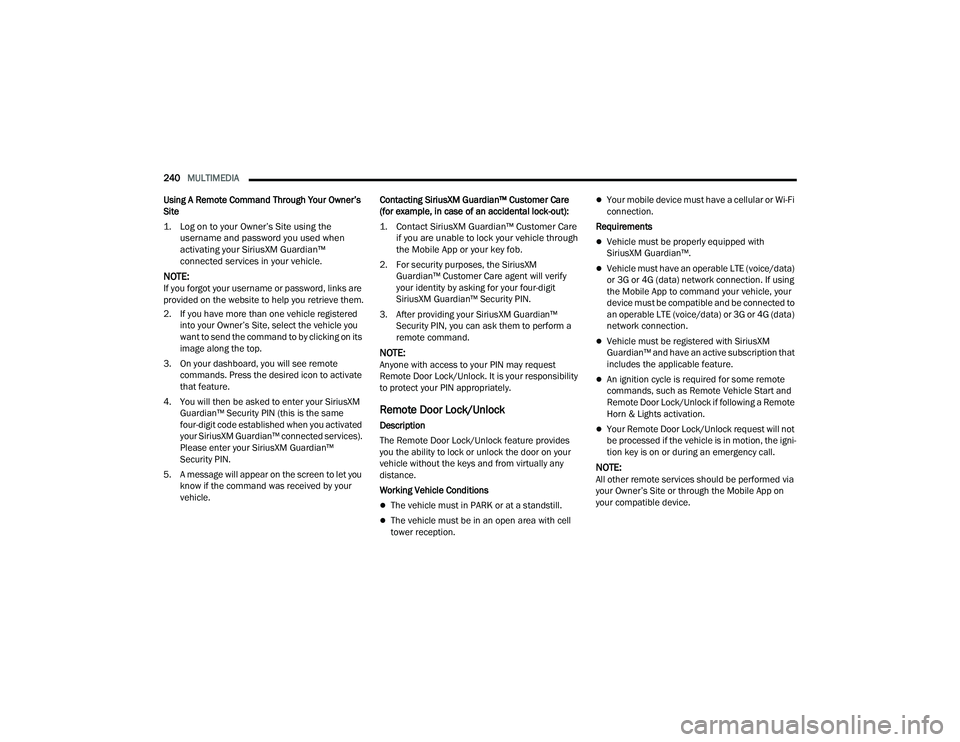
240MULTIMEDIA
Using A Remote Command Through Your Ownerâs
Site
1. Log on to your Ownerâs Site using the username and password you used when
activating your SiriusXM Guardianâ˘
connected services in your vehicle.
NOTE:If you forgot your username or password, links are
provided on the website to help you retrieve them.
2. If you have more than one vehicle registered into your Ownerâs Site, select the vehicle you
want to send the command to by clicking on its
image along the top.
3. On your dashboard, you will see remote commands. Press the desired icon to activate
that feature.
4. You will then be asked to enter your SiriusXM Guardian⢠Security PIN (this is the same
four-digit code established when you activated
your SiriusXM Guardian⢠connected services).
Please enter your SiriusXM Guardianâ˘
Security PIN.
5. A message will appear on the screen to let you know if the command was received by your
vehicle. Contacting SiriusXM Guardian⢠Customer Care
(for example, in case of an accidental lock-out):
1. Contact SiriusXM Guardian⢠Customer Care if you are unable to lock your vehicle through
the Mobile App or your key fob.
2. For security purposes, the SiriusXM Guardian⢠Customer Care agent will verify
your identity by asking for your four-digit
SiriusXM Guardian⢠Security PIN.
3. After providing your SiriusXM Guardian⢠Security PIN, you can ask them to perform a
remote command.
NOTE:Anyone with access to your PIN may request
Remote Door Lock/Unlock. It is your responsibility
to protect your PIN appropriately.
Remote Door Lock/Unlock
Description
The Remote Door Lock/Unlock feature provides
you the ability to lock or unlock the door on your
vehicle without the keys and from virtually any
distance.
Working Vehicle Conditions
ďŹThe vehicle must in PARK or at a standstill.
ďŹThe vehicle must be in an open area with cell
tower reception.
ďŹYour mobile device must have a cellular or Wi-Fi
connection.
Requirements
ďŹVehicle must be properly equipped with
SiriusXM Guardianâ˘.
ďŹVehicle must have an operable LTE (voice/data)
or 3G or 4G (data) network connection. If using
the Mobile App to command your vehicle, your
device must be compatible and be connected to
an operable LTE (voice/data) or 3G or 4G (data)
network connection.
ďŹVehicle must be registered with SiriusXM
Guardian⢠and have an active subscription that
includes the applicable feature.
ďŹAn ignition cycle is required for some remote
commands, such as Remote Vehicle Start and
Remote Door Lock/Unlock if following a Remote
Horn & Lights activation.
ďŹYour Remote Door Lock/Unlock request will not
be processed if the vehicle is in motion, the igni -
tion key is on or during an emergency call.
NOTE:All other remote services should be performed via
your Ownerâs Site or through the Mobile App on
your compatible device.
22_DPF_OM_EN_USC_t.book Page 240
Page 243 of 428
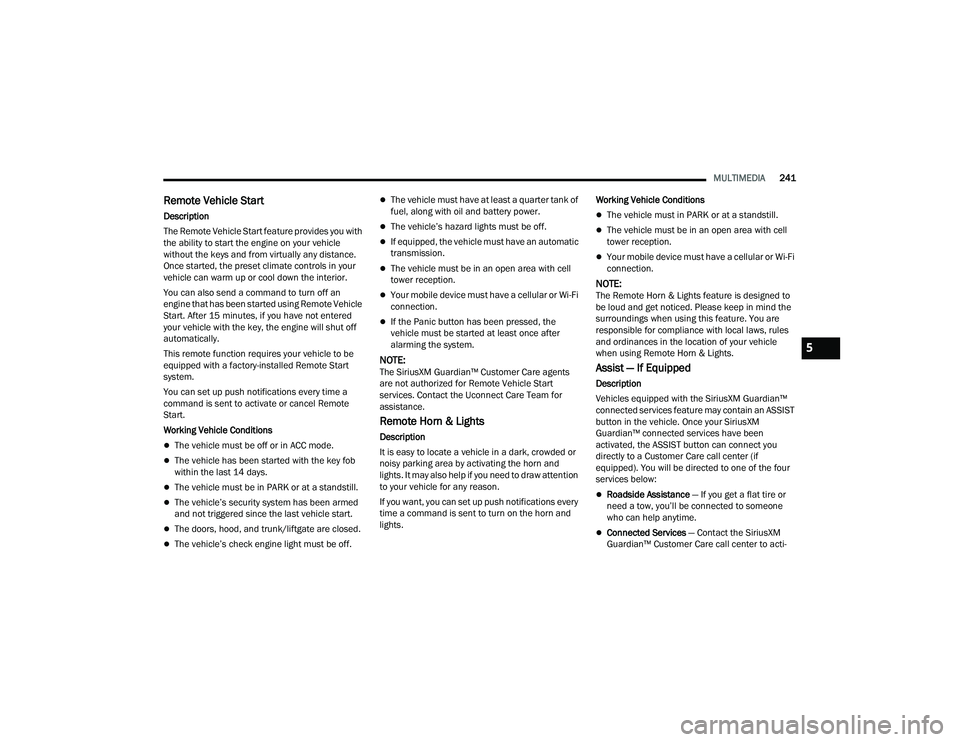
MULTIMEDIA241
Remote Vehicle Start
Description
The Remote Vehicle Start feature provides you with
the ability to start the engine on your vehicle
without the keys and from virtually any distance.
Once started, the preset climate controls in your
vehicle can warm up or cool down the interior.
You can also send a command to turn off an
engine that has been started using Remote Vehicle
Start. After 15 minutes, if you have not entered
your vehicle with the key, the engine will shut off
automatically.
This remote function requires your vehicle to be
equipped with a factory-installed Remote Start
system.
You can set up push notifications every time a
command is sent to activate or cancel Remote
Start.
Working Vehicle Conditions
ďŹThe vehicle must be off or in ACC mode.
ďŹThe vehicle has been started with the key fob
within the last 14 days.
ďŹThe vehicle must be in PARK or at a standstill.
ďŹThe vehicleâs security system has been armed
and not triggered since the last vehicle start.
ďŹThe doors, hood, and trunk/liftgate are closed.
ďŹThe vehicleâs check engine light must be off.
ďŹThe vehicle must have at least a quarter tank of
fuel, along with oil and battery power.
ďŹThe vehicleâs hazard lights must be off.
ďŹIf equipped, the vehicle must have an automatic
transmission.
ďŹThe vehicle must be in an open area with cell
tower reception.
ďŹYour mobile device must have a cellular or Wi-Fi
connection.
ďŹIf the Panic button has been pressed, the
vehicle must be started at least once after
alarming the system.
NOTE:The SiriusXM Guardian⢠Customer Care agents
are not authorized for Remote Vehicle Start
services. Contact the Uconnect Care Team for
assistance.
Remote Horn & Lights
Description
It is easy to locate a vehicle in a dark, crowded or
noisy parking area by activating the horn and
lights. It may also help if you need to draw attention
to your vehicle for any reason.
If you want, you can set up push notifications every
time a command is sent to turn on the horn and
lights. Working Vehicle Conditions
ďŹThe vehicle must in PARK or at a standstill.
ďŹThe vehicle must be in an open area with cell
tower reception.
ďŹYour mobile device must have a cellular or Wi-Fi
connection.
NOTE:The Remote Horn & Lights feature is designed to
be loud and get noticed. Please keep in mind the
surroundings when using this feature. You are
responsible for compliance with local laws, rules
and ordinances in the location of your vehicle
when using Remote Horn & Lights.
Assist â If Equipped
Description
Vehicles equipped with the SiriusXM Guardianâ˘
connected services feature may contain an ASSIST
button in the vehicle. Once your SiriusXM
Guardian⢠connected services have been
activated, the ASSIST button can connect you
directly to a Customer Care call center (if
equipped). You will be directed to one of the four
services below:
ďŹRoadside Assistance
â If you get a flat tire or
need a tow, youâll be connected to someone
who can help anytime.
ďŹConnected Services â Contact the SiriusXM
Guardian⢠Customer Care call center to acti -
5
22_DPF_OM_EN_USC_t.book Page 241
Page 245 of 428

MULTIMEDIA243
Vehicle Finder
Description
The Vehicle Finder feature allows you to find the
location of your vehicle.
You can also sound the horn and flash the lights to
make finding your vehicle even easier.
How It Works
Select the Vehicle Finder function within the
Mobile App and select the Location tab at the
bottom of the App. Then, press the Vehicle icon to
find your vehicle.
Requirements
ďŹVehicle must be properly equipped with the
Uconnect system.
ďŹVehicle must have an operable LTE (voice/data)
or 3G or 4G (data) network connection compat -
ible with your device.
ďŹVehicle must have an active subscription that
includes the applicable feature.
ďŹVehicle ignition must have been turned on
within 14 days.
4G Wi-Fi Hotspot â If Equipped
Description
4G Wi-Fi Hotspot is an in-vehicle service that
connects your device to an LTE (voice/data) or 4G
(data) network that is ready to go wherever you are.
After you've made your purchase, turn on your
deviceâs Wi-Fi and connect your devices.
ďŹEnables all your passengers to be simultane -
ously connected to the web.
ďŹConnect several devices at one time.
ďŹAny Wi-Fi-enabled device â such as a laptop or
any other portable-enabled media â can
connect over your private in-vehicle network.
ďŹA high-speed, secured connection lets anyone
on your private network access the Web â great
for working and relaxing. Create A 4G Wi-Fi Hotspot For Use In Your Vehicle
How It Works
The 4G Wi-Fi Hotspot feature provides
the vehicle passengers with an internet
access hotspot in the vehicle, using the
radio as an access point. The hotspot will
allow Wi-Fi-enabled in-vehicle devices (such as a
laptop or any other portable-enabled media
device) to wirelessly connect to the internet.
Uconnect offers a complimentary 3-month trial
period that includes 1GB of total data. The trial can
be activated any time within the first year of new
vehicle ownership.
Use one of these three ways to purchase a
subscription to the 4G Wi-Fi Hotspot:
1. From your vehicleâs touchscreen, select the 4G Wi-Fi Hotspot App, and press the How To
Purchase button and follow the instructions.
2. Log onto your Ownerâs Site and click the link to the AT&T portal to get set up.
3. For existing Connected Car customers: Push
the ASSIST button to be routed to an AT&T
Customer Care agent who will assist you.
WARNING!
The driver should NEVER use the 4G Wi-Fi
Hotspot while driving the vehicle as doing so
may result in an accident involving serious injury
or death.
5
22_DPF_OM_EN_USC_t.book Page 243
Page 249 of 428
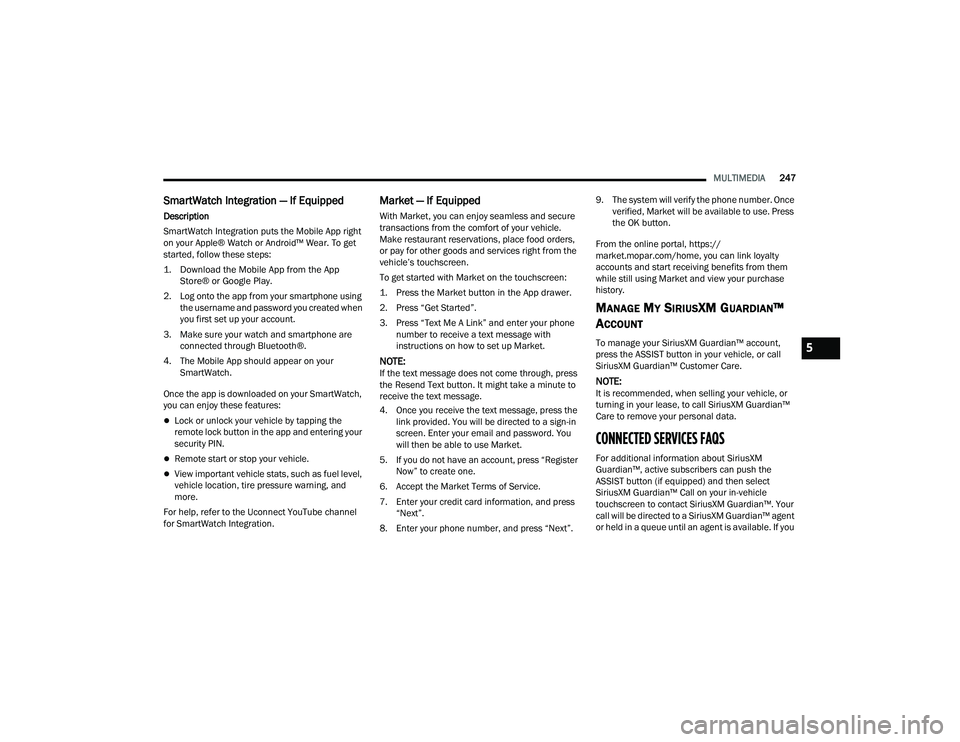
MULTIMEDIA247
SmartWatch Integration â If Equipped
Description
SmartWatch Integration puts the Mobile App right
on your AppleŽ Watch or Android⢠Wear. To get
started, follow these steps:
1. Download the Mobile App from the App
StoreÂŽ or Google Play.
2. Log onto the app from your smartphone using the username and password you created when
you first set up your account.
3. Make sure your watch and smartphone are connected through BluetoothÂŽ.
4. The Mobile App should appear on your SmartWatch.
Once the app is downloaded on your SmartWatch,
you can enjoy these features:
ďŹLock or unlock your vehicle by tapping the
remote lock button in the app and entering your
security PIN.
ďŹRemote start or stop your vehicle.
ďŹView important vehicle stats, such as fuel level,
vehicle location, tire pressure warning, and
more.
For help, refer to the Uconnect YouTube channel
for SmartWatch Integration.
Market â If Equipped
With Market, you can enjoy seamless and secure
transactions from the comfort of your vehicle.
Make restaurant reservations, place food orders,
or pay for other goods and services right from the
vehicleâs touchscreen.
To get started with Market on the touchscreen:
1. Press the Market button in the App drawer.
2. Press âGet Startedâ.
3. Press âText Me A Linkâ and enter your phone number to receive a text message with
instructions on how to set up Market.
NOTE:If the text message does not come through, press
the Resend Text button. It might take a minute to
receive the text message.
4. Once you receive the text message, press the link provided. You will be directed to a sign-in
screen. Enter your email and password. You
will then be able to use Market.
5. If you do not have an account, press âRegister Nowâ to create one.
6. Accept the Market Terms of Service.
7. Enter your credit card information, and press âNextâ.
8. Enter your phone number, and press âNextâ. 9. The system will verify the phone number. Once
verified, Market will be available to use. Press
the OK button.
From the online portal, https://
market.mopar.com/home, you can link loyalty
accounts and start receiving benefits from them
while still using Market and view your purchase
history.
MANAGE MY SIRIUSXM GUARDIANâ˘
A
CCOUNT
To manage your SiriusXM Guardian⢠account,
press the ASSIST button in your vehicle, or call
SiriusXM Guardian⢠Customer Care.
NOTE:It is recommended, when selling your vehicle, or
turning in your lease, to call SiriusXM Guardianâ˘
Care to remove your personal data.
CONNECTED SERVICES FAQS
For additional information about SiriusXM
Guardianâ˘, active subscribers can push the
ASSIST button (if equipped) and then select
SiriusXM Guardian⢠Call on your in-vehicle
touchscreen to contact SiriusXM Guardianâ˘. Your
call will be directed to a SiriusXM Guardian⢠agent
or held in a queue until an agent is available. If you
5
22_DPF_OM_EN_USC_t.book Page 247
Page 250 of 428
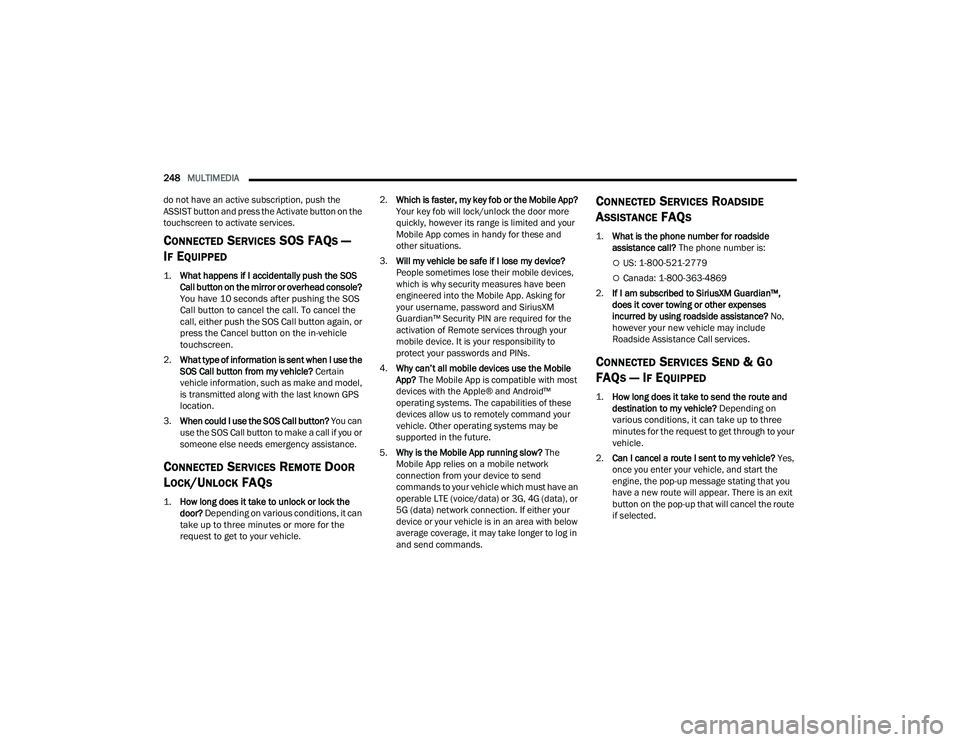
248MULTIMEDIA
do not have an active subscription, push the
ASSIST button and press the Activate button on the
touchscreen to activate services.
CONNECTED SERVICES SOS FAQS â
I
F EQUIPPED
1.
What happens if I accidentally push the SOS
Call button on the mirror or overhead console?
You have 10 seconds after pushing the SOS
Call button to cancel the call. To cancel the
call, either push the SOS Call button again, or
press the Cancel button on the in-vehicle
touchscreen.
2. What type of information is sent when I use the
SOS Call button from my vehicle? Certain
vehicle information, such as make and model,
is transmitted along with the last known GPS
location.
3. When could I use the SOS Call button? You can
use the SOS Call button to make a call if you or
someone else needs emergency assistance.
CONNECTED SERVICES REMOTE DOOR
L
OCK/UNLOCK FAQS
1.
How long does it take to unlock or lock the
door?
Depending on various conditions, it can
take up to three minutes or more for the
request to get to your vehicle.
2.
Which is faster, my key fob or the Mobile App?
Your key fob will lock/unlock the door more
quickly, however its range is limited and your
Mobile App comes in handy for these and
other situations.
3. Will my vehicle be safe if I lose my device?
People sometimes lose their mobile devices,
which is why security measures have been
engineered into the Mobile App. Asking for
your username, password and SiriusXM
Guardian⢠Security PIN are required for the
activation of Remote services through your
mobile device. It is your responsibility to
protect your passwords and PINs.
4. Why canât all mobile devices use the Mobile
App? The Mobile App is compatible with most
devices with the AppleÂŽ and Androidâ˘
operating systems. The capabilities of these
devices allow us to remotely command your
vehicle. Other operating systems may be
supported in the future.
5. Why is the Mobile App running slow? The
Mobile App relies on a mobile network
connection from your device to send
commands to your vehicle which must have an
operable LTE (voice/data) or 3G, 4G (data), or
5G (data) network connection. If either your
device or your vehicle is in an area with below
average coverage, it may take longer to log in
and send commands.
CONNECTED SERVICES ROADSIDE
A
SSISTANCE FAQS
1.
What is the phone number for roadside
assistance call? The phone number is:
ďĄUS: 1-800-521-2779
ďĄCanada: 1-800-363-4869
2. If I am subscribed to SiriusXM Guardianâ˘,
does it cover towing or other expenses
incurred by using roadside assistance? No,
however your new vehicle may include
Roadside Assistance Call services.
CONNECTED SERVICES SEND & GO
FAQ
S â IF EQUIPPED
1.
How long does it take to send the route and
destination to my vehicle?
Depending on
various conditions, it can take up to three
minutes for the request to get through to your
vehicle.
2. Can I cancel a route I sent to my vehicle? Yes,
once you enter your vehicle, and start the
engine, the pop-up message stating that you
have a new route will appear. There is an exit
button on the pop-up that will cancel the route
if selected.
22_DPF_OM_EN_USC_t.book Page 248
Page 251 of 428
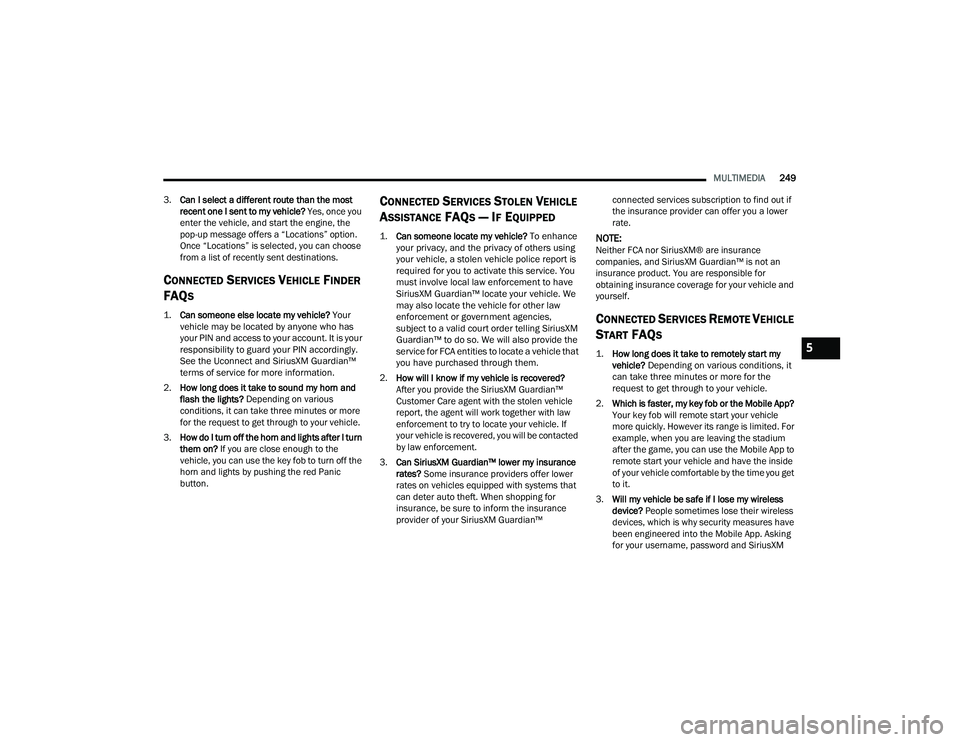
MULTIMEDIA249
3. Can I select a different route than the most
recent one I sent to my vehicle? Yes, once you
enter the vehicle, and start the engine, the
pop-up message offers a âLocationsâ option.
Once âLocationsâ is selected, you can choose
from a list of recently sent destinations.
CONNECTED SERVICES VEHICLE FINDER
FAQ
S
1.
Can someone else locate my vehicle?
Your
vehicle may be located by anyone who has
your PIN and access to your account. It is your
responsibility to guard your PIN accordingly.
See the Uconnect and SiriusXM Guardianâ˘
terms of service for more information.
2. How long does it take to sound my horn and
flash the lights? Depending on various
conditions, it can take three minutes or more
for the request to get through to your vehicle.
3. How do I turn off the horn and lights after I turn
them on? If you are close enough to the
vehicle, you can use the key fob to turn off the
horn and lights by pushing the red Panic
button.
CONNECTED SERVICES STOLEN VEHICLE
A
SSISTANCE FAQS â IF EQUIPPED
1.
Can someone locate my vehicle?
To enhance
your privacy, and the privacy of others using
your vehicle, a stolen vehicle police report is
required for you to activate this service. You
must involve local law enforcement to have
SiriusXM Guardian⢠locate your vehicle. We
may also locate the vehicle for other law
enforcement or government agencies,
subject to a valid court order telling SiriusXM
Guardian⢠to do so. We will also provide the
service for FCA entities to locate a vehicle that
you have purchased through them.
2. How will I know if my vehicle is recovered?
After you provide the SiriusXM Guardianâ˘
Customer Care agent with the stolen vehicle
report, the agent will work together with law
enforcement to try to locate your vehicle. If
your vehicle is recovered, you will be contacted
by law enforcement.
3. Can SiriusXM Guardian⢠lower my insurance
rates? Some insurance providers offer lower
rates on vehicles equipped with systems that
can deter auto theft. When shopping for
insurance, be sure to inform the insurance
provider of your SiriusXM Guardian⢠connected services subscription to find out if
the insurance provider can offer you a lower
rate.NOTE:Neither FCA nor SiriusXMÂŽ are insurance
companies, and SiriusXM Guardian⢠is not an
insurance product. You are responsible for
obtaining insurance coverage for your vehicle and
yourself.
CONNECTED SERVICES REMOTE VEHICLE
S
TART FAQS
1.
How long does it take to remotely start my
vehicle?
Depending on various conditions, it
can take three minutes or more for the
request to get through to your vehicle.
2. Which is faster, my key fob or the Mobile App?
Your key fob will remote start your vehicle
more quickly. However its range is limited. For
example, when you are leaving the stadium
after the game, you can use the Mobile App to
remote start your vehicle and have the inside
of your vehicle comfortable by the time you get
to it.
3. Will my vehicle be safe if I lose my wireless
device? People sometimes lose their wireless
devices, which is why security measures have
been engineered into the Mobile App. Asking
for your username, password and SiriusXM 5
22_DPF_OM_EN_USC_t.book Page 249
Page 252 of 428
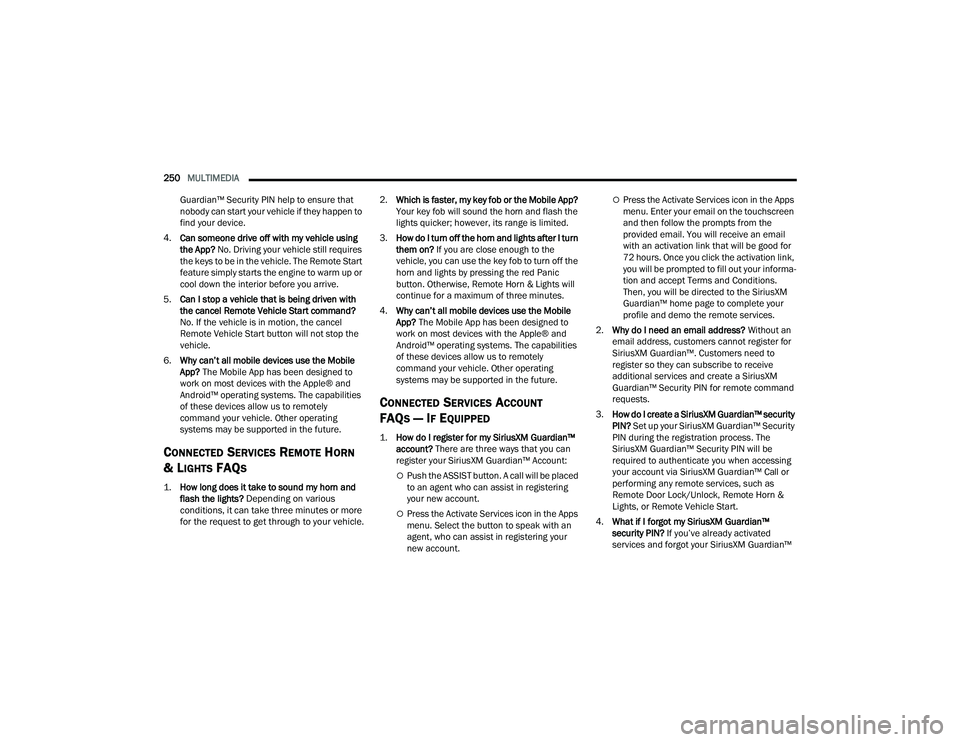
250MULTIMEDIA
Guardian⢠Security PIN help to ensure that
nobody can start your vehicle if they happen to
find your device.
4. Can someone drive off with my vehicle using
the App? No. Driving your vehicle still requires
the keys to be in the vehicle. The Remote Start
feature simply starts the engine to warm up or
cool down the interior before you arrive.
5. Can I stop a vehicle that is being driven with
the cancel Remote Vehicle Start command?
No. If the vehicle is in motion, the cancel
Remote Vehicle Start button will not stop the
vehicle.
6. Why canât all mobile devices use the Mobile
App? The Mobile App has been designed to
work on most devices with the AppleÂŽ and
Android⢠operating systems. The capabilities
of these devices allow us to remotely
command your vehicle. Other operating
systems may be supported in the future.
CONNECTED SERVICES REMOTE HORN
& L
IGHTS FAQS
1.
How long does it take to sound my horn and
flash the lights?
Depending on various
conditions, it can take three minutes or more
for the request to get through to your vehicle.
2.
Which is faster, my key fob or the Mobile App?
Your key fob will sound the horn and flash the
lights quicker; however, its range is limited.
3. How do I turn off the horn and lights after I turn
them on? If you are close enough to the
vehicle, you can use the key fob to turn off the
horn and lights by pressing the red Panic
button. Otherwise, Remote Horn & Lights will
continue for a maximum of three minutes.
4. Why canât all mobile devices use the Mobile
App? The Mobile App has been designed to
work on most devices with the AppleÂŽ and
Android⢠operating systems. The capabilities
of these devices allow us to remotely
command your vehicle. Other operating
systems may be supported in the future.
CONNECTED SERVICES ACCOUNT
FAQ
S â IF EQUIPPED
1.
How do I register for my SiriusXM Guardianâ˘
account? There are three ways that you can
register your SiriusXM Guardian⢠Account:
ďĄPush the ASSIST button. A call will be placed
to an agent who can assist in registering
your new account.
ďĄPress the Activate Services icon in the Apps
menu. Select the button to speak with an
agent, who can assist in registering your
new account.
ďĄPress the Activate Services icon in the Apps
menu. Enter your email on the touchscreen
and then follow the prompts from the
provided email. You will receive an email
with an activation link that will be good for
72 hours. Once you click the activation link,
you will be prompted to fill out your informa -
tion and accept Terms and Conditions.
Then, you will be directed to the SiriusXM
Guardian⢠home page to complete your
profile and demo the remote services.
2. Why do I need an email address? Without an
email address, customers cannot register for
SiriusXM Guardianâ˘. Customers need to
register so they can subscribe to receive
additional services and create a SiriusXM
Guardian⢠Security PIN for remote command
requests.
3. How do I create a SiriusXM Guardian⢠security
PIN? Set up your SiriusXM Guardian⢠Security
PIN during the registration process. The
SiriusXM Guardian⢠Security PIN will be
required to authenticate you when accessing
your account via SiriusXM Guardian⢠Call or
performing any remote services, such as
Remote Door Lock/Unlock, Remote Horn &
Lights, or Remote Vehicle Start.
4. What if I forgot my SiriusXM Guardianâ˘
security PIN? If youâve already activated
services and forgot your SiriusXM Guardianâ˘
22_DPF_OM_EN_USC_t.book Page 250
Page 253 of 428

MULTIMEDIA251
Security PIN, you can reset the PIN by selecting
Edit Profile on your Ownerâs Site.
5. How do I update my SiriusXM Guardianâ˘
payment account address? Your SiriusXM
Guardian⢠Payment Account address can be
updated online, or by calling SiriusXM
Guardian⢠Customer Care from ASSIST in your
vehicle. To update online: login to your Ownerâs
Site, and select Edit Profile > SiriusXM
Guardian⢠Payment Account.
6. How do I update my SiriusXM Guardianâ˘
profile? Your name, home address, phone
number, email address and SiriusXM
Guardian⢠Security PIN can be updated online
on your Ownerâs Site. Log in to your Ownerâs
Site then select Edit Profile to edit your
personal information. Make your edits and
click Save.
7. Can I try features or packages before I buy
them? Your new vehicle purchase may have
come with an included trial period for certain
Apps and services.
8. Can I access every App and service while
driving? No, some applications and services
are not available while driving. For your own
safety, it is not possible to use some of the
touchscreen features while the vehicle is in
motion (e.g. key pad). 9.
What happens when my subscription comes
up for renewal? If you have added a credit card
to your account information, your subscription
will be automatically renewed for a term length
in accordance with the service plan that you
have selected at the then current subscription
rate and on every renewal date thereafter,
unless you cancel your subscription by calling
SiriusXM Guardian⢠Care. If you have not
added a credit card to your account, SiriusXM
Guardian⢠will send you an email or letter in
advance of your expiration date to remind you
that your subscription is ending soon.
10. How do I manage my SiriusXM Guardianâ˘
notification preferences? Contact SiriusXM
Guardian⢠Customer Care, or go to your
Ownerâs Site and then update your
preferences on the SiriusXM Guardianâ˘
customer web portal.
11. How do I purchase a subscription? Contact
SiriusXM Guardian⢠Customer Care by
pushing the ASSIST button on your rearview
mirror or overhead console.
12. How do I update my credit card information?
Login to your Ownerâs Site, and select Edit
Profile, then select SiriusXM Guardianâ˘
Payment Account.
13. How do I find out how much longer I have on
my subscription? Contact SiriusXM Guardianâ˘
Customer Care. You also can visit your Ownerâs Site and
choose a subscription to view its expiration
date. When your subscription is about to ex
-
pire, you will receive an email or letter of notifi -
cation.
14. Can I get a refund if I have not used the entire
subscription? Prorated refunds are provided
from the date of cancellation for annual plans
or longer. Please see the Uconnect and
SiriusXM Guardian⢠Terms & Conditions for
refunds related to billing plans of other lengths
and other circumstances.
15. Can I cancel a subscription before it expires?
Yes. If you have an annual subscription, your
subscription will be canceled the day you
cancel. If you have a monthly subscription,
your subscription will be canceled on the last
day of the month in which you choose to
cancel.
16. What should I do if I want to sell my vehicle?
Before your vehicle is sold to a new owner,
youâll want to remove your account
information. This process removes all personal
information, returns the Uconnect system to
its original factory settings, removes all
SiriusXM Guardian⢠connected services and
account information. To remove your account
information from the Uconnect system,
contact SiriusXM Guardian⢠Customer Care.
5
22_DPF_OM_EN_USC_t.book Page 251