RAM PROMASTER 2021 Owners Manual
Manufacturer: RAM, Model Year: 2021, Model line: PROMASTER, Model: RAM PROMASTER 2021Pages: 288, PDF Size: 15.22 MB
Page 131 of 288
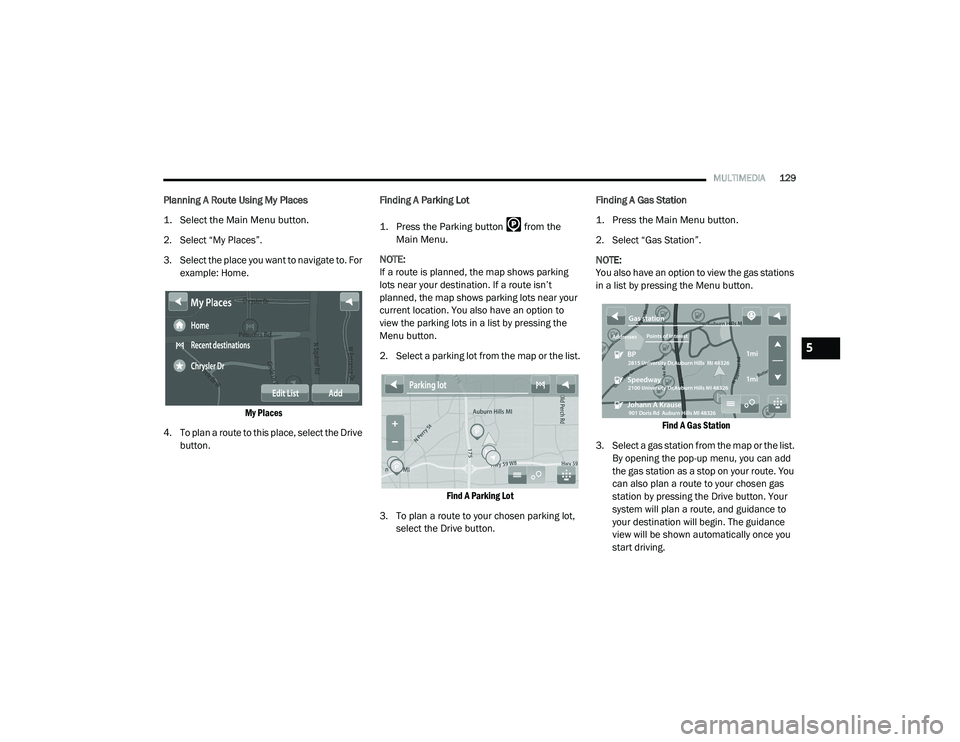
MULTIMEDIA129
Planning A Route Using My Places
1. Select the Main Menu button.
2. Select “My Places”.
3. Select the place you want to navigate to. For
example: Home.
My Places
4. To plan a route to this place, select the Drive button. Finding A Parking Lot
1. Press the Parking button from the
Main Menu.
NOTE:
If a route is planned, the map shows parking
lots near your destination. If a route isn’t
planned, the map shows parking lots near your
current location. You also have an option to
view the parking lots in a list by pressing the
Menu button.
2. Select a parking lot from the map or the list.
Find A Parking Lot
3. To plan a route to your chosen parking lot, select the Drive button. Finding A Gas Station
1. Press the Main Menu button.
2. Select “Gas Station”.
NOTE:
You also have an option to view the gas stations
in a list by pressing the Menu button.
Find A Gas Station
3. Select a gas station from the map or the list. By opening the pop-up menu, you can add
the gas station as a stop on your route. You
can also plan a route to your chosen gas
station by pressing the Drive button. Your
system will plan a route, and guidance to
your destination will begin. The guidance
view will be shown automatically once you
start driving.
5
21_VF_OM_EN_USC_t.book Page 129
Page 132 of 288
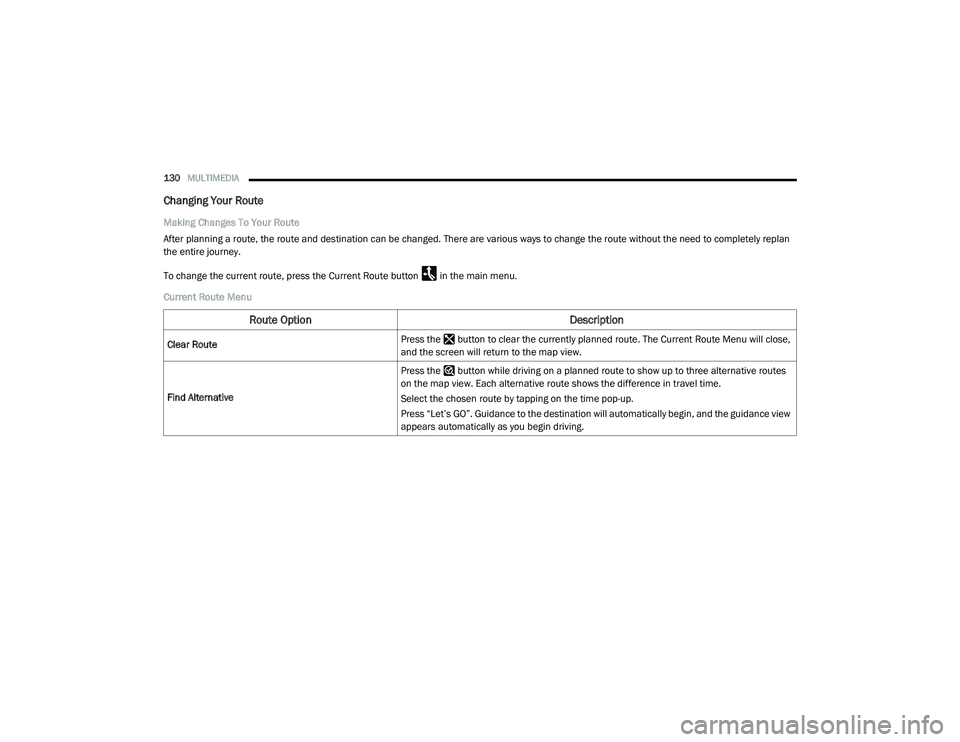
130MULTIMEDIA
Changing Your Route
Making Changes To Your Route
After planning a route, the route and destination can be changed. There are various ways to change the route without the need to completely replan
the entire journey.
To change the current route, press the Current Route button in the main menu.
Current Route Menu
Route Option Description
Clear RoutePress the button to clear the currently planned route. The Current Route Menu will close,
and the screen will return to the map view.
Find Alternative Press the button while driving on a planned route to show up to three alternative routes
on the map view. Each alternative route shows the difference in travel time.
Select the chosen route by tapping on the time pop-up.
Press “Let’s GO”. Guidance to the destination will automatically begin, and the guidance view
appears automatically as you begin driving.
21_VF_OM_EN_USC_t.book Page 130
Page 133 of 288
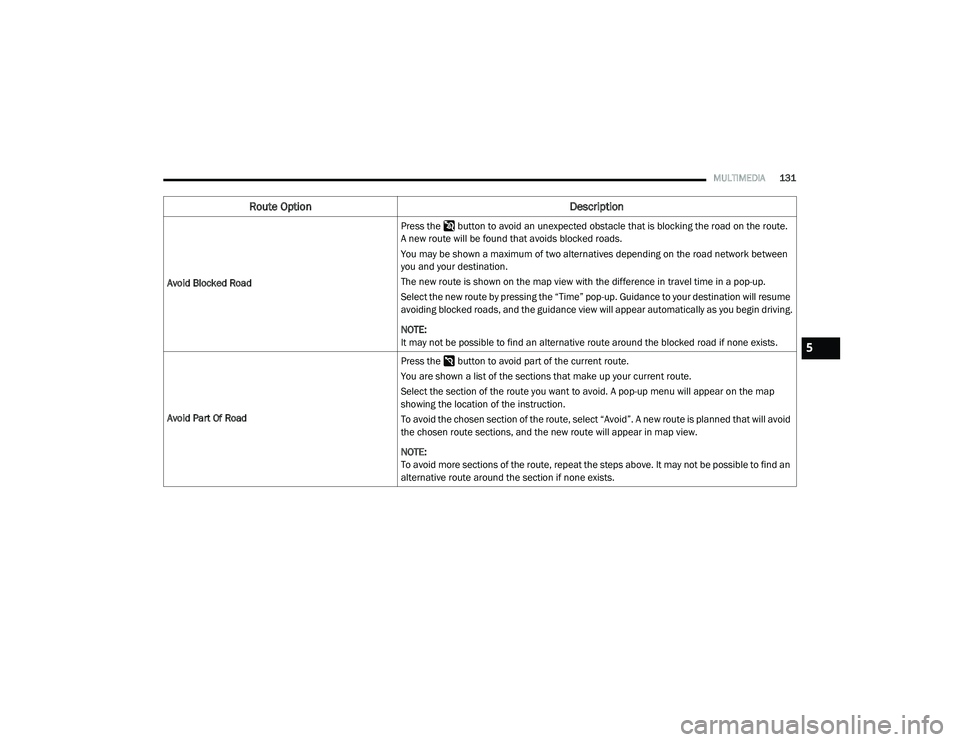
MULTIMEDIA131
Avoid Blocked Road Press the button to avoid an unexpected obstacle that is blocking the road on the route.
A new route will be found that avoids blocked roads.
You may be shown a maximum of two alternatives depending on the road network between
you and your destination.
The new route is shown on the map view with the difference in travel time in a pop-up.
Select the new route by pressing the “Time” pop-up. Guidance to your destination will resume
avoiding blocked roads, and the guidance view will appear automatically as you begin driving.
NOTE:
It may not be possible to find an alternative route around the blocked road if none exists.
Avoid Part Of Road Press the button to avoid part of the current route.
You are shown a list of the sections that make up your current route.
Select the section of the route you want to avoid. A pop-up menu will appear on the map
showing the location of the instruction.
To avoid the chosen section of the route, select “Avoid”. A new route is planned that will avoid
the chosen route sections, and the new route will appear in map view.
NOTE:
To avoid more sections of the route, repeat the steps above. It may not be possible to find an
alternative route around the section if none exists.
Route Option
Description
5
21_VF_OM_EN_USC_t.book Page 131
Page 134 of 288
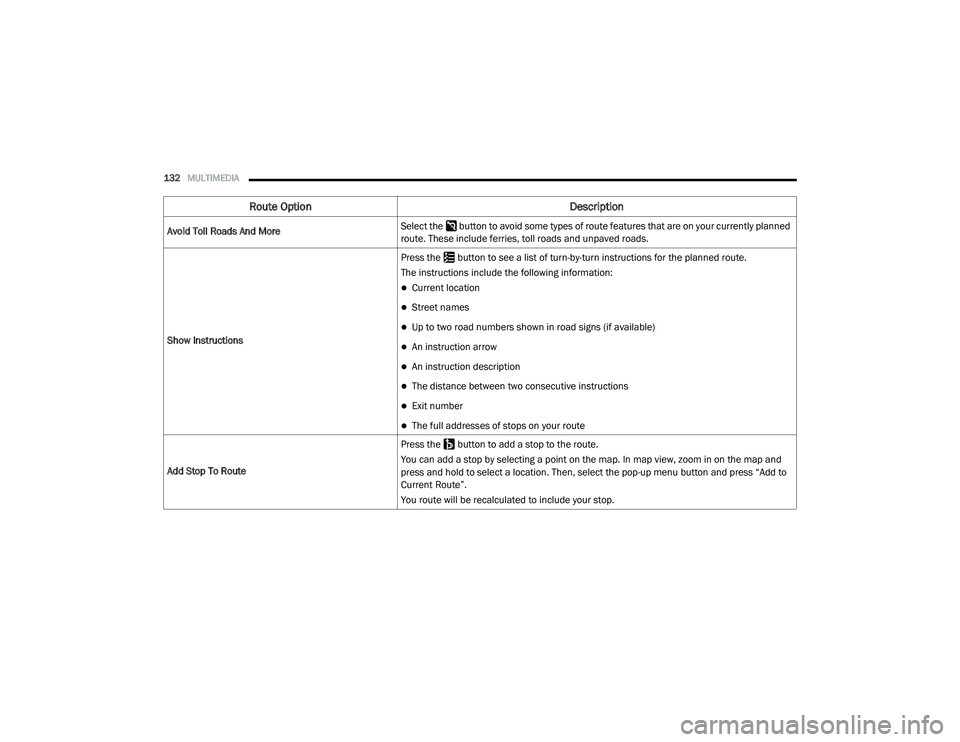
132MULTIMEDIA
Avoid Toll Roads And More Select the button to avoid some types of route features that are on your currently planned
route. These include ferries, toll roads and unpaved roads.
Show Instructions Press the button to see a list of turn-by-turn instructions for the planned route.
The instructions include the following information:
Current location
Street names
Up to two road numbers shown in road signs (if available)
An instruction arrow
An instruction description
The distance between two consecutive instructions
Exit number
The full addresses of stops on your route
Add Stop To Route Press the button to add a stop to the route.
You can add a stop by selecting a point on the map. In map view, zoom in on the map and
press and hold to select a location. Then, select the pop-up menu button and press “Add to
Current Route”.
You route will be recalculated to include your stop.
Route Option
Description
21_VF_OM_EN_USC_t.book Page 132
Page 135 of 288
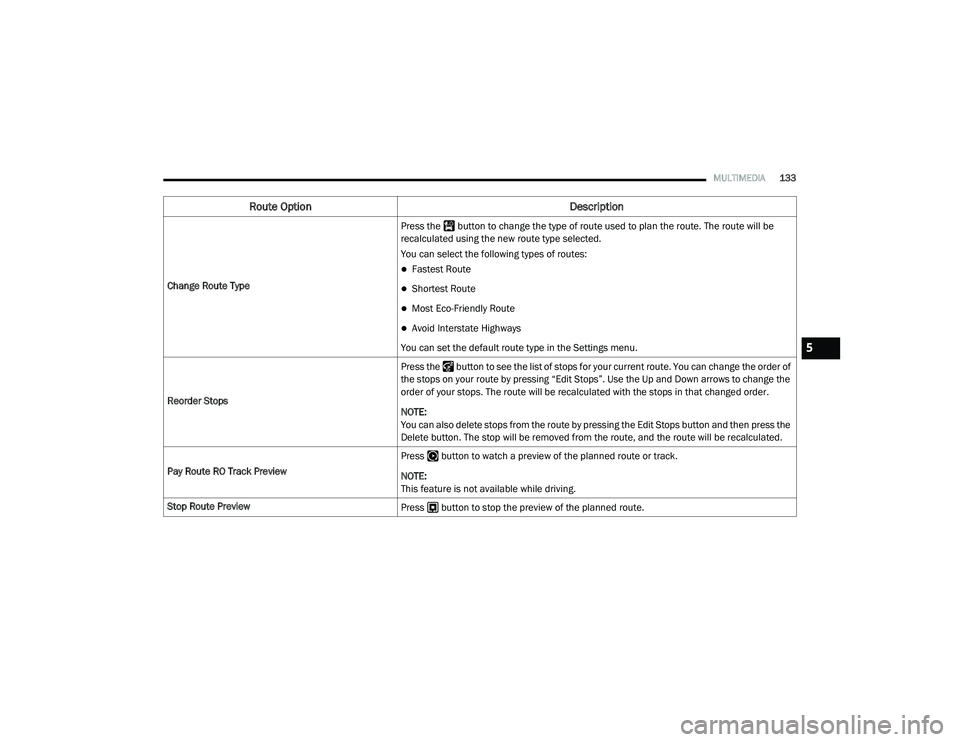
MULTIMEDIA133
Change Route Type Press the button to change the type of route used to plan the route. The route will be
recalculated using the new route type selected.
You can select the following types of routes:
Fastest Route
Shortest Route
Most Eco-Friendly Route
Avoid Interstate Highways
You can set the default route type in the Settings menu.
Reorder Stops Press the button to see the list of stops for your current route. You can change the order of
the stops on your route by pressing “Edit Stops”. Use the Up and Down arrows to change the
order of your stops. The route will be recalculated with the stops in that changed order.
NOTE:
You can also delete stops from the route by pressing the Edit Stops button and then press the
Delete button. The stop will be removed from the route, and the route will be recalculated.
Pay Route RO Track Preview Press button to watch a preview of the planned route or track.
NOTE:
This feature is not available while driving.
Stop Route Preview Press button to stop the preview of the planned route.
Route Option Description
5
21_VF_OM_EN_USC_t.book Page 133
Page 136 of 288
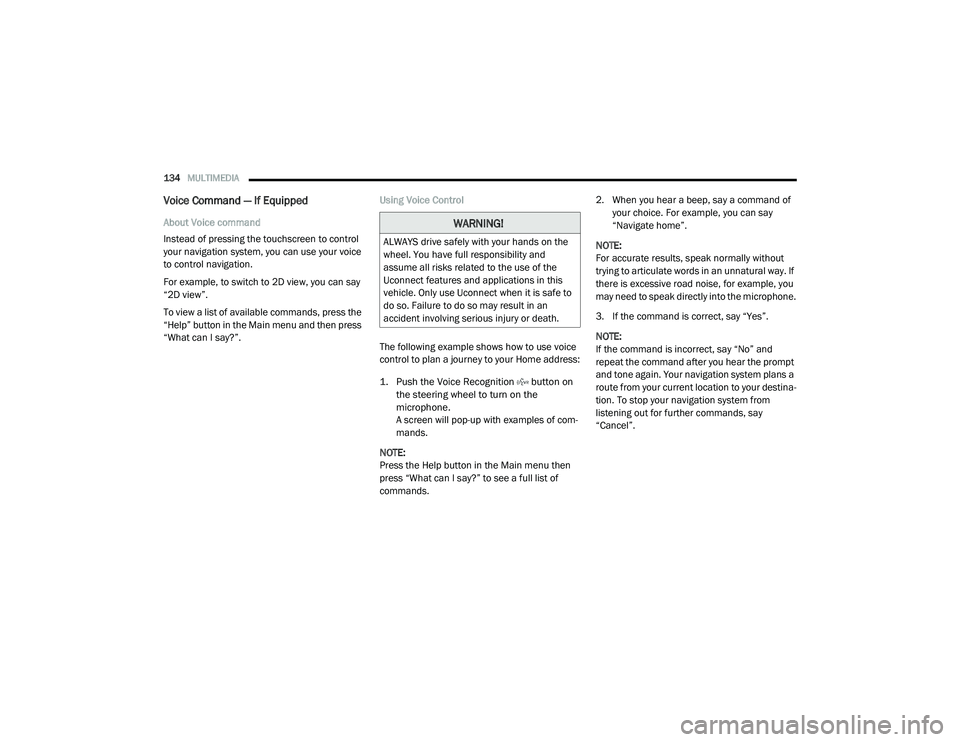
134MULTIMEDIA
Voice Command — If Equipped
About Voice command
Instead of pressing the touchscreen to control
your navigation system, you can use your voice
to control navigation.
For example, to switch to 2D view, you can say
“2D view”.
To view a list of available commands, press the
“Help” button in the Main menu and then press
“What can I say?”. Using Voice Control
The following example shows how to use voice
control to plan a journey to your Home address:
1. Push the Voice Recognition button on
the steering wheel to turn on the
microphone.
A screen will pop-up with examples of com -
mands.
NOTE:
Press the Help button in the Main menu then
press “What can I say?” to see a full list of
commands. 2. When you hear a beep, say a command of
your choice. For example, you can say
“Navigate home”.
NOTE:
For accurate results, speak normally without
trying to articulate words in an unnatural way. If
there is excessive road noise, for example, you
may need to speak directly into the microphone.
3. If the command is correct, say “Yes”.
NOTE:
If the command is incorrect, say “No” and
repeat the command after you hear the prompt
and tone again. Your navigation system plans a
route from your current location to your destina-
tion. To stop your navigation system from
listening out for further commands, say
“Cancel”.WARNING!
ALWAYS drive safely with your hands on the
wheel. You have full responsibility and
assume all risks related to the use of the
Uconnect features and applications in this
vehicle. Only use Uconnect when it is safe to
do so. Failure to do so may result in an
accident involving serious injury or death.
21_VF_OM_EN_USC_t.book Page 134
Page 137 of 288
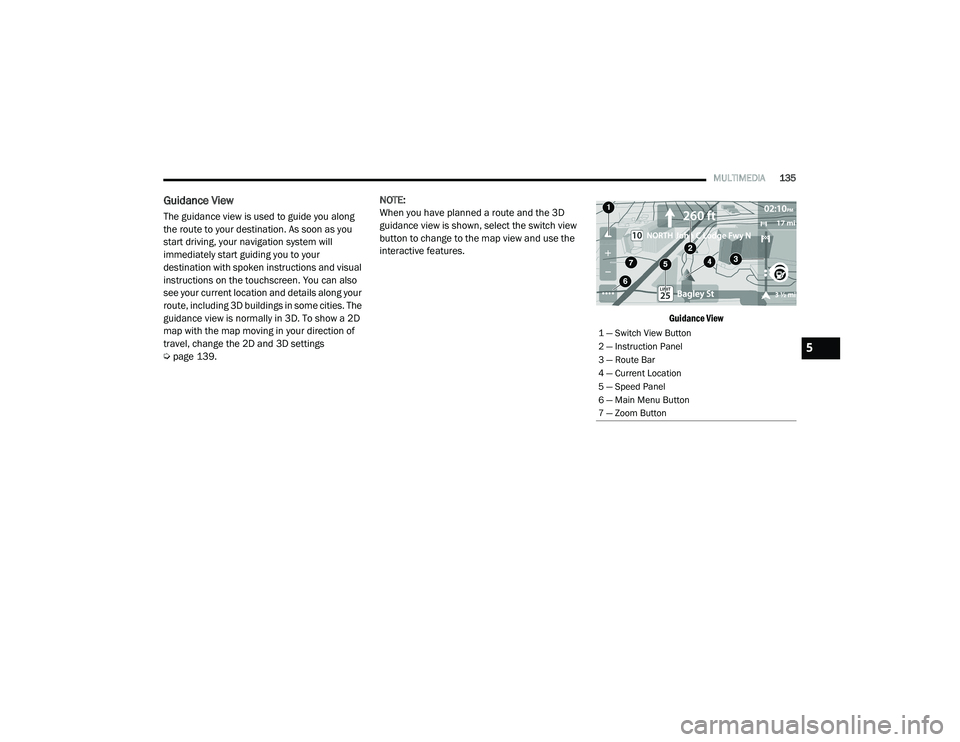
MULTIMEDIA135
Guidance View
The guidance view is used to guide you along
the route to your destination. As soon as you
start driving, your navigation system will
immediately start guiding you to your
destination with spoken instructions and visual
instructions on the touchscreen. You can also
see your current location and details along your
route, including 3D buildings in some cities. The
guidance view is normally in 3D. To show a 2D
map with the map moving in your direction of
travel, change the 2D and 3D settings
Úpage 139. NOTE:
When you have planned a route and the 3D
guidance view is shown, select the switch view
button to change to the map view and use the
interactive features.
Guidance View
1 — Switch View Button
2 — Instruction Panel
3 — Route Bar
4 — Current Location
5 — Speed Panel
6 — Main Menu Button
7 — Zoom Button
5
21_VF_OM_EN_USC_t.book Page 135
Page 138 of 288

136MULTIMEDIA
Feature Description
Switch View ButtonSelect the Switch View button to change between the map view and the guidance view.
Instruction Panel Press this button to view the following information:
The direction of your next turn
The distance to your next turn
Lane guidance at some intersections
Route Bar The Route Bar is shown when you have planned a route. The Route Bar contains arrival
information, such as the estimated time of arrival, the length of drive time from your
current location, and information about the next stop, if you have stops on the route.
The bottom of the Route Bar represents the current location and shows the distance to
the next stop on your route.
Current Location This symbol shows the current location. By pressing the icon, the location will be saved.
Speed Panel Press the Speed Panel button to view the following information (if available):
The speed limit at your location
The name of the street you are driving on
NOTE:
If you drive more than 3 mph (5 km/h) over the speed limit, the Speed Panel turns red.
If you drive less than 3 mph (5 km/h) over the speed limit, the Speed Panel turns
orange.
Main Menu Button Press the Main Menu button to show the main menu.
Zoom Button Press the zoom in + button to zoom in and the zoom out – button to zoom out.
21_VF_OM_EN_USC_t.book Page 136
Page 139 of 288
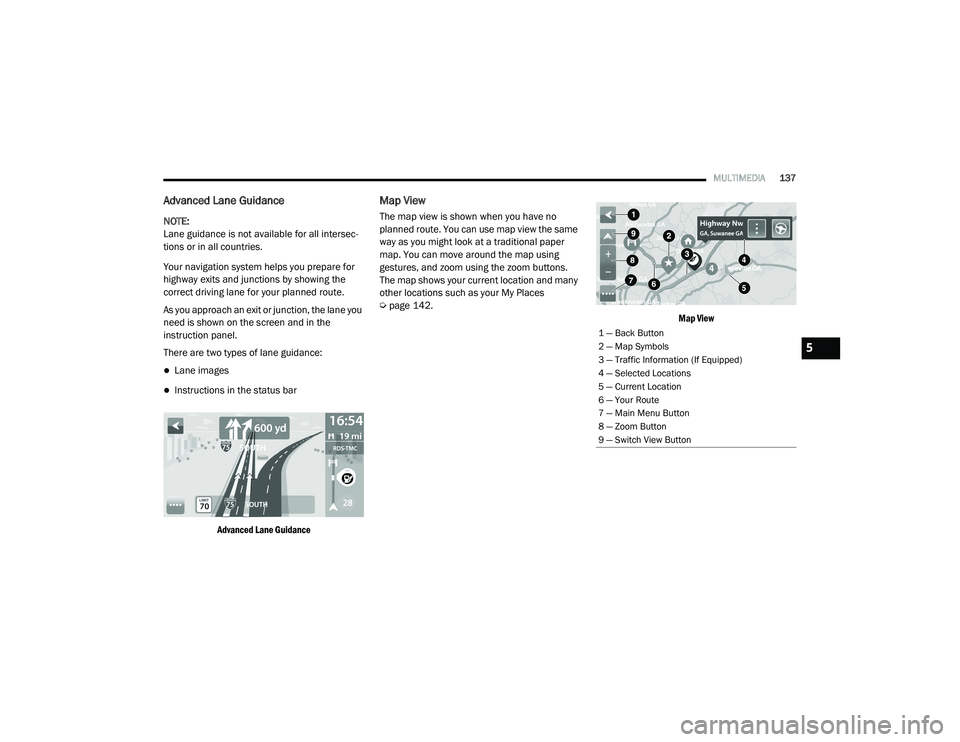
MULTIMEDIA137
Advanced Lane Guidance
NOTE:
Lane guidance is not available for all intersec -
tions or in all countries.
Your navigation system helps you prepare for
highway exits and junctions by showing the
correct driving lane for your planned route.
As you approach an exit or junction, the lane you
need is shown on the screen and in the
instruction panel.
There are two types of lane guidance:
Lane images
Instructions in the status bar
Advanced Lane Guidance
Map View
The map view is shown when you have no
planned route. You can use map view the same
way as you might look at a traditional paper
map. You can move around the map using
gestures, and zoom using the zoom buttons.
The map shows your current location and many
other locations such as your My Places
Úpage 142.
Map View
1 — Back Button
2 — Map Symbols
3 — Traffic Information (If Equipped)
4 — Selected Locations
5 — Current Location
6 — Your Route
7 — Main Menu Button
8 — Zoom Button
9 — Switch View Button
5
21_VF_OM_EN_USC_t.book Page 137
Page 140 of 288

138MULTIMEDIA
Feature Description
Back ButtonPress the Back button to return to an overview of the route. If no route is planned,
pressing this button moves the map to put your current location at the center.
Map Symbols Symbols are used on the map to show the destination and saved places Ú
page 142.
Map symbols include:
Your destination
Your home location
A stop on your route
A location saved in My Places
Traffic Information — If Equipped Select the Traffic Information button to display information about traffic delays.
Selected Location Press and hold the Selected Location button to select a location on the map. Select the
Pop-up Menu button to show options for the location, or select the Drive button to plan
a route to the location.
Current Location This symbol shows your current location on the map.
Your Route If you have a planned route, it will appear on the map. You can select the route to clear
it, change the route type, add a stop, or save changes to your route Ú
page 130.
Main Menu Button Press the Main Menu button to open the main menu.
Zoom Button Press the zoom in + button to zoom in and the zoom out – button to zoom out.
Switch View Button Press the Switch View button to change between the map view and the guidance view.
21_VF_OM_EN_USC_t.book Page 138