RAM PROMASTER 2023 Owners Manual
Manufacturer: RAM, Model Year: 2023, Model line: PROMASTER, Model: RAM PROMASTER 2023Pages: 296, PDF Size: 12.31 MB
Page 101 of 296
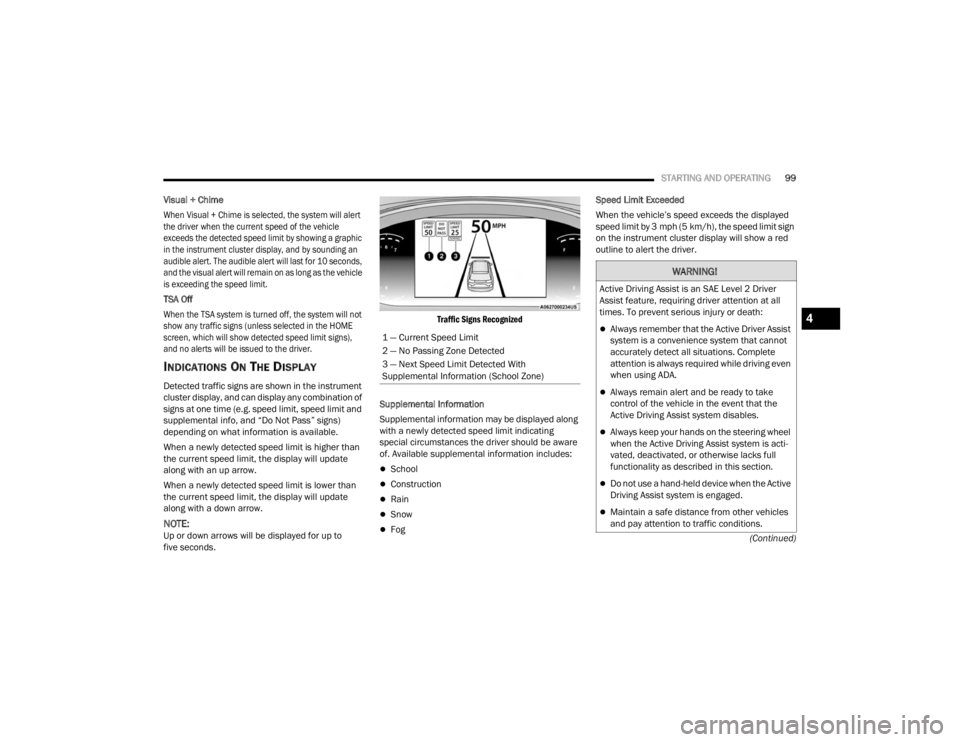
STARTING AND OPERATING99
(Continued)
Visual + Chime
When Visual + Chime is selected, the system will alert
the driver when the current speed of the vehicle
exceeds the detected speed limit by showing a graphic
in the instrument cluster display, and by sounding an
audible alert. The audible alert will last for 10 seconds,
and the visual alert will remain on as long as the vehicle
is exceeding the speed limit.
TSA Off
When the TSA system is turned off, the system will not
show any traffic signs (unless selected in the HOME
screen, which will show detected speed limit signs),
and no alerts will be issued to the driver.
INDICATIONS ON THE DISPLAY
Detected traffic signs are shown in the instrument
cluster display, and can display any combination of
signs at one time (e.g. speed limit, speed limit and
supplemental info, and “Do Not Pass” signs)
depending on what information is available.
When a newly detected speed limit is higher than
the current speed limit, the display will update
along with an up arrow.
When a newly detected speed limit is lower than
the current speed limit, the display will update
along with a down arrow.
NOTE:Up or down arrows will be displayed for up to
five seconds.
Traffic Signs Recognized
Supplemental Information
Supplemental information may be displayed along
with a newly detected speed limit indicating
special circumstances the driver should be aware
of. Available supplemental information includes:
School
Construction
Rain
Snow
Fog Speed Limit Exceeded
When the vehicle’s speed exceeds the displayed
speed limit by 3 mph (5 km/h), the speed limit sign
on the instrument cluster display will show a red
outline to alert the driver.
1 — Current Speed Limit
2 — No Passing Zone Detected
3 — Next Speed Limit Detected With
Supplemental Information (School Zone)
WARNING!
Active Driving Assist is an SAE Level 2 Driver
Assist feature, requiring driver attention at all
times. To prevent serious injury or death:
Always remember that the Active Driver Assist
system is a convenience system that cannot
accurately detect all situations. Complete
attention is always required while driving even
when using ADA.
Always remain alert and be ready to take
control of the vehicle in the event that the
Active Driving Assist system disables.
Always keep your hands on the steering wheel
when the Active Driving Assist system is acti -
vated, deactivated, or otherwise lacks full
functionality as described in this section.
Do not use a hand-held device when the Active
Driving Assist system is engaged.
Maintain a safe distance from other vehicles
and pay attention to traffic conditions.
4
23_VF_OM_EN_USC_t.book Page 99
Page 102 of 296
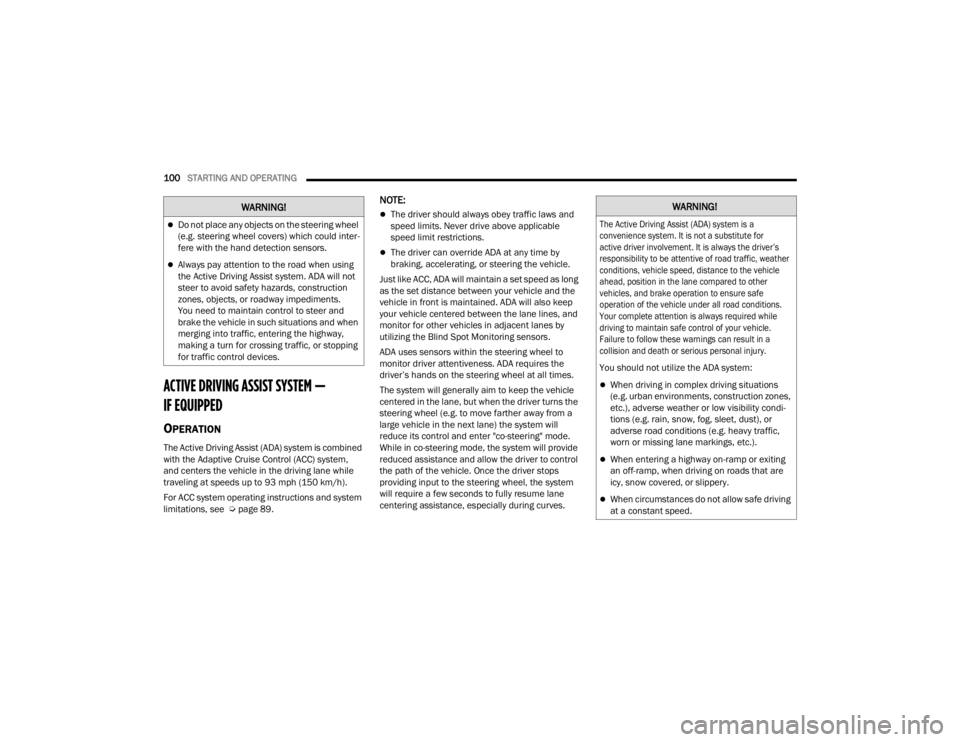
100STARTING AND OPERATING
ACTIVE DRIVING ASSIST SYSTEM —
IF EQUIPPED
OPERATION
The Active Driving Assist (ADA) system is combined
with the Adaptive Cruise Control (ACC) system,
and centers the vehicle in the driving lane while
traveling at speeds up to 93 mph (150 km/h).
For ACC system operating instructions and system
limitations, see Úpage 89.
NOTE:
The driver should always obey traffic laws and
speed limits. Never drive above applicable
speed limit restrictions.
The driver can override ADA at any time by
braking, accelerating, or steering the vehicle.
Just like ACC, ADA will maintain a set speed as long
as the set distance between your vehicle and the
vehicle in front is maintained. ADA will also keep
your vehicle centered between the lane lines, and
monitor for other vehicles in adjacent lanes by
utilizing the Blind Spot Monitoring sensors.
ADA uses sensors within the steering wheel to
monitor driver attentiveness. ADA requires the
driver’s hands on the steering wheel at all times.
The system will generally aim to keep the vehicle
centered in the lane, but when the driver turns the
steering wheel (e.g. to move farther away from a
large vehicle in the next lane) the system will
reduce its control and enter "co-steering" mode.
While in co-steering mode, the system will provide
reduced assistance and allow the driver to control
the path of the vehicle. Once the driver stops
providing input to the steering wheel, the system
will require a few seconds to fully resume lane
centering assistance, especially during curves.
Do not place any objects on the steering wheel
(e.g. steering wheel covers) which could inter -
fere with the hand detection sensors.
Always pay attention to the road when using
the Active Driving Assist system. ADA will not
steer to avoid safety hazards, construction
zones, objects, or roadway impediments.
You need to maintain control to steer and
brake the vehicle in such situations and when
merging into traffic, entering the highway,
making a turn for crossing traffic, or stopping
for traffic control devices.
WARNING!WARNING!
The Active Driving Assist (ADA) system is a
convenience system. It is not a substitute for
active driver involvement. It is always the driver’s
responsibility to be attentive of road traffic, weather
conditions, vehicle speed, distance to the vehicle
ahead, position in the lane compared to other
vehicles, and brake operation to ensure safe
operation of the vehicle under all road conditions.
Your complete attention is always required while
driving to maintain safe control of your vehicle.
Failure to follow these warnings can result in a
collision and death or serious personal injury.
You should not utilize the ADA system:
When driving in complex driving situations
(e.g. urban environments, construction zones,
etc.), adverse weather or low visibility condi -
tions (e.g. rain, snow, fog, sleet, dust), or
adverse road conditions (e.g. heavy traffic,
worn or missing lane markings, etc.).
When entering a highway on-ramp or exiting
an off-ramp, when driving on roads that are
icy, snow covered, or slippery.
When circumstances do not allow safe driving
at a constant speed.
23_VF_OM_EN_USC_t.book Page 100
Page 103 of 296
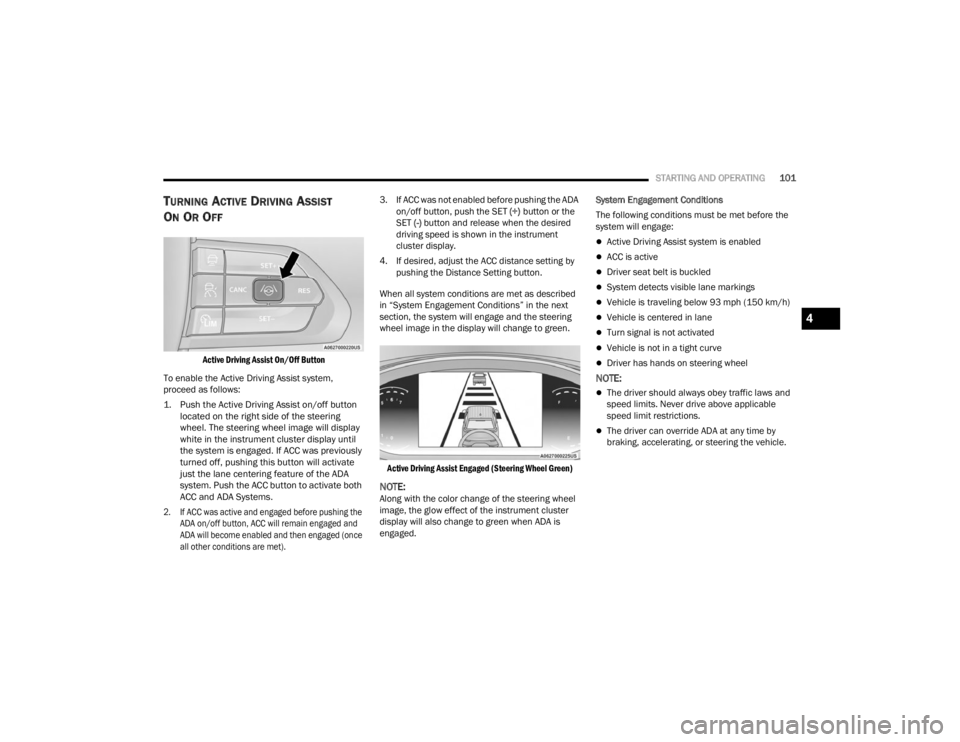
STARTING AND OPERATING101
TURNING ACTIVE DRIVING ASSIST
O
N OR OFF
Active Driving Assist On/Off Button
To enable the Active Driving Assist system,
proceed as follows:
1. Push the Active Driving Assist on/off button located on the right side of the steering
wheel. The steering wheel image will display
white in the instrument cluster display until
the system is engaged. If ACC was previously
turned off, pushing this button will activate
just the lane centering feature of the ADA
system. Push the ACC button to activate both
ACC and ADA Systems.
2. If ACC was active and engaged before pushing the ADA on/off button, ACC will remain engaged and
ADA will become enabled and then engaged (once
all other conditions are met).
3. If ACC was not enabled before pushing the ADA
on/off button, push the SET (+) button or the
SET (-) button and release when the desired
driving speed is shown in the instrument
cluster display.
4. If desired, adjust the ACC distance setting by pushing the Distance Setting button.
When all system conditions are met as described
in “System Engagement Conditions” in the next
section, the system will engage and the steering
wheel image in the display will change to green.
Active Driving Assist Engaged (Steering Wheel Green)
NOTE:Along with the color change of the steering wheel
image, the glow effect of the instrument cluster
display will also change to green when ADA is
engaged. System Engagement Conditions
The following conditions must be met before the
system will engage:
Active Driving Assist system is enabled
ACC is active
Driver seat belt is buckled
System detects visible lane markings
Vehicle is traveling below 93 mph (150 km/h)
Vehicle is centered in lane
Turn signal is not activated
Vehicle is not in a tight curve
Driver has hands on steering wheel
NOTE:
The driver should always obey traffic laws and
speed limits. Never drive above applicable
speed limit restrictions.
The driver can override ADA at any time by
braking, accelerating, or steering the vehicle.
4
23_VF_OM_EN_USC_t.book Page 101
Page 104 of 296
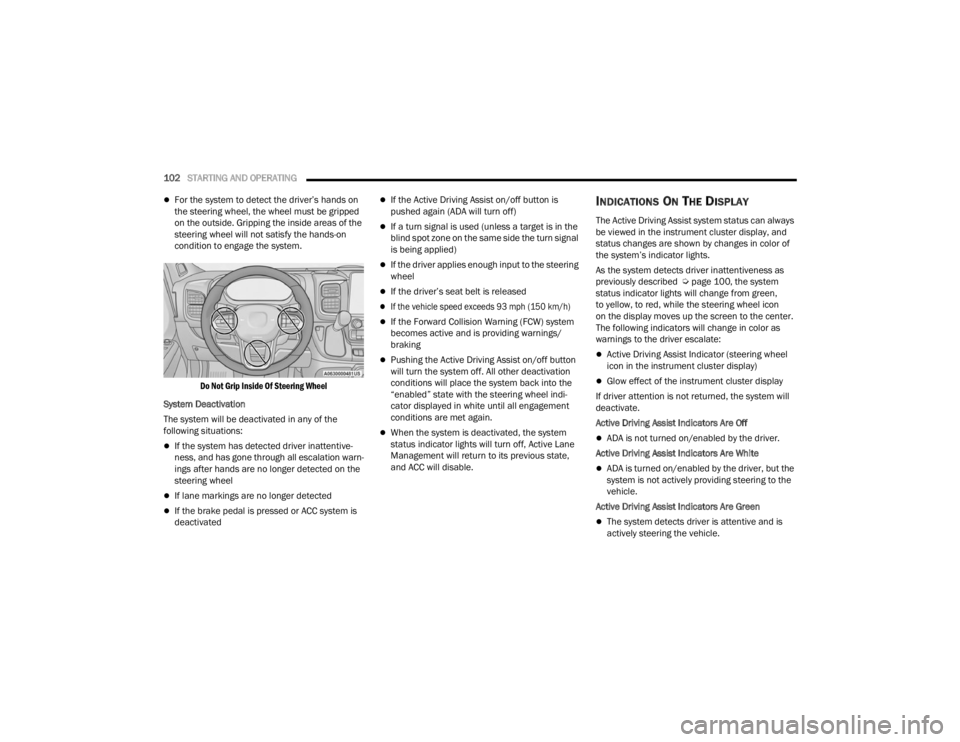
102STARTING AND OPERATING
For the system to detect the driver’s hands on
the steering wheel, the wheel must be gripped
on the outside. Gripping the inside areas of the
steering wheel will not satisfy the hands-on
condition to engage the system.
Do Not Grip Inside Of Steering Wheel
System Deactivation
The system will be deactivated in any of the
following situations:
If the system has detected driver inattentive -
ness, and has gone through all escalation warn -
ings after hands are no longer detected on the
steering wheel
If lane markings are no longer detected
If the brake pedal is pressed or ACC system is
deactivated
If the Active Driving Assist on/off button is
pushed again (ADA will turn off)
If a turn signal is used (unless a target is in the
blind spot zone on the same side the turn signal
is being applied)
If the driver applies enough input to the steering
wheel
If the driver’s seat belt is released
If the vehicle speed exceeds 93 mph (150 km/h)
If the Forward Collision Warning (FCW) system
becomes active and is providing warnings/
braking
Pushing the Active Driving Assist on/off button
will turn the system off. All other deactivation
conditions will place the system back into the
“enabled” state with the steering wheel indi -
cator displayed in white until all engagement
conditions are met again.
When the system is deactivated, the system
status indicator lights will turn off, Active Lane
Management will return to its previous state,
and ACC will disable.
INDICATIONS ON THE DISPLAY
The Active Driving Assist system status can always
be viewed in the instrument cluster display, and
status changes are shown by changes in color of
the system’s indicator lights.
As the system detects driver inattentiveness as
previously described Ú page 100, the system
status indicator lights will change from green,
to yellow, to red, while the steering wheel icon
on the display moves up the screen to the center.
The following indicators will change in color as
warnings to the driver escalate:
Active Driving Assist Indicator (steering wheel
icon in the instrument cluster display)
Glow effect of the instrument cluster display
If driver attention is not returned, the system will
deactivate.
Active Driving Assist Indicators Are Off
ADA is not turned on/enabled by the driver.
Active Driving Assist Indicators Are White
ADA is turned on/enabled by the driver, but the
system is not actively providing steering to the
vehicle.
Active Driving Assist Indicators Are Green
The system detects driver is attentive and is
actively steering the vehicle.
23_VF_OM_EN_USC_t.book Page 102
Page 105 of 296
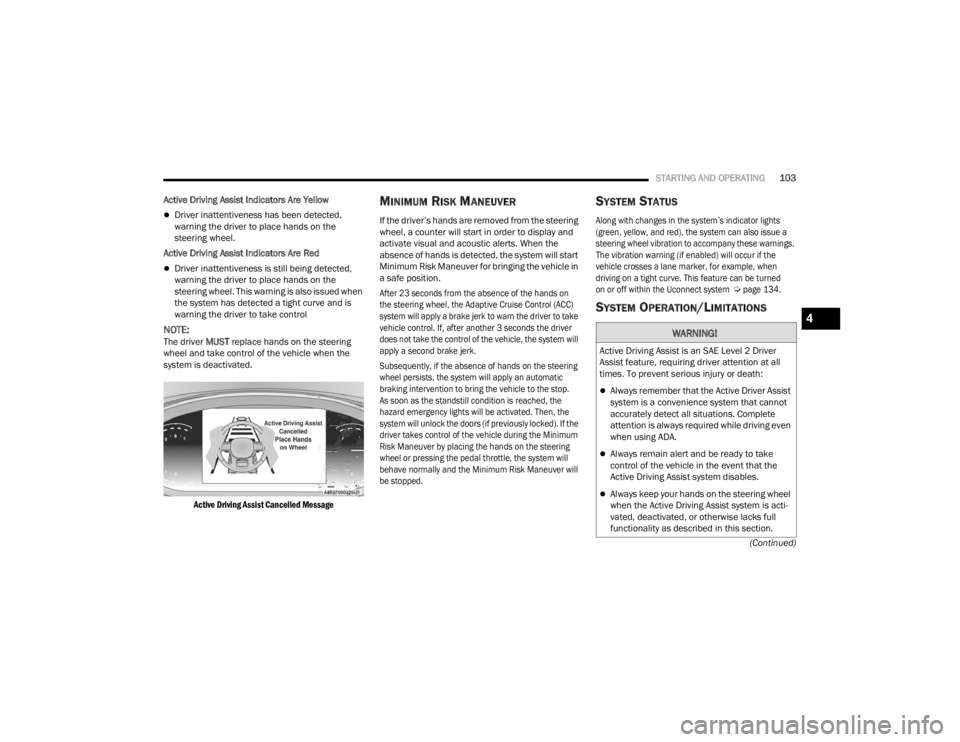
STARTING AND OPERATING103
(Continued)
Active Driving Assist Indicators Are Yellow
Driver inattentiveness has been detected,
warning the driver to place hands on the
steering wheel.
Active Driving Assist Indicators Are Red
Driver inattentiveness is still being detected,
warning the driver to place hands on the
steering wheel. This warning is also issued when
the system has detected a tight curve and is
warning the driver to take control
NOTE:The driver MUST replace hands on the steering
wheel and take control of the vehicle when the
system is deactivated.
Active Driving Assist Cancelled Message
MINIMUM RISK MANEUVER
If the driver’s hands are removed from the steering
wheel, a counter will start in order to display and
activate visual and acoustic alerts. When the
absence of hands is detected, the system will start
Minimum Risk Maneuver for bringing the vehicle in
a safe position.
After 23 seconds from the absence of the hands on
the steering wheel, the Adaptive Cruise Control (ACC)
system will apply a brake jerk to warn the driver to take
vehicle control. If, after another 3 seconds the driver
does not take the control of the vehicle, the system will
apply a second brake jerk.
Subsequently, if the absence of hands on the steering
wheel persists, the system will apply an automatic
braking intervention to bring the vehicle to the stop.
As soon as the standstill condition is reached, the
hazard emergency lights will be activated. Then, the
system will unlock the doors (if previously locked). If the
driver takes control of the vehicle during the Minimum
Risk Maneuver by placing the hands on the steering
wheel or pressing the pedal throttle, the system will
behave normally and the Minimum Risk Maneuver will
be stopped.
SYSTEM STATUS
Along with changes in the system’s indicator lights
(green, yellow, and red), the system can also issue a
steering wheel vibration to accompany these warnings.
The vibration warning (if enabled) will occur if the
vehicle crosses a lane marker, for example, when
driving on a tight curve. This feature can be turned
on or off within the Uconnect system
Ú
page 134.
SYSTEM OPERATION/LIMITATIONS
WARNING!
Active Driving Assist is an SAE Level 2 Driver
Assist feature, requiring driver attention at all
times. To prevent serious injury or death:
Always remember that the Active Driver Assist
system is a convenience system that cannot
accurately detect all situations. Complete
attention is always required while driving even
when using ADA.
Always remain alert and be ready to take
control of the vehicle in the event that the
Active Driving Assist system disables.
Always keep your hands on the steering wheel
when the Active Driving Assist system is acti -
vated, deactivated, or otherwise lacks full
functionality as described in this section.
4
23_VF_OM_EN_USC_t.book Page 103
Page 106 of 296
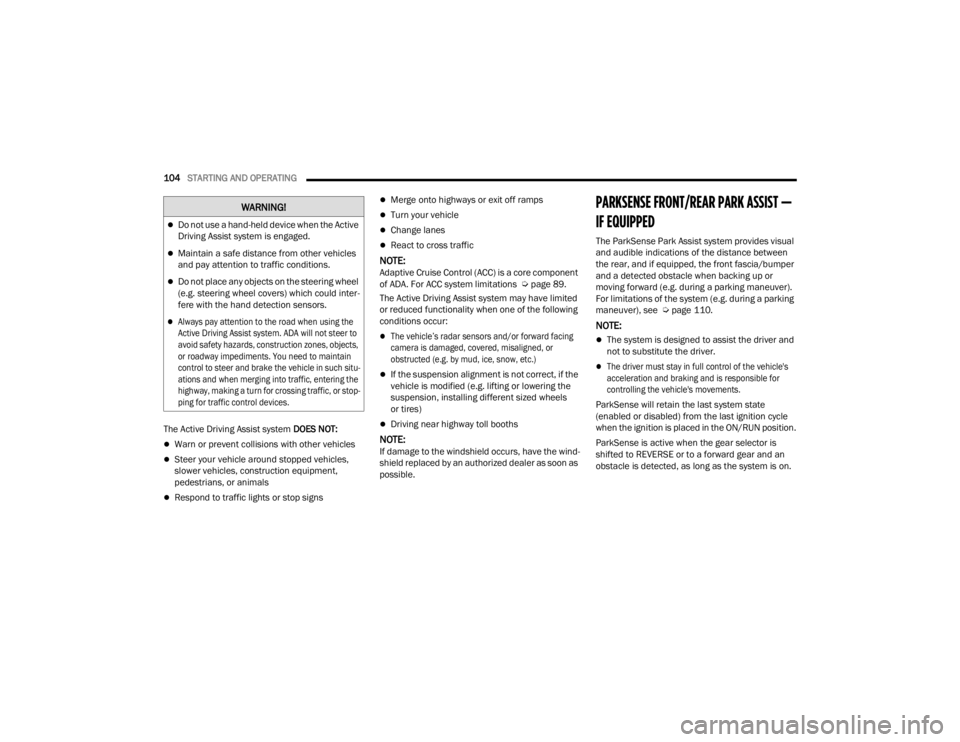
104STARTING AND OPERATING
The Active Driving Assist system DOES NOT:
Warn or prevent collisions with other vehicles
Steer your vehicle around stopped vehicles,
slower vehicles, construction equipment,
pedestrians, or animals
Respond to traffic lights or stop signs
Merge onto highways or exit off ramps
Turn your vehicle
Change lanes
React to cross traffic
NOTE:Adaptive Cruise Control (ACC) is a core component
of ADA. For ACC system limitations Ú page 89.
The Active Driving Assist system may have limited
or reduced functionality when one of the following
conditions occur:
The vehicle’s radar sensors and/or forward facing
camera is damaged, covered, misaligned, or
obstructed (e.g. by mud, ice, snow, etc.)
If the suspension alignment is not correct, if the
vehicle is modified (e.g. lifting or lowering the
suspension, installing different sized wheels
or tires)
Driving near highway toll booths
NOTE:If damage to the windshield occurs, have the wind -
shield replaced by an authorized dealer as soon as
possible.
PARKSENSE FRONT/REAR PARK ASSIST —
IF EQUIPPED
The ParkSense Park Assist system provides visual
and audible indications of the distance between
the rear, and if equipped, the front fascia/bumper
and a detected obstacle when backing up or
moving forward (e.g. during a parking maneuver).
For limitations of the system (e.g. during a parking
maneuver), see Ú page 110.
NOTE:
The system is designed to assist the driver and
not to substitute the driver.
The driver must stay in full control of the vehicle's
acceleration and braking and is responsible for
controlling the vehicle's movements.
ParkSense will retain the last system state
(enabled or disabled) from the last ignition cycle
when the ignition is placed in the ON/RUN position.
ParkSense is active when the gear selector is
shifted to REVERSE or to a forward gear and an
obstacle is detected, as long as the system is on.
Do not use a hand-held device when the Active
Driving Assist system is engaged.
Maintain a safe distance from other vehicles
and pay attention to traffic conditions.
Do not place any objects on the steering wheel
(e.g. steering wheel covers) which could inter -
fere with the hand detection sensors.
Always pay attention to the road when using the
Active Driving Assist system. ADA will not steer to
avoid safety hazards, construction zones, objects,
or roadway impediments. You need to maintain
control to steer and brake the vehicle in such situ -
ations and when merging into traffic, entering the
highway, making a turn for crossing traffic, or stop-
ping for traffic control devices.
WARNING!
23_VF_OM_EN_USC_t.book Page 104
Page 107 of 296
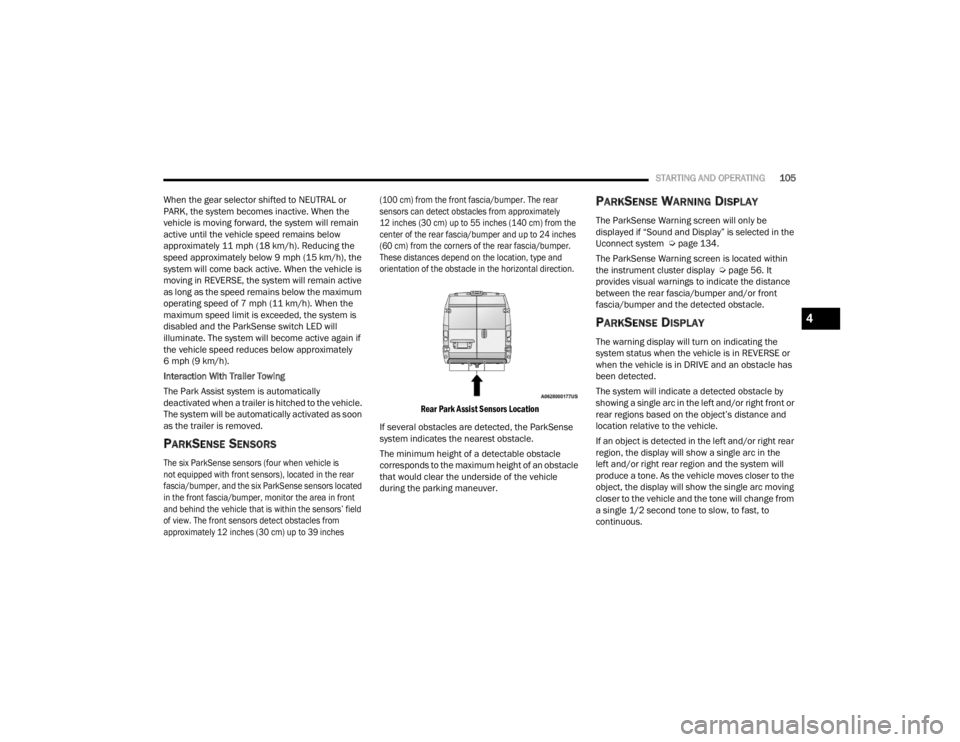
STARTING AND OPERATING105
When the gear selector shifted to NEUTRAL or
PARK, the system becomes inactive. When the
vehicle is moving forward, the system will remain
active until the vehicle speed remains below
approximately 11 mph (18 km/h). Reducing the
speed approximately below 9 mph (15 km/h), the
system will come back active. When the vehicle is
moving in REVERSE, the system will remain active
as long as the speed remains below the maximum
operating speed of 7 mph (11 km/h). When the
maximum speed limit is exceeded, the system is
disabled and the ParkSense switch LED will
illuminate. The system will become active again if
the vehicle speed reduces below approximately
6 mph (9 km/h).
Interaction With Trailer Towing
The Park Assist system is automatically
deactivated when a trailer is hitched to the vehicle.
The system will be automatically activated as soon
as the trailer is removed.
PARKSENSE SENSORS
The six ParkSense sensors (four when vehicle is
not equipped with front sensors), located in the rear
fascia/bumper, and the six ParkSense sensors located
in the front fascia/bumper, monitor the area in front
and behind the vehicle that is within the sensors’ field
of view. The front sensors detect obstacles from
approximately 12 inches (30 cm) up to 39 inches (100 cm) from the front fascia/bumper. The rear
sensors can detect obstacles from approximately
12 inches (30 cm) up to 55 inches (140 cm) from the
center of the rear fascia/bumper and up to 24 inches
(60 cm) from the corners of the rear fascia/bumper.
These distances depend on the location, type and
orientation of the obstacle in the horizontal direction.
Rear Park Assist Sensors Location
If several obstacles are detected, the ParkSense
system indicates the nearest obstacle.
The minimum height of a detectable obstacle
corresponds to the maximum height of an obstacle
that would clear the underside of the vehicle
during the parking maneuver.
PARKSENSE WARNING DISPLAY
The ParkSense Warning screen will only be
displayed if “Sound and Display” is selected in the
Uconnect system Ú page 134.
The ParkSense Warning screen is located within
the instrument cluster display Ú page 56. It
provides visual warnings to indicate the distance
between the rear fascia/bumper and/or front
fascia/bumper and the detected obstacle.
PARKSENSE DISPLAY
The warning display will turn on indicating the
system status when the vehicle is in REVERSE or
when the vehicle is in DRIVE and an obstacle has
been detected.
The system will indicate a detected obstacle by
showing a single arc in the left and/or right front or
rear regions based on the object’s distance and
location relative to the vehicle.
If an object is detected in the left and/or right rear
region, the display will show a single arc in the
left and/or right rear region and the system will
produce a tone. As the vehicle moves closer to the
object, the display will show the single arc moving
closer to the vehicle and the tone will change from
a single 1/2 second tone to slow, to fast, to
continuous.
4
23_VF_OM_EN_USC_t.book Page 105
Page 108 of 296

106STARTING AND OPERATING
Front & Rear ParkSense Arcs
1 — No Tone/Solid Arc 7 — Fast Tone/Flashing Arc
2 — No Tone/Flashing Arc 8 — Slow Tone/Solid Arc
3 — Fast Tone/Flashing Arc 9 — Slow Tone/Solid Arc
4 — Continuous Tone/Flashing Arc 10 — Single 1/2 Second Tone/Solid Arc
5 — Continuous Tone/Flashing Arc 11 — Continuous Tone/Flashing Arcs
6 — Fast Tone/Flashing Arc 12 — Fast Tone/Flashing Arcs
23_VF_OM_EN_USC_t.book Page 106
Page 109 of 296
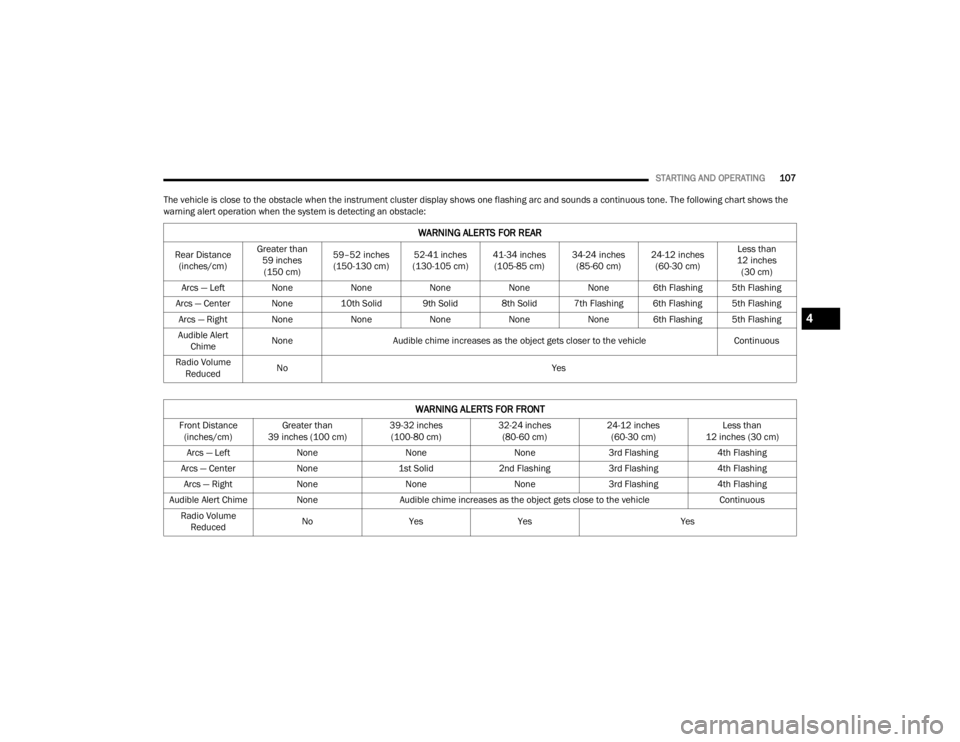
STARTING AND OPERATING107
The vehicle is close to the obstacle when the instrument cluster display shows one flashing arc and sounds a continuous tone. The following chart shows the
warning alert operation when the system is detecting an obstacle:
WARNING ALERTS FOR REAR
Rear Distance (inches/cm) Greater than
59 inches (150 cm) 59–52 inches
(150-130 cm) 52-41 inches
(130-105 cm) 41-34 inches
(105-85 cm) 34-24 inches
(85-60 cm) 24-12 inches
(60-30 cm) Less than
12 inches (30 cm)
Arcs — Left None NoneNoneNoneNone 6th Flashing 5th Flashing
Arcs — Center None 10th Solid 9th Solid 8th Solid 7th Flashing 6th Flashing 5th Flashing
Arcs — Right None NoneNoneNoneNone 6th Flashing 5th Flashing
Audible Alert Chime None
Audible chime increases as the object gets closer to the vehicle Continuous
Radio Volume Reduced No
Yes
WARNING ALERTS FOR FRONT
Front Distance
(inches/cm) Greater than
39 inches (100 cm) 39-32 inches
(100-80 cm) 32-24 inches
(80-60 cm) 24-12 inches
(60-30 cm) Less than
12 inches (30 cm)
Arcs — Left NoneNoneNone3rd Flashing 4th Flashing
Arcs — Center None1st Solid2nd Flashing 3rd Flashing4th Flashing
Arcs — Right NoneNoneNone3rd Flashing 4th Flashing
Audible Alert Chime NoneAudible chime increases as the object gets close to the vehicle Continuous
Radio Volume Reduced No
Yes Yes Yes
4
23_VF_OM_EN_USC_t.book Page 107
Page 110 of 296
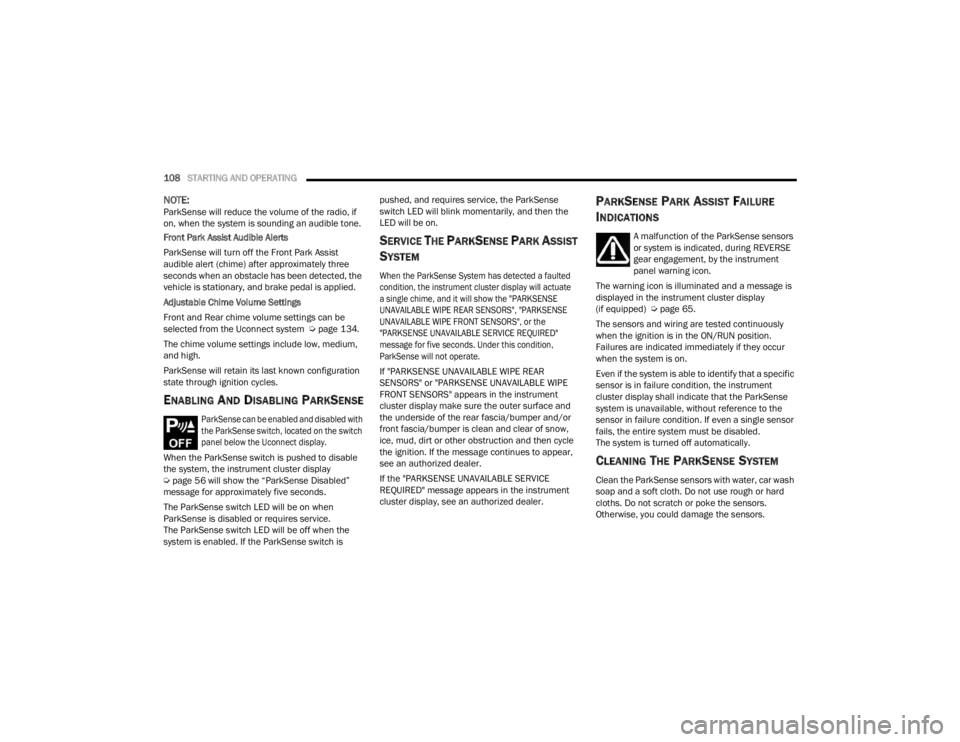
108STARTING AND OPERATING
NOTE:ParkSense will reduce the volume of the radio, if
on, when the system is sounding an audible tone.
Front Park Assist Audible Alerts
ParkSense will turn off the Front Park Assist
audible alert (chime) after approximately three
seconds when an obstacle has been detected, the
vehicle is stationary, and brake pedal is applied.
Adjustable Chime Volume Settings
Front and Rear chime volume settings can be
selected from the Uconnect system Ú page 134.
The chime volume settings include low, medium,
and high.
ParkSense will retain its last known configuration
state through ignition cycles.
ENABLING AND DISABLING PARKSENSE
ParkSense can be enabled and disabled with
the ParkSense switch, located on the switch
panel below the Uconnect display.
When the ParkSense switch is pushed to disable
the system, the instrument cluster display
Ú page 56 will show the “ParkSense Disabled”
message for approximately five seconds.
The ParkSense switch LED will be on when
ParkSense is disabled or requires service.
The ParkSense switch LED will be off when the
system is enabled. If the ParkSense switch is pushed, and requires service, the ParkSense
switch LED will blink momentarily, and then the
LED will be on.
SERVICE THE PARKSENSE PARK ASSIST
S
YSTEM
When the ParkSense System has detected a faulted
condition, the instrument cluster display will actuate
a single chime, and it will show the "PARKSENSE
UNAVAILABLE WIPE REAR SENSORS", "PARKSENSE
UNAVAILABLE WIPE FRONT SENSORS", or the
"PARKSENSE UNAVAILABLE SERVICE REQUIRED"
message for five seconds. Under this condition,
ParkSense will not operate.
If "PARKSENSE UNAVAILABLE WIPE REAR
SENSORS" or "PARKSENSE UNAVAILABLE WIPE
FRONT SENSORS" appears in the instrument
cluster display make sure the outer surface and
the underside of the rear fascia/bumper and/or
front fascia/bumper is clean and clear of snow,
ice, mud, dirt or other obstruction and then cycle
the ignition. If the message continues to appear,
see an authorized dealer.
If the "PARKSENSE UNAVAILABLE SERVICE
REQUIRED" message appears in the instrument
cluster display, see an authorized dealer.
PARKSENSE PARK ASSIST FAILURE
I
NDICATIONS
A malfunction of the ParkSense sensors
or system is indicated, during REVERSE
gear engagement, by the instrument
panel warning icon.
The warning icon is illuminated and a message is
displayed in the instrument cluster display
(if equipped) Ú page 65.
The sensors and wiring are tested continuously
when the ignition is in the ON/RUN position.
Failures are indicated immediately if they occur
when the system is on.
Even if the system is able to identify that a specific
sensor is in failure condition, the instrument
cluster display shall indicate that the ParkSense
system is unavailable, without reference to the
sensor in failure condition. If even a single sensor
fails, the entire system must be disabled.
The system is turned off automatically.
CLEANING THE PARKSENSE SYSTEM
Clean the ParkSense sensors with water, car wash
soap and a soft cloth. Do not use rough or hard
cloths. Do not scratch or poke the sensors.
Otherwise, you could damage the sensors.
23_VF_OM_EN_USC_t.book Page 108