display Seat Exeo 2010 MEDIA SYSTEM 1.0
[x] Cancel search | Manufacturer: SEAT, Model Year: 2010, Model line: Exeo, Model: Seat Exeo 2010Pages: 124, PDF Size: 6.27 MB
Page 37 of 124
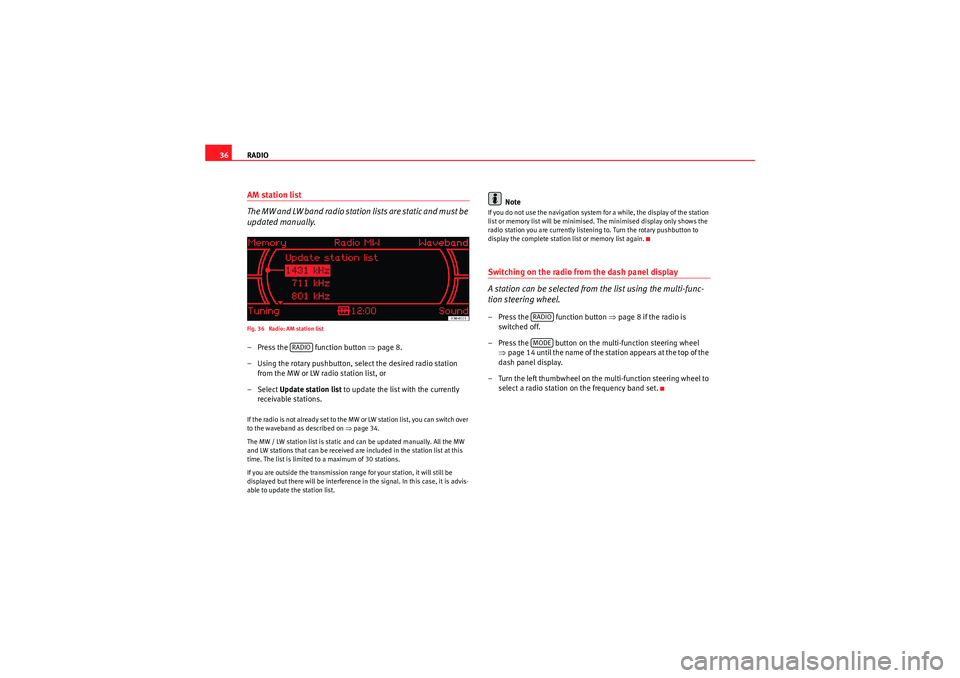
RADIO
36AM station list
The MW and LW band radio station lists are static and must be
updated manually.Fig. 36 Radio: AM station list– Press the function button ⇒page 8.
– Using the rotary pushbutton, select the desired radio station from the MW or LW radio station list, or
– Select Update station list to update the list with the currently
receivable stations.If the radio is not already set to the MW or LW station list, you can switch over
to the waveband as described on ⇒page 34.
The MW / LW station list is static and can be updated manually. All the MW
and LW stations that can be received are included in the station list at this
time. The list is limited to a maximum of 30 stations.
If you are outside the transmission range for your station, it will still be
displayed but there will be interference in the signal. In this case, it is advis-
able to update the station list.
Note
If you do not use the navigation system for a while, the display of the station
list or memory list will be minimised. The minimised display only shows the
radio station you are currently listening to. Turn the rotary pushbutton to
display the complete station list or memory list again.Switching on the radio from the dash panel display
A station can be selected from the list using the multi-func-
tion steering wheel.– Press the function button ⇒page 8 if the radio is
switched off.
– Press the button on the multi-function steering wheel ⇒page 14 until the name of the station appears at the top of the
dash panel display.
– Turn the left thumbwheel on the multi-function steering wheel to select a radio station on the frequency band set.
RADIO
RADIOMODE
Media System 1.0_EN.book Seite 36 Donnerstag, 10. September 2009 1:52 13
Page 38 of 124
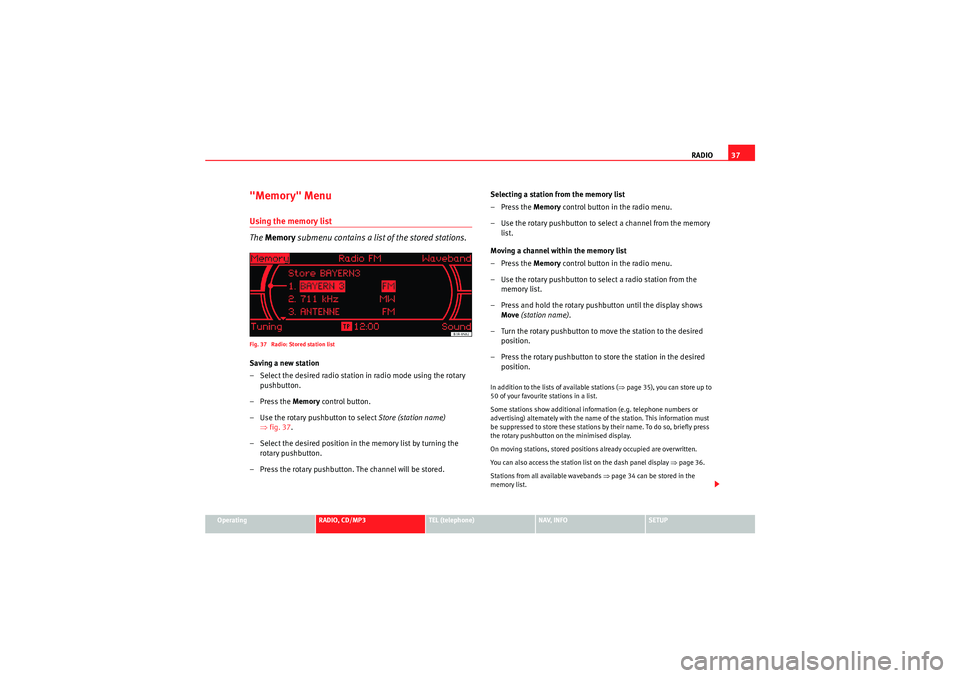
RADIO37
Operating
RADIO, CD/MP3
TEL (telephone)
NAV, INFO
SETUP
"Memory" MenuUsing the memory list
The Memory submenu contains a list of the stored stations.Fig. 37 Radio: Stored station listSaving a new station
– Select the desired radio station in radio mode using the rotary
pushbutton.
–Press the Memory control button.
– Use the rotary pushbutton to select Store (station name)
⇒ fig. 37.
– Select the desired position in the memory list by turning the rotary pushbutton.
– Press the rotary pushbutton. The channel will be stored. Selecting a station from the memory list
–Press the Memory
control button in the radio menu.
– Use the rotary pushbutton to select a channel from the memory list.
Moving a channel within the memory list
–Press the Memory control button in the radio menu.
– Use the rotary pushbutton to select a radio station from the memory list.
– Press and hold the rotary pushbutton until the display shows Move (station name) .
– Turn the rotary pushbutton to move the station to the desired position.
– Press the rotary pushbutton to store the station in the desired position.
In addition to the lists of available stations ( ⇒page 35), you can store up to
50 of your favourite stations in a list.
Some stations show additional information (e.g. telephone numbers or
advertising) alternately with the name of the station. This information must
be suppressed to store these stations by their name. To do so, briefly press
the rotary pushbutton on the minimised display.
On moving stations, stored positions already occupied are overwritten.
You can also access the station list on the dash panel display ⇒page 36.
Stations from all available wavebands ⇒ page 34 can be stored in the
memory list.
Media System 1.0_EN.book Seite 37 Donnerstag, 10. September 2009 1:52 13
Page 39 of 124

RADIO
38To the right of the name of the station ⇒ page 37, fig. 37 is the corre-
sponding frequency band ⇒page 34 and, where applicable, the category
(e.g. Rock).
In the radio setup function, you can delete all stations stored in the memory
list using the option Delete memory list ⇒ page 43.
Note
To store the current station in the radio setup menu, keep the rotary push-
button pressed down until the Memory submenu is displayed, then select
Store Station name.Tuning MenuManual tuning
Tuning manually enables you to receive some radio stations
with a weaker signal.Fig. 38 Radio: Manual tuning (forward)
–Press the Tun ing control button in the radio menu.
– Turn the rotary pushbutton to select >> (“tune up”) ⇒fig. 38 or <<
(“tune down”) in the display.
– Press the rotary pushbutton to set the desired station frequency.Briefly pressing the control knob will change the frequency in small steps. If
you press and hold the rotary pushbutton, the frequency setting will change
faster. When you release the control knob, the frequency adjustment stops.
With the manual tuning option, even weak stations can be set and saved.
If you have selected a weak station in the FM band, it does not continue to
appear on the station list as a selection after changing radio stations.Automatic seek modeFig. 39 Radio: Automatic seek mode forwards–Press the Tun ing control button in the radio menu.
– Using the rotary pushbutton, select >| (seek up) ⇒fig. 39 or |<
(seek down).
Media System 1.0_EN.book Seite 38 Donnerstag, 10. September 2009 1:52 13
Page 40 of 124
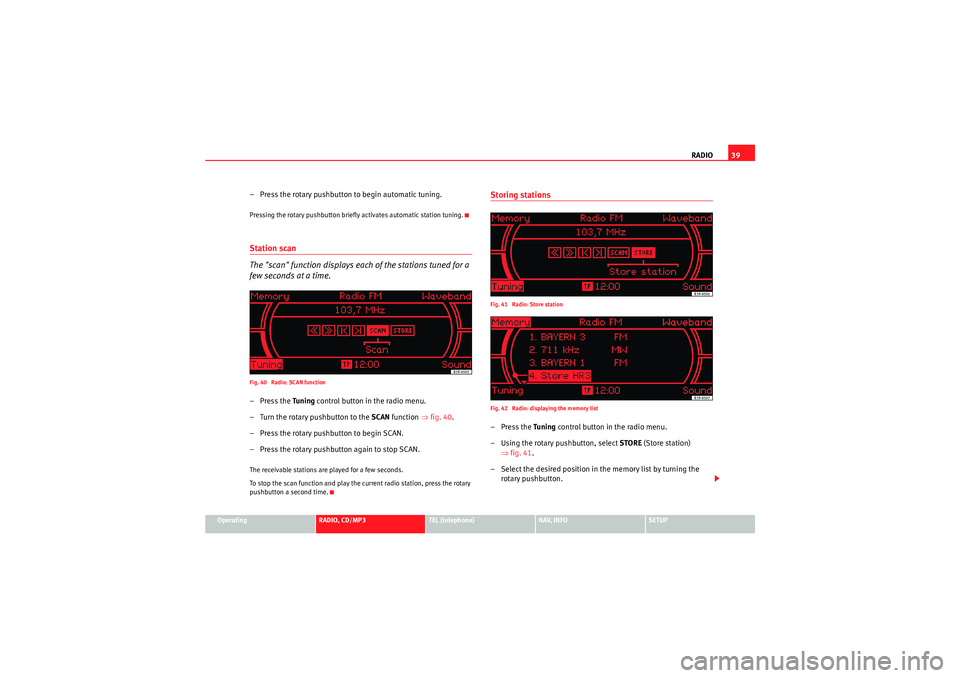
RADIO39
Operating
RADIO, CD/MP3
TEL (telephone)
NAV, INFO
SETUP
– Press the rotary pushbutton to begin automatic tuning.Pressing the rotary pushbutton briefly activates automatic station tuning.Station scan
The "scan" function displays each of the stations tuned for a
few seconds at a time.Fig. 40 Radio: SCAN function–Press the Tuning control button in the radio menu.
– Turn the rotary pushbutton to the SCAN function ⇒fig. 40 .
– Press the rotary pushbutton to begin SCAN.
– Press the rotary pushbutton again to stop SCAN.The receivable stations are played for a few seconds.
To stop the scan function and play the current radio station, press the rotary
pushbutton a second time.
Storing stationsFig. 41 Radio: Store station
Fig. 42 Radio: displaying the memory list–Press the Tuning control button in the radio menu.
– Using the rotary pushbutton, select STORE (Store station)
⇒ fig. 41 .
– Select the desired position in the memory list by turning the rotary pushbutton.
Media System 1.0_EN.book Seite 39 Donnerstag, 10. September 2009 1:52 13
Page 41 of 124
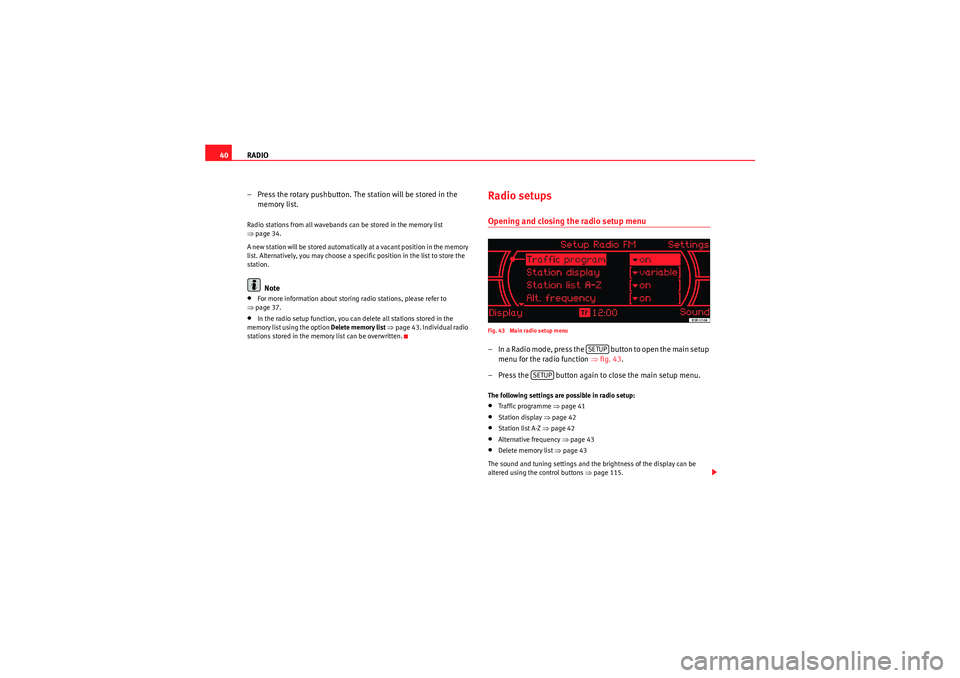
RADIO
40
– Press the rotary pushbutton. The station will be stored in the memory list.Radio stations from all wavebands can be stored in the memory list
⇒page 34.
A new station will be stored automatically at a vacant position in the memory
list. Alternatively, you may choose a specific position in the list to store the
station.
Note
•For more information about storing radio stations, please refer to
⇒ page 37.•In the radio setup function, you can delete all stations stored in the
memory list using the option Delete memory list ⇒ page 43. Individual radio
stations stored in the memory list can be overwritten.
Radio setupsOpening and closing the radio setup menuFig. 43 Main radio setup menu– In a Radio mode, press the button to open the main setup menu for the radio function ⇒fig. 43 .
– Press the button again to close the main setup menu.The following settings are possible in radio setup:•Traffic programme ⇒ page 41•Station display ⇒page 42•Station list A-Z ⇒page 42•Alternative frequency ⇒page 43•Delete memory list ⇒page 43
The sound and tuning settings and the brightness of the display can be
altered using the control buttons ⇒ page 115.
SETUP
SETUP
Media System 1.0_EN.book Seite 40 Donnerstag, 10. September 2009 1:52 13
Page 42 of 124
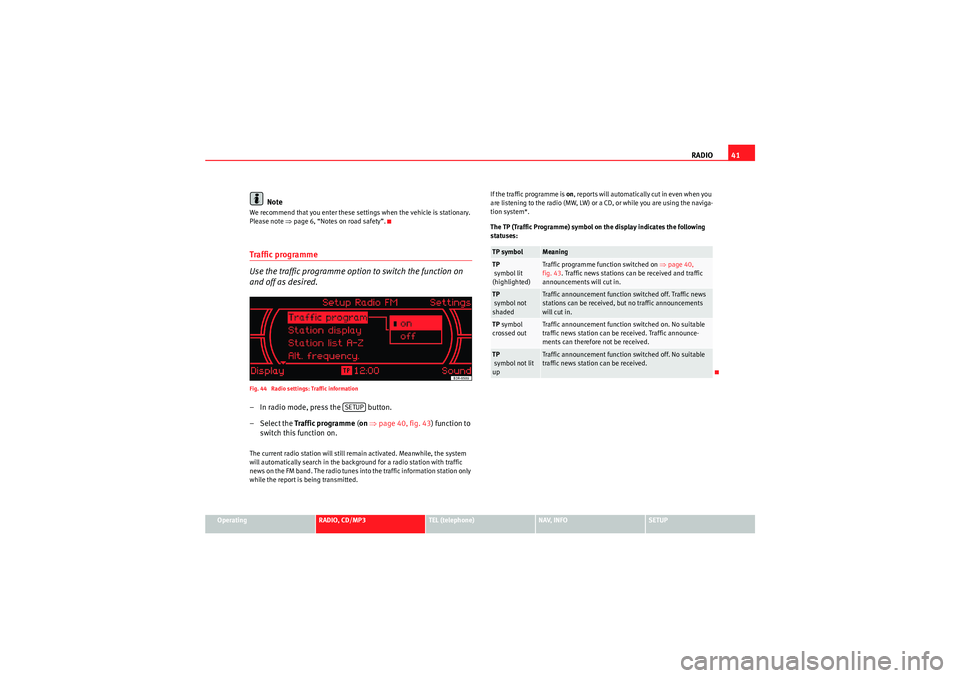
RADIO41
Operating
RADIO, CD/MP3
TEL (telephone)
NAV, INFO
SETUP
Note
We recommend that you enter these settings when the vehicle is stationary.
Please note ⇒page 6, “Notes on road safety”.Traffic programme
Use the traffic programme option to switch the function on
and off as desired.Fig. 44 Radio settings: Traffic information– In radio mode, press the button.
– Select the Traffic programme (on ⇒ page 40, fig. 43 ) function to
switch this function on.The current radio station will still remain activated. Meanwhile, the system
will automatically search in the background for a radio station with traffic
news on the FM band. The radio tunes into the traffic information station only
while the report is being transmitted. If the traffic programme is on
, reports will automatically cut in even when you
are listening to the radio (MW, LW) or a CD, or while you are using the naviga-
tion system*.
The TP (Traffic Programme) symbol on the display indicates the following
statuses:
SETUP
TP symbol
Meaning
TP
symbol lit
(highlighted)
Traffic programme function switched on ⇒page 40,
fig. 43 . Traffic news stations can be received and traffic
announcements will cut in.
TP
symbol not
shaded
Traffic announcement function switched off. Traffic news
stations can be received, but no traffic announcements
will cut in.
TP symbol
crossed out
Traffic announcement function switched on. No suitable
traffic news station can be received. Traffic announce-
ments can therefore not be received.
TP
symbol not lit
up
Traffic announcement function switched off. No suitable
traffic news station can be received.
Media System 1.0_EN.book Seite 41 Donnerstag, 10. September 2009 1:52 13
Page 43 of 124
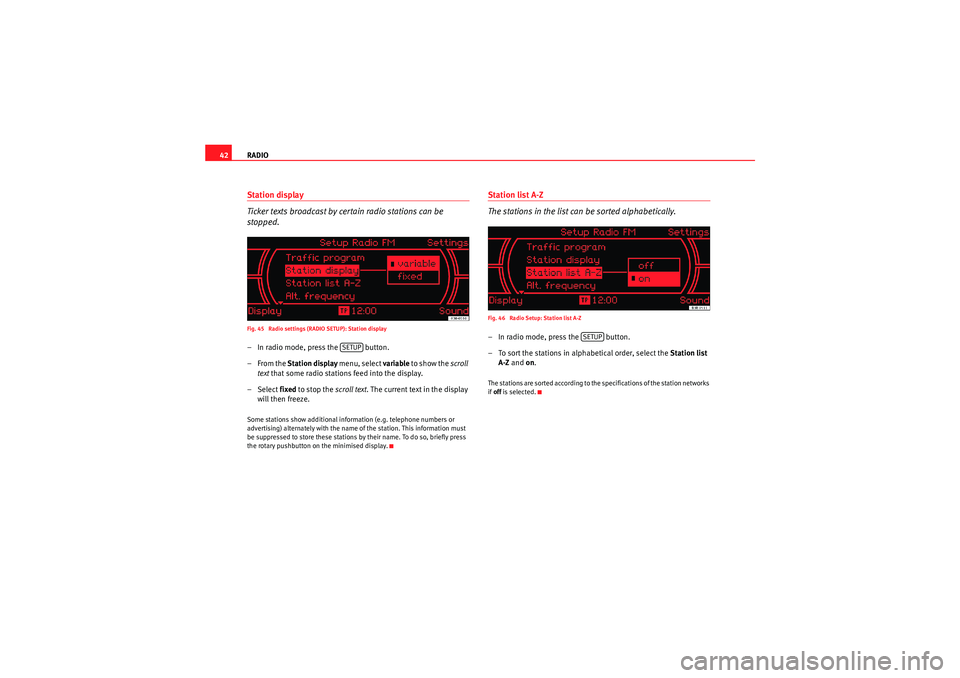
RADIO
42Station display
Ticker texts broadcast by certain radio stations can be
stopped.Fig. 45 Radio settings (RADIO SETUP): Station display– In radio mode, press the button.
–From the Station display menu, select variable to show the scroll
text that some radio stations feed into the display.
– Select fixed to stop the scroll text. The current text in the display
will then freeze.Some stations show additional information (e.g. telephone numbers or
advertising) alternately with the name of the station. This information must
be suppressed to store these stations by their name. To do so, briefly press
the rotary pushbutton on the minimised display.
Station list A-Z
The stations in the list can be sorted alphabetically.Fig. 46 Radio Setup: Station list A-Z– In radio mode, press the button.
– To sort the stations in alphabetical order, select the Station list
A-Z and on .The stations are sorted according to the specifications of the station networks
if off is selected.
SETUP
SETUP
Media System 1.0_EN.book Seite 42 Donnerstag, 10. September 2009 1:52 13
Page 45 of 124

CD/MP3
44CD/MP3IntroductionTraffic programme
Audio playback can be interrupted for traffic news announce-
ments.Switching traffic programme on and off:
– Switch the option Traffic programme under Setup Radio
⇒ page 41 or Setup Info ⇒page 112 on or off as desired. The TP
symbol is lit in the status line ⇒page 18 when the traffic
programme is activated.
Cancelling a traffic news announcement:
– Select Cancel on the display or briefly press the knob to suppress
the traffic report being heard at that time. The audio playback will
then be continued.If the traffic programme function is activated, the audio playback will be inter-
rupted for traffic news announcements.
All following traffic announcements will cut in even after cancelling a running
announcement.
Selecting CD/MP3
Press the button to activate the CD functions in the
navigation system.Fig. 49 Display: The CD main menu–Press the ⇒ page 8 function selector button. The CD
main menu or the submenu last used will appear in the display.
– Starting from any one of the CD menus, press the CD control button for Source ⇒ page 45.
– Select CD .
– Press one of the control buttons ⇒page 10 ( to ⇒fig. 49 )
to move to the appropriate submenus.
CD/MP3CD/MP3
A1
A3
Media System 1.0_EN.book Seite 44 Donnerstag, 10. September 2009 1:52 13
Page 46 of 124
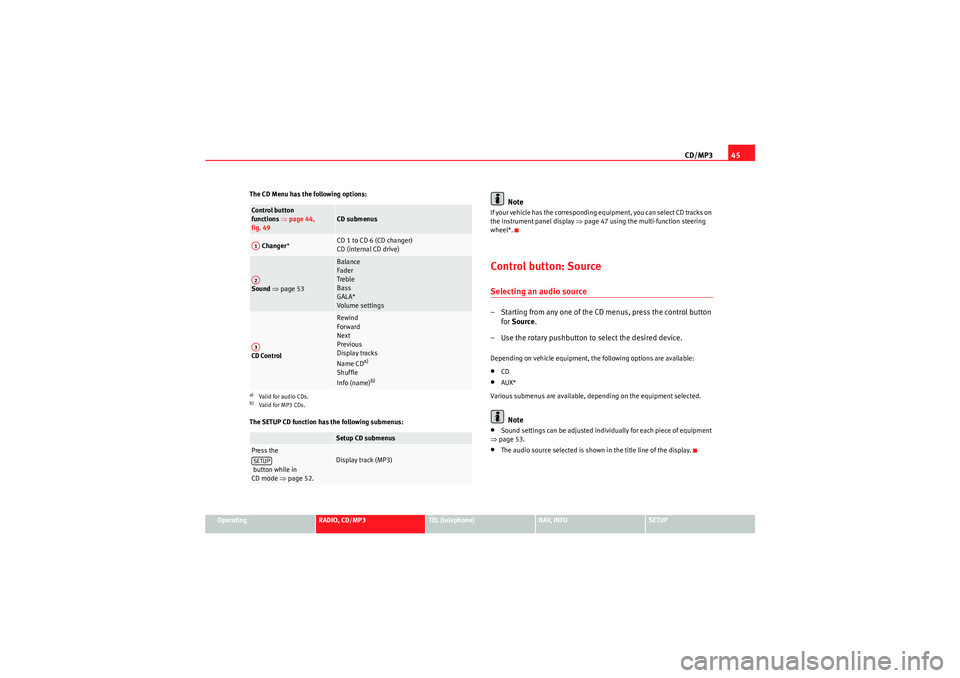
CD/MP345
Operating
RADIO, CD/MP3
TEL (telephone)
NAV, INFO
SETUP
The CD Menu has the following options:
The SETUP CD function has the following submenus:
Note
If your vehicle has the corresponding equipment, you can select CD tracks on
the instrument panel display
⇒page 47 using the multi-function steering
wheel*.Control button: SourceSelecting an audio source– Starting from any one of the CD menus, press the control button for Source .
– Use the rotary pushbutton to select the desired device.Depending on vehicle equipment, the following options are available:•CD•AUX*
Various submenus are available, depending on the equipment selected.Note
•Sound settings can be adjusted individually for each piece of equipment
⇒ page 53.•The audio source selected is shown in the title line of the display.
Control button
functions ⇒page 44,
fig. 49
CD submenus
Changer *
CD 1 to CD 6 (CD changer)
CD (internal CD drive)
Sound ⇒ page 53
Balance
Fader
Treble
Bass
GALA*
Volume settings
CD Control
Rewind
Forward
Next
Previous
Display tracks
Name CD
a)
Shuffle
Info (name)
b)
a)Valid for audio CDs.b)Valid for MP3 CDs.
Setup CD submenus
Press the
button while in
CD mode ⇒page 52.
Display track (MP3)
A1A2A3SETUP
Media System 1.0_EN.book Seite 45 Donnerstag, 10. September 2009 1:52 13
Page 47 of 124

CD/MP3
46CD main menuSelecting a CD trackFig. 50 CD: Track list (main menu)– Press the function selector button.
– Using the rotary pushbutton, select the desired track from the
current CD ⇒fig. 50 .If your vehicle is equipped with a CD changer*, you can select CDs using the
Changer submenu ⇒page 47.
If your vehicle is equipped with a CD changer*, you can select the CD inserted
in the CD drive ⇒page 24 using the CD position. The CDs in the CD changer
take up positions CD1 to CD6 .
If your vehicle does not have a CD changer, simply press the button
to play a CD inserted in the CD drive ⇒page 24.
If you do not use the navigation system for a while, the display of the CD track
list will be minimised. The minimised display only shows the CD track you are
currently listening to. Turn the rotary pushbutton to display the complete CD
track list again. When you load an MP3 CD* into the CD player
⇒fig. 50 the CD main menu
will show the structure of directories on the MP3 CD. To repeat the tracks in
one of the directories, use the rotary pushbutton to activate the function
Repeat this directory .
Note
If your vehicle has the corresponding equipment, you can select CD tracks on
the instrument cluster display ⇒page 47, “Starting a CD from the dash panel
display” using the multi-function steering wheel*.Pausing and resuming CD playbackInterrupting the play of a CD track
– Briefly press the ON/OFF button during CD playback, or
– Turn the ON/OFF button anti-clockwise until the mute symbol appears in the status line of the MMI display, or
– Turn the right-side thumbwheel on the multi-function steering wheel downwards. The CD playback will be paused.
Resuming playback
– Briefly press the ON/OFF button again, or
– Turn the ON/OFF button clockwise. The CD playback will then be resumed.
NoteIf your vehicle is equipped with a phone pre-installation* the CD playback is
interrupted for the duration of your telephone calls.
CD/MP3
CD/MP3
Media System 1.0_EN.book Seite 46 Donnerstag, 10. September 2009 1:52 13