display Seat Exeo 2010 MEDIA SYSTEM 1.0
[x] Cancel search | Manufacturer: SEAT, Model Year: 2010, Model line: Exeo, Model: Seat Exeo 2010Pages: 124, PDF Size: 6.27 MB
Page 68 of 124
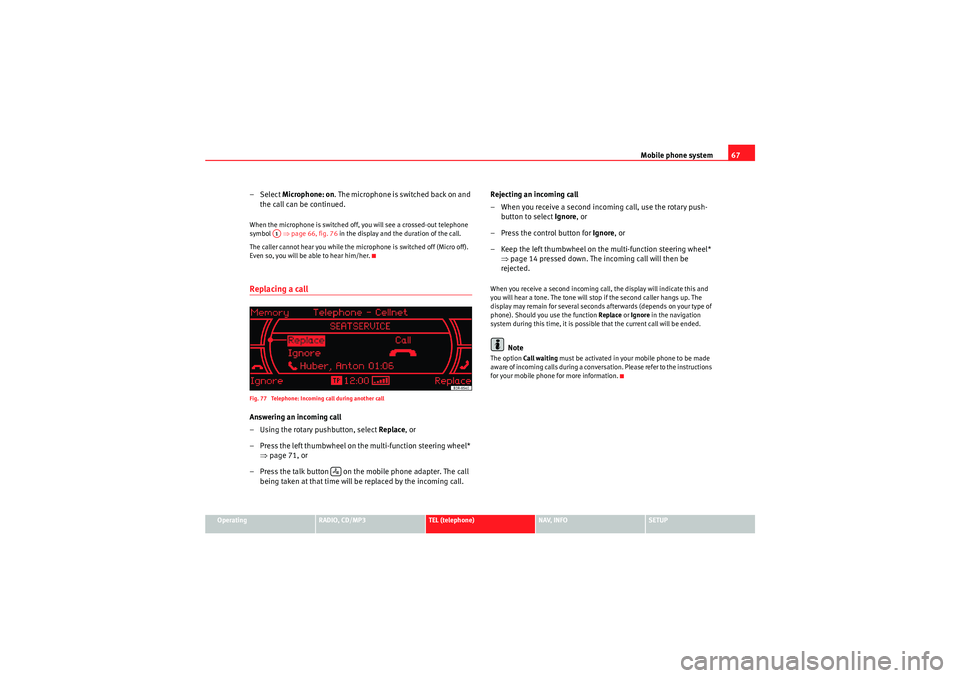
Mobile phone system67
Operating
RADIO, CD/MP3
TEL (telephone)
NAV, INFO
SETUP
– Select Microphone: on . The m icro pho ne is switched back o n an d
the call can be continued.When the microphone is switched off, you will see a crossed-out telephone
symbol ⇒page 66, fig. 76 in the display and the duration of the call.
The caller cannot hear you while the microphone is switched off (Micro off).
Even so, you will be able to hear him/her.Replacing a callFig. 77 Telephone: Incoming call during another callAnswering an incoming call
– Using the rotary pushbutton, select Replace , or
– Press the left thumbwheel on the multi-function steering wheel* ⇒page 71, or
– Press the talk button on the mobile phone adapter. The call being taken at that time will be replaced by the incoming call. Rejecting an incoming call
– When you receive a second incoming call, use the rotary push-
button to select Ignore, or
– Press the control button for Ignore, or
– Keep the left thumbwheel on the multi-function steering wheel* ⇒page 14 pressed down. The incoming call will then be
rejected.
When you receive a second incoming call, the display will indicate this and
you will hear a tone. The tone will stop if the second caller hangs up. The
display may remain for several seconds afterwards (depends on your type of
phone). Should you use the function Replace or Ignore in the navigation
system during this time, it is possible that the current call will be ended.
Note
The option Call waiting must be activated in your mobile phone to be made
aware of incoming calls during a conversation. Please refer to the instructions
for your mobile phone for more information.
A1
Media System 1.0_EN.book Seite 67 Donnerstag, 10. September 2009 1:52 13
Page 69 of 124
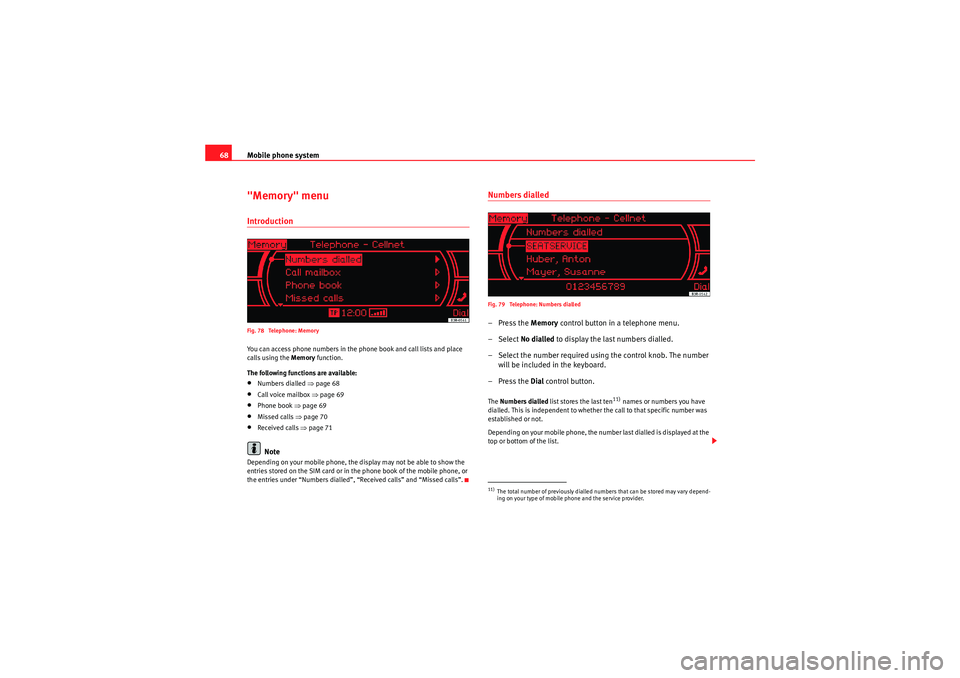
Mobile phone system
68"Memory" menuIntroductionFig. 78 Telephone: MemoryYou can access phone numbers in the phone book and call lists and place
calls using the Memory function.
The following functions are available:•Numbers dialled ⇒page 68•Call voice mailbox ⇒page 69•Phone book ⇒page 69•Missed calls ⇒ page 70•Received calls ⇒page 71Note
Depending on your mobile phone, the display may not be able to show the
entries stored on the SIM card or in the phone book of the mobile phone, or
the entries under “Numbers dialled”, “Received calls” and “Missed calls”.
Numbers dialledFig. 79 Telephone: Numbers dialled–Press the Memory control button in a telephone menu.
– Select No dialled to display the last numbers dialled.
– Select the number required using the control knob. The number will be included in the keyboard.
–Press the Dial control button.The Numbers dialled list stores the last ten
11) names or numbers you have
dialled. This is independent to whether the call to that specific number was
established or not.
Depending on your mobile phone, the number last dialled is displayed at the
top or bottom of the list.
11)The total number of previously dialled numbers that can be stored may vary depend-
ing on your type of mobile phone and the service provider.
Media System 1.0_EN.book Seite 68 Donnerstag, 10. September 2009 1:52 13
Page 70 of 124
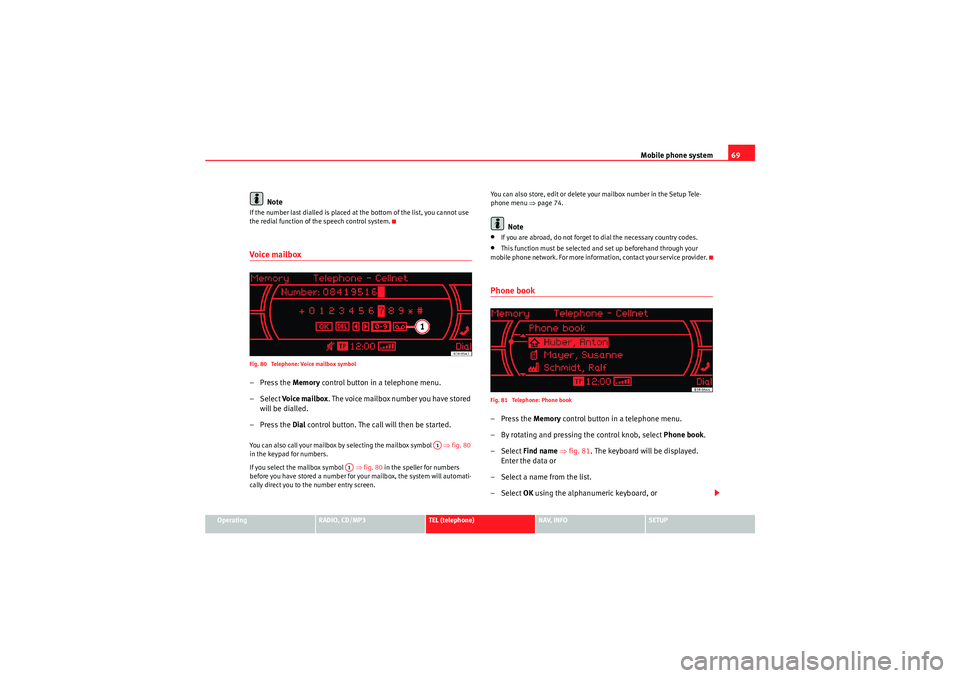
Mobile phone system69
Operating
RADIO, CD/MP3
TEL (telephone)
NAV, INFO
SETUP
Note
If the number last dialled is placed at the bottom of the list, you cannot use
the redial function of the speech control system.Voice mailboxFig. 80 Telephone: Voice mailbox symbol–Press the Memory control button in a telephone menu.
– Select Voi ce ma ilbox . The voice mailbox number you have stored
will be dialled.
–Press the Dial control button. The call will then be started.You can also call your mailbox by selecting the mailbox symbol ⇒fig. 80
in the keypad for numbers.
If you select the mailbox symbol ⇒fig. 80 in the speller for numbers
before you have stored a number for your mailbox, the system will automati-
cally direct you to the number entry screen. You can also store, edit or delete your mailbox number in the Setup Tele-
phone menu
⇒page 74.
Note
•If you are abroad, do not forget to dial the necessary country codes.•This function must be selected and set up beforehand through your
mobile phone network. For more information, contact your service provider.Phone bookFig. 81 Telephone: Phone book–Press the Memory control button in a telephone menu.
– By rotating and pressing the control knob, select Phone book.
– Select Find name ⇒ fig. 81 . The keyboard will be displayed.
Enter the data or
– Select a name from the list.
– Select OK using the alphanumeric keyboard, or
A1
A1
Media System 1.0_EN.book Seite 69 Donnerstag, 10. September 2009 1:52 13
Page 71 of 124
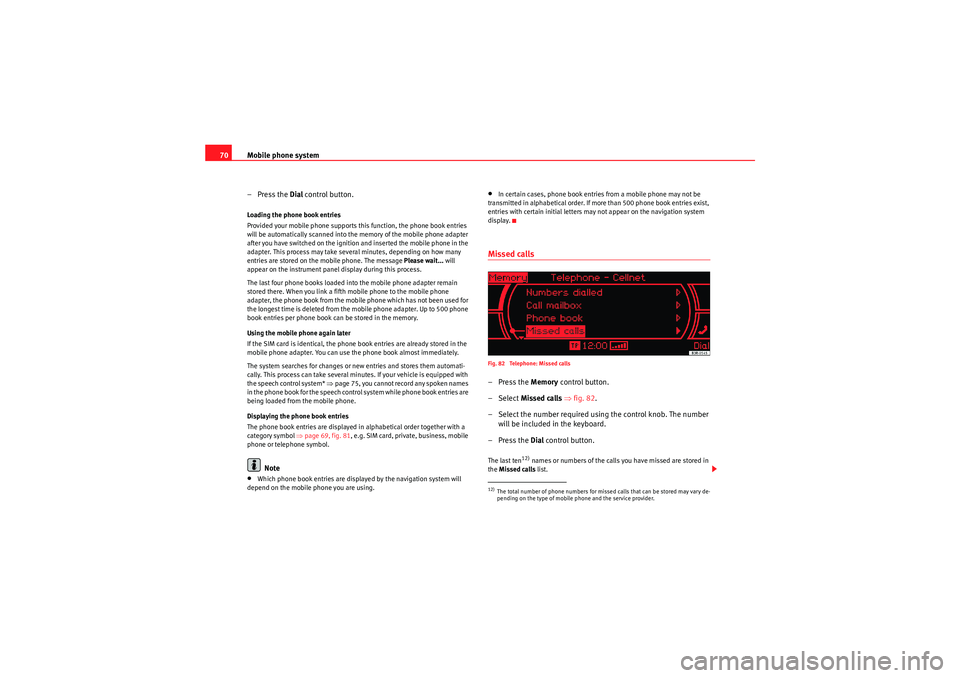
Mobile phone system
70
–Press the Dial control button.Loading the phone book entries
Provided your mobile phone supports this function, the phone book entries
will be automatically scanned into the memory of the mobile phone adapter
after you have switched on the ignition and inserted the mobile phone in the
adapter. This process may take several minutes, depending on how many
entries are stored on the mobile phone. The message Please wait... will
appear on the instrument panel display during this process.
The last four phone books loaded into the mobile phone adapter remain
stored there. When you link a fifth mobile phone to the mobile phone
adapter, the phone book from the mobile phone which has not been used for
the longest time is deleted from the mobile phone adapter. Up to 500 phone
book entries per phone book can be stored in the memory.
Using the mobile phone again later
If the SIM card is identical, the phone book entries are already stored in the
mobile phone adapter. You can use the phone book almost immediately.
The system searches for changes or new entries and stores them automati-
cally. This process can take several minutes. If your vehicle is equipped with
the speech control system* ⇒page 75, you cannot record any spoken names
in the phone book for the speech control system while phone book entries are
being loaded from the mobile phone.
Displaying the phone book entries
The phone book entries are displayed in alphabetical order together with a
category symbol ⇒page 69, fig. 81, e.g. SIM card, private, business, mobile
phone or telephone symbol.
Note
•Which phone book entries are displayed by the navigation system will
depend on the mobile phone you are using.
•In certain cases, phone book entries from a mobile phone may not be
transmitted in alphabetical order. If more than 500 phone book entries exist,
entries with certain initial letters may not appear on the navigation system
display.Missed callsFig. 82 Telephone: Missed calls–Press the Memory control button.
– Select Missed calls ⇒fig. 82 .
– Select the number required using the control knob. The number will be included in the keyboard.
–Press the Dial control button.The last ten
12) names or numbers of the calls you have missed are stored in
the Missed calls list.
12)The total number of phone numbers for missed calls that can be stored may vary de-
pending on the type of mobile phone and the service provider.
Media System 1.0_EN.book Seite 70 Donnerstag, 10. September 2009 1:52 13
Page 72 of 124
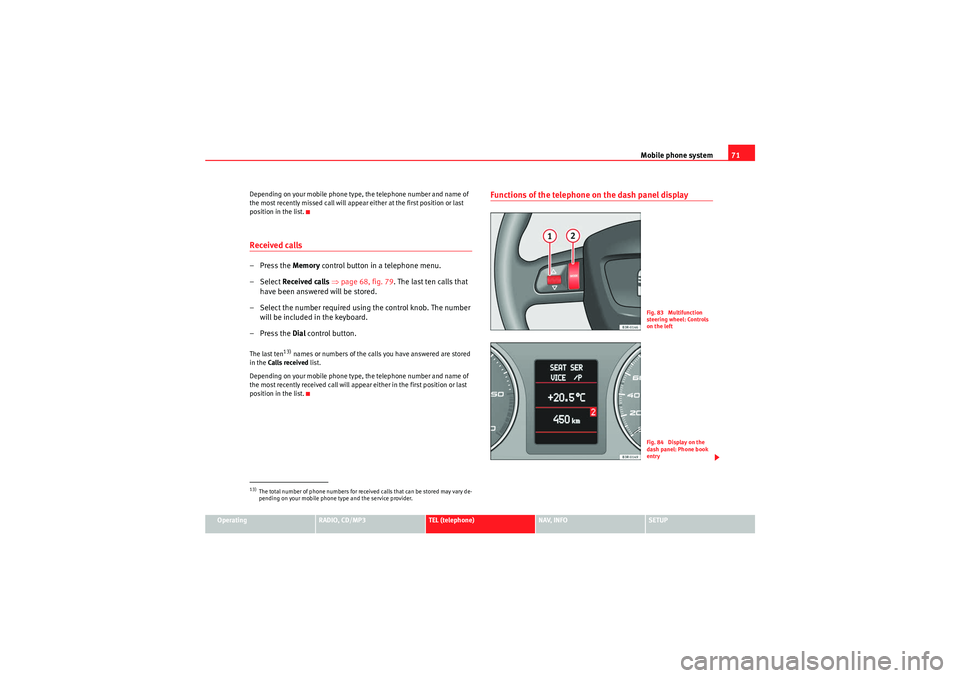
Mobile phone system71
Operating
RADIO, CD/MP3
TEL (telephone)
NAV, INFO
SETUP
Depending on your mobile phone type, the telephone number and name of
the most recently missed call will appear either at the first position or last
position in the list.
Received calls–Press the Memory
control button in a telephone menu.
– Select Received calls ⇒ page 68, fig. 79 . The last ten calls that
have been answered will be stored.
– Select the number required using the control knob. The number will be included in the keyboard.
–Press the Dial control button.The last ten
13) names or numbers of the calls you have answered are stored
in the Calls received list.
Depending on your mobile phone type, the telephone number and name of
the most recently received call will appear either in the first position or last
position in the list.
Functions of the telephone on the dash panel display
13)The total number of phone numbers for received calls that can be stored may vary de-
pending on your mobile phone type and the service provider.
Fig. 83 Multifunction
steering wheel: Controls
on the leftFig. 84 Display on the
dash panel: Phone book
entry
Media System 1.0_EN.book Seite 71 Donnerstag, 10. September 2009 1:52 13
Page 73 of 124
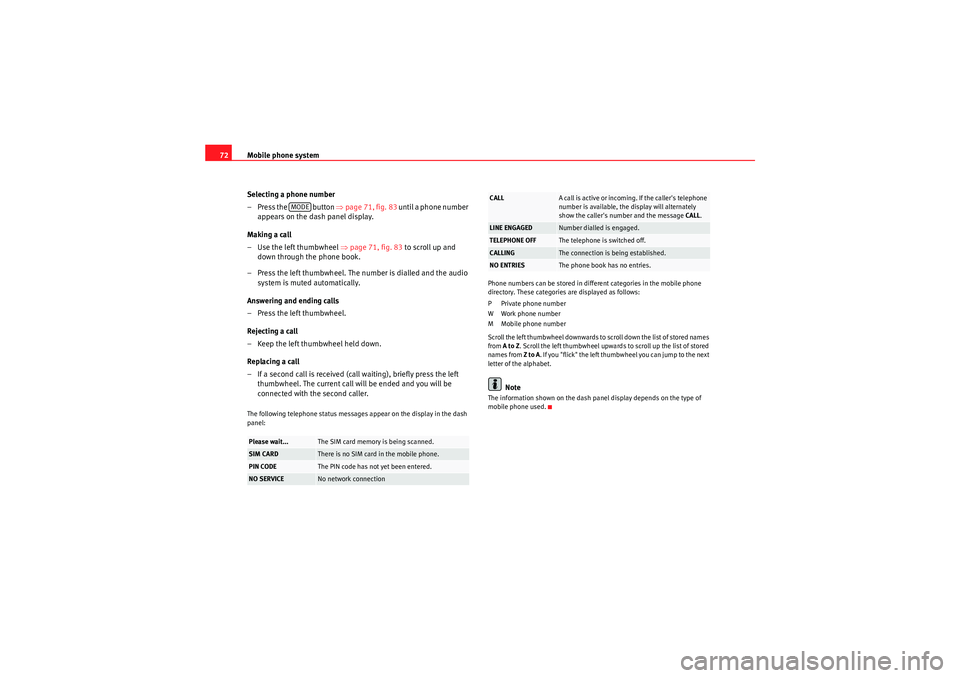
Mobile phone system
72
Selecting a phone number
– Press the button ⇒ page 71, fig. 83 until a phone number
appears on the dash panel display.
Making a call
–Use the left thumbwheel ⇒ page 71, fig. 83 to scroll up and
down through the phone book.
– Press the left thumbwheel. The number is dialled and the audio system is muted automatically.
Answering and ending calls
–Press the left thumbwheel.
Rejecting a call
– Keep the left thumbwheel held down.
Replacing a call
– If a second call is received (ca ll waiting), briefly press the left
thumbwheel. The current call will be ended and you will be
connected with the second caller.The following telephone status messages appear on the display in the dash
panel: Phone numbers can be stored in different categories in the mobile phone
directory. These categories are displayed as follows:
P Private phone number
WWork phone number
M Mobile phone number
Scroll the left thumbwheel downwards to scroll down the list of stored names
from
A to Z . Scroll the left thumbwheel upwards to scroll up the list of stored
names from Z to A. If you "flick" the left thumbwheel you can jump to the next
letter of the alphabet.
Note
The information shown on the dash panel display depends on the type of
mobile phone used.
Please wait...
The SIM card memory is being scanned.
SIM CARD
There is no SIM card in the mobile phone.
PIN CODE
The PIN code has not yet been entered.
NO SERVICE
No network connection
MODE
CALL
A call is active or incoming. If the caller's telephone
number is available, the display will alternately
show the caller's number and the message CALL.
LINE ENGAGED
Number dialled is engaged.
TELEPHONE OFF
The telephone is switched off.
CALLING
The connection is being established.
NO ENTRIES
The phone book has no entries.
Media System 1.0_EN.book Seite 72 Donnerstag, 10. September 2009 1:52 13
Page 74 of 124
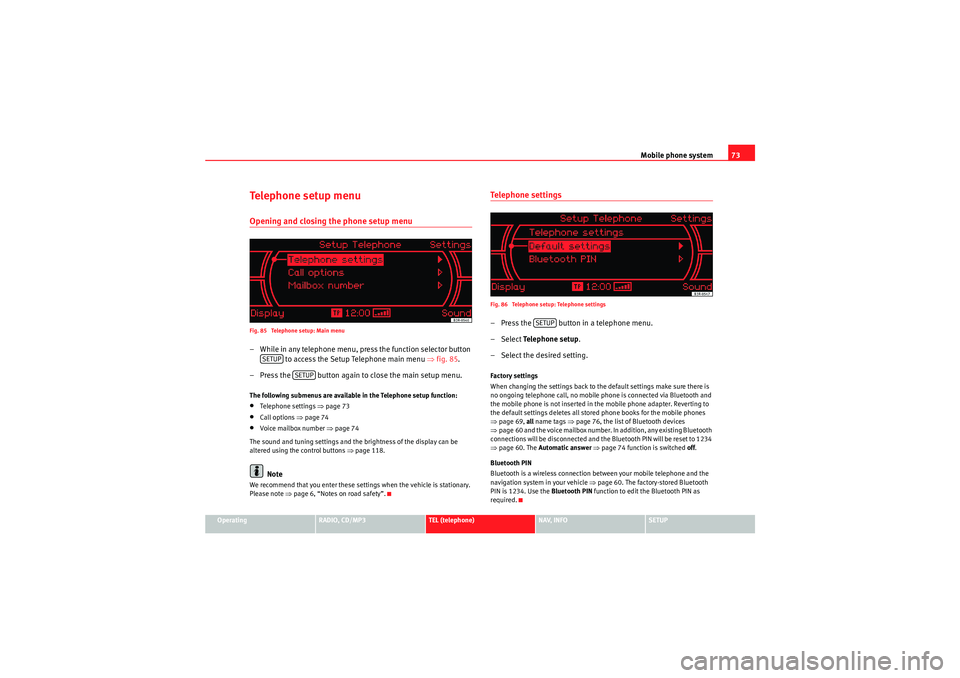
Mobile phone system73
Operating
RADIO, CD/MP3
TEL (telephone)
NAV, INFO
SETUP
Te l e p h o n e s e t u p m e n uOpening and closing the phone setup menuFig. 85 Telephone setup: Main menu– While in any telephone menu, press the function selector button
to access the Setup Telephone main menu ⇒fig. 85 .
– Press the button again to close the main setup menu.The following submenus are available in the Telephone setup function:•Telephone settings ⇒page 73•Call options ⇒page 74•Voice mailbox number ⇒ page 74
The sound and tuning settings and the brightness of the display can be
altered using the control buttons ⇒page 118.Note
We recommend that you enter these settings when the vehicle is stationary.
Please note ⇒page 6, “Notes on road safety”.
Telephone settingsFig. 86 Telephone setup: Telephone settings– Press the button in a telephone menu.
– Select Te l e p h o n e s e t u p .
– Select the desired setting.Factory settings
When changing the settings back to the default settings make sure there is
no ongoing telephone call, no mobile phone is connected via Bluetooth and
the mobile phone is not inserted in the mobile phone adapter. Reverting to
the default settings deletes all stored phone books for the mobile phones
⇒ page 69, all name tags ⇒ page 76, the list of Bluetooth devices
⇒ page 60 and the voice mailbox number. In addition, any existing Bluetooth
connections will be disconnected and the Bluetooth PIN will be reset to 1234
⇒ page 60. The Automatic answer ⇒ page 74 function is switched off.
Bluetooth PIN
Bluetooth is a wireless connection between your mobile telephone and the
navigation system in your vehicle ⇒ page 60. The factory-stored Bluetooth
PIN is 1234. Use the Bluetooth PIN function to edit the Bluetooth PIN as
required.
SETUP
SETUP
SETUP
Media System 1.0_EN.book Seite 73 Donnerstag, 10. September 2009 1:52 13
Page 78 of 124
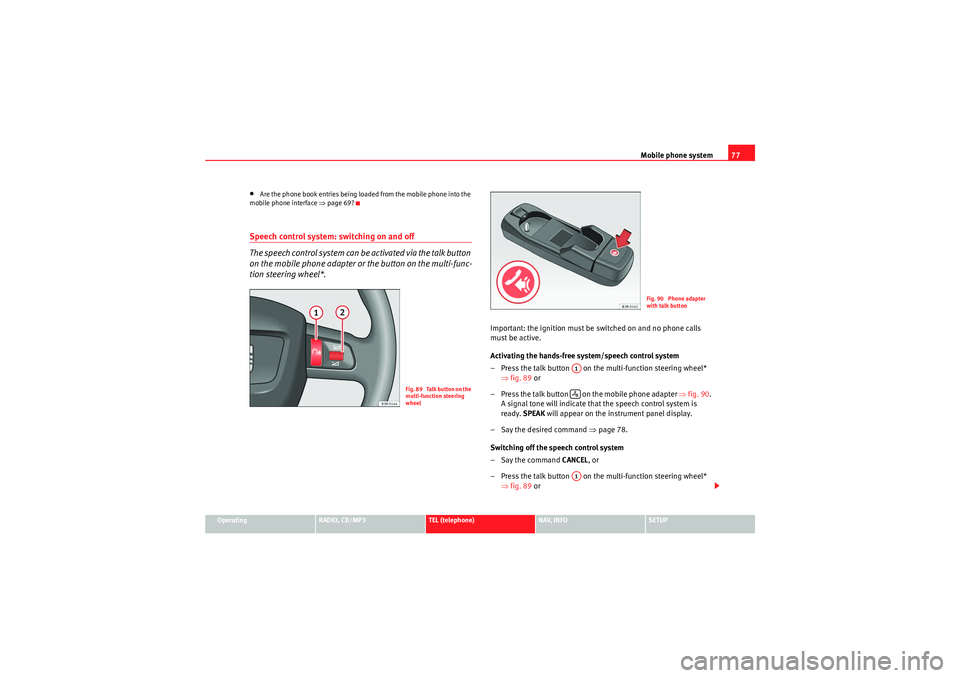
Mobile phone system77
Operating
RADIO, CD/MP3
TEL (telephone)
NAV, INFO
SETUP
•Are the phone book entries being loaded from the mobile phone into the
mobile phone interface ⇒page 69?Speech control system: switching on and off
The speech control system can be activated via the talk button
on the mobile phone adapter or the button on the multi-func-
tion steering wheel*.
Important: the ignition must be switched on and no phone calls
must be active.
Activating the hands-free system/speech control system
– Press the talk button on the multi-function steering wheel*
⇒fig. 89 or
– Press the talk button on the mobile phone adapter ⇒fig. 90 .
A signal tone will indicate that the speech control system is
ready. SPEAK will appear on the instrument panel display.
– Say the desired command ⇒page 78.
Switching off the speech control system
–Say the command CANCEL, or
– Press the talk button on the multi-function steering wheel* ⇒fig. 89 or
F i g . 8 9 Ta l k b u t t o n o n t h e
multi-function steering
wheel
Fig. 90 Phone adapter
with talk button
A1A1
Media System 1.0_EN.book Seite 77 Donnerstag, 10. September 2009 1:52 13
Page 79 of 124
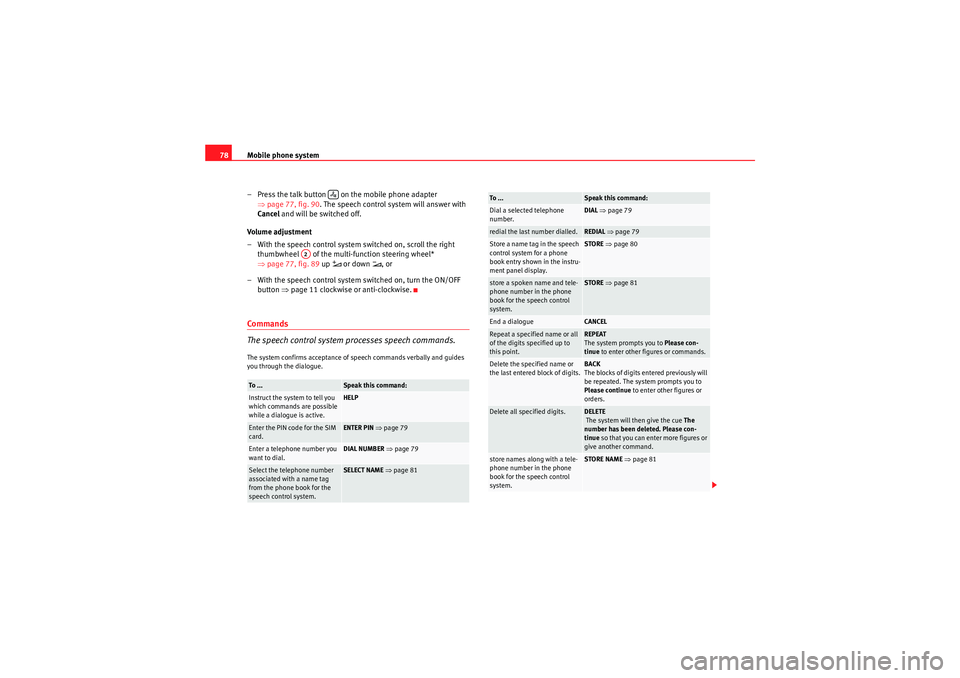
Mobile phone system
78
– Press the talk button on the mobile phone adapter ⇒page 77, fig. 90 . The speech control system will answer with
Cancel and will be switched off.
Volume adjustment
– With the speech control system switched on, scroll the right thumbwheel of the multi-function steering wheel*
⇒page 77, fig. 89 up
or down
, or
– With the speech control system switched on, turn the ON/OFF button ⇒page 11 clockwise or anti-clockwise.
Commands
The speech control system processes speech commands.The system confirms acceptance of speech commands verbally and guides
you through the dialogue.To ...
Speak this command:
Instruct the system to tell you
which commands are possible
while a dialogue is active.
HELP
Enter the PIN code for the SIM
card.
ENTER PIN ⇒page 79
Enter a telephone number you
want to dial.
DIAL NUMBER ⇒ page 79
Select the telephone number
associated with a name tag
from the phone book for the
speech control system.
SELECT NAME ⇒ page 81
A2
Dial a selected telephone
number.
DIAL ⇒ page 79
redial the last number dialled.
REDIAL ⇒ page 79
Store a name tag in the speech
control system for a phone
book entry shown in the instru-
ment panel display.
STORE ⇒ page 80
store a spoken name and tele-
phone number in the phone
book for the speech control
system.
STORE ⇒ page 81
End a dialogue
CANCEL
Repeat a specified name or all
of the digits specified up to
this point.
REPEAT
The system prompts you to Please con-
tinue to enter other figures or commands.
Delete the specified name or
the last entered block of digits.
BACK
The blocks of digits entered previously will
be repeated. The system prompts you to
Please continue to enter other figures or
orders.
Delete all specified digits.
DELETE
The system will then give the cue The
number has been deleted. Please con-
tinue so that you can enter more figures or
give another command.
store names along with a tele-
phone number in the phone
book for the speech control
system.
STORE NAME ⇒ page 81
To ...
Speak this command:
Media System 1.0_EN.book Seite 78 Donnerstag, 10. September 2009 1:52 13
Page 81 of 124
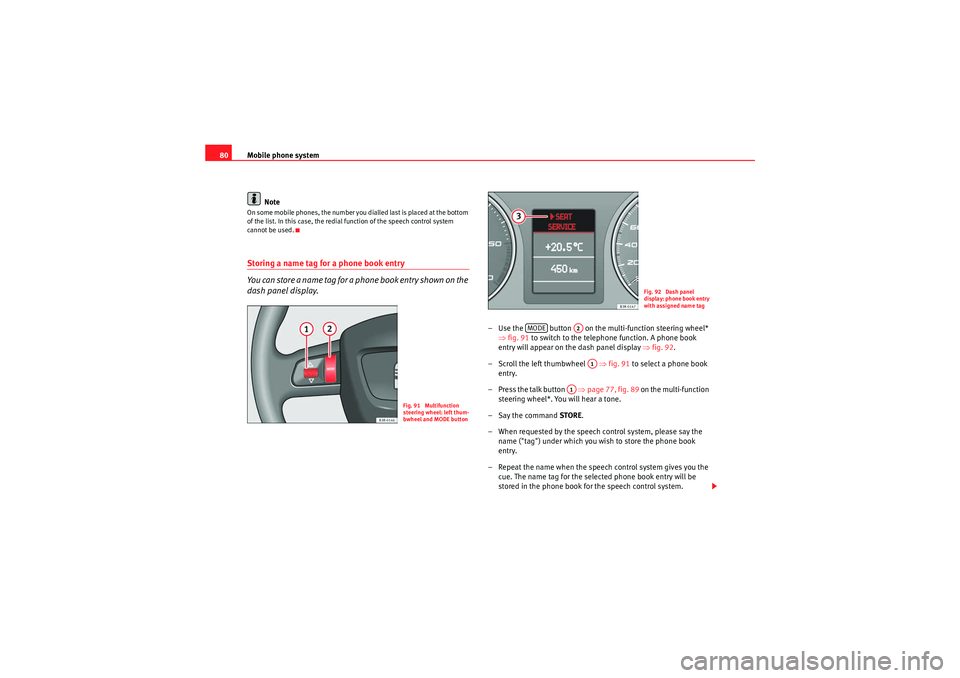
Mobile phone system
80
NoteOn some mobile phones, the number you dialled last is placed at the bottom
of the list. In this case, the redial function of the speech control system
cannot be used.Storing a name tag for a phone book entry
You can store a name tag for a phone book entry shown on the
dash panel display.
– Use the button on the multi-function steering wheel* ⇒fig. 91 to switch to the telephone function. A phone book
entry will appear on the dash panel display ⇒ fig. 92.
– Scroll the left thumbwheel ⇒fig. 91 to select a phone book
entry.
– Press the talk button ⇒page 77, fig. 89 on the multi-function
steering wheel*. You will hear a tone.
–Say the command STORE.
– When requested by the speech control system, please say the name ("tag") under which you wish to store the phone book
entry.
– Repeat the name when the speech control system gives you the cue. The name tag for the selected phone book entry will be
stored in the phone book for the speech control system.
Fig. 91 Multifunction
steering wheel: left thum-
bwheel and MODE button
Fig. 92 Dash panel
display: phone book entry
with assigned name tag
MODE
A2A1
A1
Media System 1.0_EN.book Seite 80 Donnerstag, 10. September 2009 1:52 13