Seat Leon 5D 2005 RADIO-NAVIGATION 300 MP3
Manufacturer: SEAT, Model Year: 2005, Model line: Leon 5D, Model: Seat Leon 5D 2005Pages: 49, PDF Size: 2.74 MB
Page 21 of 49
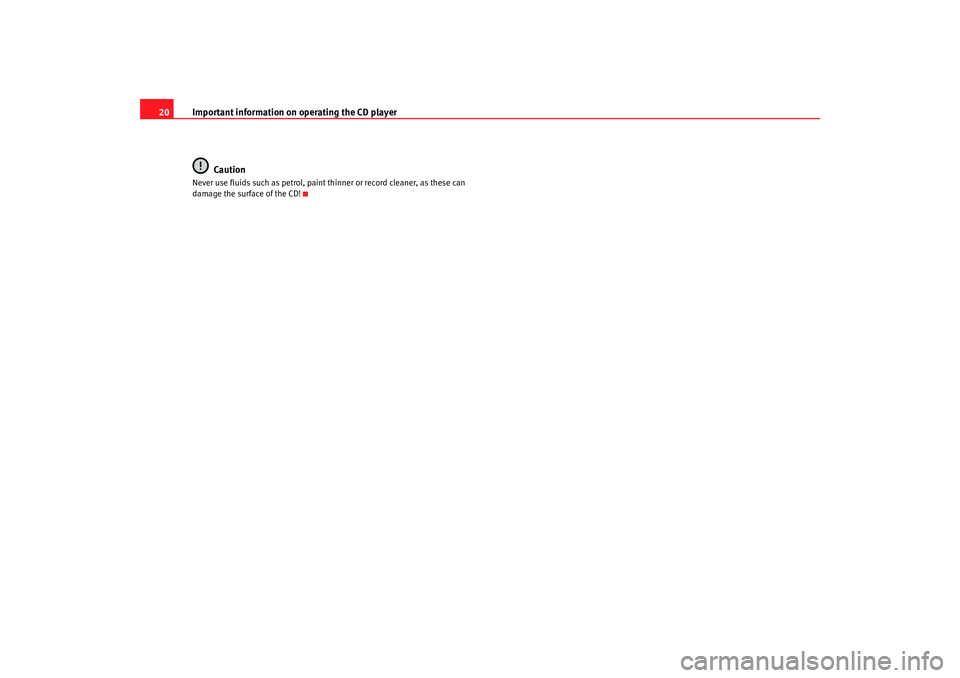
Important information on operating the CD player
20
CautionNever use fluids such as petrol, paint thinner or record cleaner, as these can
damage the surface of the CD!
Radionaveg300_angles Seite 20 D onnerstag, 13. Oktober 2005 11:48 11
Page 22 of 49

Navigation21
Navigation OverviewHow does the navigation system work, and how is it operated?
An optimal route is defined us ing sensors, satellites and
traffic reports and the driver is then guided to his or her desti-
nation.The current vehicle position is determined using a sy stem of satellites (GPS -
Global Positioning System). Sensors in the vehicle mea sure distances that
have been driven. Thanks to the detailed informatio n on the navigation CD
the measurements values are compared and if necessa ry they are updated
using the traffic reports ( TMC = Traffic Message Channel). An optimal route to
the destination is determined in this way.
Navigation announcements and direction arrows shown on the screen and on
the instr
ument pane
l
4) guide you safely and con veniently to your destina-
tion. You can drive to a given address in towns you are u nfamiliar with, or
drive to the nearest garage or be guided to a hotel.
In this chapter, answers can be found to the followin g questions:
•
What are the rules that should be followed for naviga tion? ⇒page 21,
“Safety”
•
How do I use the navigation CD? ⇒page 22, “The navigation CD”
•
Can I listen to music when using the navigation system? ⇒ page 43, “The
destination guide without the navigation CD”
•
What happens if I leave the recommended route? ⇒page 22, “General
notes”
•
Can a navigation announcement be repeated? ⇒page 40, “Navigation
instructions”
•
How does the radio navigation system respond when driving in an under-
ground car park or a tunnel? ⇒page 22, “General notes”
•
How do I enter destinations? ⇒page 24, “Preparing the destination
guide”
•
How can I enter garages, restaurants or hotels as dest inations?
⇒ page 31, “Special destination”
•
Can I store destinations in a memory? ⇒ page 32, “Destination memory”
•
What parameters can I set for route calculation? ⇒page 29, “Route
options”
•
How does the guide direct me to my destination? ⇒page 40, “Navigation
instructions”
•
Can I stop the destination guide functi on before I reach my destination?
⇒ page 37, “Destination guide”
SafetyThe navigation system determines the position of the vehicle, the direction
and distance and the route to a selected destination w ithout taking traffic
regulations into account. Navigation recommendations are given as
announcements by the system. Direction arrows are al so shown on the
screen. The destination is entered when the vehicle is stationary. The desti-
nation guide function is designed for cars and is thus unsuit able for larger
commercial vehicles.
4)Depending on the model version
Radionaveg300_angles Seite 21 D onnerstag, 13. Oktober 2005 11:48 11
Page 23 of 49
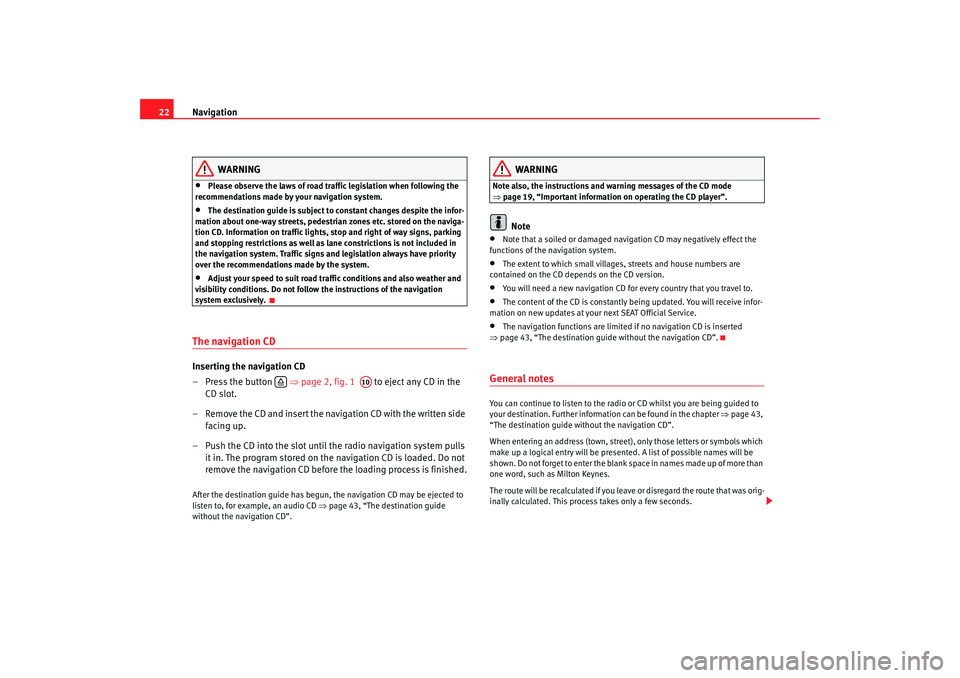
Navigation
22
WARNING
•
Please observe the laws of road traffic legislation when f ollowing the
recommendations made by your navigation syst em.
•
The destination guide is subject to constant changes des pite the infor-
mation about one-way streets, pedestrian zones etc. s tored on the naviga-
tion CD. Information on traffic lights, stop and right of way signs, parking
and stopping restrictions as well as lane constrictions i s not included in
the navigation system. Traffic signs and legislation a lways have priority
over the recommendations made by the system.
•
Adjust your speed to suit road traffi c conditions and also weather and
visibility conditions. Do not follow the instructions of the navigation
system exclusively.
The navigation CDInserting the navigation CD
– Press the button ⇒page 2, fig. 1 to eject any CD in the
CD slot.
– Remove the CD and insert the navigation CD with the writt en side
facing up.
– Push the CD into the slot until the radio navigation sy stem pulls
it in. The program stored on the navigation CD is loaded. Do not
remove the navigation CD before the loading process is finished .After the destination guide has begun, the navigation CD may be ejected to
listen to, for example, an audio CD ⇒page 43, “The destination guide
without the navigation CD”.
WARNING
Note also, the instructions and warning messages of the CD m ode
⇒ page 19, “Important information on operating the CD player”.
Note
•
Note that a soiled or damaged navigation CD may negatively effect the
functions of the navigation system.
•
The extent to which small villages, streets and house number s are
contained on the CD depends on the CD version.
•
You will need a new navigation CD for every country th at you travel to.
•
The content of the CD is constantly being updated. You will receive infor-
mation on new updates at your next SEAT Official Serv ice.
•
The navigation functions are limited if no navigation CD is inserted
⇒ page 43, “The destination guide without the navigation CD”.
General notesYou can continue to listen to the radio or CD whilst you are being guided to
your destination. Further informat ion can be found in the chapter ⇒page 43,
“The destination guide without the navigation CD”.
When entering an address (town, street), only tho se letters or symbols which
make up a logical entry will be presented. A list of pos sible names will be
shown. Do not forget to enter the blank sp ace in names made up of more than
one word, such as Milton Keynes.
The route will be recalculated if you leave or disregard t he route that was orig-
inally calculated. This process takes only a few sec onds.
A10
Radionaveg300_angles Seite 22 Donnerstag, 13. Oktober 2005 11:48 11
Page 24 of 49
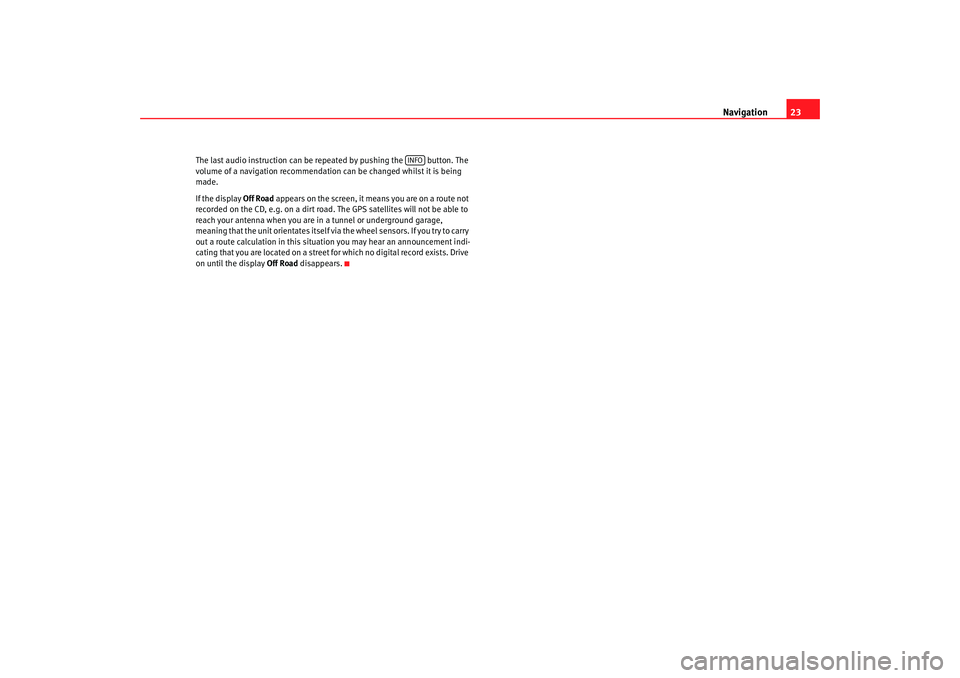
Navigation23
The last audio instruction can be r epeated by pushing the button. The
volume of a navigation recommendation can be changed whilst it is being
made.
If the display Off Road appears on the screen, it means you are on a rout e not
recorded on the CD, e.g. on a dirt road. The GPS satellites will not be able to
reach your antenna when you are in a tunnel or undergrou nd garage,
meaning that the unit orientates itself via the wheel sensors. If you try to carry
out a route calculation in this situation you may hear an ann ouncement indi-
cating that you are located on a street fo r which no digital record exists. Drive
on until the display Off Road disappears.
INFO
Radionaveg300_angles Seite 23 D onnerstag, 13. Oktober 2005 11:48 11
Page 25 of 49
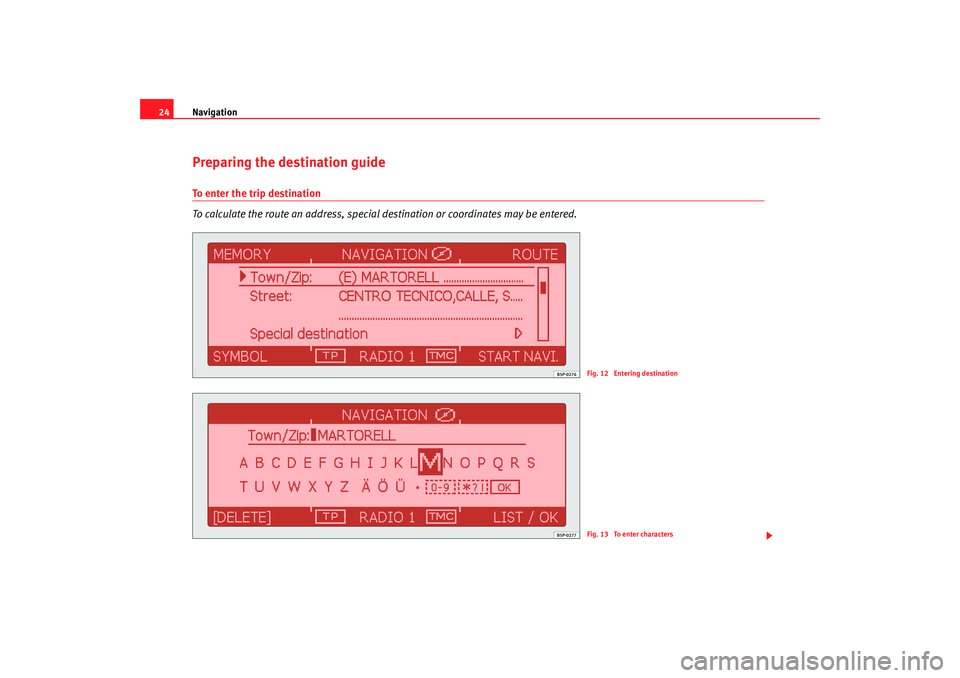
Navigation
24Preparing the destination guideTo enter the trip destination
To calculate the route an address, special destination or coordinates may be ent ered.
Fig. 12 Entering destinationFig. 13 To enter characters
Radionaveg300_angles Seite 24 Donnerstag, 13. Oktober 2005 11:48 11
Page 26 of 49
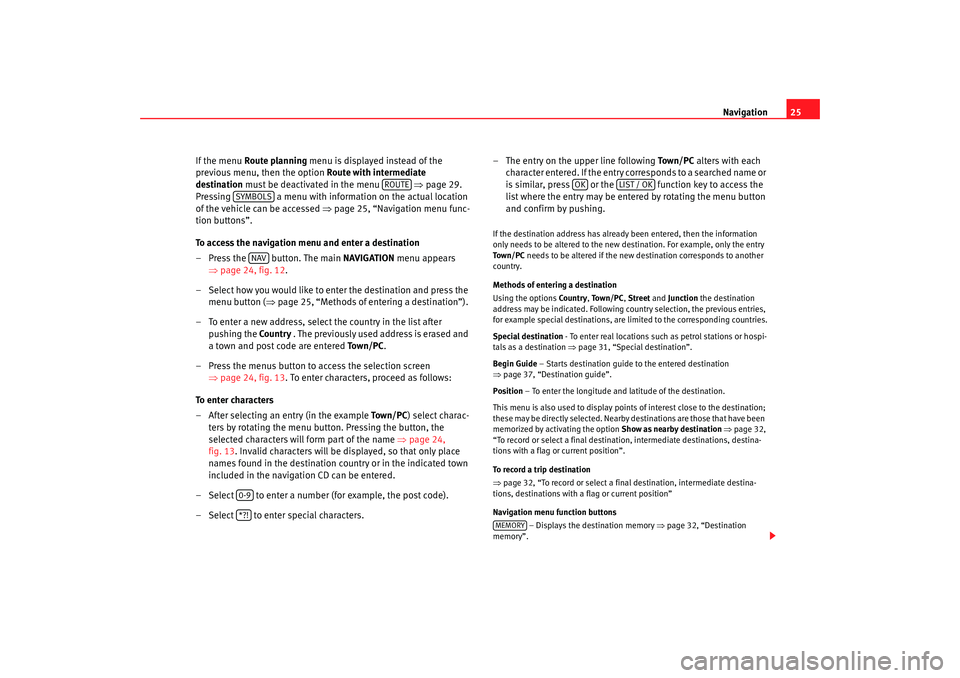
Navigation25
If the menu Route planning menu is displayed instead of the
previous menu, then the option Route with intermediate
destination must be deactivated in the menu ⇒page 29.
Pressing a menu with information on the actual loca tion
of the vehicle can be accessed ⇒ page 25, “Navigation menu func-
tion buttons”.
To access the navigation menu and enter a destination
– Press the button. The main NAVIGATION menu appears
⇒ page 24, fig. 12.
– Select how you would like to enter the destination an d press the
menu button ( ⇒page 25, “Methods of entering a destination”).
– To enter a new address, select the country in the list afte r
pushing the Countr y . The previously used address is erased and
a town and post code are entered To w n / P C.
– Press the menus button to access the selection screen ⇒page 24, fig. 13. To enter characters, proceed as follows :
To enter characters
– After selecting an entry (in the example To w n / P C) select charac-
ters by rotating the menu button. Pressing the button, the
selected characters will form part of the name ⇒page 24,
fig. 13 . Invalid characters will be displayed, so that only plac e
names found in the destination country or in the indicated town
included in the navigation CD can be entered.
– Select to enter a number (for example, the post c ode).
– Select to enter special characters. – The entry on the upper line following
To w n / P C alters with each
character entered. If the entry corresponds to a searched name or
is similar, press or the function key to acces s the
list where the entry may be entered by rotating the menu button
and confirm by pushing.
If the destination address has already been entered, th en the information
only needs to be altered to the new destination. For examp le, only the entry
To w n / P C needs to be altered if the new destination corresponds to another
country.
Methods of entering a destination
Using the options Countr y, To w n / P C , Street and Junction the destination
address may be indicated. Following country select ion, the previous entries,
for example special destinations, are limited to the corre sponding countries.
Special destination - To enter real locations such as petrol stations or ho spi-
tals as a destination ⇒page 31, “Special destination”.
Begin Guide – Starts destination guide to the entered destination
⇒ page 37, “Destination guide”.
Position – To enter the longitude and latitude of the destination.
This menu is also used to display poin ts of interest close to the destination;
these may be directly selected. Nearby destinations are t hose that have been
memorized by activating the option Show as nearb y destination ⇒ page 32,
“To record or select a final destination, intermediate des tinations, destina-
tions with a flag or current position”.
To record a trip destination
⇒ page 32, “To record or select a final destination, intermedi ate destina-
tions, destinations with a flag or current position”
Navigation menu function buttons
– Displays the destination memory ⇒page 32, “Destination
memory”.
ROUTE
SYMBOLS
NAV
0-9*?!
OK
LIST / OK
MEMORY
Radionaveg300_angles Seite 25 D onnerstag, 13. Oktober 2005 11:48 11
Page 27 of 49

Navigation
26
– To enter stages, route lists, route options and bloc ked sections
⇒ page 29, “Route options”
– Displays the vehicle position. The actual vehi cle position is
displayed as an address (if the location is on the na vigation CD) and coordi-
nates. The direction of travel is indicated using a compass on the left hand
side of the screen. The SETUP menu may be used to manually enter the
vehicle position ⇒ page 35. While the destination guide is working, vis ual
indications will be given using symbols ⇒page 40.
– Starts destination guide to the indicated destin ation. The
guide may be stopped using the funct ion ⇒page 37, “Destina-
tion guide”.
Function buttons used to enter numbers and figures
– To erase the character to the right hand side of the sc reen (only acti-
vated after entering characters).
– Shows a list from which the destination may be se lected.
button on the NAVIGATION menu
More options are available in the Navigation setup menu ⇒page 35.Note
•
If the destination is changed while the guide is being u sed, you will be
asked if you wish to substitute the actual destinati on or to indicate a stage. If
a stage is added, route planning is automatically selected ⇒ page 27.
•
A mark may be displayed under certain letters. If these let ters are marked
then, after a few seconds, special related symbols wil l appear (see also
⇒ page 32, fig. 18 ).
•
The entries between square brackets [ ... ] can neither be selected or
edited; insufficient data may have been entered. In th e case of address, for
example, the country must first be entered followed by the town then finally
the address.ROUTESYMBOLSSTART GUIDE
END GUIDE
ERASELIST / OKSETUP
Radionaveg300_angles Seite 26 D onnerstag, 13. Oktober 2005 11:48 11
Page 28 of 49
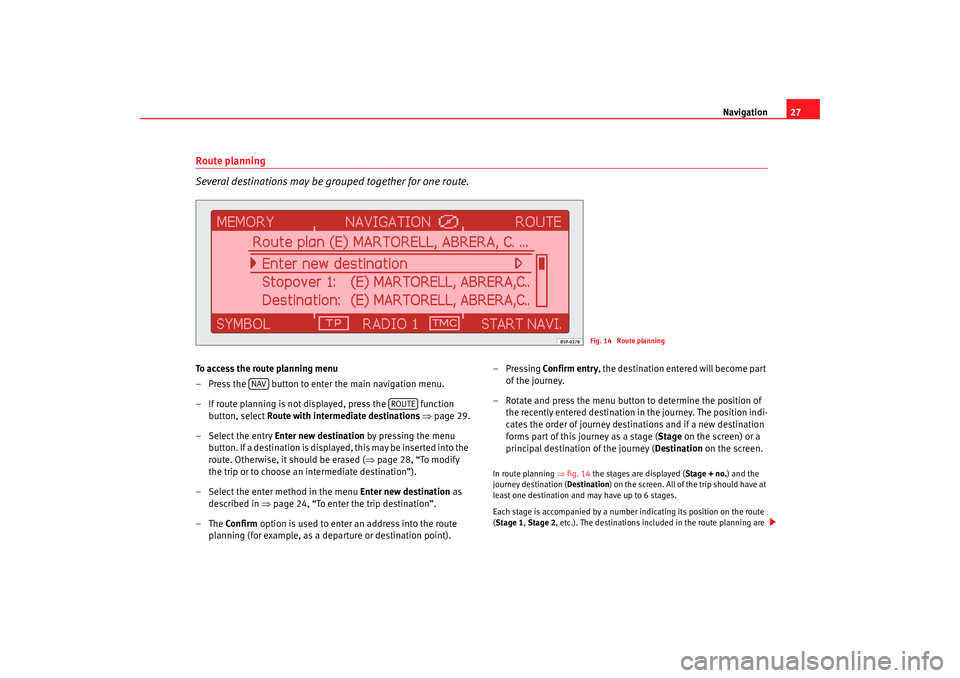
Navigation27
Route planning
Several destinations may be grouped together for one route.To access the route planning menu
– Press the button to enter the main navigation menu.
– If route planning is not displayed, press the function
button, select Route with intermediate destinations ⇒ page 29.
– Select the entry Enter new destination by pressing the menu
button. If a destination is displayed, this may be inserted into the
route. Otherwise, it should be erased ( ⇒page 28, “To modify
the trip or to choose an intermediate destination”).
– Select the enter me thod in the menu Enter new destination as
described in ⇒ page 24, “To enter the trip destination”.
–The Confirm option is used to enter an address into the route
planning (for example, as a departure or destination point). –Pressing
Confirm entr y , the destination entered will become part
of the journey.
– Rotate and press the menu button to determine the position of
the recently entered destination in the journey. The positi on indi-
cates the order of journey destinations and if a new destinatio n
forms part of this journey as a stage ( Stage on the screen) or a
principal destination of the journey ( Destination on the screen.
In route planning ⇒fig. 14 the stages are displayed ( Stage + no.) and the
journey destination ( Destination) on the screen. All of the trip should have at
least one destination and may have up to 6 stag es.
Each stage is accompanied by a number indicating it s position on the route
( Stage 1, Stage 2, etc.). The destinations included in the route p lanning are
Fig. 14 Route planning
NAV
ROUTE
Radionaveg300_angles Seite 27 Donnerstag, 13. Oktober 2005 11:48 11
Page 29 of 49
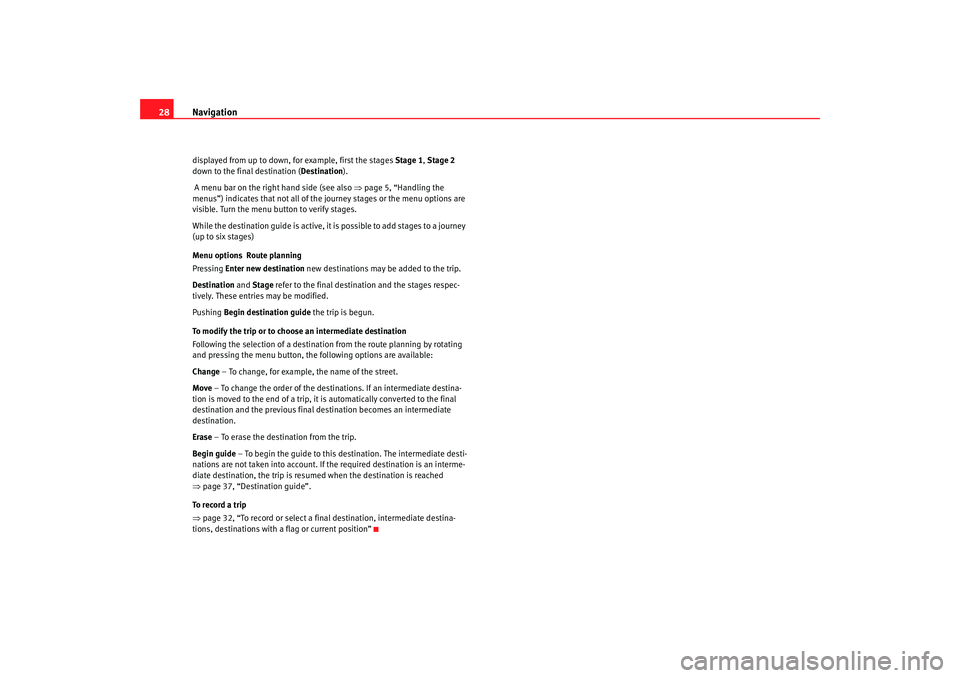
Navigation
28displayed from up to down, for example, first the stag es Stage 1, Stage 2
down to the final destination ( Destination).
A menu bar on the right hand side (see also ⇒page 5, “Handling the
menus”) indicates that not all of the journey stages or th e menu options are
visible. Turn the menu bu tton to verify stages.
While the destination guide is active, it is possible to add st ages to a journey
(up to six stages)
Menu options Route planning
Pressing Enter new destination new destinations may be added to the trip.
Destination and Stage refer to the final destination and the stages respec-
tively. These entries may be modified.
Pushing Begin destination guide the trip is begun.
To modify the trip or to choo se an intermediate destination
Following the selection of a destinatio n from the route planning by rotating
and pressing the menu button, th e following options are available:
Change – To change, for example, the name of the st reet.
Move – To change the order of the destinations. If an inte rmediate destina-
tion is moved to the end of a trip, it is automatically conv erted to the final
destination and the previous final destination beco mes an intermediate
destination.
Erase – To erase the destination from the trip.
Begin guide – To begin the guide to this destination. The interm ediate desti-
nations are not taken into account. If the required destination is an interme-
diate destination, the trip is resumed when the desti nation is reached
⇒ page 37, “Destination guide”.
To record a trip
⇒ page 32, “To record or select a final destination, int ermediate destina-
tions, destinations with a flag or current position”
Radionaveg300_angles Seite 28 D onnerstag, 13. Oktober 2005 11:48 11
Page 30 of 49
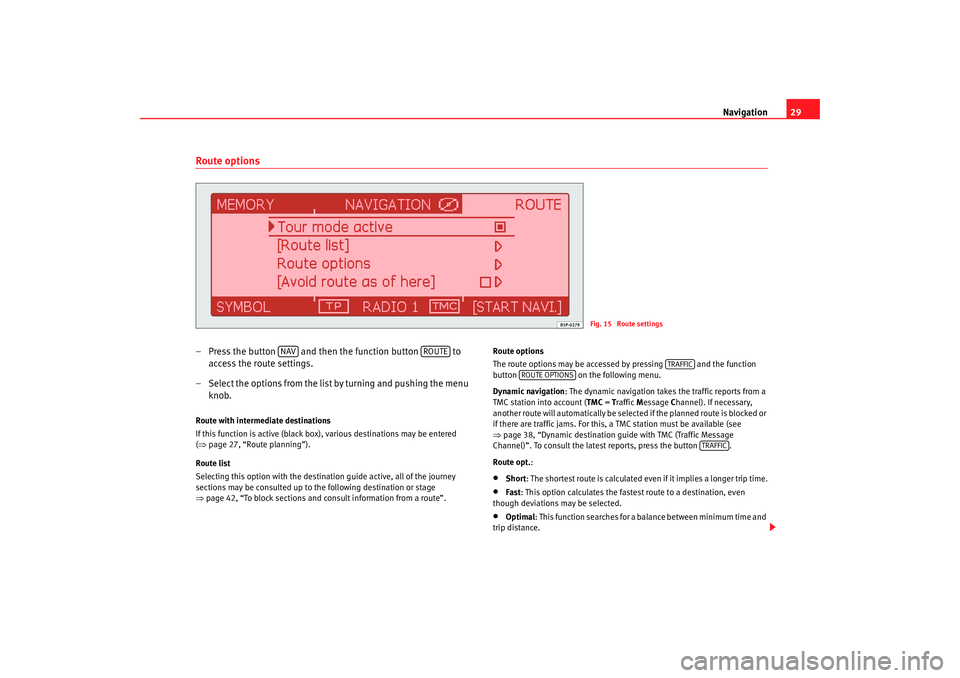
Navigation29
Route options– Press the button and then the function button to
access the route settings.
– Select the options from the list by turning and pushing the menu
knob.Route with intermediate destinations
If this function is active (black box), various desti nations may be entered
( ⇒ page 27, “Route planning”).
Route list
Selecting this option with the destination guide act ive, all of the journey
sections may be consulted up to the following destin ation or stage
⇒ page 42, “To block sections and consult information from a route”. Route options
The route options may be accessed by pressing
and the function
button on the following menu.
Dynamic navigation : The dynamic navigation takes the traffic reports fr om a
TMC station into account ( TMC = Traffic Message Channel). If necessary,
another route will automatica lly be selected if the planned route is blocked or
if there are traffic jams. For this, a TMC station must be available (see
⇒ page 38, “Dynamic destination guide with TMC (Traffic Mess age
Channel)”. To consult the latest reports, press the button .
Route opt. :
•
Short: The shortest route is calculated even if it implie s a longer trip time.
•
Fast: This option calculates the fastest route to a dest ination, even
though deviations may be selected.
•
Optimal : This function searches for a balance between minimum time and
trip distance.
Fig. 15 Route settings
NAV
ROUTE
TRAFFIC
ROUTE OPTIONS
TRAFFIC
Radionaveg300_angles Seite 29 D onnerstag, 13. Oktober 2005 11:48 11