Seat Leon 5D 2005 RADIO-NAVIGATION 300 MP3
Manufacturer: SEAT, Model Year: 2005, Model line: Leon 5D, Model: Seat Leon 5D 2005Pages: 49, PDF Size: 2.74 MB
Page 11 of 49
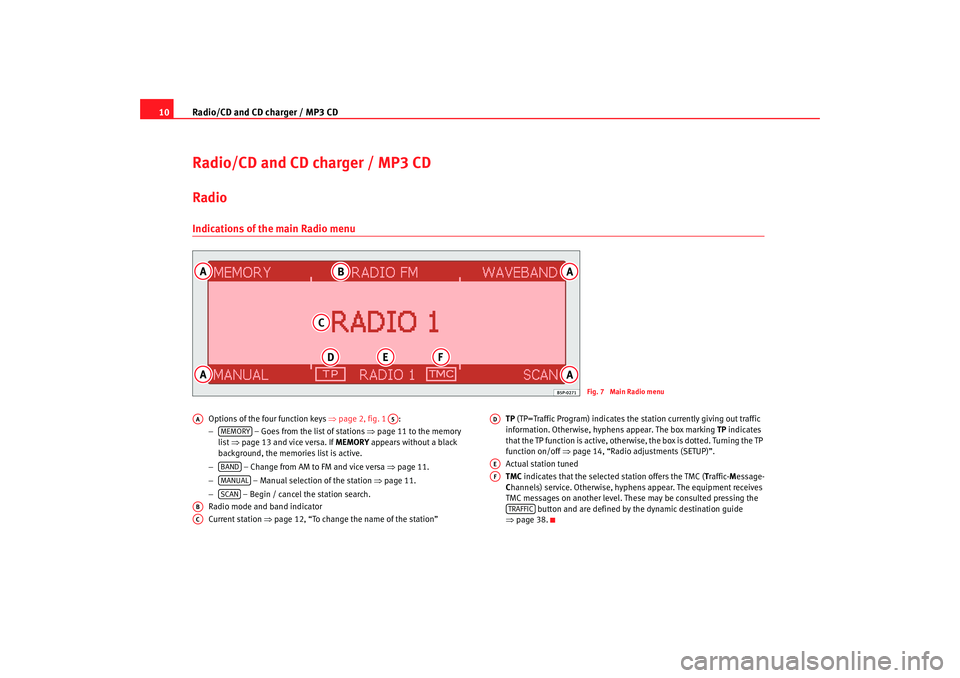
Radio/CD and CD charger / MP3 CD
10Radio/CD and CD charger / MP3 CDRadio Indications of the main Radio menu
Options of the four function keys ⇒page 2, fig. 1 :
− – Goes from the list of stations ⇒ page 11 to the memory
list ⇒page 13 and vice versa. If MEMORY appears without a black
background, the memories list is active.
− – Change from AM to FM and vice versa ⇒page 11.
− – Manual selection of the station ⇒page 11.
− – Begin / cancel the station search.
Radio mode and band indicator
Current station ⇒page 12, “To change the name of the station” TP
(TP=Traffic Program) indicates the station currently giving out traffic
information. Otherwise, hyphens appear. The box marking TP indicates
that the TP function is active, otherwise, the box is dotted. T urning the TP
function on/off ⇒page 14, “Radio adjustments (SETUP)”.
Actual station tuned
TMC indicates that the selected station offers the TMC ( Traffic- Message-
C hannels) service. Otherwise, hyphens appear. The equipme nt receives
TMC messages on another level. These may be consulte d pressing the
button and are defined by the dynamic destination gui de
⇒ page 38.
Fig. 7 Main Radio menu
AA
A5
MEMORYBANDMANUALSCAN
ABAC
ADAEAF
TRAFFIC
Radionaveg300_angles Seite 10 D onnerstag, 13. Oktober 2005 11:48 11
Page 12 of 49
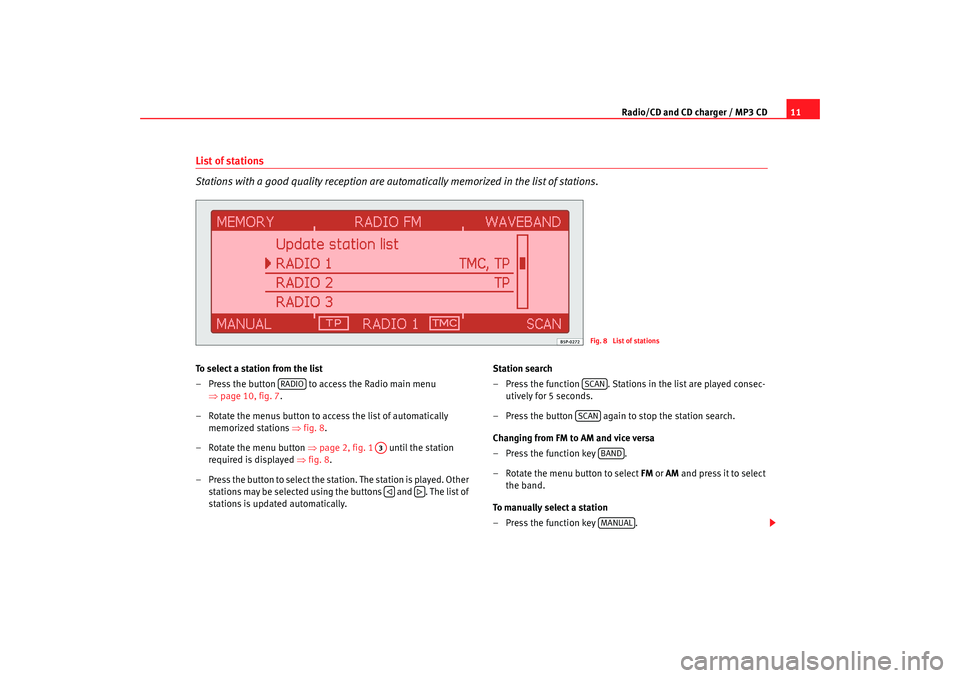
Radio/CD and CD charger / MP3 CD11
List of stations
Stations with a good quality reception are automatically memori zed in the list of stations.To select a station from the list
– Press the button to access the Radio main menu
⇒page 10, fig. 7 .
– Rotate the menus button to access the list of auto matically
memorized stations ⇒fig. 8 .
– Rotate the menu button ⇒page 2, fig. 1 until the station
required is displayed ⇒fig. 8 .
– Press the button to select the station. The station is played. Other
sta tions may b e sele cted using the butto ns a nd . T he li st of
stations is updated automatically. Station search
– Press the function . Stations in the list are played con
sec-
utively for 5 seconds.
– Press the button again to stop the station search.
Changing from FM to AM and vice versa
– Press the function key .
– Rotate the menu button to select FM or AM and press it to select
the band.
To manually select a station
– Press the function key .
Fig. 8 List of stations
RADIO
A3
SCANSCAN
BANDMANUAL
Radionaveg300_angles Seite 11 D onnerstag, 13. Oktober 2005 11:48 11
Page 13 of 49
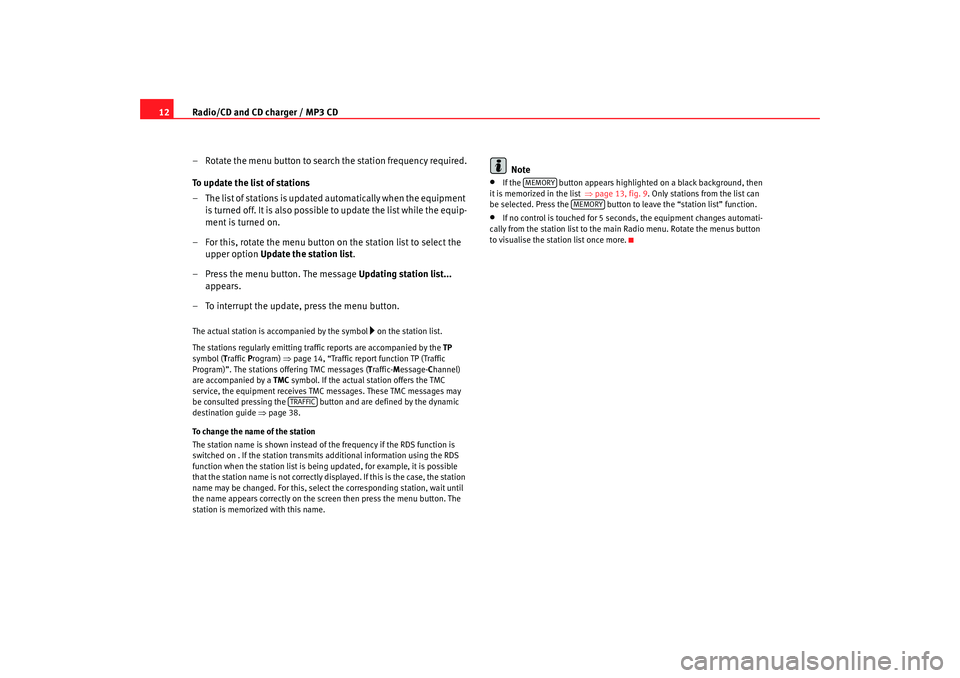
Radio/CD and CD charger / MP3 CD
12
– Rotate the menu button to search the station frequency required .
To update the list of stations
– The list of stations is updated automatically when the eq uipment
is turned off. It is also possible to update the list while the e quip-
ment is turned on.
– For this, rotate the menu button on the station list to select t he
upper option Update the station list .
– Press the menu button. The message Updating station list...
appears.
– To interrupt the update, press the menu button.The actual station is accompanied by the symbol
on the station list.
The stations regularly emitting traffic reports are ac companied by the TP
symbol (T raffic Program) ⇒page 14, “Traffic report function TP (Traffic
Program)”. The stations offering TMC messages ( Traffic- Message- Channel)
are accompanied by a TMC symbol. If the actual station offers the TMC
service, the equipment receives TMC messages. These TMC messages may
be consulted pressing the button and are defined by the dynamic
destination guide ⇒page 38.
To change the name of the station
The station name is shown instead of the frequency if the RDS function is
switched on . If the station transmits additional information us ing the RDS
function when the station list is being updated, for examp le, it is possible
that the station name is not correctly displayed. If this is the case, the station
name may be changed. For this, select the corresponding s tation, wait until
the name appears correctly on the screen then press the menu button. The
station is memorized with this name.
Note
•
If the button appears highligh ted on a black background, then
it is memorized in the list ⇒page 13, fig. 9 . Only stations from the list can
be selected. Press the button to leave the “stati on list” function.
•
If no control is touched for 5 seconds, the equipment changes automati-
cally from the station list to the main Radio menu. Rotate the menus button
to visualise the station list once more.
TRAFFIC
MEMORY
MEMORY
Radionaveg300_angles Seite 12 D onnerstag, 13. Oktober 2005 11:48 11
Page 14 of 49
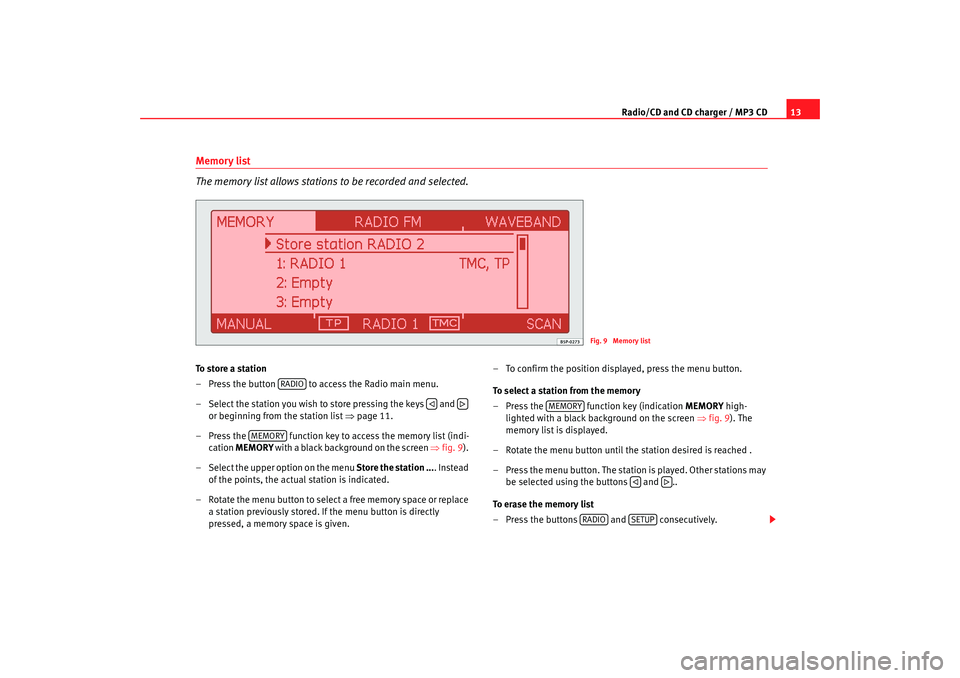
Radio/CD and CD charger / MP3 CD13
Memory list
The memory list allows stations to be recorded and selected.To store a station
– Press the button to access the Radio main menu.
– Select the station you wish to store pressing the keys and
or beginning from the station list ⇒page 11.
– Press the function key to access the memory list (indi-
cation MEMORY with a black background on the screen ⇒fig. 9 ).
– Select the upper option on the menu Store the station .... Instead
of the points, the actual station is indicated.
– Rotate the menu button to select a free memory spa ce or replace
a station previously stored. If the menu button is directly
pressed, a memory space is given. – To confirm the position displayed, press the menu button.
To select a station from the memory
– Press the function key (indication
MEMORY high-
lighted with a black background on the screen ⇒fig. 9 ). The
memory list is displayed.
– Rotate the menu button until the station desired is reached .
– Press the menu button. The station is played. Other stations ma y
be selected using the buttons and ..
To erase the memory list
– Press the buttons and consecutively.
Fig. 9 Memory list
RADIO
MEMORY
MEMORY
RADIO
SETUP
Radionaveg300_angles Seite 13 D onnerstag, 13. Oktober 2005 11:48 11
Page 15 of 49
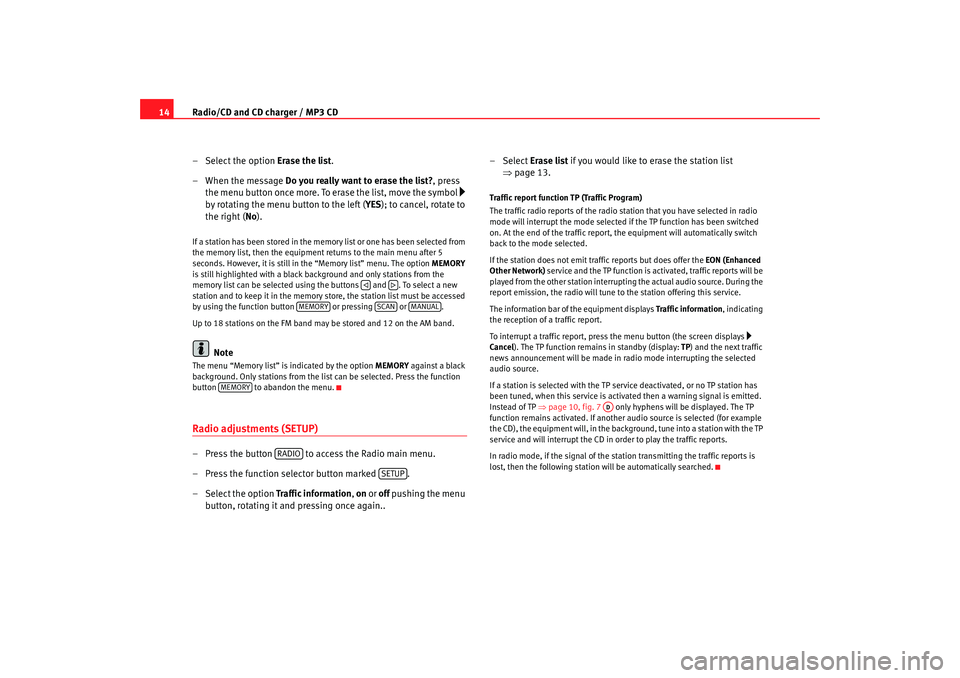
Radio/CD and CD charger / MP3 CD
14
– Select the option Erase the list .
– When the message Do you really want to erase the list? , press
the menu button once more. To erase the list, move the symbo l
by rotating the menu button to the left ( YES); to cancel, rotate to
the right ( No).
If a station has been stored in the memory list or one h as been selected from
the memory list, then the equipment returns to the m ain menu after 5
seconds. However, it is still in the “Memory list” menu. T he option MEMORY
is still highlighted with a black background and only st ations from the
memory list can be selected using the buttons and . To select a new
station and to keep it in the memory store, the station list must be accessed
by using the function butt on or pressing or .
Up to 18 stations on the FM band may be stored and 12 on the AM band.
Note
The menu “Memory list” is indicated by the option MEMORY against a black
background. Only stations from the list can be selected. Press the function
button to abandon the menu.Radio adjustments (SETUP)– Press the button to access the Radio main menu.
– Press the function selector button marked .
– Select the option Traffic information, on or off pushing the menu
button, rotating it and pressing once again.. –Select
Erase list if you would like to erase the station list
⇒ page 13.
Traffic report function TP (Traffic Program)
The traffic radio reports of the radio station that y ou have selected in radio
mode will interrupt the mode selected if the TP function has been switched
on. At the end of the traffic report, the equipment w ill automatically switch
back to the mode selected.
If the station does not emit traffic reports but does offer th e EON (Enhanced
Other Network) service and the TP function is activated, traffic repor ts will be
played from the other station interrupting the actual audio sour ce. During the
report emission, the radio will tune to the station offering t his service.
The information bar of the equipment displays Traffic information, indicating
the reception of a traffic report.
To interrupt a traffic report, press the menu button (the scr een displays
Cancel ). The TP function remains in standby (display: TP) and the next traffic
news announcement will be made in radio mode interrupting the selected
audio source.
If a station is selected with the TP serv ice deactivated, or no TP station has
been tuned, when this service is activated then a w arning signal is emitted.
Instead of TP ⇒page 10, fig. 7 only hyphens will be displayed. The TP
function remains activated. If another audio source is selected (for example
the CD), the equipment will, in the background, tune into a station with the TP
service and will interrupt the CD in order to play the tr affic reports.
In radio mode, if the signal of the station transmittin g the traffic reports is
lost, then the following station will be automatically searc hed.
MEMORY
SCAN
MANUAL
MEMORY
RADIO
SETUP
AD
Radionaveg300_angles Seite 14 Donnerstag, 13. Oktober 2005 11:48 11
Page 16 of 49
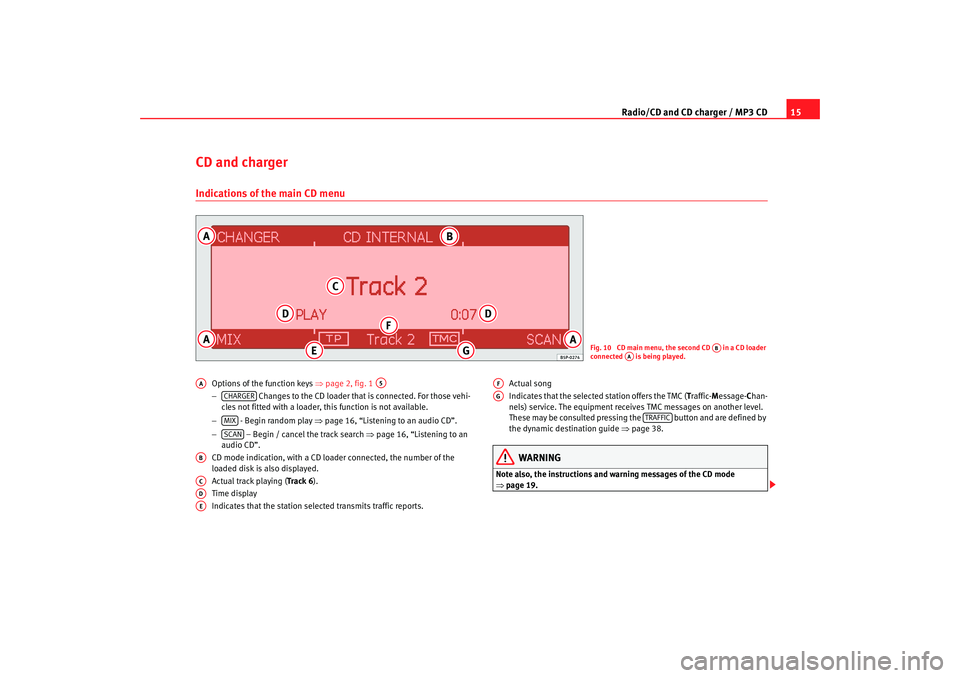
Radio/CD and CD charger / MP3 CD15
CD and chargerIndications of the main CD menu
Options of the function keys ⇒page 2, fig. 1
− Changes to the CD loader that is connected. For those vehi -
cles not fitted with a loader, this function is not availabl e.
− - Begin random play ⇒page 16, “Listening to an audio CD”.
− – Begin / cancel the track search ⇒page 16, “Listening to an
audio CD”.
CD mode indication, with a CD lo ader connected, the number of the
loaded disk is also displayed.
Actual track playing ( Track 6).
Time display
Indicates that the station selected transmits traffic rep orts.Actual song
Indicates that the selected station offers the TMC (
Traffic- Message- Chan-
nels) service. The equipment receives TMC messages on another level.
These may be consulted pressing the but ton and are defined by
the dynamic destination guide ⇒page 38.
WARNING
Note also, the instructions and wa rning messages of the CD mode
⇒ page 19.
Fig. 10 CD main menu, the second CD in a CD loader
connected is being played.
AB
AA
AA
A5
CHARGERMIXSCAN
ABACADAE
AFAG
TRAFFIC
Radionaveg300_angles Seite 15 D onnerstag, 13. Oktober 2005 11:48 11
Page 17 of 49
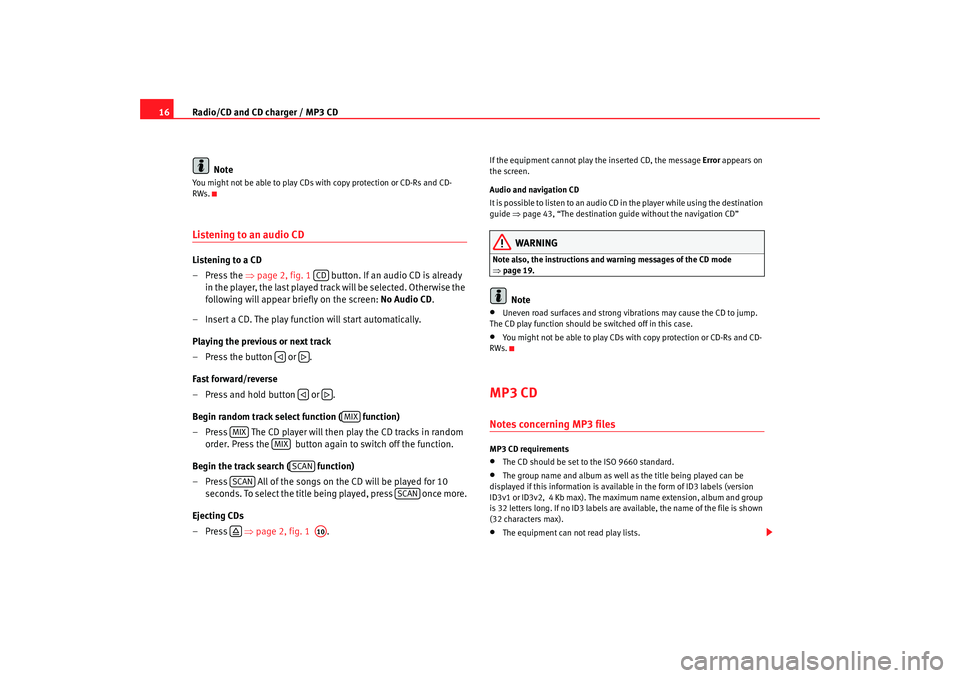
Radio/CD and CD charger / MP3 CD
16
NoteYou might not be able to play CDs with copy protection or CD-Rs and CD-
RWs.Listening to an audio CDListening to a CD
– Press the ⇒page 2, fig. 1 button. If an audio CD is already
in the player, the last played track will be selected. Otherwise the
following will appear briefly on the screen: No Audio CD.
– Insert a CD. The play function will start automatically.
Playing the previous or next track
– Press the button or .
Fast forward/reverse
– Press and hold button or .
Begin random track select function ( function)
– Press The CD player will then play the CD tracks in r andom
order. Press the button again to switch off the function .
Begin the track search ( function)
– Press All of the songs on the CD will be played for 10
seconds. To select the title being played, press once more.
Ejecting CDs
– Press ⇒page 2, fig. 1 .
If the equipment cannot play the inserted CD, the me ssage Error appears on
the screen.
Audio and navigation CD
It is possible to listen to an audio CD in the player whil e using the destination
guide ⇒page 43, “The destination guide without the na vigation CD”
WARNING
Note also, the instructions and warning messages of the CD m ode
⇒ page 19.
Note
•
Uneven road surfaces and strong vibrations may cause th e CD to jump.
The CD play function should be switched off in this case.
•
You might not be able to play CDs with copy protection or CD-Rs and CD-
RWs.
MP3 CDNotes concerning MP3 filesMP3 CD requirements•
The CD should be set to the ISO 9660 standard.
•
The group name and album as well as the title being played can be
displayed if this information is available in the fo rm of ID3 labels (version
ID3v1 or ID3v2, 4 Kb max). The maximum name exten sion, album and group
is 32 letters long. If no ID3 labels are available, the name of the file is shown
(32 characters max).
•
The equipment can not read play lists.
CD
MIX
MIX
MIX
SCAN
SCAN
SCAN
A10
Radionaveg300_angles Seite 16 D onnerstag, 13. Oktober 2005 11:48 11
Page 18 of 49
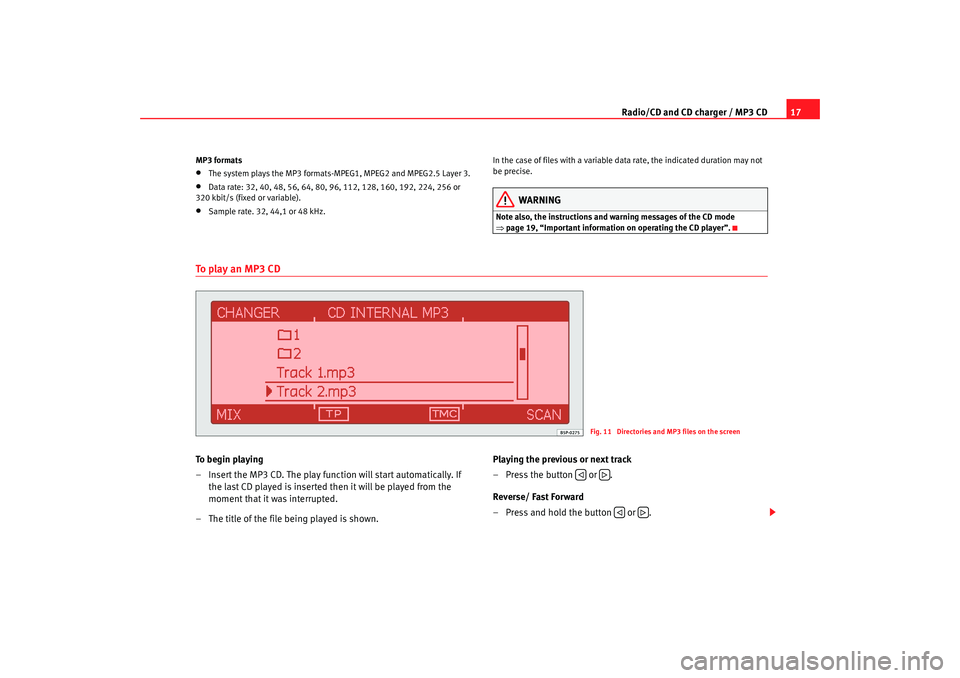
Radio/CD and CD charger / MP3 CD17
MP3 formats•
The system plays the MP3 formats-MPEG1, MPEG2 an d MPEG2.5 Layer 3.
•
Data rate: 32, 40, 48, 56, 64, 80, 96, 112, 128, 160, 192, 224, 256 or
320 kbit/s (fixed or variable).
•
Sample rate. 32, 44,1 or 48 kHz. In the case of files with a variable data rate, the indicate
d duration may not
be precise.
WARNING
Note also, the instructions and wa rning messages of the CD mode
⇒ page 19, “Important information on operating the CD player”.
To p l a y a n M P 3 C DTo b e g i n p l a y i n g
– Insert the MP3 CD. The play function will start automatically. If
the last CD played is inserted then it will be played from the
moment that it was interrupted.
– The title of the file being played is shown. Playing the previous or next track
– Press the button or .
Reverse/ Fast Forward
– Press and hold the button or .
Fig. 11 Directories and MP3 files on the screen
Radionaveg300_angles Seite 17 D
onnerstag, 13. Oktober 2005 11:48 11
Page 19 of 49
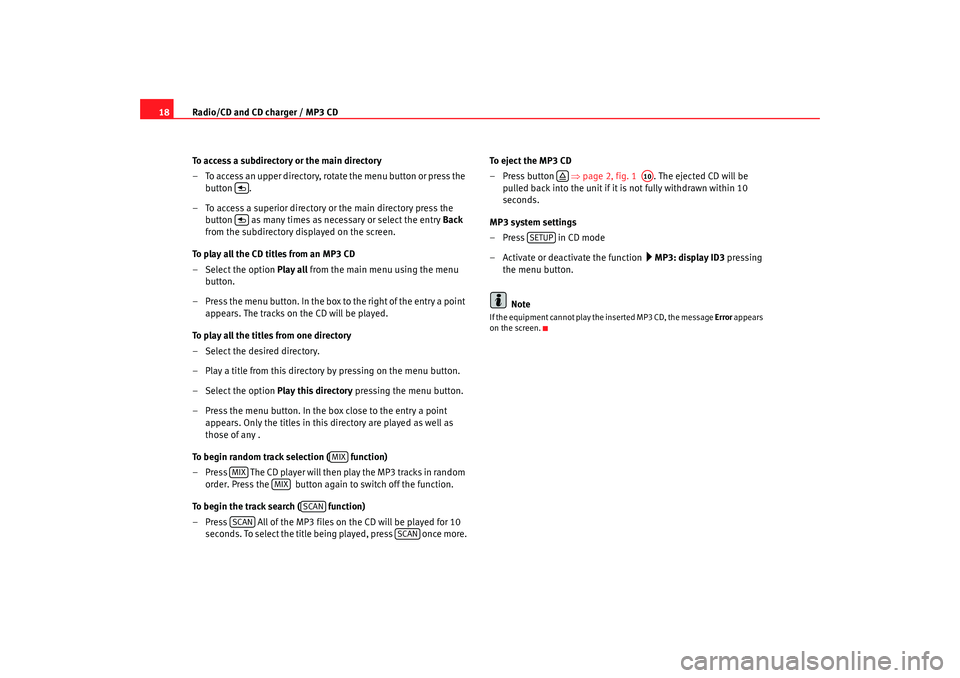
Radio/CD and CD charger / MP3 CD
18
To access a subdirectory or the main directory
– To access an upper directory, rotate the menu button or press the
button .
– To access a superior directory or the main directory pre ss the
button as many times as necessary or select the entry Back
from the subdirectory displayed on the screen.
To play all the CD titles from an MP3 CD
– Select the option Play all from the main menu using the menu
button.
– Press the menu button. In the box to the right of the entry a poin t
appears. The tracks on the CD will be played.
To play all the titles from one directory
– Select the desired directory.
– Play a title from this directory by pressing on the menu button.
– Select the option Play this directory pressing the menu button.
– Press the menu button. In the box close to the entry a point appears. Only the titles in this directory are played as well as
those of any .
To begin random track selection ( function)
– Press The CD player will then play the MP3 tracks in random
order. Press the button again to switch off the function .
To begin the track search ( function)
– Press All of the MP3 files on the CD will be pla yed for 10
seconds. To select the title being played, press once mor e.To eject the MP3 CD
– Press button
⇒page 2, fig. 1 . The ejected CD will be
pulled back into the unit if it is not fully withdrawn within 10
seconds.
MP3 system settings
–Press in CD mode
– Activate or deactivate the function
MP3: display ID3 pressing
the menu button.
Note
If the equipment cannot play the inserted MP3 CD, the me ssage Error appears
on the screen.
MIX
MIX
MIX
SCAN
SCAN
SCAN
A10
SETUP
Radionaveg300_angles Seite 18 D onnerstag, 13. Oktober 2005 11:48 11
Page 20 of 49
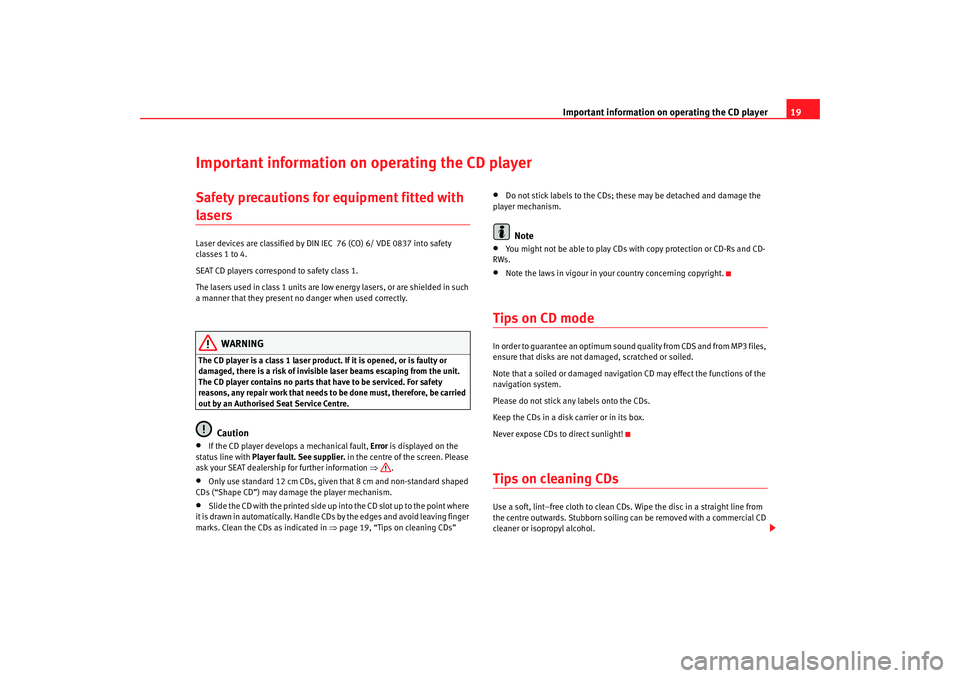
Important information on operating the CD player19
Important information on operating the CD playerSafety precautions for equipment fitted with lasers Laser devices are classified by DIN IEC 76 (CO) 6/ VDE 0837 into safety
classes 1 to 4.
SEAT CD players correspond to safety class 1.
The lasers used in class 1 units are low energy lasers, or are shielded in such
a manner that they present no danger when used corr ectly.
WARNING
The CD player is a class 1 laser product. If it is opened, or i s faulty or
damaged, there is a risk of invisible laser beams e scaping from the unit.
The CD player contains no parts that have to be servic ed. For safety
reasons, any repair work that needs to be done must, therefore, be carried
out by an Authorised Seat Service Centre.
Caution
•
If the CD player develops a mechanical fault, Error is displayed on the
status line with Player fault. See supplier. in the centre of the screen. Please
ask your SEAT dealership for further information ⇒ .
•
Only use standard 12 cm CDs, given that 8 cm and non- standard shaped
CDs (“Shape CD”) may damage the player mechanism.
•
Slide the CD with the printed side up into the CD slot up t o the point where
it is drawn in automatically. Handle CDs by the edges and av oid leaving finger
marks. Clean the CDs as indicated in ⇒page 19, “Tips on cleaning CDs”
•
Do not stick labels to the CDs; these may be detached a nd damage the
player mechanism.Note
•
You might not be able to play CDs with copy protectio n or CD-Rs and CD-
RWs.
•
Note the laws in vigour in your country concerning co pyright.
Tips on CD modeIn order to guarantee an optimum sound quality from CDS and from MP3 files,
ensure that disks are not damaged, scratched or so iled.
Note that a soiled or damaged navigation CD may effect the f unctions of the
navigation system.
Please do not stick any labels onto the CDs.
Keep the CDs in a disk carrier or in its box.
Never expose CDs to direct sunlight!Tips on cleaning CDsUse a soft, lint–free cloth to clean CDs. Wipe the disc i n a straight line from
the centre outwards. Stubborn soiling can be removed with a commercial CD
cleaner or isopropyl alcohol.
Radionaveg300_angles Seite 19 D onnerstag, 13. Oktober 2005 11:48 11