warning Seat Toledo 2005 RADIO-NAVIGATION MFD2
[x] Cancel search | Manufacturer: SEAT, Model Year: 2005, Model line: Toledo, Model: Seat Toledo 2005Pages: 50, PDF Size: 2.89 MB
Page 3 of 50
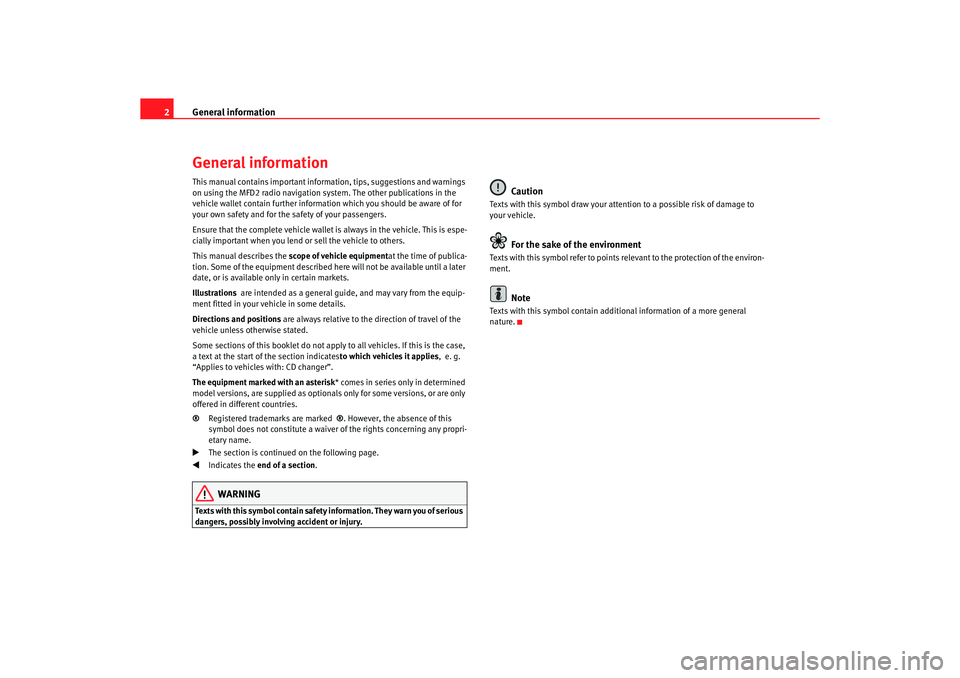
General information
2General informationThis manual contains important information, tips, sugg estions and warnings
on using the MFD2 radio navigation system. The o ther publications in the
vehicle wallet contain further information which you should be aware of for
your own safety and for the safety of your passenge rs.
Ensure that the complete vehicle wallet is always in the ve hicle. This is espe-
cially important when you lend or sell the vehicle to othe rs.
This manual describes the scope of vehicle equipment at the time of publica-
tion. Some of the equipment described he re will not be available until a later
date, or is available only in certain markets.
Illustrations are intended as a general guide, and may vary from t he equip-
ment fitted in your vehicle in some details.
Directions and positions are always relative to the direction of travel of t he
vehicle unless otherwise stated.
Some sections of this booklet do not apply to all vehicles . If this is the case,
a text at the start of the section indicates to which vehicles it applies, e. g.
“Applies to vehicles with: CD changer”.
The equipment marked with an asterisk * comes in series only in determined
model versions, are supplied as optionals only for some ve rsions, or are only
offered in different countries.
® Registered trademarks are marked ®. However, the absence of this
symbol does not constitute a waiver of the rights concerning any propri-
etary name.
The section is continued on the following page.
Indicates the end of a section .WARNING
Texts with this symbol contain safety information. They warn you of serious
dangers, possibly involving accident or injury.
Caution
Texts with this symbol draw your attention to a possib le risk of damage to
your vehicle.
For the sake of the environment
Texts with this symbol refer to points re levant to the protection of the environ-
ment.
Note
Texts with this symbol contain addition al information of a more general
nature.
radionaving Seite 2 Mittwo ch, 30. März 2005 12:26 12
Page 4 of 50
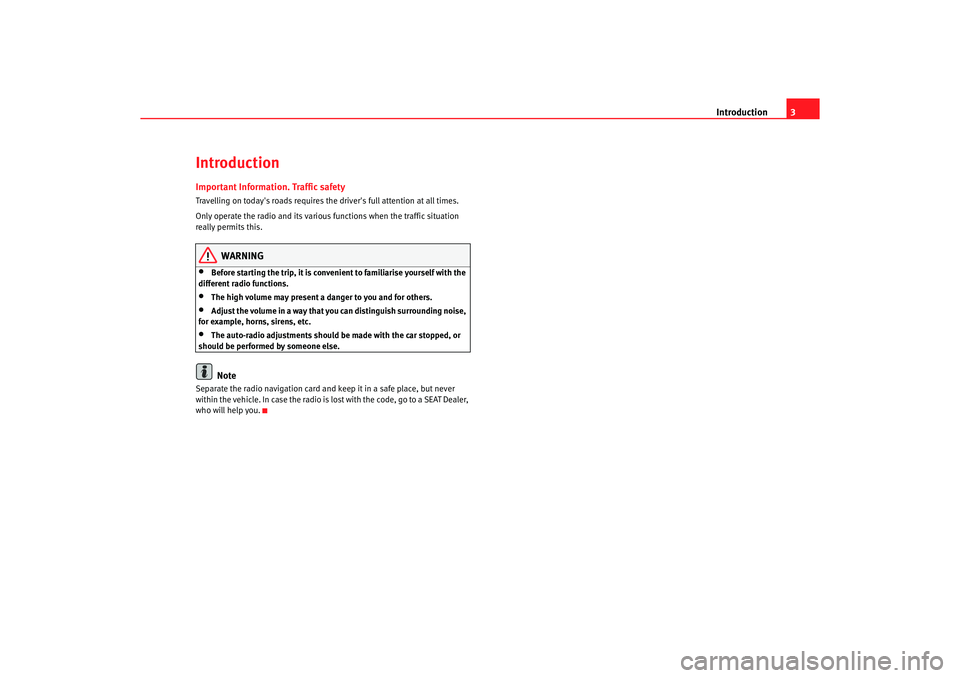
Introduction3
IntroductionImportant Information. Traffic safetyTravelling on today's roads requires the driver's full a ttention at all times.
Only operate the radio and its various functions when the traffic situation
really permits this.
WARNING
•
Before starting the trip, it is convenient to familiarise yourself with the
different radio functions.
•
The high volume may present a danger to you and fo r others.
•
Adjust the volume in a way that you can distinguish su rrounding noise,
for example, horns, sirens, etc.
•
The auto-radio adjustment s should be made with the car stopped, or
should be performed by someone else.Note
Separate the radio navigation card and keep it in a sa fe place, but never
within the vehicle. In case the radio is lost with the c ode, go to a SEAT Dealer,
who will help you.
radionaving Seite 3 Mittwo ch, 30. März 2005 12:26 12
Page 6 of 50
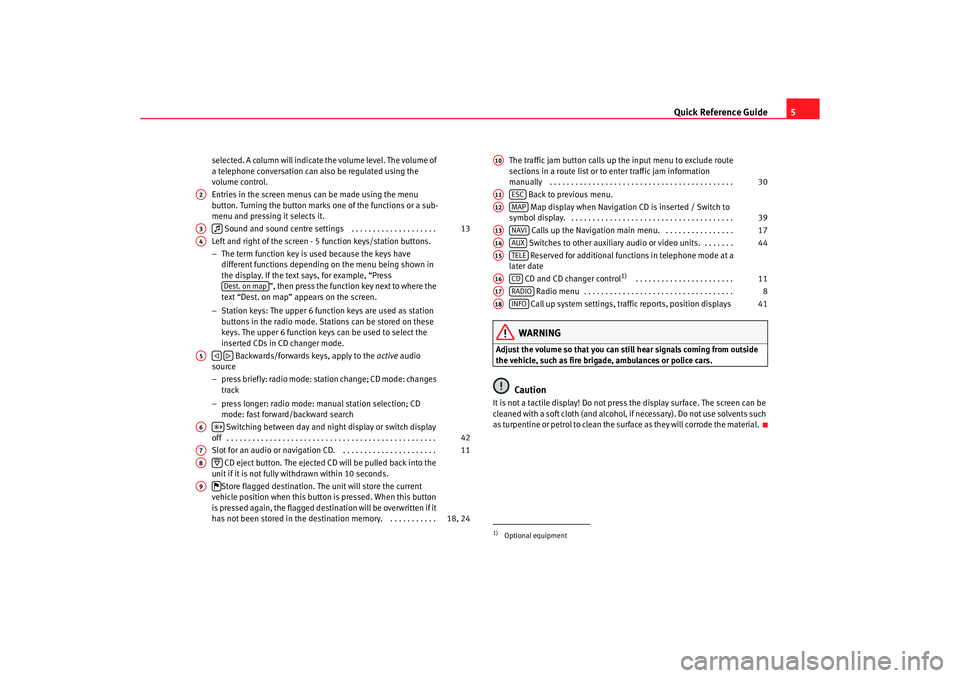
Quick Reference Guide5
selected. A column will indicate the volume level. The volume o f
a telephone conversation can also be regulated using the
volume control.
Entries in the screen menus can be made using the menu
button. Turning the button marks one of the function s or a sub-
menu and pressing it selects it.
Sound and sound centre settings . . . . . . . . . . . . . . . . . . . .
Left and right of the screen - 5 function keys/station butt ons.
− The term function key is used because the keys have
different functions depending on the menu being shown in
the display. If the text says, for example, “Press ”, then press the function key next to where the
text “Dest. on map” appears on the screen.
− Station keys: The upper 6 function keys are used as station
buttons in the radio mode. Stations can be stored on th ese
keys. The upper 6 function keys can be used to se lect the
inserted CDs in CD changer mode.
Backwards/forwards keys, apply to the active audio
source
− press briefly: radio mode: station change; CD mode: c hanges
track
− press longer: radio mode: manual station selection; CD
mode: fast forward/backward search
Switching between day and night display or switc h display
off . . . . . . . . . . . . . . . . . . . . . . . . . . . . . . . . . . . . . . . . . . . . . . . . .
Slot for an audio or navigation CD. . . . . . . . . . . . . . . . . . . . . . .
CD eject button. The ejected CD will be pulled back i nto the
unit if it is not fully withdrawn within 10 second s.
Store flagged destination. The unit will store the current
vehicle position when this button is pressed. When th is button
is pressed again, the flagged destination will be overwri tten if it
has not been stored in the destin ation memory. . . . . . . . . . . . The traffic jam button calls up the input menu to exclude route
sections in a route list or to enter traffic jam info rmation
manually . . . . . . . . . . . . . . . . . . . . . . . . . . . . . . . . . . . . . . . . . . .
Back to previous menu.
Map display when Navigation CD is inserted / Switch to
symbol display. . . . . . . . . . . . . . . . . . . . . . . . . . . . . . . . . . . . . . .
Calls up the Navigation main menu. . . . . . . . . . . . . . . . .
Switches to other auxiliary audio or video units. . . . . . . .
Reserved for additional functions in telephone mode at a
later date
CD and CD changer control
1)
. . . . . . . . . . . . . . . . . . . . . . .
Radio menu . . . . . . . . . . . . . . . . . . . . . . . . . . . . . . . . . . .
Call up system settings, traffic reports, position displays
WARNING
Adjust the volume so that you can still hear signals c oming from outside
the vehicle, such as fire brigade, ambulances or polic e cars.
Caution
It is not a tactile display! Do not press the display surface. The screen can be
cleaned with a soft cloth (and alcohol, if necessary). Do not use solvents such
as turpentine or petrol to clean the surface as they will c orrode the material.
A2A3
13
A4
Dest. on map
A5
A6
42
A7
11
A8
A9
18, 24
1)Optional equipmentA10
30
A11
ESC
A12
MAP
39
A13
NAVI
17
A14
AUX
44
A15
TELE
A16
CD
11
A17
RADIO
8
A18
INFO
41
radionaving Seite 5 Mittwo
ch, 30. März 2005 12:26 12
Page 12 of 50
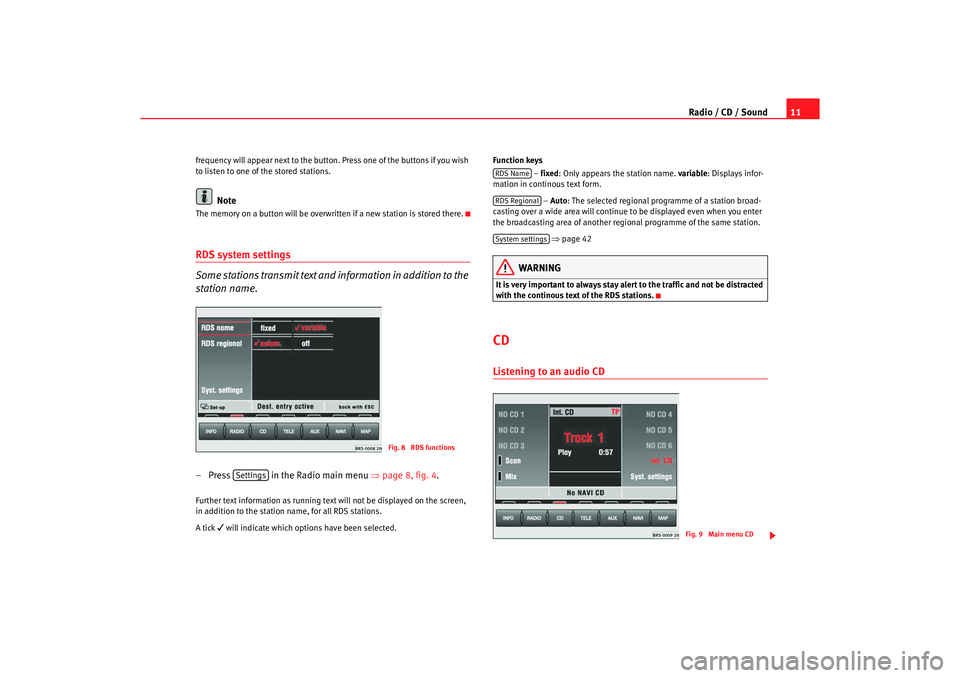
Radio / CD / Sound11
frequency will appear next to the button. Press one of the buttons if you wish
to listen to one of the stored stations.
Note
The memory on a button will be overwr itten if a new station is stored there.RDS system settings
Some stations transmit text and information in addition to the
station name.– Press in the Radio main menu ⇒
page 8, fig. 4 .Further text information as running text will not be displayed on the screen,
in addition to the station name, for all RDS stations .
A tick
will indicate which options have been selected. Function keys
– fixed : Only appears the station name. variable
: Displays infor-
mation in continous text form.
– Auto : The selected regional programme of a station broa d-
casting over a wide area will continue to be displayed ev en when you enter
the broadcasting area of another regional progr amme of the same station.
⇒ page 42
WARNING
It is very important to always stay alert to the traffic and not b e distracted
with the continous text of the RDS stations.CDListening to an audio CD
Fig. 8 RDS functions
Settings
RDS NameRDS RegionalSystem settings
Fig. 9 Main menu CD
radionaving Seite 11 Mittwoch, 30. März 2005 12 :26 12
Page 13 of 50
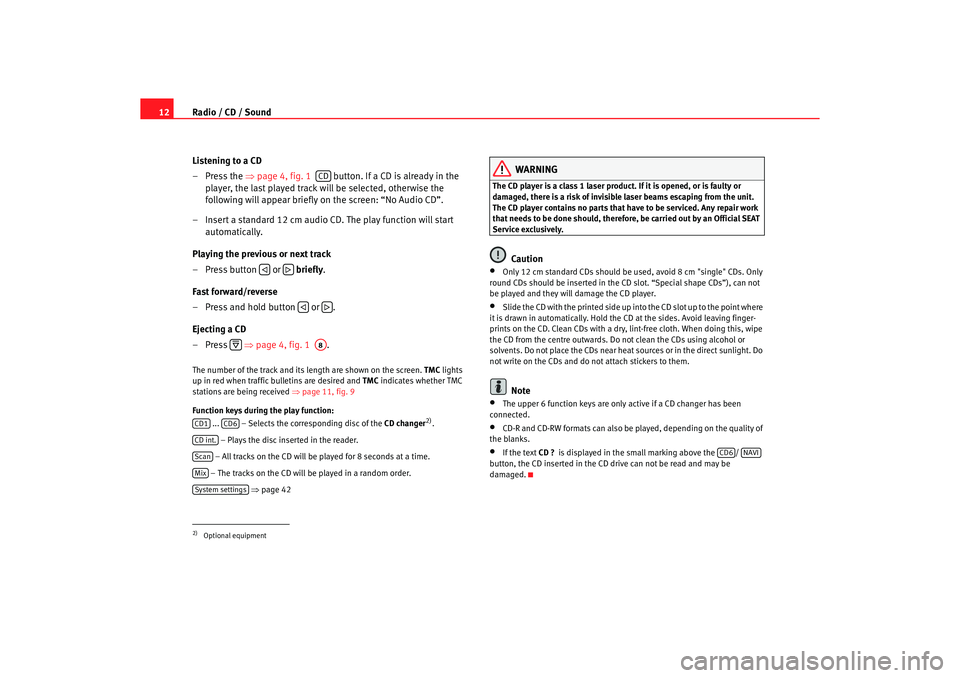
Radio / CD / Sound
12
Listening to a CD
– Press the ⇒
page 4, fig. 1 button. If a CD is already in the
player, the last played track will be selected, otherwis e the
following will appear briefly on the screen: “No Audio CD”.
– Insert a standard 12 cm audio CD. The play function will s tart
automatically.
Playing the previous or next track
– Press button or briefly .
Fast forward/reverse
– Press and hold button or .
Ejecting a CD
– Press ⇒
page 4, fig. 1 .The number of the track and its length are shown on the screen.
TMC
lights
up in red when traffic bulletins are desired and TMC
indicates whether TMC
stations are being received ⇒page 11, fig. 9
Function keys during the play function: ... – Selects the corresponding disc of the CD changer
2).
– Plays the disc inserted in the reader.
– All tracks on the CD will be played for 8 seconds at a time.
– The tracks on the CD will be played in a random order .
⇒ page 42
WARNING
The CD player is a class 1 laser product. If it is opened, or i s faulty or
damaged, there is a risk of invisible laser beams escapin g from the unit.
The CD player contains no parts that have to be servic ed. Any repair work
that needs to be done should, therefor e, be carried out by an Official SEAT
Service exclusively.
Caution
•
Only 12 cm standard CDs should be used, avoid 8 cm "single" CDs. Only
round CDs should be inserted in the CD slot. “Spe cial shape CDs”), can not
be played and they will damage the CD player.
•
Slide the CD with the printed side up into the CD slot up t o the point where
it is drawn in automatically. Hold the CD at the sides. A void leaving finger-
prints on the CD. Clean CDs with a dry, lint-free cloth. When doing this, wipe
the CD from the centre outwards. Do not clean the CDs u sing alcohol or
solvents. Do not place the CDs near heat sources or in the direct sunlight. Do
not write on the CDs and do not attach stickers to them.Note
•
The upper 6 function keys are only active if a CD chan ger has been
connected.
•
CD-R and CD-RW formats can also be played, dependi ng on the quality of
the blanks.
•
If the text CD ?
is displayed in the small marking above the /
button, the CD inserted in the CD drive can not be read and may be
damaged.
2)Optional equipment
CD
A8
CD1
CD6
CD int.ScanMixSystem settings
CD6
NAVI
radionaving Seite 12 Mittwoch, 30. März 2005 12 :26 12
Page 17 of 50
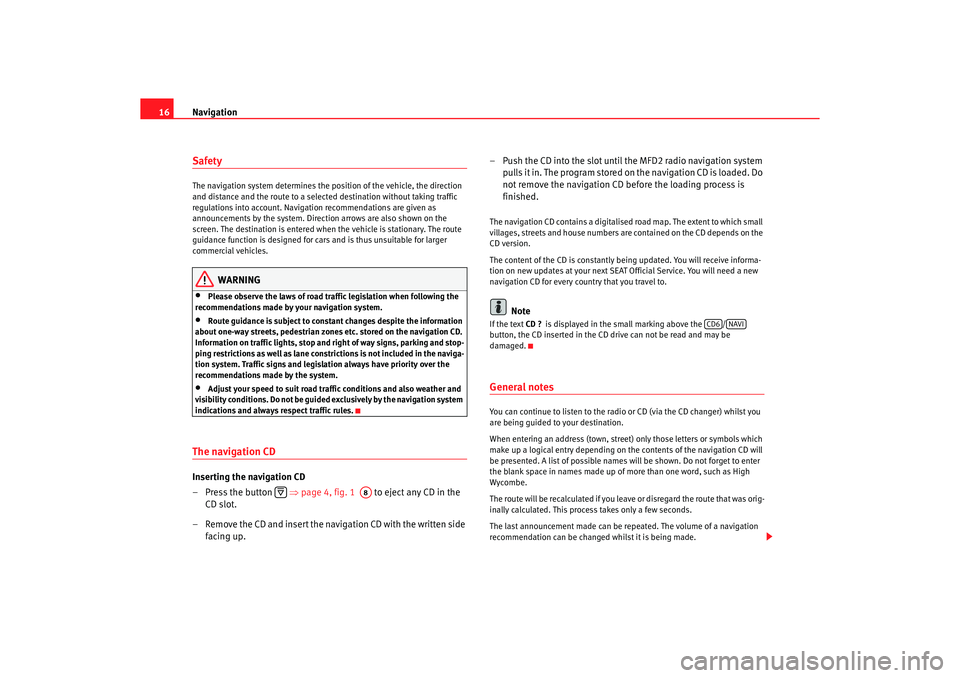
Navigation
16SafetyThe navigation system determines the position of the ve hicle, the direction
and distance and the route to a selected destination w ithout taking traffic
regulations into account. Navigation recommendation s are given as
announcements by the system. Direction arrows ar e also shown on the
screen. The destination is entered when the veh icle is stationary. The route
guidance function is designed for cars and is thus un suitable for larger
commercial vehicles.
WARNING
•
Please observe the laws of road traffic legislation when f ollowing the
recommendations made by your navigation system.
•
Route guidance is subject to constant changes despit e the information
about one-way streets, pedestrian zones etc. stored on the navigation CD.
Information on traffic lights, stop and right of way signs, parking and stop-
ping restrictions as well as lane constrictions is not incl uded in the naviga-
tion system. Traffic signs and legislation always hav e priority over the
recommendations made by the system.
•
Adjust your speed to suit road traffi c conditions and also weather and
visibility conditions. Do not be guided exclusively by the n avigation system
indications and always respect traffic rules.
The navigation CDInserting the navigation CD
– Press the button ⇒page 4, fig. 1 to eject any CD in the
CD slot.
– Remove the CD and insert the navigation CD with the writt en side
facing up. – Push the CD into the slot until the MFD2 radio navigation syst
em
pulls it in. The program stored on the navigation CD is loaded . Do
not remove the navigation CD before the loading proc ess is
finished.
The navigation CD contains a digitalised road map. Th e extent to which small
villages, streets and house numbers are contained on the CD de pends on the
CD version.
The content of the CD is constantly being updat ed. You will receive informa-
tion on new updates at your next SEAT Official Service. Yo u will need a new
navigation CD for every country that you travel to.
Note
If the text CD ?
is displayed in the small marking above the /
button, the CD inserted in the CD drive can not be re ad and may be
damaged.General notesYou can continue to listen to the radio or CD (via the CD changer) whilst you
are being guided to your destination.
When entering an address (town, street ) only those letters or symbols which
make up a logical entry depending on th e contents of the navigation CD will
be presented. A list of possible names will be shown. Do not forget to enter
the blank space in names made up of more than one w ord, such as High
Wycombe.
The route will be recalculated if you leave or disregard the route that was orig-
inally calculated. This process takes only a few secon ds.
The last announcement made can be repeated. The volume of a navigation
recommendation can be changed whilst it is being made.
A8
CD6
NAVI
radionaving Seite 16 Mittwoch, 30. März 2005 12 :26 12
Page 40 of 50
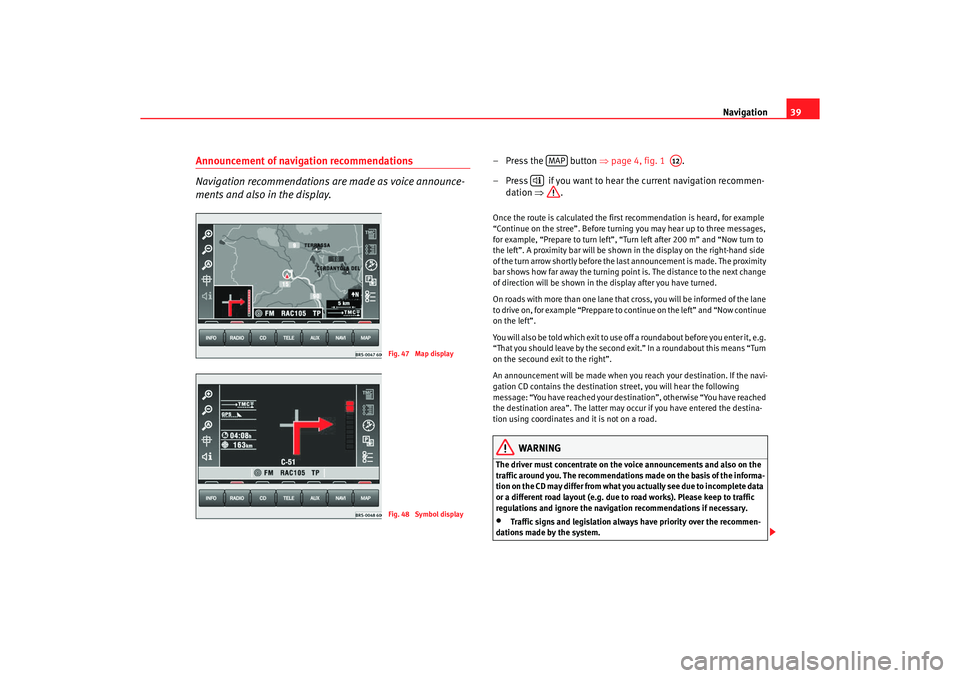
Navigation39
Announcement of navigation recommendations
Navigation recommendations are made as voice announce-
ments and also in the display.
– Press the button ⇒
page 4, fig. 1 .
– Press if you want to hear the current navigation re commen-
dation ⇒
.Once the route is calculated the first recommendation is heard, for example
“Continue on the stree”. Before turning you may hear up to three messages,
for example, “Prepare to turn left”, “Turn left after 200 m” and “Now turn to
the left”. A proximity bar will be shown in the display on t he right-hand side
of the turn arrow shortly before the last announcement is made. The proximity
bar shows how far away the turning point is. The dist ance to the next change
of direction will be shown in the display after you h ave turned.
On roads with more than one lane that cross, you will be i nformed of the lane
to drive on, for example “Preppare to continue on the left” and “Now c ontinue
on the left”.
You will also be told which exit to use off a roundabout b efore you enter it, e.g.
“That you should leave by the second exit.” In a roun dabout this means “Turn
on the secound exit to the right”.
An announcement will be made when you reach your destination. If the navi-
gation CD contains the destination street, you will he ar the following
message: “You have reached your dest ination”, otherwise “You have reached
the destination area”. The latter may occur if you have ente red the destina-
tion using coordinates and it is not on a road.
WARNING
The driver must concentrate on the voice announcements and a lso on the
traffic around you. The recommendations made on the ba sis of the informa-
tion on the CD may differ from what you actually see due t o incomplete data
or a different road layout (e.g. due to road works). Pl ease keep to traffic
regulations and ignore the navigation recommendatio ns if necessary.•
Traffic signs and legislation always have priority over the recommen-
dations made by the system.
Fig. 47 Map displayFig. 48 Symbol display
MAP
A12
radionaving Seite 39 Mittwoch, 30. März 2005 12 :26 12
Page 41 of 50
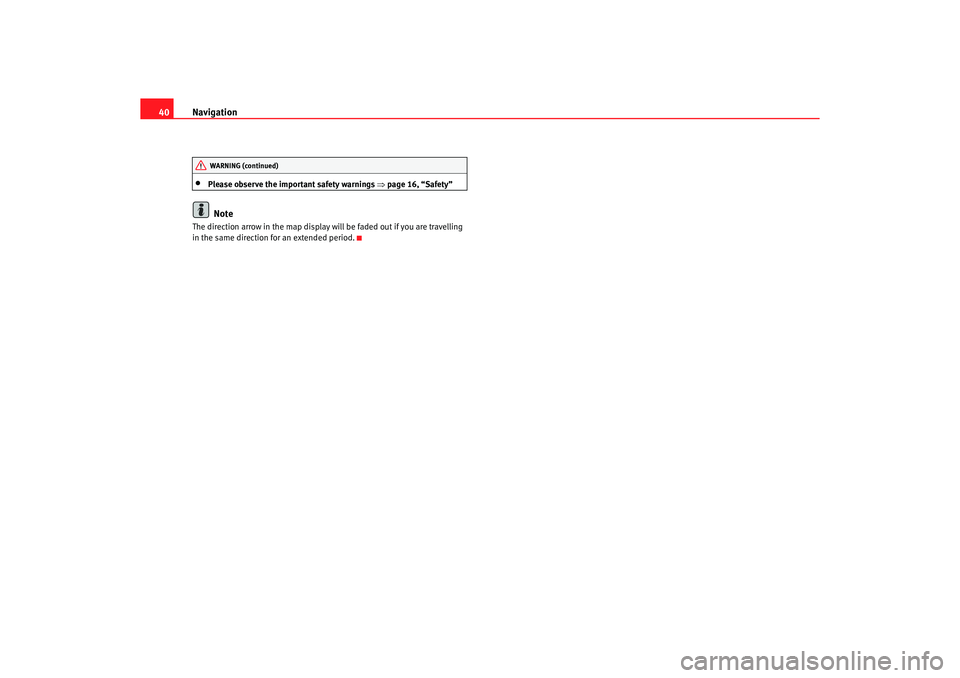
Navigation
40•
Please observe the important safety warnings ⇒
page 16, “Safety”Note
The direction arrow in the map display will be faded ou t if you are travelling
in the same direction for an extended period.
WARNING (continued)
radionaving Seite 40 Mittwoch, 30. März 2005 12 :26 12