audio Seat Toledo 2008 MEDIA SYSTEM 2.0
[x] Cancel search | Manufacturer: SEAT, Model Year: 2008, Model line: Toledo, Model: Seat Toledo 2008Pages: 96, PDF Size: 3.72 MB
Page 43 of 96

MEDIA function selection button
42•
If the vehicle is equipped with a Rear Seat Entertainment system, audio
from a portable multi-media device connected to the AUX RSE socket can be
played through the radio-navigation system. To play audio from a device
connected to this socket, enable the "AUX2 Input" option in the Media
Settings menu (MEDIA →SETUP) . Make sure no other multi-media device or
audio cable is connected to the MEDIA-IN interface, as these take playback
priority over the AUX2 input. Refer to the Rear Seat Entertainment system
manual for further information.
WARNING
The risk of injury during a sudden braking manoeuvre or in an accident is
increased if the glove compartment cover or armrest is open.•
Always keep the glove compartment and armrest closed while the
vehicle is in motion.WARNING
Loose objects inside the vehicle may obst ruct the driver and lead to serious
injuries.•
The external audio data medium must never be placed on the instru-
ment panel. A sudden driving manoeuvre could cause the device to be flung
through the vehicle interior and injure occupants.
•
The external audio source must never be placed close to an airbag. If an
airbag is triggered, the device could be flung towards the compartment and
injure the vehicle passengers.
•
Occupants must not have the data medium in their hands or placed on
their legs while the vehicle is in motion. A sudden driving manoeuvre could
cause the device to be flung through the vehicle interior and injure occu-
pants.
•
The wires connecting the external data medium must be arranged so
they do not obstruct you when driving.
Note
•
Only audio files readable through th e MEDIA-IN socket will be displayed
and played. Where a medium connected contains damaged files or files in
unreadable formats, these will not be displayed.
•
USB connection takes priority over the MEDIA-IN interface AUX socket.
Either of these, or an iPod adapter where applicable, takes priority over the
AUX RSE socket. Therefore, to play audio from a medium connected to the
AUX RSE socket, make sure there is no device or cable connected to the
MEDIA-IN interface.
•
You can disconnect the connection with the external medium whenever
required without losing data, independent to the indications of the external
data media.
External data media requirements •
The unit only supports external data media and USB mass storage devices
that comply with the USB 2.0 specifications.
•
External data media must use a FAT file system, either FAT16 (< 2 GB) or
FAT32 (> 2 GB) (FAT: File Allocation Table)
•
In the case of MTP players (Media Transfer Protocol), which have the
“PlaysForSure” or “ReadyForVista” logo, factors such as the battery status
and the quantity of data may affect the way these devices respond to commu-
nication via the MEDIA-IN multi-media in terface. It may take several minutes
before the MTP player is ready to play.
•
When playing files from large hard drive memories with many files and
complex file structures (a large numbe r of folders and subfolders, non-play-
able files, etc.), there may be delays in the reading of audio files. The
connected device may also affect the unit's response time.
•
The folder structure on the external data medium should not have more
than eight folder levels. A folder should not contain more than 1000 items.
media_system_ingles.book Seite 42 Donnerstag, 5. Februar 2009 3:31 15
Page 44 of 96

MEDIA function selection button43
•
USB extension cables and USB hubs may not be used to connect up an
external data medium.
•
If a data medium is divided into several partitions, only the first partition
with compatible audio files will be used.
•
The unit does not support memory card adapters and these may lead to
malfunctions.
•
Malfunctions may occur if the software on an external MP3 player has
been updated with a manufacturer's firmware guarantee.
•
It may be necessary to switch on the eternal data medium or select the
appropriate data mode.
•
Please refer to the respective manufact urer's manual for instructions on
the operation of the external data medium.
Supported file formats The operation and performance of the playable file formats on the unit are the
same as for MP3 compressed audio files and are therefore not described
separately here.•
The radio-navigation system can play and control audio files of the
formats MP3, WMA, OGG Vorbis and AAC from an external data medium.
•
The unit supports playlists in the formats PLS, B4S, ASX and WPL.
•
The unit cannot play WMA audio files (Windows Media Audio) that are
copyright protected by the DRM process (Digital Rights Management).
•
In general, no copyright protected files can be played (e.g. M4P).
•
It is not possible to play files in 3GP format or “WMA lossless” files.
Note that there are no MP3 files stored in a playlist. A playlist only determines
a certain playing order. If a playlist cannot be played, check that the “relative
paths” are correct, i.e. that the MP3 files on the data medium are actually
stored at the locations referenced by the playlist.
Handling
Fig. 34 MEDIA main
menu: MDI media source
(MEDIA-IN multi-media
interface).Fig. 35 Selection menu
for a connected iPod.
media_system_ingles.book Seite 43 Donnerstag, 5. Februar 2009 3:31 15
Page 45 of 96

MEDIA function selection button
44
Connecting a mass storage device or MP3 player with USB
connection
– Connect the device to the USB connector of the MEDIA-IN inter-face.
– If necessary, start playback on the external medium.
Connecting an iPod
– Connect the iPod using the cable or special SEAT adapter support.
– In the case of the León, the "AUX2 Input" option must be enabled in the Media Settings menu (MEDIA →SETUP) for audio playback
of an iPod.
Connecting an external medium to the AUX socket
– Connect the medium to the AUX socket of the MEDIA-IN interface using the appropriate cable.
– In the case of the León, the "AUX2 Input" option must be selected in the Media Settings menu (MEDIA →SETUP) for audio playback
of a device connected to the AUX socket.
Handling via the radio-navigation system
– Press the “MEDIA” function selection button to open the MEDIA main menu.
– Press the “MEDIA" function selection button again if the main menu is not directly opened.
– Select the “MDI” source from the MEDIA main menu. – Further operation of the external data medium-
USB or iPod-
(changing track, selecting tracks and playback modes such as
scan and random play) is described in the appropriate chapters
of this manual - “Opening and operating media sources”.
– If an iPod is connected to the MEDIA-IN multi-media interface, a special iPod selection menu opens at the highest selection level,
allowing you to call up the iPod specific directories.
iPod
The selection menu for controlling a connected iPod always has the same
structure and can be operated in the usual way. Other aspects of operation
are the same as for a media source with MP3 files inserted into the radio-navi-
gation system.
Direct operation of the connected iPod is disabled while it is connected to the
multi-media interface.
When an iPod is connected, it is possible to adjust the input volume of the
multi-media interface.
Pressing the function sel ection button opens the Media settings
menu. There you can adjust the input volume by pressing the
function button, similar to the adjustment of the ⇒ page 33,
“Adjusting the output volume”.
Error messages and anomalies
The following error message may appear on the screen after an external data
medium is connected to the unit.
If the message “ Device is not supported” appears, then the external data
medium cannot be operated with the radio-navigation system or the adapter
cable used is not suitable. Check whether you are using the correct adapter
cable or, if possible, update the software of the external data medium and the
MEDIA-IN multi-media interface.
SETUP
MDI volume
AUX volume
media_system_ingles.book Seite 44 Donnerstag, 5. Februar 2009 3:31 15
Page 48 of 96

NAV (navigation system) function selection button 47
NAV (navigation system) function selection button IntroductionGeneral points
Using sensors, the data received from the satellites and traffic
information, the best route is planned and the driver is
guided to the destination.How the system works
The current vehicle position is dete rmined by means of the GPS satellite
system (Global Positioning System). Sensors in the vehicle measure
distances that have been driven. The values are compared to the detailed
map information contained in your navigation data and are corrected as
necessary with the support of TMC traffic reports ( TMC = Traffic Message
C hannel) ⇒page 80. With all of this data, an optimal route to the destination
is determined.
The audible navigation indications, the maps that appear on the navigation
equipment's screen and the arrows on th e instrument panel screen will help
you arrive at your destination in the easiest, safest way- as if you were accom-
panied by an invisible guide.
This enables you to drive to an address in an unfamiliar town, find the nearest
petrol station or be guided to a hotel, for example.
Operation
All of the unit's audio sources are fully available while you are navigating to a
destination
14). Navigation announcements are made at the preset volume
and interrupt the active audio mode. Th e volume of the current audio source will then be lowered so that you do not "miss" the navigation announcement
⇒
page 12, “Changing volume settings”.
Pressing the function selection button always switches straight to the
Navigation main menu. To display the vehicle position in the map view, press
the function button.
When entering an address (town, street), only those letters or symbols which
make up a logical entry will be presented. A list of possible names will be
shown. Do not forget to enter the blank space in names made up of more than
one word, such as “St. Helens”.
The route will be recalculated if you leave or disregard the route that was orig-
inally calculated. This process takes only a few seconds.
The last announcement made can be repeated during route guidance by
pressing the setting knob ⇒page 3, fig. 1 . To also display the destina-
tion press the button. During a navigation indication, you can change the
volume by turning the volume knob .
Safety information on use of the navigation systemThe navigation system determines the position of the vehicle and its
heading, plus the distance and route to a selected destination. It takes into
account the traffic rules and regulations stored on the navigation data
medium ⇒. The system guides you using audible indications. Direction
arrows are also shown on the screen.
The destination is entered when the vehicle is stationary. The route guidance
function is designed for cars and is thus unsuitable for larger commercial
vehicles.
14)Exception: when the internal CD drive is being used to navigate directly from a navi-
gation CD.
NAV
Map
A10
A1
media_system_ingles.book Seite 47 Donnerstag, 5. Februar 2009 3:31 15
Page 50 of 96

NAV (navigation system) function selection button 49
Navigation data media: CD and memory cardsThe navigation data on the navi gation CDs should be copied
directly to a memory card to enable you to have complete use
of all functions of the radio-na vigation system with optimum
reading speed.
Data from several navigation CDs can be copied onto one memory
card. For this reason, make sure from the start that your memory
card has sufficient capacity ⇒page 50, “Available navigation
area”.
Inserting and ejecting navigation CDs
– Push the navigation CD with the printed side facing up into the CD slot to the point where it is automatically pulled in ⇒.
– It may take a moment for the unit to load the navigation data. Navigation will then be available for the area stored on the CD.
– Press the button to remove the navigation CD ⇒.
Copying data from the navigation CD onto a memory card
– To enable you to use navigation at optimal speed and to keep the CD drive free for audio CDs, the data on the navigation CD should
be copied onto a memory card inserted into the unit.
Fig. 36 Navigation:
Settings.
Fig. 37 Deleting and
copying navigation data
and displaying informa-
tion.
media_system_ingles.book Seite 49 Donnerstag, 5. Februar 2009 3:31 15
Page 51 of 96
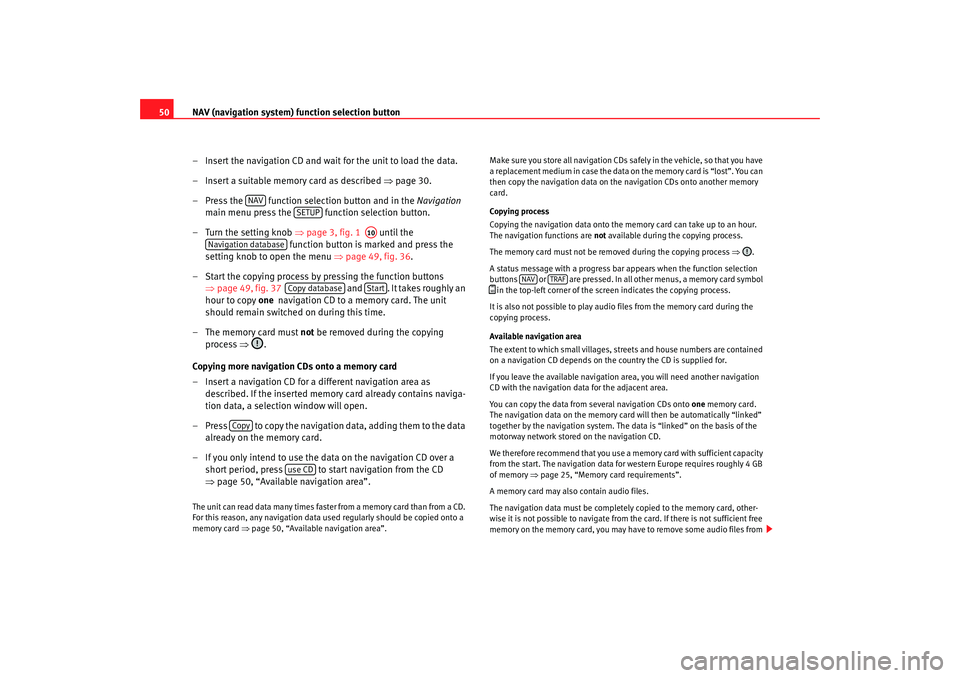
NAV (navigation system) function selection button
50
– Insert the navigation CD and wait for the unit to load the data.
– Insert a suitable memory card as described ⇒page 30.
– Press the function selection button and in the Navigation
main menu press the function selection button.
– Turn the setting knob ⇒page 3, fig. 1 until the
function button is marked and press the
setting knob to open the menu ⇒page 49, fig. 36 .
– Start the copying process by pressing the function buttons ⇒page 49, fig. 37 and . It takes roughly an
hour to copy one navigation CD to a memory card. The unit
should remain switched on during this time.
– The memory card must not be removed during the copying
process ⇒.
Copying more navigation CDs onto a memory card
– Insert a navigation CD for a different navigation area as described. If the inserted memory card already contains naviga-
tion data, a selection window will open.
– Press to copy the navigation data, adding them to the data already on the memory card.
– If you only intend to use the data on the navigation CD over a short period, press to start navigation from the CD
⇒page 50, “Available navigation area”.The unit can read data many times faster from a memory card than from a CD.
For this reason, any navigation data used regularly should be copied onto a
memory card ⇒page 50, “Available navigation area”. Make sure you store all navigation CDs safely in the vehicle, so that you have
a replacement medium in case the data on the memory card is “lost”. You can
then copy the navigation data on the navigation CDs onto another memory
card.
Copying process
Copying the navigation data onto the memory card can take up to an hour.
The navigation functions are
not available during the copying process.
The memory card must not be removed during the copying process ⇒.
A status message with a progress bar appears when the function selection
buttons or are pressed. In all other menus, a memory card symbol
in the top-left corner of the screen indicates the copying process.
It is also not possible to play audi o files from the memory card during the
copying process.
Available navigation area
The extent to which small villages, streets and house numbers are contained
on a navigation CD depends on the country the CD is supplied for.
If you leave the available navigation area, you will need another navigation
CD with the navigation data for the adjacent area.
You can copy the data from several navigation CDs onto one memory card.
The navigation data on the memory card will then be automatically “linked”
together by the navigation system. The data is “linked” on the basis of the
motorway network stored on the navigation CD.
We therefore recommend that you use a me mory card with sufficient capacity
from the start. The navigation data for western Europe requires roughly 4 GB
of memory ⇒page 25, “Memory card requirements”.
A memory card may also contain audio files.
The navigation data must be completely copied to the memory card, other-
wise it is not possible to navigate from the card. If there is not sufficient free
memory on the memory card, you may ha ve to remove some audio files from
NAV
SETUP
A10
Navigation database
Copy database
Start
Copy
use CD
NAV
TRAF
media_system_ingles.book Seite 50 Donnerstag, 5. Februar 2009 3:31 15
Page 90 of 96
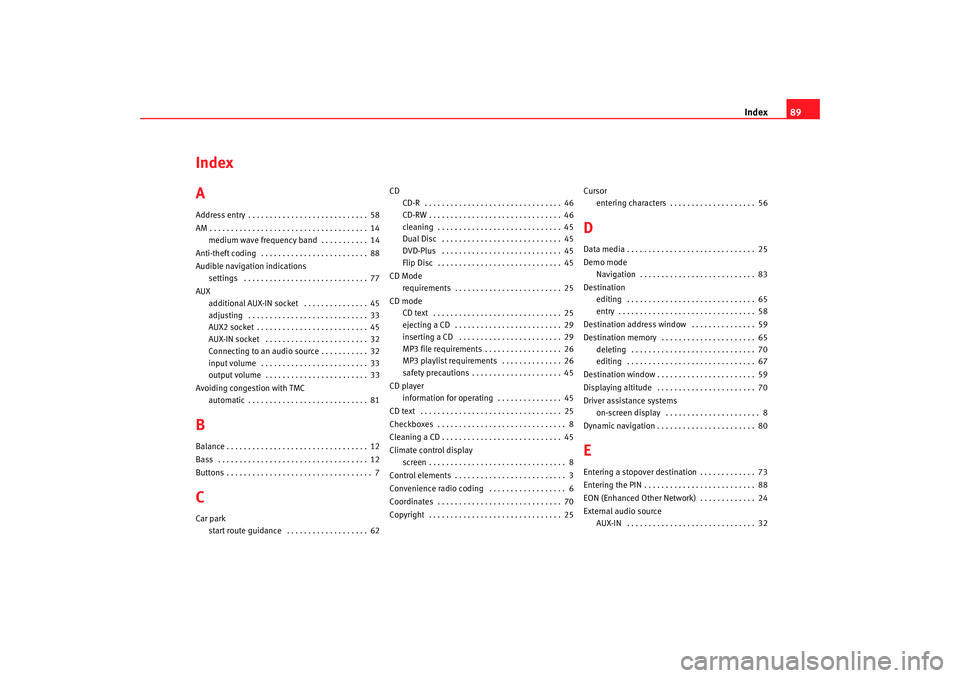
Index89
Index
AAddress entry . . . . . . . . . . . . . . . . . . . . . . . . . . . . 58
AM . . . . . . . . . . . . . . . . . . . . . . . . . . . . . . . . . . . . . 14
medium wave frequency band . . . . . . . . . . . 14
Anti-theft coding . . . . . . . . . . . . . . . . . . . . . . . . . 88
Audible navigation indications settings . . . . . . . . . . . . . . . . . . . . . . . . . . . . . 77
AUX additional AUX-IN socket . . . . . . . . . . . . . . . 45
adjusting . . . . . . . . . . . . . . . . . . . . . . . . . . . . 33
AUX2 socket . . . . . . . . . . . . . . . . . . . . . . . . . . 45
AUX-IN socket . . . . . . . . . . . . . . . . . . . . . . . . 32
Connecting to an audio source . . . . . . . . . . . 32
input volume . . . . . . . . . . . . . . . . . . . . . . . . . 33
output volume . . . . . . . . . . . . . . . . . . . . . . . . 33
Avoiding congestion with TMC automatic . . . . . . . . . . . . . . . . . . . . . . . . . . . . 81BBalance . . . . . . . . . . . . . . . . . . . . . . . . . . . . . . . . . 12
Bass . . . . . . . . . . . . . . . . . . . . . . . . . . . . . . . . . . . 12
Buttons . . . . . . . . . . . . . . . . . . . . . . . . . . . . . . . . . . 7CCar parkstart route guidance . . . . . . . . . . . . . . . . . . . 62 CD
CD-R . . . . . . . . . . . . . . . . . . . . . . . . . . . . . . . . 46
CD-RW . . . . . . . . . . . . . . . . . . . . . . . . . . . . . . . 46
cleaning . . . . . . . . . . . . . . . . . . . . . . . . . . . . . 45
Dual Disc . . . . . . . . . . . . . . . . . . . . . . . . . . . . 45
DVD-Plus . . . . . . . . . . . . . . . . . . . . . . . . . . . . 45
Flip Disc . . . . . . . . . . . . . . . . . . . . . . . . . . . . . 45
CD Mode requirements . . . . . . . . . . . . . . . . . . . . . . . . . 25
CD mode CD text . . . . . . . . . . . . . . . . . . . . . . . . . . . . . . 25
ejecting a CD . . . . . . . . . . . . . . . . . . . . . . . . . 29
inserting a CD . . . . . . . . . . . . . . . . . . . . . . . . 29
MP3 file requirements . . . . . . . . . . . . . . . . . . 26
MP3 playlist requirements . . . . . . . . . . . . . . 26
safety precautions . . . . . . . . . . . . . . . . . . . . . 45
CD player information for operating . . . . . . . . . . . . . . . 45
CD text . . . . . . . . . . . . . . . . . . . . . . . . . . . . . . . . . 25
Checkboxes . . . . . . . . . . . . . . . . . . . . . . . . . . . . . . 8
Cleaning a CD . . . . . . . . . . . . . . . . . . . . . . . . . . . . 45
Climate control display screen . . . . . . . . . . . . . . . . . . . . . . . . . . . . . . . . 8
Control elements . . . . . . . . . . . . . . . . . . . . . . . . . . 3
Convenience radio coding . . . . . . . . . . . . . . . . . . 6
Coordinates . . . . . . . . . . . . . . . . . . . . . . . . . . . . . 70
Copyright . . . . . . . . . . . . . . . . . . . . . . . . . . . . . . . 25 Cursor
entering characters . . . . . . . . . . . . . . . . . . . . 56
DData media . . . . . . . . . . . . . . . . . . . . . . . . . . . . . . 25
Demo modeNavigation . . . . . . . . . . . . . . . . . . . . . . . . . . . 83
Destination editing . . . . . . . . . . . . . . . . . . . . . . . . . . . . . . 65
entry . . . . . . . . . . . . . . . . . . . . . . . . . . . . . . . . 58
Destination address window . . . . . . . . . . . . . . . 59
Destination memory . . . . . . . . . . . . . . . . . . . . . . 65 deleting . . . . . . . . . . . . . . . . . . . . . . . . . . . . . 70
editing . . . . . . . . . . . . . . . . . . . . . . . . . . . . . . 67
Destination window . . . . . . . . . . . . . . . . . . . . . . . 59
Displaying altitude . . . . . . . . . . . . . . . . . . . . . . . 70
Driver assistance systems on-screen display . . . . . . . . . . . . . . . . . . . . . . 8
Dynamic navigation . . . . . . . . . . . . . . . . . . . . . . . 80EEntering a stopover destination . . . . . . . . . . . . . 73
Entering the PIN . . . . . . . . . . . . . . . . . . . . . . . . . . 88
EON (Enhanced Other Network) . . . . . . . . . . . . . 24
External audio source AUX-IN . . . . . . . . . . . . . . . . . . . . . . . . . . . . . . 32
media_system_ingles.book Seite 89 Donnerstag, 5. Februar 2009 3:31 15
Page 91 of 96

Index
90external audio source
MEDIA-IN multimedia interface . . . . . . . . . . 41
External data medium iPod . . . . . . . . . . . . . . . . . . . . . . . . . . . . . . . . 44
External media . . . . . . . . . . . . . . . . . . . . . . . . . . . 42FFader . . . . . . . . . . . . . . . . . . . . . . . . . . . . . . . . . . 12
File formats . . . . . . . . . . . . . . . . . . . . . . . . . . . . . 26
Flagged destination renaming . . . . . . . . . . . . . . . . . . . . . . . . . . . . 70
storing . . . . . . . . . . . . . . . . . . . . . . . . . . . . . . 69
FM very high frequency . . . . . . . . . . . . . . . . . . . . 14
Forward . . . . . . . . . . . . . . . . . . . . . . . . . . . . . . . . 36
Frequency band . . . . . . . . . . . . . . . . . . . . . . . . . . 18
Frequency change . . . . . . . . . . . . . . . . . . . . . . . . 22
Function buttons . . . . . . . . . . . . . . . . . . . . . . . 7, 10
Function selection TRAFFIC . . . . . . . . . . . . . . . . . . . . . . . . . . . . . . 84
Function selection buttons . . . . . . . . . . . . . . . 7, 10 general notes . . . . . . . . . . . . . . . . . . . . . . . . . 7
MEDIA . . . . . . . . . . . . . . . . . . . . . . . . . . . . . . . 25
NAV, navigation . . . . . . . . . . . . . . . . . . . . . . . 47
RADIO . . . . . . . . . . . . . . . . . . . . . . . . . . . . . . . 14
SETUP . . . . . . . . . . . . . . . . . . . . . . . . . . . . . . . 86
TRAF . . . . . . . . . . . . . . . . . . . . . . . . . . . . . . . . 84
GGALA . . . . . . . . . . . . . . . . . . . . . . . . . . . . . . . . . . . 13
GPS status . . . . . . . . . . . . . . . . . . . . . . . . . . . . . . 70HHandlingbuttons and function buttons . . . . . . . . . . . . 7
control elements . . . . . . . . . . . . . . . . . . . . . . . 3IIgnition offswitch-off delay (Timeout) . . . . . . . . . . . . . . . 6
Information kilometres . . . . . . . . . . . . . . . . . . . . . . . . . . . 87
metric/imperial . . . . . . . . . . . . . . . . . . . . . . . 87
miles . . . . . . . . . . . . . . . . . . . . . . . . . . . . . . . 87
Interference mobile telephone . . . . . . . . . . . . . . . . . . . . . . 5
Items scroll . . . . . . . . . . . . . . . . . . . . . . . . . . . . . . . 10KKilometres/miles . . . . . . . . . . . . . . . . . . . . . . . . . 87LLaser, CD modesafety precautions . . . . . . . . . . . . . . . . . . . . 45 Last destinations
deleting . . . . . . . . . . . . . . . . . . . . . . . . . . . . . 70
editing . . . . . . . . . . . . . . . . . . . . . . . . . . . . . . 66
storing . . . . . . . . . . . . . . . . . . . . . . . . . . . . . . 66
Lower sound . . . . . . . . . . . . . . . . . . . . . . . . . . . . 12
MMain menu NAV navigation . . . . . . . . . . . . . . . . . . . . . . . 52
RADIO . . . . . . . . . . . . . . . . . . . . . . . . . . . . . . . 14
settings (SETUP) . . . . . . . . . . . . . . . . . . . . . . 86
MDI Description . . . . . . . . . . . . . . . . . . . . . . . . . . 41
equipment list . . . . . . . . . . . . . . . . . . . . . . . . 44
error messages . . . . . . . . . . . . . . . . . . . . . . . 44
iPod control . . . . . . . . . . . . . . . . . . . . . . . . . . 44
MEDIA-IN . . . . . . . . . . . . . . . . . . . . . . . . . . . . 41
multimedia interface . . . . . . . . . . . . . . . . . . . 41
operation . . . . . . . . . . . . . . . . . . . . . . . . . . . . 43
MEDIA AUX-IN socket . . . . . . . . . . . . . . . . . . . . . . . . 32
CD cannot be read . . . . . . . . . . . . . . . . . . . . . 26
CD mode . . . . . . . . . . . . . . . . . . . . . . . . . . . . 29
CD text . . . . . . . . . . . . . . . . . . . . . . . . . . . . . . 25
changing playback mode . . . . . . . . . . . . . . . 38
changing the media source . . . . . . . . . . . . . 34
changing track . . . . . . . . . . . . . . . . . . . . . . . 36
copyright . . . . . . . . . . . . . . . . . . . . . . . . . . . . 25
data medium cannot be read . . . . . . . . . . . . 26
Extras . . . . . . . . . . . . . . . . . . . . . . . . . . . . . . . 38
file formats . . . . . . . . . . . . . . . . . . . . . . . . . . 26
media_system_ingles.book Seite 90 Donnerstag, 5. Februar 2009 3:31 15
Page 92 of 96

Index91
forward . . . . . . . . . . . . . . . . . . . . . . . . . . . . . . 36
general instructions . . . . . . . . . . . . . . . . . . . 25
information on the screen . . . . . . . . . . . . . . . 28
inserting a media source . . . . . . . . . . . . . . . . 29
main menu overview . . . . . . . . . . . . . . . . . . . 28
memory card . . . . . . . . . . . . . . . . . . . . . . . . . 30
Mix (random play) . . . . . . . . . . . . . . . . . . . . . 39
MP3 files . . . . . . . . . . . . . . . . . . . . . . . . . . . . . 26
MP3 playlists . . . . . . . . . . . . . . . . . . . . . . . . . 26
opening the main menu . . . . . . . . . . . . . . . . 34
playback mode . . . . . . . . . . . . . . . . . . . . . . . 38
playback with subfolders . . . . . . . . . . . . . . . 38
playing audio files . . . . . . . . . . . . . . . . . . . . . 34
playing subfolders . . . . . . . . . . . . . . . . . . . . . 38
playlists . . . . . . . . . . . . . . . . . . . . . . . . . . . . . 26
random play (Mix) . . . . . . . . . . . . . . . . . . . . . 39
Repeat . . . . . . . . . . . . . . . . . . . . . . . . . . . . . . 39
requirements . . . . . . . . . . . . . . . . . . . . . . . . . 25
reverse . . . . . . . . . . . . . . . . . . . . . . . . . . . . . . 36
Scan . . . . . . . . . . . . . . . . . . . . . . . . . . . . . . . . 39
SD card cannot be read . . . . . . . . . . . . . . . . . 26
selecting a track . . . . . . . . . . . . . . . . . . . . . . 36
selection menu . . . . . . . . . . . . . . . . . . . . . . . 34
SETUP . . . . . . . . . . . . . . . . . . . . . . . . . . . . . . . 38
track list . . . . . . . . . . . . . . . . . . . . . . . . . . . . . 36
track list (MP3) . . . . . . . . . . . . . . . . . . . . . . . . 37
traffic news TP (Traf Programme) . . . . . . . . . 23
unit buttons (hard keys) . . . . . . . . . . . . . . . . 29
VBR (variable bit rate) . . . . . . . . . . . . . . . . . . 27
Media source . . . . . . . . . . . . . . . . . . . . . . . . . . . . 28 MEDIA-IN
anomalies . . . . . . . . . . . . . . . . . . . . . . . . . . . 44
connecting an audio source . . . . . . . . . . . . . 43
location . . . . . . . . . . . . . . . . . . . . . . . . . . . . . 41
MDI . . . . . . . . . . . . . . . . . . . . . . . . . . . . . . . . . 41
multimedia interface . . . . . . . . . . . . . . . . . . . 41
operation . . . . . . . . . . . . . . . . . . . . . . . . . . . . 43
MEDIA-IN multimedia interface . . . . . . . . . . . . . . 41
Medium wave frequency band . . . . . . . . . . . . . . 14
Memory card inserting . . . . . . . . . . . . . . . . . . . . . . . . . . . . . 30
not readable . . . . . . . . . . . . . . . . . . . . . . . . . . 31
removal instructions . . . . . . . . . . . . . . . . . . . 31
removing . . . . . . . . . . . . . . . . . . . . . . . . . . . . 30
memory cards requirements . . . . . . . . . . . . . . . . . . . . . . . . . 25
Mid . . . . . . . . . . . . . . . . . . . . . . . . . . . . . . . . . . . . 12
Miles/kilometres . . . . . . . . . . . . . . . . . . . . . . . . . 87
Mix MEDIA . . . . . . . . . . . . . . . . . . . . . . . . . . . . . . . 39
MP3 mode bit rate . . . . . . . . . . . . . . . . . . . . . . . . . . . . . . 27
playlists . . . . . . . . . . . . . . . . . . . . . . . . . . . . . 26
track playing order . . . . . . . . . . . . . . . . . . . . 40
Multi-function steering wheel . . . . . . . . . . . . . . . 10
MUTE . . . . . . . . . . . . . . . . . . . . . . . . . . . . . . . . . . . . 4
Mute . . . . . . . . . . . . . . . . . . . . . . . . . . . . . . . . . . . . 4
NNAV (navigation) . . . . . . . . . . . . . . . . . . . . . . . . . 47 adjusting the display volume . . . . . . . . . . . . 12
altering the destination address . . . . . . . . . 59
defining route options . . . . . . . . . . . . . . . . . 75
deleting destination memory . . . . . . . . . . . . 70
deleting destinations . . . . . . . . . . . . . . . . . . 67
deleting last destinations . . . . . . . . . . . . . . . 70
demo mode . . . . . . . . . . . . . . . . . . . . . . . . . . 83
destination address . . . . . . . . . . . . . . . . . . . 58
destination address window . . . . . . . . . . . . 59
destination entry . . . . . . . . . . . . . . . . . . . . . . 58
destination memory . . . . . . . . . . . . . . . . . . . 65
Destination memory destination address . . 60
destination selection . . . . . . . . . . . . . . . . . . 58
destination window . . . . . . . . . . . . . . . . . . . . 59
dynamic navigation . . . . . . . . . . . . . . . . . . . . 81
economic route . . . . . . . . . . . . . . . . . . . . 74, 75
editing destinations . . . . . . . . . . . . . . . . . . . 67
entering a stopover destination . . . . . . . . . . 73
entering the postcode . . . . . . . . . . . . . . . . . . 59
entering/deleting an exclusi on . . . . . . . . . . 79
entering/disabling exclude . . . . . . . . . . . . . 79
fast route . . . . . . . . . . . . . . . . . . . . . . . . . 74, 75
flagged destination . . . . . . . . . . . . . . . . . . . . 69
go to a car park . . . . . . . . . . . . . . . . . . . . . . . 62
go to a petrol station . . . . . . . . . . . . . . . . . . . 62
Home address as destination . . . . . . . . . . . . 60
information window . . . . . . . . . . . . . . . . . . . 69
last destination addresses as destination . 60
main menu . . . . . . . . . . . . . . . . . . . . . . . . . . . 52
media_system_ingles.book Seite 91 Donnerstag, 5. Februar 2009 3:31 15