sat nav Seat Toledo 2008 MEDIA SYSTEM 2.0
[x] Cancel search | Manufacturer: SEAT, Model Year: 2008, Model line: Toledo, Model: Seat Toledo 2008Pages: 96, PDF Size: 3.72 MB
Page 6 of 96
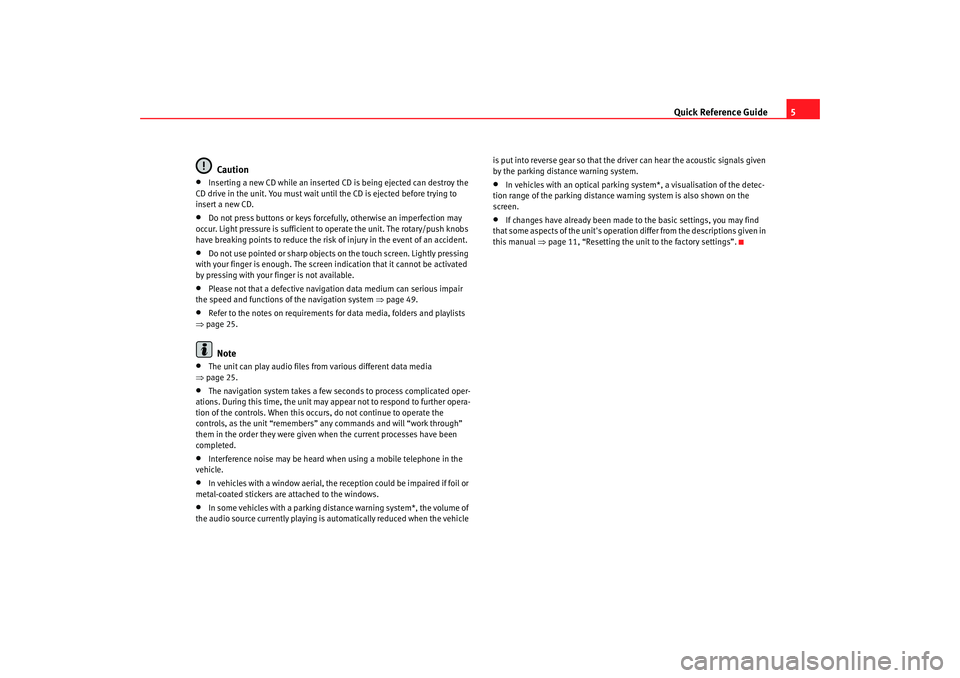
Quick Reference Guide5
Caution
•
Inserting a new CD while an inserted CD is being ejected can destroy the
CD drive in the unit. You must wait until the CD is ejected before trying to
insert a new CD.
•
Do not press buttons or keys forcefully, otherwise an imperfection may
occur. Light pressure is sufficient to operate the unit. The rotary/push knobs
have breaking points to reduce the risk of injury in the event of an accident.
•
Do not use pointed or sharp objects on the touch screen. Lightly pressing
with your finger is enough. The screen indication that it cannot be activated
by pressing with your finger is not available.
•
Please not that a defective navigation data medium can serious impair
the speed and functions of the navigation system ⇒ page 49.
•
Refer to the notes on requirements for data media, folders and playlists
⇒ page 25.Note
•
The unit can play audio files fr om various different data media
⇒ page 25.
•
The navigation system takes a few seconds to process complicated oper-
ations. During this time, the unit may appear not to respond to further opera-
tion of the controls. When this occur s, do not continue to operate the
controls, as the unit “remembers” any commands and will “work through”
them in the order they were given when the current processes have been
completed.
•
Interference noise may be heard when using a mobile telephone in the
vehicle.
•
In vehicles with a window aerial, the reception could be impaired if foil or
metal-coated stickers are attached to the windows.
•
In some vehicles with a parking distance warning system*, the volume of
the audio source currently playing is automatically reduced when the vehicle is put into reverse gear so that the driver can hear the acoustic signals given
by the parking distance warning system.
•
In vehicles with an optical parking system*, a visualisation of the detec-
tion range of the parking distance warning system is also shown on the
screen.
•
If changes have already been made to the basic settings, you may find
that some aspects of the unit's operation differ from the descriptions given in
this manual ⇒page 11, “Resetting the unit to the factory settings”.
media_system_ingles.book Seite 5 Donnerstag, 5. Februar 2009 3:31 15
Page 48 of 96

NAV (navigation system) function selection button 47
NAV (navigation system) function selection button IntroductionGeneral points
Using sensors, the data received from the satellites and traffic
information, the best route is planned and the driver is
guided to the destination.How the system works
The current vehicle position is dete rmined by means of the GPS satellite
system (Global Positioning System). Sensors in the vehicle measure
distances that have been driven. The values are compared to the detailed
map information contained in your navigation data and are corrected as
necessary with the support of TMC traffic reports ( TMC = Traffic Message
C hannel) ⇒page 80. With all of this data, an optimal route to the destination
is determined.
The audible navigation indications, the maps that appear on the navigation
equipment's screen and the arrows on th e instrument panel screen will help
you arrive at your destination in the easiest, safest way- as if you were accom-
panied by an invisible guide.
This enables you to drive to an address in an unfamiliar town, find the nearest
petrol station or be guided to a hotel, for example.
Operation
All of the unit's audio sources are fully available while you are navigating to a
destination
14). Navigation announcements are made at the preset volume
and interrupt the active audio mode. Th e volume of the current audio source will then be lowered so that you do not "miss" the navigation announcement
⇒
page 12, “Changing volume settings”.
Pressing the function selection button always switches straight to the
Navigation main menu. To display the vehicle position in the map view, press
the function button.
When entering an address (town, street), only those letters or symbols which
make up a logical entry will be presented. A list of possible names will be
shown. Do not forget to enter the blank space in names made up of more than
one word, such as “St. Helens”.
The route will be recalculated if you leave or disregard the route that was orig-
inally calculated. This process takes only a few seconds.
The last announcement made can be repeated during route guidance by
pressing the setting knob ⇒page 3, fig. 1 . To also display the destina-
tion press the button. During a navigation indication, you can change the
volume by turning the volume knob .
Safety information on use of the navigation systemThe navigation system determines the position of the vehicle and its
heading, plus the distance and route to a selected destination. It takes into
account the traffic rules and regulations stored on the navigation data
medium ⇒. The system guides you using audible indications. Direction
arrows are also shown on the screen.
The destination is entered when the vehicle is stationary. The route guidance
function is designed for cars and is thus unsuitable for larger commercial
vehicles.
14)Exception: when the internal CD drive is being used to navigate directly from a navi-
gation CD.
NAV
Map
A10
A1
media_system_ingles.book Seite 47 Donnerstag, 5. Februar 2009 3:31 15
Page 49 of 96
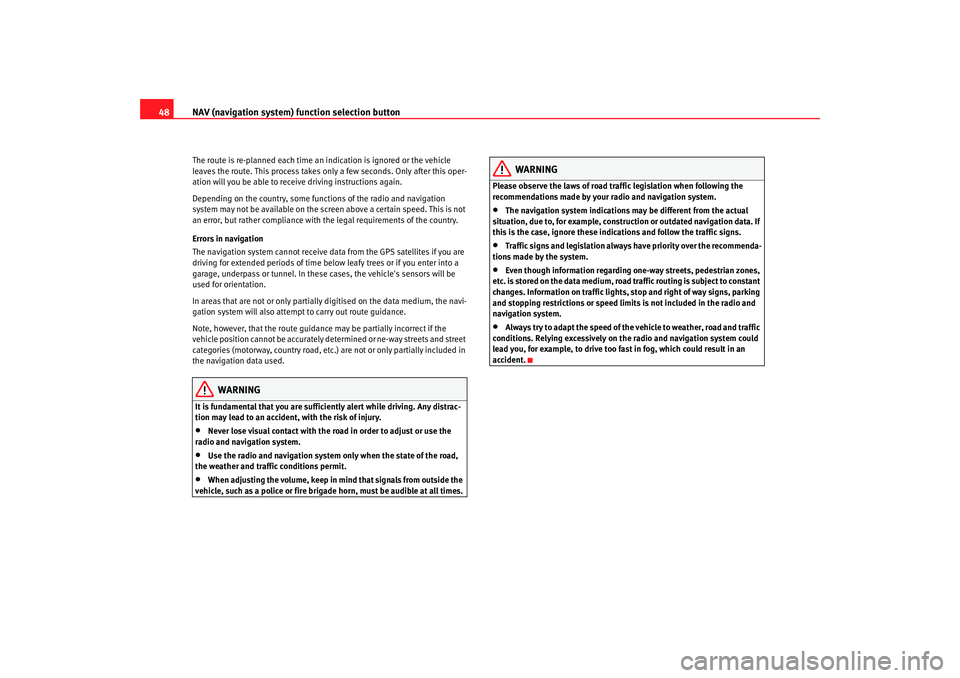
NAV (navigation system) function selection button
48The route is re-planned each time an indication is ignored or the vehicle
leaves the route. This process takes only a few seconds. Only after this oper-
ation will you be able to receive driving instructions again.
Depending on the country, some functions of the radio and navigation
system may not be available on the screen above a certain speed. This is not
an error, but rather compliance with the legal requirements of the country.
Errors in navigation
The navigation system cannot receive data from the GPS satellites if you are
driving for extended periods of time below leafy trees or if you enter into a
garage, underpass or tunnel. In these cases, the vehicle's sensors will be
used for orientation.
In areas that are not or only partially digitised on the data medium, the navi-
gation system will also attempt to carry out route guidance.
Note, however, that the route guidance may be partially incorrect if the
vehicle position cannot be accurately determined or ne-way streets and street
categories (motorway, country road, etc.) are not or only partially included in
the navigation data used.
WARNING
It is fundamental that you are suffic iently alert while driving. Any distrac-
tion may lead to an accident, with the risk of injury.•
Never lose visual contact with the ro ad in order to adjust or use the
radio and navigation system.
•
Use the radio and navigation system only when the state of the road,
the weather and traffic conditions permit.
•
When adjusting the volume, keep in mind that signals from outside the
vehicle, such as a police or fire brigade horn, must be audible at all times.
WARNING
Please observe the laws of road traffic legislation when following the
recommendations made by your radio and navigation system.•
The navigation system indications may be different from the actual
situation, due to, for example, construction or outdated navigation data. If
this is the case, ignore these indi cations and follow the traffic signs.
•
Traffic signs and legislation always have priority over the recommenda-
tions made by the system.
•
Even though information regarding one-way streets, pedestrian zones,
etc. is stored on the data medium, road traffic routing is subject to constant
changes. Information on traffic lights, stop and right of way signs, parking
and stopping restrictions or speed limi ts is not included in the radio and
navigation system.
•
Always try to adapt the speed of the vehicle to weather, road and traffic
conditions. Relying excessively on the radio and navigation system could
lead you, for example, to drive too fast in fog, which could result in an
accident.
media_system_ingles.book Seite 48 Donnerstag, 5. Februar 2009 3:31 15
Page 71 of 96
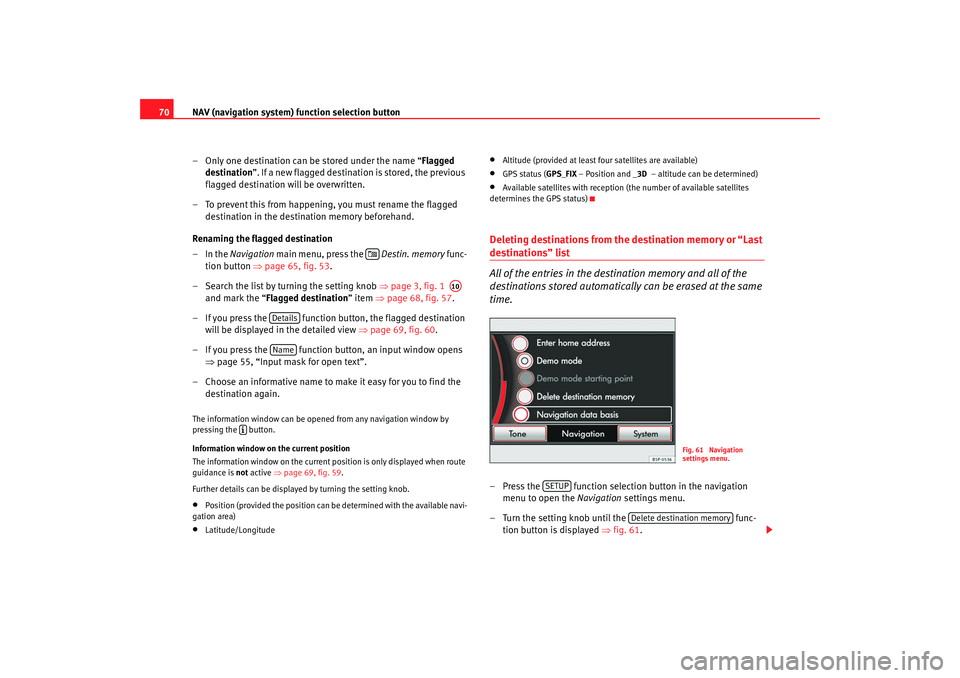
NAV (navigation system) function selection button
70
– Only one destination can be stored under the name “ Flagged
destination”. If a new flagged destination is stored, the previous
flagged destination will be overwritten.
– To prevent this from happening, you must rename the flagged destination in the destination memory beforehand.
Renaming the flagged destination
–In the Navigation main menu, press the Destin. memory func-
tion button ⇒page 65, fig. 53 .
– Search the list by turning the setting knob ⇒page 3, fig. 1
and mark the “Flagged destination ” item ⇒page 68, fig. 57 .
– If you press the function button, the flagged destination will be displayed in the detailed view ⇒ page 69, fig. 60.
– If you press the function button, an input window opens ⇒page 55, “Input mask for open text”.
– Choose an informative name to make it easy for you to find the destination again.The information window can be opened from any navigation window by
pressing the button.
Information window on the current position
The information window on the current po sition is only displayed when route
guidance is not active ⇒page 69, fig. 59 .
Further details can be displayed by turning the setting knob.•
Position (provided the position can be determined with the available navi-
gation area)
•
Latitude/Longitude
•
Altitude (provided at least four satellites are available)
•
GPS status ( GPS_FIX – Position and _3D – altitude can be determined)
•
Available satellites with reception (the number of available satellites
determines the GPS status)
Deleting destinations from the destination memory or “Last destinations” list
All of the entries in the destination memory and all of the
destinations stored automatically can be erased at the same
time.– Press the function selection button in the navigation
menu to open the Navigation settings menu.
– Turn the setting knob until the func-
tion button is displayed ⇒fig. 61 .
A10
DetailsName
Fig. 61 Navigation
settings menu.
SETUP
Delete destination memory
media_system_ingles.book Seite 70 Donnerstag, 5. Februar 2009 3:31 15
Page 84 of 96
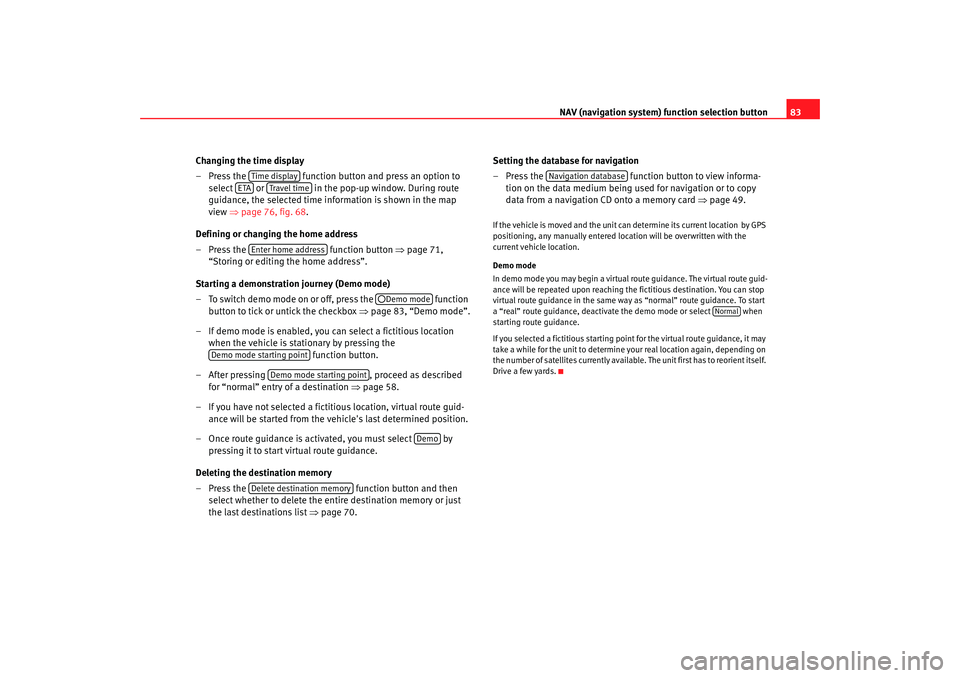
NAV (navigation system) function selection button 83
Changing the time display
– Press the function button and press an option to
select or in the pop-up window. During route
guidance, the selected time information is shown in the map
view ⇒page 76, fig. 68 .
Defining or changing the home address
– Press the function button ⇒page 71,
“Storing or editing the home address”.
Starting a demonstration journey (Demo mode)
– To switch demo mode on or off, press the function
button to tick or untick the checkbox ⇒page 83, “Demo mode”.
– If demo mode is enabled, you can select a fictitious location when the vehicle is stationary by pressing the function button.
– After pressing , proceed as described
for “normal” entry of a destination ⇒page 58.
– If you have not selected a fictitious location, virtual route guid- ance will be started from the ve hicle's last determined position.
– Once route guidance is activated, you must select by pressing it to start virtual route guidance.
Deleting the destination memory
– Press the function button and then
select whether to delete the entire destination memory or just
the last destinations list ⇒page 70. Setting the database for navigation
– Press the
function button to view informa-
tion on the data medium being used for navigation or to copy
data from a navigation CD onto a memory card ⇒page 49.
If the vehicle is moved and the unit can determine its current location by GPS
positioning, any manually entered location will be overwritten with the
current vehicle location.
Demo mode
In demo mode you may begin a virtual route guidance. The virtual route guid-
ance will be repeated upon reaching the fictitious destination. You can stop
virtual route guidance in the same wa y as “normal” route guidance. To start
a “real” route guidance, deactivate the demo mode or select when
starting route guidance.
If you selected a fictitious starting point for the virtual route guidance, it may
take a while for the unit to determine your real location again, depending on
the number of satellites currently available. The unit first has to reorient itself.
Drive a few yards.
Time display
ETA
Travel time
Enter home address
Demo mode
Demo mode starting point
Demo mode starting point
Demo
Delete destination memory
Navigation database
Normal
media_system_ingles.book Seite 83 Donnerstag, 5. Februar 2009 3:31 15
Page 94 of 96
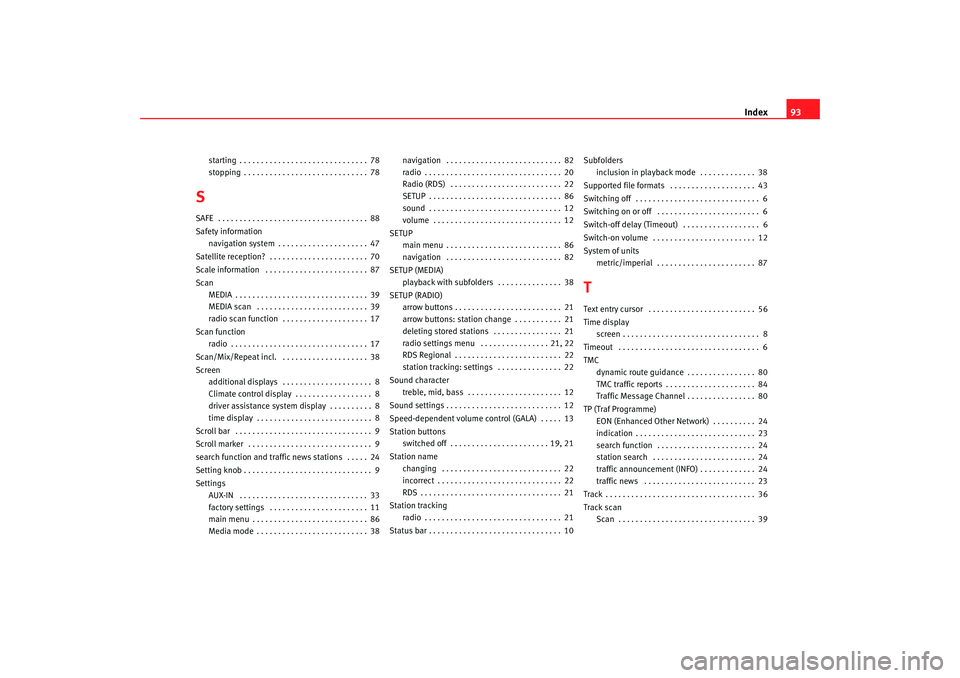
Index93
starting . . . . . . . . . . . . . . . . . . . . . . . . . . . . . . 78
stopping . . . . . . . . . . . . . . . . . . . . . . . . . . . . . 78
SSAFE . . . . . . . . . . . . . . . . . . . . . . . . . . . . . . . . . . . 88
Safety information
navigation system . . . . . . . . . . . . . . . . . . . . . 47
Satellite reception? . . . . . . . . . . . . . . . . . . . . . . . 70
Scale information . . . . . . . . . . . . . . . . . . . . . . . . 87
Scan MEDIA . . . . . . . . . . . . . . . . . . . . . . . . . . . . . . . 39
MEDIA scan . . . . . . . . . . . . . . . . . . . . . . . . . . 39
radio scan function . . . . . . . . . . . . . . . . . . . . 17
Scan function radio . . . . . . . . . . . . . . . . . . . . . . . . . . . . . . . . 17
Scan/Mix/Repeat incl. . . . . . . . . . . . . . . . . . . . . 38
Screen additional displays . . . . . . . . . . . . . . . . . . . . . 8
Climate control display . . . . . . . . . . . . . . . . . . 8
driver assistance system display . . . . . . . . . . 8
time display . . . . . . . . . . . . . . . . . . . . . . . . . . . 8
Scroll bar . . . . . . . . . . . . . . . . . . . . . . . . . . . . . . . . 9
Scroll marker . . . . . . . . . . . . . . . . . . . . . . . . . . . . . 9
search function and traffic news stations . . . . . 24
Setting knob . . . . . . . . . . . . . . . . . . . . . . . . . . . . . . 9
Settings AUX-IN . . . . . . . . . . . . . . . . . . . . . . . . . . . . . . 33
factory settings . . . . . . . . . . . . . . . . . . . . . . . 11
main menu . . . . . . . . . . . . . . . . . . . . . . . . . . . 86
Media mode . . . . . . . . . . . . . . . . . . . . . . . . . . 38 navigation . . . . . . . . . . . . . . . . . . . . . . . . . . . 82
radio . . . . . . . . . . . . . . . . . . . . . . . . . . . . . . . . 20
Radio (RDS) . . . . . . . . . . . . . . . . . . . . . . . . . . 22
SETUP . . . . . . . . . . . . . . . . . . . . . . . . . . . . . . . 86
sound . . . . . . . . . . . . . . . . . . . . . . . . . . . . . . . 12
volume . . . . . . . . . . . . . . . . . . . . . . . . . . . . . . 12
SETUP main menu . . . . . . . . . . . . . . . . . . . . . . . . . . . 86
navigation . . . . . . . . . . . . . . . . . . . . . . . . . . . 82
SETUP (MEDIA) playback with subfolders . . . . . . . . . . . . . . . 38
SETUP (RADIO) arrow buttons . . . . . . . . . . . . . . . . . . . . . . . . . 21
arrow buttons: station change . . . . . . . . . . . 21
deleting stored stations . . . . . . . . . . . . . . . . 21
radio settings menu . . . . . . . . . . . . . . . . 21, 22
RDS Regional . . . . . . . . . . . . . . . . . . . . . . . . . 22
station tracking: settings . . . . . . . . . . . . . . . 22
Sound character treble, mid, bass . . . . . . . . . . . . . . . . . . . . . . 12
Sound settings . . . . . . . . . . . . . . . . . . . . . . . . . . . 12
Speed-dependent volume control (GALA) . . . . . 13
Station buttons switched off . . . . . . . . . . . . . . . . . . . . . . . 19, 21
Station name changing . . . . . . . . . . . . . . . . . . . . . . . . . . . . 22
incorrect . . . . . . . . . . . . . . . . . . . . . . . . . . . . . 22
RDS . . . . . . . . . . . . . . . . . . . . . . . . . . . . . . . . . 21
Station tracking radio . . . . . . . . . . . . . . . . . . . . . . . . . . . . . . . . 21
Status bar . . . . . . . . . . . . . . . . . . . . . . . . . . . . . . . 10 Subfolders
inclusion in playback mode . . . . . . . . . . . . . 38
Supported file formats . . . . . . . . . . . . . . . . . . . . 43
Switching off . . . . . . . . . . . . . . . . . . . . . . . . . . . . . 6
Switching on or off . . . . . . . . . . . . . . . . . . . . . . . . 6
Switch-off delay (Timeout) . . . . . . . . . . . . . . . . . . 6
Switch-on volume . . . . . . . . . . . . . . . . . . . . . . . . 12
System of units metric/imperial . . . . . . . . . . . . . . . . . . . . . . . 87
TText entry cursor . . . . . . . . . . . . . . . . . . . . . . . . . 56
Time displayscreen . . . . . . . . . . . . . . . . . . . . . . . . . . . . . . . . 8
Timeout . . . . . . . . . . . . . . . . . . . . . . . . . . . . . . . . . 6
TMC dynamic route guidance . . . . . . . . . . . . . . . . 80
TMC traffic reports . . . . . . . . . . . . . . . . . . . . . 84
Traffic Message Channel . . . . . . . . . . . . . . . . 80
TP (Traf Programme) EON (Enhanced Other Networ k) . . . . . . . . . . 24
indication . . . . . . . . . . . . . . . . . . . . . . . . . . . . 23
search function . . . . . . . . . . . . . . . . . . . . . . . 24
station search . . . . . . . . . . . . . . . . . . . . . . . . 24
traffic announcement (INFO) . . . . . . . . . . . . . 24
traffic news . . . . . . . . . . . . . . . . . . . . . . . . . . 23
Track . . . . . . . . . . . . . . . . . . . . . . . . . . . . . . . . . . . 36
Track scan Scan . . . . . . . . . . . . . . . . . . . . . . . . . . . . . . . . 39
media_system_ingles.book Seite 93 Donnerstag, 5. Februar 2009 3:31 15