warning Seat Toledo 2008 RADIO-NAVIGATION
[x] Cancel search | Manufacturer: SEAT, Model Year: 2008, Model line: Toledo, Model: Seat Toledo 2008Pages: 96, PDF Size: 3.72 MB
Page 3 of 96
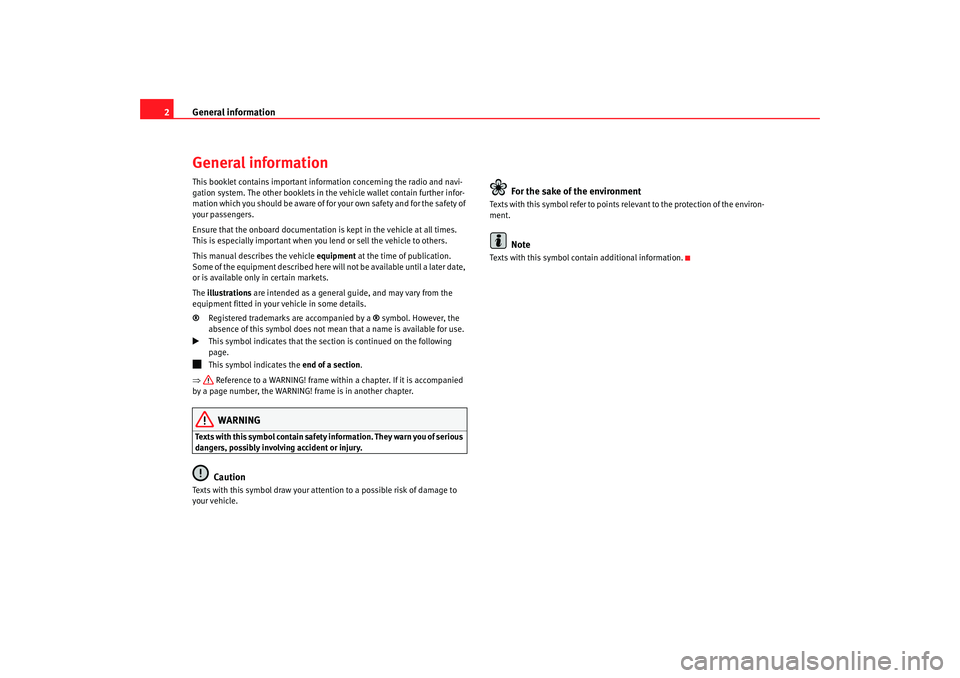
General information
2General informationThis booklet contains important information concerning the radio and navi-
gation system. The other booklets in th e vehicle wallet contain further infor-
mation which you should be aware of for your own safety and for the safety of
your passengers.
Ensure that the onboard documentation is kept in the vehicle at all times.
This is especially important when you lend or sell the vehicle to others.
This manual describes the vehicle equipment at the time of publication.
Some of the equipment described here will not be available until a later date,
or is available only in certain markets.
The illustrations are intended as a general guide, and may vary from the
equipment fitted in your vehicle in some details.
® Registered trademarks are accompanied by a ® symbol. However, the
absence of this symbol does not mean that a name is available for use.
This symbol indicates that the section is continued on the following
page.
This symbol indicates the end of a section.
⇒ Reference to a WARNING! frame with in a chapter. If it is accompanied
by a page number, the WARNING! frame is in another chapter.WARNING
Texts with this symbol contain safety information. They warn you of serious
dangers, possibly involving accident or injury.
Caution
Texts with this symbol draw your attention to a possible risk of damage to
your vehicle.
For the sake of the environment
Texts with this symbol refer to points re levant to the protection of the environ-
ment.
Note
Texts with this symbol contain additional information.
media_system_ingles.book Seite 2 Donnerstag, 5. Februar 2009 3:31 15
Page 6 of 96
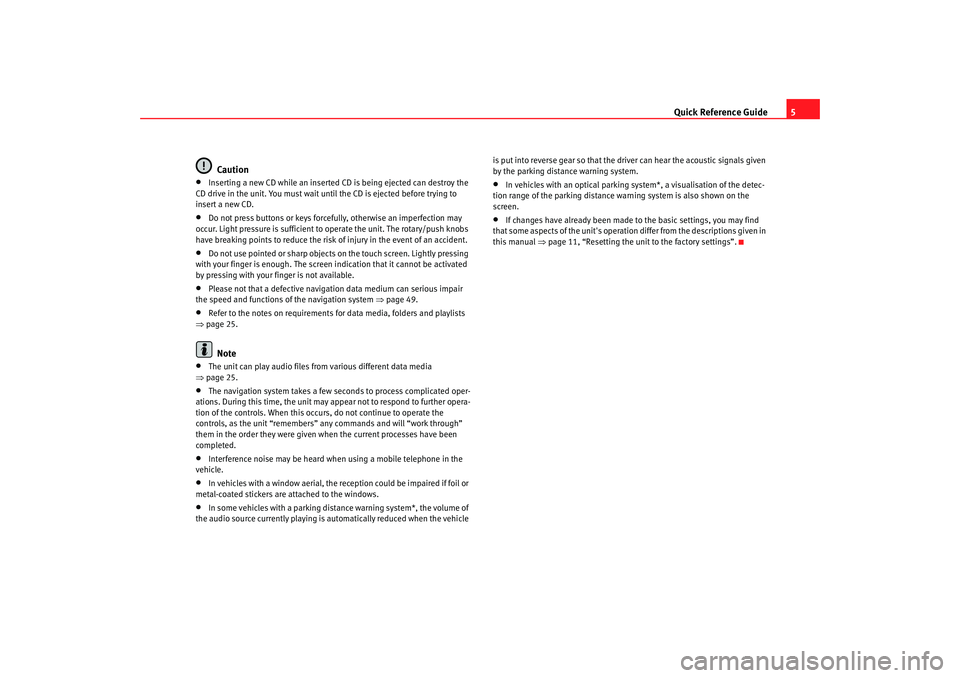
Quick Reference Guide5
Caution
•
Inserting a new CD while an inserted CD is being ejected can destroy the
CD drive in the unit. You must wait until the CD is ejected before trying to
insert a new CD.
•
Do not press buttons or keys forcefully, otherwise an imperfection may
occur. Light pressure is sufficient to operate the unit. The rotary/push knobs
have breaking points to reduce the risk of injury in the event of an accident.
•
Do not use pointed or sharp objects on the touch screen. Lightly pressing
with your finger is enough. The screen indication that it cannot be activated
by pressing with your finger is not available.
•
Please not that a defective navigation data medium can serious impair
the speed and functions of the navigation system ⇒ page 49.
•
Refer to the notes on requirements for data media, folders and playlists
⇒ page 25.Note
•
The unit can play audio files fr om various different data media
⇒ page 25.
•
The navigation system takes a few seconds to process complicated oper-
ations. During this time, the unit may appear not to respond to further opera-
tion of the controls. When this occur s, do not continue to operate the
controls, as the unit “remembers” any commands and will “work through”
them in the order they were given when the current processes have been
completed.
•
Interference noise may be heard when using a mobile telephone in the
vehicle.
•
In vehicles with a window aerial, the reception could be impaired if foil or
metal-coated stickers are attached to the windows.
•
In some vehicles with a parking distance warning system*, the volume of
the audio source currently playing is automatically reduced when the vehicle is put into reverse gear so that the driver can hear the acoustic signals given
by the parking distance warning system.
•
In vehicles with an optical parking system*, a visualisation of the detec-
tion range of the parking distance warning system is also shown on the
screen.
•
If changes have already been made to the basic settings, you may find
that some aspects of the unit's operation differ from the descriptions given in
this manual ⇒page 11, “Resetting the unit to the factory settings”.
media_system_ingles.book Seite 5 Donnerstag, 5. Februar 2009 3:31 15
Page 7 of 96
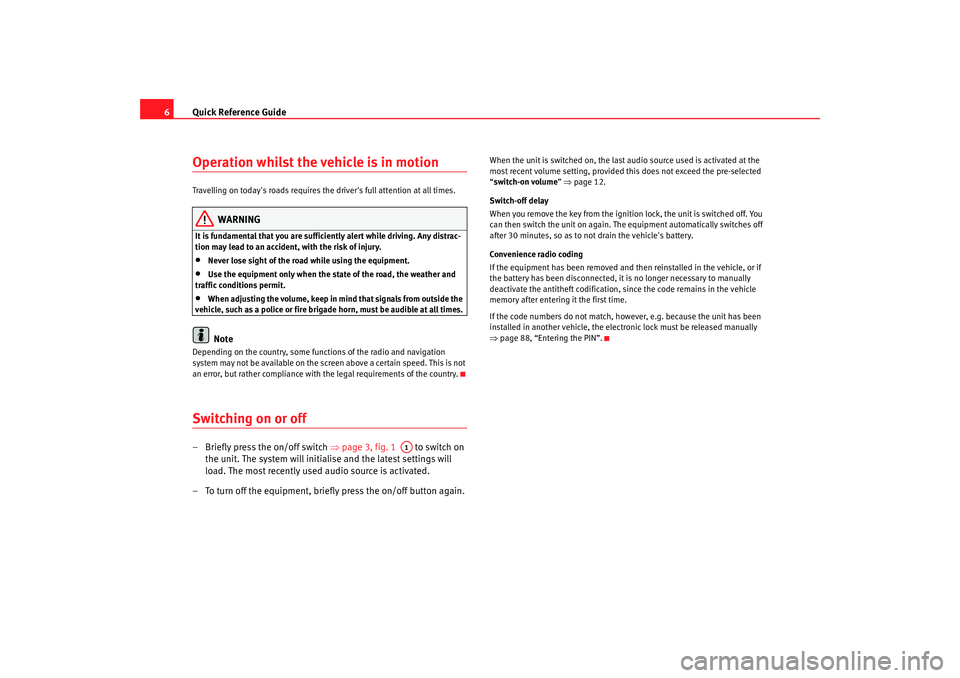
Quick Reference Guide
6Operation whilst the vehicle is in motion Travelling on today's roads requires the driver's full attention at all times.
WARNING
It is fundamental that you are suffic iently alert while driving. Any distrac-
tion may lead to an accident, with the risk of injury.•
Never lose sight of the road while using the equipment.
•
Use the equipment only when the state of the road, the weather and
traffic conditions permit.
•
When adjusting the volume, keep in mind that signals from outside the
vehicle, such as a police or fire brigade horn, must be audible at all times.Note
Depending on the country, some functions of the radio and navigation
system may not be available on the screen above a certain speed. This is not
an error, but rather compliance with the legal requirements of the country.Switching on or off– Briefly press the on/off switch ⇒page 3, fig. 1 to switch on
the unit. The system will initialise and the latest settings will
load. The most recently used audio source is activated.
– To turn off the equipment, briefly press the on/off button again.
When the unit is switched on, the last audio source used is activated at the
most recent volume setting, provided th is does not exceed the pre-selected
“ switch-on volume ” ⇒ page 12.
Switch-off delay
When you remove the key from the ignition lock, the unit is switched off. You
can then switch the unit on again. The equipment automatically switches off
after 30 minutes, so as to not drain the vehicle's battery.
Convenience radio coding
If the equipment has been removed and then reinstalled in the vehicle, or if
the battery has been disconnected, it is no longer necessary to manually
deactivate the antitheft codification, since the code remains in the vehicle
memory after entering it the first time.
If the code numbers do not match, however, e.g. because the unit has been
installed in another vehicle, the electron ic lock must be released manually
⇒ page 88, “Entering the PIN”.
A1
media_system_ingles.book Seite 6 Donnerstag, 5. Februar 2009 3:31 15
Page 31 of 96

MEDIA function selection button
30
Inserting a CD
– Push the CD with the printed side facing up into the CD slot to the point where it is automatically pulled in ⇒. Playback starts
automatically except in the following case: ⇒page 26, “Data
medium cannot be read”.
Ejecting a CD
– Press to move the CD in the internal CD drive to the eject posi- tion.
– Remove the CD.If a CD cannot be read, immediately after it is inserted it will be ejected again
and then automatically drawn in again to start another attempt to read it. If
the CD still cannot be read after the third attempt, a message inform the user
will appear on the screen. When you confirm the message, the CD will be
ejected.
If a CD is not removed from the eject position within 10 seconds, it is retracted
again to prevent damage and must then be ejected manually.
The media source being played is displayed in the bottom line of the screen
in the MEDIA main menu ⇒page 29, fig. 21.
To reselect a CD that is already in the CD drive ⇒page 34, “Opening the
MEDIA main menu and selecting a media source”.
WARNING
Refer to the notes on using CD players ⇒ page 45.
Caution
•
Inserting a new CD while an inserted CD is being ejected can destroy the
CD drive in the unit. You must wait until the CD is ejected before trying to
insert a new CD.
•
Refer to the additional notes on handling CDs ⇒page 45.Note
•
Refer to the notes on requirements for data media, folders and playlists
⇒ page 25.
•
Uneven road surfaces and strong vibrations may cause the CD to jump.
The CD play function should be switched off in this case.
Inserting and removing memory cards
The unit can play MP3 files from an inserted memory card.
Fig. 22 Menu for safe
removal of the memory
card.
media_system_ingles.book Seite 30 Donnerstag, 5. Februar 2009 3:31 15
Page 34 of 96
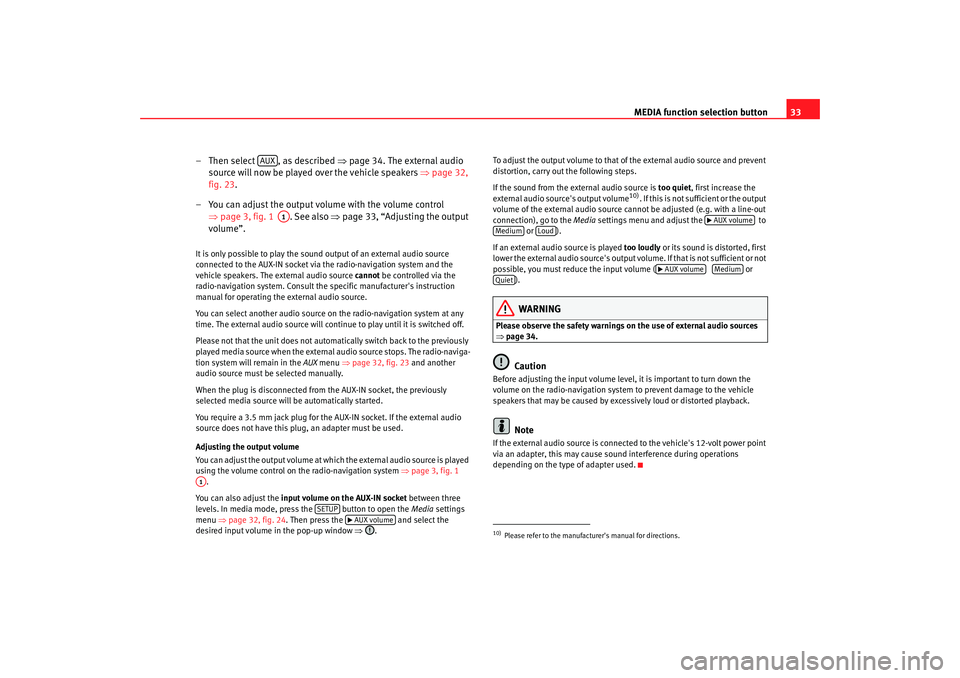
MEDIA function selection button33
– Then select , as described ⇒page 34. The external audio
source will now be played over the vehicle speakers ⇒page 32,
fig. 23 .
– You can adjust the output volume with the volume control ⇒page 3, fig. 1 . See also ⇒page 33, “Adjusting the output
volume”.
It is only possible to play the sound output of an external audio source
connected to the AUX-IN socket via the radio-navigation system and the
vehicle speakers. The external audio source cannot be controlled via the
radio-navigation system. Consult the specific manufacturer's instruction
manual for operating the external audio source.
You can select another audio source on the radio-navigation system at any
time. The external audio source will continue to play until it is switched off.
Please not that the unit does not automatically switch back to the previously
played media source when the external audio source stops. The radio-naviga-
tion system will remain in the AUX menu ⇒page 32, fig. 23 and another
audio source must be selected manually.
When the plug is disconnected from the AUX-IN socket, the previously
selected media source will be automatically started.
You require a 3.5 mm jack plug for the AUX-IN socket. If the external audio
source does not have this plug, an adapter must be used.
Adjusting the output volume
You can adjust the output volume at which the external audio source is played
using the volume control on the radio-navigation system ⇒page 3, fig. 1
.
You can also adjust the input volume on the AUX-IN socket between three
levels. In media mode, press the button to open the Media settings
menu ⇒page 32, fig. 24 . Then press the and select the
desired input volume in the pop-up window ⇒. To adjust the output volume to that of
the external audio source and prevent
distortion, carry out the following steps.
If the sound from the external audio source is too quiet, first increase the
external audio source's output volume
10). If this is not sufficient or the output
volume of the external audio source cannot be adjusted (e.g. with a line-out
connection), go to the Media settings menu and adjust the to
or ).
If an external audio source is played too loudly or its sound is distorted, first
lower the external audio source's output vo lume. If that is not sufficient or not
possible, you must reduce the input volume ( or
).
WARNING
Please observe the safety warnings on the use of external audio sources
⇒ page 34.
Caution
Before adjusting the input volume level, it is important to turn down the
volume on the radio-navigation system to prevent damage to the vehicle
speakers that may be caused by excessively loud or distorted playback.
Note
If the external audio source is connected to the vehicle's 12-volt power point
via an adapter, this may cause soun d interference during operations
depending on the type of adapter used.
AUX
A1
A1
SETUP
AUX volume
10)Please refer to the manufactur er's manual for directions.
AUX volume
Medium
Loud
AUX volume
Medium
Quiet
media_system_ingles.book Seite 33 Donnerstag, 5. Februar 2009 3:31 15
Page 35 of 96
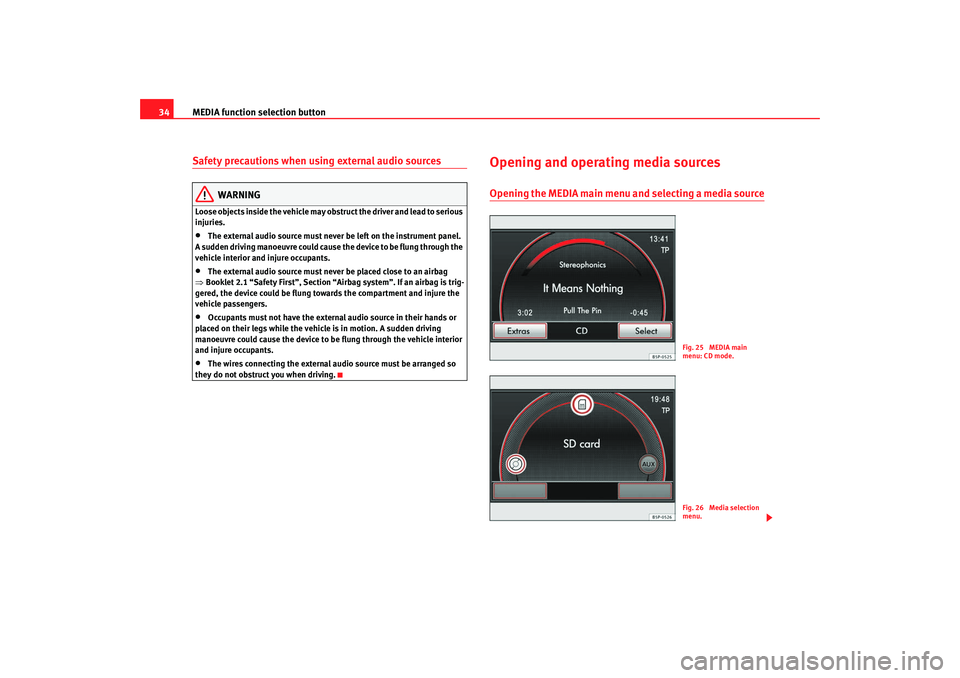
MEDIA function selection button
34Safety precautions when using external audio sources
WARNING
Loose objects inside the vehicle may obst ruct the driver and lead to serious
injuries.•
The external audio source must never be left on the instrument panel.
A sudden driving manoeuvre could cause the device to be flung through the
vehicle interior and injure occupants.
•
The external audio source must never be placed close to an airbag
⇒ Booklet 2.1 “Safety First”, Section “A irbag system”. If an airbag is trig-
gered, the device could be flung tow ards the compartment and injure the
vehicle passengers.
•
Occupants must not have the external audio source in their hands or
placed on their legs while the vehicle is in motion. A sudden driving
manoeuvre could cause the device to be flung through the vehicle interior
and injure occupants.
•
The wires connecting the external aud io source must be arranged so
they do not obstruct you when driving.
Opening and operating media sourcesOpening the MEDIA main menu and selecting a media source
Fig. 25 MEDIA main
menu: CD mode.Fig. 26 Media selection
menu.
media_system_ingles.book Seite 34 Donnerstag, 5. Februar 2009 3:31 15
Page 43 of 96
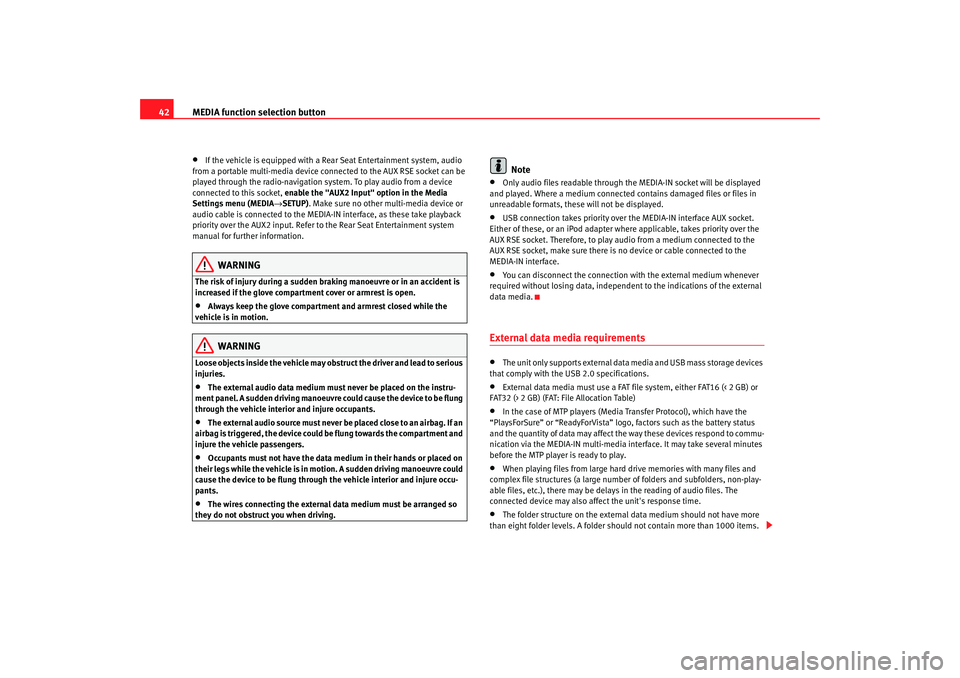
MEDIA function selection button
42•
If the vehicle is equipped with a Rear Seat Entertainment system, audio
from a portable multi-media device connected to the AUX RSE socket can be
played through the radio-navigation system. To play audio from a device
connected to this socket, enable the "AUX2 Input" option in the Media
Settings menu (MEDIA →SETUP) . Make sure no other multi-media device or
audio cable is connected to the MEDIA-IN interface, as these take playback
priority over the AUX2 input. Refer to the Rear Seat Entertainment system
manual for further information.
WARNING
The risk of injury during a sudden braking manoeuvre or in an accident is
increased if the glove compartment cover or armrest is open.•
Always keep the glove compartment and armrest closed while the
vehicle is in motion.WARNING
Loose objects inside the vehicle may obst ruct the driver and lead to serious
injuries.•
The external audio data medium must never be placed on the instru-
ment panel. A sudden driving manoeuvre could cause the device to be flung
through the vehicle interior and injure occupants.
•
The external audio source must never be placed close to an airbag. If an
airbag is triggered, the device could be flung towards the compartment and
injure the vehicle passengers.
•
Occupants must not have the data medium in their hands or placed on
their legs while the vehicle is in motion. A sudden driving manoeuvre could
cause the device to be flung through the vehicle interior and injure occu-
pants.
•
The wires connecting the external data medium must be arranged so
they do not obstruct you when driving.
Note
•
Only audio files readable through th e MEDIA-IN socket will be displayed
and played. Where a medium connected contains damaged files or files in
unreadable formats, these will not be displayed.
•
USB connection takes priority over the MEDIA-IN interface AUX socket.
Either of these, or an iPod adapter where applicable, takes priority over the
AUX RSE socket. Therefore, to play audio from a medium connected to the
AUX RSE socket, make sure there is no device or cable connected to the
MEDIA-IN interface.
•
You can disconnect the connection with the external medium whenever
required without losing data, independent to the indications of the external
data media.
External data media requirements •
The unit only supports external data media and USB mass storage devices
that comply with the USB 2.0 specifications.
•
External data media must use a FAT file system, either FAT16 (< 2 GB) or
FAT32 (> 2 GB) (FAT: File Allocation Table)
•
In the case of MTP players (Media Transfer Protocol), which have the
“PlaysForSure” or “ReadyForVista” logo, factors such as the battery status
and the quantity of data may affect the way these devices respond to commu-
nication via the MEDIA-IN multi-media in terface. It may take several minutes
before the MTP player is ready to play.
•
When playing files from large hard drive memories with many files and
complex file structures (a large numbe r of folders and subfolders, non-play-
able files, etc.), there may be delays in the reading of audio files. The
connected device may also affect the unit's response time.
•
The folder structure on the external data medium should not have more
than eight folder levels. A folder should not contain more than 1000 items.
media_system_ingles.book Seite 42 Donnerstag, 5. Februar 2009 3:31 15
Page 46 of 96
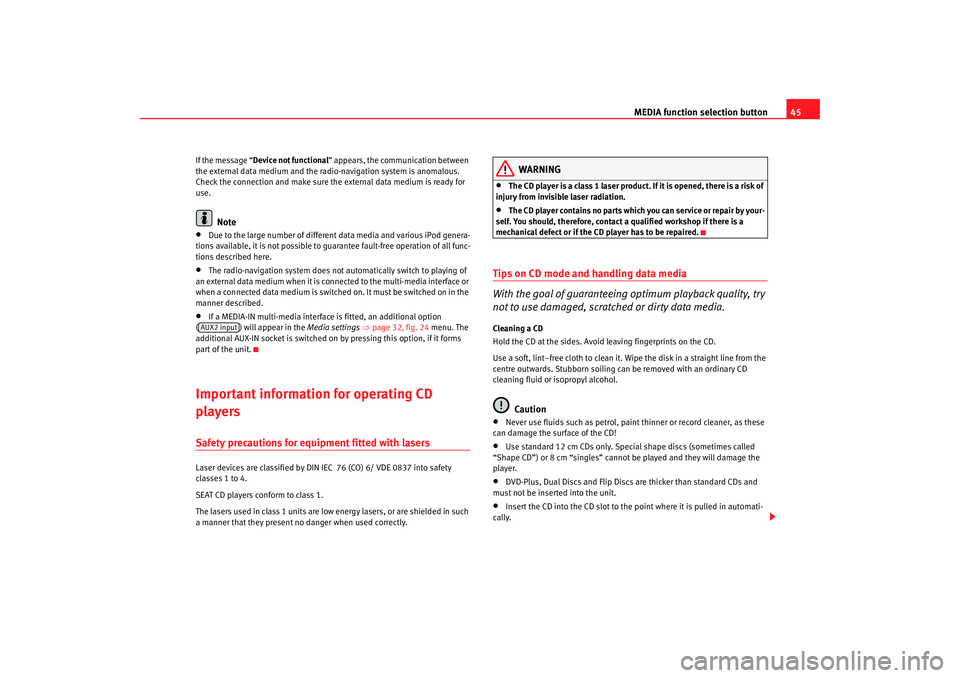
MEDIA function selection button45
If the message “Device not functional ” appears, the communication between
the external data medium and the radio-navigation system is anomalous.
Check the connection and make sure the external data medium is ready for
use.
Note
•
Due to the large number of different data media and various iPod genera-
tions available, it is not possible to guarantee fault-free operation of all func-
tions described here.
•
The radio-navigation system does not automatically switch to playing of
an external data medium when it is connected to the multi-media interface or
when a connected data medium is switched on. It must be switched on in the
manner described.
•
If a MEDIA-IN multi-media interface is fitted, an additional option
( ) will appear in the Media settings ⇒ page 32, fig. 24 menu. The
additional AUX-IN socket is switched on by pressing this option, if it forms
part of the unit.
Important information for operating CD
playersSafety precautions for equipment fitted with lasers Laser devices are classified by DIN IEC 76 (CO) 6/ VDE 0837 into safety
classes 1 to 4.
SEAT CD players conform to class 1.
The lasers used in class 1 units are low energy lasers, or are shielded in such
a manner that they present no danger when used correctly.
WARNING
•
The CD player is a class 1 laser product. If it is opened, there is a risk of
injury from invisible laser radiation.
•
The CD player contains no parts which you can service or repair by your-
self. You should, therefore, contact a qualified workshop if there is a
mechanical defect or if the CD player has to be repaired.
Tips on CD mode and handling data media
With the goal of guaranteeing optimum playback quality, try
not to use damaged, scratched or dirty data media.Cleaning a CD
Hold the CD at the sides. Avoid leaving fingerprints on the CD.
Use a soft, lint–free cloth to clean it. Wipe the disk in a straight line from the
centre outwards. Stubborn soiling can be removed with an ordinary CD
cleaning fluid or isopropyl alcohol.
Caution
•
Never use fluids such as petrol, paint thinner or record cleaner, as these
can damage the surface of the CD!
•
Use standard 12 cm CDs only. Special shape discs (sometimes called
“Shape CD”) or 8 cm “singles” cannot be played and they will damage the
player.
•
DVD-Plus, Dual Discs and Flip Discs are thicker than standard CDs and
must not be inserted into the unit.
•
Insert the CD into the CD slot to the point where it is pulled in automati-
cally.
AUX2 input
media_system_ingles.book Seite 45 Donnerstag, 5. Februar 2009 3:31 15
Page 49 of 96
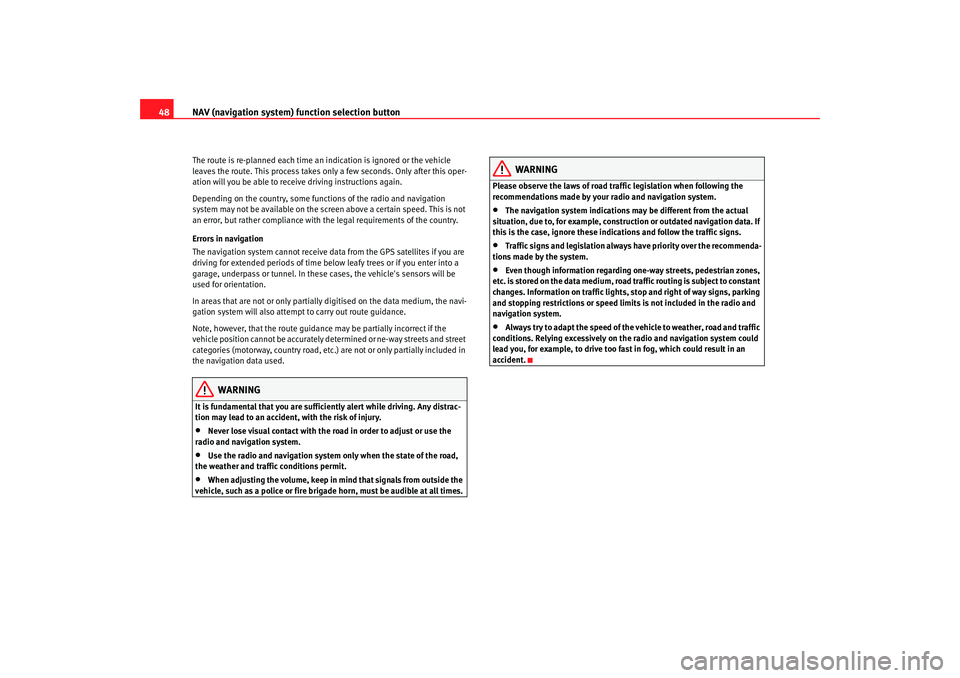
NAV (navigation system) function selection button
48The route is re-planned each time an indication is ignored or the vehicle
leaves the route. This process takes only a few seconds. Only after this oper-
ation will you be able to receive driving instructions again.
Depending on the country, some functions of the radio and navigation
system may not be available on the screen above a certain speed. This is not
an error, but rather compliance with the legal requirements of the country.
Errors in navigation
The navigation system cannot receive data from the GPS satellites if you are
driving for extended periods of time below leafy trees or if you enter into a
garage, underpass or tunnel. In these cases, the vehicle's sensors will be
used for orientation.
In areas that are not or only partially digitised on the data medium, the navi-
gation system will also attempt to carry out route guidance.
Note, however, that the route guidance may be partially incorrect if the
vehicle position cannot be accurately determined or ne-way streets and street
categories (motorway, country road, etc.) are not or only partially included in
the navigation data used.
WARNING
It is fundamental that you are suffic iently alert while driving. Any distrac-
tion may lead to an accident, with the risk of injury.•
Never lose visual contact with the ro ad in order to adjust or use the
radio and navigation system.
•
Use the radio and navigation system only when the state of the road,
the weather and traffic conditions permit.
•
When adjusting the volume, keep in mind that signals from outside the
vehicle, such as a police or fire brigade horn, must be audible at all times.
WARNING
Please observe the laws of road traffic legislation when following the
recommendations made by your radio and navigation system.•
The navigation system indications may be different from the actual
situation, due to, for example, construction or outdated navigation data. If
this is the case, ignore these indi cations and follow the traffic signs.
•
Traffic signs and legislation always have priority over the recommenda-
tions made by the system.
•
Even though information regarding one-way streets, pedestrian zones,
etc. is stored on the data medium, road traffic routing is subject to constant
changes. Information on traffic lights, stop and right of way signs, parking
and stopping restrictions or speed limi ts is not included in the radio and
navigation system.
•
Always try to adapt the speed of the vehicle to weather, road and traffic
conditions. Relying excessively on the radio and navigation system could
lead you, for example, to drive too fast in fog, which could result in an
accident.
media_system_ingles.book Seite 48 Donnerstag, 5. Februar 2009 3:31 15
Page 52 of 96
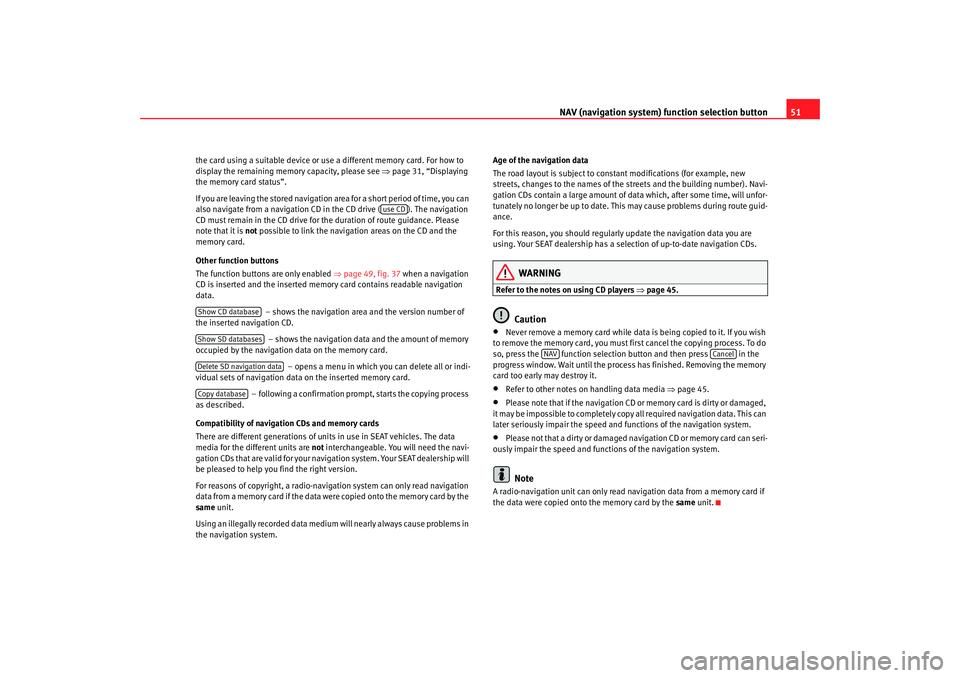
NAV (navigation system) function selection button 51
the card using a suitable device or u se a different memory card. For how to
display the remaining memory capacity, please see ⇒ page 31, “Displaying
the memory card status”.
If you are leaving the stored navigation area for a short period of time, you can
also navigate from a navigation CD in the CD drive ( ). The navigation
CD must remain in the CD drive for th e duration of route guidance. Please
note that it is not possible to link the navigation areas on the CD and the
memory card.
Other function buttons
The function buttons are only enabled ⇒page 49, fig. 37 when a navigation
CD is inserted and the inserted memory card contains readable navigation
data.
– shows the navigation area and the version number of
the inserted navigation CD.
– shows the navigation data and the amount of memory
occupied by the navigation data on the memory card.
– opens a menu in which you can delete all or indi-
vidual sets of navigation data on the inserted memory card.
– following a confirmation prompt, starts the copying process
as described.
Compatibility of navigation CDs and memory cards
There are different generations of units in use in SEAT vehicles. The data
media for the different units are not interchangeable. You will need the navi-
gation CDs that are valid for your navigation system. Your SEAT dealership will
be pleased to help you find the right version.
For reasons of copyright, a radio-navigation system can only read navigation
data from a memory card if the data were copied onto the memory card by the
same unit.
Using an illegally recorded data medium will nearly always cause problems in
the navigation system. Age of the navigation data
The road layout is subject to constant modifications (for example, new
streets, changes to the names of the streets and the building number). Navi-
gation CDs contain a large amount of da
ta which, after some time, will unfor-
tunately no longer be up to date. This may cause problems during route guid-
ance.
For this reason, you should regularly update the navigation data you are
using. Your SEAT dealership has a selection of up-to-date navigation CDs.
WARNING
Refer to the notes on using CD players ⇒page 45.
Caution
•
Never remove a memory card while data is being copied to it. If you wish
to remove the memory card, you must fi rst cancel the copying process. To do
so, press the function selection button and then press in the
progress window. Wait until the process has finished. Removing the memory
card too early may destroy it.
•
Refer to other notes on handling data media ⇒page 45.
•
Please note that if the navigation CD or memory card is dirty or damaged,
it may be impossible to completely copy all required navigation data. This can
later seriously impair the speed and functions of the navigation system.
•
Please not that a dirty or damaged navigation CD or memory card can seri-
ously impair the speed and functions of the navigation system.Note
A radio-navigation unit can only read na vigation data from a memory card if
the data were copied onto the memory card by the same unit.
use CD
Show CD databaseShow SD databasesDelete SD navigation dataCopy database
NAV
Cancel
media_system_ingles.book Seite 51 Donnerstag, 5. Februar 2009 3:31 15