lock SKODA OCTAVIA 2008 2.G / (1Z) Columbus Navigation System Manual
[x] Cancel search | Manufacturer: SKODA, Model Year: 2008, Model line: OCTAVIA, Model: SKODA OCTAVIA 2008 2.G / (1Z)Pages: 75, PDF Size: 3.54 MB
Page 6 of 75
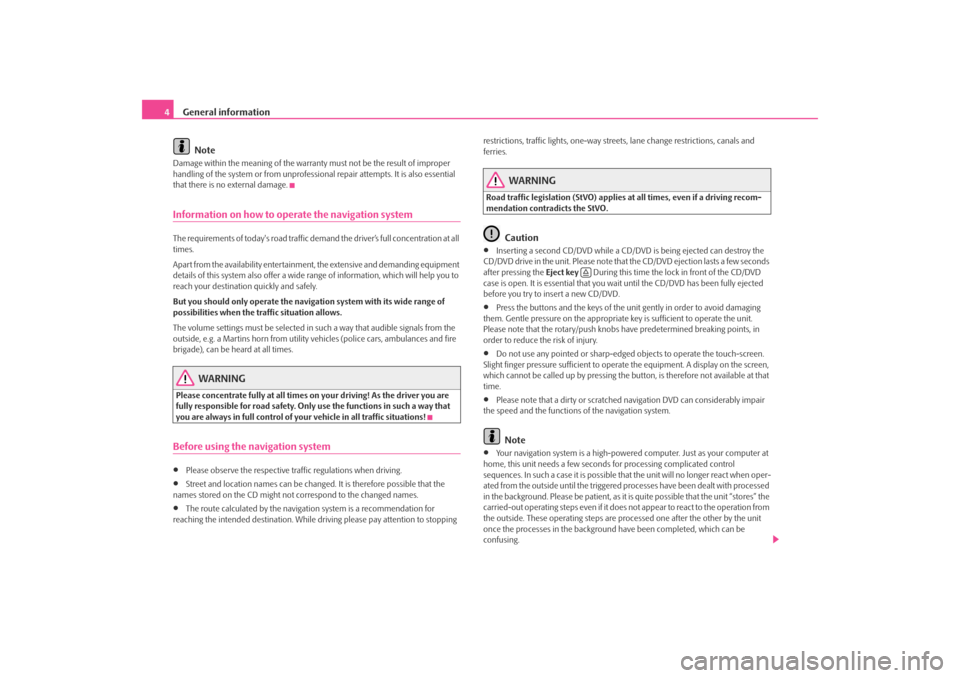
General information
4
NoteDamage within the meaning of the warranty must not be the result of improper
handling of the system or fr om unprofessional repair attempts. It is also essential
that there is no external damage.Information on how to operate the navigation systemThe requirements of today's road traffic demand the driver’s full concentration at all
times.
Apart from the availability entertainmen t, the extensive and demanding equipment
details of this system also offer a wide range of information, which will help you to
reach your destination quickly and safely.
But you should only operate the navigation system with its wide range of
possibilities when the traffic situation allows.
The volume settings must be selected in such a way that audible signals from the
outside, e.g. a Martins horn from utility vehicles (police cars, ambulances and fire
brigade), can be heard at all times.
WARNING
Please concentrate fully at all times on your driving! As the driver you are
fully responsible for road safety. Only use the functions in such a way that
you are always in full control of your vehicle in all traffic situations!Before using the navigation system•
Please observe the respective traffic regulations when driving.
•
Street and location names can be change d. It is therefore possible that the
names stored on the CD might not correspond to the changed names.
•
The route calculated by the navigati on system is a recommendation for
reaching the intended destination. While driving please pay attention to stopping restrictions, traffic lights, one-way street
s, lane change restrictions, canals and
ferries.
WARNING
Road traffic legislation (StVO) applies at all times, even if a driving recom-
mendation contradicts the StVO.
Caution
•
Inserting a second CD/DVD while a CD/D VD is being ejected can destroy the
CD/DVD drive in the unit. Please note that the CD/DVD ejection lasts a few seconds
after pressing the Eject key During this time the lock in front of the CD/DVD
case is open. It is essential that you wait until the CD/DVD has been fully ejected
before you try to insert a new CD/DVD.
•
Press the buttons and the keys of the unit gently in order to avoid damaging
them. Gentle pressure on the appropriate key is sufficient to operate the unit.
Please note that the rotary/push knobs have predetermined breaking points, in
order to reduce the risk of injury.
•
Do not use any pointed or sharp-edged objects to operate the touch-screen.
Slight finger pressure sufficient to operate the equipment. A display on the screen,
which cannot be called up by pressing the button, is therefore not available at that
time.
•
Please note that a dirty or scratched navigation DVD can considerably impair
the speed and the functions of the navigation system.Note
•
Your navigation system is a high-powered computer. Just as your computer at
home, this unit needs a few seconds for processing complicated control
sequences. In such a case it is possible that the unit will no longer react when oper-
ated from the outside until the triggered processes have been dealt with processed
in the background. Please be patient, as it is quite possible that the unit “stores” the
carried-out operating steps even if it does not appear to react to the operation from
the outside. These operating steps are processed one after the other by the unit
once the processes in the background have been completed, which can be
confusing.
s2u4.6.book Page 4 Wednesday, August 13, 2008 7:57 AM
Page 10 of 75
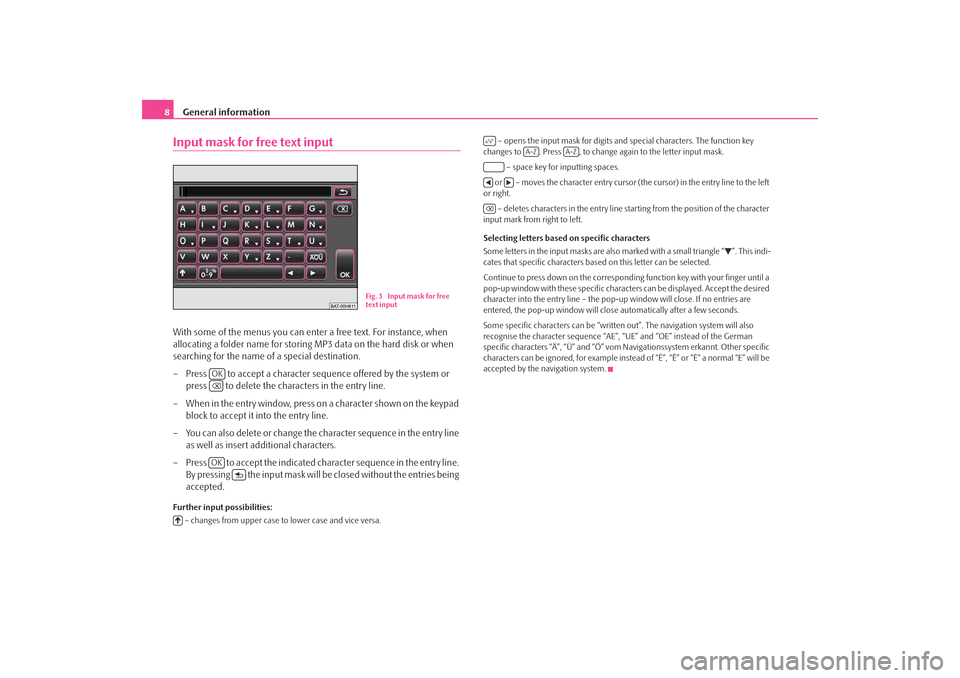
General information
8Input mask for free text inputWith some of the menus you can enter a free text. For instance, when
allocating a folder name for storing MP3 data on the hard disk or when
searching for the name of a special destination.
– Press to accept a character sequ ence offered by the system or
press to delete the characters in the entry line.
– When in the entry window, press on a character shown on the keypad block to accept it into the entry line.
– You can also delete or change the character sequence in the entry line as well as insert additional characters.
– Press to accept the indicated character sequence in the entry line. By pressing the input mask will be closed without the entries being
accepted.Further input possibilities:
– changes from upper case to lower case and vice versa. – opens the input mask for digits and special characters. The function key
changes to . Press , to change again to the letter input mask.
– space key for inputting spaces.
or – moves the character entry cursor (the cursor) in the entry line to the left
or right.
– deletes characters in the entry line st arting from the position of the character
input mark from right to left.
Selecting letters based on specific characters
Some letters in the input masks are also marked with a small triangle “
”. This indi-
cates that specific characters base d on this letter can be selected.
Continue to press down on the correspondin g function key with your finger until a
pop-up window with these specific characte rs can be displayed. Accept the desired
character into the entry line – the pop-up window will close. If no entries are
entered, the pop-up window will clos e automatically after a few seconds.
Some specific characters can be “written out”. The navigation system will also
recognise the character sequence “AE”, “UE” and “OE” instead of the German
specific characters “Ä”, “Ü” and “Ö” vom Navigationssystem erkannt. Other specific
characters can be ignored, for example instead of “É”, “Ê” or “È” a normal “E” will be
accepted by the navigation system.
Fig. 3 Input mask for free
text input
OKOK
A-Z
A-Z
s2u4.6.book Page 8 Wednesday, August 13, 2008 7:57 AM
Page 11 of 75
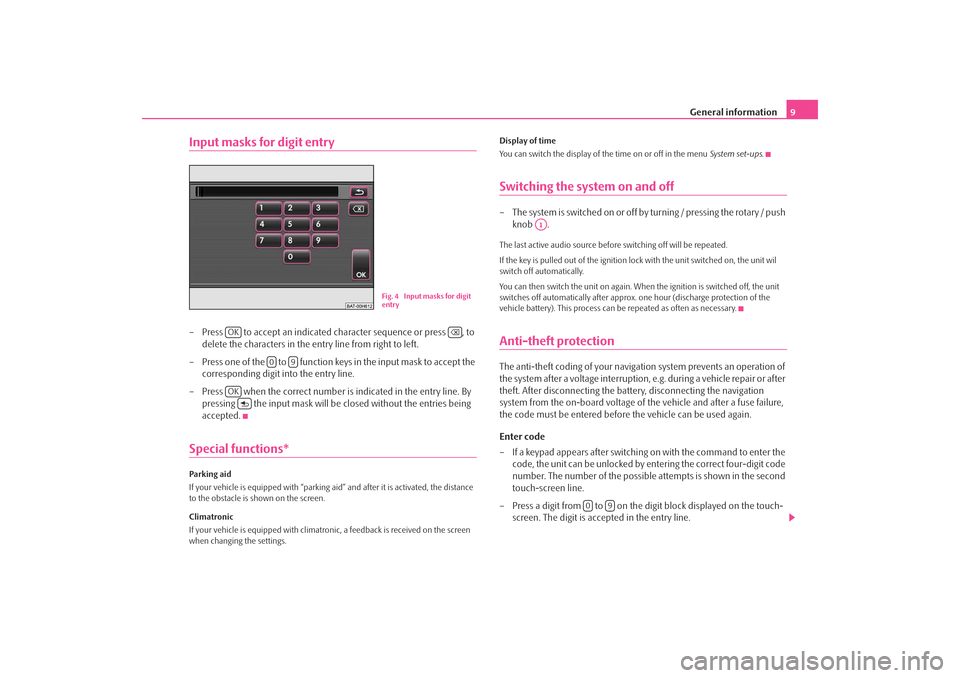
General information9
Input masks for digit entry– Press to accept an indicated character sequence or press , to
delete the characters in the entry line from right to left.
– Press one of the to function ke ys in the input mask to accept the
corresponding digit into the entry line.
– Press when the correct number is indicated in the entry line. By pressing the input mask will be closed without the entries being
accepted.Special functions*Parking aid
If your vehicle is equipped wi th “parking aid” and after it is activated, the distance
to the obstacle is shown on the screen.
Climatronic
If your vehicle is equipped with climatroni c, a feedback is received on the screen
when changing the settings. Display of time
You can switch the display of the time on or off in the menu
System set-ups.
Switching the system on and off– The system is switched on or off by turning / pressing the rotary / push
knob .The last active audio source before switching off will be repeated.
If the key is pulled out of the ignition lo ck with the unit switched on, the unit wil
switch off automatically.
You can then switch the unit on again. When the ignition is switched off, the unit
switches off automatically after approx. one hour (discharge protection of the
vehicle battery). This process can be repeated as often as necessary.Anti-theft protectionThe anti-theft coding of your navigation system prevents an operation of
the system after a voltage interruption, e.g. during a vehicle repair or after
theft. After disconnecting the batt ery, disconnecting the navigation
system from the on-board voltage of the vehicle and after a fuse failure,
the code must be entered before the vehicle can be used again.
Enter code
– If a keypad appears after switching on with the command to enter the code, the unit can be unlocked by entering the correct four-digit code
number. The number of the possible attempts is shown in the second
touch-screen line.
– Press a digit from to on the digit block displayed on the touch- screen. The digit is accepted in the entry line.
Fig. 4 Input masks for digit
entry
OK
0
9
OK
A1
0
9
s2u4.6.book Page 9 Wednesday, August 13, 2008 7:57 AM
Page 12 of 75
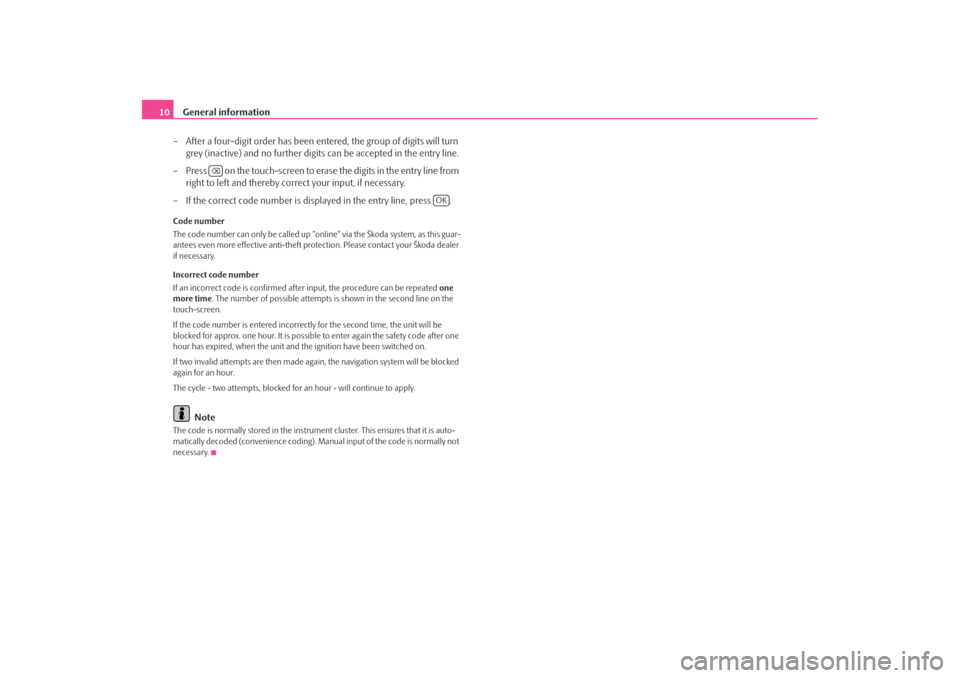
General information
10
– After a four-digit order has been entered, the group of digits will turn grey (inactive) and no further digits can be accepted in the entry line.
– Press on the touch-screen to erase the digits in the entry line from right to left and thereby corr ect your input, if necessary.
– If the correct code number is displayed in the entry line, press .Code number
The code number can only be called up “onl ine” via the Škoda system, as this guar-
antees even more effective anti-theft protection. Please contact your Škoda dealer
if necessary.
Incorrect code number
If an incorrect code is confirmed afte r input, the procedure can be repeated one
more time . The number of possible attempts is shown in the second line on the
touch-screen.
If the code number is entered incorrectl y for the second time, the unit will be
blocked for approx. one hour. It is possible to enter again the safety code after one
hour has expired, when the unit and the ignition have been switched on.
If two invalid attempts are then made agai n, the navigation system will be blocked
again for an hour.
The cycle - two attempts, blocked for an hour - will continue to apply.
Note
The code is normally stored in the instrument cluster. This ensures that it is auto-
matically decoded (convenience coding). Ma nual input of the code is normally not
necessary.
OK
s2u4.6.book Page 10 Wednesday, August 13, 2008 7:57 AM
Page 24 of 75
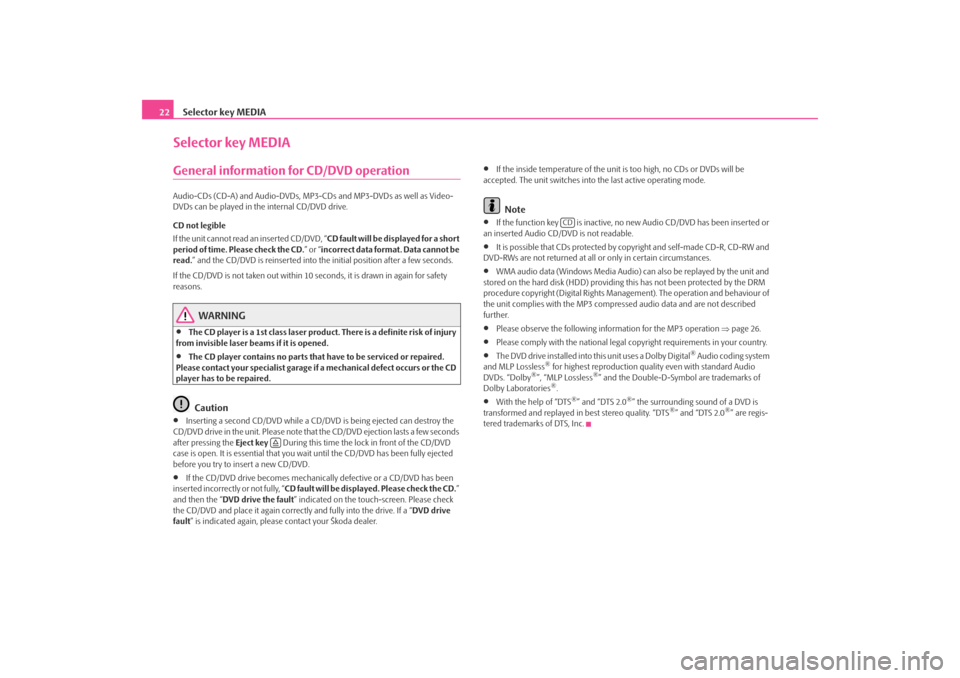
Selector key MEDIA
22Selector key MEDIAGeneral information for CD/DVD operationAudio-CDs (CD-A) and Audio-DVDs, MP3-CDs and MP3-DVDs as well as Video-
DVDs can be played in the internal CD/DVD drive.
CD not legible
If the unit cannot read an inserted CD/DVD, “ CD fault will be displayed for a short
period of time. Please check the CD. ” or “incorrect data format. Data cannot be
read. ” and the CD/DVD is reinserted into the initial position after a few seconds.
If the CD/DVD is not taken out within 10 se conds, it is drawn in again for safety
reasons.
WARNING
•
The CD player is a 1st class laser produc t. There is a definite risk of injury
from invisible laser beams if it is opened.
•
The CD player contains no parts that have to be serviced or repaired.
Please contact your specialist garage if a mechanical defect occurs or the CD
player has to be repaired.Caution
•
Inserting a second CD/DVD while a CD/D VD is being ejected can destroy the
CD/DVD drive in the unit. Please note that the CD/DVD ejection lasts a few seconds
after pressing the Eject key During this time the lock in front of the CD/DVD
case is open. It is essential that you wa it until the CD/DVD has been fully ejected
before you try to insert a new CD/DVD.
•
If the CD/DVD drive becomes mechanical ly defective or a CD/DVD has been
inserted incorrectly or not fully, “ CD fault will be displayed. Please check the CD. ”
and then the “ DVD drive the fault ” indicated on the touch-screen. Please check
the CD/DVD and place it again correctl y and fully into the drive. If a “DVD drive
fault ” is indicated again, please contact your Škoda dealer.
•
If the inside temperature of the unit is too high, no CDs or DVDs will be
accepted. The unit switches into the last active operating mode.Note
•
If the function key is inactive, no new Audio CD/DVD has been inserted or
an inserted Audio CD/DVD is not readable.
•
It is possible that CDs protected by copyright and self-made CD-R, CD-RW and
DVD-RWs are not returned at all or only in certain circumstances.
•
WMA audio data (Windows Media Audio) can also be replayed by the unit and
stored on the hard disk (HDD) providing this has not been protected by the DRM
procedure copyright (Digital Rights Management). The operation and behaviour of
the unit complies with the MP3 compressed audio data and are not described
further.
•
Please observe the following information for the MP3 operation ⇒page 26.
•
Please comply with the national legal copyright requirements in your country.
•
The DVD drive installed into this unit uses a Dolby Digital
® Audio coding system
and MLP Lossless
® for highest reproduction quality even with standard Audio
DVDs. “Dolby
®”, “MLP Lossless
®” and the Double-D-Symbol are trademarks of
Dolby Laboratories
®.
•
With the help of “DTS
®” and “DTS 2.0
®” the surrounding sound of a DVD is
transformed and replayed in best stereo quality. “DTS
®” and “DTS 2.0
®” are regis-
tered trademarks of DTS, Inc.
CD
s2u4.6.book Page 22 Wednesday, August 13, 2008 7:57 AM
Page 26 of 75

Selector key MEDIA
24restrictions, via the radio navigation unit and depends largely on the type of the
connection.
Selectable video sources in the Video DVD menu
– changes over to an optionally connected external video source.
– if a TV Tuner* is connected, it is changed in the TV mode ⇒page 33.
– changes over to a Video-DVD ⇒page 31 inserted into the internal CD/DVD
drive.
Additional function keys in the audio menu
– changes over into the Video DVD menu and plays the last selected video
source.
– opens a pop-up window in which the repeating function determines
whether the or the (in audio CD operation) respectively the current (in the MP3 operation ⇒page 26) should be repeated.
– opens a pop-up window in which the random play function Mix or the
automatic play Scan can be started or the ca pacity of the hard disk HDD capacity
can be displayed.
– opens the title list of the current audio source in order to choose
another title or audio source.
Additional function keys in the Video DVD menu
– changes to the Audio menu and plays the last selected video source.
– switches over the Video DVD played in the internal CD/DVD drive to the
menu selection of the film and also opens the incorporated menu control.
– opens a set-up menu to adapt the display set-ups for the current film. – opens the chapter selection for th e Video DVD played in the internal
CD/DVD drive.
Inserting or ejecting a CD/DVDInserting a CD/DVD
– Push a CD/DVD with the written side facing up as far as possible into
the CD/DVD case until it is automatically drawn in. The play function
will start automatically.
Ejecting a CD/DVD
– Press the button to move the CD/DVD in the internal CD/DVD drive into the Eject position.If a CD/DVD is not removed when ejected, it will be reinserted after approximately
ten seconds for safety reasons.
Playable MP3 and WMA data can also be stored on the hard disk of the unit
⇒ page 29.
WMA Data (Windows Media Audio)
The copyright of audi o data compressed by Windows Media Audio, can also be
protected by the DRM procedure ( Digital Rights Management). Such WMA data is
not supported by the unit.Inserting or removing a memory card Inserting a memory card
– Push the memory card into the me mory card case with the trimmed
edge to the front right (horizontal case) or to the front top (vertical
case), until it is locked in position . The play function will start automat-
ically.
Taking out a memory card
– Press against the spring resistance of the inserted memory card, the memory card “skips” back into the Eject position.
AVTVDVDVideoRepeat
title
CD
folderExtrasSelectionAudioMenuDisplayChapter
s2u4.6.book Page 24 Wednesday, August 13, 2008 7:57 AM
Page 32 of 75
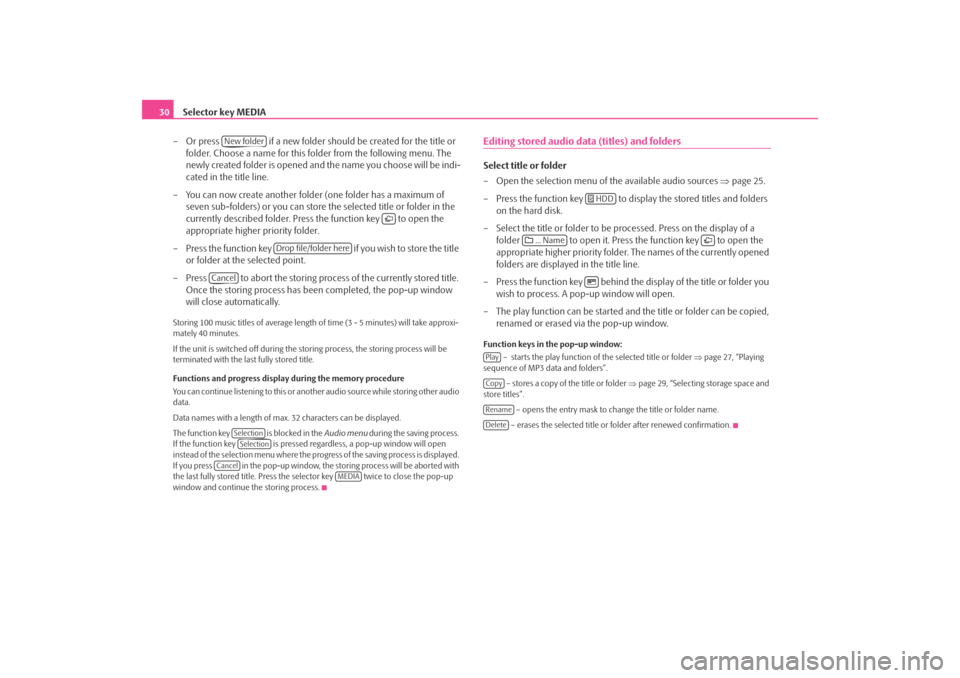
Selector key MEDIA
30
– Or press if a new folder should be created for the title or folder. Choose a name for this folder from the following menu. The
newly created folder is opened and the name you choose will be indi-
cated in the title line.
– You can now create another folder (one folder has a maximum of
seven sub-folders) or you can store the selected title or folder in the
currently described folder. Press the function key to open the
appropriate higher priority folder.
– Press the function key if you wish to store the title
or folder at the selected point.
– Press to abort the storing process of the currently stored title. Once the storing process has been completed, the pop-up window
will close automatically.Storing 100 music titles of av erage length of time (3 - 5 minutes) will take approxi-
mately 40 minutes.
If the unit is switched off during the storing process, the storing process will be
terminated with the last fully stored title.
Functions and progress display during the memory procedure
You can continue listening to this or anot her audio source while storing other audio
data.
Data names with a length of max. 32 characters can be displayed.
The function key is blocked in the Audio menu during the saving process.
If the function key is pressed regardless, a pop-up window will open
instead of the selection menu where the progress of the saving process is displayed.
If you press in the pop-up window, the storing process will be aborted with
the last fully stored title. Press the se lector key twice to close the pop-up
window and continue the storing process.
Editing stored audio data (titles) and foldersSelect title or folder
– Open the selection menu of the available audio sources ⇒page 25.
– Press the function key to disp lay the stored titles and folders
on the hard disk.
– Select the title or folder to be pr ocessed. Press on the display of a
folder to open it. Press the function key to open the
appropriate higher priority folder. The names of the currently opened
folders are displayed in the title line.
– Press the function key behind the display of the title or folder you wish to process. A po p-up window will open.
– The play function can be started and the title or folder can be copied, renamed or erased via the pop-up window.Function keys in the pop-up window:
– starts the play function of the selected title or folder ⇒page 27, “Playing
sequence of MP3 data and folders”.
– stores a copy of the title or folder ⇒page 29, “Selecting storage space and
store titles”.
– opens the entry mask to change the title or folder name.
– erases the selected title or folder after renewed confirmation.
New folder
Drop file/folder here
Cancel
SelectionSelection
Cancel
MEDIA
HDD
... Name
PlayCopyRenameDelete
s2u4.6.book Page 30 Wednesday, August 13, 2008 7:57 AM
Page 42 of 75
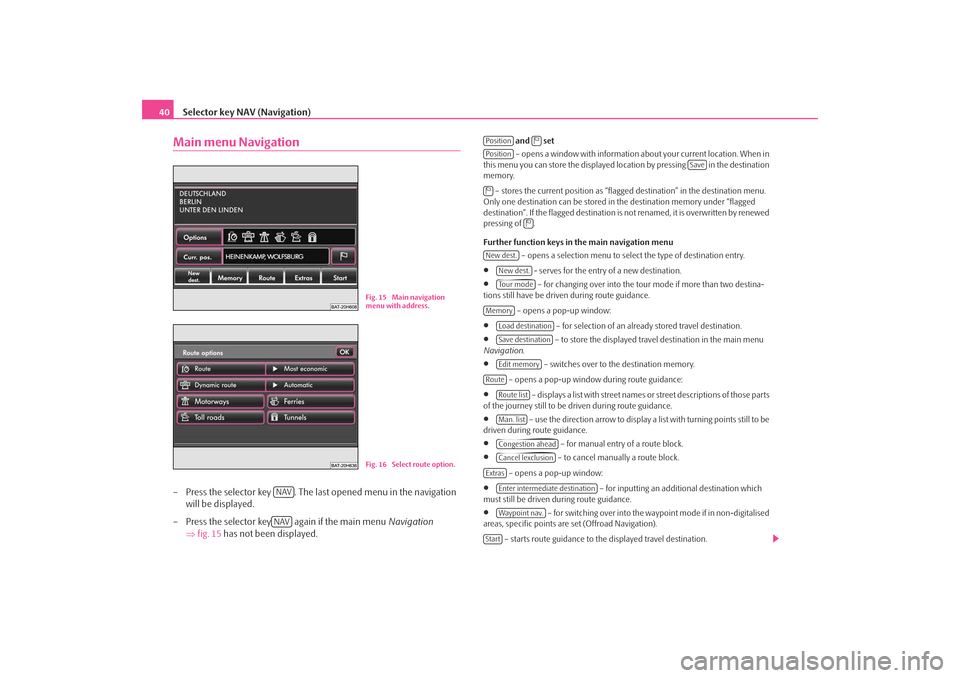
Selector key NAV (Navigation)
40Main menu Navigation– Press the selector key . The last opened menu in the navigation
will be displayed.
– Press the selector key again if the main menu Navigation
⇒ fig. 15 has not been displayed.
and set
– opens a window with information about your current location. When in
this menu you can store the displayed loca tion by pressing in the destination
memory.
– stores the current position as “flagged destination” in the destination menu.
Only one destination can be stored in the destination memory under “flagged
destination”. If the flagged destination is not renamed, it is overwritten by renewed
pressing of .
Further function keys in the main navigation menu
– opens a selection menu to select the type of destination entry.
•
- serves for the entry of a new destination.
•
– for changing over into the tour mode if more than two destina-
tions still have be driven during route guidance.
– opens a pop-up window:
•
– for selection of an already stored travel destination.
•
– to store the displayed travel destination in the main menu
Navigation .
•
– switches over to the destination memory.
– opens a pop-up window during route guidance:
•
– displays a list with street names or street descriptions of those parts
of the journey still to be driven during route guidance.
•
– use the direction arrow to display a list with turning points still to be
driven during route guidance.
•
– for manual entry of a route block.
•
– to cancel manually a route block.
– opens a pop-up window:
•
– for inputting an additional destination which
must still be driven during route guidance.
•
– for switching over into the waypoint mode if in non-digitalised
areas, specific points are set (Offroad Navigation).
– starts route guidance to the displayed travel destination.
Fig. 15 Main navigation
menu with address.Fig. 16 Select route option.
NAVNAV
Position
Position
Save
New dest.
New dest.To u r m o d e
Memory
Load destinationSave destinationEdit memory
Route
Route listMan. listCongestion aheadCancel lexclusion
Extras
Enter intermediate destinationWaypoint nav.
Start
s2u4.6.book Page 40 Wednesday, August 13, 2008 7:57 AM
Page 47 of 75
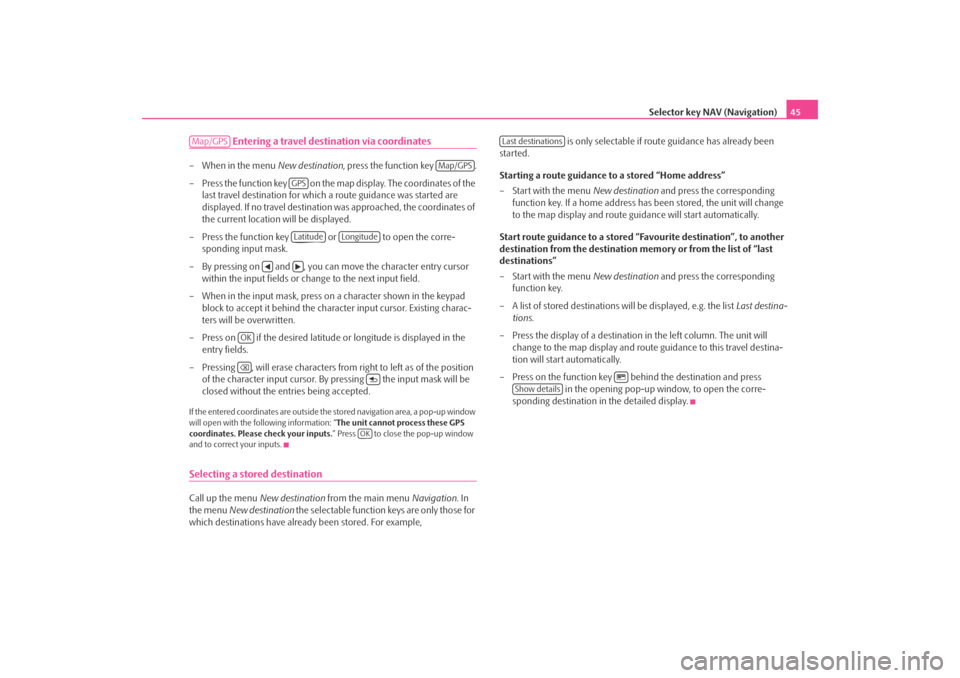
Selector key NAV (Navigation)45
Entering a travel destination via coordinates
– When in the menu New destination, press the function key .
– Press the function key on the map display. The coordinates of the last travel destination for which a route guidance was started are
displayed. If no travel destination was approached, the coordinates of
the current location will be displayed.
– Press the function key or to open the corre- sponding input mask.
– By pressing on and , you can move the character entry cursor within the input fields or change to the next input field.
– When in the input mask, press on a character shown in the keypad block to accept it behind the character input cursor. Existing charac-
ters will be overwritten.
– Press on if the desired latitude or longitude is displayed in the entry fields.
– Pressing , will erase characters from right to left as of the position of the character input cursor. By pressing the input mask will be
closed without the entries being accepted.If the entered coordinates are outside the stored navigation area, a pop-up window
will open with the following information: “ The unit cannot process these GPS
coordinates. Please check your inputs. ” Press to close the pop-up window
and to correct your inputs.Selecting a stored destination Call up the menu New destination from the main menu Navigation. In
the menu New destination the selectable function keys are only those for
which destinations have already been stored. For example, is only selectable if rout
e guidance has already been
started.
Starting a route guidance to a stored “Home address”
– Start with the menu New destination and press the corresponding
function key. If a home address ha s been stored, the unit will change
to the map display and route guidance will start automatically.
Start route guidance to a stored “Favourite destination”, to another
destination from the destination me mory or from the list of “last
destinations”
– Start with the menu New destination and press the corresponding
function key.
– A list of stored destinations will be displayed, e.g. the list Last destina-
tions .
– Press the display of a destinatio n in the left column. The unit will
change to the map display and route guidance to this travel destina-
tion will start automatically.
– Press on the function key behind the destination and press in the opening pop-up window, to open the corre-
sponding destination in the detailed display.Map/GPS
Map/GPS
GPSLatitude
Longitude
OK
OK
Last destinations
Show details
s2u4.6.book Page 45 Wednesday, August 13, 2008 7:57 AM
Page 59 of 75
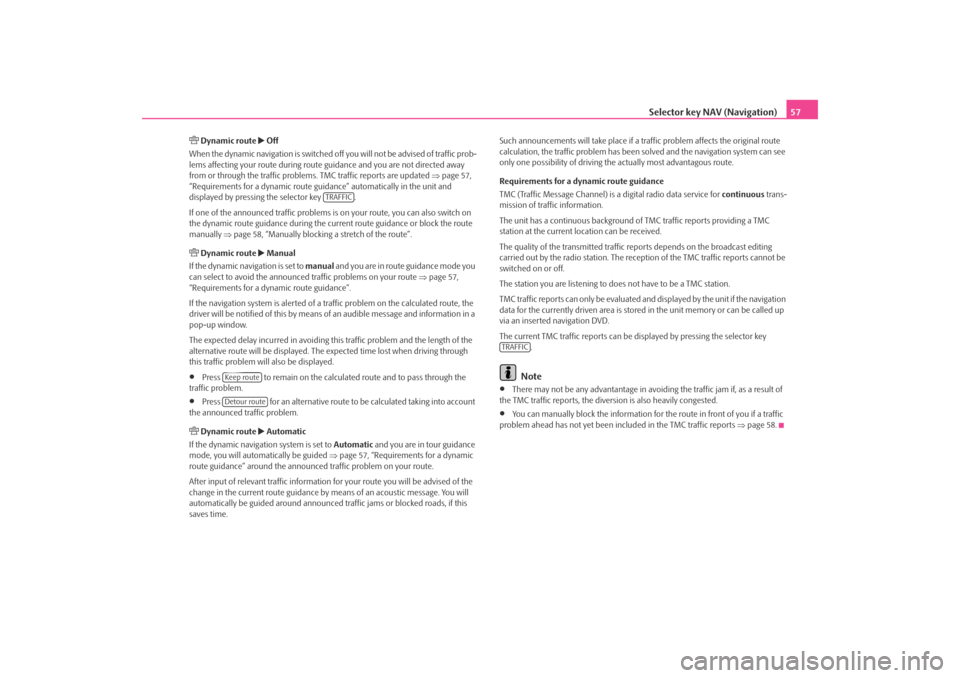
Selector key NAV (Navigation)57
Dynamic route
Off
When the dynamic navigation is switched off you will not be advised of traffic prob-
lems affecting your route during route guidance and you are not directed away
from or through the traffic problems. TMC traffic reports are updated ⇒page 57,
“Requirements for a dynamic route guid ance” automatically in the unit and
displayed by pressing the selector key .
If one of the announced traffic problems is on your route, you can also switch on
the dynamic route guidance during the cu rrent route guidance or block the route
manually ⇒page 58, “Manually blocking a stretch of the route”.
Dynamic route
Manual
If the dynamic navigation is set to manual and you are in route guidance mode you
can select to avoid the announced traffic problems on your route ⇒page 57,
“Requirements for a dynamic route guidance”.
If the navigation system is alerted of a tr affic problem on the calculated route, the
driver will be notified of this by means of an audible message and information in a
pop-up window.
The expected delay incurred in avoiding this traffic problem and the length of the
alternative route will be displayed. The expected time lost when driving through
this traffic problem will also be displayed.
•
Press to remain on the calculated route and to pass through the
traffic problem.
•
Press for an alternative route to be calculated taking into account
the announced traffic problem.
Dynamic route
Automatic
If the dynamic navigati on system is set to Automatic and you are in tour guidance
mode, you will automa tically be guided ⇒page 57, “Requirements for a dynamic
route guidance” around the announced traffic problem on your route.
After input of relevant traffic information for your route you will be advised of the
change in the current route guidance by means of an acoustic message. You will
automatically be guided around announced traffic jams or blocked roads, if this
saves time. Such announcements will take place if a
traffic problem affects the original route
calculation, the traffic problem has been solved and the navigation system can see
only one possibility of driving the actually most advantagous route.
Requirements for a dynamic route guidance
TMC (Traffic Message Channel) is a digital radio data service for continuous trans-
mission of traffic information.
The unit has a continuous background of TMC traffic reports providing a TMC
station at the current location can be received.
The quality of the transmitted traffic reports depends on the broadcast editing
carried out by the radio station. The rece ption of the TMC traffic reports cannot be
switched on or off.
The station you are listening to does not have to be a TMC station.
TMC traffic reports can only be evaluated and displayed by the unit if the navigation
data for the currently driven area is stored in the unit memory or can be called up
via an inserted navigation DVD.
The current TMC traffic reports can be di splayed by pressing the selector key
.
Note
•
There may not be any advantantage in avoiding the traffic jam if, as a result of
the TMC traffic reports, the dive rsion is also heavily congested.
•
You can manually block the information for the route in front of you if a traffic
problem ahead has not yet been included in the TMC traffic reports ⇒page 58.
TRAFFIC
Keep routeDetour route
TRAFFIC
s2u4.6.book Page 57 Wednesday, August 13, 2008 7:57 AM