navigation system SKODA OCTAVIA 2016 3.G / (5E) User Guide
[x] Cancel search | Manufacturer: SKODA, Model Year: 2016, Model line: OCTAVIA, Model: SKODA OCTAVIA 2016 3.G / (5E)Pages: 324, PDF Size: 48.85 MB
Page 130 of 324

■Forward calls - Setting forwarding of incoming calls (valid for Infotainment Co-
lumbus with the SIM card slot in the external module) ■All calls
- Forward all incoming calls
■
If engaged
- Forwarding incoming calls during a telephone call
■
If not available
- Forwarding the incoming calls when the vehicle is outside
the reach of the telephone service provider signal
■
If no answer
- Redirecting incoming calls when the incoming call is not an-
swered
SmartLink menu settings
›
In the SmartLink main menu, tap on the function surface
.
■
Activate data transfer for ŠKODA apps
- Turning data transfer on and off for ŠKODA
applications
■ MirrorLink® - Settings of the system MirrorLink ®
■
Screen orientation:
- Setting the screen orientation
■
Landscape
- Width display
■
Portrait
- Height display
■
Rotated 180 degrees
- Turn on / off the 180 ° inversion
■
Allow MirrorLink® notification to be shown
- Turn on / off the display of messages
of Mirror link ®
applications on the Infotainment screen
Navigation menu settings
Route options
›
In the Navigation main menu, tap on the function surface
Tap on
→
routeoptions
.
■
Suggest 3 alternative routes
- Switch on/off the menu for alternative routes (eco-
nomical, fast, short)
■
Route:
- Setting the preferred route
■
Most frequent routes
- Show/hide the menu of the most frequent routes in the
split screen
■
Dynamic route
- Switch on/off dynamic route recalculation due to TMC traffic
reports
■
Avoid motorways
- Switch on/off the non-use of motorways in the route cal-
culation
■
Avoid ferries and motorail trains
- Switch on/off the non-use of ferries and mo-
torail trains in the route calculation
■
Avoid toll roads
- Switch on/off use of toll roads for route calculation
■
Avoid tunnels
- Switch on/off use of tunnels for route calculation
■
Avoid routes requiring toll stickers - Switch use of routes requiring toll stickers
on/off for route calculation
■Show available toll stickers
- Selection of countries for which a valid toll sticker is
required (routes requiring toll stickers are used for route calculation)
■
Include trailer
- Turn on / off the setting to take a trailer into account for
route calculation » page 180
Map
›
In the Navigation main menu, tap on the function surface
Tap on →
Map
.
■
Show road signs
- Switch on/off the display of traffic signs
■
Lane guidance
- Display of lane guidance on/off
■
Show favourites
- Switch on/off the display of favourites
■
Show POIs
- Switch on/off the display of POIs
■
Select categories for POIs
- Selection of the displayed category POIs
■
Show brands for POIs
- Switch on/off the company logos available for the POIs
shown
Manage memory
›
In the Navigation main menu, tap on the function surface
→
Manage memo-ry
.
■
Sort Contacts:
- Setting the arrangement of the phonebook
■
By surname
- Sorting by the contact surname
■
By first name
- Sorting by the contact first name
■
Define home address
- Enter the home address
■
Delete My POIs
- Deleting own POI categories (Personal POI)
■
Update My POIs (SD / USB)
- Import / update your own POI categories (Personal
POI)
■
Import destinations (SD/USB)
- Import destinations in vCard format
■
Delete user data
- Delete user data (by pressing the function surface
Delete
and
confirm the deletion) ■
Last destinations
- Delete the last destinations
■
Dest. memory
- Delete the stored destinations
■
Routes
- Delete saved routes
■
My points of interest (Personal POI)
- Delete the custom POIs
■
Entered cities
- Delete the history of places already entered via the address
■
Home address
- Delete the stored home address
■
Flagged destination
- Delete the flagged destination
128Infotainment
Page 152 of 324

Only valid for the navigation system Columbus
Connectionvariant
The first device (main phone)The second device (additional phone)
Third deviceFourth deviceTelephoneSIM card
(In the external mod- ule)TelephoneSIM card
(In the external mod- ule)
1.
rSAP
incoming / outgoing
Calls, text messages, Phone contacts,
Data connection,
Bluetooth ®
player a)
-HFP
(incoming calls),
Bluetooth ®
player a)-Bluetooth
®
player a)-2.
HFP
(Incoming / outgo-
ing
Calls), text messages, Phone contacts,
Bluetooth ®
player a)
-HFP
(incoming calls),
Bluetooth ®
player a)Data connectionBluetooth ®
player a)-3.
HFP
(Incoming / outgo-
ing
Calls), text messages, Phone contacts,
Bluetooth ®
player a)
--Incoming calls,
Text messages,
Data connectionBluetooth ®
player a)-4.-
incoming / outgoing
Calls, text messages, Phone contacts b)
,
Data connectionHFP (incoming calls),
Text messages,
Bluetooth ®
player a)-Phone contacts b)
,
Bluetooth ®
player a)Bluetooth ®
player a)
a)
In every connection variant, there is an option to only connect an external device as a Bluetooth connection
®
player with Infotainment.
b)
If phone contacts from the third device are imported into infotainment, the telephone contacts of the SIM card inserted in the external module cannot be used.
Applies to Infotainment Amundsen, BoleroThe first device (main phone)The second device (additional phone)HFP (Incoming / outgoing calls), SMS,
Phone contacts,
Bluetooth ®
player a)HFP
(incoming calls),
Bluetooth ®
player a)a)
Only an external device can be connected to Infotainment as a Bluetooth
®
player.
Applies to Infotainment SwingThe first device (main phone)The second device (additional phone)HFP (Incoming / outgoing calls),
Phone contacts,
Bluetooth ®
player a)Bluetooth ®
player a)
a)
Only an external device can be connected to Infotainment as a Bluetooth
®
player.
150Infotainment
Page 168 of 324
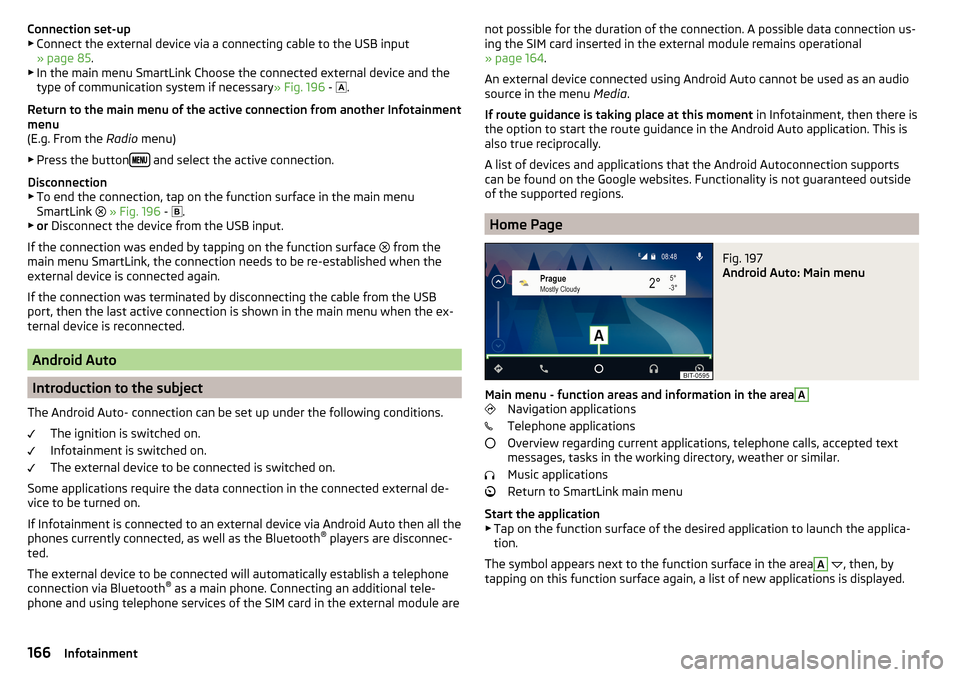
Connection set-up▶ Connect the external device via a connecting cable to the USB input
» page 85 .
▶ In the main menu SmartLink Choose the connected external device and the
type of communication system if necessary » Fig. 196 -
.
Return to the main menu of the active connection from another Infotainment
menu
(E.g. From the Radio menu)
▶ Press the button
and select the active connection.
Disconnection
▶ To end the connection, tap on the function surface in the main menu
SmartLink
» Fig. 196 -
.
▶ or Disconnect the device from the USB input.
If the connection was ended by tapping on the function surface from the
main menu SmartLink, the connection needs to be re-established when the
external device is connected again.
If the connection was terminated by disconnecting the cable from the USB
port, then the last active connection is shown in the main menu when the ex-
ternal device is reconnected.
Android Auto
Introduction to the subject
The Android Auto- connection can be set up under the following conditions. The ignition is switched on.
Infotainment is switched on.
The external device to be connected is switched on.
Some applications require the data connection in the connected external de-
vice to be turned on.
If Infotainment is connected to an external device via Android Auto then all the
phones currently connected, as well as the Bluetooth ®
players are disconnec-
ted.
The external device to be connected will automatically establish a telephone
connection via Bluetooth ®
as a main phone. Connecting an additional tele-
phone and using telephone services of the SIM card in the external module are
not possible for the duration of the connection. A possible data connection us-
ing the SIM card inserted in the external module remains operational
» page 164 .
An external device connected using Android Auto cannot be used as an audio source in the menu Media.
If route guidance is taking place at this moment in Infotainment, then there is
the option to start the route guidance in the Android Auto application. This is
also true reciprocally.
A list of devices and applications that the Android Autoconnection supports
can be found on the Google websites. Functionality is not guaranteed outside
of the supported regions.
Home Page
Fig. 197
Android Auto: Main menu
Main menu - function areas and information in the area
A
Navigation applications
Telephone applications
Overview regarding current applications, telephone calls, accepted text
messages, tasks in the working directory, weather or similar.
Music applications
Return to SmartLink main menu
Start the application ▶ Tap on the function surface of the desired application to launch the applica-
tion.
The symbol appears next to the function surface in the area
A
, then, by
tapping on this function surface again, a list of new applications is displayed.
166Infotainment
Page 171 of 324
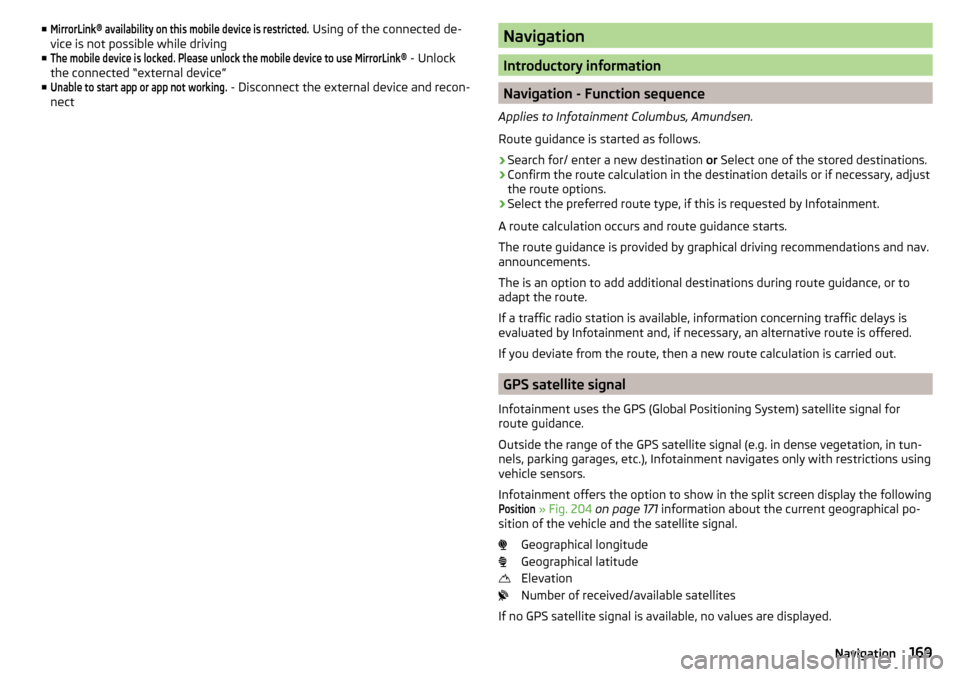
■MirrorLink® availability on this mobile device is restricted. Using of the connected de-
vice is not possible while driving
■The mobile device is locked. Please unlock the mobile device to use MirrorLink®
- Unlock
the connected “external device”
■
Unable to start app or app not working.
- Disconnect the external device and recon-
nect
Navigation
Introductory information
Navigation - Function sequence
Applies to Infotainment Columbus, Amundsen.
Route guidance is started as follows.
›
Search for/ enter a new destination or Select one of the stored destinations.
›
Confirm the route calculation in the destination details or if necessary, adjust
the route options.
›
Select the preferred route type, if this is requested by Infotainment.
A route calculation occurs and route guidance starts.
The route guidance is provided by graphical driving recommendations and nav. announcements.
The is an option to add additional destinations during route guidance, or to
adapt the route.
If a traffic radio station is available, information concerning traffic delays is
evaluated by Infotainment and, if necessary, an alternative route is offered.
If you deviate from the route, then a new route calculation is carried out.
GPS satellite signal
Infotainment uses the GPS (Global Positioning System) satellite signal for
route guidance.
Outside the range of the GPS satellite signal (e.g. in dense vegetation, in tun-
nels, parking garages, etc.), Infotainment navigates only with restrictions using
vehicle sensors.
Infotainment offers the option to show in the split screen display the following
Position
» Fig. 204 on page 171 information about the current geographical po-
sition of the vehicle and the satellite signal.
Geographical longitude
Geographical latitude
Elevation
Number of received/available satellites
If no GPS satellite signal is available, no values are displayed.
169Navigation
Page 183 of 324
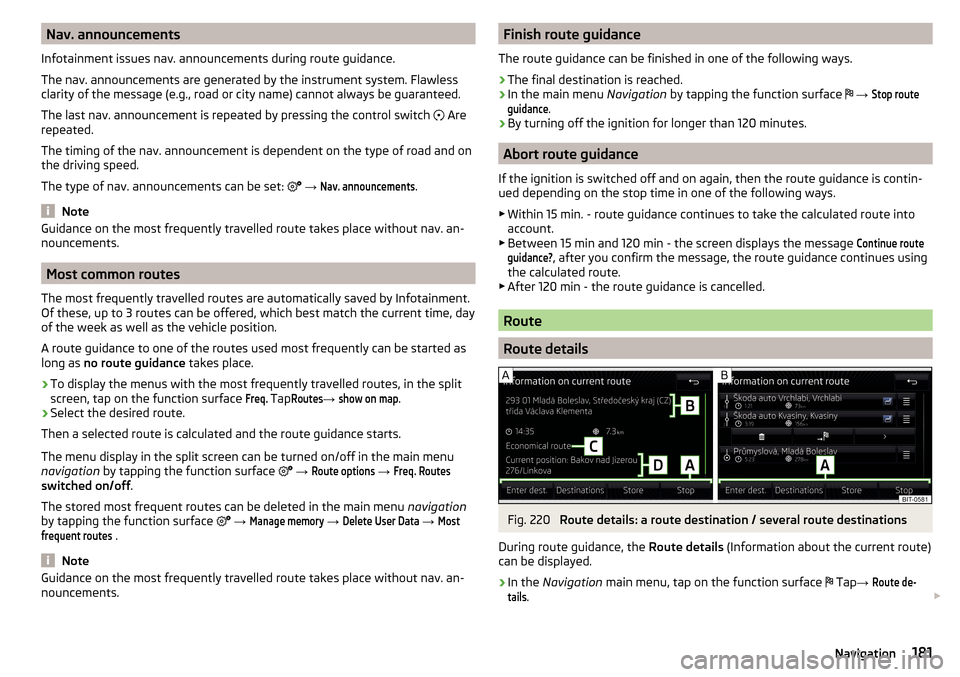
Nav. announcements
Infotainment issues nav. announcements during route guidance.
The nav. announcements are generated by the instrument system. Flawless
clarity of the message (e.g., road or city name) cannot always be guaranteed.
The last nav. announcement is repeated by pressing the control switch
Are
repeated.
The timing of the nav. announcement is dependent on the type of road and on
the driving speed.
The type of nav. announcements can be set:
→ Nav. announcements
.
Note
Guidance on the most frequently travelled route takes place without nav. an-
nouncements.
Most common routes
The most frequently travelled routes are automatically saved by Infotainment.
Of these, up to 3 routes can be offered, which best match the current time, day
of the week as well as the vehicle position.
A route guidance to one of the routes used most frequently can be started as
long as no route guidance takes place.
›
To display the menus with the most frequently travelled routes, in the split
screen, tap on the function surface
Freq.
Tap
Routes
→
show on map
.
›
Select the desired route.
Then a selected route is calculated and the route guidance starts.
The menu display in the split screen can be turned on/off in the main menu
navigation by tapping the function surface
→
Route options
→
Freq. Routes
switched on/off .
The stored most frequent routes can be deleted in the main menu navigation
by tapping the function surface
→
Manage memory
→
Delete User Data
→
Mostfrequent routes
.
Note
Guidance on the most frequently travelled route takes place without nav. an-
nouncements.Finish route guidance
The route guidance can be finished in one of the following ways.›
The final destination is reached.
›
In the main menu Navigation by tapping the function surface
→
Stop routeguidance
.
›
By turning off the ignition for longer than 120 minutes.
Abort route guidance
If the ignition is switched off and on again, then the route guidance is contin-
ued depending on the stop time in one of the following ways.
▶ Within 15 min. - route guidance continues to take the calculated route into
account.
▶ Between 15 min and 120 min - the screen displays the message
Continue routeguidance?
, after you confirm the message, the route guidance continues using
the calculated route.
▶ After 120 min - the route guidance is cancelled.
Route
Route details
Fig. 220
Route details: a route destination / several route destinations
During route guidance, the Route details (Information about the current route)
can be displayed.
›
In the Navigation main menu, tap on the function surface
Tap
→
Route de-tails
.
181Navigation
Page 189 of 324
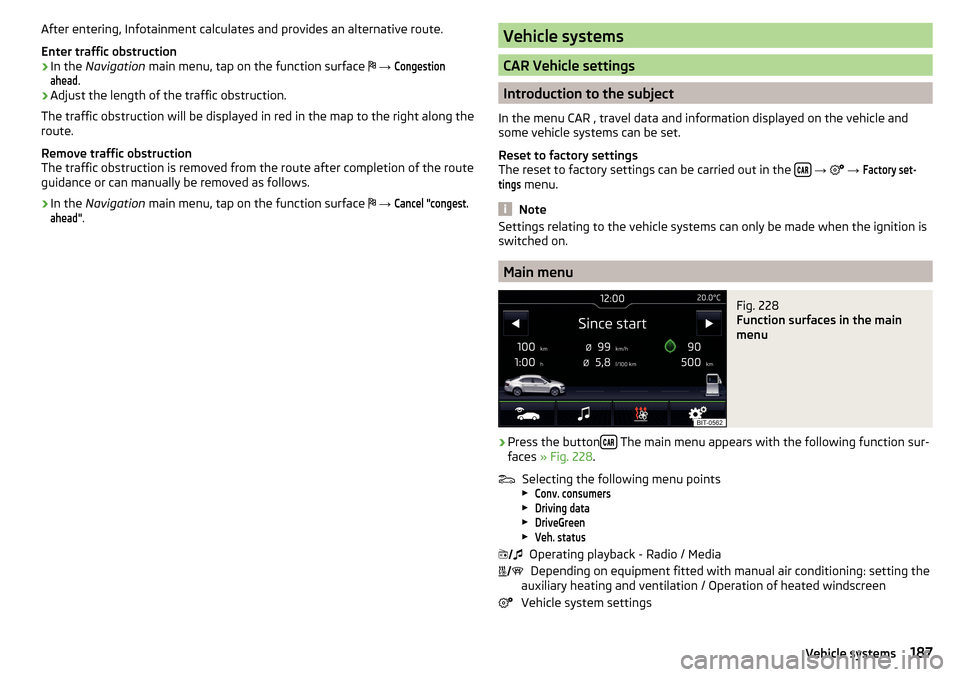
After entering, Infotainment calculates and provides an alternative route.
Enter traffic obstruction›
In the Navigation main menu, tap on the function surface
→
Congestionahead
.
›
Adjust the length of the traffic obstruction.
The traffic obstruction will be displayed in red in the map to the right along the
route.
Remove traffic obstruction
The traffic obstruction is removed from the route after completion of the route
guidance or can manually be removed as follows.
›
In the Navigation main menu, tap on the function surface
→
Cancel "congest.ahead"
.
Vehicle systems
CAR Vehicle settings
Introduction to the subject
In the menu CAR , travel data and information displayed on the vehicle and
some vehicle systems can be set.
Reset to factory settings
The reset to factory settings can be carried out in the
→
→
Factory set-tings
menu.
Note
Settings relating to the vehicle systems can only be made when the ignition is
switched on.
Main menu
Fig. 228
Function surfaces in the main
menu
›
Press the button The main menu appears with the following function sur-
faces » Fig. 228 .
Selecting the following menu points
▶
Conv. consumers
▶
Driving data
▶
DriveGreen
▶
Veh. status
Operating playback - Radio / Media
Depending on equipment fitted with manual air conditioning: setting the
auxiliary heating and ventilation / Operation of heated windscreen
Vehicle system settings
187Vehicle systems
Page 229 of 324
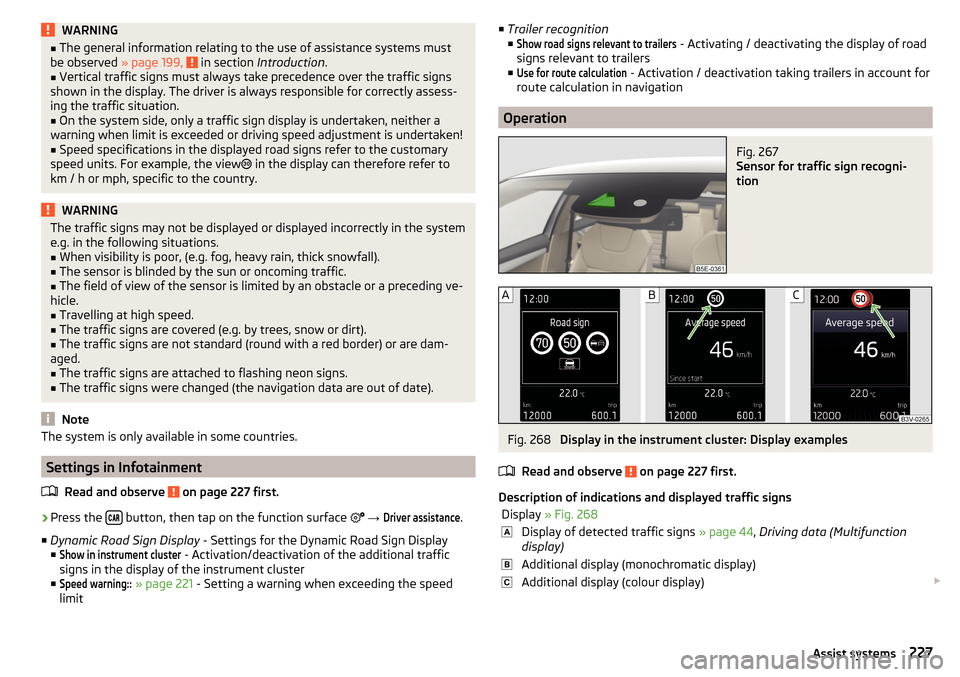
WARNING■The general information relating to the use of assistance systems must
be observed » page 199, in section Introduction .■
Vertical traffic signs must always take precedence over the traffic signs
shown in the display. The driver is always responsible for correctly assess-
ing the traffic situation.
■
On the system side, only a traffic sign display is undertaken, neither a
warning when limit is exceeded or driving speed adjustment is undertaken!
■
Speed specifications in the displayed road signs refer to the customary
speed units. For example, the view
in the display can therefore refer to
km / h or mph, specific to the country.
WARNINGThe traffic signs may not be displayed or displayed incorrectly in the system
e.g. in the following situations.■
When visibility is poor, (e.g. fog, heavy rain, thick snowfall).
■
The sensor is blinded by the sun or oncoming traffic.
■
The field of view of the sensor is limited by an obstacle or a preceding ve-
hicle.
■
Travelling at high speed.
■
The traffic signs are covered (e.g. by trees, snow or dirt).
■
The traffic signs are not standard (round with a red border) or are dam-
aged.
■
The traffic signs are attached to flashing neon signs.
■
The traffic signs were changed (the navigation data are out of date).
Note
The system is only available in some countries.
Settings in Infotainment
Read and observe
on page 227 first.
›
Press the button, then tap on the function surface
→
Driver assistance
.
■ Dynamic Road Sign Display - Settings for the Dynamic Road Sign Display
■
Show in instrument cluster
- Activation/deactivation of the additional traffic
signs in the display of the instrument cluster
■
Speed warning::
» page 221 - Setting a warning when exceeding the speed
limit
■ Trailer recognition
■Show road signs relevant to trailers
- Activating / deactivating the display of road
signs relevant to trailers
■
Use for route calculation
- Activation / deactivation taking trailers in account for
route calculation in navigation
Operation
Fig. 267
Sensor for traffic sign recogni-
tion
Fig. 268
Display in the instrument cluster: Display examples
Read and observe
on page 227 first.
Description of indications and displayed traffic signs
Display » Fig. 268Display of detected traffic signs » page 44, Driving data (Multifunction
display)Additional display (monochromatic display)Additional display (colour display) 227Assist systems
Page 230 of 324
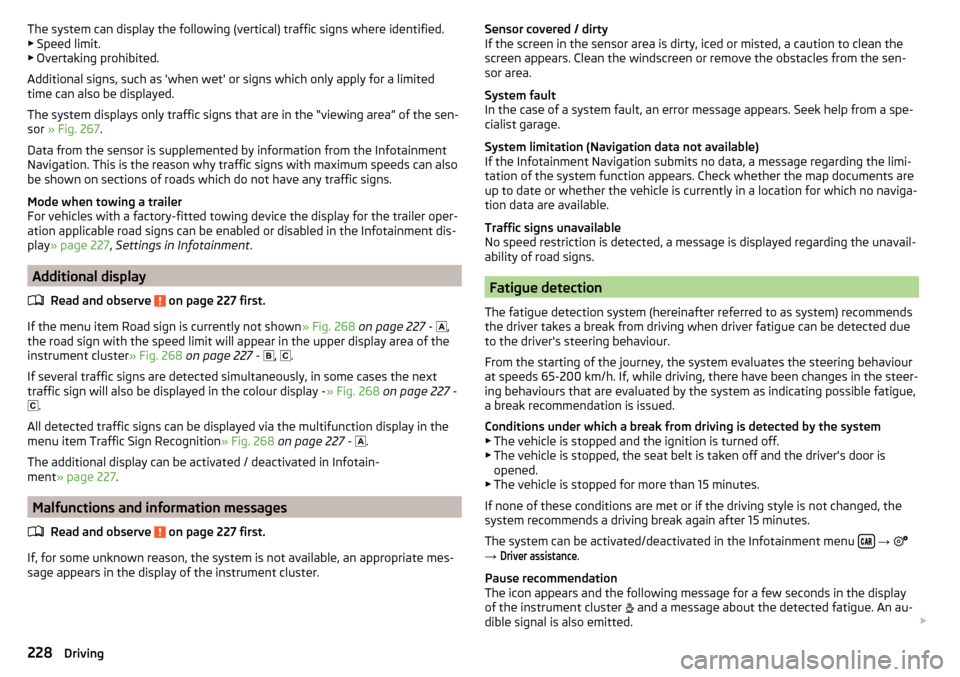
The system can display the following (vertical) traffic signs where identified.▶ Speed limit.
▶ Overtaking prohibited.
Additional signs, such as 'when wet' or signs which only apply for a limited
time can also be displayed.
The system displays only traffic signs that are in the “viewing area” of the sen-
sor » Fig. 267 .
Data from the sensor is supplemented by information from the Infotainment
Navigation. This is the reason why traffic signs with maximum speeds can also
be shown on sections of roads which do not have any traffic signs.
Mode when towing a trailer
For vehicles with a factory-fitted towing device the display for the trailer oper-
ation applicable road signs can be enabled or disabled in the Infotainment dis-
play » page 227 , Settings in Infotainment .
Additional display
Read and observe
on page 227 first.
If the menu item Road sign is currently not shown » Fig. 268 on page 227 -
,
the road sign with the speed limit will appear in the upper display area of the
instrument cluster » Fig. 268 on page 227 -
,
.
If several traffic signs are detected simultaneously, in some cases the next
traffic sign will also be displayed in the colour display - » Fig. 268 on page 227 -
.
All detected traffic signs can be displayed via the multifunction display in the
menu item Traffic Sign Recognition » Fig. 268 on page 227 -
.
The additional display can be activated / deactivated in Infotain-
ment » page 227 .
Malfunctions and information messages
Read and observe
on page 227 first.
If, for some unknown reason, the system is not available, an appropriate mes-
sage appears in the display of the instrument cluster.
Sensor covered / dirty
If the screen in the sensor area is dirty, iced or misted, a caution to clean the
screen appears. Clean the windscreen or remove the obstacles from the sen-
sor area.
System fault
In the case of a system fault, an error message appears. Seek help from a spe-
cialist garage.
System limitation (Navigation data not available)
If the Infotainment Navigation submits no data, a message regarding the limi- tation of the system function appears. Check whether the map documents are
up to date or whether the vehicle is currently in a location for which no naviga-
tion data are available.
Traffic signs unavailable
No speed restriction is detected, a message is displayed regarding the unavail-
ability of road signs.
Fatigue detection
The fatigue detection system (hereinafter referred to as system) recommends
the driver takes a break from driving when driver fatigue can be detected due
to the driver's steering behaviour.
From the starting of the journey, the system evaluates the steering behaviour
at speeds 65-200 km/h. If, while driving, there have been changes in the steer-
ing behaviours that are evaluated by the system as indicating possible fatigue,
a break recommendation is issued.
Conditions under which a break from driving is detected by the system ▶ The vehicle is stopped and the ignition is turned off.
▶ The vehicle is stopped, the seat belt is taken off and the driver's door is
opened.
▶ The vehicle is stopped for more than 15 minutes.
If none of these conditions are met or if the driving style is not changed, the
system recommends a driving break again after 15 minutes.
The system can be activated/deactivated in the Infotainment menu
→
→
Driver assistance
.
Pause recommendation
The icon appears and the following message for a few seconds in the display
of the instrument cluster and a message about the detected fatigue. An au-
dible signal is also emitted.
228Driving
Page 309 of 324
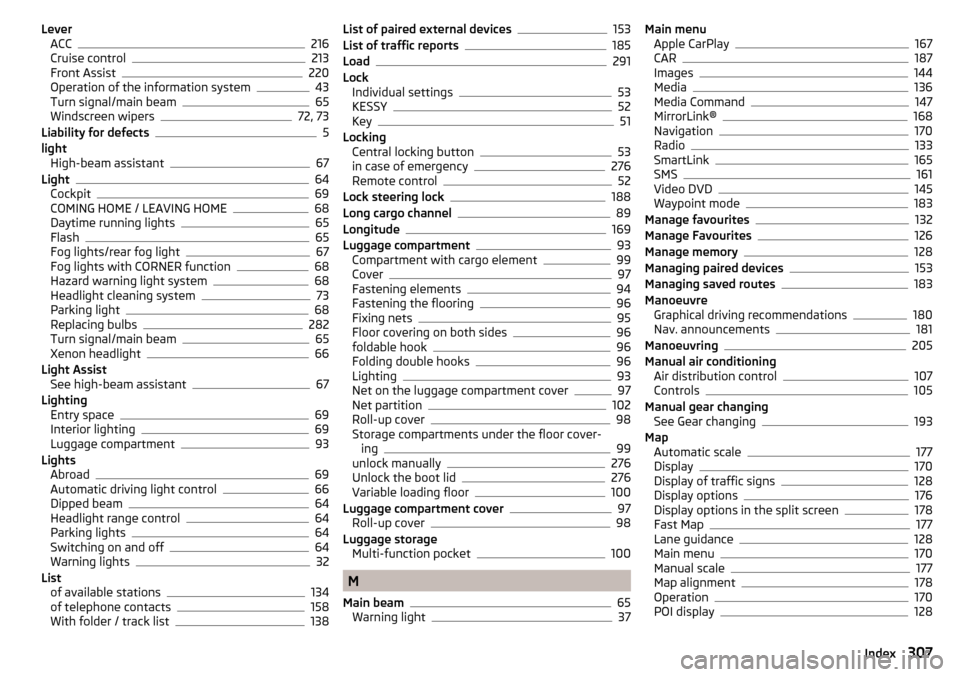
LeverACC216
Cruise control213
Front Assist220
Operation of the information system43
Turn signal/main beam65
Windscreen wipers72, 73
Liability for defects5
light High-beam assistant
67
Light64
Cockpit69
COMING HOME / LEAVING HOME68
Daytime running lights65
Flash65
Fog lights/rear fog light67
Fog lights with CORNER function68
Hazard warning light system68
Headlight cleaning system73
Parking light68
Replacing bulbs282
Turn signal/main beam65
Xenon headlight66
Light Assist See high-beam assistant
67
Lighting Entry space
69
Interior lighting69
Luggage compartment93
Lights Abroad
69
Automatic driving light control66
Dipped beam64
Headlight range control64
Parking lights64
Switching on and off64
Warning lights32
List of available stations
134
of telephone contacts158
With folder / track list138
List of paired external devices153
List of traffic reports185
Load291
Lock Individual settings
53
KESSY52
Key51
Locking Central locking button
53
in case of emergency276
Remote control52
Lock steering lock188
Long cargo channel89
Longitude169
Luggage compartment93
Compartment with cargo element99
Cover97
Fastening elements94
Fastening the flooring96
Fixing nets95
Floor covering on both sides96
foldable hook96
Folding double hooks96
Lighting93
Net on the luggage compartment cover97
Net partition102
Roll-up cover98
Storage compartments under the floor cover- ing
99
unlock manually276
Unlock the boot lid276
Variable loading floor100
Luggage compartment cover97
Roll-up cover98
Luggage storage Multi-function pocket
100
M
Main beam
65
Warning light37
Main menu Apple CarPlay167
CAR187
Images144
Media136
Media Command147
MirrorLink®168
Navigation170
Radio133
SmartLink165
SMS161
Video DVD145
Waypoint mode183
Manage favourites132
Manage Favourites126
Manage memory128
Managing paired devices153
Managing saved routes183
Manoeuvre Graphical driving recommendations
180
Nav. announcements181
Manoeuvring205
Manual air conditioning Air distribution control
107
Controls105
Manual gear changing See Gear changing
193
Map Automatic scale
177
Display170
Display of traffic signs128
Display options176
Display options in the split screen178
Fast Map177
Lane guidance128
Main menu170
Manual scale177
Map alignment178
Operation170
POI display128
307Index
Page 310 of 324
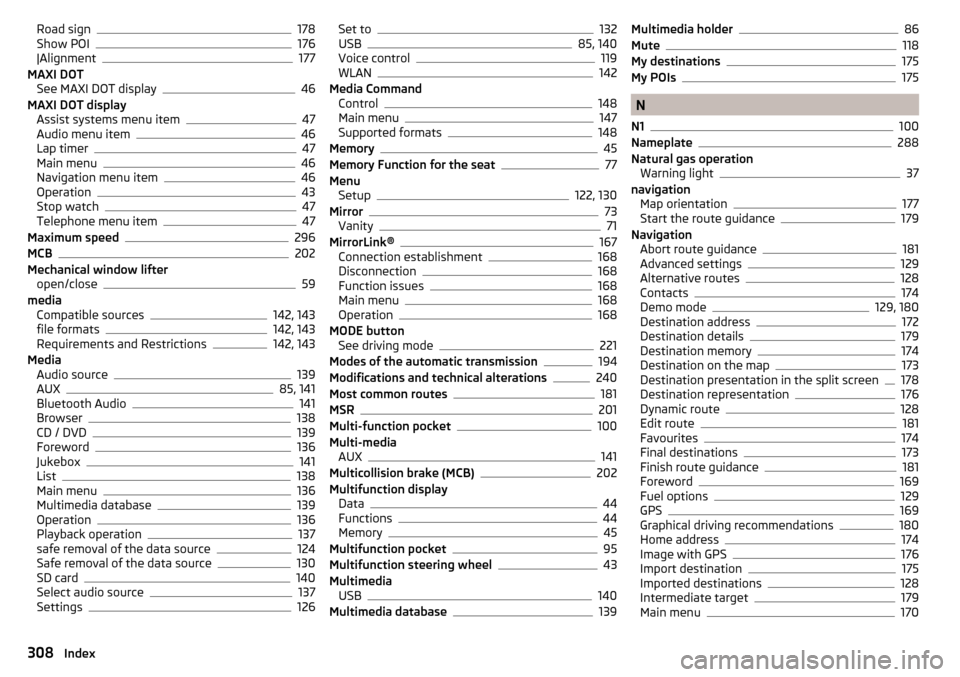
Road sign178
Show POI176
|Alignment177
MAXI DOT See MAXI DOT display
46
MAXI DOT display Assist systems menu item
47
Audio menu item46
Lap timer47
Main menu46
Navigation menu item46
Operation43
Stop watch47
Telephone menu item47
Maximum speed296
MCB202
Mechanical window lifter open/close
59
media Compatible sources
142, 143
file formats142, 143
Requirements and Restrictions142, 143
Media Audio source
139
AUX85, 141
Bluetooth Audio141
Browser138
CD / DVD139
Foreword136
Jukebox141
List138
Main menu136
Multimedia database139
Operation136
Playback operation137
safe removal of the data source124
Safe removal of the data source130
SD card140
Select audio source137
Settings126
Set to132
USB85, 140
Voice control119
WLAN142
Media Command Control
148
Main menu147
Supported formats148
Memory45
Memory Function for the seat77
Menu Setup
122, 130
Mirror73
Vanity71
MirrorLink®167
Connection establishment168
Disconnection168
Function issues168
Main menu168
Operation168
MODE button See driving mode
221
Modes of the automatic transmission194
Modifications and technical alterations240
Most common routes181
MSR201
Multi-function pocket100
Multi-media AUX
141
Multicollision brake (MCB)202
Multifunction display Data
44
Functions44
Memory45
Multifunction pocket95
Multifunction steering wheel43
Multimedia USB
140
Multimedia database139
Multimedia holder86
Mute118
My destinations175
My POIs175
N
N1
100
Nameplate288
Natural gas operation Warning light
37
navigation Map orientation
177
Start the route guidance179
Navigation Abort route guidance
181
Advanced settings129
Alternative routes128
Contacts174
Demo mode129, 180
Destination address172
Destination details179
Destination memory174
Destination on the map173
Destination presentation in the split screen178
Destination representation176
Dynamic route128
Edit route181
Favourites174
Final destinations173
Finish route guidance181
Foreword169
Fuel options129
GPS169
Graphical driving recommendations180
Home address174
Image with GPS176
Import destination175
Imported destinations128
Intermediate target179
Main menu170
308Index