SKODA SUPERB 2015 3.G / (B8/3V) Owner's Manual
Manufacturer: SKODA, Model Year: 2015, Model line: SUPERB, Model: SKODA SUPERB 2015 3.G / (B8/3V)Pages: 276, PDF Size: 42.14 MB
Page 151 of 276
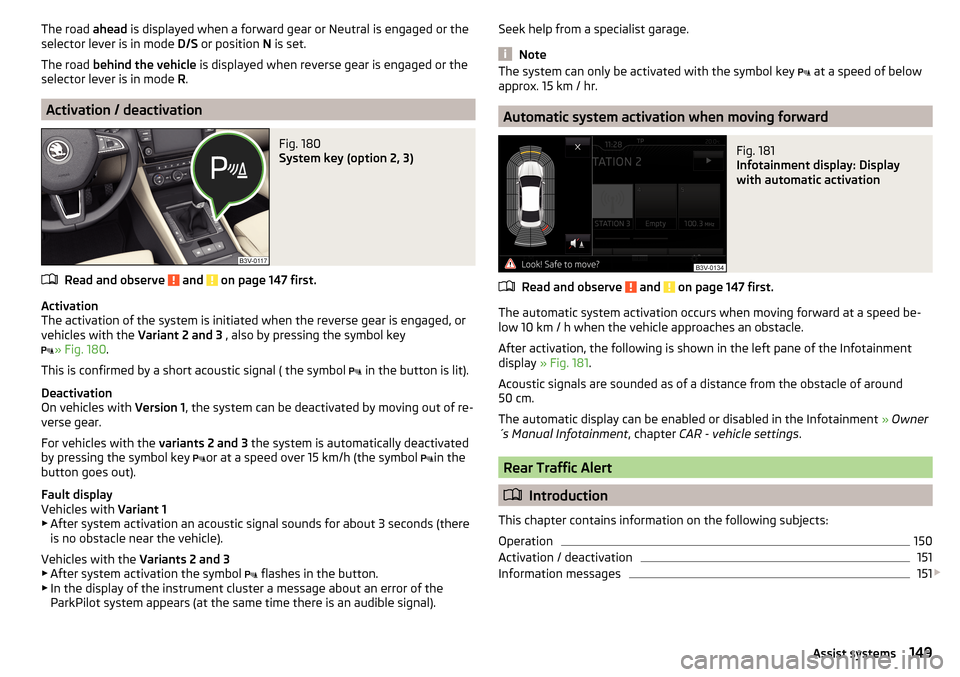
The road ahead is displayed when a forward gear or Neutral is engaged or the
selector lever is in mode D/S or position N is set.
The road behind the vehicle is displayed when reverse gear is engaged or the
selector lever is in mode R.
Activation / deactivation
Fig. 180
System key (option 2, 3)
Read and observe and on page 147 first.
Activation
The activation of the system is initiated when the reverse gear is engaged, or
vehicles with the Variant 2 and 3 , also by pressing the symbol key
» Fig. 180
.
This is confirmed by a short acoustic signal ( the symbol in the button is lit).
Deactivation
On vehicles with Version 1, the system can be deactivated by moving out of re-
verse gear.
For vehicles with the variants 2 and 3 the system is automatically deactivated
by pressing the symbol key or at a speed over 15 km/h (the symbol
in the
button goes out).
Fault display
Vehicles with Variant 1
▶ After system activation an acoustic signal sounds for about 3 seconds (there
is no obstacle near the vehicle).
Vehicles with the Variants 2 and 3
▶ After system activation the symbol flashes in the button.
▶ In the display of the instrument cluster a message about an error of the
ParkPilot system appears (at the same time there is an audible signal).
Seek help from a specialist garage.
Note
The system can only be activated with the symbol key at a speed of below
approx. 15 km / hr.
Automatic system activation when moving forward
Fig. 181
Infotainment display: Display
with automatic activation
Read and observe and on page 147 first.
The automatic system activation occurs when moving forward at a speed be-
low 10 km / h when the vehicle approaches an obstacle.
After activation, the following is shown in the left pane of the Infotainment
display » Fig. 181 .
Acoustic signals are sounded as of a distance from the obstacle of around
50 cm.
The automatic display can be enabled or disabled in the Infotainment » Owner
´s Manual Infotainment , chapter CAR - vehicle settings .
Rear Traffic Alert
Introduction
This chapter contains information on the following subjects:
Operation
150
Activation / deactivation
151
Information messages
151
149Assist systems
Page 152 of 276
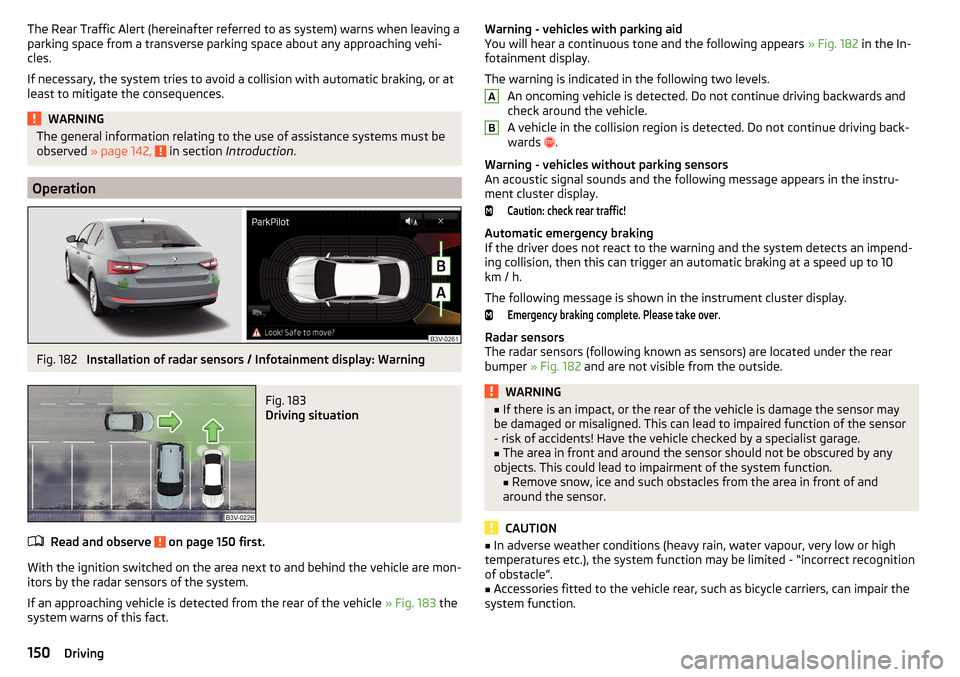
The Rear Traffic Alert (hereinafter referred to as system) warns when leaving a
parking space from a transverse parking space about any approaching vehi-
cles.
If necessary, the system tries to avoid a collision with automatic braking, or at
least to mitigate the consequences.WARNINGThe general information relating to the use of assistance systems must be
observed » page 142, in section Introduction .
Operation
Fig. 182
Installation of radar sensors / Infotainment display: Warning
Fig. 183
Driving situation
Read and observe on page 150 first.
With the ignition switched on the area next to and behind the vehicle are mon-
itors by the radar sensors of the system.
If an approaching vehicle is detected from the rear of the vehicle » Fig. 183 the
system warns of this fact.
Warning - vehicles with parking aid
You will hear a continuous tone and the following appears » Fig. 182 in the In-
fotainment display.
The warning is indicated in the following two levels. An oncoming vehicle is detected. Do not continue driving backwards and
check around the vehicle.
A vehicle in the collision region is detected. Do not continue driving back-
wards
.
Warning - vehicles without parking sensors
An acoustic signal sounds and the following message appears in the instru-
ment cluster display.Caution: check rear traffic!
Automatic emergency braking
If the driver does not react to the warning and the system detects an impend-
ing collision, then this can trigger an automatic braking at a speed up to 10
km / h.
The following message is shown in the instrument cluster display.
Emergency braking complete. Please take over.
Radar sensors
The radar sensors (following known as sensors) are located under the rear
bumper » Fig. 182 and are not visible from the outside.
WARNING■
If there is an impact, or the rear of the vehicle is damage the sensor may
be damaged or misaligned. This can lead to impaired function of the sensor
- risk of accidents! Have the vehicle checked by a specialist garage.■
The area in front and around the sensor should not be obscured by any
objects. This could lead to impairment of the system function. ■Remove snow, ice and such obstacles from the area in front of and
around the sensor.
CAUTION
■ In adverse weather conditions (heavy rain, water vapour, very low or high
temperatures etc.), the system function may be limited - “incorrect recognition
of obstacle”.■
Accessories fitted to the vehicle rear, such as bicycle carriers, can impair the
system function.
AB150Driving
Page 153 of 276
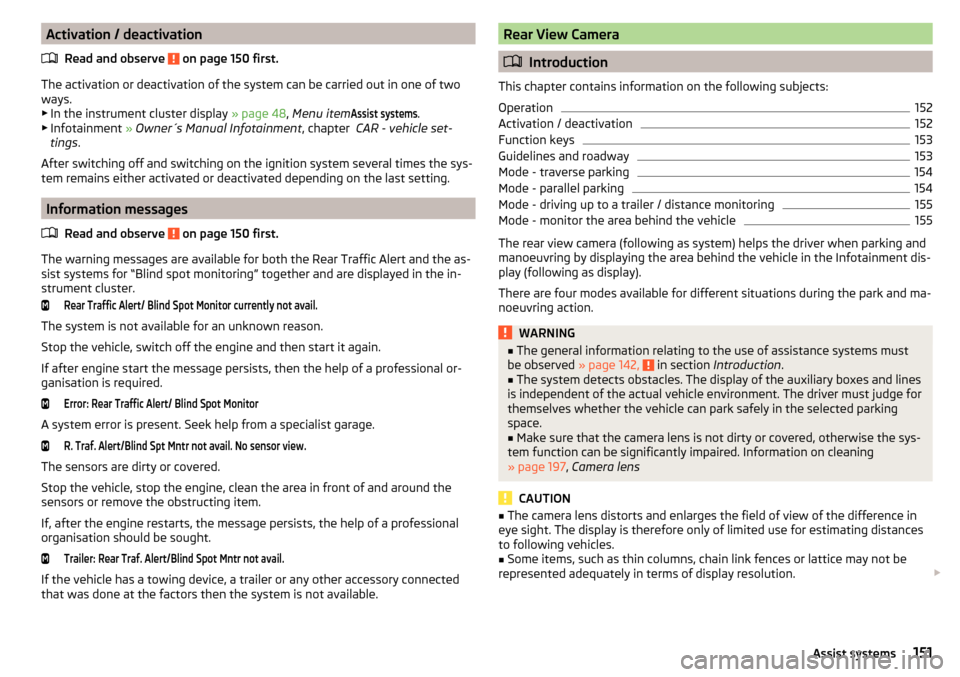
Activation / deactivationRead and observe
on page 150 first.
The activation or deactivation of the system can be carried out in one of twoways. ▶ In the instrument cluster display » page 48, Menu item
Assist systems
.
▶ Infotainment » Owner´s Manual Infotainment , chapter CAR - vehicle set-
tings .
After switching off and switching on the ignition system several times the sys-
tem remains either activated or deactivated depending on the last setting.
Information messages
Read and observe
on page 150 first.
The warning messages are available for both the Rear Traffic Alert and the as-
sist systems for “Blind spot monitoring” together and are displayed in the in-
strument cluster.
Rear Traffic Alert/ Blind Spot Monitor currently not avail.
The system is not available for an unknown reason.
Stop the vehicle, switch off the engine and then start it again.
If after engine start the message persists, then the help of a professional or- ganisation is required.
Error: Rear Traffic Alert/ Blind Spot Monitor
A system error is present. Seek help from a specialist garage.
R. Traf. Alert/Blind Spt Mntr not avail. No sensor view.
The sensors are dirty or covered.
Stop the vehicle, stop the engine, clean the area in front of and around the
sensors or remove the obstructing item.
If, after the engine restarts, the message persists, the help of a professional
organisation should be sought.
Trailer: Rear Traf. Alert/Blind Spot Mntr not avail.
If the vehicle has a towing device, a trailer or any other accessory connected
that was done at the factors then the system is not available.
Rear View Camera
Introduction
This chapter contains information on the following subjects:
Operation
152
Activation / deactivation
152
Function keys
153
Guidelines and roadway
153
Mode - traverse parking
154
Mode - parallel parking
154
Mode - driving up to a trailer / distance monitoring
155
Mode - monitor the area behind the vehicle
155
The rear view camera (following as system) helps the driver when parking and
manoeuvring by displaying the area behind the vehicle in the Infotainment dis-
play (following as display).
There are four modes available for different situations during the park and ma-
noeuvring action.
WARNING■ The general information relating to the use of assistance systems must
be observed » page 142, in section Introduction .■
The system detects obstacles. The display of the auxiliary boxes and lines
is independent of the actual vehicle environment. The driver must judge for
themselves whether the vehicle can park safely in the selected parking
space.
■
Make sure that the camera lens is not dirty or covered, otherwise the sys-
tem function can be significantly impaired. Information on cleaning
» page 197 , Camera lens
CAUTION
■
The camera lens distorts and enlarges the field of view of the difference in
eye sight. The display is therefore only of limited use for estimating distances
to following vehicles.■
Some items, such as thin columns, chain link fences or lattice may not be
represented adequately in terms of display resolution.
151Assist systems
Page 154 of 276
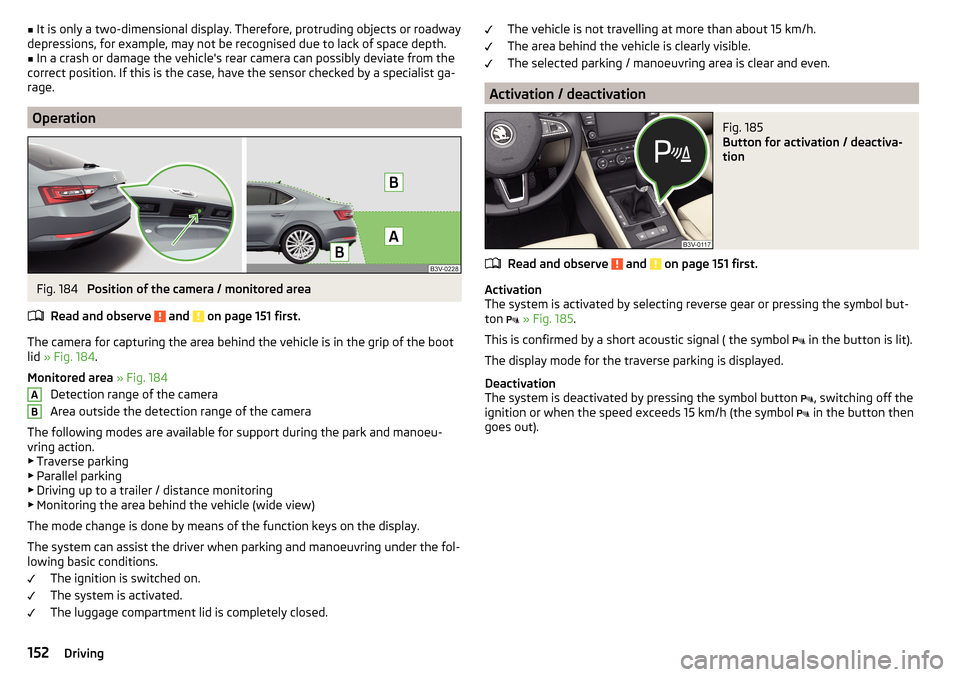
■It is only a two-dimensional display. Therefore, protruding objects or roadway
depressions, for example, may not be recognised due to lack of space depth.■
In a crash or damage the vehicle's rear camera can possibly deviate from the
correct position. If this is the case, have the sensor checked by a specialist ga-
rage.
Operation
Fig. 184
Position of the camera / monitored area
Read and observe
and on page 151 first.
The camera for capturing the area behind the vehicle is in the grip of the boot
lid » Fig. 184 .
Monitored area » Fig. 184
Detection range of the camera
Area outside the detection range of the camera
The following modes are available for support during the park and manoeu- vring action.
▶ Traverse parking
▶ Parallel parking
▶ Driving up to a trailer / distance monitoring
▶ Monitoring the area behind the vehicle (wide view)
The mode change is done by means of the function keys on the display.
The system can assist the driver when parking and manoeuvring under the fol-
lowing basic conditions.
The ignition is switched on.
The system is activated.
The luggage compartment lid is completely closed.
ABThe vehicle is not travelling at more than about 15 km/h.
The area behind the vehicle is clearly visible.
The selected parking / manoeuvring area is clear and even.
Activation / deactivation
Fig. 185
Button for activation / deactiva-
tion
Read and observe and on page 151 first.
Activation
The system is activated by selecting reverse gear or pressing the symbol but-
ton
» Fig. 185 .
This is confirmed by a short acoustic signal ( the symbol in the button is lit).
The display mode for the traverse parking is displayed.
Deactivation
The system is deactivated by pressing the symbol button , switching off the
ignition or when the speed exceeds 15 km/h (the symbol in the button then
goes out).
152Driving
Page 155 of 276
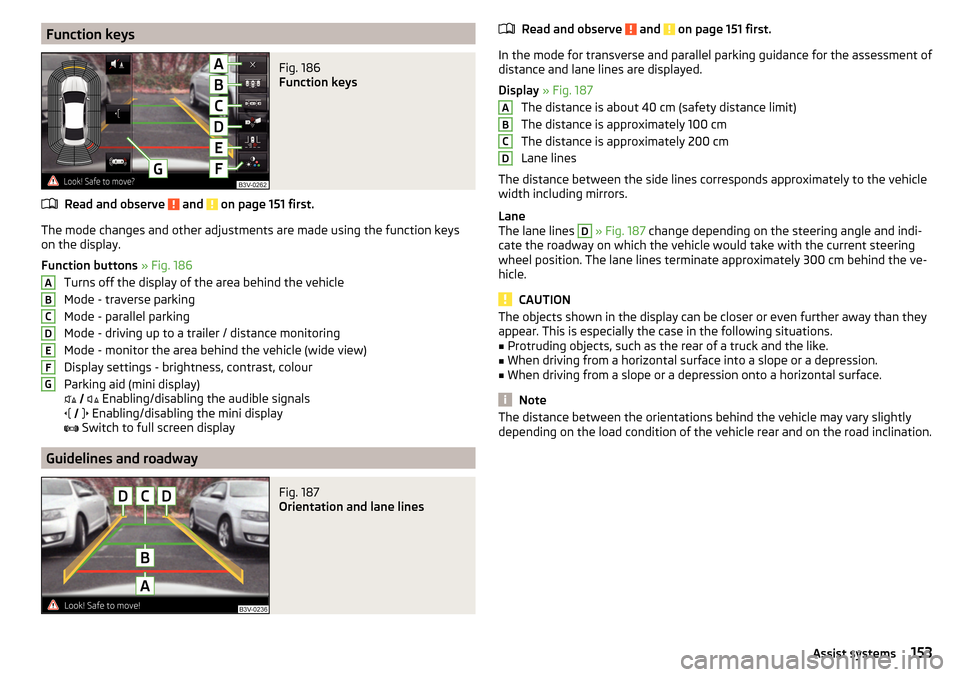
Function keysFig. 186
Function keys
Read and observe and on page 151 first.
The mode changes and other adjustments are made using the function keys
on the display.
Function buttons » Fig. 186
Turns off the display of the area behind the vehicle
Mode - traverse parking
Mode - parallel parking
Mode - driving up to a trailer / distance monitoring
Mode - monitor the area behind the vehicle (wide view)
Display settings - brightness, contrast, colour
Parking aid (mini display)
Enabling/disabling the audible signals
Enabling/disabling the mini display
Switch to full screen display
Guidelines and roadway
Fig. 187
Orientation and lane lines
ABCDEFGRead and observe and on page 151 first.
In the mode for transverse and parallel parking guidance for the assessment of
distance and lane lines are displayed.
Display » Fig. 187
The distance is about 40 cm (safety distance limit)
The distance is approximately 100 cm
The distance is approximately 200 cm
Lane lines
The distance between the side lines corresponds approximately to the vehicle width including mirrors.
Lane
The lane lines
D
» Fig. 187 change depending on the steering angle and indi-
cate the roadway on which the vehicle would take with the current steering
wheel position. The lane lines terminate approximately 300 cm behind the ve-
hicle.
CAUTION
The objects shown in the display can be closer or even further away than they
appear. This is especially the case in the following situations.■
Protruding objects, such as the rear of a truck and the like.
■
When driving from a horizontal surface into a slope or a depression.
■
When driving from a slope or a depression onto a horizontal surface.
Note
The distance between the orientations behind the vehicle may vary slightly
depending on the load condition of the vehicle rear and on the road inclination.ABCD153Assist systems
Page 156 of 276
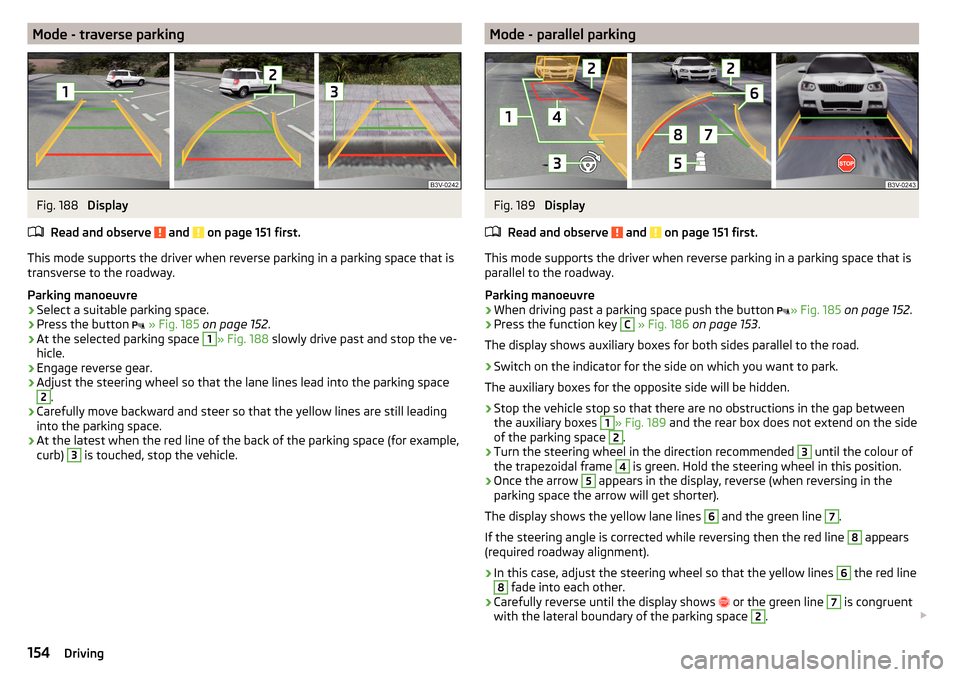
Mode - traverse parkingFig. 188
Display
Read and observe
and on page 151 first.
This mode supports the driver when reverse parking in a parking space that is
transverse to the roadway.
Parking manoeuvre
›
Select a suitable parking space.
›
Press the button
» Fig. 185 on page 152 .
›
At the selected parking space
1
» Fig. 188 slowly drive past and stop the ve-
hicle.
›
Engage reverse gear.
›
Adjust the steering wheel so that the lane lines lead into the parking space
2
.
›
Carefully move backward and steer so that the yellow lines are still leading
into the parking space.
›
At the latest when the red line of the back of the parking space (for example,
curb)
3
is touched, stop the vehicle.
Mode - parallel parkingFig. 189
Display
Read and observe
and on page 151 first.
This mode supports the driver when reverse parking in a parking space that is
parallel to the roadway.
Parking manoeuvre
›
When driving past a parking space push the button » Fig. 185
on page 152 .
›
Press the function key
C
» Fig. 186 on page 153 .
The display shows auxiliary boxes for both sides parallel to the road.
›
Switch on the indicator for the side on which you want to park.
The auxiliary boxes for the opposite side will be hidden.
›
Stop the vehicle stop so that there are no obstructions in the gap between
the auxiliary boxes
1
» Fig. 189 and the rear box does not extend on the side
of the parking space
2
.
›
Turn the steering wheel in the direction recommended
3
until the colour of
the trapezoidal frame
4
is green. Hold the steering wheel in this position.
›
Once the arrow
5
appears in the display, reverse (when reversing in the
parking space the arrow will get shorter).
The display shows the yellow lane lines
6
and the green line
7
.
If the steering angle is corrected while reversing then the red line
8
appears
(required roadway alignment).
›
In this case, adjust the steering wheel so that the yellow lines
6
the red line
8
fade into each other.
›
Carefully reverse until the display shows or the green line
7
is congruent
with the lateral boundary of the parking space
2
.
154Driving
Page 157 of 276
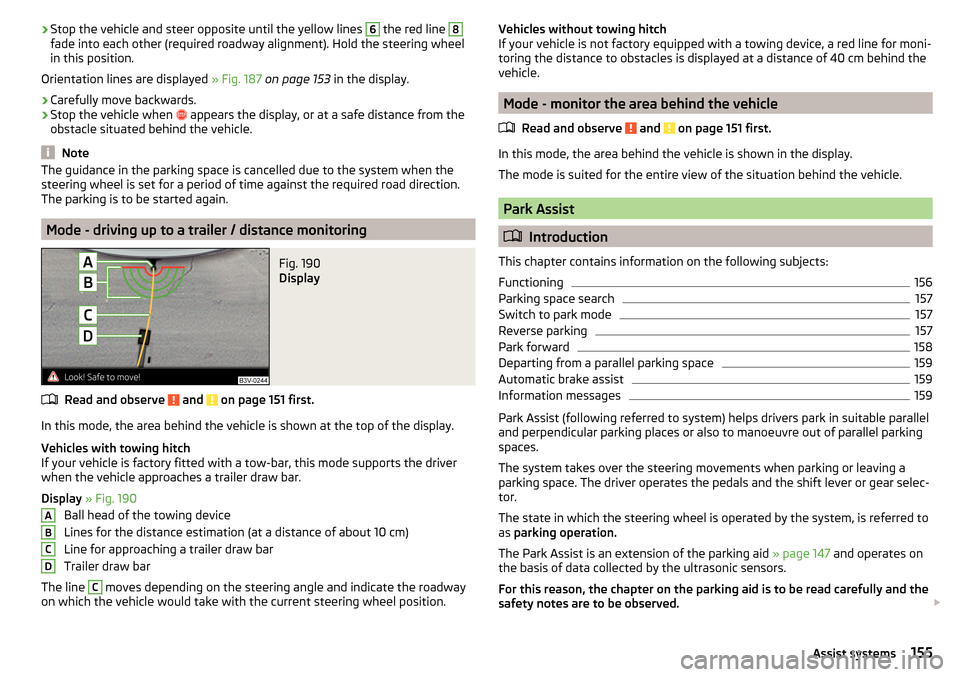
›Stop the vehicle and steer opposite until the yellow lines 6 the red line 8fade into each other (required roadway alignment). Hold the steering wheel
in this position.
Orientation lines are displayed » Fig. 187 on page 153 in the display.›
Carefully move backwards.
›
Stop the vehicle when
appears the display, or at a safe distance from the
obstacle situated behind the vehicle.
Note
The guidance in the parking space is cancelled due to the system when the
steering wheel is set for a period of time against the required road direction.
The parking is to be started again.
Mode - driving up to a trailer / distance monitoring
Fig. 190
Display
Read and observe and on page 151 first.
In this mode, the area behind the vehicle is shown at the top of the display.
Vehicles with towing hitch
If your vehicle is factory fitted with a tow-bar, this mode supports the driver
when the vehicle approaches a trailer draw bar.
Display » Fig. 190
Ball head of the towing device
Lines for the distance estimation (at a distance of about 10 cm)
Line for approaching a trailer draw bar
Trailer draw bar
The line
C
moves depending on the steering angle and indicate the roadway
on which the vehicle would take with the current steering wheel position.
ABCDVehicles without towing hitch
If your vehicle is not factory equipped with a towing device, a red line for moni-
toring the distance to obstacles is displayed at a distance of 40 cm behind the
vehicle.
Mode - monitor the area behind the vehicle
Read and observe
and on page 151 first.
In this mode, the area behind the vehicle is shown in the display.
The mode is suited for the entire view of the situation behind the vehicle.
Park Assist
Introduction
This chapter contains information on the following subjects:
Functioning
156
Parking space search
157
Switch to park mode
157
Reverse parking
157
Park forward
158
Departing from a parallel parking space
159
Automatic brake assist
159
Information messages
159
Park Assist (following referred to system) helps drivers park in suitable parallel
and perpendicular parking places or also to manoeuvre out of parallel parking
spaces.
The system takes over the steering movements when parking or leaving a
parking space. The driver operates the pedals and the shift lever or gear selec-
tor.
The state in which the steering wheel is operated by the system, is referred to
as parking operation.
The Park Assist is an extension of the parking aid » page 147 and operates on
the basis of data collected by the ultrasonic sensors.
For this reason, the chapter on the parking aid is to be read carefully and the safety notes are to be observed.
155Assist systems
Page 158 of 276
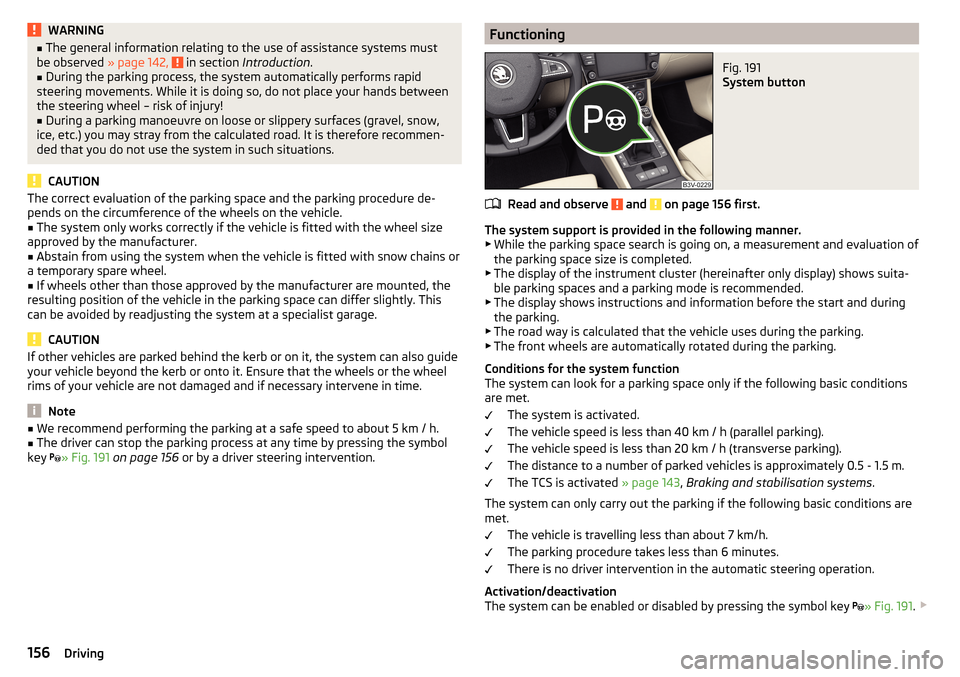
WARNING■The general information relating to the use of assistance systems must
be observed » page 142, in section Introduction .■
During the parking process, the system automatically performs rapid
steering movements. While it is doing so, do not place your hands between
the steering wheel – risk of injury!
■
During a parking manoeuvre on loose or slippery surfaces (gravel, snow,
ice, etc.) you may stray from the calculated road. It is therefore recommen-
ded that you do not use the system in such situations.
CAUTION
The correct evaluation of the parking space and the parking procedure de-
pends on the circumference of the wheels on the vehicle.■
The system only works correctly if the vehicle is fitted with the wheel size
approved by the manufacturer.
■
Abstain from using the system when the vehicle is fitted with snow chains or
a temporary spare wheel.
■
If wheels other than those approved by the manufacturer are mounted, the
resulting position of the vehicle in the parking space can differ slightly. This
can be avoided by readjusting the system at a specialist garage.
CAUTION
If other vehicles are parked behind the kerb or on it, the system can also guide
your vehicle beyond the kerb or onto it. Ensure that the wheels or the wheel
rims of your vehicle are not damaged and if necessary intervene in time.
Note
■ We recommend performing the parking at a safe speed to about 5 km / h.■The driver can stop the parking process at any time by pressing the symbol
key » Fig. 191
on page 156 or by a driver steering intervention.FunctioningFig. 191
System button
Read and observe and on page 156 first.
The system support is provided in the following manner.
▶ While the parking space search is going on, a measurement and evaluation of
the parking space size is completed.
▶ The display of the instrument cluster (hereinafter only display) shows suita-
ble parking spaces and a parking mode is recommended.
▶ The display shows instructions and information before the start and during
the parking.
▶ The road way is calculated that the vehicle uses during the parking.
▶ The front wheels are automatically rotated during the parking.
Conditions for the system function
The system can look for a parking space only if the following basic conditions
are met.
The system is activated.
The vehicle speed is less than 40 km / h (parallel parking).
The vehicle speed is less than 20 km / h (transverse parking).
The distance to a number of parked vehicles is approximately 0.5 - 1.5 m.
The TCS is activated » page 143, Braking and stabilisation systems .
The system can only carry out the parking if the following basic conditions are
met.
The vehicle is travelling less than about 7 km/h.
The parking procedure takes less than 6 minutes.
There is no driver intervention in the automatic steering operation.
Activation/deactivation
The system can be enabled or disabled by pressing the symbol key » Fig. 191
.
156Driving
Page 159 of 276
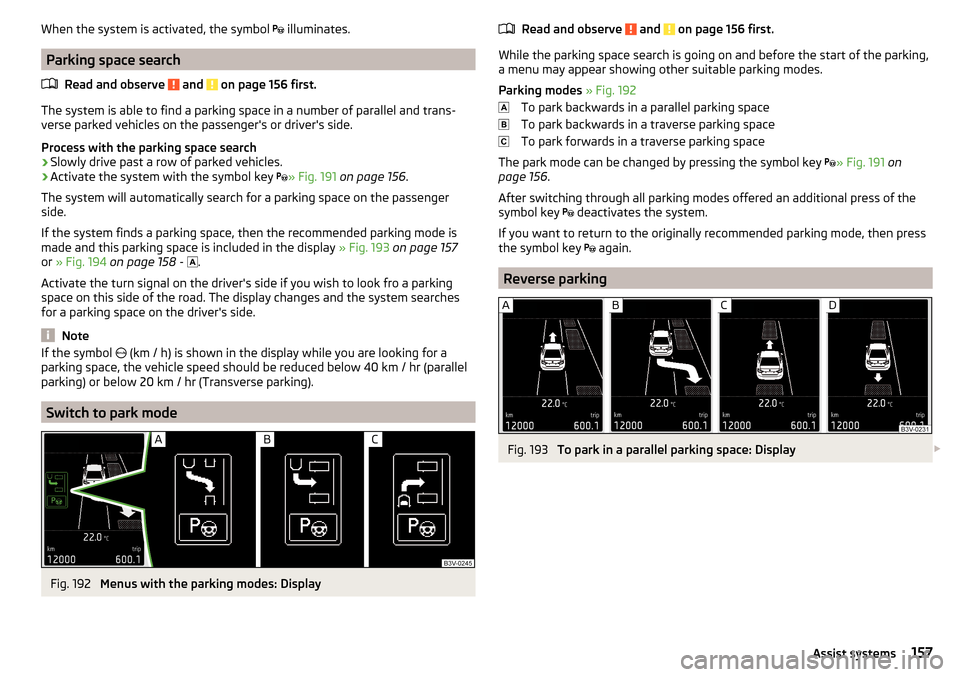
When the system is activated, the symbol illuminates.
Parking space search
Read and observe
and on page 156 first.
The system is able to find a parking space in a number of parallel and trans-
verse parked vehicles on the passenger's or driver's side.
Process with the parking space search
›
Slowly drive past a row of parked vehicles.
›
Activate the system with the symbol key » Fig. 191
on page 156 .
The system will automatically search for a parking space on the passenger
side.
If the system finds a parking space, then the recommended parking mode is
made and this parking space is included in the display » Fig. 193 on page 157
or » Fig. 194 on page 158 -
.
Activate the turn signal on the driver's side if you wish to look fro a parking
space on this side of the road. The display changes and the system searches
for a parking space on the driver's side.
Note
If the symbol (km / h) is shown in the display while you are looking for a
parking space, the vehicle speed should be reduced below 40 km / hr (parallel parking) or below 20 km / hr (Transverse parking).
Switch to park mode
Fig. 192
Menus with the parking modes: Display
Read and observe and on page 156 first.
While the parking space search is going on and before the start of the parking,
a menu may appear showing other suitable parking modes.
Parking modes » Fig. 192
To park backwards in a parallel parking space
To park backwards in a traverse parking space
To park forwards in a traverse parking space
The park mode can be changed by pressing the symbol key » Fig. 191
on
page 156 .
After switching through all parking modes offered an additional press of the
symbol key deactivates the system.
If you want to return to the originally recommended parking mode, then press
the symbol key again.
Reverse parking
Fig. 193
To park in a parallel parking space: Display
157Assist systems
Page 160 of 276
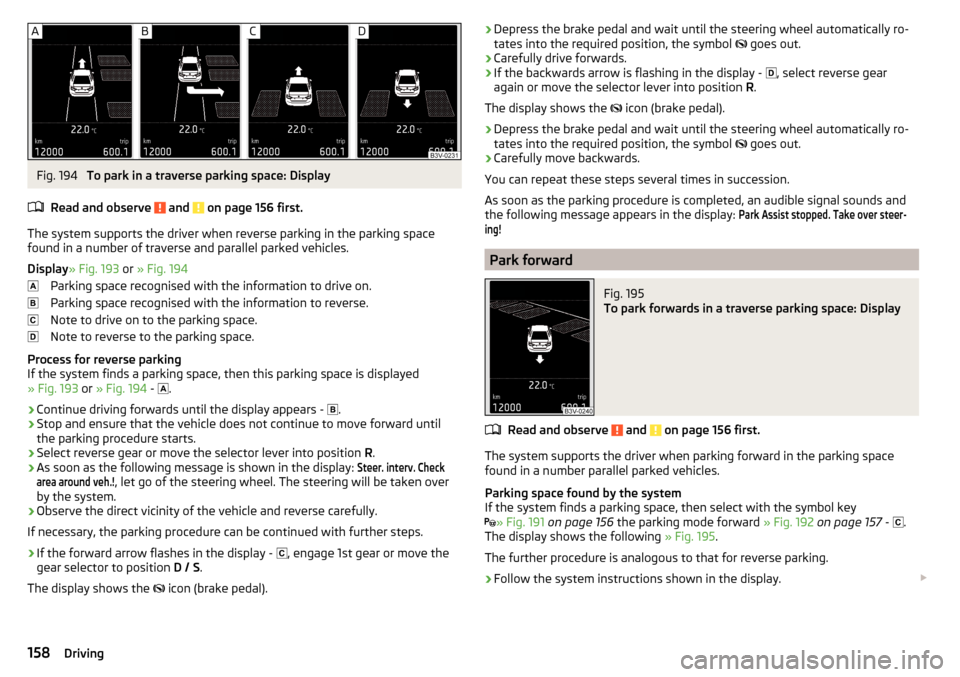
Fig. 194
To park in a traverse parking space: Display
Read and observe
and on page 156 first.
The system supports the driver when reverse parking in the parking space
found in a number of traverse and parallel parked vehicles.
Display » Fig. 193 or » Fig. 194
Parking space recognised with the information to drive on.
Parking space recognised with the information to reverse.
Note to drive on to the parking space.
Note to reverse to the parking space.
Process for reverse parking
If the system finds a parking space, then this parking space is displayed
» Fig. 193 or » Fig. 194 -
.
›
Continue driving forwards until the display appears -
.
›
Stop and ensure that the vehicle does not continue to move forward until
the parking procedure starts.
›
Select reverse gear or move the selector lever into position R.
›
As soon as the following message is shown in the display:
Steer. interv. Checkarea around veh.!
, let go of the steering wheel. The steering will be taken over
by the system.
›
Observe the direct vicinity of the vehicle and reverse carefully.
If necessary, the parking procedure can be continued with further steps.
›
If the forward arrow flashes in the display - , engage 1st gear or move the
gear selector to position D / S.
The display shows the icon (brake pedal).
›Depress the brake pedal and wait until the steering wheel automatically ro-
tates into the required position, the symbol goes out.›
Carefully drive forwards.
›
If the backwards arrow is flashing in the display -
, select reverse gear
again or move the selector lever into position R.
The display shows the
icon (brake pedal).
›
Depress the brake pedal and wait until the steering wheel automatically ro-
tates into the required position, the symbol
goes out.
›
Carefully move backwards.
You can repeat these steps several times in succession.
As soon as the parking procedure is completed, an audible signal sounds and
the following message appears in the display:
Park Assist stopped. Take over steer-ing!
Park forward
Fig. 195
To park forwards in a traverse parking space: Display
Read and observe and on page 156 first.
The system supports the driver when parking forward in the parking space
found in a number parallel parked vehicles.
Parking space found by the system
If the system finds a parking space, then select with the symbol key
» Fig. 191
on page 156 the parking mode forward » Fig. 192 on page 157 -
.
The display shows the following » Fig. 195.
The further procedure is analogous to that for reverse parking.
›
Follow the system instructions shown in the display.
158Driving