display SKODA YETI 2014 1.G / 5L Amundsen Infotainment Navigation System Manual
[x] Cancel search | Manufacturer: SKODA, Model Year: 2014, Model line: YETI, Model: SKODA YETI 2014 1.G / 5LPages: 88, PDF Size: 8.18 MB
Page 46 of 88
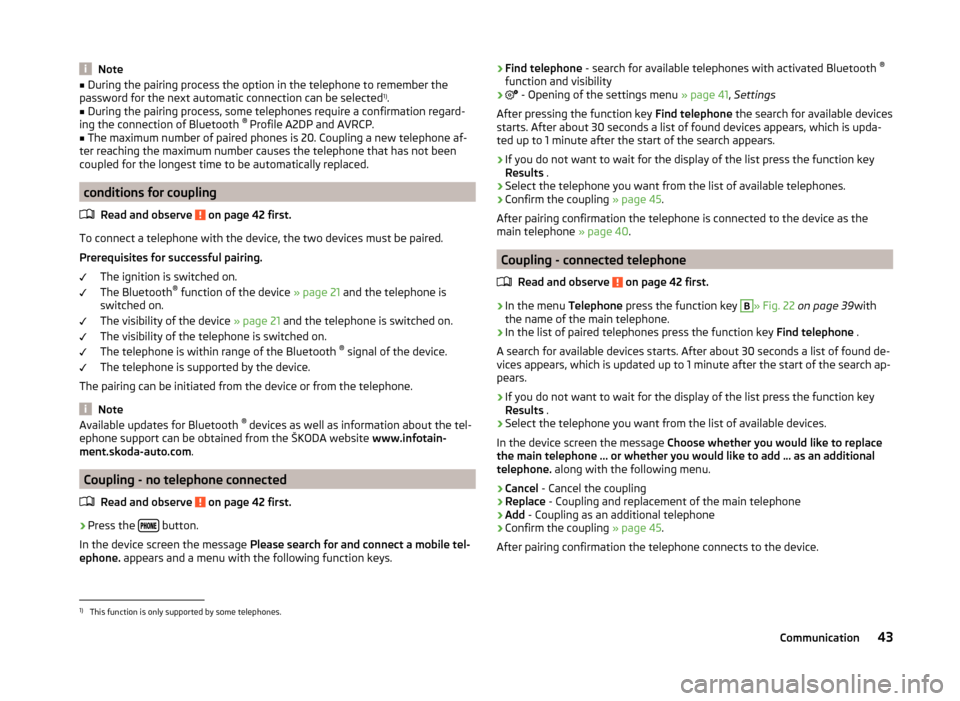
Note■During the pairing process the option in the telephone to remember the
password for the next automatic connection can be selected 1)
.■
During the pairing process, some telephones require a confirmation regard-
ing the connection of Bluetooth ®
Profile A2DP and AVRCP.
■
The maximum number of paired phones is 20. Coupling a new telephone af-
ter reaching the maximum number causes the telephone that has not been
coupled for the longest time to be automatically replaced.
conditions for coupling
Read and observe
on page 42 first.
To connect a telephone with the device, the two devices must be paired.
Prerequisites for successful pairing. The ignition is switched on.
The Bluetooth ®
function of the device » page 21 and the telephone is
switched on.
The visibility of the device » page 21 and the telephone is switched on.
The visibility of the telephone is switched on.
The telephone is within range of the Bluetooth ®
signal of the device.
The telephone is supported by the device.
The pairing can be initiated from the device or from the telephone.
Note
Available updates for Bluetooth ®
devices as well as information about the tel-
ephone support can be obtained from the ŠKODA website www.infotain-
ment.skoda-auto.com .
Coupling - no telephone connected
Read and observe
on page 42 first.
›
Press the button.
In the device screen the message Please search for and connect a mobile tel-
ephone. appears and a menu with the following function keys.
›Find telephone
- search for available telephones with activated Bluetooth ®
function and visibility›
- Opening of the settings menu » page 41, Settings
After pressing the function key Find telephone the search for available devices
starts. After about 30 seconds a list of found devices appears, which is upda-
ted up to 1 minute after the start of the search appears.
›
If you do not want to wait for the display of the list press the function key
Results .
›
Select the telephone you want from the list of available telephones.
›
Confirm the coupling » page 45.
After pairing confirmation the telephone is connected to the device as the
main telephone » page 40.
Coupling - connected telephone
Read and observe
on page 42 first.
›
In the menu Telephone press the function key
B
» Fig. 22 on page 39 with
the name of the main telephone.
›
In the list of paired telephones press the function key Find telephone .
A search for available devices starts. After about 30 seconds a list of found de-
vices appears, which is updated up to 1 minute after the start of the search ap-
pears.
›
If you do not want to wait for the display of the list press the function key
Results .
›
Select the telephone you want from the list of available devices.
In the device screen the message Choose whether you would like to replace
the main telephone … or whether you would like to add … as an additional
telephone. along with the following menu.
›
Cancel - Cancel the coupling
›
Replace - Coupling and replacement of the main telephone
›
Add - Coupling as an additional telephone
›
Confirm the coupling » page 45.
After pairing confirmation the telephone connects to the device.
1)
This function is only supported by some telephones.
43Communication
Page 47 of 88
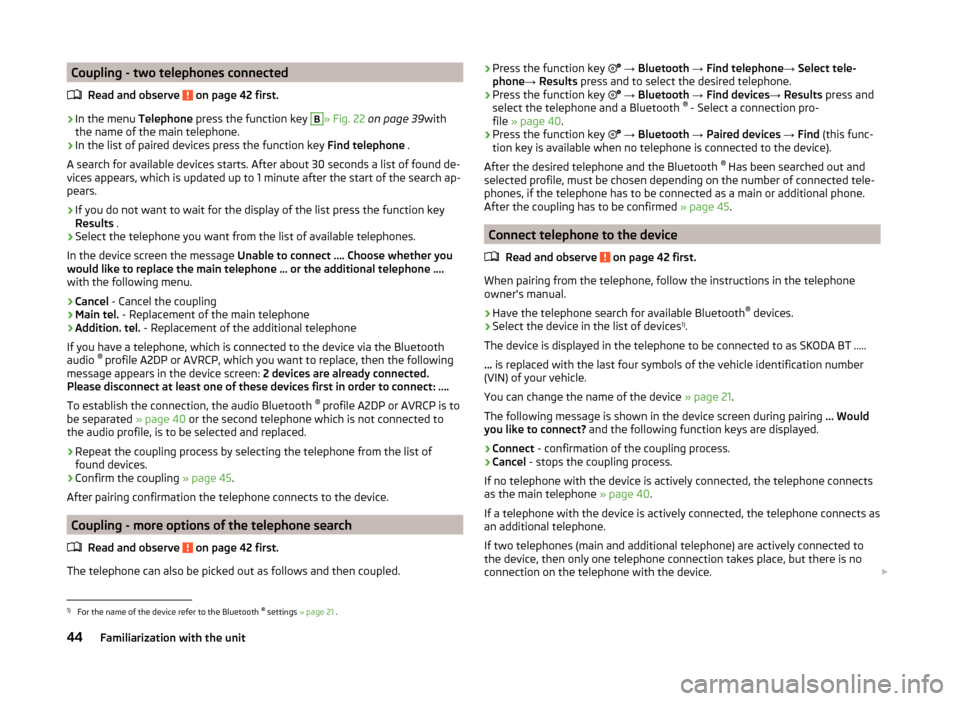
Coupling - two telephones connectedRead and observe
on page 42 first.
›
In the menu Telephone press the function key
B
» Fig. 22 on page 39 with
the name of the main telephone.
›
In the list of paired devices press the function key Find telephone .
A search for available devices starts. After about 30 seconds a list of found de-
vices appears, which is updated up to 1 minute after the start of the search ap-
pears.
›
If you do not want to wait for the display of the list press the function key
Results .
›
Select the telephone you want from the list of available telephones.
In the device screen the message Unable to connect …. Choose whether you
would like to replace the main telephone … or the additional telephone ….
with the following menu.
›
Cancel - Cancel the coupling
›
Main tel. - Replacement of the main telephone
›
Addition. tel. - Replacement of the additional telephone
If you have a telephone, which is connected to the device via the Bluetooth
audio ®
profile A2DP or AVRCP, which you want to replace, then the following
message appears in the device screen: 2 devices are already connected.
Please disconnect at least one of these devices first in order to connect: ….
To establish the connection, the audio Bluetooth ®
profile A2DP or AVRCP is to
be separated » page 40 or the second telephone which is not connected to
the audio profile, is to be selected and replaced.
›
Repeat the coupling process by selecting the telephone from the list of
found devices.
›
Confirm the coupling » page 45.
After pairing confirmation the telephone connects to the device.
Coupling - more options of the telephone search
Read and observe
on page 42 first.
The telephone can also be picked out as follows and then coupled.
›Press the function key
→ Bluetooth → Find telephone → Select tele-
phone → Results press and to select the desired telephone.›
Press the function key
→ Bluetooth → Find devices → Results press and
select the telephone and a Bluetooth ®
- Select a connection pro-
file » page 40 .
›
Press the function key
→ Bluetooth → Paired devices → Find (this func-
tion key is available when no telephone is connected to the device).
After the desired telephone and the Bluetooth ®
Has been searched out and
selected profile, must be chosen depending on the number of connected tele-
phones, if the telephone has to be connected as a main or additional phone.
After the coupling has to be confirmed » page 45.
Connect telephone to the device
Read and observe
on page 42 first.
When pairing from the telephone, follow the instructions in the telephone
owner's manual.
›
Have the telephone search for available Bluetooth ®
devices.
›
Select the device in the list of devices 1)
.
The device is displayed in the telephone to be connected to as SKODA BT .....
... is replaced with the last four symbols of the vehicle identification number
(VIN) of your vehicle.
You can change the name of the device » page 21.
The following message is shown in the device screen during pairing ... Would
you like to connect? and the following function keys are displayed.
›
Connect - confirmation of the coupling process.
›
Cancel - stops the coupling process.
If no telephone with the device is actively connected, the telephone connects as the main telephone » page 40.
If a telephone with the device is actively connected, the telephone connects as
an additional telephone.
If two telephones (main and additional telephone) are actively connected to
the device, then only one telephone connection takes place, but there is no
connection on the telephone with the device.
1)
For the name of the device refer to the Bluetooth ®
settings » page 21 .
44Familiarization with the unit
Page 48 of 88
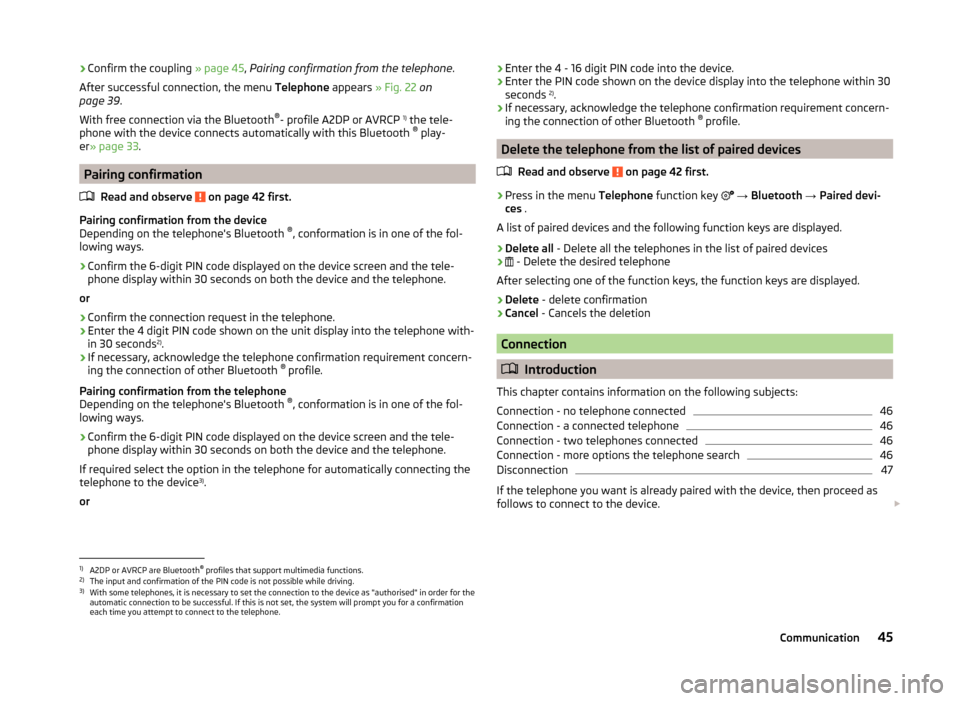
›Confirm the coupling
» page 45, Pairing confirmation from the telephone .
After successful connection, the menu Telephone appears » Fig. 22 on
page 39 .
With free connection via the Bluetooth ®
- profile A2DP or AVRCP 1)
the tele-
phone with the device connects automatically with this Bluetooth ®
play-
er » page 33 .
Pairing confirmation
Read and observe
on page 42 first.
Pairing confirmation from the device
Depending on the telephone's Bluetooth ®
, conformation is in one of the fol-
lowing ways.
› Confirm the 6-digit PIN code displayed on the device screen and the tele-
phone display within 30 seconds on both the device and the telephone.
or
› Confirm the connection request in the telephone.
› Enter the 4 digit PIN code shown on the unit display into the telephone with-
in 30 seconds 2)
.
› If necessary, acknowledge the telephone confirmation requirement concern-
ing the connection of other Bluetooth ®
profile.
Pairing confirmation from the telephone
Depending on the telephone's Bluetooth ®
, conformation is in one of the fol-
lowing ways.
› Confirm the 6-digit PIN code displayed on the device screen and the tele-
phone display within 30 seconds on both the device and the telephone.
If required select the option in the telephone for automatically connecting the
telephone to the device 3)
.
or
› Enter the 4 - 16 digit PIN code into the device.
› Enter the PIN code shown on the device display into the telephone within 30
seconds 2)
.
› If necessary, acknowledge the telephone confirmation requirement concern-
ing the connection of other Bluetooth ®
profile.
Delete the telephone from the list of paired devices
Read and observe
on page 42 first.
›
Press in the menu Telephone function key
→ Bluetooth → Paired devi-
ces .
A list of paired devices and the following function keys are displayed.
› Delete all
- Delete all the telephones in the list of paired devices
›
- Delete the desired telephone
After selecting one of the function keys, the function keys are displayed.
› Delete
- delete confirmation
› Cancel
- Cancels the deletion
Connection
Introduction
This chapter contains information on the following subjects:
Connection - no telephone connected
46
Connection - a connected telephone
46
Connection - two telephones connected
46
Connection - more options the telephone search
46
Disconnection
47
If the telephone you want is already paired with the device, then proceed as
follows to connect to the device.
1)
A2DP or AVRCP are Bluetooth®
profiles that support multimedia functions.
2)
The input and confirmation of the PIN code is not possible while driving.
3)
With some telephones, it is necessary to set the connection to the device as "authorised" in order for the
automatic connection to be successful. If this is not set, the system will prompt you for a confirmation
each time you attempt to connect to the telephone.
45Communication
Page 49 of 88
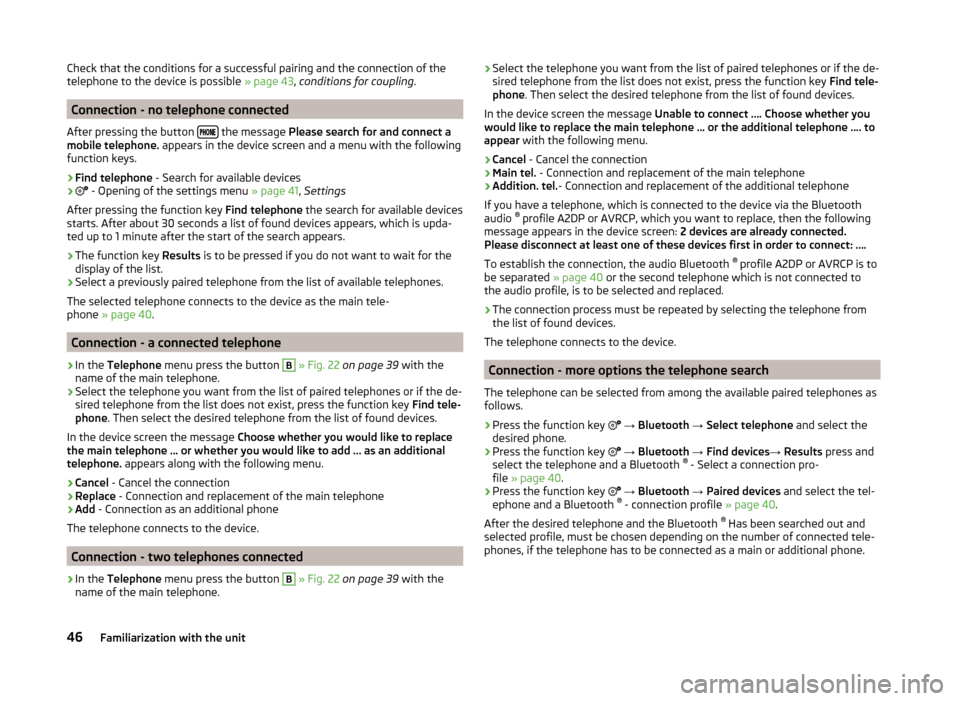
Check that the conditions for a successful pairing and the connection of the
telephone to the device is possible » page 43, conditions for coupling .
Connection - no telephone connected
After pressing the button
the message
Please search for and connect a
mobile telephone. appears in the device screen and a menu with the following
function keys.
›
Find telephone - Search for available devices
›
- Opening of the settings menu » page 41, Settings
After pressing the function key Find telephone the search for available devices
starts. After about 30 seconds a list of found devices appears, which is upda-
ted up to 1 minute after the start of the search appears.
›
The function key Results is to be pressed if you do not want to wait for the
display of the list.
›
Select a previously paired telephone from the list of available telephones.
The selected telephone connects to the device as the main tele-
phone » page 40 .
Connection - a connected telephone
›
In the Telephone menu press the button
B
» Fig. 22 on page 39 with the
name of the main telephone.
›
Select the telephone you want from the list of paired telephones or if the de-
sired telephone from the list does not exist, press the function key Find tele-
phone . Then select the desired telephone from the list of found devices.
In the device screen the message Choose whether you would like to replace
the main telephone … or whether you would like to add … as an additional
telephone. appears along with the following menu.
›
Cancel - Cancel the connection
›
Replace - Connection and replacement of the main telephone
›
Add - Connection as an additional phone
The telephone connects to the device.
Connection - two telephones connected
›
In the Telephone menu press the button
B
» Fig. 22 on page 39 with the
name of the main telephone.
› Select the telephone you want from the list of paired telephones or if the de-
sired telephone from the list does not exist, press the function key Find tele-
phone . Then select the desired telephone from the list of found devices.
In the device screen the message Unable to connect …. Choose whether you
would like to replace the main telephone … or the additional telephone …. to
appear with the following menu.›
Cancel - Cancel the connection
›
Main tel. - Connection and replacement of the main telephone
›
Addition. tel. - Connection and replacement of the additional telephone
If you have a telephone, which is connected to the device via the Bluetooth
audio ®
profile A2DP or AVRCP, which you want to replace, then the following
message appears in the device screen: 2 devices are already connected.
Please disconnect at least one of these devices first in order to connect: ….
To establish the connection, the audio Bluetooth ®
profile A2DP or AVRCP is to
be separated » page 40 or the second telephone which is not connected to
the audio profile, is to be selected and replaced.
›
The connection process must be repeated by selecting the telephone from
the list of found devices.
The telephone connects to the device.
Connection - more options the telephone search
The telephone can be selected from among the available paired telephones as
follows.
›
Press the function key
→ Bluetooth → Select telephone and select the
desired phone.
›
Press the function key
→ Bluetooth → Find devices → Results press and
select the telephone and a Bluetooth ®
- Select a connection pro-
file » page 40 .
›
Press the function key
→ Bluetooth → Paired devices and select the tel-
ephone and a Bluetooth ®
- connection profile » page 40.
After the desired telephone and the Bluetooth ®
Has been searched out and
selected profile, must be chosen depending on the number of connected tele-
phones, if the telephone has to be connected as a main or additional phone.
46Familiarization with the unit
Page 50 of 88
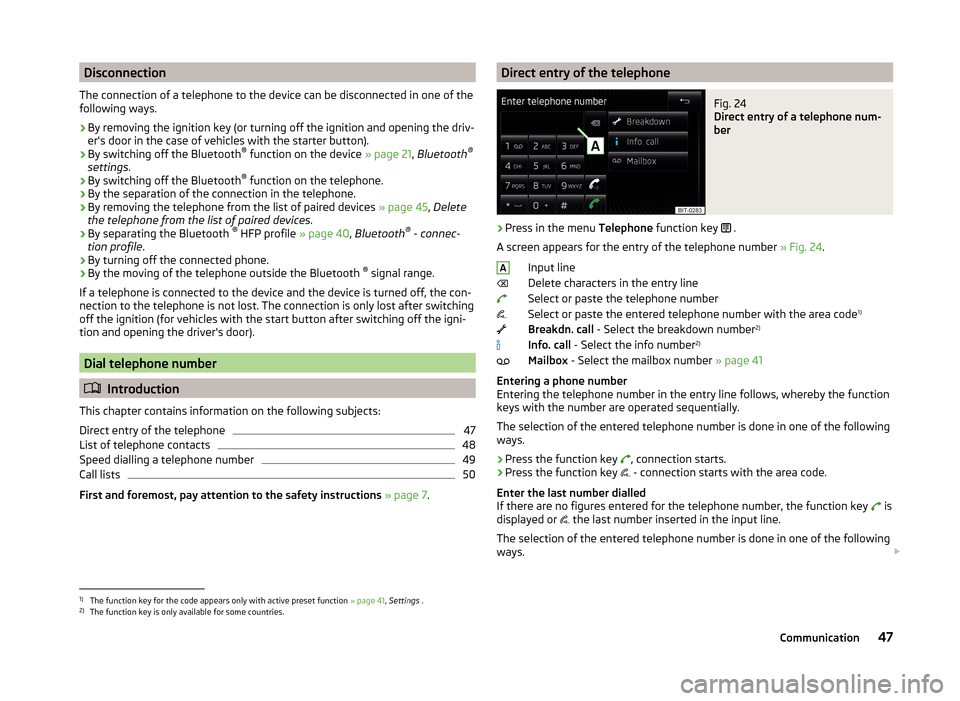
Disconnection
The connection of a telephone to the device can be disconnected in one of the
following ways.
› By removing the ignition key (or turning off the ignition and opening the driv-
er's door in the case of vehicles with the starter button).
› By switching off the Bluetooth ®
function on the device » page 21, Bluetooth ®
settings .
› By switching off the Bluetooth ®
function on the telephone.
› By the separation of the connection in the telephone.
› By removing the telephone from the list of paired devices
» page 45, Delete
the telephone from the list of paired devices .
› By separating the Bluetooth ®
HFP profile » page 40, Bluetooth ®
- connec-
tion profile .
› By turning off the connected phone.
› By the moving of the telephone outside the Bluetooth ®
signal range.
If a telephone is connected to the device and the device is turned off, the con-
nection to the telephone is not lost. The connection is only lost after switching
off the ignition (for vehicles with the start button after switching off the igni-
tion and opening the driver's door).
Dial telephone number
Introduction
This chapter contains information on the following subjects:
Direct entry of the telephone
47
List of telephone contacts
48
Speed dialling a telephone number
49
Call lists
50
First and foremost, pay attention to the safety instructions » page 7 .
Direct entry of the telephoneFig. 24
Direct entry of a telephone num-
ber
›
Press in the menu Telephone function key
.
A screen appears for the entry of the telephone number » Fig. 24.
Input line
Delete characters in the entry line
Select or paste the telephone number
Select or paste the entered telephone number with the area code 1)
Breakdn. call - Select the breakdown number 2)
Info. call - Select the info number 2)
Mailbox - Select the mailbox number » page 41
Entering a phone number
Entering the telephone number in the entry line follows, whereby the function
keys with the number are operated sequentially.
The selection of the entered telephone number is done in one of the following
ways.
› Press the function key
, connection starts.
› Press the function key
- connection starts with the area code.
Enter the last number dialled
If there are no figures entered for the telephone number, the function key is
displayed or the last number inserted in the input line.
The selection of the entered telephone number is done in one of the following
ways.
A1)
The function key for the code appears only with active preset function
» page 41, Settings .
2)
The function key is only available for some countries.
47Communication
Page 51 of 88

›Press the function key
, connection starts.
› Press the function key
- connection starts with the area code.
Search for a contact in the list The input screen » Fig. 24 also functions as an alphanumeric keypad that you
can use to search for contacts in the phonebook.
For example, if you enter 32, the unit will display contacts with the letter se-
quence DA, FA, EB, etc.
On the right side next to the numerical keyboard a list of contacts found from
the directory appears according to the lettered specified. By pressing the cor-
responding function key for the respective contact, dialling is started or the
contact details are displayed if the telephone contact has several telephone
numbers.
Enter prefix
Entering the prefix into the input line can be done in one of two ways.
› Enter the characters or numbers of the prefix (e.g.
or enter 00 or similar).
› Enter the telephone number and press the function key
(the connection
with the prefix starts).
The prefix may, for example be used for international calls, telephone calls via
a virtual telephone service provider or distinguishing between business and
private calls and similar.
If the contact number contains a prefix, pressing the function key causes a
further prefix to be added before the number and the connection starts. The
telephone number contains at this time two prefixes and a telephone call is
not initiated.
Dialling breakdown and info numbers
› Press the function key
Breakdn. call , breakdown number is dialled.
A breakdown service will then be called when your vehicle breaks down.
› Press the function key
Info. call the Info number is dialled.
An information service can be called when information regarding the products and services of the ŠKODA brand are required.
The breakdown and info numbers are free of charge. Charges are only made for a telephone call in accordance with the fare conditions of your telephone
service provider.
If no Breakdown or Info. call can be made, then a ŠKODA service partner
should be consulted.The breakdown and info numbers are set country-specific at the factory. If you
want to change the preset numbers, then consult a ŠKODA service partner.
List of telephone contacts
Fig. 25
List of telephone contacts / contact details
Display the telephone contact list
›
Press Telephone then the function key
in the menu - a list of phone con-
tacts appear » Fig. 25 -
.
The device telephone book contains up to 2000 free memory locations for im-
ported telephone contacts. Each contact can have a max. of five telephone
numbers, and up to 1,000 contacts can have an image assigned to them.
The list of telephone contacts can also be called-up during an ongoing call.
Dial contact
›
Press the function key with one of the contacts displayed » Fig. 25-
, dial-
ling starts.
If a contact contains several telephone numbers, the system displays a menu
containing the telephone numbers for this contact after pressing the function
key.
›
Press the function key with one of the displayed telephone numbers , the di-
alling starts.
Contact details
›
Press the function key in the list of telephone contacts
» Fig. 25 -
, the
contact details are displayed » Fig. 25 -
.
In the contact, details pressing one of the following functions can start the di- alling process or one of the following functions is selected.
48Familiarization with the unit
Page 52 of 88
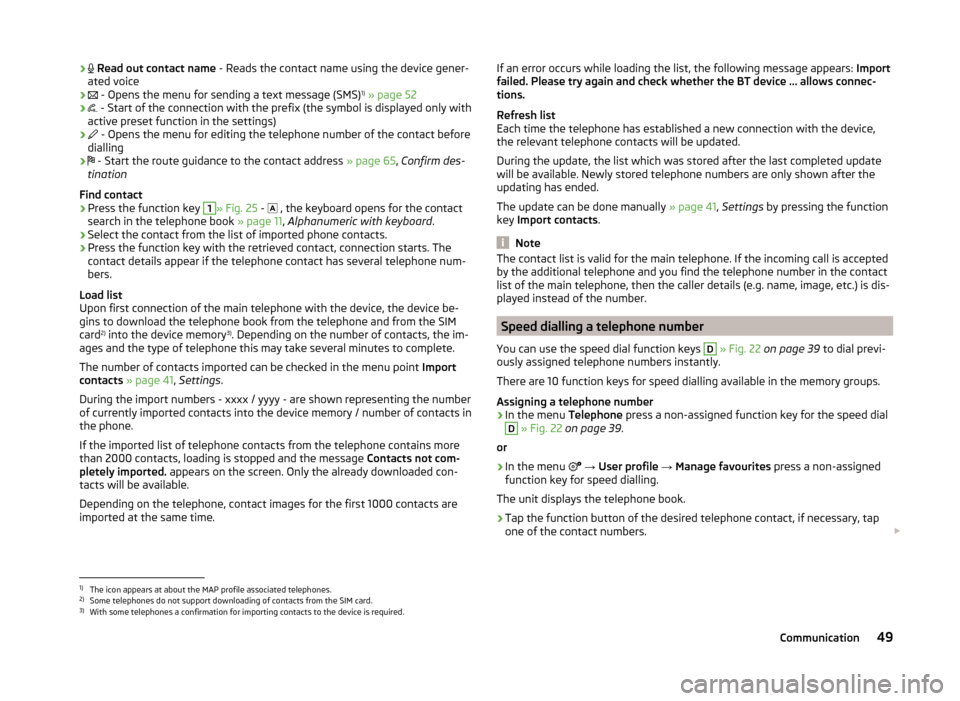
›
Read out contact name - Reads the contact name using the device gener-
ated voice›
- Opens the menu for sending a text message (SMS) 1)
» page 52
›
- Start of the connection with the prefix (the symbol is displayed only with
active preset function in the settings)
›
- Opens the menu for editing the telephone number of the contact before
dialling
›
- Start the route guidance to the contact address
» page 65, Confirm des-
tination
Find contact
›
Press the function key
1
» Fig. 25 -
, the keyboard opens for the contact
search in the telephone book » page 11, Alphanumeric with keyboard .
›
Select the contact from the list of imported phone contacts.
›
Press the function key with the retrieved contact, connection starts. The
contact details appear if the telephone contact has several telephone num-
bers.
Load list
Upon first connection of the main telephone with the device, the device be-
gins to download the telephone book from the telephone and from the SIM
card 2)
into the device memory 3)
. Depending on the number of contacts, the im-
ages and the type of telephone this may take several minutes to complete.
The number of contacts imported can be checked in the menu point Import
contacts » page 41 , Settings .
During the import numbers - xxxx / yyyy - are shown representing the number
of currently imported contacts into the device memory / number of contacts in
the phone.
If the imported list of telephone contacts from the telephone contains more
than 2000 contacts, loading is stopped and the message Contacts not com-
pletely imported. appears on the screen. Only the already downloaded con-
tacts will be available.
Depending on the telephone, contact images for the first 1000 contacts are
imported at the same time.
If an error occurs while loading the list, the following message appears: Import
failed. Please try again and check whether the BT device … allows connec-
tions.
Refresh list
Each time the telephone has established a new connection with the device,
the relevant telephone contacts will be updated.
During the update, the list which was stored after the last completed update
will be available. Newly stored telephone numbers are only shown after the
updating has ended.
The update can be done manually » page 41, Settings by pressing the function
key Import contacts .
Note
The contact list is valid for the main telephone. If the incoming call is accepted
by the additional telephone and you find the telephone number in the contact
list of the main telephone, then the caller details (e.g. name, image, etc.) is dis-
played instead of the number.
Speed dialling a telephone number
You can use the speed dial function keys
D
» Fig. 22 on page 39 to dial previ-
ously assigned telephone numbers instantly.
There are 10 function keys for speed dialling available in the memory groups.
Assigning a telephone number
›
In the menu Telephone press a non-assigned function key for the speed dial
D
» Fig. 22 on page 39 .
or
›
In the menu
→ User profile → Manage favourites press a non-assigned
function key for speed dialling.
The unit displays the telephone book.
›
Tap the function button of the desired telephone contact, if necessary, tap
one of the contact numbers.
1)
The icon appears at about the MAP profile associated telephones.
2)
Some telephones do not support downloading of contacts from the SIM card.
3)
With some telephones a confirmation for importing contacts to the device is required.
49Communication
Page 53 of 88
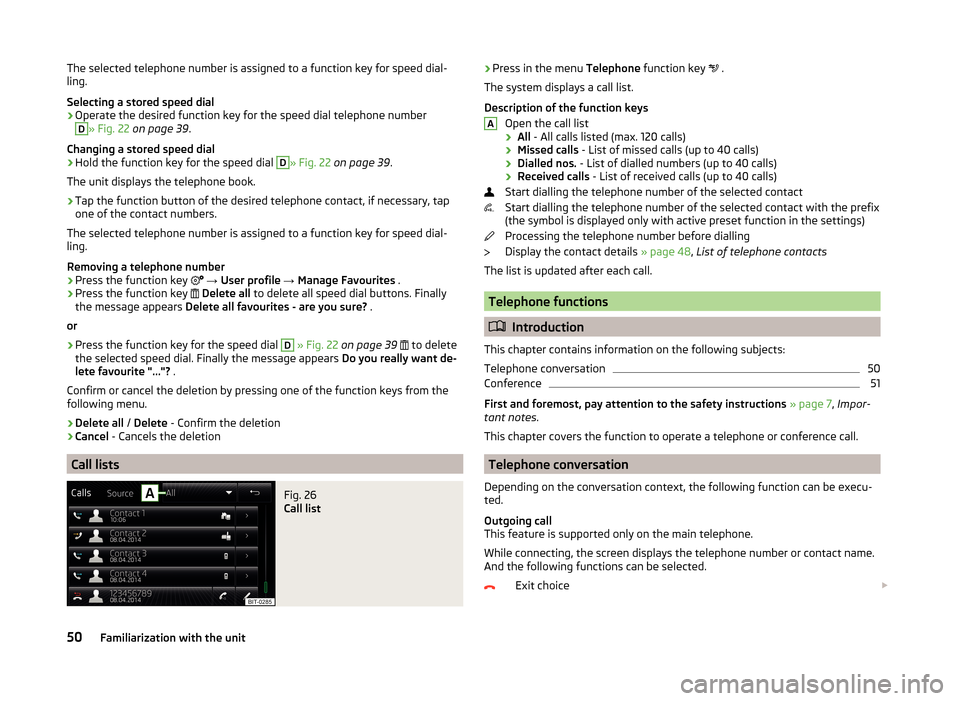
The selected telephone number is assigned to a function key for speed dial-
ling.
Selecting a stored speed dial›
Operate the desired function key for the speed dial telephone number
D
» Fig. 22 on page 39 .
Changing a stored speed dial
›
Hold the function key for the speed dial
D
» Fig. 22 on page 39 .
The unit displays the telephone book.
›
Tap the function button of the desired telephone contact, if necessary, tap
one of the contact numbers.
The selected telephone number is assigned to a function key for speed dial-
ling.
Removing a telephone number
›
Press the function key
→ User profile → Manage Favourites .
›
Press the function key
Delete all to delete all speed dial buttons. Finally
the message appears Delete all favourites - are you sure? .
or
›
Press the function key for the speed dial
D
» Fig. 22 on page 39
to delete
the selected speed dial. Finally the message appears Do you really want de-
lete favourite "..."? .
Confirm or cancel the deletion by pressing one of the function keys from the following menu.
›
Delete all / Delete - Confirm the deletion
›
Cancel - Cancels the deletion
Call lists
Fig. 26
Call list
›Press in the menu
Telephone function key .
The system displays a call list.
Description of the function keys Open the call list
› All
- All calls listed (max. 120 calls)
› Missed calls
- List of missed calls (up to 40 calls)
› Dialled nos.
- List of dialled numbers (up to 40 calls)
› Received calls
- List of received calls (up to 40 calls)
Start dialling the telephone number of the selected contact
Start dialling the telephone number of the selected contact with the prefix
(the symbol is displayed only with active preset function in the settings)
Processing the telephone number before dialling
Display the contact details » page 48, List of telephone contacts
The list is updated after each call.
Telephone functions
Introduction
This chapter contains information on the following subjects:
Telephone conversation
50
Conference
51
First and foremost, pay attention to the safety instructions » page 7 , Impor-
tant notes .
This chapter covers the function to operate a telephone or conference call.
Telephone conversation
Depending on the conversation context, the following function can be execu-
ted.
Outgoing call
This feature is supported only on the main telephone.
While connecting, the screen displays the telephone number or contact name.
And the following functions can be selected.
Exit choice
A50Familiarization with the unit
Page 54 of 88
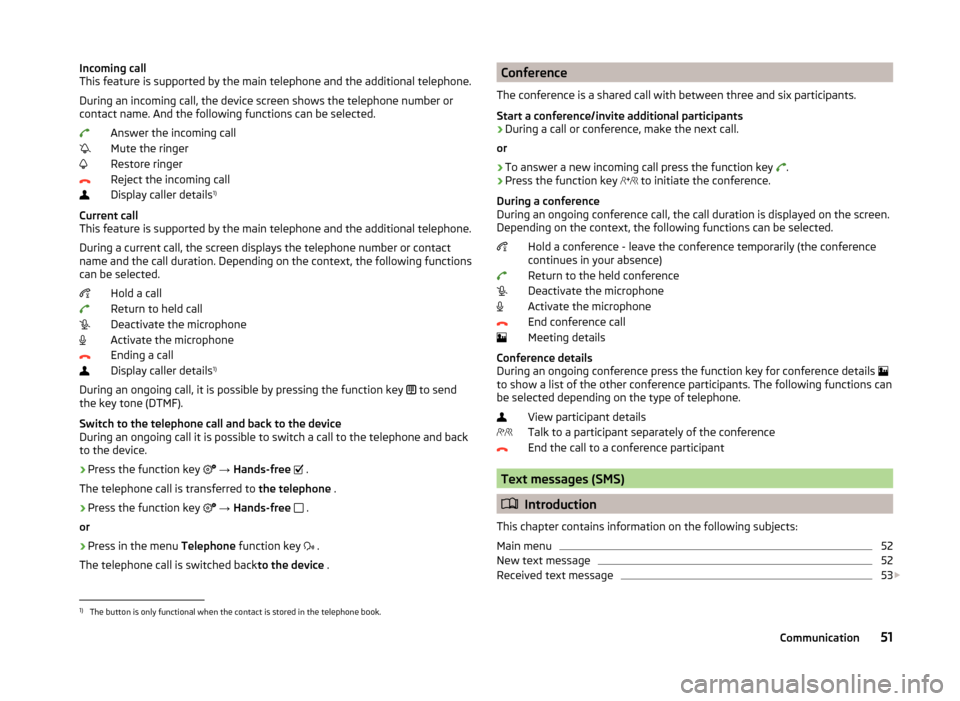
Incoming call
This feature is supported by the main telephone and the additional telephone.
During an incoming call, the device screen shows the telephone number or
contact name. And the following functions can be selected.
Answer the incoming call
Mute the ringer
Restore ringer
Reject the incoming call
Display caller details 1)
Current call
This feature is supported by the main telephone and the additional telephone.
During a current call, the screen displays the telephone number or contact
name and the call duration. Depending on the context, the following functions
can be selected.
Hold a call
Return to held call
Deactivate the microphone
Activate the microphone
Ending a call
Display caller details 1)
During an ongoing call, it is possible by pressing the function key to send
the key tone (DTMF).
Switch to the telephone call and back to the device
During an ongoing call it is possible to switch a call to the telephone and back
to the device.
› Press the function key
→ Hands-free
.
The telephone call is transferred to the telephone .
› Press the function key
→ Hands-free
.
or
› Press in the menu
Telephone function key
.
The telephone call is switched back to the device .Conference
The conference is a shared call with between three and six participants.
Start a conference/invite additional participants›
During a call or conference, make the next call.
or
›
To answer a new incoming call press the function key
.
›
Press the function key
to initiate the conference.
During a conference
During an ongoing conference call, the call duration is displayed on the screen.
Depending on the context, the following functions can be selected.
Hold a conference - leave the conference temporarily (the conference
continues in your absence)
Return to the held conference
Deactivate the microphone
Activate the microphone
End conference call
Meeting details
Conference details
During an ongoing conference press the function key for conference details
to show a list of the other conference participants. The following functions can
be selected depending on the type of telephone.
View participant details
Talk to a participant separately of the conference
End the call to a conference participant
Text messages (SMS)
Introduction
This chapter contains information on the following subjects:
Main menu
52
New text message
52
Received text message
53
1)
The button is only functional when the contact is stored in the telephone book.
51Communication
Page 55 of 88
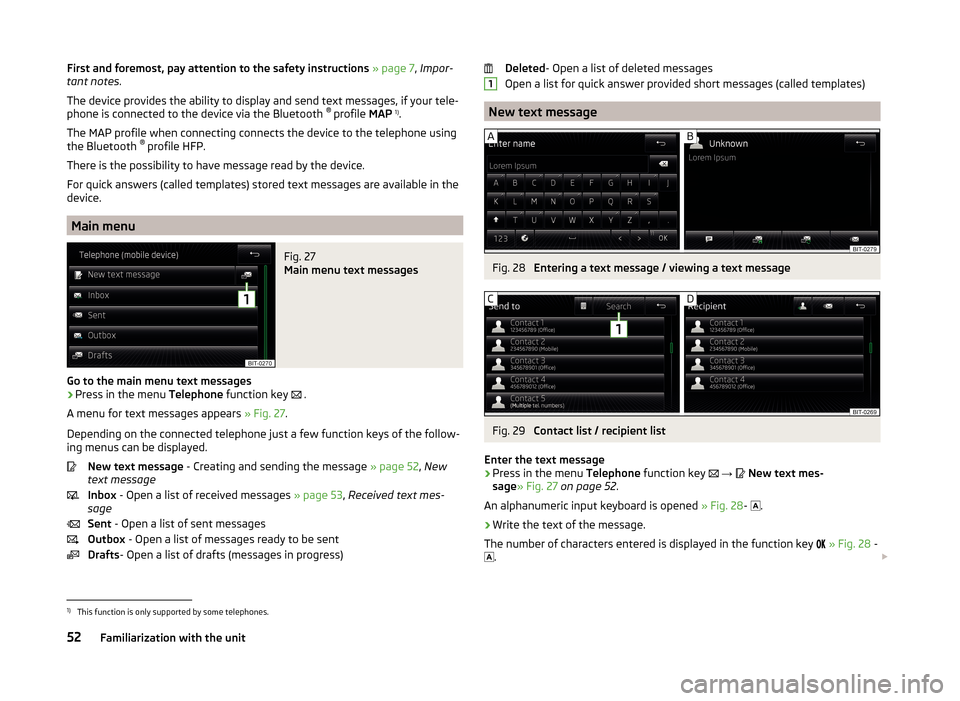
First and foremost, pay attention to the safety instructions » page 7 , Impor-
tant notes .
The device provides the ability to display and send text messages, if your tele-
phone is connected to the device via the Bluetooth ®
profile MAP 1)
.
The MAP profile when connecting connects the device to the telephone using
the Bluetooth ®
profile HFP.
There is the possibility to have message read by the device.
For quick answers (called templates) stored text messages are available in the
device.
Main menu
Fig. 27
Main menu text messages
Go to the main menu text messages
›
Press in the menu Telephone function key
.
A menu for text messages appears » Fig. 27.
Depending on the connected telephone just a few function keys of the follow-
ing menus can be displayed.
New text message - Creating and sending the message » page 52, New
text message
Inbox - Open a list of received messages » page 53, Received text mes-
sage
Sent - Open a list of sent messages
Outbox - Open a list of messages ready to be sent
Drafts - Open a list of drafts (messages in progress)
Deleted - Open a list of deleted messages
Open a list for quick answer provided short messages (called templates)
New text message
Fig. 28
Entering a text message / viewing a text message
Fig. 29
Contact list / recipient list
Enter the text message
›
Press in the menu Telephone function key
→
New text mes-
sage » Fig. 27 on page 52 .
An alphanumeric input keyboard is opened » Fig. 28-
.
›
Write the text of the message.
The number of characters entered is displayed in the function key
» Fig. 28 -
.
11)
This function is only supported by some telephones.
52Familiarization with the unit