display SUBARU BRZ 2016 1.G Navigation Manual
[x] Cancel search | Manufacturer: SUBARU, Model Year: 2016, Model line: BRZ, Model: SUBARU BRZ 2016 1.GPages: 336, PDF Size: 10.83 MB
Page 261 of 336
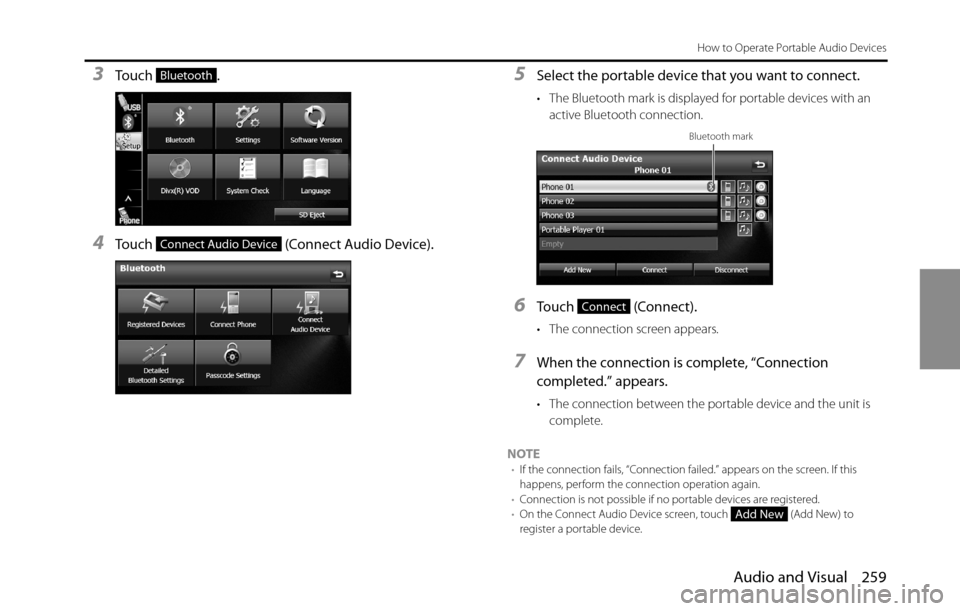
Audio and Visual 259
How to Operate Portable Audio Devices
3To u c h .
4Touch (Connect Audio Device).
5Select the portable device that you want to connect.
• The Bluetooth mark is displayed for portable devices with an
active Bluetooth connection.
6Touch (Connect).
• The connection screen appears.
7When the connection is complete, “Connection
completed.” appears.
• The connection between the portable device and the unit is
complete.
NOTE
•If the connection fails, “Connection failed.” appears on the screen. If this
happens, perform the connection operation again.
•Connection is not possible if no portable devices are registered.
•On the Connect Audio Device screen, touch (Add New) to
register a portable device.
Bluetooth
Connect Audio Device
Bluetooth mark
Connect
Add New
Page 262 of 336
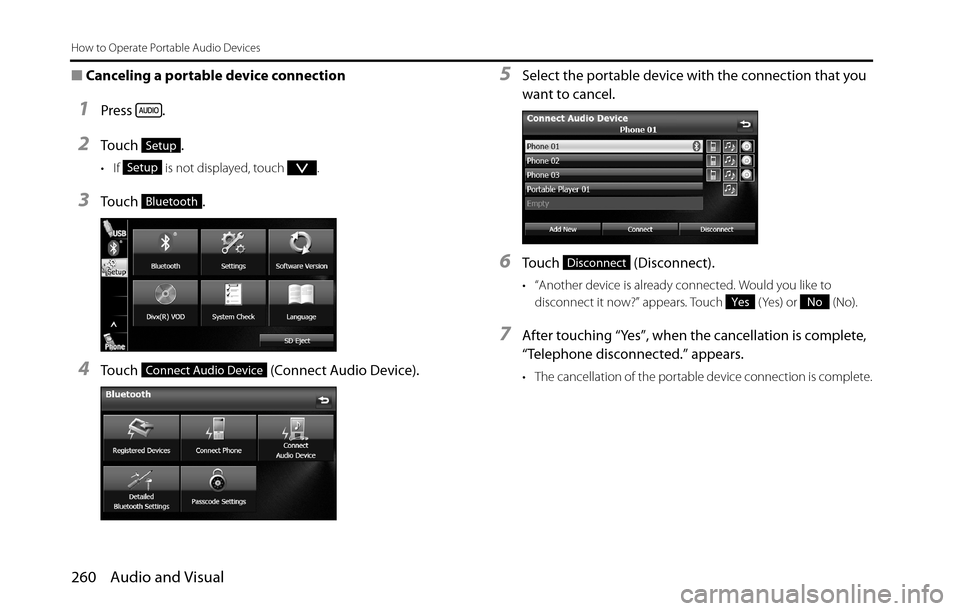
260 Audio and Visual
How to Operate Portable Audio Devices
■Canceling a portable device connection
1Press .
2To u c h .
• If is not displayed, touch .
3To u c h .
4Touch (Connect Audio Device).
5Select the portable device with the connection that you
want to cancel.
6Touch (Disconnect).
• “Another device is already connected. Would you like to
disconnect it now?” appears. Touch ( Yes) or (No).
7After touching “Yes”, when the cancellation is complete,
“Telephone disconnected.” appears.
• The cancellation of the portable device connection is complete.
Setup
Setup
Bluetooth
Connect Audio Device
Disconnect
YesNo
Page 263 of 336
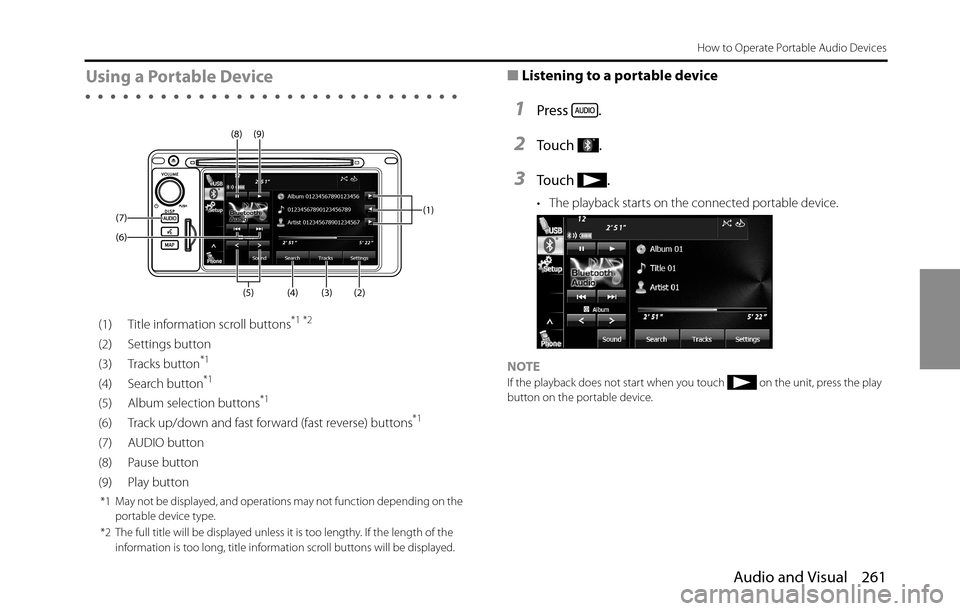
Audio and Visual 261
How to Operate Portable Audio Devices
Using a Portable Device
(1) Title information scroll buttons*1 *2
(2) Settings button
(3) Tracks button*1
(4) Search button*1
(5) Album selection buttons*1
(6) Track up/down and fast forward (fast reverse) buttons*1
(7) AUDIO button
(8) Pause button
(9) Play button
*1 May not be displayed, and operations may not function depending on the
portable device type.
*2 The full title will be displayed unless it is too lengthy. If the length of the
information is too long, title information scroll buttons will be displayed.
■Listening to a portable device
1Press .
2To u c h .
3To u c h .
• The playback starts on the connected portable device.
NOTE
If the playback does not start when you touch on the unit, press the play
button on the portable device.
(3) (2) (4) (5) (6) (7)(9) (8)
(1)
Page 265 of 336
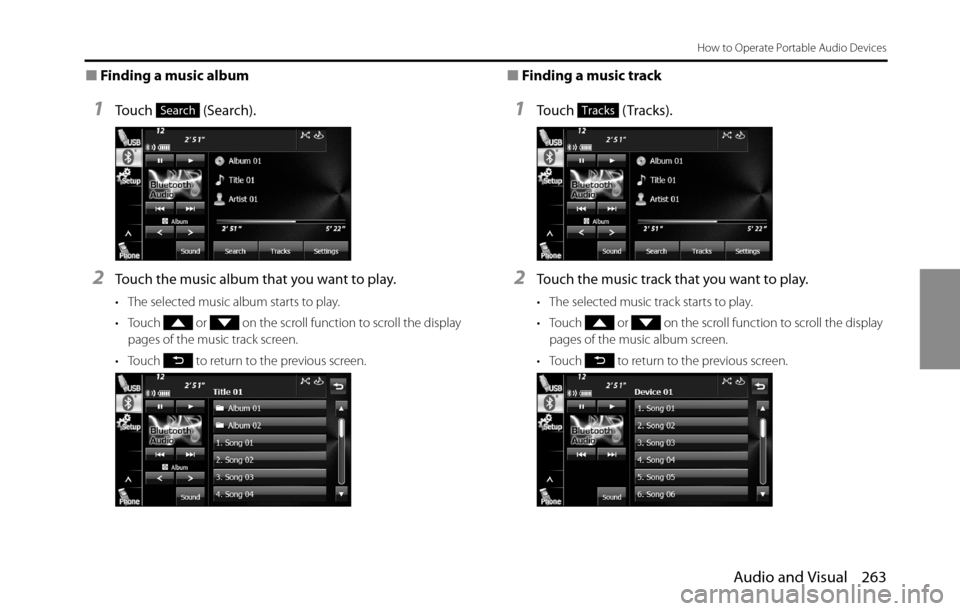
Audio and Visual 263
How to Operate Portable Audio Devices
■Finding a music album
1Touch (Search).
2Touch the music album that you want to play.
• The selected music album starts to play.
• Touch or on the scroll function to scroll the display
pages of the music track screen.
• Touch to return to the previous screen.
■Finding a music track
1To u c h (Tracks).
2Touch the music track that you want to play.
• The selected music track starts to play.
• Touch or on the scroll function to scroll the display
pages of the music album screen.
• Touch to return to the previous screen.
SearchTracks
Page 266 of 336
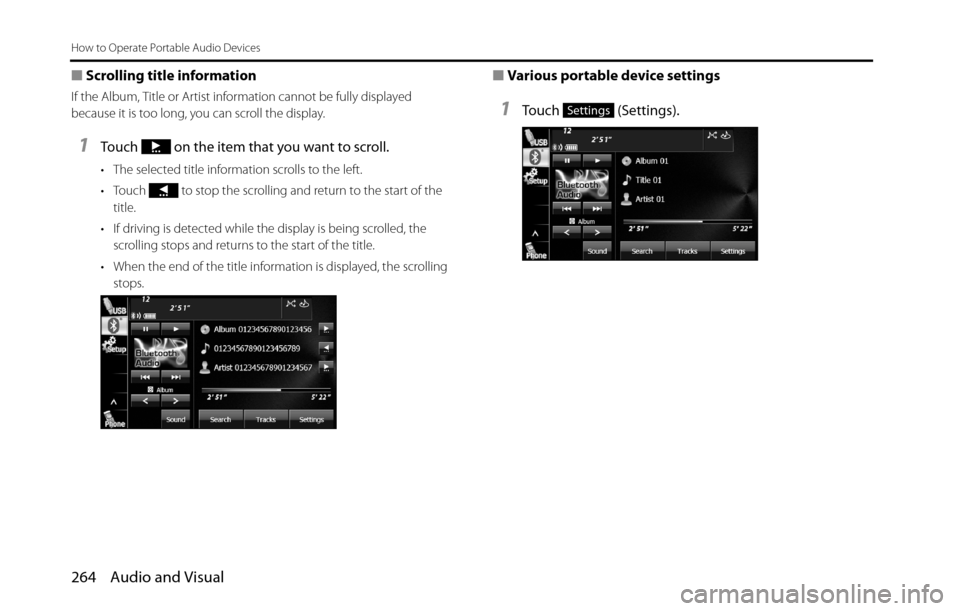
264Audio and Visual
How to Operate Portable Audio Devices
■Scrolling title information
If the Album, Title or Artist information cannot be fully displayed
because it is too long, you can scroll the display.
1Touch on the item that you want to scroll.
• The selected title information scrolls to the left.
• Touch to stop the scrolling and return to the start of the
title.
• If driving is detected while the display is being scrolled, the
scrolling stops and returns to the start of the title.
• When the end of the title information is displayed, the scrolling
stops.
■Various portable device settings
1Touch (Settings).Settings
Page 267 of 336
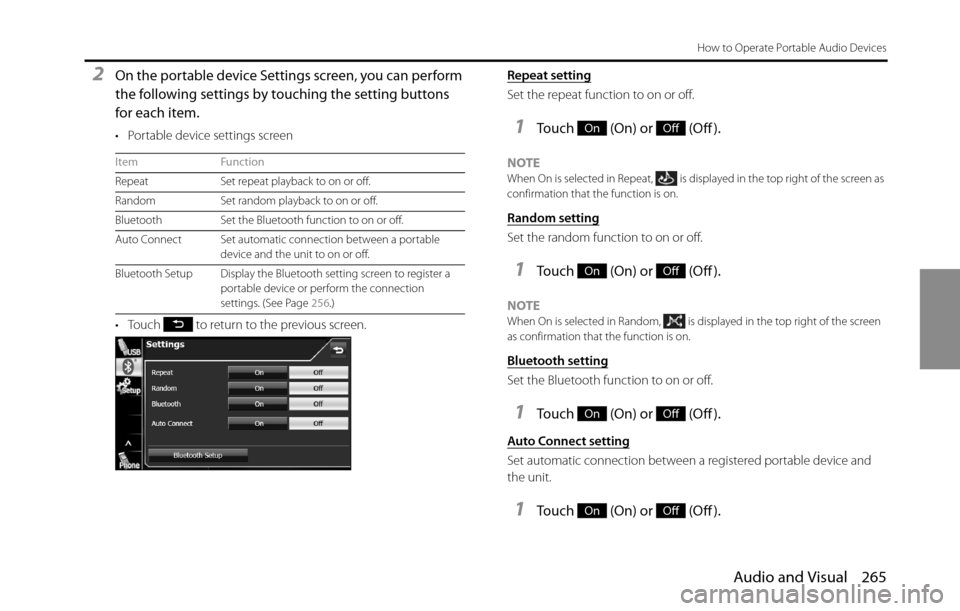
Audio and Visual 265
How to Operate Portable Audio Devices
2On the portable device Settings screen, you can perform
the following settings by touching the setting buttons
for each item.
• Portable device settings screen
• Touch to return to the previous screen.Repeat setting
Set the repeat function to on or off.
1Touch (On) or (Off).
NOTEWhen On is selected in Repeat, is displayed in the top right of the screen as
confirmation that the function is on.
Random setting
Set the random function to on or off.
1Touch (On) or (Off).
NOTEWhen On is selected in Random, is displayed in the top right of the screen
as confirmation that the function is on.
Bluetooth setting
Set the Bluetooth function to on or off.
1Touch (On) or (Off).
Auto Connect setting
Set automatic connection between a registered portable device and
the unit.
1Touch (On) or (Off).
Item Function
Repeat Set repeat playback to on or off.
Random Set random playback to on or off.
Bluetooth Set the Bluetooth function to on or off.
Auto Connect Set automatic connection between a portable
device and the unit to on or off.
Bluetooth Setup Display the Bluetooth setting screen to register a
portable device or perform the connection
settings. (See Page 256.)
OnOff
OnOff
OnOff
OnOff
Page 268 of 336
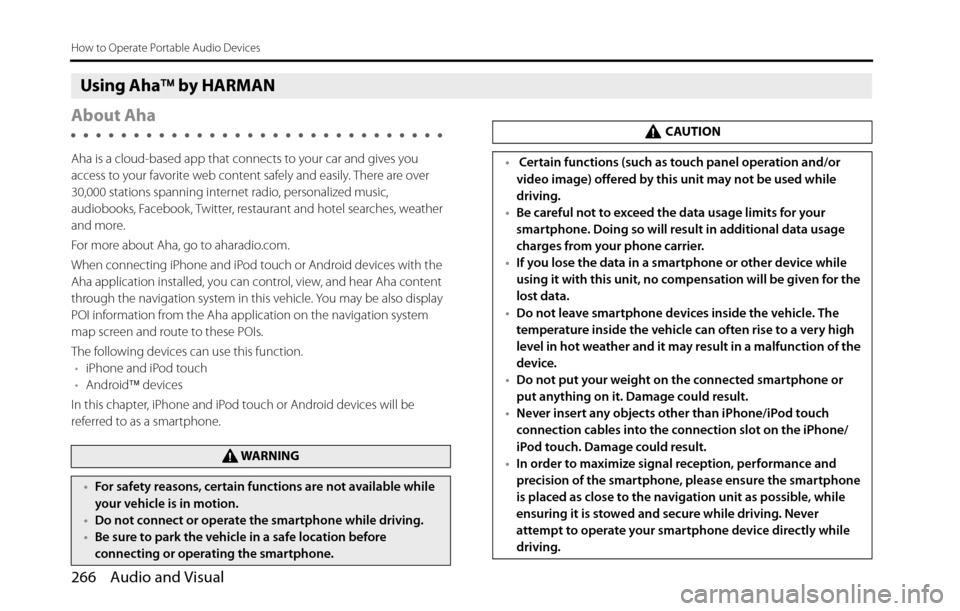
266 Audio and Visual
How to Operate Portable Audio Devices
Using Aha�¥ by HARMAN
About Aha
Aha is a cloud-based app that connects to your car and gives you
access to your favorite web content safely and easily. There are over
30,000 stations spanning internet radio, personalized music,
audiobooks, Facebook, Twitter, restaurant and hotel searches, weather
and more.
For more about Aha, go to aharadio.com.
When connecting iPhone and iPod touch or Android devices with the
Aha application installed, you can control, view, and hear Aha content
through the navigation system in this vehicle. You may be also display
POI information from the Aha application on the navigation system
map screen and route to these POIs.
The following devices can use this function.
•iPhone and iPod touch
•Android�¥ devices
In this chapter, iPhone and iPod touch or Android devices will be
referred to as a smartphone.
WA R N I N G
•For safety reasons, certain functions are not available while
your vehicle is in motion.
•Do not connect or operate the smartphone while driving.
•Be sure to park the vehicle in a safe location before
connecting or operating the smartphone.
CAUTION
• Certain functions (such as touch panel operation and/or
video image) offered by this unit may not be used while
driving.
•Be careful not to exceed the data usage limits for your
smartphone. Doing so will result in additional data usage
charges from your phone carrier.
•If you lose the data in a smartphone or other device while
using it with this unit, no compensation will be given for the
lost data.
•Do not leave smartphone devices inside the vehicle. The
temperature inside the vehicle can often rise to a very high
level in hot weather and it may result in a malfunction of the
device.
•Do not put your weight on the connected smartphone or
put anything on it. Damage could result.
•Never insert any objects other than iPhone/iPod touch
connection cables into the connection slot on the iPhone/
iPod touch. Damage could result.
•In order to maximize signal reception, performance and
precision of the smartphone, please ensure the smartphone
is placed as close to the navigation unit as possible, while
ensuring it is stowed and secure while driving. Never
attempt to operate your smartphone device directly while
driving.
Page 269 of 336

Audio and Visual 267
How to Operate Portable Audio Devices
NOTE•Changes to product specifications may result in differences between the
content of the manual and features of the product.
•Use USB cables of iPhone/iPod touch accessories.
•For details on smartphone functions and operations, see the smartphone's
instruction manual.
•When the ignition switch is in the “ACC” or “ON” position, the battery of the
connected iPhone/iPod touch is charged.
•iPhone/iPod touch may not be recognized in ACC OFF/ON. In this case,
remove the iPhone/iPod touch and reconnect it.
•Communication and phone call charges for smartphones should be paid by
the wireless subscriber.
•For the Aha function, only single-touch operation of soft buttons are available.
The following operations are not available.
-Flick/drag operation
-Multi-touch operation
-Double-tap•When you switch to other modes with the Aha application activated and then
turn the ACC to OFF/ON, the Aha mode will start instead of the last mode in
use if the smartphone device is still connected. If you do not want to start the
Aha mode automatically, turn off the Aha application on the smartphone.
•If there are multiple music files stored on your iPhone or iPod touch, it may
take some time until playback starts.
•Playback may be intermittent when you switch to streaming Bluetooth audio
from Aha on your smartphone device.
•Please use the latest version of the Aha application.
•When connecting the device via Bluetooth, the communication speed may
become slower than via USB.
•The following operations are not available on this unit. Perform these
operations on the smartphone.
-Add/Reorder/Delete stations
-Login to Facebook/Twitter ( When not logged in, Facebook/Twitter is not
displayed in the Station List on this unit.)
-“Shout” function
•Fuji Heavy Industries makes no guarantee regarding the content provided by
Aha.
•Aha may not work due to factors on smartphones, smartphone applications
or stations. Fuji Heavy Industries is not responsible for it.
•Depending on the circumstances and environment, the
signal may be weak or not received. In such cases, an error
may occur.
•Since the Aha application uses signals from GPS satellites
and wireless communication lines, it may not work properly
in the following locations.
-In a tunnel
-In underground parking lots
-Outside wireless communication range, such as some countryside areas
-Where the wireless communication network is congested, or where
communications are restricted
•The accuracy of the displayed information or the signal
reception performance depends on the smartphone or the
connected device, and it's wireless connection.
Page 271 of 336
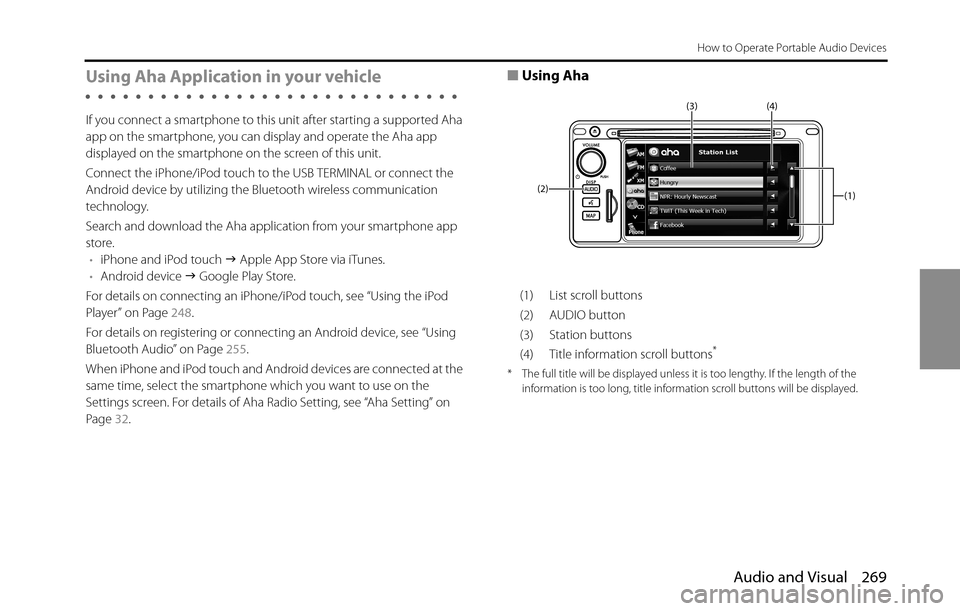
Audio and Visual 269
How to Operate Portable Audio Devices
Using Aha Application in your vehicle
If you connect a smartphone to this unit after starting a supported Aha
app on the smartphone, you can display and operate the Aha app
displayed on the smartphone on the screen of this unit.
Connect the iPhone/iPod touch to the USB TERMINAL or connect the
Android device by utilizing the Bluetooth wireless communication
technology.
Search and download the Aha application from your smartphone app
store.
•iPhone and iPod touch �J Apple App Store via iTunes.
•Android device �J Google Play Store.
For details on connecting an iPhone/iPod touch, see “Using the iPod
Player” on Page 248.
For details on registering or connecting an Android device, see “Using
Bluetooth Audio” on Page 255.
When iPhone and iPod touch and Android devices are connected at the
same time, select the smartphone which you want to use on the
Settings screen. For details of Aha Radio Setting, see “Aha Setting” on
Page 32.
■Using Aha
(1) List scroll buttons
(2) AUDIO button
(3) Station buttons
(4) Title information scroll buttons
*
* The full title will be displayed unless it is too lengthy. If the length of the
information is too long, title information scroll buttons will be displayed.
(1) (4) (3)
(2)
Page 272 of 336
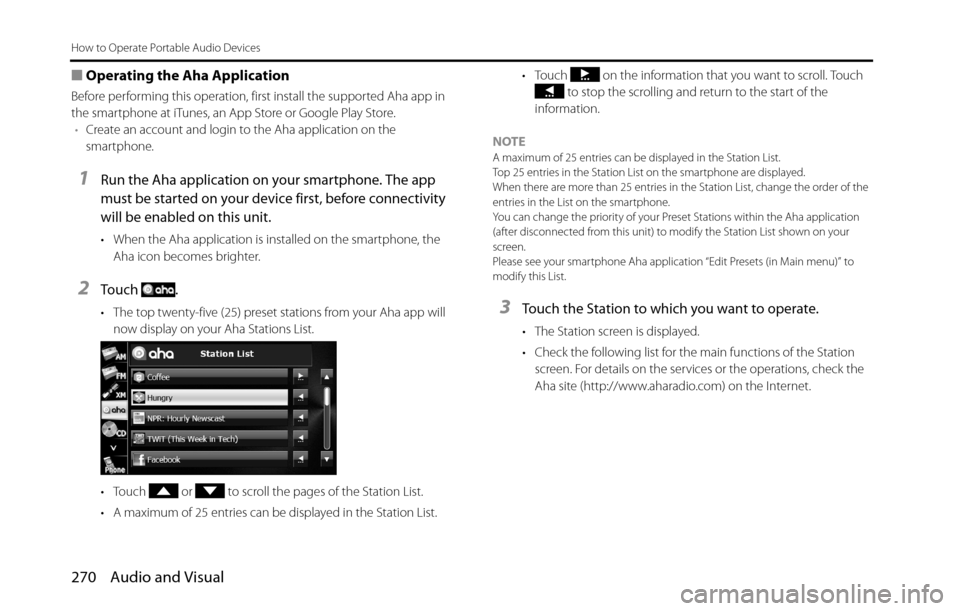
270 Audio and Visual
How to Operate Portable Audio Devices
■Operating the Aha Application
Before performing this operation, first install the supported Aha app in
the smartphone at iTunes, an App Store or Google Play Store.
•Create an account and login to the Aha application on the
smartphone.
1Run the Aha application on your smartphone. The app
must be started on your device first, before connectivity
will be enabled on this unit.
• When the Aha application is installed on the smartphone, the
Aha icon becomes brighter.
2To u c h .
• The top twenty-five (25) preset stations from your Aha app will
now display on your Aha Stations List.
• Touch or to scroll the pages of the Station List.
• A maximum of 25 entries can be displayed in the Station List.• Touch on the information that you want to scroll. Touch
to stop the scrolling and return to the start of the
information.
NOTE
A maximum of 25 entries can be displayed in the Station List.
Top 25 entries in the Station List on the smartphone are displayed.
When there are more than 25 entries in the Station List, change the order of the
entries in the List on the smartphone.
You can change the priority of your Preset Stations within the Aha application
(after disconnected from this unit) to modify the Station List shown on your
screen.
Please see your smartphone Aha application “Edit Presets (in Main menu)” to
modify this List.
3Touch the Station to which you want to operate.
• The Station screen is displayed.
• Check the following list for the main functions of the Station
screen. For details on the services or the operations, check the
Aha site (http://www.aharadio.com) on the Internet.