display SUBARU BRZ 2016 1.G Navigation Manual
[x] Cancel search | Manufacturer: SUBARU, Model Year: 2016, Model line: BRZ, Model: SUBARU BRZ 2016 1.GPages: 336, PDF Size: 10.83 MB
Page 219 of 336
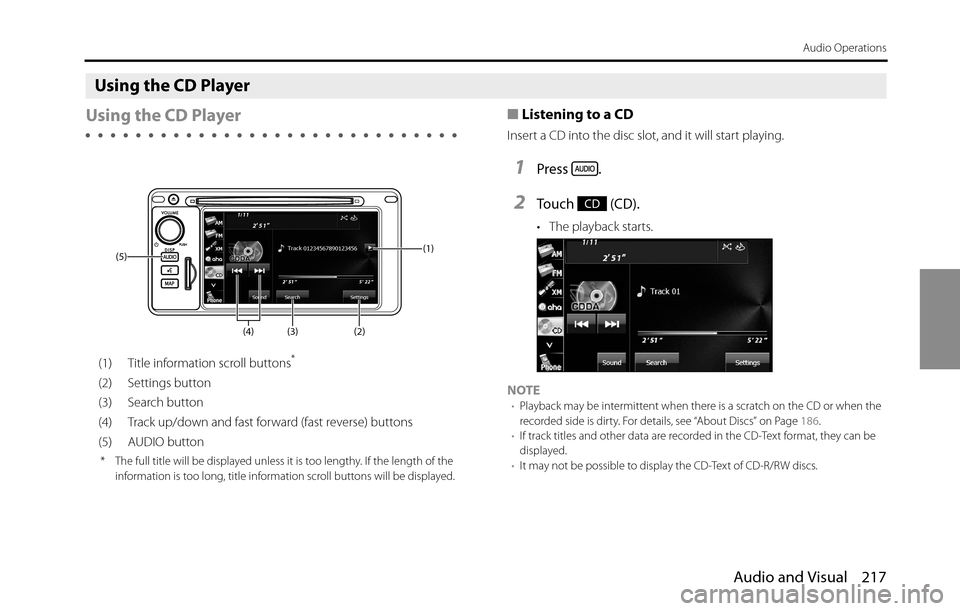
Audio and Visual 217
Audio Operations
Using the CD Player
Using the CD Player
(1) Title information scroll buttons*
(2) Settings button
(3) Search button
(4) Track up/down and fast forward (fast reverse) buttons
(5) AUDIO button
* The full title will be displayed unless it is too lengthy. If the length of the
information is too long, title information scroll buttons will be displayed.
■Listening to a CD
Insert a CD into the disc slot, and it will start playing.
1Press .
2To u c h ( C D ) .
• The playback starts.
NOTE
•Playback may be intermittent when there is a scratch on the CD or when the
recorded side is dirty. For details, see “About Discs” on Page 186.
•If track titles and other data are recorded in the CD-Text format, they can be
displayed.
•It may not be possible to display the CD-Text of CD-R/RW discs.
(2) (3) (4) (5)(1)
CD
Page 221 of 336
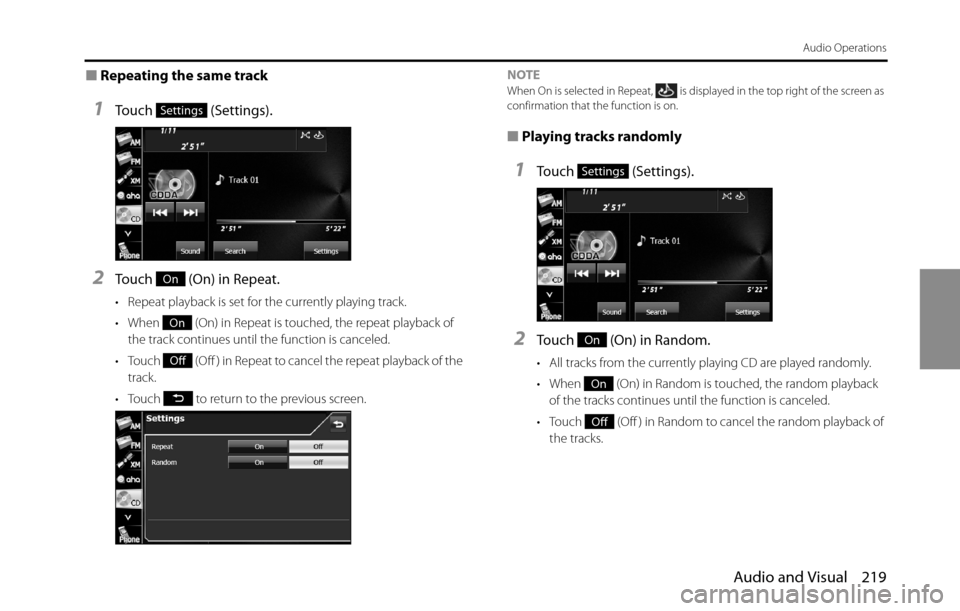
Audio and Visual 219
Audio Operations
■Repeating the same track
1Touch (Settings).
2Touch (On) in Repeat.
• Repeat playback is set for the currently playing track.
• When (On) in Repeat is touched, the repeat playback of
the track continues until the function is canceled.
• Touch (Off ) in Repeat to cancel the repeat playback of the
track.
• Touch to return to the previous screen.NOTE
When On is selected in Repeat, is displayed in the top right of the screen as
confirmation that the function is on.
■Playing tracks randomly
1Touch (Settings).
2Touch (On) in Random.
• All tracks from the currently playing CD are played randomly.
• When (On) in Random is touched, the random playback
of the tracks continues until the function is canceled.
• Touch (Off ) in Random to cancel the random playback of
the tracks.
Settings
On
On
Off
Settings
On
On
Off
Page 222 of 336
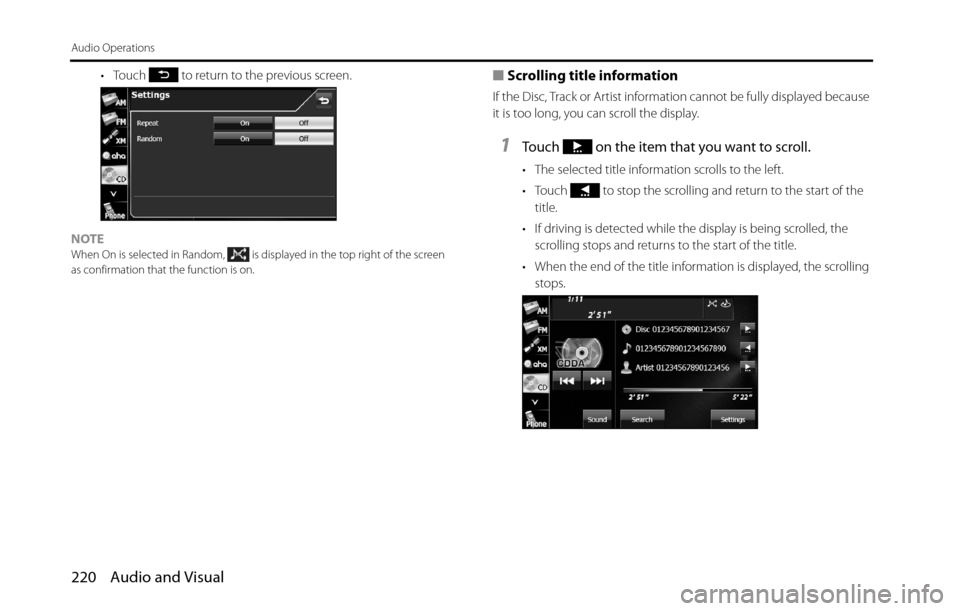
220 Audio and Visual
Audio Operations
• Touch to return to the previous screen.
NOTE
When On is selected in Random, is displayed in the top right of the screen
as confirmation that the function is on.
■Scrolling title information
If the Disc, Track or Artist information cannot be fully displayed because
it is too long, you can scroll the display.
1Touch on the item that you want to scroll.
• The selected title information scrolls to the left.
• Touch to stop the scrolling and return to the start of the
title.
• If driving is detected while the display is being scrolled, the
scrolling stops and returns to the start of the title.
• When the end of the title information is displayed, the scrolling
stops.
Page 223 of 336
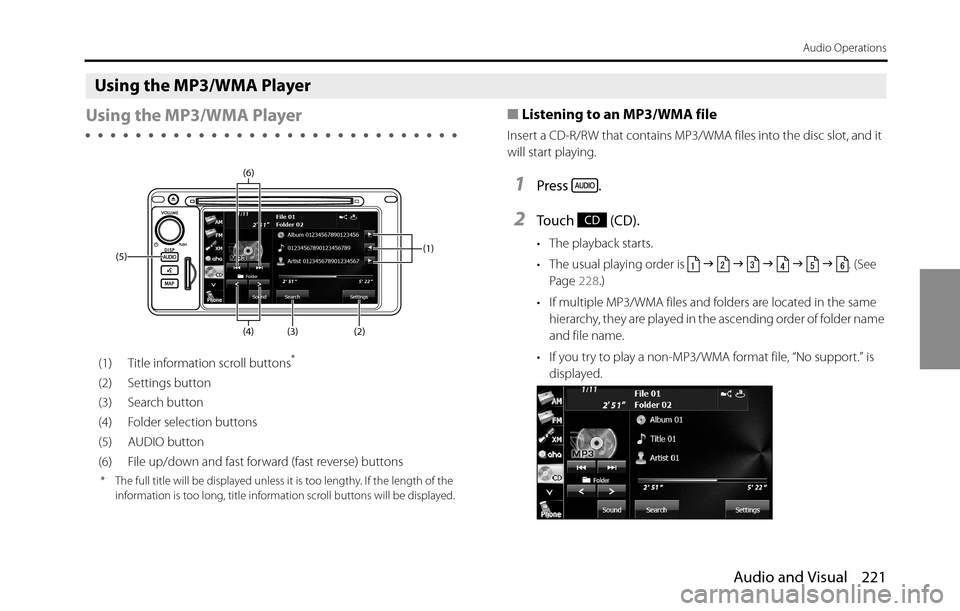
Audio and Visual 221
Audio Operations
Using the MP3/WMA Player
Using the MP3/WMA Player
(1) Title information scroll buttons*
(2) Settings button
(3) Search button
(4) Folder selection buttons
(5) AUDIO button
(6) File up/down and fast forward (fast reverse) buttons
* The full title will be displayed unless it is too lengthy. If the length of the
information is too long, title information scroll buttons will be displayed.
■Listening to an MP3/WMA file
Insert a CD-R/RW that contains MP3/WMA files into the disc slot, and it
will start playing.
1Press .
2To u c h ( C D ) .
• The playback starts.
• The usual playing order is �J �J �J �J �J . (See
Page 228.)
• If multiple MP3/WMA files and folders are located in the same
hierarchy, they are played in the ascending order of folder name
and file name.
• If you try to play a non-MP3/WMA format file, “No support.” is
displayed.(1)
(2) (3) (4) (5)(6)
CD
Page 226 of 336
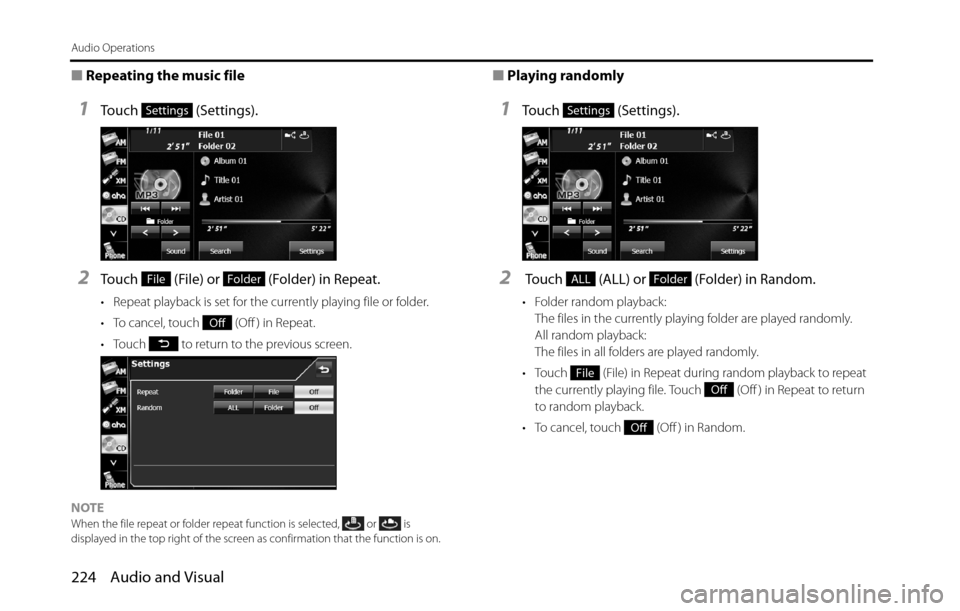
224 Audio and Visual
Audio Operations
■Repeating the music file
1Touch (Settings).
2Touch (File) or (Folder) in Repeat.
• Repeat playback is set for the currently playing file or folder.
• To cancel, touch (Off ) in Repeat.
• Touch to return to the previous screen.
NOTE
When the file repeat or folder repeat function is selected, or is
displayed in the top right of the screen as confirmation that the function is on.
■Playing randomly
1Touch (Settings).
2 Touch (ALL) or (Folder) in Random.
• Folder random playback:
The files in the currently playing folder are played randomly.
All random playback:
The files in all folders are played randomly.
• Touch (File) in Repeat during random playback to repeat
the currently playing file. Touch (Off ) in Repeat to return
to random playback.
• To cancel, touch (Off ) in Random.
Settings
FileFolder
Off
Settings
ALLFolder
File
Off
Off
Page 227 of 336
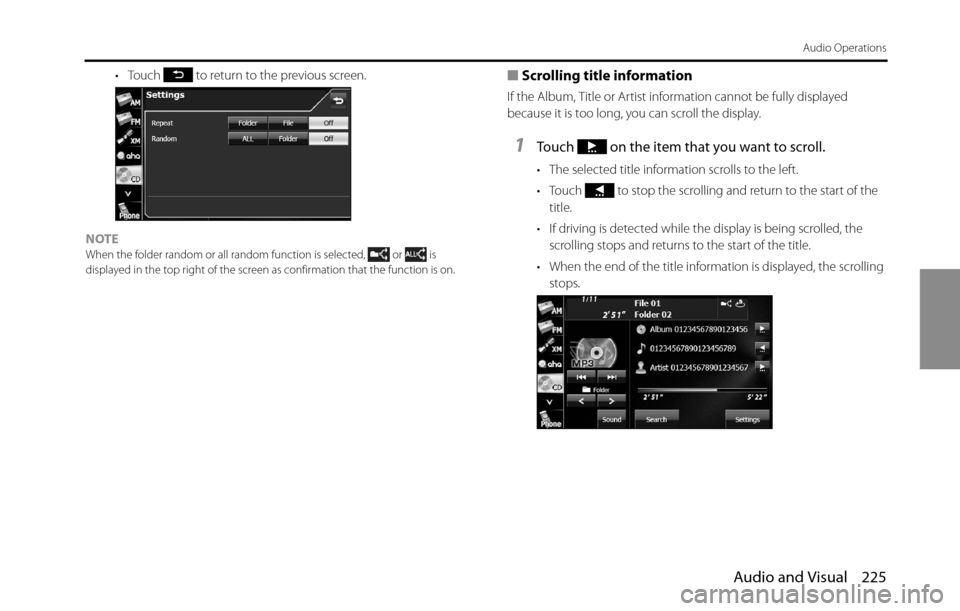
Audio and Visual 225
Audio Operations
• Touch to return to the previous screen.
NOTE
When the folder random or all random function is selected, or is
displayed in the top right of the screen as confirmation that the function is on.
■Scrolling title information
If the Album, Title or Artist information cannot be fully displayed
because it is too long, you can scroll the display.
1Touch on the item that you want to scroll.
• The selected title information scrolls to the left.
• Touch to stop the scrolling and return to the start of the
title.
• If driving is detected while the display is being scrolled, the
scrolling stops and returns to the start of the title.
• When the end of the title information is displayed, the scrolling
stops.
Page 228 of 336
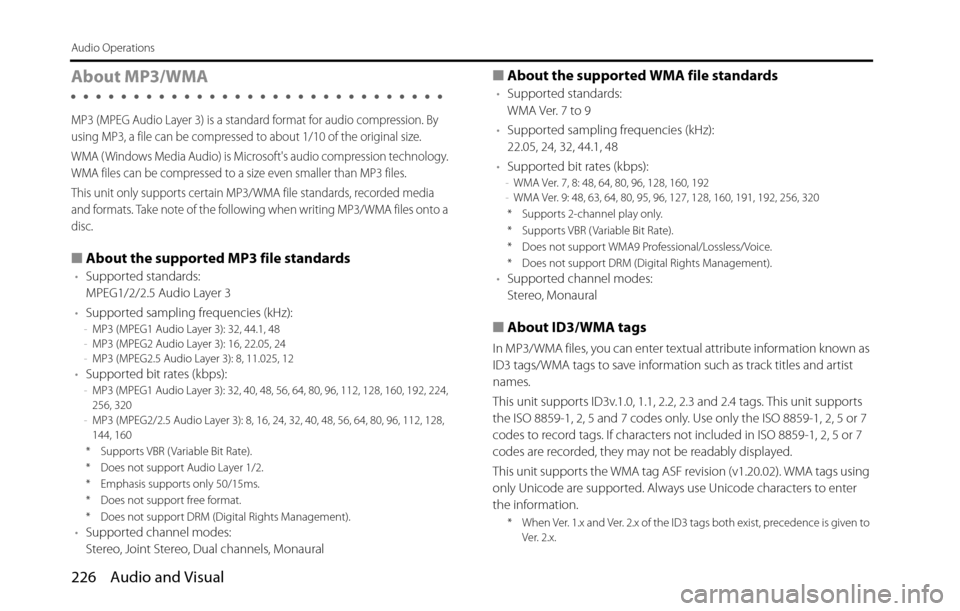
226 Audio and Visual
Audio Operations
About MP3/WMA
MP3 (MPEG Audio Layer 3) is a standard format for audio compression. By
using MP3, a file can be compressed to about 1/10 of the original size.
WMA ( Windows Media Audio) is Microsoft's audio compression technology.
WMA files can be compressed to a size even smaller than MP3 files.
This unit only supports certain MP3/WMA file standards, recorded media
and formats. Take note of the following when writing MP3/WMA files onto a
disc.
■About the supported MP3 file standards
•Supported standards:
MPEG1/2/2.5 Audio Layer 3
•Supported sampling frequencies (kHz):
-MP3 (MPEG1 Audio Layer 3): 32, 44.1, 48
-MP3 (MPEG2 Audio Layer 3): 16, 22.05, 24
-MP3 (MPEG2.5 Audio Layer 3): 8, 11.025, 12
•Supported bit rates (kbps):-MP3 (MPEG1 Audio Layer 3): 32, 40, 48, 56, 64, 80, 96, 112, 128, 160, 192, 224,
256, 320
-MP3 (MPEG2/2.5 Audio Layer 3): 8, 16, 24, 32, 40, 48, 56, 64, 80, 96, 112, 128,
144, 160
* Supports VBR ( Variable Bit Rate).
* Does not support Audio Layer 1/2.
* Emphasis supports only 50/15ms.
* Does not support free format.
* Does not support DRM (Digital Rights Management).
•Supported channel modes:
Stereo, Joint Stereo, Dual channels, Monaural
■About the supported WMA file standards
•Supported standards:
WMA Ver. 7 to 9
•Supported sampling frequencies (kHz):
22.05, 24, 32, 44.1, 48
•Supported bit rates (kbps):
-WMA Ver. 7, 8: 48, 64, 80, 96, 128, 160, 192
-WMA Ver. 9: 48, 63, 64, 80, 95, 96, 127, 128, 160, 191, 192, 256, 320
* Supports 2-channel play only.
* Supports VBR ( Variable Bit Rate).
* Does not support WMA9 Professional/Lossless/Voice.
* Does not support DRM (Digital Rights Management).
•Supported channel modes:
Stereo, Monaural
■About ID3/WMA tags
In MP3/WMA files, you can enter textual attribute information known as
ID3 tags/WMA tags to save information such as track titles and artist
names.
This unit supports ID3v.1.0, 1.1, 2.2, 2.3 and 2.4 tags. This unit supports
the ISO 8859-1, 2, 5 and 7 codes only. Use only the ISO 8859-1, 2, 5 or 7
codes to record tags. If characters not included in ISO 8859-1, 2, 5 or 7
codes are recorded, they may not be readably displayed.
This unit supports the WMA tag ASF revision (v1.20.02). WMA tags using
only Unicode are supported. Always use Unicode characters to enter
the information.
* When Ver. 1.x and Ver. 2.x of the ID3 tags both exist, precedence is given to
Ver. 2.x.
Page 229 of 336
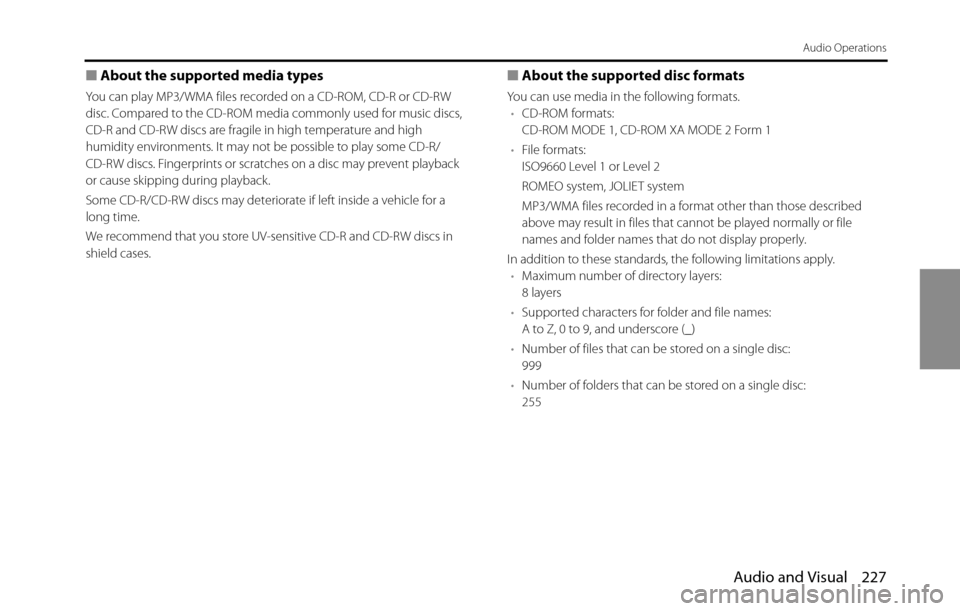
Audio and Visual 227
Audio Operations
■About the supported media types
You can play MP3/WMA files recorded on a CD-ROM, CD-R or CD-RW
disc. Compared to the CD-ROM media commonly used for music discs,
CD-R and CD-RW discs are fragile in high temperature and high
humidity environments. It may not be possible to play some CD-R/
CD-RW discs. Fingerprints or scratches on a disc may prevent playback
or cause skipping during playback.
Some CD-R/CD-RW discs may deteriorate if left inside a vehicle for a
long time.
We recommend that you store UV-sensitive CD-R and CD-RW discs in
shield cases.
■About the supported disc formats
You can use media in the following formats.
•CD-ROM formats:
CD-ROM MODE 1, CD-ROM XA MODE 2 Form 1
•File formats:
ISO9660 Level 1 or Level 2
ROMEO system, JOLIET system
MP3/WMA files recorded in a format other than those described
above may result in files that cannot be played normally or file
names and folder names that do not display properly.
In addition to these standards, the following limitations apply.
•Maximum number of directory layers:
8 layers
•Supported characters for folder and file names:
A to Z, 0 to 9, and underscore (_)
•Number of files that can be stored on a single disc:
999
•Number of folders that can be stored on a single disc:
255
Page 230 of 336
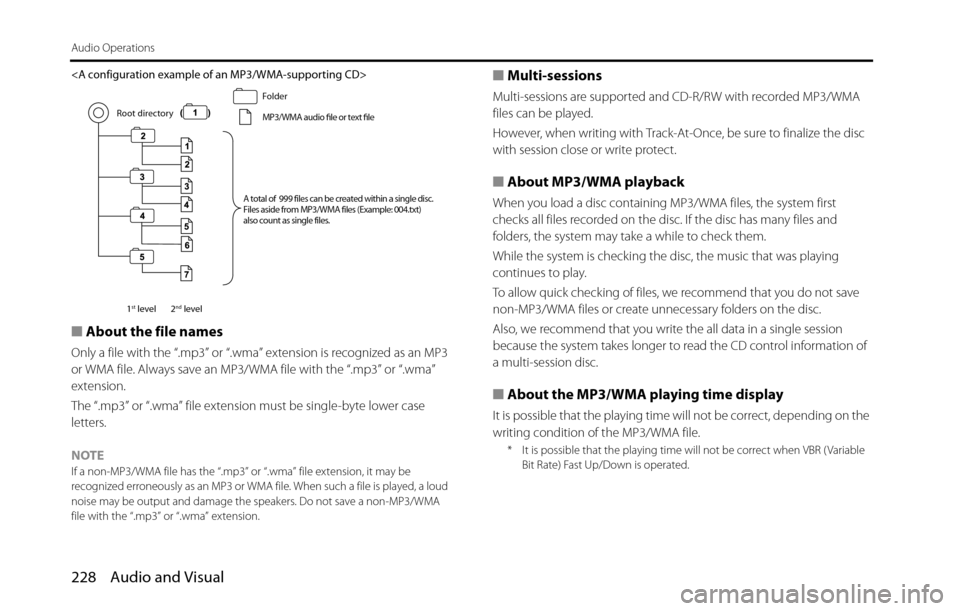
Page 232 of 336
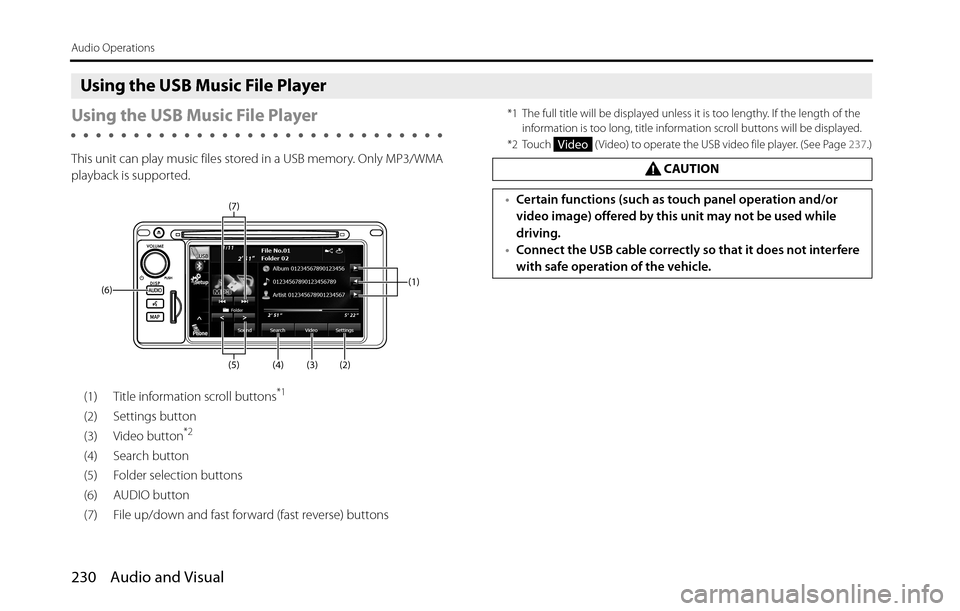
230 Audio and Visual
Audio Operations
Using the USB Music File Player
Using the USB Music File Player
This unit can play music files stored in a USB memory. Only MP3/WMA
playback is supported.
(1) Title information scroll buttons
*1
(2) Settings button
(3) Video button*2
(4) Search button
(5) Folder selection buttons
(6) AUDIO button
(7) File up/down and fast forward (fast reverse) buttons
*1 The full title will be displayed unless it is too lengthy. If the length of the
information is too long, title information scroll buttons will be displayed.
*2 Touch ( Video) to operate the USB video file player. (See Page 237.)
(1)
(3) (2) (4) (5) (6)(7)
CAUTION
•Certain functions (such as touch panel operation and/or
video image) offered by this unit may not be used while
driving.
•Connect the USB cable correctly so that it does not interfere
with safe operation of the vehicle.
Video