display SUBARU BRZ 2016 1.G Navigation Manual
[x] Cancel search | Manufacturer: SUBARU, Model Year: 2016, Model line: BRZ, Model: SUBARU BRZ 2016 1.GPages: 336, PDF Size: 10.83 MB
Page 233 of 336
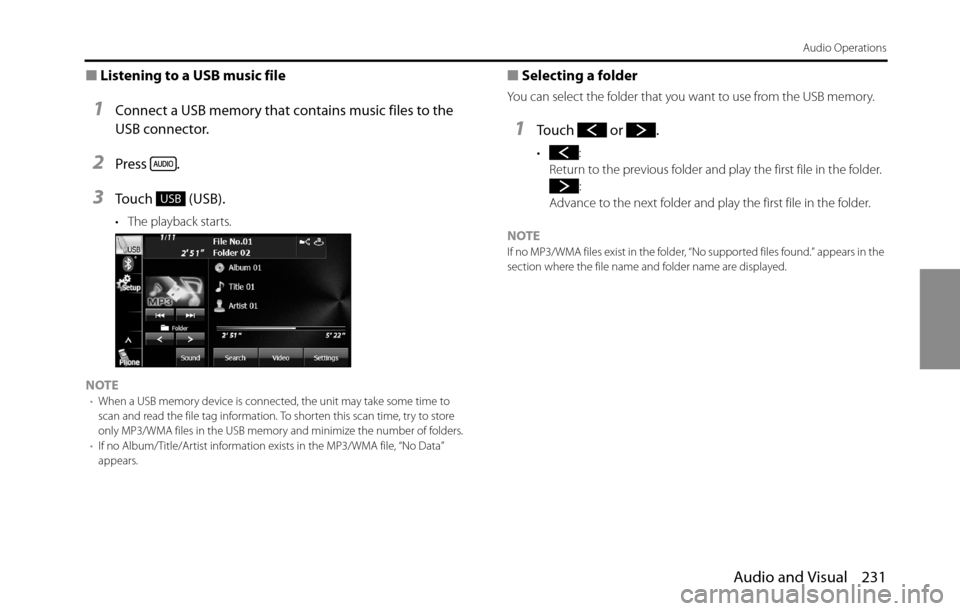
Audio and Visual 231
Audio Operations
■Listening to a USB music file
1Connect a USB memory that contains music files to the
USB connector.
2Press .
3Touch (USB).
• The playback starts.
NOTE
•When a USB memory device is connected, the unit may take some time to
scan and read the file tag information. To shorten this scan time, try to store
only MP3/WMA files in the USB memory and minimize the number of folders.
•If no Album/Title/Artist information exists in the MP3/WMA file, “No Data”
appears.
■Selecting a folder
You can select the folder that you want to use from the USB memory.
1Touch or .
•:
Return to the previous folder and play the first file in the folder.
:
Advance to the next folder and play the first file in the folder.
NOTE
If no MP3/WMA files exist in the folder, “No supported files found.” appears in the
section where the file name and folder name are displayed.
USB
Page 235 of 336
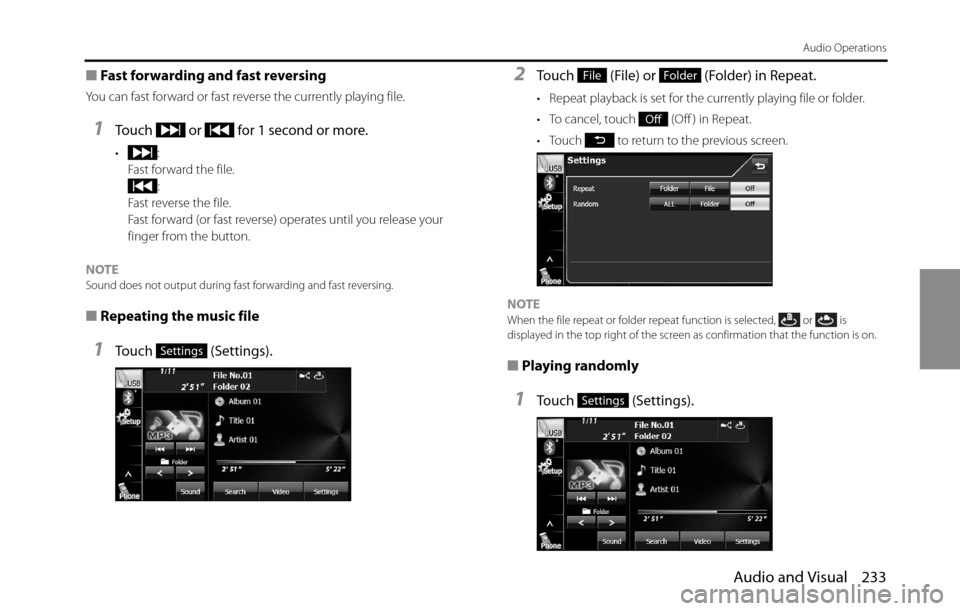
Audio and Visual 233
Audio Operations
■Fast forwarding and fast reversing
You can fast forward or fast reverse the currently playing file.
1Touch or for 1 second or more.
•:
Fast forward the file.
:
Fast reverse the file.
Fast forward (or fast reverse) operates until you release your
finger from the button.
NOTE
Sound does not output during fast forwarding and fast reversing.
■Repeating the music file
1Touch (Settings).
2Touch (File) or (Folder) in Repeat.
• Repeat playback is set for the currently playing file or folder.
• To cancel, touch (Off ) in Repeat.
• Touch to return to the previous screen.
NOTE
When the file repeat or folder repeat function is selected, or is
displayed in the top right of the screen as confirmation that the function is on.
■
Playing randomly
1Touch (Settings).
Settings
FileFolder
Off
Settings
Page 236 of 336
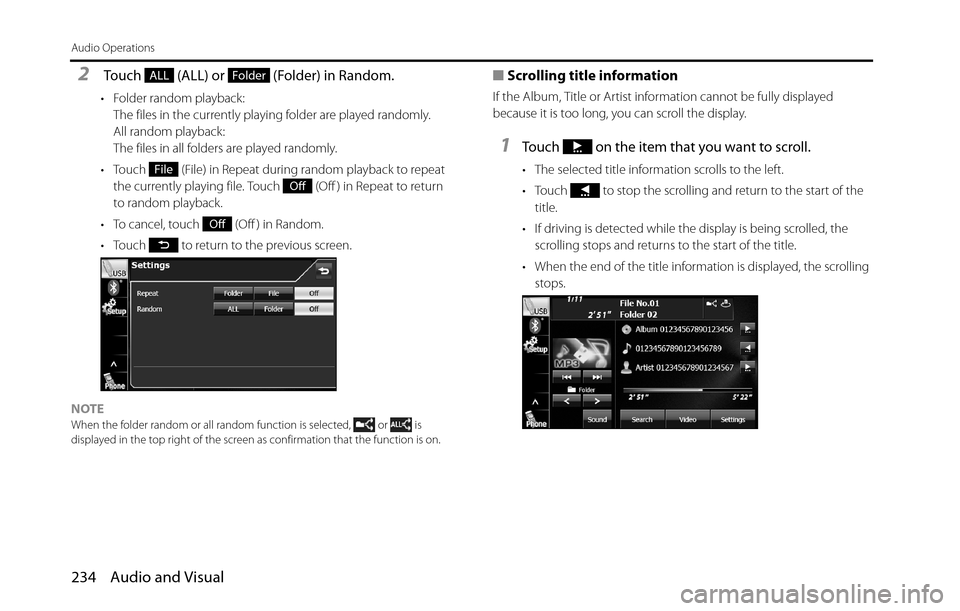
234 Audio and Visual
Audio Operations
2 Touch (ALL) or (Folder) in Random.
• Folder random playback:
The files in the currently playing folder are played randomly.
All random playback:
The files in all folders are played randomly.
• Touch (File) in Repeat during random playback to repeat
the currently playing file. Touch (Off ) in Repeat to return
to random playback.
• To cancel, touch (Off ) in Random.
• Touch to return to the previous screen.
NOTE
When the folder random or all random function is selected, or is
displayed in the top right of the screen as confirmation that the function is on.
■Scrolling title information
If the Album, Title or Artist information cannot be fully displayed
because it is too long, you can scroll the display.
1Touch on the item that you want to scroll.
• The selected title information scrolls to the left.
• Touch to stop the scrolling and return to the start of the
title.
• If driving is detected while the display is being scrolled, the
scrolling stops and returns to the start of the title.
• When the end of the title information is displayed, the scrolling
stops.
ALLFolder
File
Off
Off
Page 238 of 336
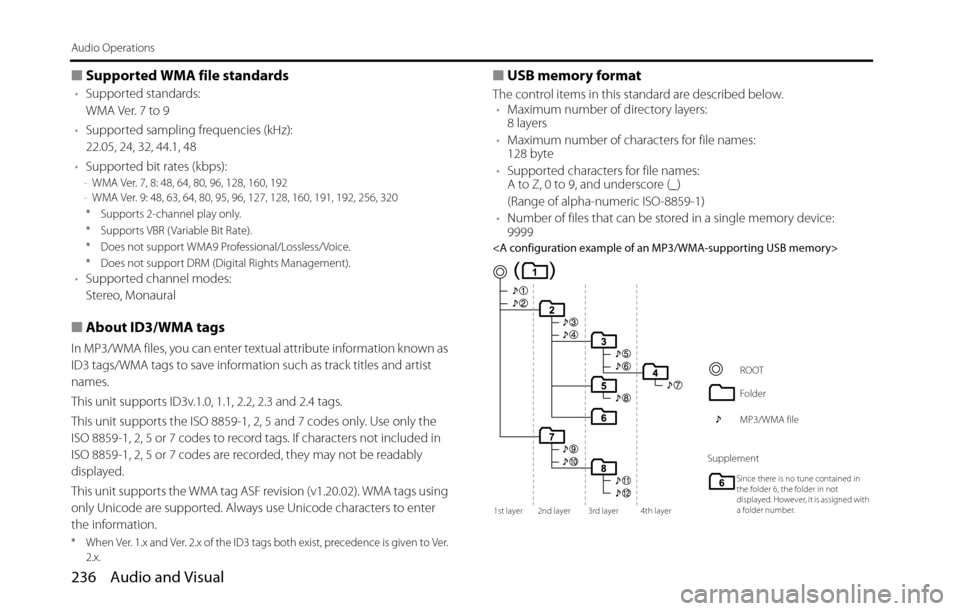
236 Audio and Visual
Audio Operations
■Supported WMA file standards
•Supported standards:
WMA Ver. 7 to 9
•Supported sampling frequencies (kHz):
22.05, 24, 32, 44.1, 48
•Supported bit rates (kbps):
-WMA Ver. 7, 8: 48, 64, 80, 96, 128, 160, 192
-WMA Ver. 9: 48, 63, 64, 80, 95, 96, 127, 128, 160, 191, 192, 256, 320
* Supports 2-channel play only.
* Supports VBR ( Variable Bit Rate).
* Does not support WMA9 Professional/Lossless/Voice.
* Does not support DRM (Digital Rights Management).
•Supported channel modes:
Stereo, Monaural
■About ID3/WMA tags
In MP3/WMA files, you can enter textual attribute information known as
ID3 tags/WMA tags to save information such as track titles and artist
names.
This unit supports ID3v.1.0, 1.1, 2.2, 2.3 and 2.4 tags.
This unit supports the ISO 8859-1, 2, 5 and 7 codes only. Use only the
ISO 8859-1, 2, 5 or 7 codes to record tags. If characters not included in
ISO 8859-1, 2, 5 or 7 codes are recorded, they may not be readably
displayed.
This unit supports the WMA tag ASF revision (v1.20.02). WMA tags using
only Unicode are supported. Always use Unicode characters to enter
the information.
* When Ver. 1.x and Ver. 2.x of the ID3 tags both exist, precedence is given to Ver.
2.x.
■USB memory format
The control items in this standard are described below.
•Maximum number of directory layers:
8 layers
•Maximum number of characters for file names:
128 byte
•Supported characters for file names:
A to Z, 0 to 9, and underscore (_)
(Range of alpha-numeric ISO-8859-1)
•Number of files that can be stored in a single memory device:
9999
1st layer 2nd layer 3rd layer 4th layer
ROOT
Folder
MP3/WMA file
Supplement
Since there is no tune contained in
the folder 6, the folder in not
displayed. However, it is assigned with
a folder number.
Page 240 of 336
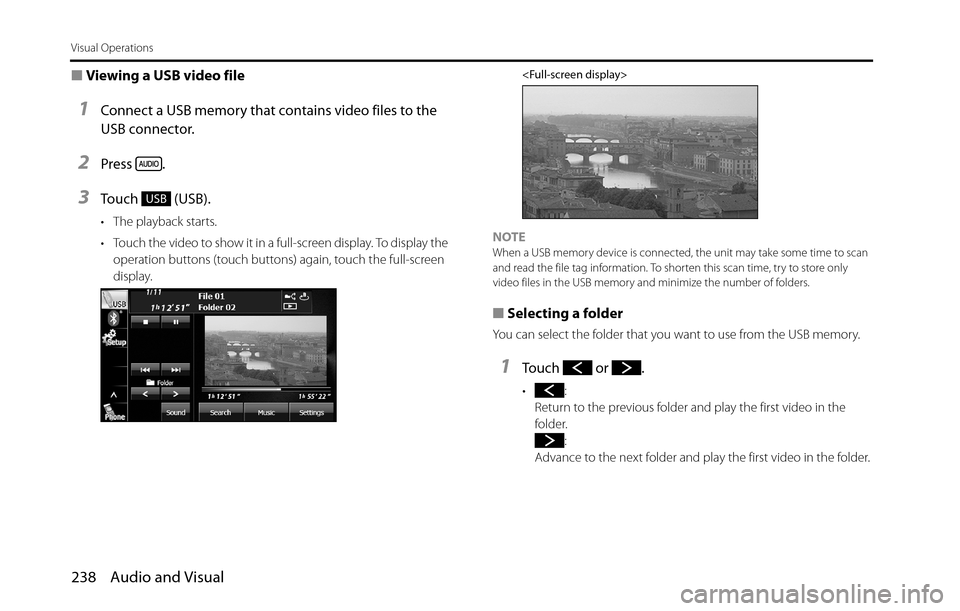
238 Audio and Visual
Visual Operations
■Viewing a USB video file
1Connect a USB memory that contains video files to the
USB connector.
2Press .
3Touch (USB).
• The playback starts.
• Touch the video to show it in a full-screen display. To display the
operation buttons (touch buttons) again, touch the full-screen
display.
NOTEWhen a USB memory device is connected, the unit may take some time to scan
and read the file tag information. To shorten this scan time, try to store only
video files in the USB memory and minimize the number of folders.
■Selecting a folder
You can select the folder that you want to use from the USB memory.
1Touch or .
•:
Return to the previous folder and play the first video in the
folder.
:
Advance to the next folder and play the first video in the folder.
USB
Page 241 of 336
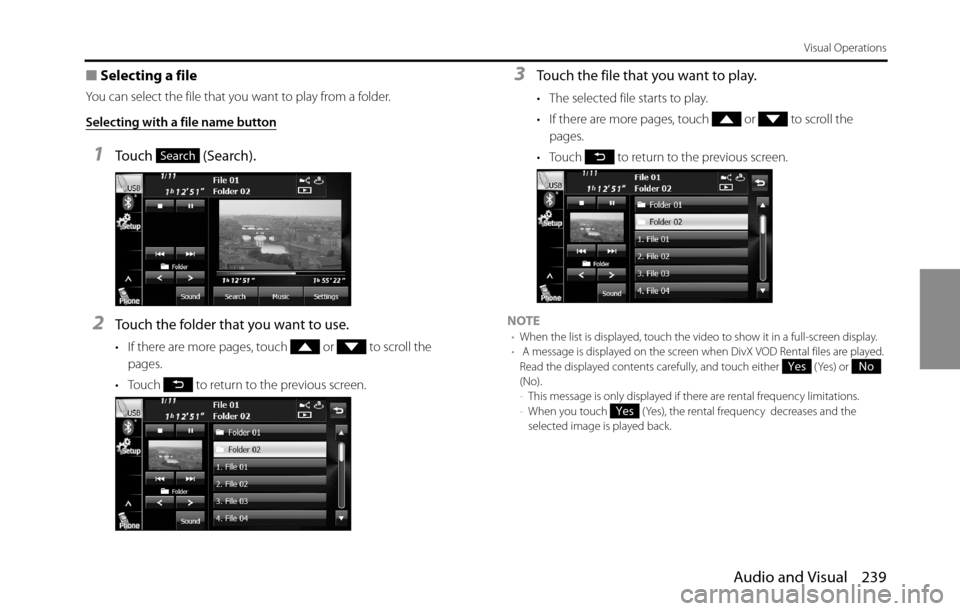
Audio and Visual 239
Visual Operations
■Selecting a file
You can select the file that you want to play from a folder.
Selecting with a file name button
1Touch (Search).
2Touch the folder that you want to use.
• If there are more pages, touch or to scroll the
pages.
• Touch to return to the previous screen.
3Touch the file that you want to play.
• The selected file starts to play.
• If there are more pages, touch or to scroll the
pages.
• Touch to return to the previous screen.
NOTE
•When the list is displayed, touch the video to show it in a full-screen display.
• A message is displayed on the screen when DivX VOD Rental files are played.
Read the displayed contents carefully, and touch either (Yes) or
(No).
-This message is only displayed if there are rental frequency limitations.
-When you touch (Yes), the rental frequency decreases and the
selected image is played back.
Search
YesNo
Yes
Page 243 of 336
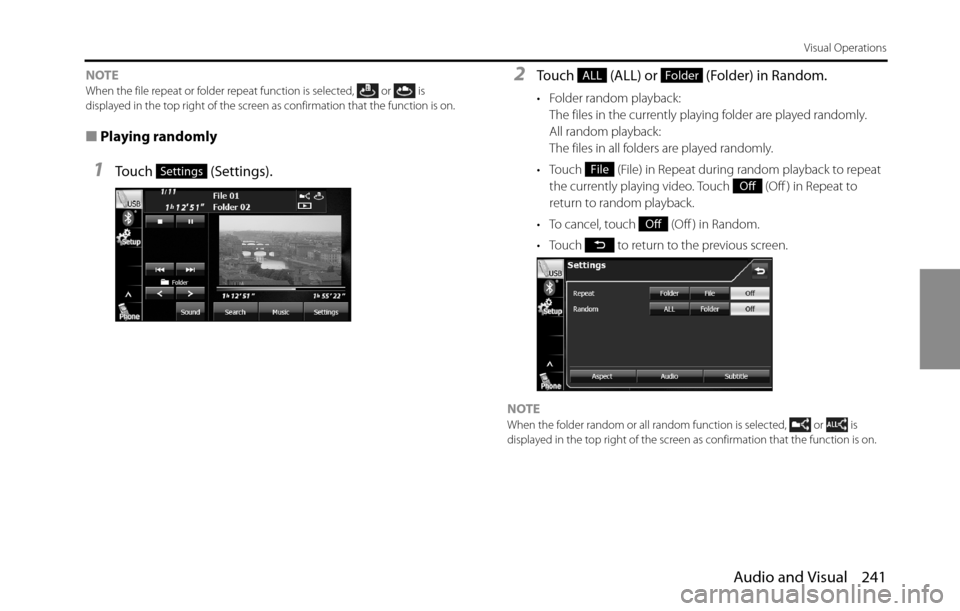
Audio and Visual 241
Visual Operations
NOTEWhen the file repeat or folder repeat function is selected, or is
displayed in the top right of the screen as confirmation that the function is on.
■Playing randomly
1Touch (Settings).
2Touch (ALL) or (Folder) in Random.
• Folder random playback:
The files in the currently playing folder are played randomly.
All random playback:
The files in all folders are played randomly.
• Touch (File) in Repeat during random playback to repeat
the currently playing video. Touch (Off ) in Repeat to
return to random playback.
• To cancel, touch (Off ) in Random.
• Touch to return to the previous screen.
NOTE
When the folder random or all random function is selected, or is
displayed in the top right of the screen as confirmation that the function is on.
Settings
ALLFolder
File
Off
Off
Page 244 of 336
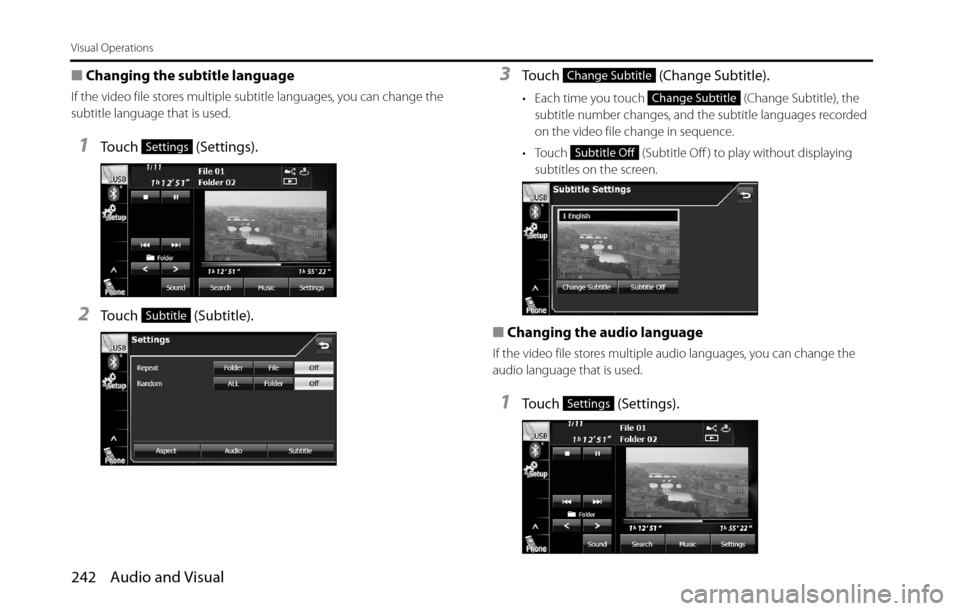
242 Audio and Visual
Visual Operations
■Changing the subtitle language
If the video file stores multiple subtitle languages, you can change the
subtitle language that is used.
1Touch (Settings).
2Touch (Subtitle).
3Touch (Change Subtitle).
• Each time you touch (Change Subtitle), the
subtitle number changes, and the subtitle languages recorded
on the video file change in sequence.
• Touch (Subtitle Off ) to play without displaying
subtitles on the screen.
■Changing the audio language
If the video file stores multiple audio languages, you can change the
audio language that is used.
1Touch (Settings).
Settings
Subtitle
Change Subtitle
Change Subtitle
Subtitle Off
Settings
Page 246 of 336
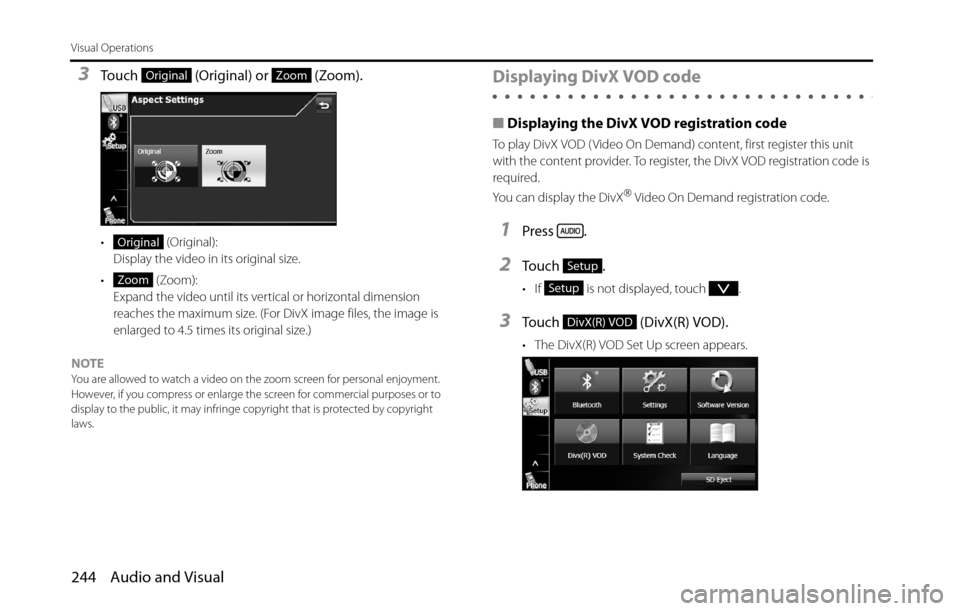
244 Audio and Visual
Visual Operations
3Touch (Original) or (Zoom).
• (Original):
Display the video in its original size.
• (Zoom):
Expand the video until its vertical or horizontal dimension
reaches the maximum size. (For DivX image files, the image is
enlarged to 4.5 times its original size.)
NOTE
You are allowed to watch a video on the zoom screen for personal enjoyment.
However, if you compress or enlarge the screen for commercial purposes or to
display to the public, it may infringe copyright that is protected by copyright
laws.
Displaying DivX VOD code
■Displaying the DivX VOD registration code
To play DivX VOD ( Video On Demand) content, first register this unit
with the content provider. To register, the DivX VOD registration code is
required.
You can display the DivX
�“ Video On Demand registration code.
1Press .
2To u c h .
• If is not displayed, touch .
3Touch (DivX(R) VOD).
• The DivX(R) VOD Set Up screen appears.
OriginalZoom
Original
ZoomSetup
Setup
DivX(R) VOD
Page 247 of 336
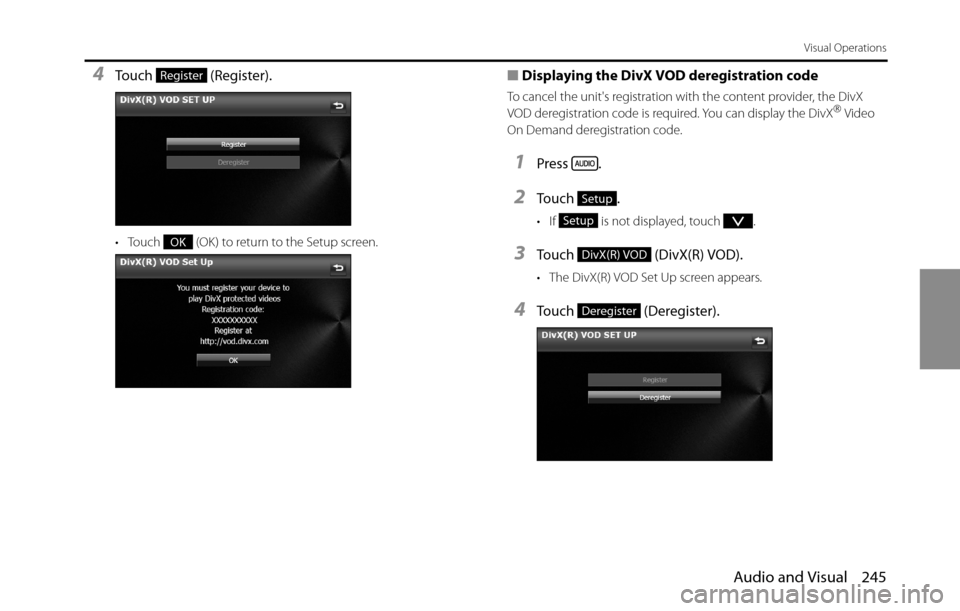
Audio and Visual 245
Visual Operations
4Touch (Register).
• Touch (OK) to return to the Setup screen.
■Displaying the DivX VOD deregistration code
To cancel the unit's registration with the content provider, the DivX
VOD deregistration code is required. You can display the DivX�“ Video
On Demand deregistration code.
1Press .
2To u c h .
• If is not displayed, touch .
3Touch (DivX(R) VOD).
• The DivX(R) VOD Set Up screen appears.
4Touch (Deregister).
Register
OK
Setup
Setup
DivX(R) VOD
Deregister