SUBARU BRZ 2016 1.G Navigation Manual
Manufacturer: SUBARU, Model Year: 2016, Model line: BRZ, Model: SUBARU BRZ 2016 1.GPages: 336, PDF Size: 10.83 MB
Page 231 of 336
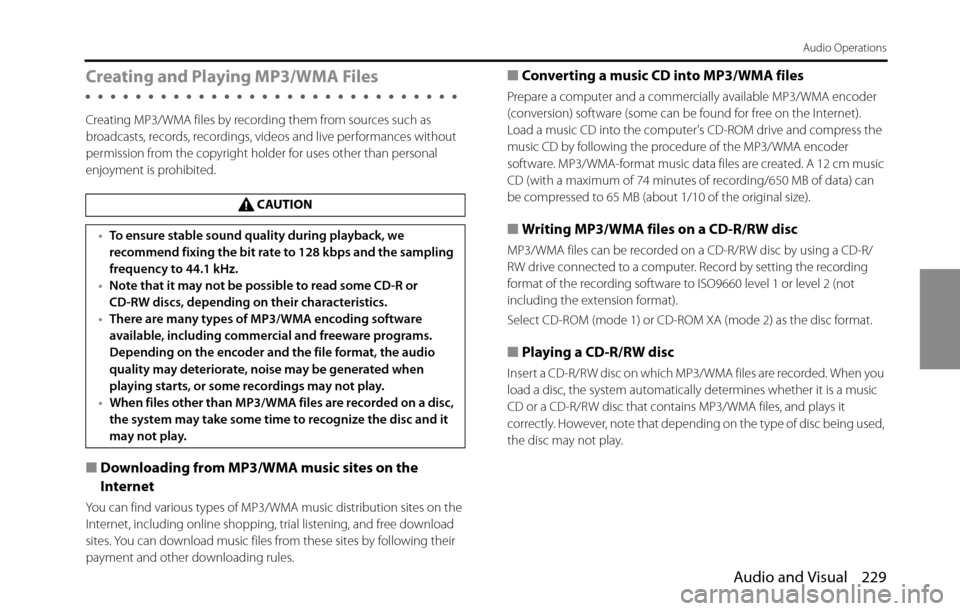
Audio and Visual 229
Audio Operations
Creating and Playing MP3/WMA Files
Creating MP3/WMA files by recording them from sources such as
broadcasts, records, recordings, videos and live performances without
permission from the copyright holder for uses other than personal
enjoyment is prohibited.
■Downloading from MP3/WMA music sites on the
Internet
You can find various types of MP3/WMA music distribution sites on the
Internet, including online shopping, trial listening, and free download
sites. You can download music files from these sites by following their
payment and other downloading rules.
■Converting a music CD into MP3/WMA files
Prepare a computer and a commercially available MP3/WMA encoder
(conversion) software (some can be found for free on the Internet).
Load a music CD into the computer's CD-ROM drive and compress the
music CD by following the procedure of the MP3/WMA encoder
software. MP3/WMA-format music data files are created. A 12 cm music
CD (with a maximum of 74 minutes of recording/650 MB of data) can
be compressed to 65 MB (about 1/10 of the original size).
■
Writing MP3/WMA files on a CD-R/RW disc
MP3/WMA files can be recorded on a CD-R/RW disc by using a CD-R/
RW drive connected to a computer. Record by setting the recording
format of the recording software to ISO9660 level 1 or level 2 (not
including the extension format).
Select CD-ROM (mode 1) or CD-ROM XA (mode 2) as the disc format.
■Playing a CD-R/RW disc
Insert a CD-R/RW disc on which MP3/WMA files are recorded. When you
load a disc, the system automatically determines whether it is a music
CD or a CD-R/RW disc that contains MP3/WMA files, and plays it
correctly. However, note that depending on the type of disc being used,
the disc may not play. CAUTION
•To ensure stable sound quality during playback, we
recommend fixing the bit rate to 128 kbps and the sampling
frequency to 44.1 kHz.
•Note that it may not be possible to read some CD-R or
CD-RW discs, depending on their characteristics.
•There are many types of MP3/WMA encoding software
available, including commercial and freeware programs.
Depending on the encoder and the file format, the audio
quality may deteriorate, noise may be generated when
playing starts, or some recordings may not play.
•When files other than MP3/WMA files are recorded on a disc,
the system may take some time to recognize the disc and it
may not play.
Page 232 of 336
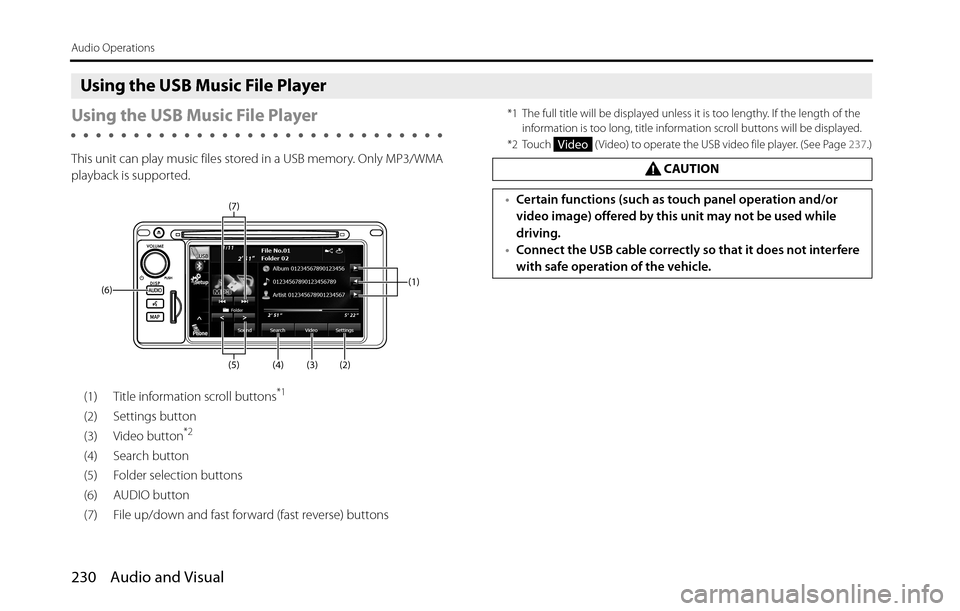
230 Audio and Visual
Audio Operations
Using the USB Music File Player
Using the USB Music File Player
This unit can play music files stored in a USB memory. Only MP3/WMA
playback is supported.
(1) Title information scroll buttons
*1
(2) Settings button
(3) Video button*2
(4) Search button
(5) Folder selection buttons
(6) AUDIO button
(7) File up/down and fast forward (fast reverse) buttons
*1 The full title will be displayed unless it is too lengthy. If the length of the
information is too long, title information scroll buttons will be displayed.
*2 Touch ( Video) to operate the USB video file player. (See Page 237.)
(1)
(3) (2) (4) (5) (6)(7)
CAUTION
•Certain functions (such as touch panel operation and/or
video image) offered by this unit may not be used while
driving.
•Connect the USB cable correctly so that it does not interfere
with safe operation of the vehicle.
Video
Page 233 of 336
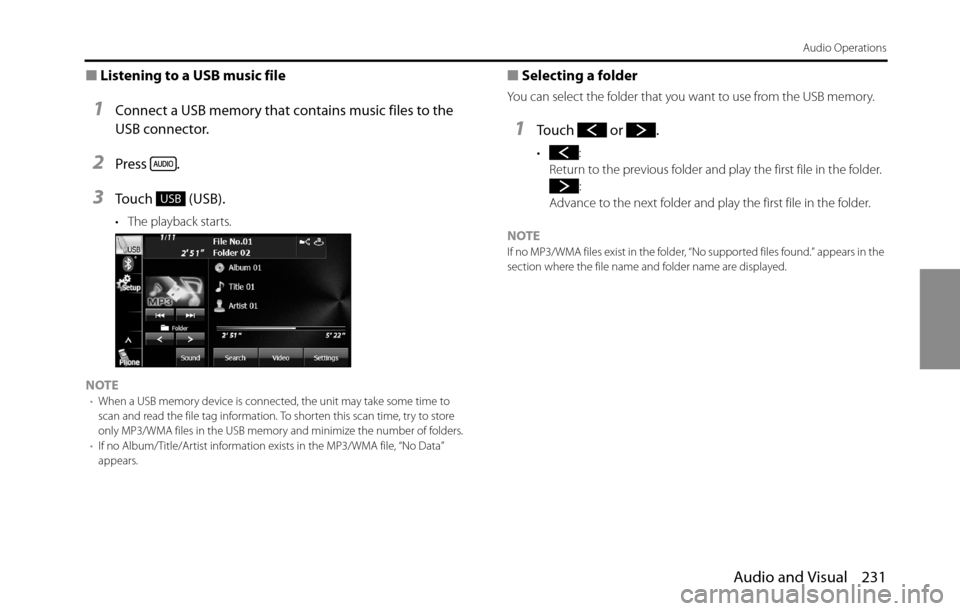
Audio and Visual 231
Audio Operations
■Listening to a USB music file
1Connect a USB memory that contains music files to the
USB connector.
2Press .
3Touch (USB).
• The playback starts.
NOTE
•When a USB memory device is connected, the unit may take some time to
scan and read the file tag information. To shorten this scan time, try to store
only MP3/WMA files in the USB memory and minimize the number of folders.
•If no Album/Title/Artist information exists in the MP3/WMA file, “No Data”
appears.
■Selecting a folder
You can select the folder that you want to use from the USB memory.
1Touch or .
•:
Return to the previous folder and play the first file in the folder.
:
Advance to the next folder and play the first file in the folder.
NOTE
If no MP3/WMA files exist in the folder, “No supported files found.” appears in the
section where the file name and folder name are displayed.
USB
Page 234 of 336
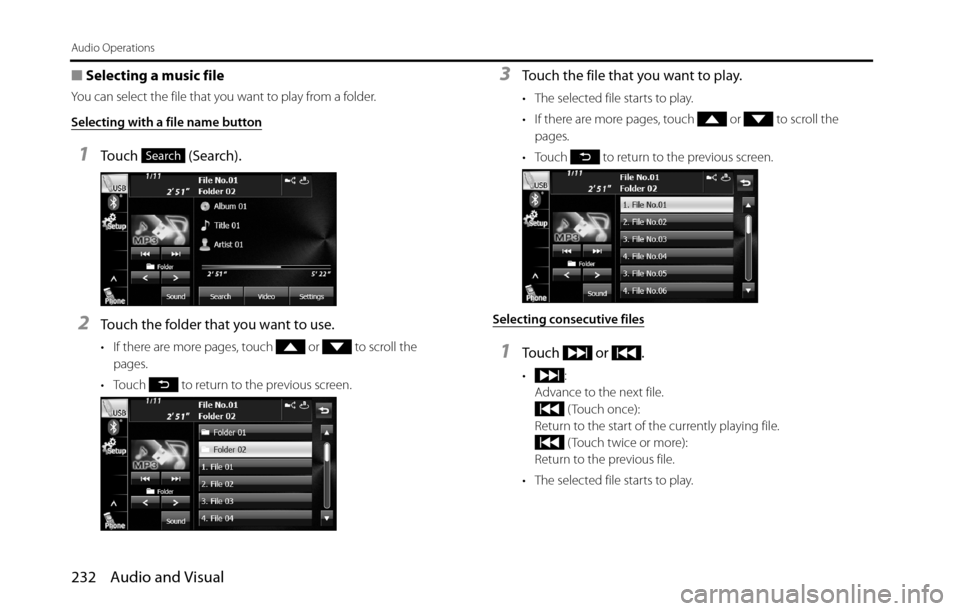
232 Audio and Visual
Audio Operations
■Selecting a music file
You can select the file that you want to play from a folder.
Selecting with a file name button
1Touch (Search).
2Touch the folder that you want to use.
• If there are more pages, touch or to scroll the
pages.
• Touch to return to the previous screen.
3Touch the file that you want to play.
• The selected file starts to play.
• If there are more pages, touch or to scroll the
pages.
• Touch to return to the previous screen.
Selecting consecutive files
1Touch or .
•:
Advance to the next file.
( Touch once):
Return to the start of the currently playing file.
( Touch twice or more):
Return to the previous file.
• The selected file starts to play.
Search
Page 235 of 336
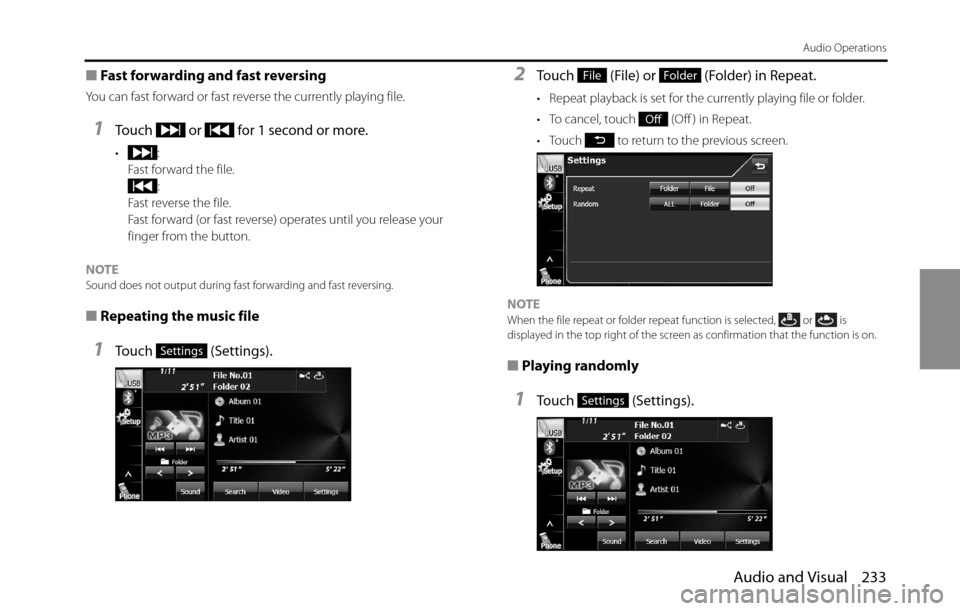
Audio and Visual 233
Audio Operations
■Fast forwarding and fast reversing
You can fast forward or fast reverse the currently playing file.
1Touch or for 1 second or more.
•:
Fast forward the file.
:
Fast reverse the file.
Fast forward (or fast reverse) operates until you release your
finger from the button.
NOTE
Sound does not output during fast forwarding and fast reversing.
■Repeating the music file
1Touch (Settings).
2Touch (File) or (Folder) in Repeat.
• Repeat playback is set for the currently playing file or folder.
• To cancel, touch (Off ) in Repeat.
• Touch to return to the previous screen.
NOTE
When the file repeat or folder repeat function is selected, or is
displayed in the top right of the screen as confirmation that the function is on.
■
Playing randomly
1Touch (Settings).
Settings
FileFolder
Off
Settings
Page 236 of 336
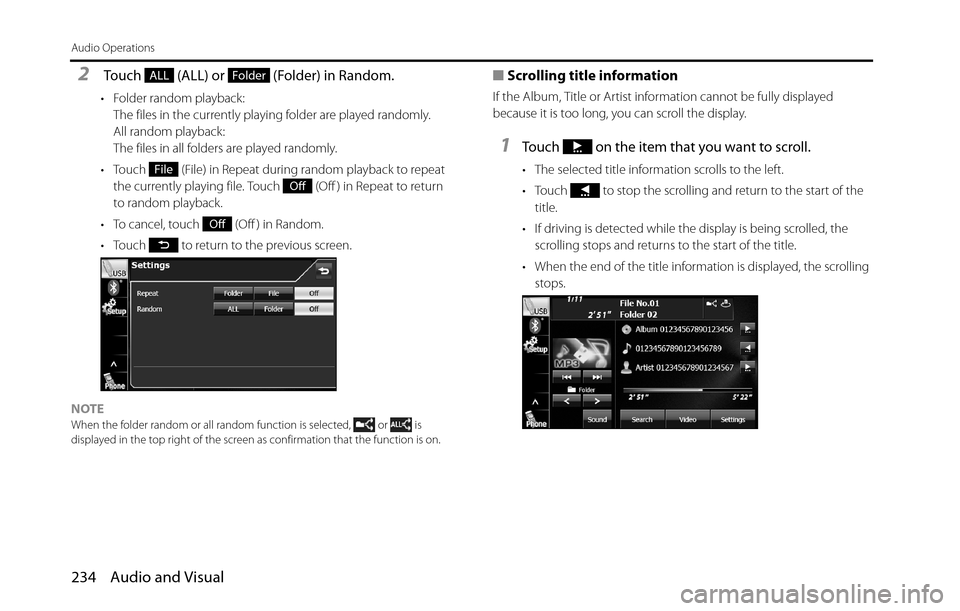
234 Audio and Visual
Audio Operations
2 Touch (ALL) or (Folder) in Random.
• Folder random playback:
The files in the currently playing folder are played randomly.
All random playback:
The files in all folders are played randomly.
• Touch (File) in Repeat during random playback to repeat
the currently playing file. Touch (Off ) in Repeat to return
to random playback.
• To cancel, touch (Off ) in Random.
• Touch to return to the previous screen.
NOTE
When the folder random or all random function is selected, or is
displayed in the top right of the screen as confirmation that the function is on.
■Scrolling title information
If the Album, Title or Artist information cannot be fully displayed
because it is too long, you can scroll the display.
1Touch on the item that you want to scroll.
• The selected title information scrolls to the left.
• Touch to stop the scrolling and return to the start of the
title.
• If driving is detected while the display is being scrolled, the
scrolling stops and returns to the start of the title.
• When the end of the title information is displayed, the scrolling
stops.
ALLFolder
File
Off
Off
Page 237 of 336
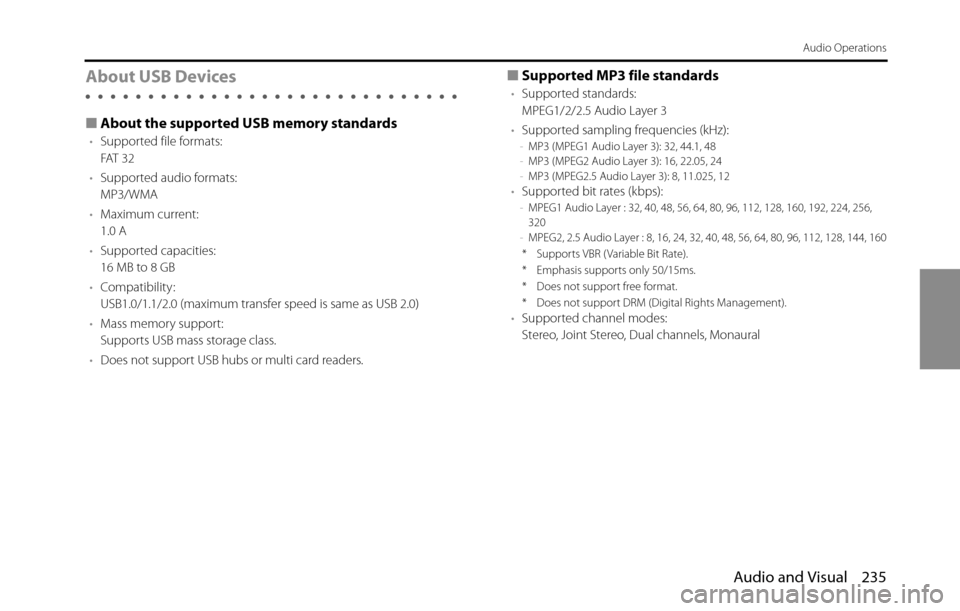
Audio and Visual 235
Audio Operations
About USB Devices
■About the supported USB memory standards
•Supported file formats:
FAT 3 2
•Supported audio formats:
MP3/WMA
•Maximum current:
1.0 A
•Supported capacities:
16 MB to 8 GB
•Compatibility:
USB1.0/1.1/2.0 (maximum transfer speed is same as USB 2.0)
•Mass memory support:
Supports USB mass storage class.
•Does not support USB hubs or multi card readers.
■Supported MP3 file standards
•Supported standards:
MPEG1/2/2.5 Audio Layer 3
•Supported sampling frequencies (kHz):
-MP3 (MPEG1 Audio Layer 3): 32, 44.1, 48
-MP3 (MPEG2 Audio Layer 3): 16, 22.05, 24
-MP3 (MPEG2.5 Audio Layer 3): 8, 11.025, 12
•Supported bit rates (kbps):-MPEG1 Audio Layer : 32, 40, 48, 56, 64, 80, 96, 112, 128, 160, 192, 224, 256,
320
-MPEG2, 2.5 Audio Layer : 8, 16, 24, 32, 40, 48, 56, 64, 80, 96, 112, 128, 144, 160
* Supports VBR ( Variable Bit Rate).
* Emphasis supports only 50/15ms.
* Does not support free format.
* Does not support DRM (Digital Rights Management).
•Supported channel modes:
Stereo, Joint Stereo, Dual channels, Monaural
Page 238 of 336
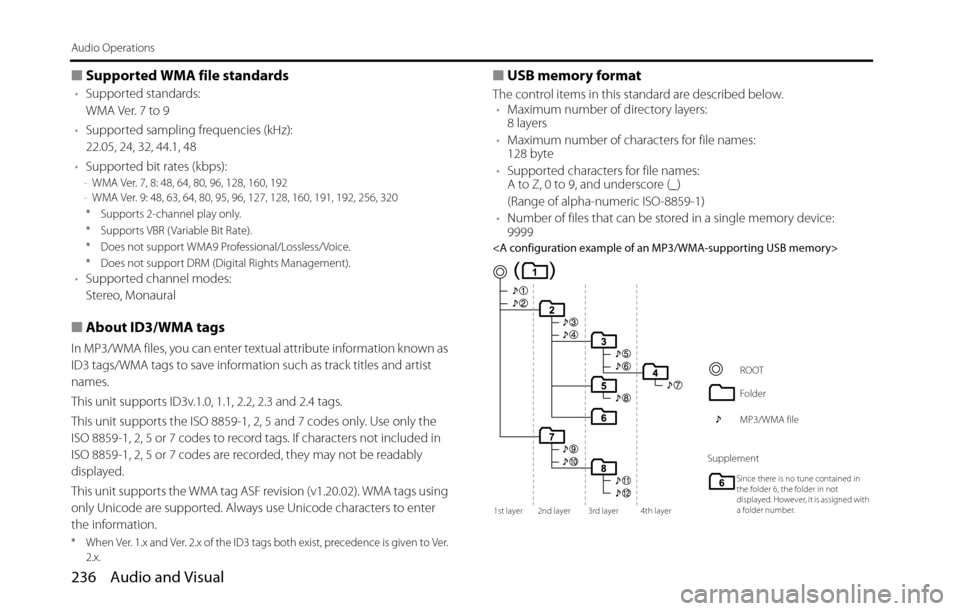
236 Audio and Visual
Audio Operations
■Supported WMA file standards
•Supported standards:
WMA Ver. 7 to 9
•Supported sampling frequencies (kHz):
22.05, 24, 32, 44.1, 48
•Supported bit rates (kbps):
-WMA Ver. 7, 8: 48, 64, 80, 96, 128, 160, 192
-WMA Ver. 9: 48, 63, 64, 80, 95, 96, 127, 128, 160, 191, 192, 256, 320
* Supports 2-channel play only.
* Supports VBR ( Variable Bit Rate).
* Does not support WMA9 Professional/Lossless/Voice.
* Does not support DRM (Digital Rights Management).
•Supported channel modes:
Stereo, Monaural
■About ID3/WMA tags
In MP3/WMA files, you can enter textual attribute information known as
ID3 tags/WMA tags to save information such as track titles and artist
names.
This unit supports ID3v.1.0, 1.1, 2.2, 2.3 and 2.4 tags.
This unit supports the ISO 8859-1, 2, 5 and 7 codes only. Use only the
ISO 8859-1, 2, 5 or 7 codes to record tags. If characters not included in
ISO 8859-1, 2, 5 or 7 codes are recorded, they may not be readably
displayed.
This unit supports the WMA tag ASF revision (v1.20.02). WMA tags using
only Unicode are supported. Always use Unicode characters to enter
the information.
* When Ver. 1.x and Ver. 2.x of the ID3 tags both exist, precedence is given to Ver.
2.x.
■USB memory format
The control items in this standard are described below.
•Maximum number of directory layers:
8 layers
•Maximum number of characters for file names:
128 byte
•Supported characters for file names:
A to Z, 0 to 9, and underscore (_)
(Range of alpha-numeric ISO-8859-1)
•Number of files that can be stored in a single memory device:
9999
1st layer 2nd layer 3rd layer 4th layer
ROOT
Folder
MP3/WMA file
Supplement
Since there is no tune contained in
the folder 6, the folder in not
displayed. However, it is assigned with
a folder number.
Page 239 of 336
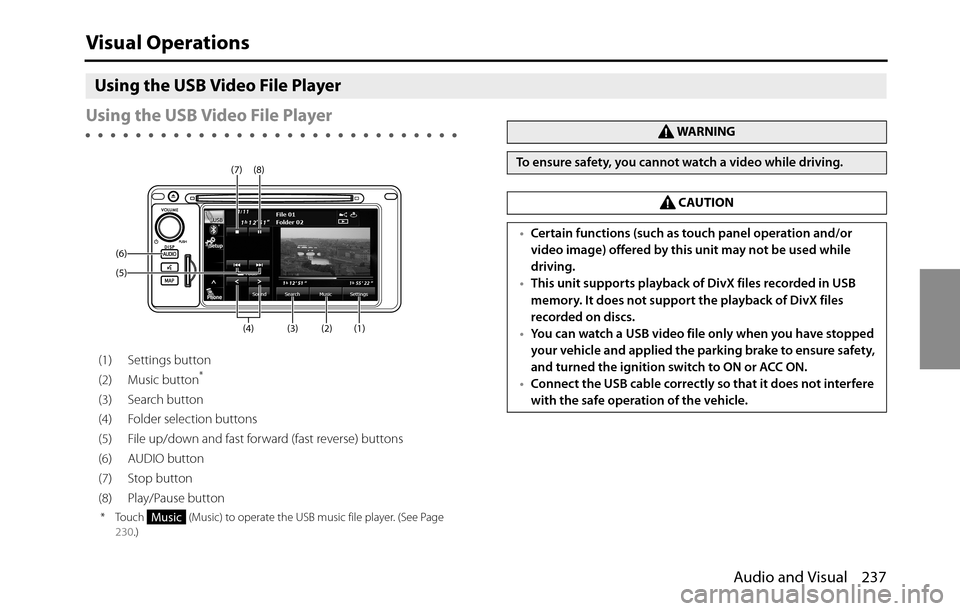
Audio and Visual 237
Visual Operations
Using the USB Video File Player
Using the USB Video File Player
(1) Settings button
(2) Music button*
(3) Search button
(4) Folder selection buttons
(5) File up/down and fast forward (fast reverse) buttons
(6) AUDIO button
(7) Stop button
(8) Play/Pause button
* Touch (Music) to operate the USB music file player. (See Page
230.)
(2) (1) (3) (4) (5) (6)(8) (7)
Music
WA R N I N G
To ensure safety, you cannot watch a video while driving.
CAUTION
•Certain functions (such as touch panel operation and/or
video image) offered by this unit may not be used while
driving.
•This unit supports playback of DivX files recorded in USB
memory. It does not support the playback of DivX files
recorded on discs.
•You can watch a USB video file only when you have stopped
your vehicle and applied the parking brake to ensure safety,
and turned the ignition switch to ON or ACC ON.
•Connect the USB cable correctly so that it does not interfere
with the safe operation of the vehicle.
Page 240 of 336
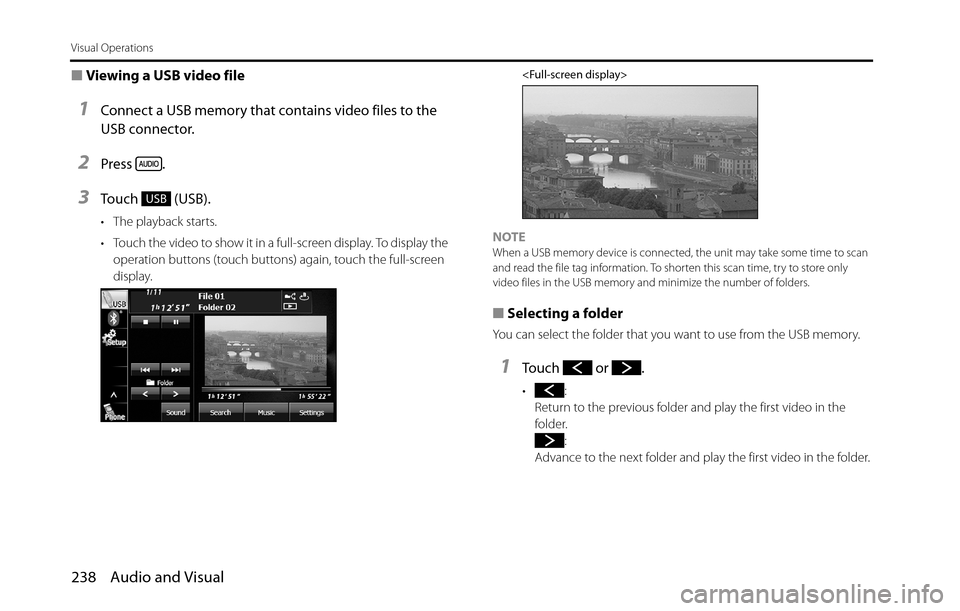
238 Audio and Visual
Visual Operations
■Viewing a USB video file
1Connect a USB memory that contains video files to the
USB connector.
2Press .
3Touch (USB).
• The playback starts.
• Touch the video to show it in a full-screen display. To display the
operation buttons (touch buttons) again, touch the full-screen
display.
NOTEWhen a USB memory device is connected, the unit may take some time to scan
and read the file tag information. To shorten this scan time, try to store only
video files in the USB memory and minimize the number of folders.
■Selecting a folder
You can select the folder that you want to use from the USB memory.
1Touch or .
•:
Return to the previous folder and play the first video in the
folder.
:
Advance to the next folder and play the first video in the folder.
USB