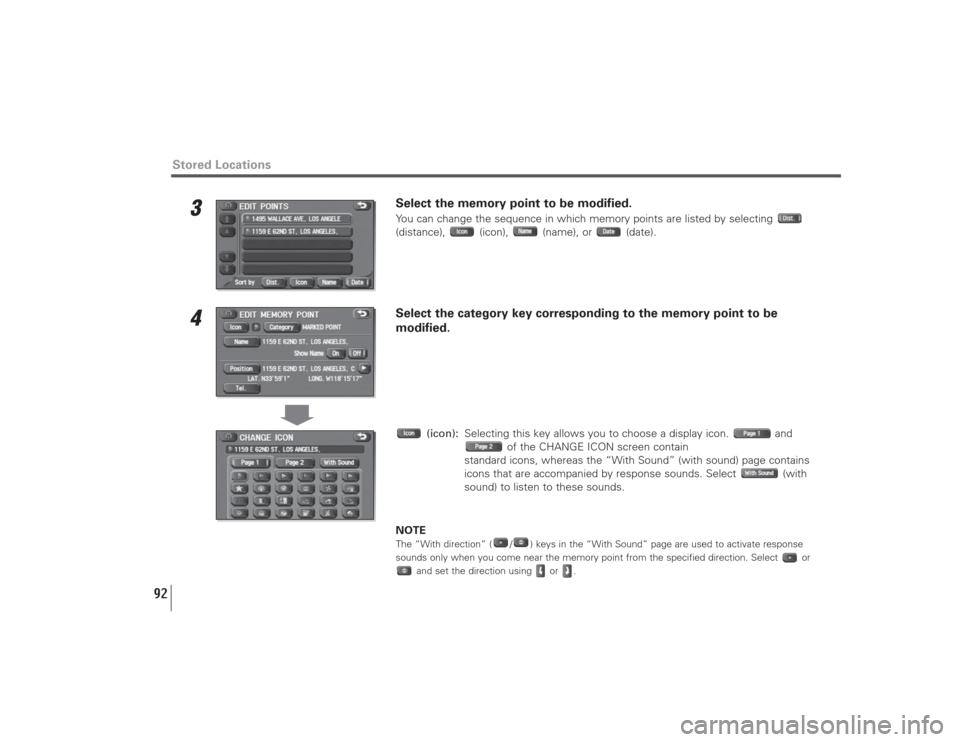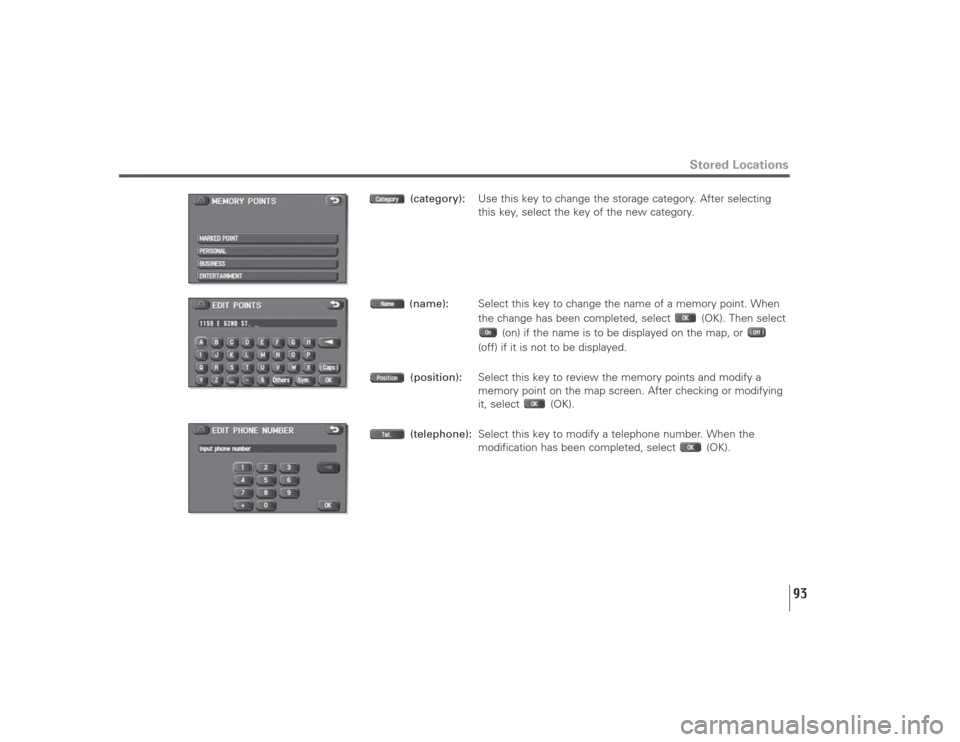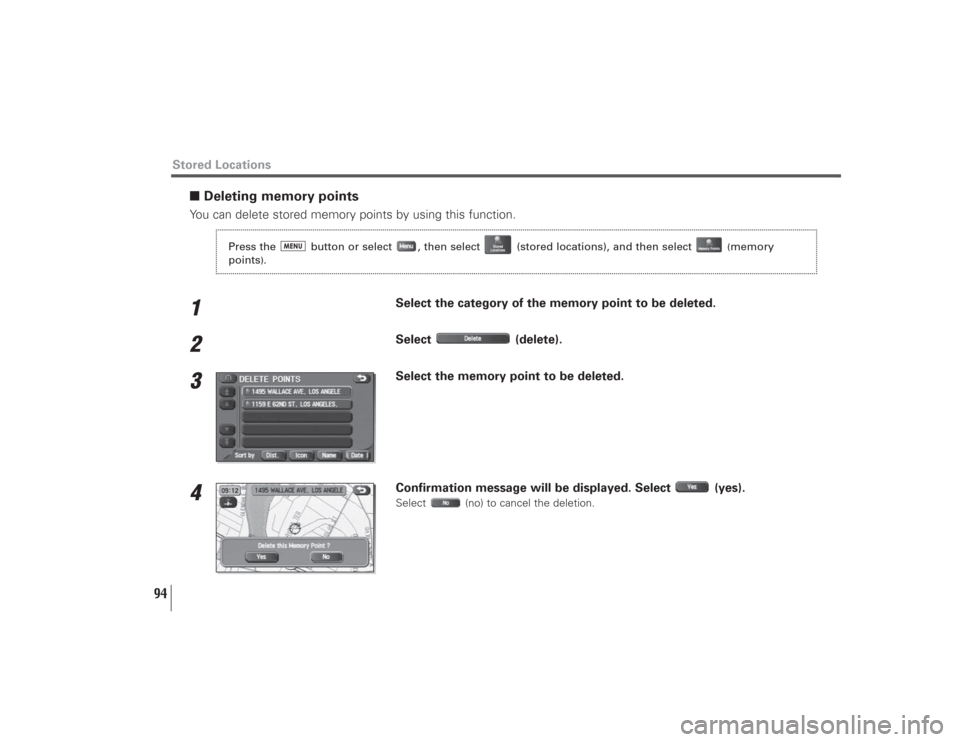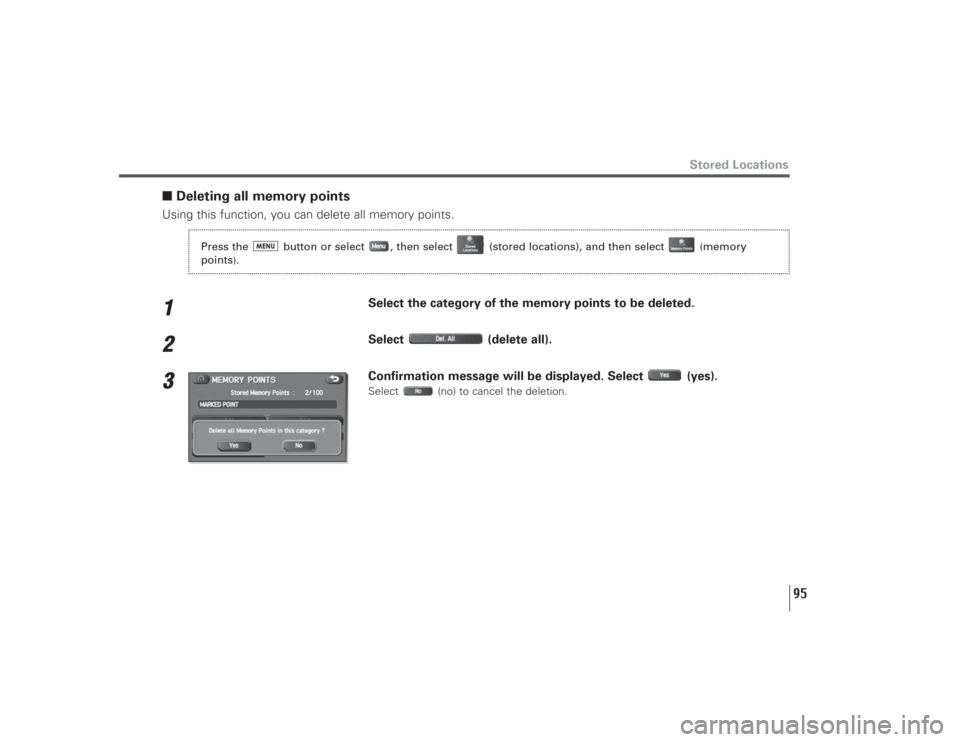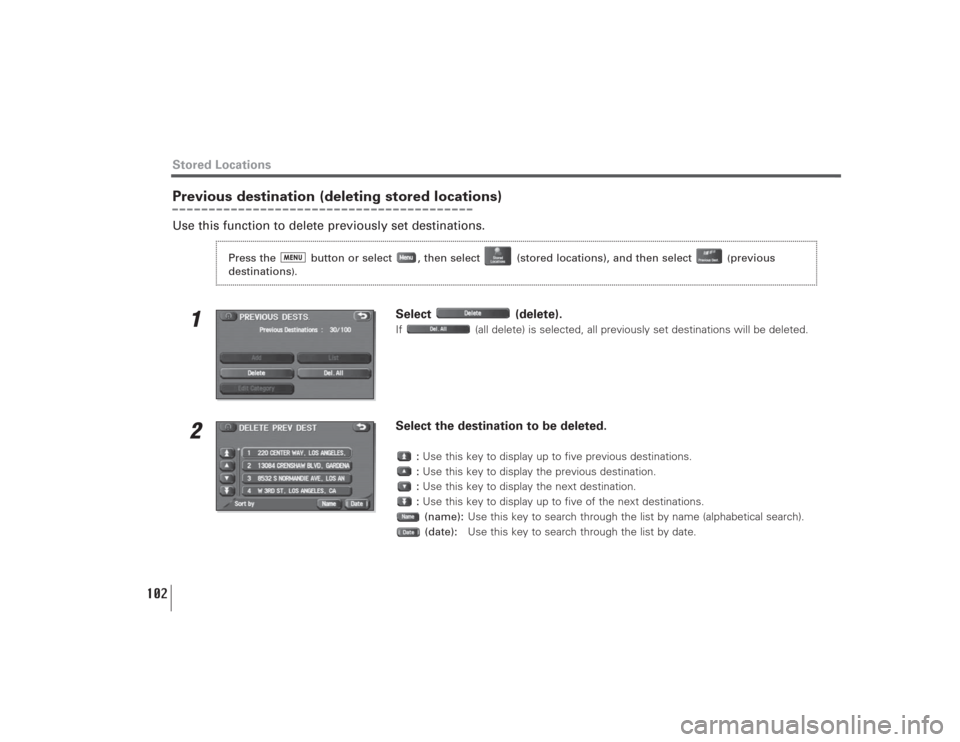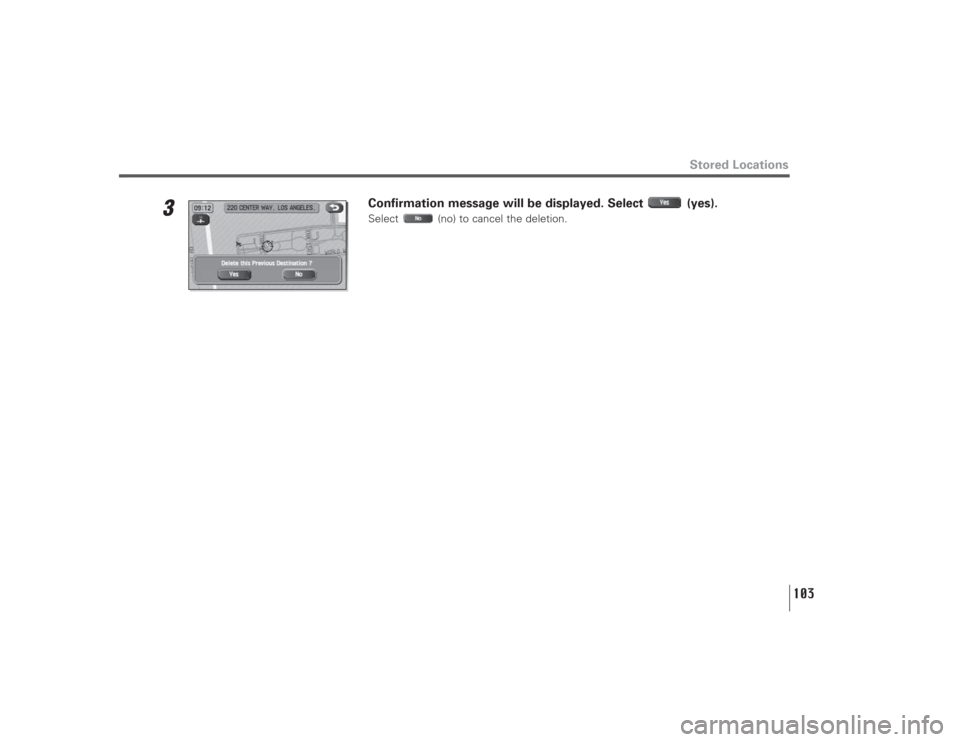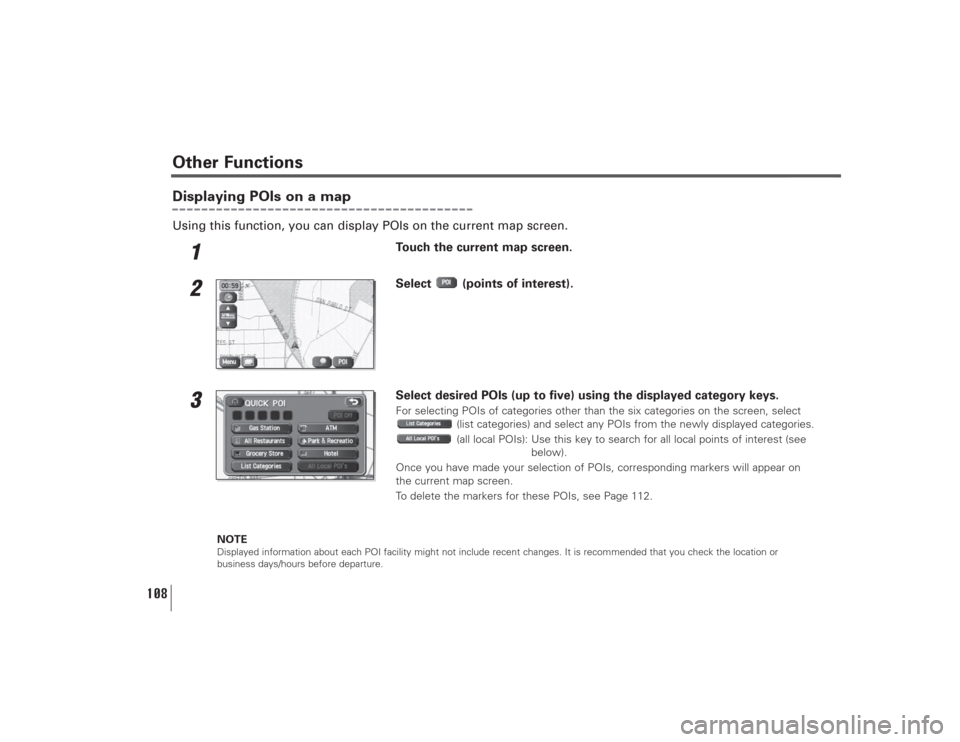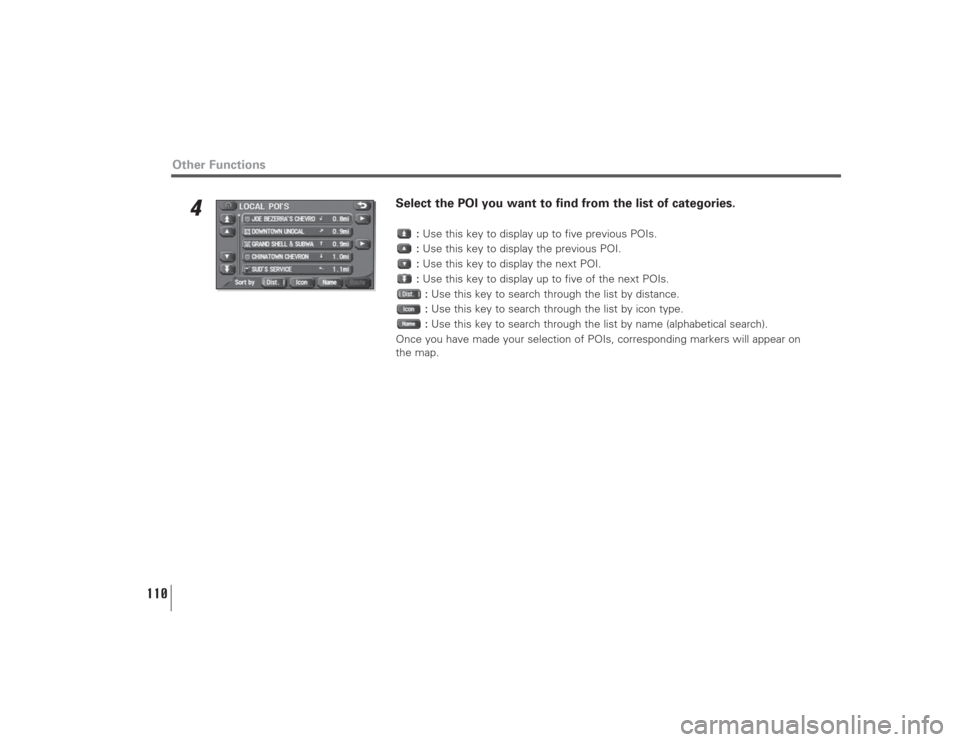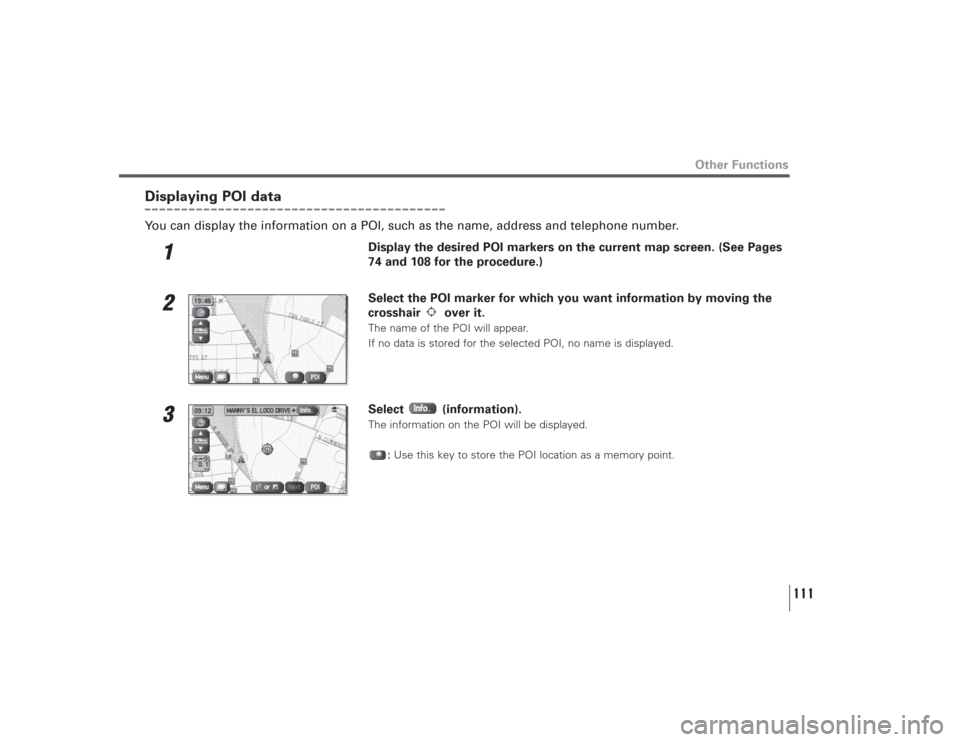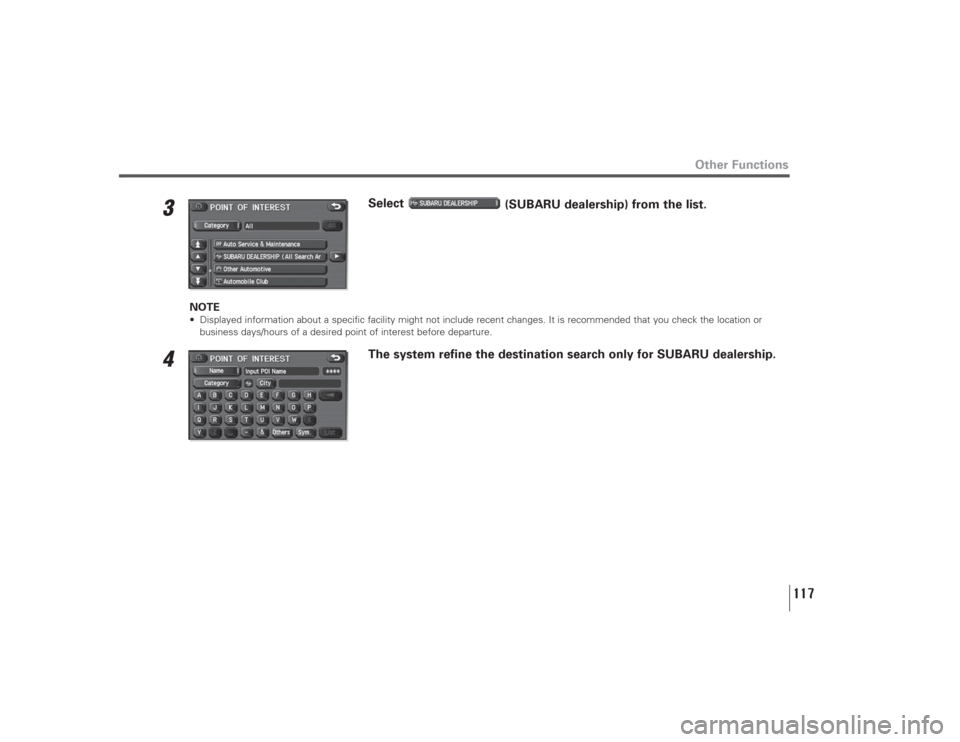SUBARU LEGACY 2008 4.G Navigation Manual
LEGACY 2008 4.G
SUBARU
SUBARU
https://www.carmanualsonline.info/img/17/7272/w960_7272-0.png
SUBARU LEGACY 2008 4.G Navigation Manual
Page 93 of 126
92
3
Select the memory point to be modified.You can change the sequence in which memory points are listed by selecting
(distance), (icon), (name), or (date).
4
Select the category key corresponding to the memory point to be
modified.
(icon):Selecting this key allows you to choose a display icon. and
of the CHANGE ICON screen contain
standard icons, whereas the “With Sound” (with sound) page contains
icons that are accompanied by response sounds. Select (with
sound) to listen to these sounds.
NOTE
The “With direction” ( / ) keys in the “With Sound” page are used to activate response
sounds only when you come near the memory point from the specified direction. Select or
and set the direction using or .
Stored Locations
Page 94 of 126
93
Stored Locations
(category):Use this key to change the storage category. After selecting
this key, select the key of the new category.
(name):Select this key to change the name of a memory point. When
the change has been completed, select (OK). Then select
(on) if the name is to be displayed on the map, or
(off) if it is not to be displayed.
(position):Select this key to review the memory points and modify a
memory point on the map screen. After checking or modifying
it, select (OK).
(telephone):Select this key to modify a telephone number. When the
modification has been completed, select (OK).
Page 95 of 126
94
■Deleting memory pointsYou can delete stored memory points by using this function.1
Select the category of the memory point to be deleted.
2
Select (delete).
3
Select the memory point to be deleted.
4
Confirmation message will be displayed. Select (yes).Select (no) to cancel the deletion.
Stored Locations
Press the button or select , then select (stored locations), and then select
(memory
points
).
Page 96 of 126
95
Stored Locations
■Deleting all memory pointsUsing this function, you can delete all memory points.1
Select the category of the memory points to be deleted.
2
Select (delete all).
3
Confirmation message will be displayed. Select (yes).Select (no) to cancel the deletion.
Press the button or select , then select (stored locations), and then select
(memory
points
).
Page 103 of 126
102
Previous destination (deleting stored locations)Use this function to delete previously set destinations.
1
Select (delete).If (all delete) is selected, all previously set destinations will be deleted.
2
Select the destination to be deleted.
:Use this key to display up to five previous destinations.
:Use this key to display the previous destination.
:Use this key to display the next destination.
:Use this key to display up to five of the next destinations.
(name):Use this key to search through the list by name (alphabetical search).
(date):Use this key to search through the list by date.
Stored Locations
Press the button or select , then select (stored locations), and then select
(previous
destinations
).
Page 104 of 126
103
Stored Locations
3
Confirmation message will be displayed. Select (yes).Select (no) to cancel the deletion.
Page 109 of 126
108
Displaying POIs on a mapUsing this function, you can display POIs on the current map screen.
1
Touch the current map screen.
2
Select (points of interest).
3
Select desired POIs (up to five) using the displayed category keys.For selecting POIs of categories other than the six categories on the screen, select
(list categories) and select any POIs from the newly displayed categories.
(all local POIs): Use this key to search for all local points of interest (see
below).
Once you have made your selection of POIs, corresponding markers will appear on
the current map screen.
To delete the markers for these POIs, see Page 112.
NOTE
Displayed information about each POI facility might not include recent changes. It is recommended that you check the location or
business days/hours before departure.
Other Functions
Page 111 of 126
110
4
Select the POI you want to find from the list of categories.
:Use this key to display up to five previous POIs.
:Use this key to display the previous POI.
:Use this key to display the next POI.
:Use this key to display up to five of the next POIs.
:Use this key to search through the list by distance.
:Use this key to search through the list by icon type.
:Use this key to search through the list by name (alphabetical search).
Once you have made your selection of POIs, corresponding markers will appear on
the map.
Other Functions
Page 112 of 126
111
Other Functions
Displaying POI dataYou can display the information on a POI, such as the name, address and telephone number.
1
Display the desired POI markers on the current map screen. (See Pages
74 and 108 for the procedure.)
2
Select the POI marker for which you want information by moving the
crosshair over it.The name of the POI will appear.
If no data is stored for the selected POI, no name is displayed.
3
Select (information).The information on the POI will be displayed.
:Use this key to store the POI location as a memory point.
Page 118 of 126
3
Select
(SUBARU dealership) from the list.
NOTE• Displayed information about a specific facility might not include recent changes. It is recommended that you check the location or
business days/hours of a desired point of interest before departure.
4
The system refine the destination search only for SUBARU dealership.
117
Other Functions