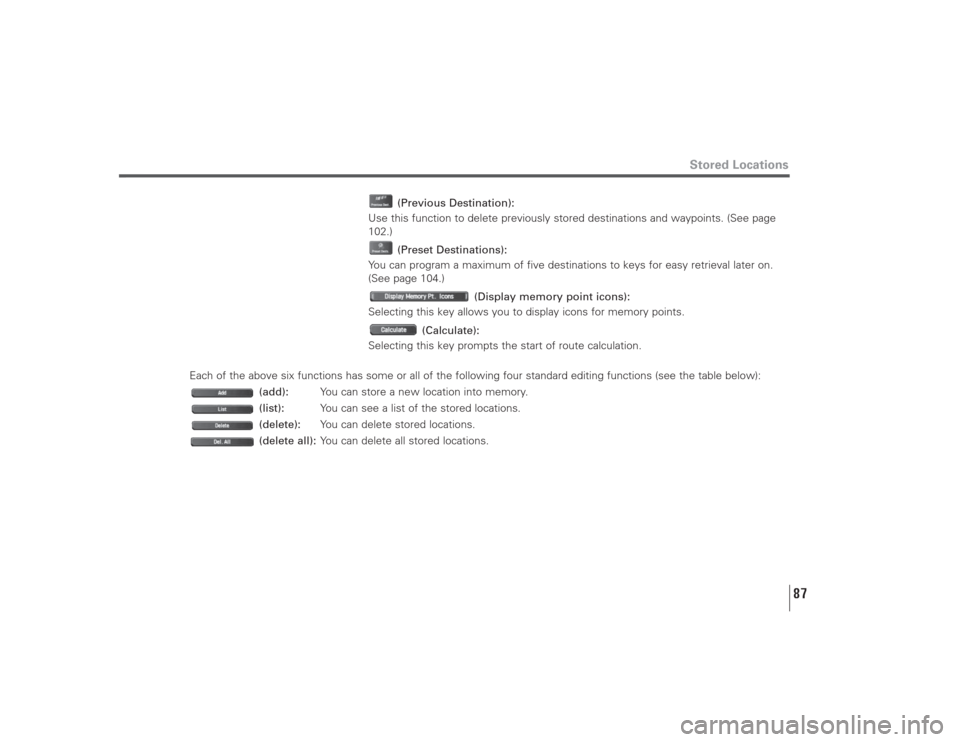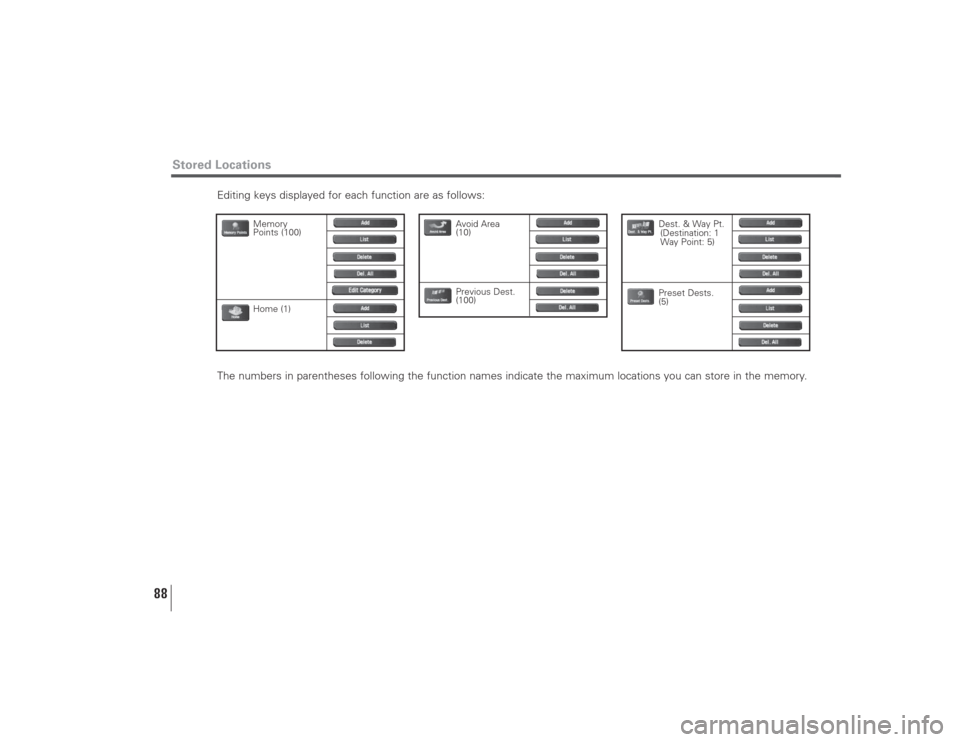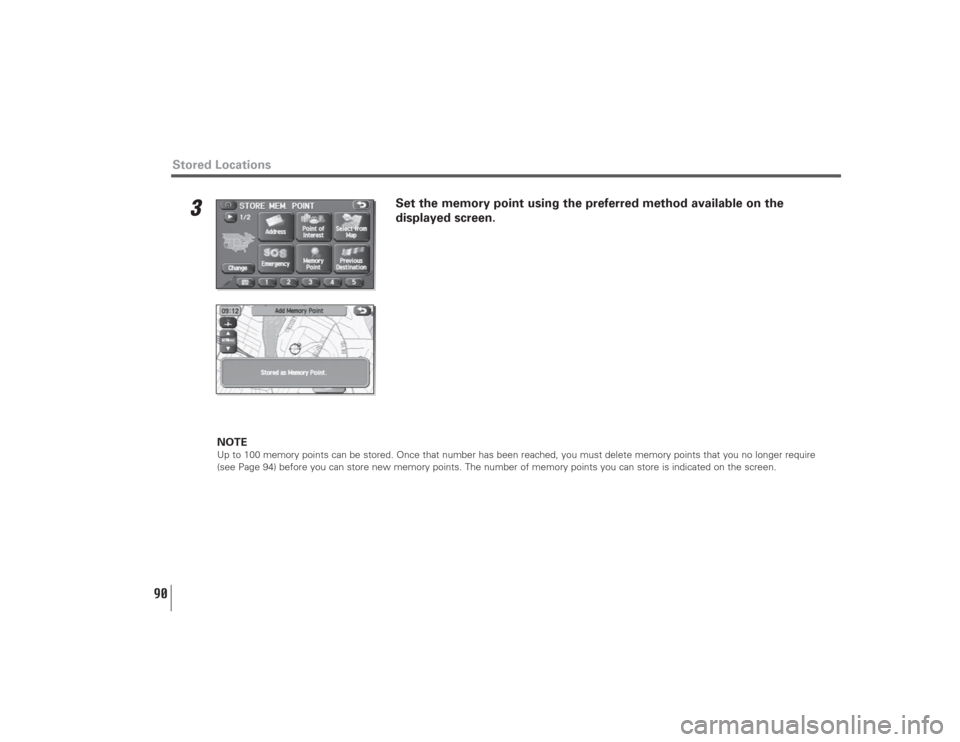SUBARU LEGACY 2008 4.G Navigation Manual
LEGACY 2008 4.G
SUBARU
SUBARU
https://www.carmanualsonline.info/img/17/7272/w960_7272-0.png
SUBARU LEGACY 2008 4.G Navigation Manual
Page 76 of 126
75
3
Select the subcategories to be displayed on the map.
NOTERepeat Steps 1 to 3 to add more POI categories for display on the menu screen.
Navigation Setup
Page 78 of 126
77
Navigation Setup
Navigation informationThis function allows you to confirm the vehicle signal, the version of the DVD-ROM disc. (See Page 78.)
■Vehicle signalThis function allows certain vehicle data and GPS satellite data to be displayed.1
Select (vehicle signal).The VEHICLE SIGNAL screen will appear.
Press the button or select , then select (navigation setup), and then select
(navigation
information
).
Page 79 of 126
78
■VersionUse this function to check the version of the DVD-ROM disc you are presently using.1
Select (version).The version of the DVD-ROM disc will be displayed on the screen.
Version of the DVD-ROM disc
Navigation Setup
Press the button or select , then select (navigation setup), and then select
(navigation
information
).
Page 80 of 126
79
CalibrationThis function allows you to correct any display errors in the position and direction of your vehicle on the map
display.
■Adjusting current position and direction1
Select (position/direction).
2
Move the crosshair to the correct position, and then select .
Navigation Setup
Press the button or select , then select (navigation setup), and then select
(calibration
).
Page 82 of 126
81
■DistanceWhen selected, this function automatically corrects an error in the current position display that might occur after
tire replacement.1
Select .
NOTEYou will have to drive about 6 miles (10 km) before the distance correction is complete.
Navigation Setup
Press the button or select , then select (navigation setup), and then select
(calibration
).
Page 83 of 126
82
Navigation SetupSet clockSince the adjustments for minutes and seconds are made automatically using the time data provided by GPS
satellites, you can set your clock by simply performing a time-zone and daylight saving time adjustment using
this function.
1
Select if you prefer 24-hour display; select for 12-hour
display.
2
Select the time-zone by pressing the , , or .NOTEInitial time-zone setting of this navigation unit is Pacific (west disc) /Eastern (east disc).
3
Select the daylight saving time mode by pressing or .NOTESelect to advance the time by one hour.
Press the button or select , then select (navigation setup), and then select
(set clock
).
Page 86 of 126
![SUBARU LEGACY 2008 4.G Navigation Manual 85
[Default List]
Navigation Setup
Item Initial condition
Map display
Search Area US9 (EAST), US2 (WEST)
Display Guidance Language US English, female
Map Orientation (1 and 2 screen) North up
Map Disp SUBARU LEGACY 2008 4.G Navigation Manual 85
[Default List]
Navigation Setup
Item Initial condition
Map display
Search Area US9 (EAST), US2 (WEST)
Display Guidance Language US English, female
Map Orientation (1 and 2 screen) North up
Map Disp](/img/17/7272/w960_7272-85.png)
85
[Default List]
Navigation Setup
Item Initial condition
Map display
Search Area US9 (EAST), US2 (WEST)
Display Guidance Language US English, female
Map Orientation (1 and 2 screen) North up
Map Display Mode Single-screen display
Map Display Scale Single-screen:
10,000 map (1/16 min) (100 m)
Dual-screen:
40,000 map (1/4 min) (500 m)
Map Configuration Arrow Mode
Q-POI Map Display Off
Show POI Icon Display Off
Right Screen Setting, POI On
Passage Point Display/ Next passage point
Current Location, Map Screen
(Time Requirement, Time,
Direction / Distance)
Passage Point Display/ Destination
Full Route, Map Screen
(Time Requirement, Time,
Direction / Distance)
Notify Seasonal Restrict OnFreeway Information Off
Volume ControlVolume Preset 4
Navigation Setup Menu
Distance Mile
Notify Traffic Restriction On
Audio Mute On
Keyboard Layout ABC
Arrival Time Required remaining time
Item Initial condition
Color Scheme 1
Map Mode Auto
Guidance Screen On
Q-POI Selection A : Gas station
B : ATM
C : Parks
D : Grocery store
E : All Restaurant
F : HotelLanguage Selection US English, female
Route Options
Search Condition Quick
Route Preferences Allow Toll Road: Off
Allow Ferry: Off
Allow Major Roads: On
Allow Time Restricted Road: Off
Page 88 of 126
87
Stored Locations
(Previous Destination):
Use this function to delete previously stored destinations and waypoints. (See page
102.)
(Preset Destinations):
You can program a maximum of five destinations to keys for easy retrieval later on.
(See page 104.)
(Display memory point icons):
Selecting this key allows you to display icons for memory points.
(Calculate):
Selecting this key prompts the start of route calculation.
Each of the above six functions has some or all of the following four standard editing functions (see the table below):
(add):You can store a new location into memory.
(list):You can see a list of the stored locations.
(delete):You can delete stored locations.
(delete all):You can delete all stored locations.
Page 89 of 126
88
Editing keys displayed for each function are as follows:
The numbers in parentheses following the function names indicate the maximum locations you can store in the memory.
Stored Locations
Memory
Points (100)
Home (1)
Dest. & Way Pt.
(Destination: 1
Way Point: 5)
Preset Dests.
(5)
Avoid Area
(10)
Previous Dest.
(100)
Page 91 of 126
90
3
Set the memory point using the preferred method available on the
displayed screen.
NOTEUp to 100 memory points can be stored. Once that number has been reached, you must delete memory points that you no longer require
(see Page 94) before you can store new memory points. The number of memory points you can store is indicated on the screen.
Stored Locations

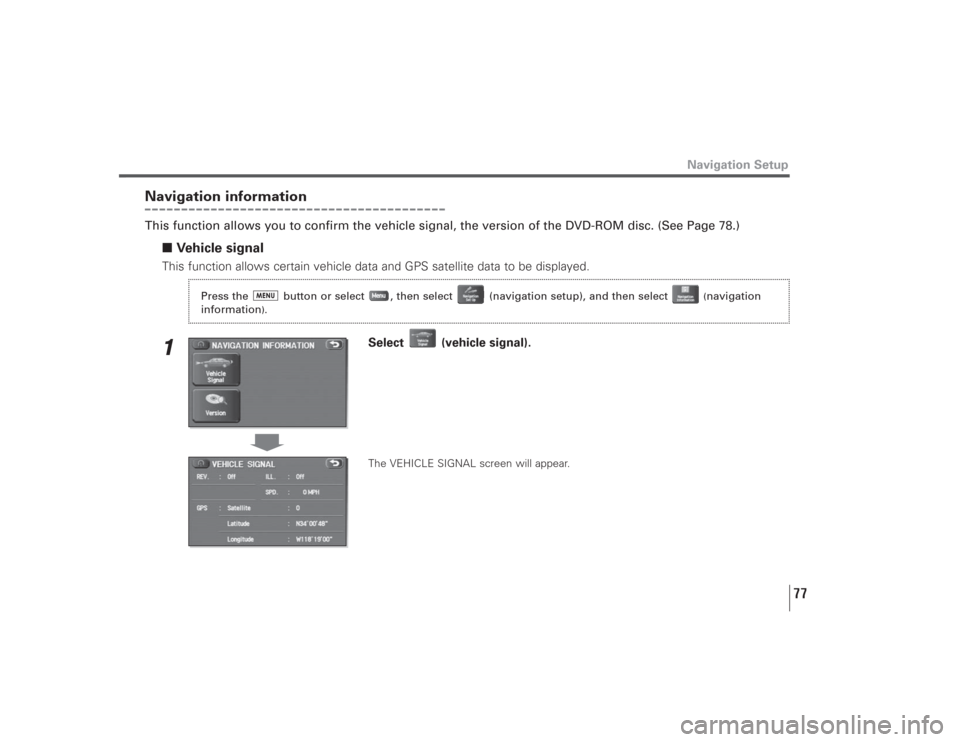
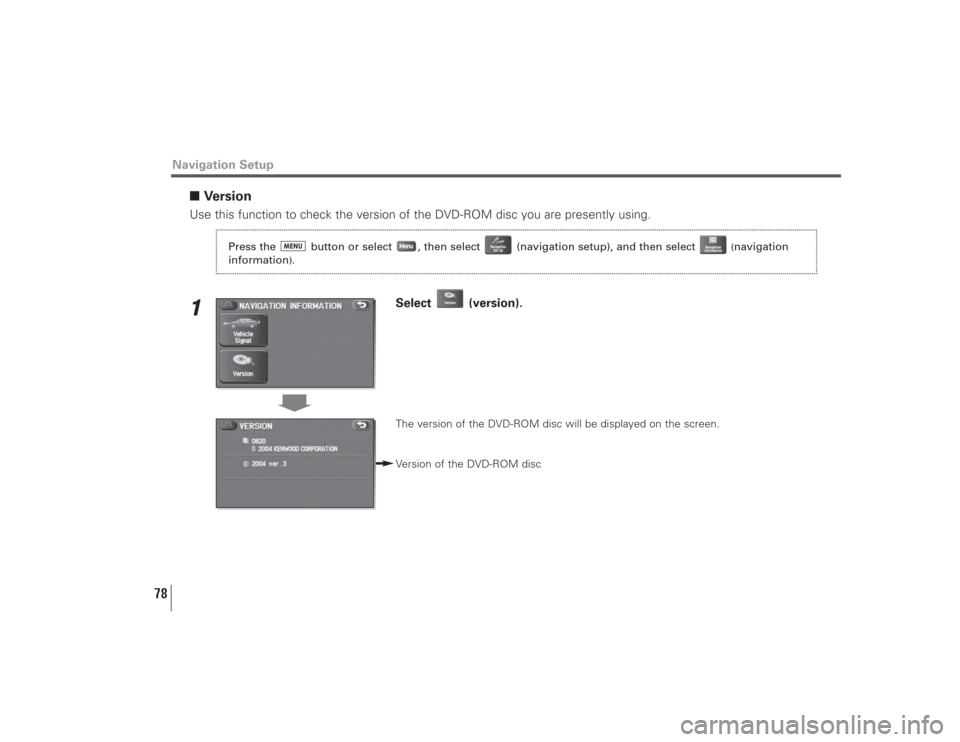
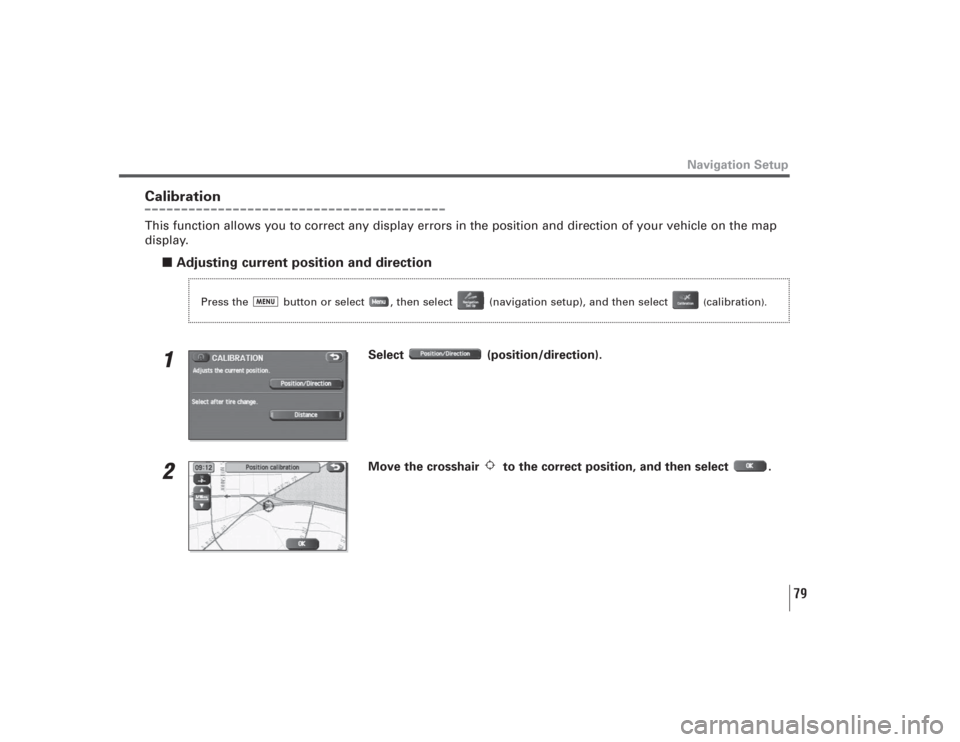
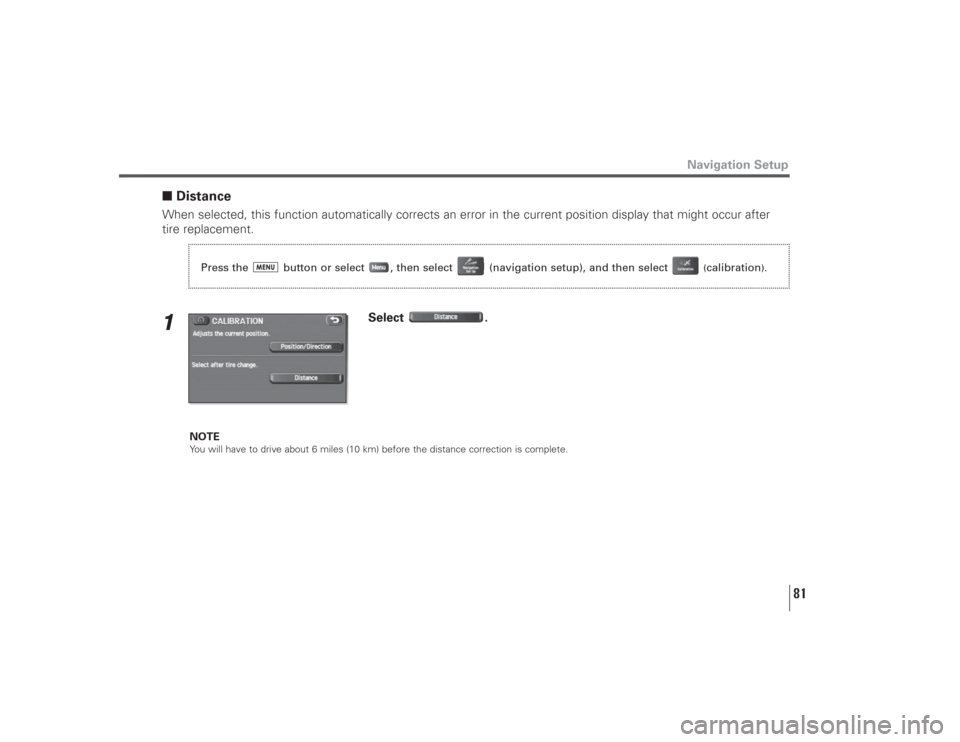
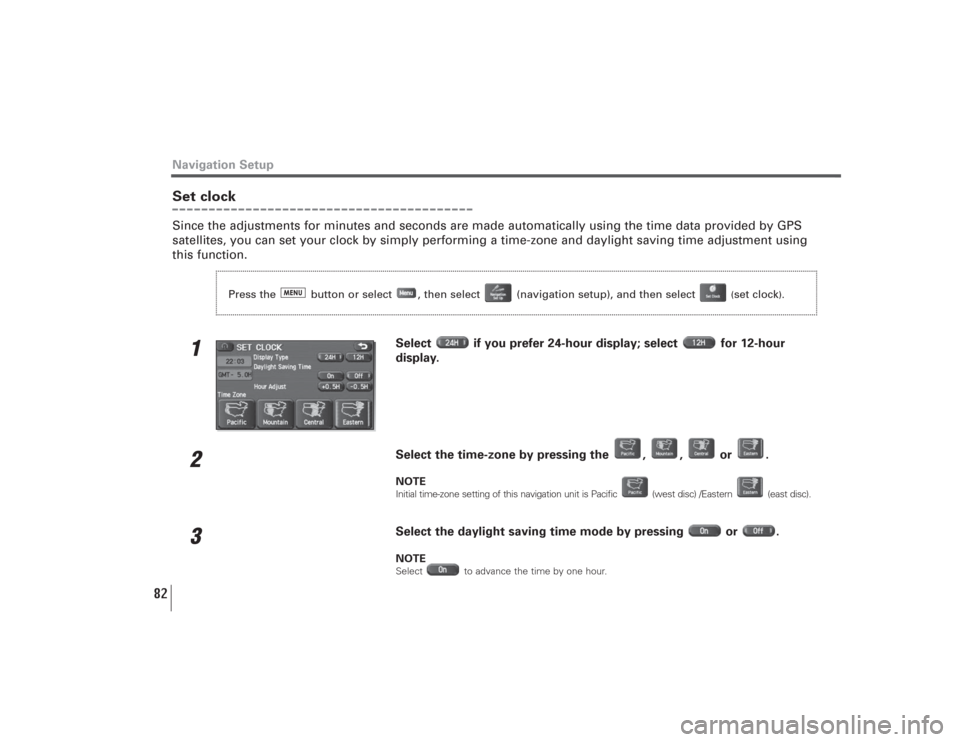
![SUBARU LEGACY 2008 4.G Navigation Manual 85
[Default List]
Navigation Setup
Item Initial condition
Map display
Search Area US9 (EAST), US2 (WEST)
Display Guidance Language US English, female
Map Orientation (1 and 2 screen) North up
Map Disp SUBARU LEGACY 2008 4.G Navigation Manual 85
[Default List]
Navigation Setup
Item Initial condition
Map display
Search Area US9 (EAST), US2 (WEST)
Display Guidance Language US English, female
Map Orientation (1 and 2 screen) North up
Map Disp](/img/17/7272/w960_7272-85.png)