SUBARU WRX 2016 Owners Manual
Manufacturer: SUBARU, Model Year: 2016, Model line: WRX, Model: SUBARU WRX 2016Pages: 594, PDF Size: 19.43 MB
Page 321 of 594
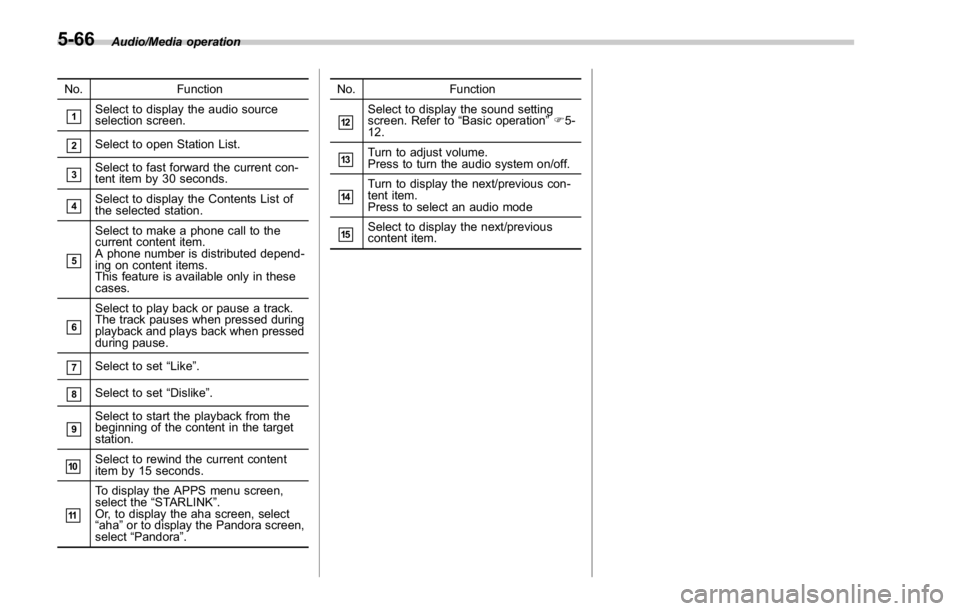
Audio/Media operation
No. Function
& 1
Select to display the audio source
selection screen.
& 2
Select to open Station List.
& 3
Select to fast forward the current con-
tent item by 30 seconds.
& 4
Select to display the Contents List of
the selected station.
& 5
Select to make a phone call to the
current content item.
A phone number is distributed depend-
ing on content items.
This feature is available only in these
cases.
& 6
Select to play back or pause a track.
The track pauses when pressed during
playback and plays back when pressed
during pause.
& 7
Select to set “ Like ” .
& 8
Select to set “ Dislike ” .
& 9
Select to start the playback from the
beginning of the content in the target
station.
& 10
Select to rewind the current content
item by 15 seconds.
& 11 To display the APPS menu screen,
select the “ STARLINK ” .
Or, to display the aha screen, select
“ aha ” or to display the Pandora screen,
select “ Pandora ” . No. Function
& 12
Select to display the sound setting
screen. Refer to “ Basic operation ” F 5-
12.
& 13
Turn to adjust volume.
Press to turn the audio system on/off.
& 14
Turn to display the next/previous con-
tent item.
Press to select an audio mode
& 15
Select to display the next/previous
content item.
5-66
Page 322 of 594
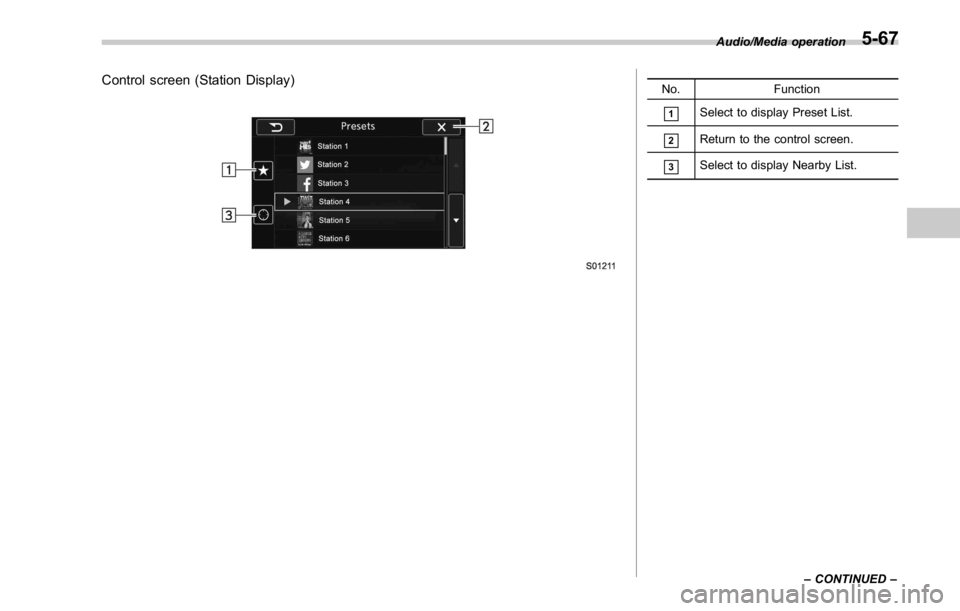
Control screen (Station Display) No. Function
& 1
Select to display Preset List.
& 2
Return to the control screen.
& 3
Select to display Nearby List. Audio/Media operation
– CONTINUED –5-67
Page 323 of 594
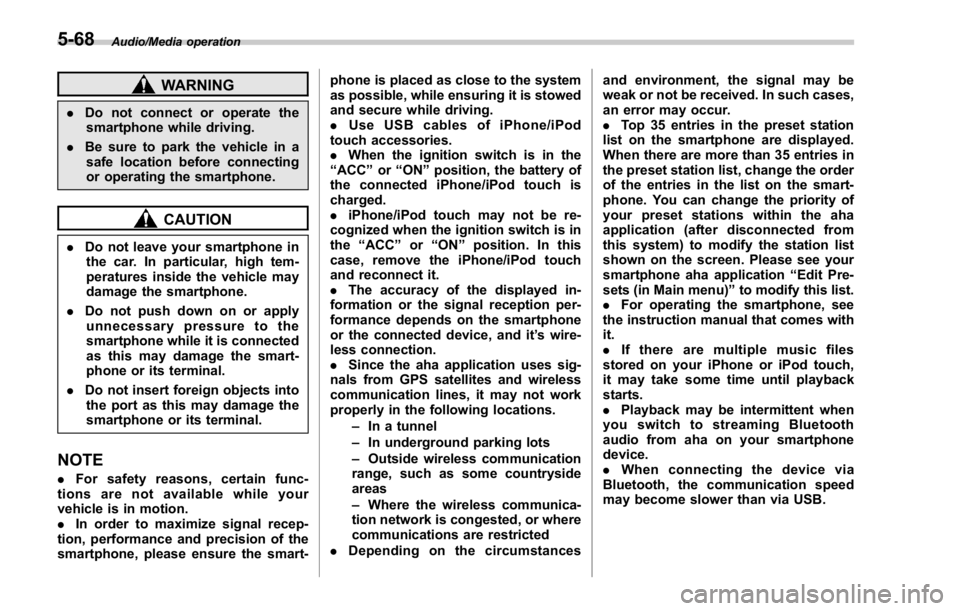
Audio/Media operation
WARNING. Do not connect or operate the
smartphone while driving.
. Be sure to park the vehicle in a
safe location before connecting
or operating the smartphone.
CAUTION. Do not leave your smartphone in
the car. In particular, high tem-
peratures inside the vehicle may
damage the smartphone.
. Do not push down on or apply
unnecessary pressure to the
smartphone while it is connected
as this may damage the smart-
phone or its terminal.
. Do not insert foreign objects into
the port as this may damage the
smartphone or its terminal.
NOTE . For safety reasons, certain func-
tions are not available while your
vehicle is in motion.
. In order to maximize signal recep-
tion, performance and precision of the
smartphone, please ensure the smart- phone is placed as close to the system
as possible, while ensuring it is stowed
and secure while driving.
. Use USB cables of iPhone/iPod
touch accessories.
. When the ignition switch is in the
“ ACC ” or “ ON ” position, the battery of
the connected iPhone/iPod touch is
charged.
. iPhone/iPod touch may not be re-
cognized when the ignition switch is in
the “ ACC ” or “ ON ” position. In this
case, remove the iPhone/iPod touch
and reconnect it.
. The accuracy of the displayed in-
formation or the signal reception per-
formance depends on the smartphone
or the connected device, and it ’ s wire-
less connection.
. Since the aha application uses sig-
nals from GPS satellites and wireless
communication lines, it may not work
properly in the following locations.
– In a tunnel
– In underground parking lots
– Outside wireless communication
range, such as some countryside
areas
– Where the wireless communica-
tion network is congested, or where
communications are restricted
. Depending on the circumstances and environment, the signal may be
weak or not be received. In such cases,
an error may occur.
. Top 35 entries in the preset station
list on the smartphone are displayed.
When there are more than 35 entries in
the preset station list, change the order
of the entries in the list on the smart-
phone. You can change the priority of
your preset stations within the aha
application (after disconnected from
this system) to modify the station list
shown on the screen. Please see your
smartphone aha application “ Edit Pre-
sets (in Main menu) ” to modify this list.
. For operating the smartphone, see
the instruction manual that comes with
it.
. If there are multiple music files
stored on your iPhone or iPod touch,
it may take some time until playback
starts.
. Playback may be intermittent when
youswitchtostreamingBluetooth
audio from aha on your smartphone
device.
. When connecting the device via
Bluetooth, the communication speed
may become slower than via USB.5-68
Page 324 of 594
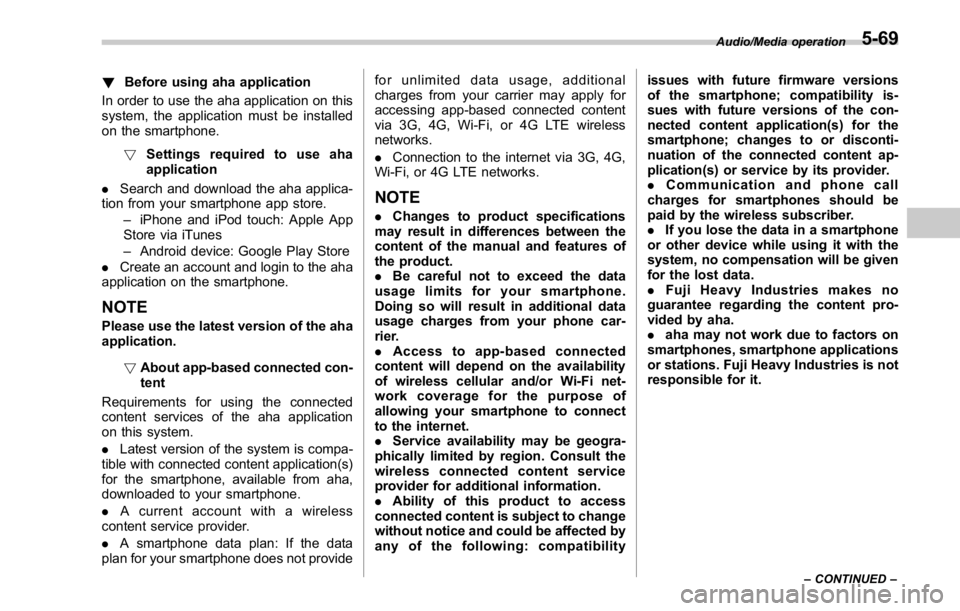
! Before using aha application
In order to use the aha application on this
system, the application must be installed
on the smartphone.
! Settings required to use aha
application
. Search and download the aha applica-
tion from your smartphone app store.
– iPhone and iPod touch: Apple App
Store via iTunes
– Android device: Google Play Store
. Create an account and login to the aha
application on the smartphone.
NOTE Please use the latest version of the aha
application.
! About app-based connected con-
tent
Requirements for using the connected
content services of the aha application
on this system.
. Latest version of the system is compa-
tible with connected content application(s)
for the smartphone, available from aha,
downloaded to your smartphone.
. A current account with a wireless
content service provider.
. A smartphone data plan: If the data
plan for your smartphone does not provide for unlimited data usage, additional
charges from your carrier may apply for
accessing app-based connected content
via 3G, 4G, Wi-Fi, or 4G LTE wireless
networks.
. Connection to the internet via 3G, 4G,
Wi-Fi, or 4G LTE networks.
NOTE . Changes to product specifications
may result in differences between the
content of the manual and features of
the product.
. Be careful not to exceed the data
usage limits for your smartphone.
Doing so will result in additional data
usage charges from your phone car-
rier.
. Access to app-based connected
content will depend on the availability
of wireless cellular and/or Wi-Fi net-
work coverage for the purpose of
allowing your smartphone to connect
to the internet.
. Service availability may be geogra-
phically limited by region. Consult the
wireless connected content service
provider for additional information.
. Ability of this product to access
connected content is subject to change
without notice and could be affected by
any of the following: compatibility issues with future firmware versions
of the smartphone; compatibility is-
sues with future versions of the con-
nected content application(s) for the
smartphone; changes to or disconti-
nuation of the connected content ap-
plication(s) or service by its provider.
. Communication and phone call
charges for smartphones should be
paid by the wireless subscriber.
. If you lose the data in a smartphone
or other device while using it with the
system, no compensation will be given
for the lost data.
. Fuji Heavy Industries makes no
guarantee regarding the content pro-
vided by aha.
. aha may not work due to factors on
smartphones, smartphone applications
or stations. Fuji Heavy Industries is not
responsible for it. Audio/Media operation
– CONTINUED –5-69
Page 325 of 594
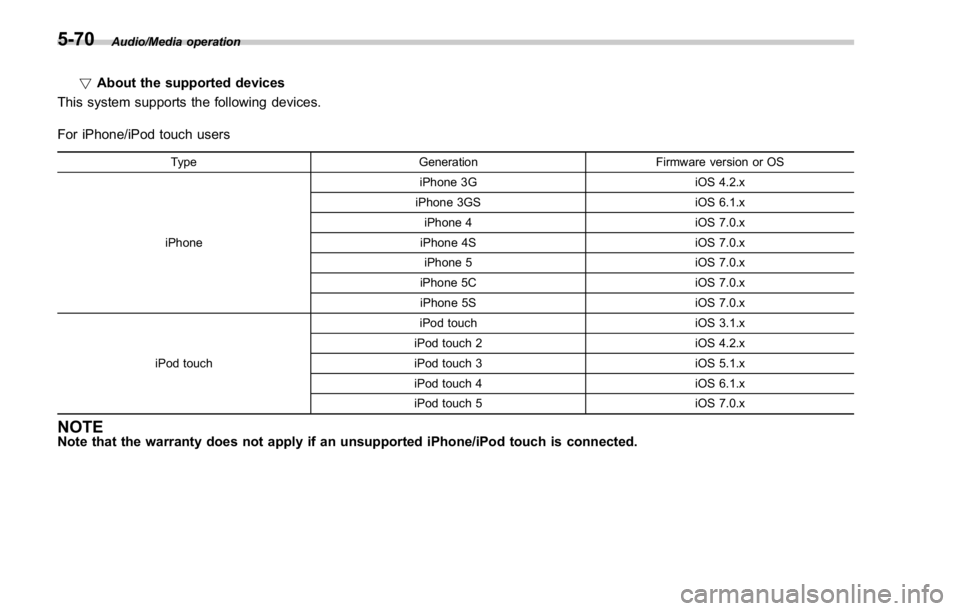
Audio/Media operation
! About the supported devices
This system supports the following devices.
For iPhone/iPod touch users Type Generation Firmware version or OS
iPhone iPhone 3G iOS 4.2.x
iPhone 3GS iOS 6.1.x
iPhone 4 iOS 7.0.x
iPhone 4S iOS 7.0.x
iPhone 5 iOS 7.0.x
iPhone 5C iOS 7.0.x
iPhone 5S iOS 7.0.x
iPod touch iPod touch iOS 3.1.x
iPod touch 2 iOS 4.2.x
iPod touch 3 iOS 5.1.x
iPod touch 4 iOS 6.1.x
iPod touch 5 iOS 7.0.x
NOTE Note that the warranty does not apply if an unsupported iPhone/iPod touch is connected.5-70
Page 326 of 594
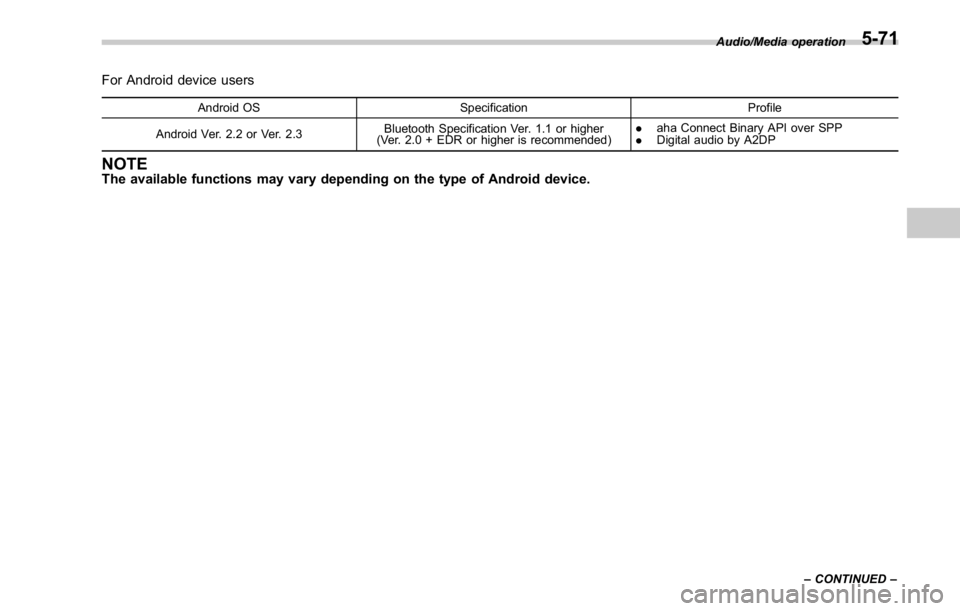
For Android device users Android OS Specification Profile
Android Ver. 2.2 or Ver. 2.3 Bluetooth Specification Ver. 1.1 or higher
(Ver. 2.0 + EDR or higher is recommended) . aha Connect Binary API over SPP
. Digital audio by A2DP
NOTE The available functions may vary depending on the type of Android device. Audio/Media operation
– CONTINUED –5-71
Page 327 of 594

Audio/Media operation
! Using aha application
Ifyouconnectasmartphonetothis
system after starting a supported aha
application on the smartphone, you can
display and operate the aha application
displayed on the smartphone on the
system screen.
NOTE . Connect a smartphone to the USB
port before turning the ignition switch
to the “ ACC ” or “ ON ” position.
. When it is not played back normally,
press the POWER/VOLUME knob twice
while a USB cable is connected.
1. Run the aha application on your
smartphone.
2. Connect the iPhone/iPod touch to the
USB port or connect the Android device
by utilizing the Bluetooth connection (SPP
and A2DP profile).
. For details about connecting an
iPhone/iPod touch: Refer to “ Connect-
ing and disconnecting a USB memory/
portable device ” F 5-6.
. For details about registering or con-
necting an Android device: Refer to
“ Registering/connecting Bluetooth ®
device ” F 5-81.
Press AUDIO/TUNE knob twice to switch
between iPhone and Android. 3. Select “ aha ” on the “ Select Audio
Source (Select Audio Source) ” screen.
Refer to “ Basic operation ” F 5-12.
Select “ aha ” on the “ Apps (APPS) ” screen.
Refer to “ STARLINK ” F 5-30.
4. Check that the top screen is displayed.
5. Select the desired station.
6. Check that the station operation
screen is displayed. . Main functions of the station opera-
tion screen button: Refer to “ Station
operation screen buttons ” F 5-73.
. For details on the services or the
operations, check the aha site
(http://www.aharadio.com) on the in-
ternet.
NOTE . When iPhone/iPod touch and An-
droid devices are connected at the
same time, iPhone/iPod touch is prior-
itized.
. The following operations are not
available on this system. Perform these
operations on the smartphone.
– Add/Reorder/Delete stations
– Login to Facebook/Twitter5-72
Page 328 of 594
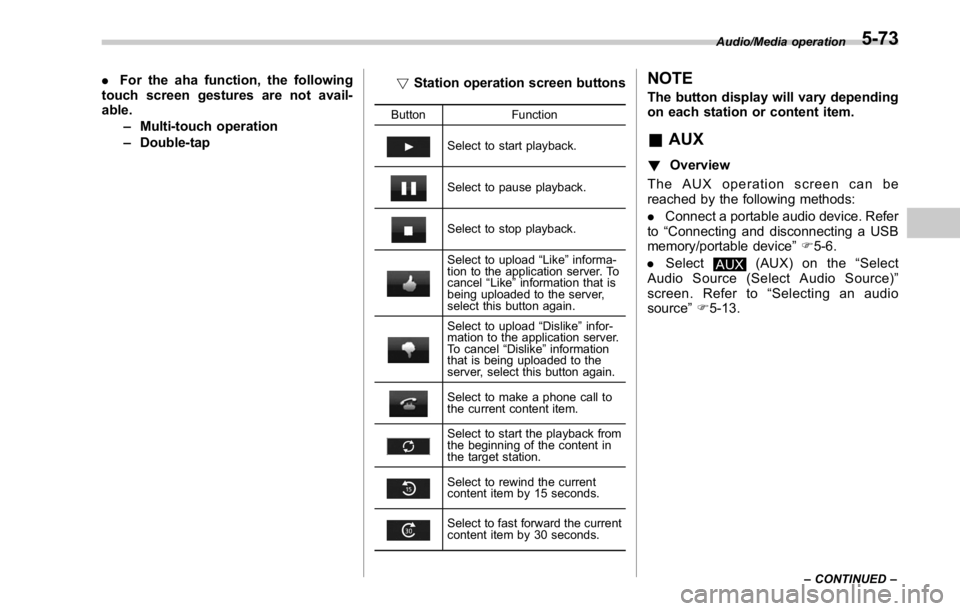
. For the aha function, the following
touch screen gestures are not avail-
able.
– Multi-touch operation
– Double-tap ! Station operation screen buttons Button Function
Select to start playback.
Select to pause playback.
Select to stop playback.
Select to upload “ Like ” informa-
tion to the application server. To
cancel “ Like ” information that is
being uploaded to the server,
select this button again.
Select to upload “ Dislike ” infor-
mation to the application server.
To cancel “ Dislike ” information
that is being uploaded to the
server, select this button again.
Select to make a phone call to
the current content item.
Select to start the playback from
the beginning of the content in
the target station.
Select to rewind the current
content item by 15 seconds.
Select to fast forward the current
content item by 30 seconds. NOTE The button display will vary depending
on each station or content item.
& AUX ! Overview
The AUX operation screen can be
reached by the following methods:
. Connect a portable audio device. Refer
to “ Connecting and disconnecting a USB
memory/portable device ” F 5-6.
. Select
AUX (AUX) on the “ Select
Audio Source (Select Audio Source) ”
screen. Refer to “ Selecting an audio
source ” F 5-13. Audio/Media operation
– CONTINUED –5-73
Page 329 of 594
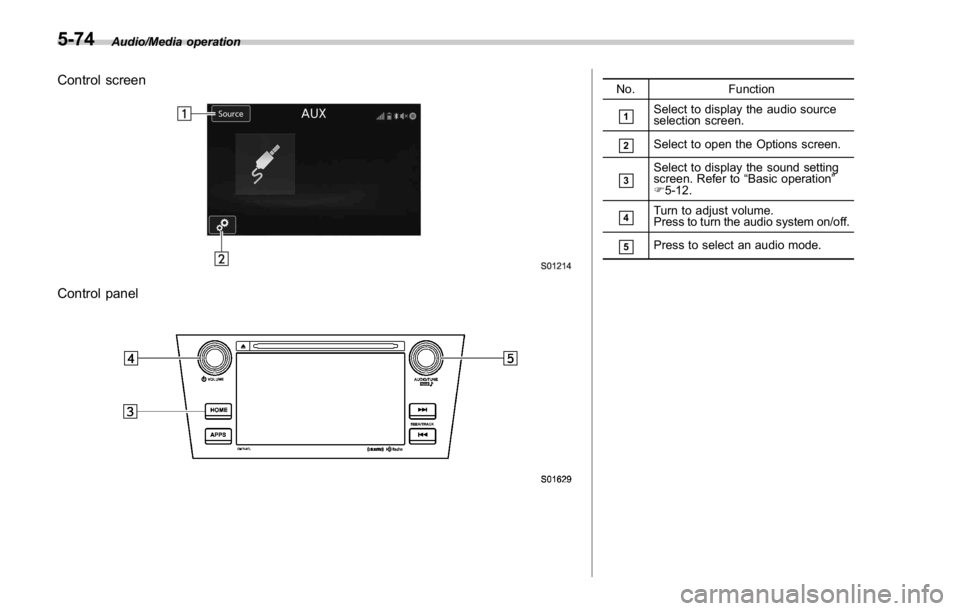
Audio/Media operation
Control screen
Control panel No. Function
& 1
Select to display the audio source
selection screen.
& 2
Select to open the Options screen.
& 3
Select to display the sound setting
screen. Refer to “ Basic operation ”
F 5-12.
& 4
Turn to adjust volume.
Press to turn the audio system on/off.
& 5
Press to select an audio mode.
5-74
Page 330 of 594
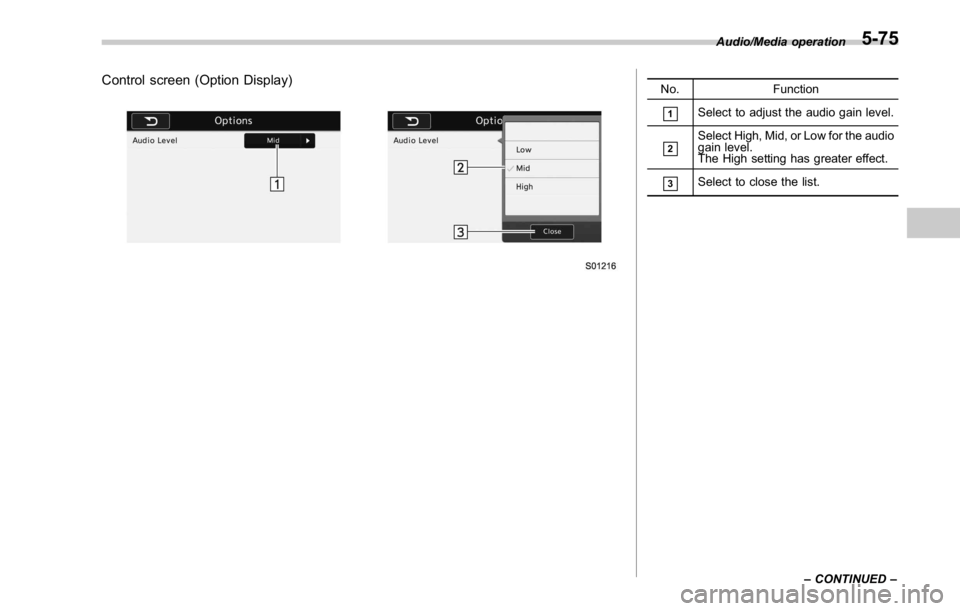
Control screen (Option Display) No. Function
& 1
Select to adjust the audio gain level.
& 2
Select High, Mid, or Low for the audio
gain level.
The High setting has greater effect.
& 3
Select to close the list. Audio/Media operation
– CONTINUED –5-75