SUBARU WRX 2016 Owners Manual
Manufacturer: SUBARU, Model Year: 2016, Model line: WRX, Model: SUBARU WRX 2016Pages: 594, PDF Size: 19.43 MB
Page 341 of 594
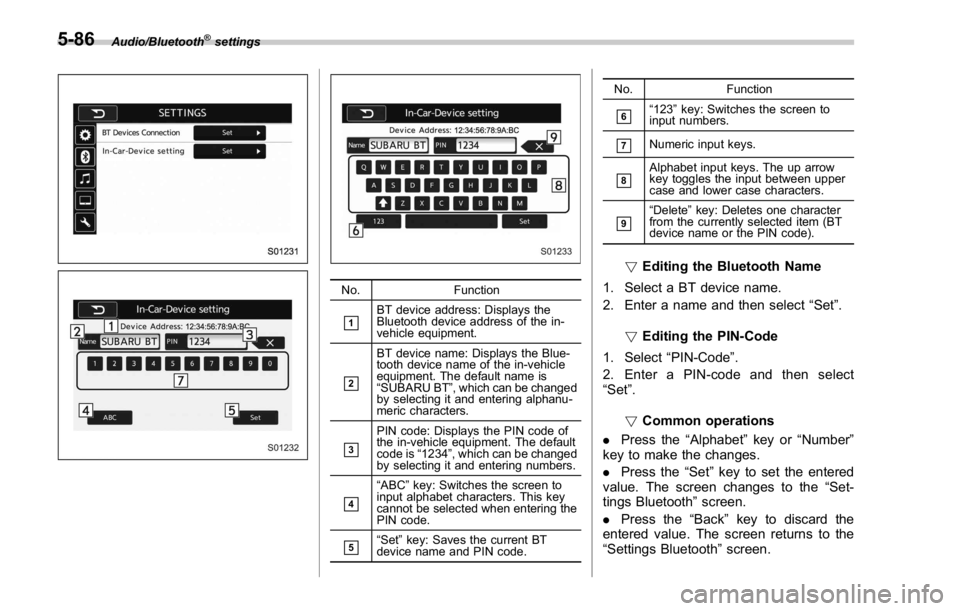
Audio/Bluetooth ®
settings
No. Function
& 1
BT device address: Displays the
Bluetooth device address of the in-
vehicle equipment.
& 2
BT device name: Displays the Blue-
tooth device name of the in-vehicle
equipment. The default name is
“ SUBARU BT ” , which can be changed
by selecting it and entering alphanu-
meric characters.
& 3
PIN code: Displays the PIN code of
the in-vehicle equipment. The default
code is “ 1234 ” , which can be changed
by selecting it and entering numbers.
& 4
“ ABC ” key: Switches the screen to
input alphabet characters. This key
cannot be selected when entering the
PIN code.
& 5
“ Set ” key: Saves the current BT
device name and PIN code. No. Function
& 6
“ 123 ” key: Switches the screen to
input numbers.
& 7
Numeric input keys.
& 8
Alphabet input keys. The up arrow
key toggles the input between upper
case and lower case characters.
& 9
“ Delete ” key: Deletes one character
from the currently selected item (BT
device name or the PIN code).
! Editing the Bluetooth Name
1. Select a BT device name.
2. Enter a name and then select “ Set ” .
! Editing the PIN-Code
1. Select “ PIN-Code ” .
2. Enter a PIN-code and then select
“ Set ” .
! Common operations
. Press the “ Alphabet ” key or “ Number ”
key to make the changes.
. Press the “ Set ” key to set the entered
value. The screen changes to the “ Set-
tings Bluetooth ” screen.
. Press the “ Back ” key to discard the
entered value. The screen returns to the
“ Settings Bluetooth ” screen.5-86
Page 342 of 594

! When the cursor is at the “ Device
Name Display Area ”
. Thedevicenamecanbesetor
changed.
. Press the “ PIN ” key to enter a pass-
code.
. If the “ PIN ” key is already selected, the
“ Alphabet ” key is cross-hatched and dis-
abled.
! When the cursor is at the “ Pass-
code Display Area ”
. The passcode can be set/changed.
. Press the “ Name ” key to enter a device
name. Phone operation (Hands-free
system for cellular phones) & Quick reference The phone top screen can be used to
make a phone call. To display the hands-
free operation screen, select
and then
select
PHONE (PHONE), or press the
switch on the steering wheel.
Several functions are available to operate
on each screen that is displayed by
selecting the 4 tabs. PHONE (Menu) screen
PHONE (Dialpad) screenAudio/Phone operation (Hands – free system for cellular phones)
– CONTINUED –5-87
Page 343 of 594
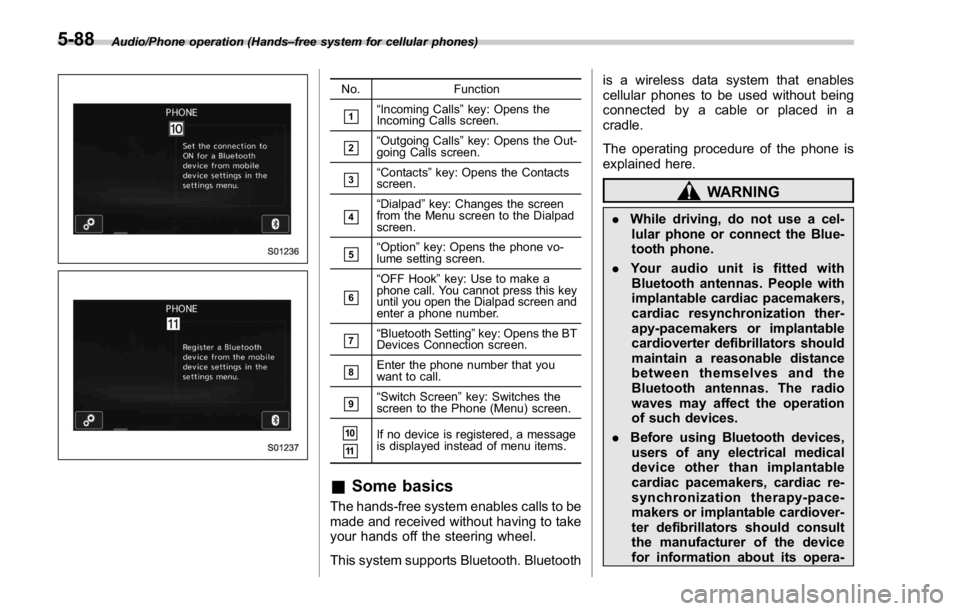
Audio/Phone operation (Hands – free system for cellular phones)
No. Function
& 1
“ Incoming Calls ” key: Opens the
Incoming Calls screen.
& 2
“ Outgoing Calls ” key: Opens the Out-
going Calls screen.
& 3
“ Contacts ” key: Opens the Contacts
screen.
& 4
“ Dialpad ” key: Changes the screen
from the Menu screen to the Dialpad
screen.
& 5
“ Option ” key: Opens the phone vo-
lume setting screen.
& 6
“ OFF Hook ” key: Use to make a
phone call. You cannot press this key
until you open the Dialpad screen and
enter a phone number.
& 7
“ Bluetooth Setting ” key: Opens the BT
Devices Connection screen.
& 8
Enter the phone number that you
want to call.
& 9
“ Switch Screen ” key: Switches the
screen to the Phone (Menu) screen.
& 10
& 11
If no device is registered, a message
is displayed instead of menu items.
& Some basics The hands-free system enables calls to be
made and received without having to take
your hands off the steering wheel.
This system supports Bluetooth. Bluetooth is a wireless data system that enables
cellular phones to be used without being
connected by a cable or placed in a
cradle.
The operating procedure of the phone is
explained here.
WARNING. While driving, do not use a cel-
lular phone or connect the Blue-
tooth phone.
. Your audio unit is fitted with
Bluetooth antennas. People with
implantable cardiac pacemakers,
cardiac resynchronization ther-
apy-pacemakers or implantable
cardioverter defibrillators should
maintain a reasonable distance
between themselves and the
Bluetooth antennas. The radio
waves may affect the operation
of such devices.
. Before using Bluetooth devices,
users of any electrical medical
device other than implantable
cardiac pacemakers, cardiac re-
synchronization therapy-pace-
makers or implantable cardiover-
ter defibrillators should consult
the manufacturer of the device
for information about its opera-5-88
Page 344 of 594
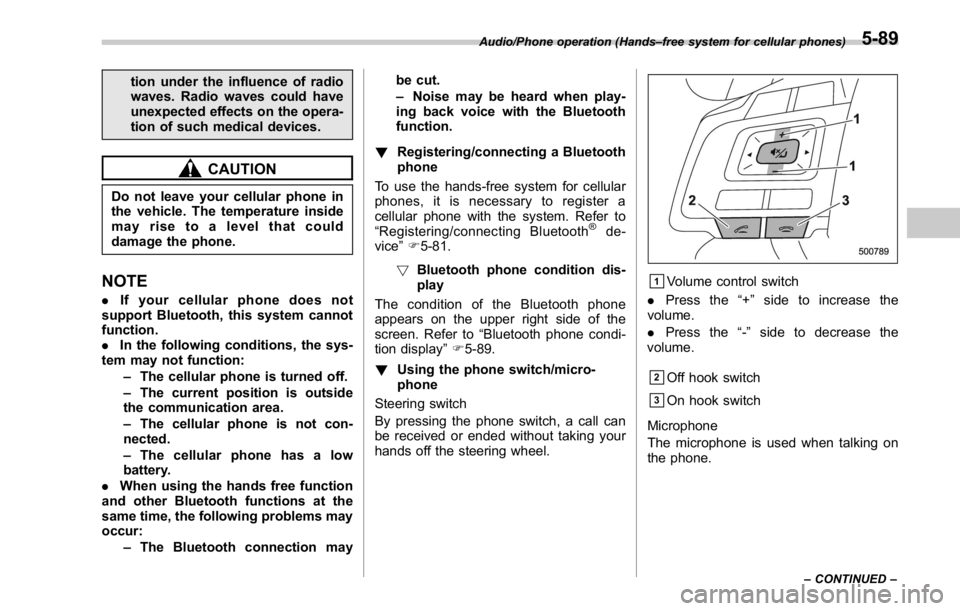
tion under the influence of radio
waves. Radio waves could have
unexpected effects on the opera-
tion of such medical devices.
CAUTIONDo not leave your cellular phone in
the vehicle. The temperature inside
mayrisetoalevelthatcould
damage the phone.
NOTE . If your cellular phone does not
support Bluetooth, this system cannot
function.
. In the following conditions, the sys-
tem may not function:
– The cellular phone is turned off.
– The current position is outside
the communication area.
– The cellular phone is not con-
nected.
– The cellular phone has a low
battery.
. When using the hands free function
and other Bluetooth functions at the
same time, the following problems may
occur:
– The Bluetooth connection may be cut.
– Noise may be heard when play-
ing back voice with the Bluetooth
function.
! Registering/connecting a Bluetooth
phone
To use the hands-free system for cellular
phones, it is necessary to register a
cellular phone with the system. Refer to
“ Registering/connecting Bluetooth ®
de-
vice ” F 5-81.
! Bluetooth phone condition dis-
play
The condition of the Bluetooth phone
appears on the upper right side of the
screen. Refer to “ Bluetooth phone condi-
tion display ” F 5-89.
! Using the phone switch/micro-
phone
Steering switch
By pressing the phone switch, a call can
be received or ended without taking your
hands off the steering wheel. & 1
Volume control switch
. Press the “ + ” side to increase the
volume.
. Press the “ - ” side to decrease the
volume.
& 2
Off hook switch
& 3
On hook switch
Microphone
The microphone is used when talking on
the phone.Audio/Phone operation (Hands – free system for cellular phones)
– CONTINUED –5-89
Page 345 of 594
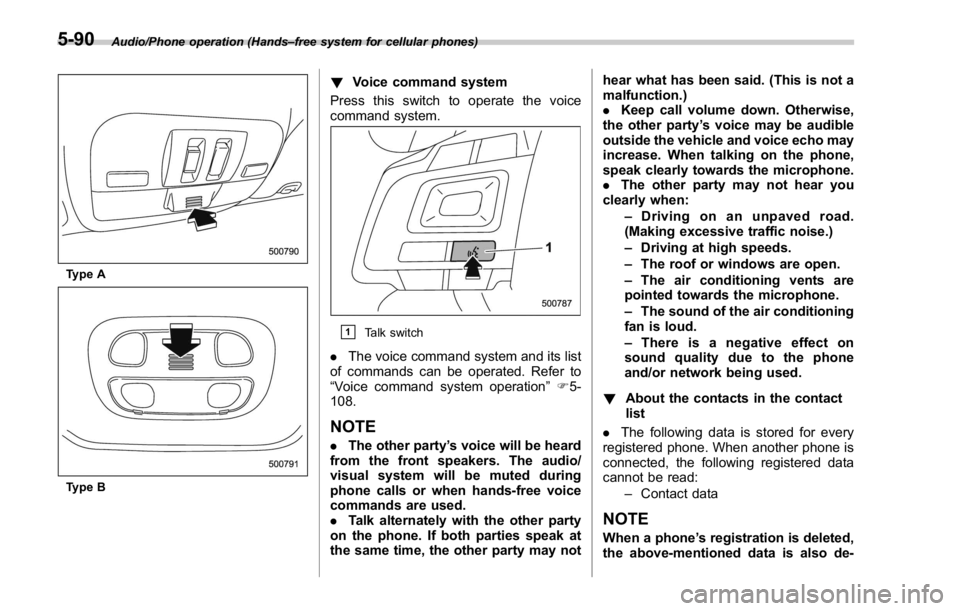
Audio/Phone operation (Hands – free system for cellular phones)
Type A
Type B ! Voice command system
Press this switch to operate the voice
command system.
& 1
Talk switch
. The voice command system and its list
of commands can be operated. Refer to
“ Voice command system operation ” F 5-
108.
NOTE . The other party ’ s voice will be heard
from the front speakers. The audio/
visual system will be muted during
phone calls or when hands-free voice
commands are used.
. Talk alternately with the other party
on the phone. If both parties speak at
the same time, the other party may not hear what has been said. (This is not a
malfunction.)
. Keep call volume down. Otherwise,
the other party ’ s voice may be audible
outside the vehicle and voice echo may
increase. When talking on the phone,
speak clearly towards the microphone.
. The other party may not hear you
clearly when:
– Drivingonanunpavedroad.
(Making excessive traffic noise.)
– Driving at high speeds.
– The roof or windows are open.
– The air conditioning vents are
pointed towards the microphone.
– The sound of the air conditioning
fan is loud.
– Thereisanegativeeffecton
sound quality due to the phone
and/or network being used.
! About the contacts in the contact
list
. The following data is stored for every
registered phone. When another phone is
connected, the following registered data
cannot be read:
– Contact data
NOTE
When a phone ’ s registration is deleted,
the above-mentioned data is also de-5-90
Page 346 of 594
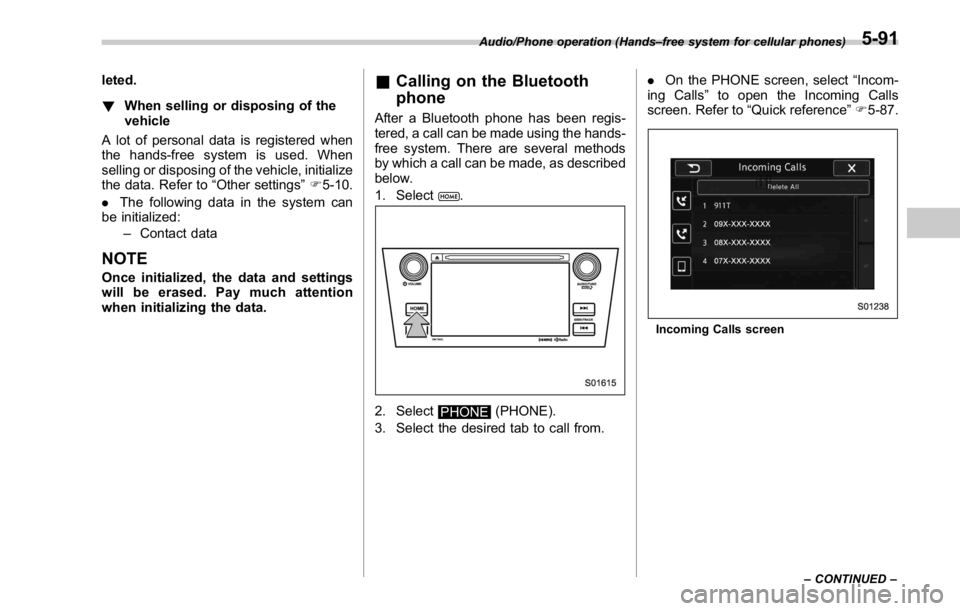
leted.
! When selling or disposing of the
vehicle
A lot of personal data is registered when
the hands-free system is used. When
selling or disposing of the vehicle, initialize
the data. Refer to “ Other settings ” F 5-10.
. The following data in the system can
be initialized:
– Contact data
NOTE Once initialized, the data and settings
will be erased. Pay much attention
when initializing the data. & Calling on the Bluetooth
phone After a Bluetooth phone has been regis-
tered, a call can be made using the hands-
free system. There are several methods
by which a call can be made, as described
below.
1. Select
.
2. Select
PHONE (PHONE).
3. Select the desired tab to call from. . On the PHONE screen, select “ Incom-
ing Calls ” to open the Incoming Calls
screen. Refer to “ Quick reference ” F 5-87.
Incoming Calls screenAudio/Phone operation (Hands – free system for cellular phones)
– CONTINUED –5-91
Page 347 of 594
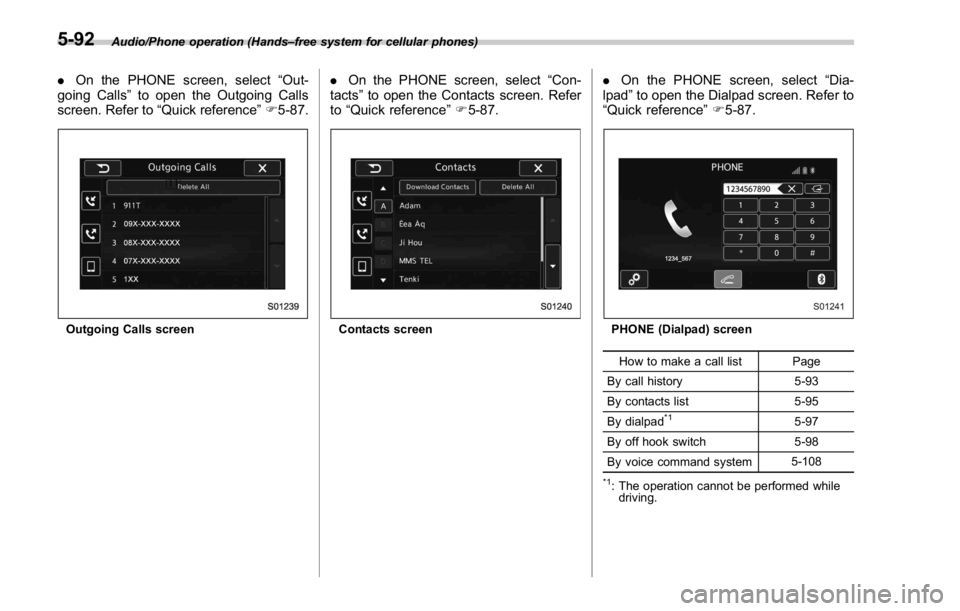
Audio/Phone operation (Hands – free system for cellular phones)
. On the PHONE screen, select “ Out-
going Calls ” to open the Outgoing Calls
screen. Refer to “ Quick reference ” F 5-87.
Outgoing Calls screen . On the PHONE screen, select “ Con-
tacts ” to open the Contacts screen. Refer
to “ Quick reference ” F 5-87.
Contacts screen . On the PHONE screen, select “ Dia-
lpad ” to open the Dialpad screen. Refer to
“ Quick reference ” F 5-87.
PHONE (Dialpad) screen
How to make a call list Page
By call history 5-93
By contacts list 5-95
By dialpad *1
5-97
By off hook switch 5-98
By voice command system 5-108 *1
: The operation cannot be performed while
driving.5-92
Page 348 of 594
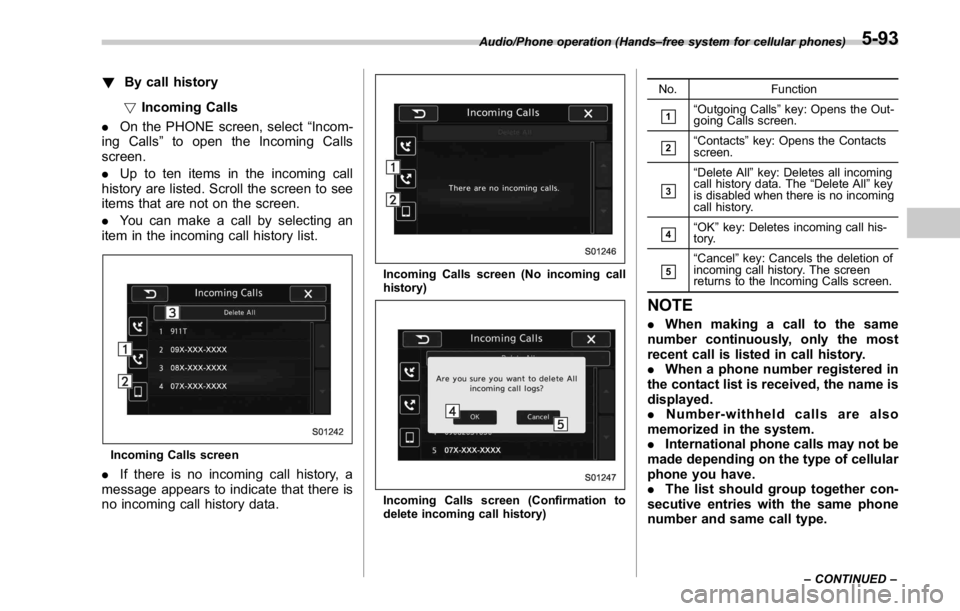
! By call history
! Incoming Calls
. On the PHONE screen, select “ Incom-
ing Calls ” to open the Incoming Calls
screen.
. Up to ten items in the incoming call
history are listed. Scroll the screen to see
items that are not on the screen.
. You can make a call by selecting an
item in the incoming call history list.
Incoming Calls screen
. If there is no incoming call history, a
message appears to indicate that there is
no incoming call history data. Incoming Calls screen (No incoming call
history)
Incoming Calls screen (Confirmation to
delete incoming call history) No. Function
& 1
“ Outgoing Calls ” key: Opens the Out-
going Calls screen.
& 2
“ Contacts ” key: Opens the Contacts
screen.
& 3
“ Delete All ” key: Deletes all incoming
call history data. The “ Delete All ” key
is disabled when there is no incoming
call history.
& 4
“ OK ” key: Deletes incoming call his-
tory.
& 5
“ Cancel ” key: Cancels the deletion of
incoming call history. The screen
returns to the Incoming Calls screen.
NOTE . When making a call to the same
number continuously, only the most
recent call is listed in call history.
. When a phone number registered in
the contact list is received, the name is
displayed.
. Number-withheld calls are also
memorized in the system.
. International phone calls may not be
made depending on the type of cellular
phone you have.
. The list should group together con-
secutive entries with the same phone
number and same call type.Audio/Phone operation (Hands – free system for cellular phones)
– CONTINUED –5-93
Page 349 of 594
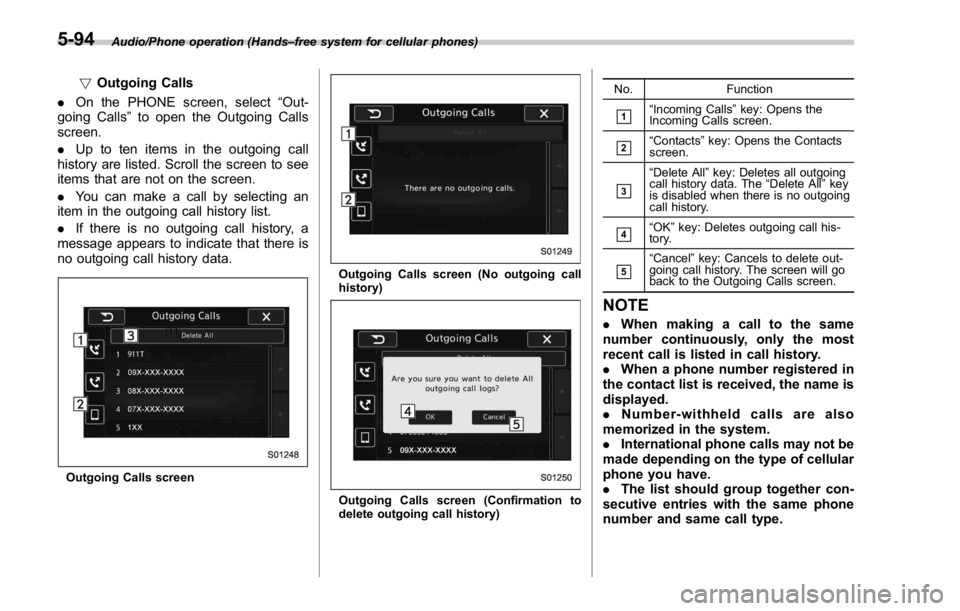
Audio/Phone operation (Hands – free system for cellular phones)
! Outgoing Calls
. On the PHONE screen, select “ Out-
going Calls ” to open the Outgoing Calls
screen.
. Up to ten items in the outgoing call
history are listed. Scroll the screen to see
items that are not on the screen.
. You can make a call by selecting an
item in the outgoing call history list.
. If there is no outgoing call history, a
message appears to indicate that there is
no outgoing call history data.
Outgoing Calls screen Outgoing Calls screen (No outgoing call
history)
Outgoing Calls screen (Confirmation to
delete outgoing call history) No. Function
& 1
“ Incoming Calls ” key: Opens the
Incoming Calls screen.
& 2
“ Contacts ” key: Opens the Contacts
screen.
& 3
“ Delete All ” key: Deletes all outgoing
call history data. The “ Delete All ” key
is disabled when there is no outgoing
call history.
& 4
“ OK ” key: Deletes outgoing call his-
tory.
& 5
“ Cancel ” key: Cancels to delete out-
going call history. The screen will go
back to the Outgoing Calls screen.
NOTE . When making a call to the same
number continuously, only the most
recent call is listed in call history.
. When a phone number registered in
the contact list is received, the name is
displayed.
. Number-withheld calls are also
memorized in the system.
. International phone calls may not be
made depending on the type of cellular
phone you have.
. The list should group together con-
secutive entries with the same phone
number and same call type.5-94
Page 350 of 594
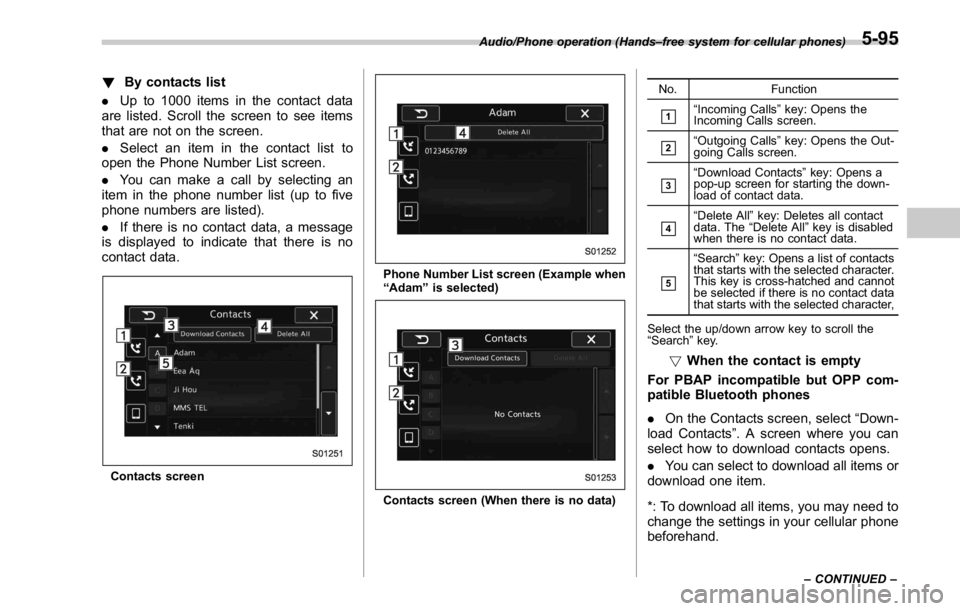
! By contacts list
. Up to 1000 items in the contact data
are listed. Scroll the screen to see items
that are not on the screen.
. Select an item in the contact list to
open the Phone Number List screen.
. You can make a call by selecting an
item in the phone number list (up to five
phone numbers are listed).
. If there is no contact data, a message
is displayed to indicate that there is no
contact data.
Contacts screen Phone Number List screen (Example when
“ Adam ” is selected)
Contacts screen (When there is no data) No. Function
& 1
“ Incoming Calls ” key: Opens the
Incoming Calls screen.
& 2
“ Outgoing Calls ” key: Opens the Out-
going Calls screen.
& 3
“ Download Contacts ” key: Opens a
pop-up screen for starting the down-
load of contact data.
& 4
“ Delete All ” key: Deletes all contact
data. The “ Delete All ” key is disabled
when there is no contact data.
& 5
“ Search ” key: Opens a list of contacts
that starts with the selected character.
This key is cross-hatched and cannot
be selected if there is no contact data
that starts with the selected character,
Select the up/down arrow key to scroll the
“ Search ” key.
! When the contact is empty
For PBAP incompatible but OPP com-
patible Bluetooth phones
. On the Contacts screen, select “ Down-
load Contacts ” . A screen where you can
select how to download contacts opens.
. You can select to download all items or
download one item.
*: To download all items, you may need to
change the settings in your cellular phone
beforehand.Audio/Phone operation (Hands – free system for cellular phones)
– CONTINUED –5-95