SUBARU WRX 2016 Owners Manual
Manufacturer: SUBARU, Model Year: 2016, Model line: WRX, Model: SUBARU WRX 2016Pages: 594, PDF Size: 19.43 MB
Page 291 of 594
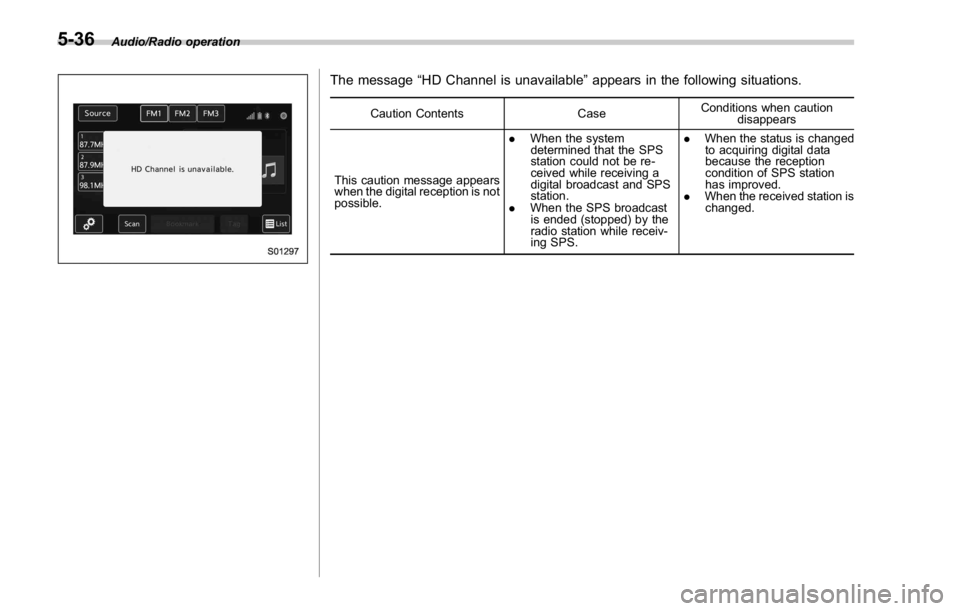
Audio/Radio operation
The message “ HD Channel is unavailable ” appears in the following situations.Caution Contents Case Conditions when caution
disappears
This caution message appears
when the digital reception is not
possible. . When the system
determined that the SPS
station could not be re-
ceived while receiving a
digital broadcast and SPS
station.
. When the SPS broadcast
is ended (stopped) by the
radio station while receiv-
ing SPS. . When the status is changed
to acquiring digital data
because the reception
condition of SPS station
has improved.
. When the received station is
changed.
5-36
Page 292 of 594
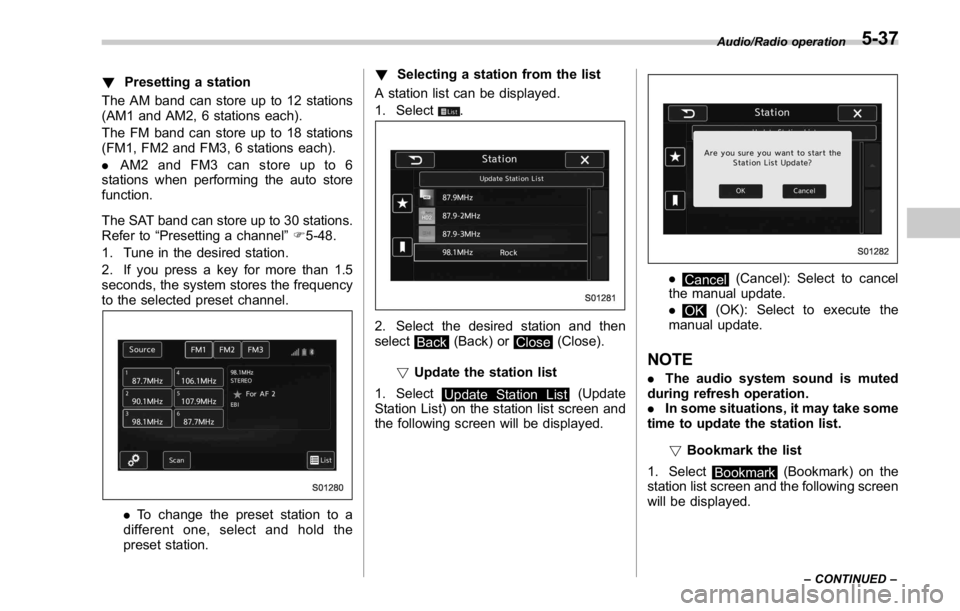
! Presetting a station
The AM band can store up to 12 stations
(AM1 and AM2, 6 stations each).
The FM band can store up to 18 stations
(FM1, FM2 and FM3, 6 stations each).
. AM2andFM3canstoreupto6
stations when performing the auto store
function.
The SAT band can store up to 30 stations.
Refer to “ Presetting a channel ” F 5-48.
1. Tune in the desired station.
2. If you press a key for more than 1.5
seconds, the system stores the frequency
to the selected preset channel.
. To change the preset station to a
different one, select and hold the
preset station. ! Selecting a station from the list
A station list can be displayed.
1. Select
.
2. Select the desired station and then
select
Back (Back) or
Close (Close).
! Update the station list
1. Select
Update Station List (Update
Station List) on the station list screen and
the following screen will be displayed. .
Cancel (Cancel): Select to cancel
the manual update.
.
OK (OK): Select to execute the
manual update.
NOTE . The audio system sound is muted
during refresh operation.
. In some situations, it may take some
time to update the station list.
! Bookmark the list
1. Select
Bookmark (Bookmark) on the
station list screen and the following screen
will be displayed. Audio/Radio operation
– CONTINUED –5-37
Page 293 of 594
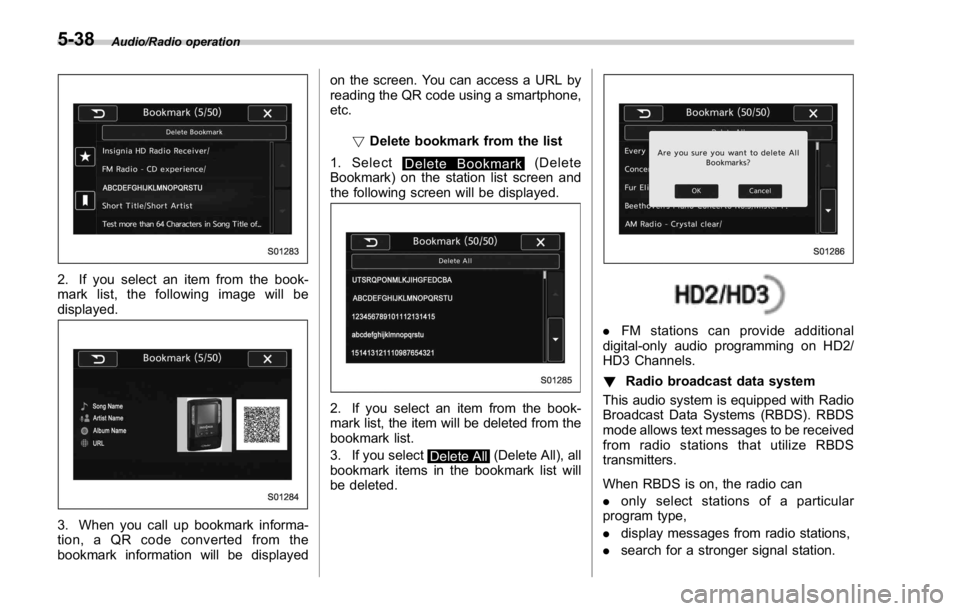
Audio/Radio operation
2. If you select an item from the book-
mark list, the following image will be
displayed.
3. When you call up bookmark informa-
tion, a QR code converted from the
bookmark information will be displayed on the screen. You can access a URL by
reading the QR code using a smartphone,
etc.
! Delete bookmark from the list
1. Select
Delete Bookmark (Delete
Bookmark) on the station list screen and
the following screen will be displayed.
2. If you select an item from the book-
mark list, the item will be deleted from the
bookmark list.
3. If you select
Delete All (Delete All), all
bookmark items in the bookmark list will
be deleted. . FM stations can provide additional
digital-only audio programming on HD2/
HD3 Channels.
! Radio broadcast data system
This audio system is equipped with Radio
Broadcast Data Systems (RBDS). RBDS
mode allows text messages to be received
from radio stations that utilize RBDS
transmitters.
When RBDS is on, the radio can
. only select stations of a particular
program type,
. display messages from radio stations,
. search for a stronger signal station.5-38
Page 294 of 594
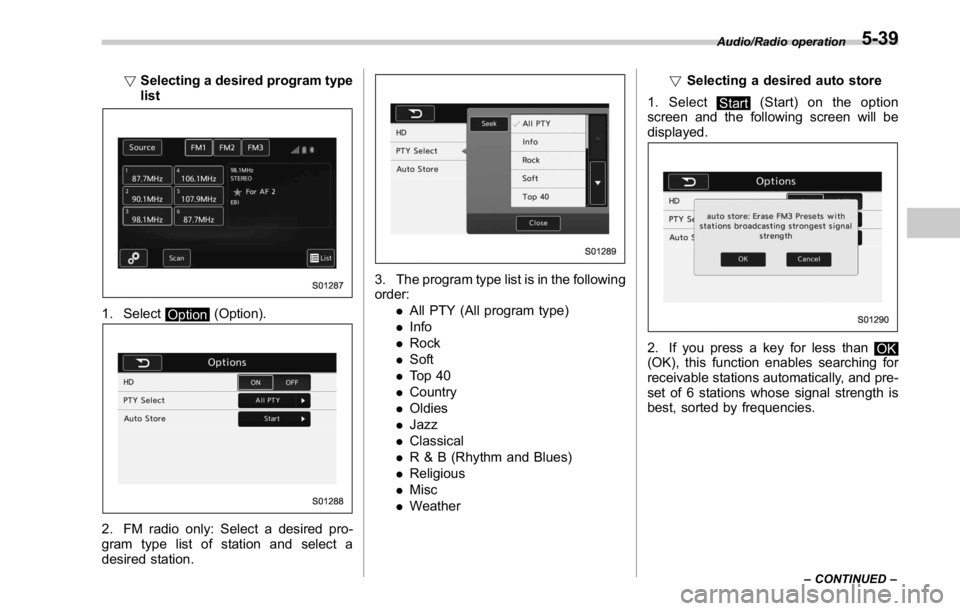
! Selecting a desired program type
list
1. Select
Option (Option).
2. FM radio only: Select a desired pro-
gram type list of station and select a
desired station. 3. The program type list is in the following
order:
. All PTY (All program type)
. Info
. Rock
. Soft
. To p 4 0
. Country
. Oldies
. Jazz
. Classical
. R & B (Rhythm and Blues)
. Religious
. Misc
. Weather ! Selecting a desired auto store
1. Select
Start (Start) on the option
screen and the following screen will be
displayed.
2. If you press a key for less than
OK
(OK), this function enables searching for
receivable stations automatically, and pre-
set of 6 stations whose signal strength is
best, sorted by frequencies. Audio/Radio operation
– CONTINUED –5-39
Page 295 of 594
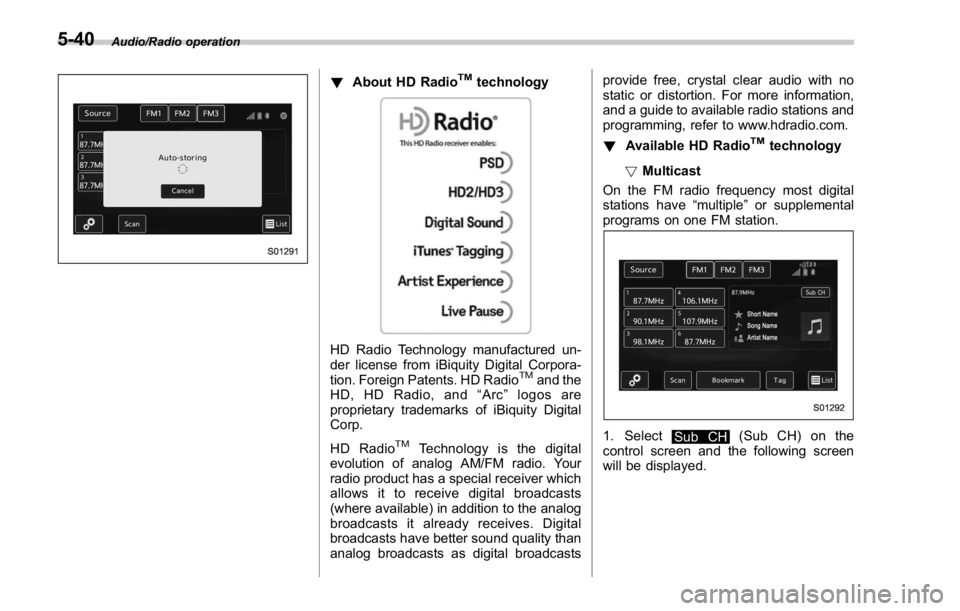
Audio/Radio operation
! About HD Radio TM
technology
HD Radio Technology manufactured un-
der license from iBiquity Digital Corpora-
tion. Foreign Patents. HD Radio TM
and the
HD, HD Radio, and “ Arc ” logos are
proprietary trademarks of iBiquity Digital
Corp.
HD Radio TM
Technology is the digital
evolution of analog AM/FM radio. Your
radio product has a special receiver which
allows it to receive digital broadcasts
(where available) in addition to the analog
broadcasts it already receives. Digital
broadcasts have better sound quality than
analog broadcasts as digital broadcasts provide free, crystal clear audio with no
static or distortion. For more information,
and a guide to available radio stations and
programming, refer to www.hdradio.com.
! Available HD Radio TM
technology
! Multicast
On the FM radio frequency most digital
stations have “ multiple ” or supplemental
programs on one FM station.
1. Select
Sub CH (Sub CH) on the
control screen and the following screen
will be displayed.5-40
Page 296 of 594
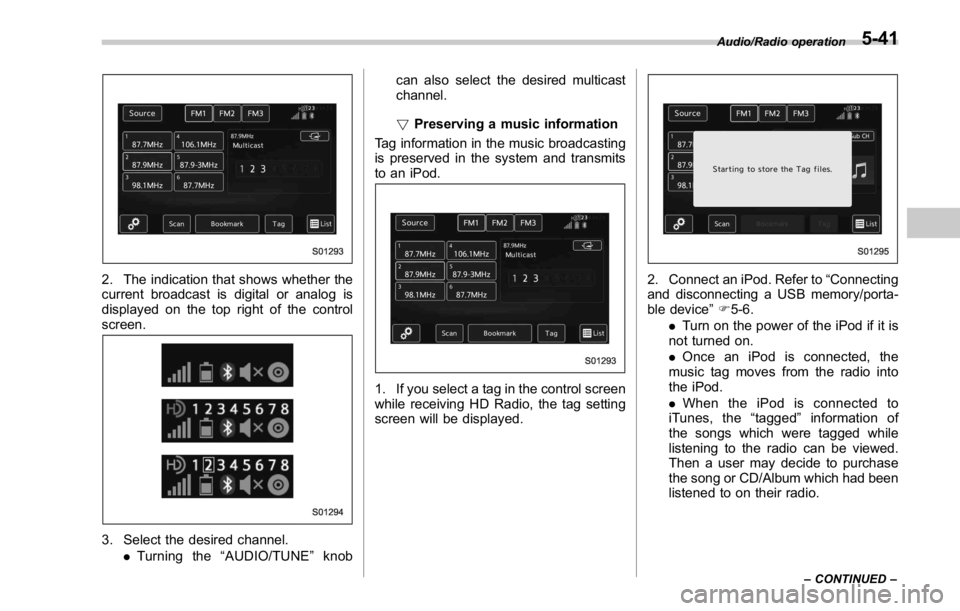
2. The indication that shows whether the
current broadcast is digital or analog is
displayed on the top right of the control
screen.
3. Select the desired channel.
. Turning the “ AUDIO/TUNE ” knob can also select the desired multicast
channel.
! Preserving a music information
Tag information in the music broadcasting
is preserved in the system and transmits
to an iPod.
1. If you select a tag in the control screen
while receiving HD Radio, the tag setting
screen will be displayed. 2. Connect an iPod. Refer to “ Connecting
and disconnecting a USB memory/porta-
ble device ” F 5-6.
. Turn on the power of the iPod if it is
not turned on.
. Once an iPod is connected, the
music tag moves from the radio into
the iPod.
. When the iPod is connected to
iTunes, the “ tagged ” information of
the songs which were tagged while
listening to the radio can be viewed.
Then a user may decide to purchase
the song or CD/Album which had been
listened to on their radio. Audio/Radio operation
– CONTINUED –5-41
Page 297 of 594

Audio/Radio operation
In addition, the following caution messages appear. Caution Contents Display Message
If there is not enough memory in the digital audio “ Tag storage full ”
If the same information is stored in the digital
audio “ Already Stored ”
If the store process in the digital audio failed “ Storing Failed ”
If there is not enough memory in the iPod “ iPod full Tags cannot be stored ”
If the system starts to transmit music information
to an iPod “ Starting to transfer the Tag files. ”
If the transmitting process of music information
to an iPod failed “ Transferring Failed ”
If the transmitting process of music information
to an iPod is successful “ X Tag(s) Sent ” (X = number of transmitted
information) will be displayed. NOTE . The tag information can not be
preserved while scanning or caching
the radio station.
. If tagging the music information
fails, “ Saving the HD Radio tag was
unsuccessful. (Saving the HD Radio
tag was unsuccessful.) ” will be dis-
played on the screen. If this occurs, tag
the information again.
. HD Radio TM
stations can be preset.
. An orange
HD) (HD)) will be dis-
played on the screen when in digital.
The
HD) (HD)) will first appear in a gray
color indicating the station is indeed
(an analog and) a digital station. Once
the digital signal is acquired, the logo
will change to a bright orange color.
. The song title and artist name will
appear on the screen when available by
the radio station. The radio station can
send album pictures when available.
. As a user works through the analog
radio stations, (where applicable) the
radio receiver will automatically tune
from an analog signal to a digital signal
within 5 seconds.5-42
Page 298 of 594
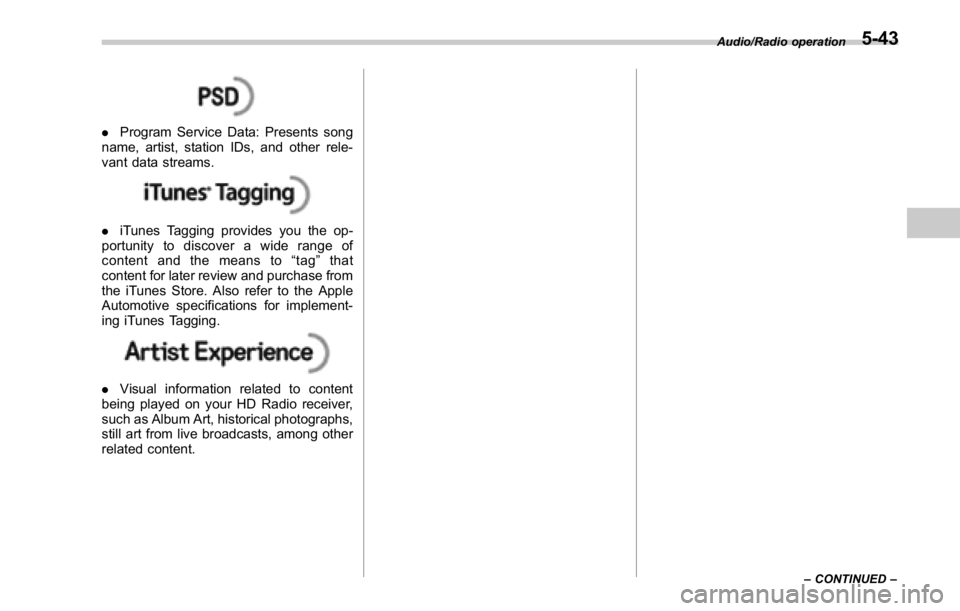
. Program Service Data: Presents song
name, artist, station IDs, and other rele-
vant data streams.
. iTunes Tagging provides you the op-
portunity to discover a wide range of
content and the means to “ tag ” that
content for later review and purchase from
the iTunes Store. Also refer to the Apple
Automotive specifications for implement-
ing iTunes Tagging.
. Visual information related to content
being played on your HD Radio receiver,
such as Album Art, historical photographs,
still art from live broadcasts, among other
related content. Audio/Radio operation
– CONTINUED –5-43
Page 299 of 594
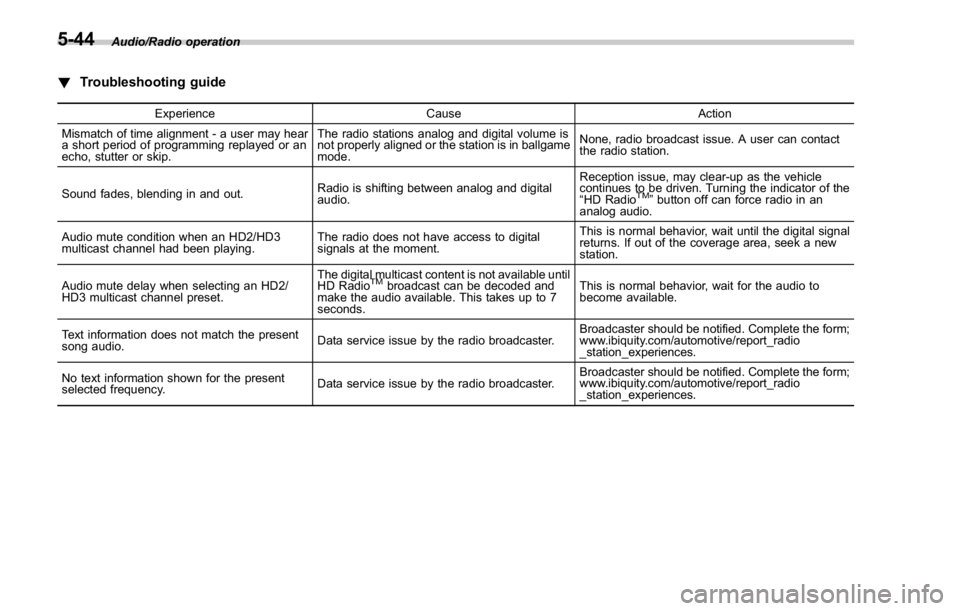
Audio/Radio operation
! Troubleshooting guide Experience Cause Action
Mismatch of time alignment - a user may hear
a short period of programming replayed or an
echo, stutter or skip. The radio stations analog and digital volume is
not properly aligned or the station is in ballgame
mode. None, radio broadcast issue. A user can contact
the radio station.
Sound fades, blending in and out. Radio is shifting between analog and digital
audio. Reception issue, may clear-up as the vehicle
continues to be driven. Turning the indicator of the
“ HD Radio TM
” button off can force radio in an
analog audio.
Audio mute condition when an HD2/HD3
multicast channel had been playing. The radio does not have access to digital
signals at the moment. This is normal behavior, wait until the digital signal
returns. If out of the coverage area, seek a new
station.
Audio mute delay when selecting an HD2/
HD3 multicast channel preset. The digital multicast content is not available until
HD Radio TM
broadcast can be decoded and
make the audio available. This takes up to 7
seconds. This is normal behavior, wait for the audio to
become available.
Text information does not match the present
song audio. Data service issue by the radio broadcaster. Broadcaster should be notified. Complete the form;
www.ibiquity.com/automotive/report_radio
_station_experiences.
No text information shown for the present
selected frequency. Data service issue by the radio broadcaster. Broadcaster should be notified. Complete the form;
www.ibiquity.com/automotive/report_radio
_station_experiences.5-44
Page 300 of 594
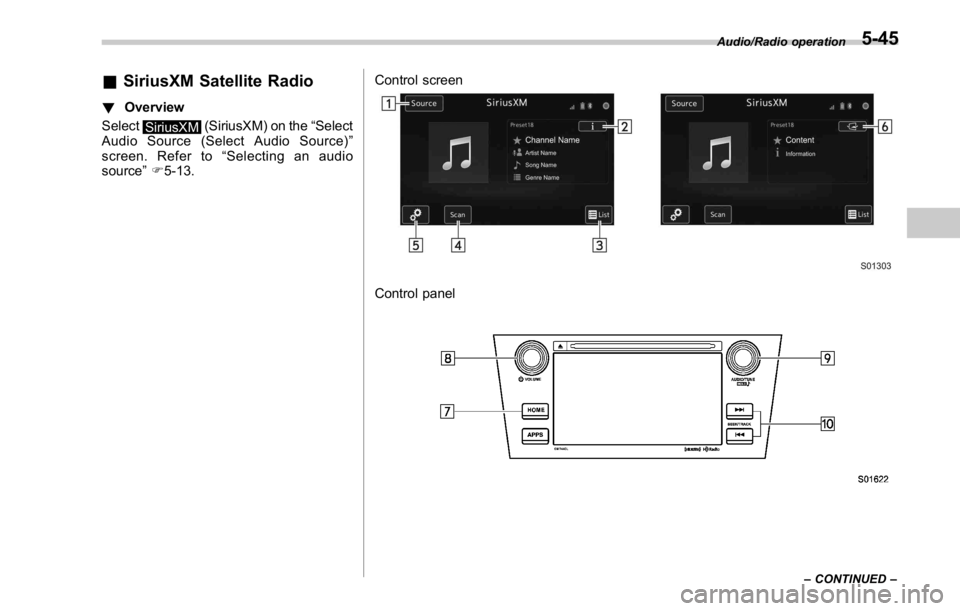
& SiriusXM Satellite Radio ! Overview
Select
SiriusXM (SiriusXM) on the “ Select
Audio Source (Select Audio Source) ”
screen. Refer to “ Selecting an audio
source ” F 5-13. Control screen
Control panel Audio/Radio operation
– CONTINUED –5-45