SUBARU WRX 2016 Owners Manual
Manufacturer: SUBARU, Model Year: 2016, Model line: WRX, Model: SUBARU WRX 2016Pages: 594, PDF Size: 19.43 MB
Page 311 of 594
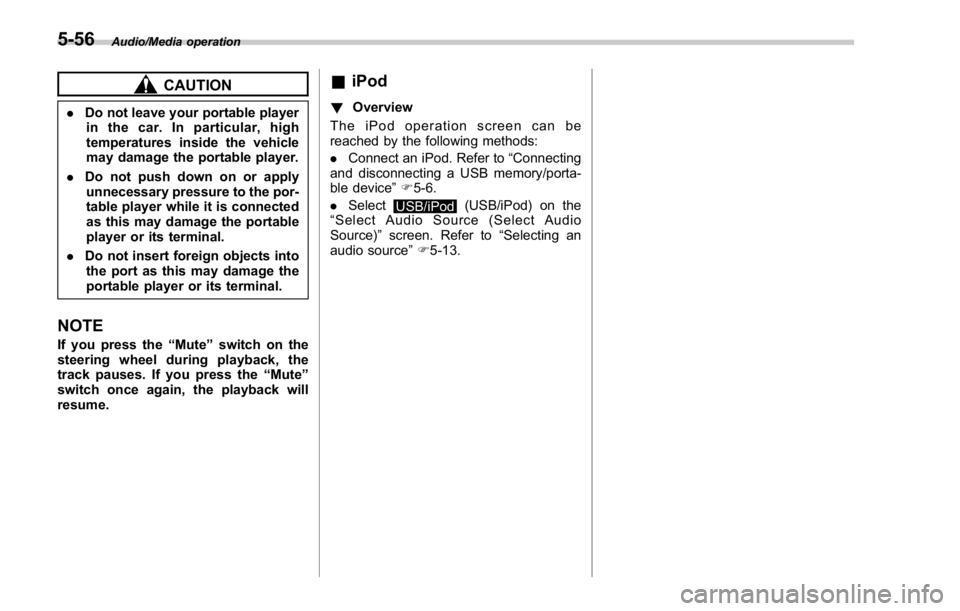
Audio/Media operation
CAUTION. Do not leave your portable player
in the car. In particular, high
temperatures inside the vehicle
may damage the portable player.
. Do not push down on or apply
unnecessary pressure to the por-
table player while it is connected
as this may damage the portable
player or its terminal.
. Do not insert foreign objects into
the port as this may damage the
portable player or its terminal.
NOTE If you press the “ Mute ” switch on the
steering wheel during playback, the
track pauses. If you press the “ Mute ”
switch once again, the playback will
resume. & iPod ! Overview
TheiPodoperationscreencanbe
reached by the following methods:
. Connect an iPod. Refer to “ Connecting
and disconnecting a USB memory/porta-
ble device ” F 5-6.
. Select
USB/iPod (USB/iPod) on the
“ Select Audio Source (Select Audio
Source) ” screen. Refer to “ Selecting an
audio source ” F 5-13.5-56
Page 312 of 594
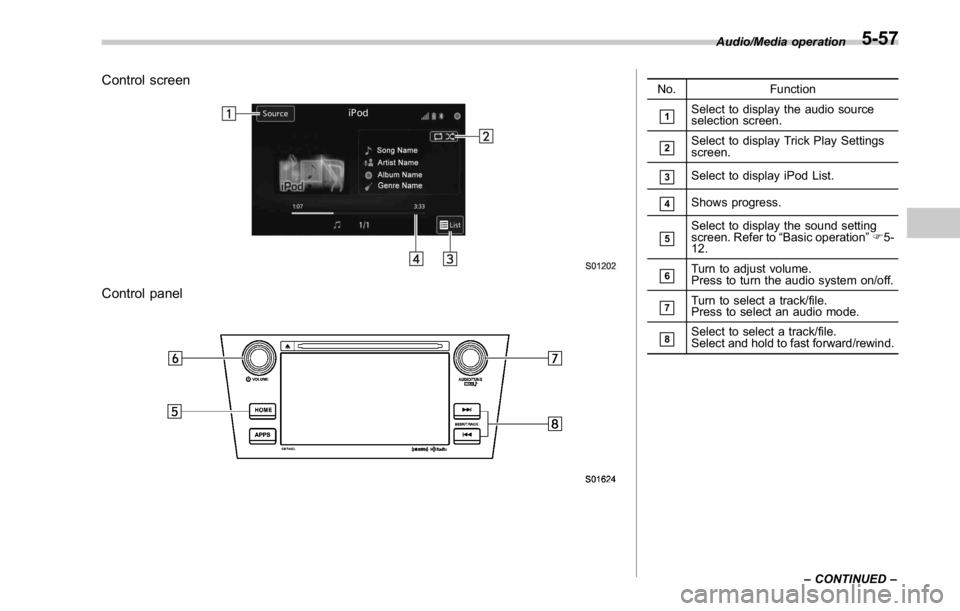
Control screen
Control panel No. Function
& 1
Select to display the audio source
selection screen.
& 2
Select to display Trick Play Settings
screen.
& 3
Select to display iPod List.
& 4
Shows progress.
& 5
Select to display the sound setting
screen. Refer to “ Basic operation ” F 5-
12.
& 6
Turn to adjust volume.
Press to turn the audio system on/off.
& 7
Turn to select a track/file.
Press to select an audio mode.
& 8
Select to select a track/file.
Select and hold to fast forward/rewind. Audio/Media operation
– CONTINUED –5-57
Page 313 of 594
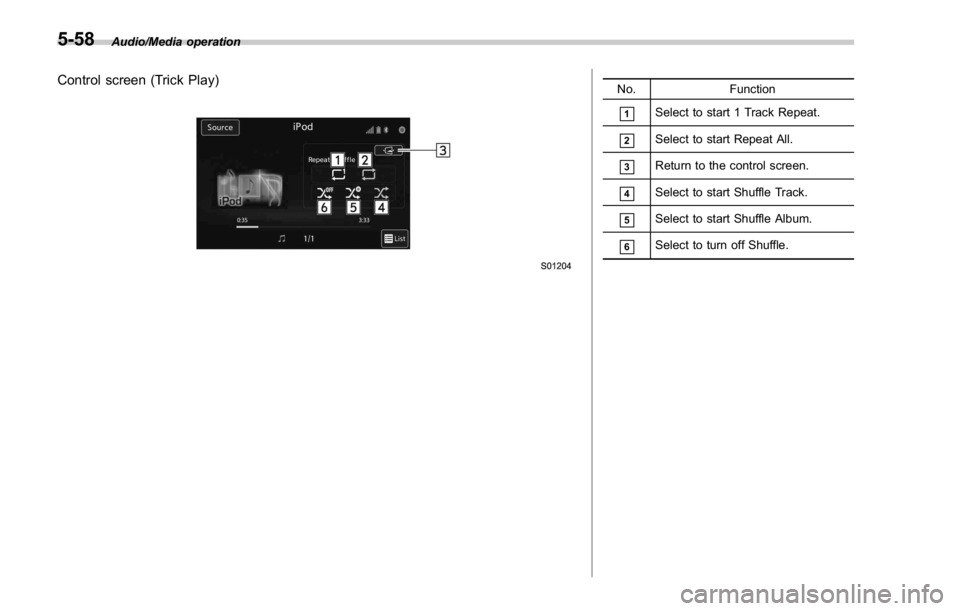
Audio/Media operation
Control screen (Trick Play) No. Function
& 1
Select to start 1 Track Repeat.
& 2
Select to start Repeat All.
& 3
Return to the control screen.
& 4
Select to start Shuffle Track.
& 5
Select to start Shuffle Album.
& 6
Select to turn off Shuffle.
5-58
Page 314 of 594
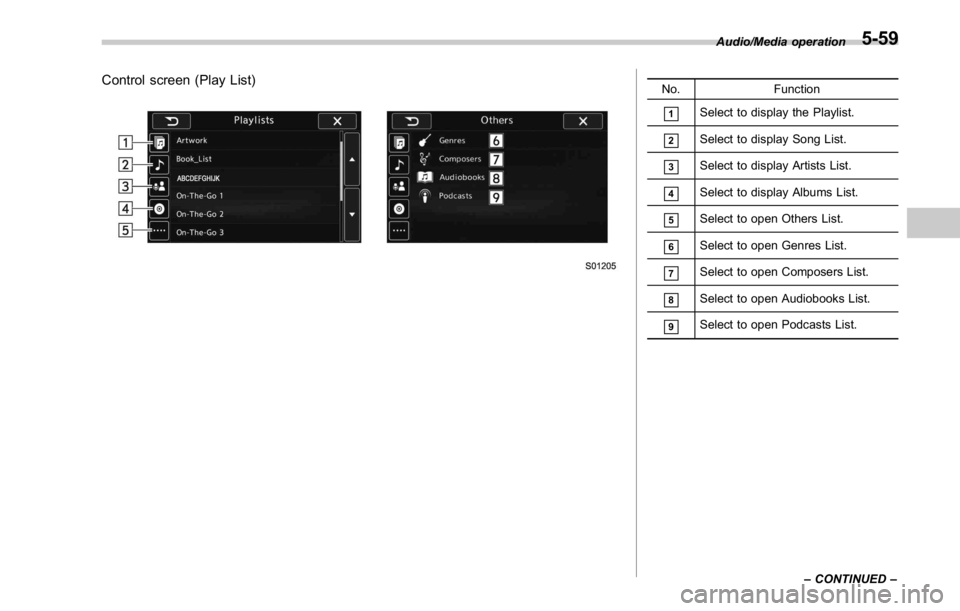
Control screen (Play List) No. Function
& 1
Select to display the Playlist.
& 2
Select to display Song List.
& 3
Select to display Artists List.
& 4
Select to display Albums List.
& 5
Select to open Others List.
& 6
Select to open Genres List.
& 7
Select to open Composers List.
& 8
Select to open Audiobooks List.
& 9
Select to open Podcasts List. Audio/Media operation
– CONTINUED –5-59
Page 315 of 594
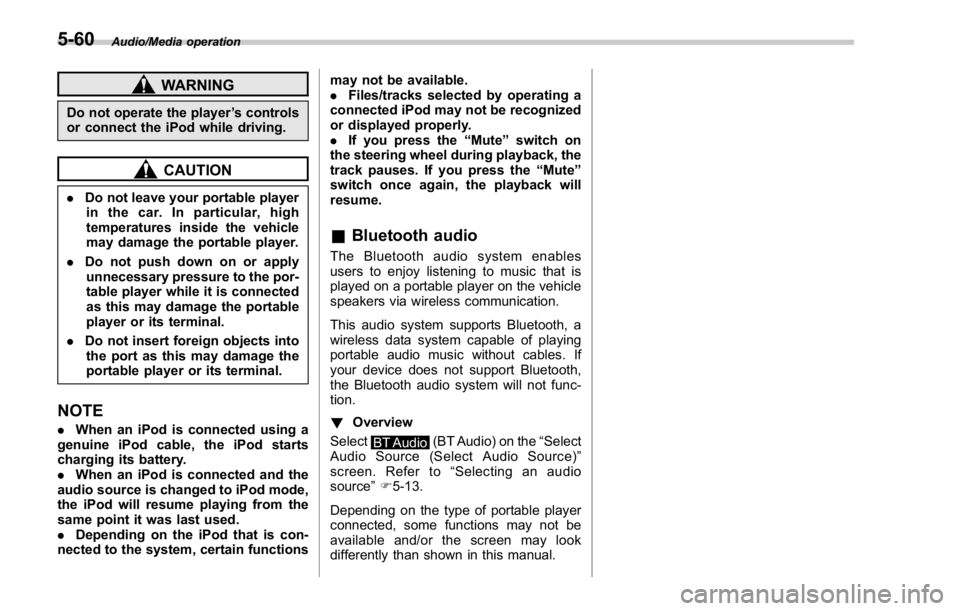
Audio/Media operation
WARNINGDo not operate the player ’ s controls
or connect the iPod while driving.
CAUTION. Do not leave your portable player
in the car. In particular, high
temperatures inside the vehicle
may damage the portable player.
. Do not push down on or apply
unnecessary pressure to the por-
table player while it is connected
as this may damage the portable
player or its terminal.
. Do not insert foreign objects into
the port as this may damage the
portable player or its terminal.
NOTE . When an iPod is connected using a
genuine iPod cable, the iPod starts
charging its battery.
. When an iPod is connected and the
audio source is changed to iPod mode,
the iPod will resume playing from the
same point it was last used.
. Depending on the iPod that is con-
nected to the system, certain functions may not be available.
. Files/tracks selected by operating a
connected iPod may not be recognized
or displayed properly.
. If you press the “ Mute ” switch on
the steering wheel during playback, the
track pauses. If you press the “ Mute ”
switch once again, the playback will
resume.
& Bluetooth audio The Bluetooth audio system enables
users to enjoy listening to music that is
played on a portable player on the vehicle
speakers via wireless communication.
This audio system supports Bluetooth, a
wireless data system capable of playing
portable audio music without cables. If
your device does not support Bluetooth,
the Bluetooth audio system will not func-
tion.
! Overview
Select
BT Audio (BT Audio) on the “ Select
Audio Source (Select Audio Source) ”
screen. Refer to “ Selecting an audio
source ” F 5-13.
Depending on the type of portable player
connected, some functions may not be
available and/or the screen may look
differently than shown in this manual.5-60
Page 316 of 594
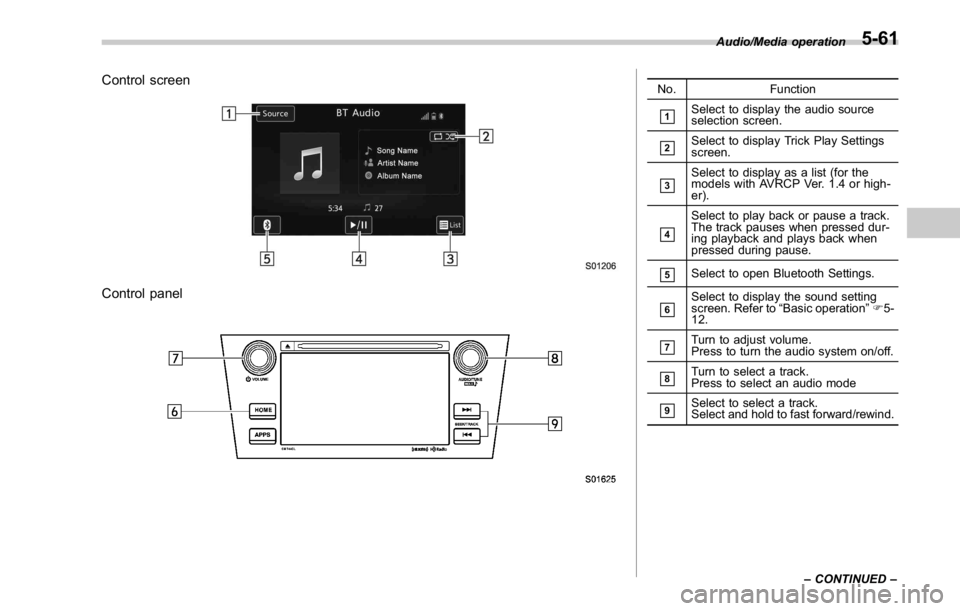
Control screen
Control panel No. Function
& 1
Select to display the audio source
selection screen.
& 2
Select to display Trick Play Settings
screen.
& 3
Select to display as a list (for the
models with AVRCP Ver. 1.4 or high-
er).
& 4
Select to play back or pause a track.
The track pauses when pressed dur-
ing playback and plays back when
pressed during pause.
& 5
Select to open Bluetooth Settings.
& 6
Select to display the sound setting
screen. Refer to “ Basic operation ” F 5-
12.
& 7
Turn to adjust volume.
Press to turn the audio system on/off.
& 8
Turn to select a track.
Press to select an audio mode
& 9
Select to select a track.
Select and hold to fast forward/rewind. Audio/Media operation
– CONTINUED –5-61
Page 317 of 594
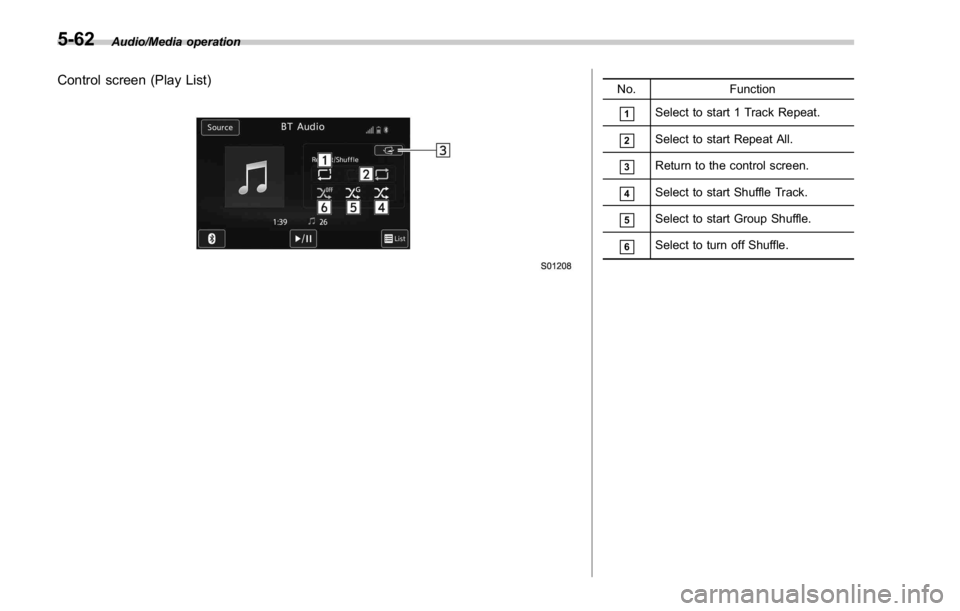
Audio/Media operation
Control screen (Play List) No. Function
& 1
Select to start 1 Track Repeat.
& 2
Select to start Repeat All.
& 3
Return to the control screen.
& 4
Select to start Shuffle Track.
& 5
Select to start Group Shuffle.
& 6
Select to turn off Shuffle.
5-62
Page 318 of 594
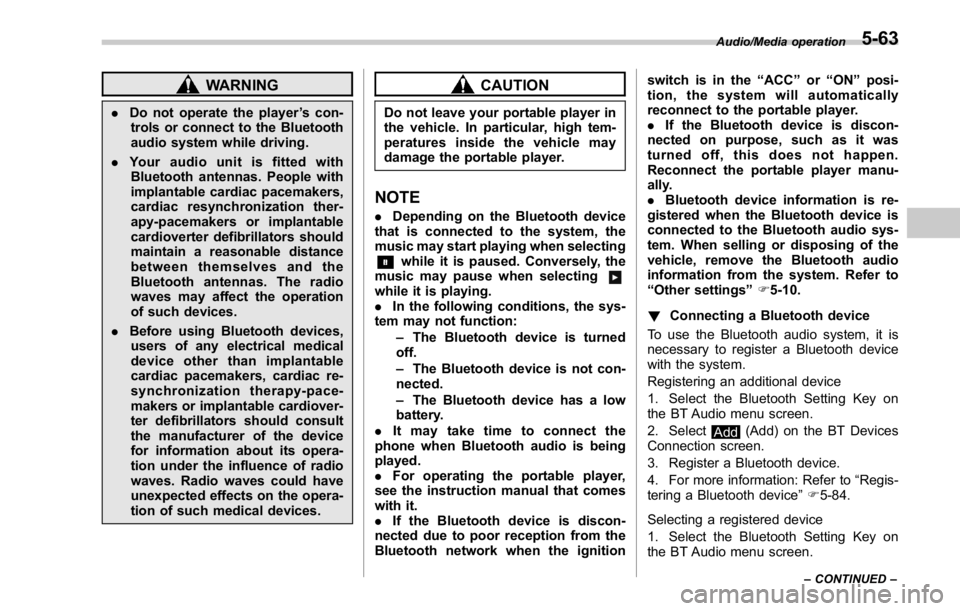
WARNING. Do not operate the player ’ s con-
trols or connect to the Bluetooth
audio system while driving.
. Your audio unit is fitted with
Bluetooth antennas. People with
implantable cardiac pacemakers,
cardiac resynchronization ther-
apy-pacemakers or implantable
cardioverter defibrillators should
maintain a reasonable distance
between themselves and the
Bluetooth antennas. The radio
waves may affect the operation
of such devices.
. Before using Bluetooth devices,
users of any electrical medical
device other than implantable
cardiac pacemakers, cardiac re-
synchronization therapy-pace-
makers or implantable cardiover-
ter defibrillators should consult
the manufacturer of the device
for information about its opera-
tion under the influence of radio
waves. Radio waves could have
unexpected effects on the opera-
tion of such medical devices. CAUTIONDo not leave your portable player in
the vehicle. In particular, high tem-
peratures inside the vehicle may
damage the portable player.
NOTE . Depending on the Bluetooth device
that is connected to the system, the
music may start playing when selecting
while it is paused. Conversely, the
music may pause when selecting
while it is playing.
. In the following conditions, the sys-
tem may not function:
– The Bluetooth device is turned
off.
– The Bluetooth device is not con-
nected.
– The Bluetooth device has a low
battery.
. Itmaytaketimetoconnectthe
phone when Bluetooth audio is being
played.
. For operating the portable player,
see the instruction manual that comes
with it.
. If the Bluetooth device is discon-
nected due to poor reception from the
Bluetooth network when the ignition switch is in the “ ACC ” or “ ON ” posi-
tion, the system will automatically
reconnect to the portable player.
. If the Bluetooth device is discon-
nected on purpose, such as it was
turned off, this does not happen.
Reconnect the portable player manu-
ally.
. Bluetooth device information is re-
gistered when the Bluetooth device is
connected to the Bluetooth audio sys-
tem. When selling or disposing of the
vehicle, remove the Bluetooth audio
information from the system. Refer to
“ Other settings ” F 5-10.
! Connecting a Bluetooth device
To use the Bluetooth audio system, it is
necessary to register a Bluetooth device
with the system.
Registering an additional device
1. Select the Bluetooth Setting Key on
the BT Audio menu screen.
2. Select
Add (Add) on the BT Devices
Connection screen.
3. Register a Bluetooth device.
4. For more information: Refer to “ Regis-
tering a Bluetooth device ” F 5-84.
Selecting a registered device
1. Select the Bluetooth Setting Key on
the BT Audio menu screen. Audio/Media operation
– CONTINUED –5-63
Page 319 of 594
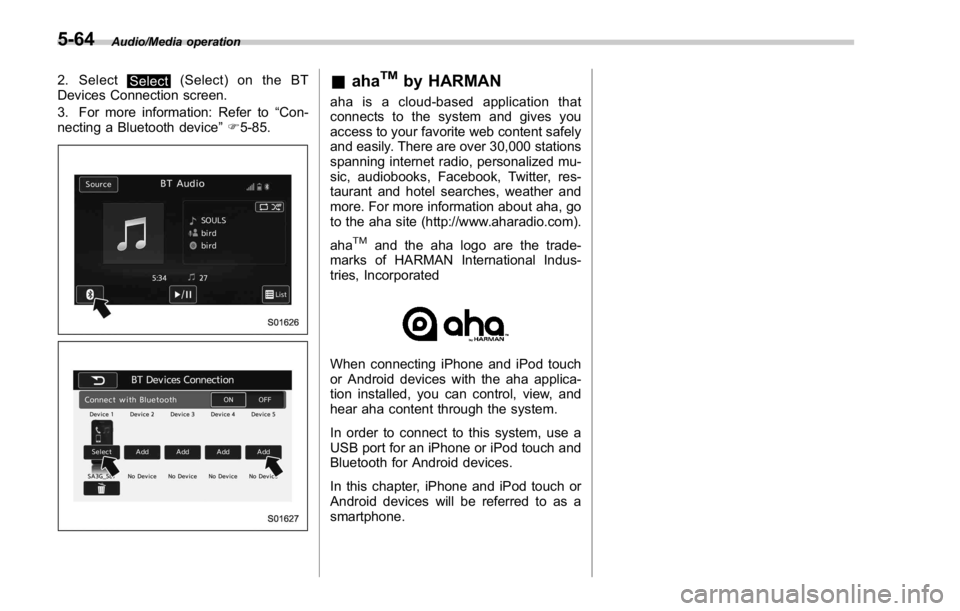
Audio/Media operation
2. Select
Select (Select) on the BT
Devices Connection screen.
3. For more information: Refer to “ Con-
necting a Bluetooth device ” F 5-85.
& aha TM
by HARMAN aha is a cloud-based application that
connects to the system and gives you
access to your favorite web content safely
and easily. There are over 30,000 stations
spanning internet radio, personalized mu-
sic, audiobooks, Facebook, Twitter, res-
taurant and hotel searches, weather and
more. For more information about aha, go
to the aha site (http://www.aharadio.com).
aha TM
and the aha logo are the trade-
marks of HARMAN International Indus-
tries, Incorporated
When connecting iPhone and iPod touch
or Android devices with the aha applica-
tion installed, you can control, view, and
hear aha content through the system.
In order to connect to this system, use a
USB port for an iPhone or iPod touch and
Bluetooth for Android devices.
In this chapter, iPhone and iPod touch or
Android devices will be referred to as a
smartphone.5-64
Page 320 of 594
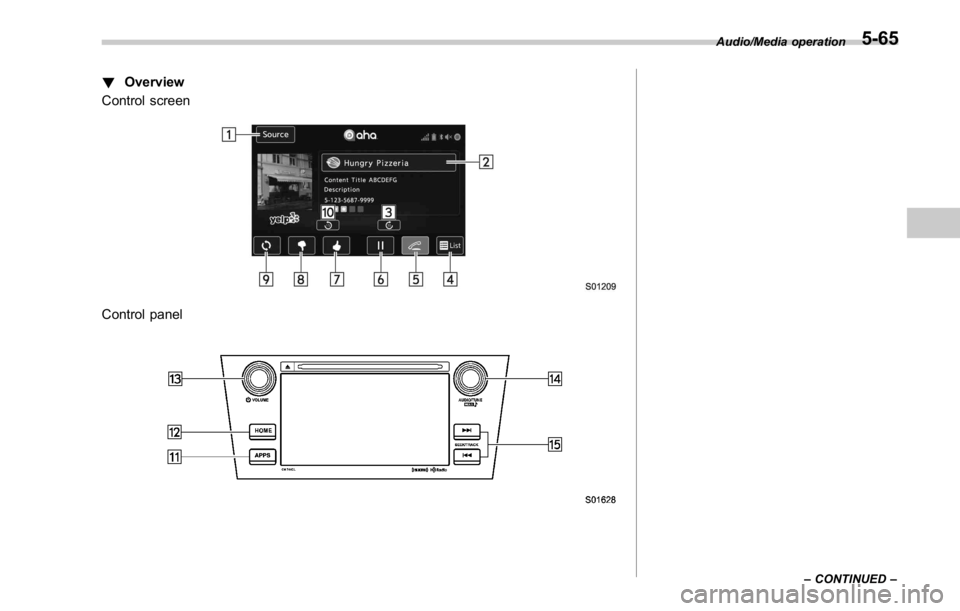
! Overview
Control screen
Control panel Audio/Media operation
– CONTINUED –5-65