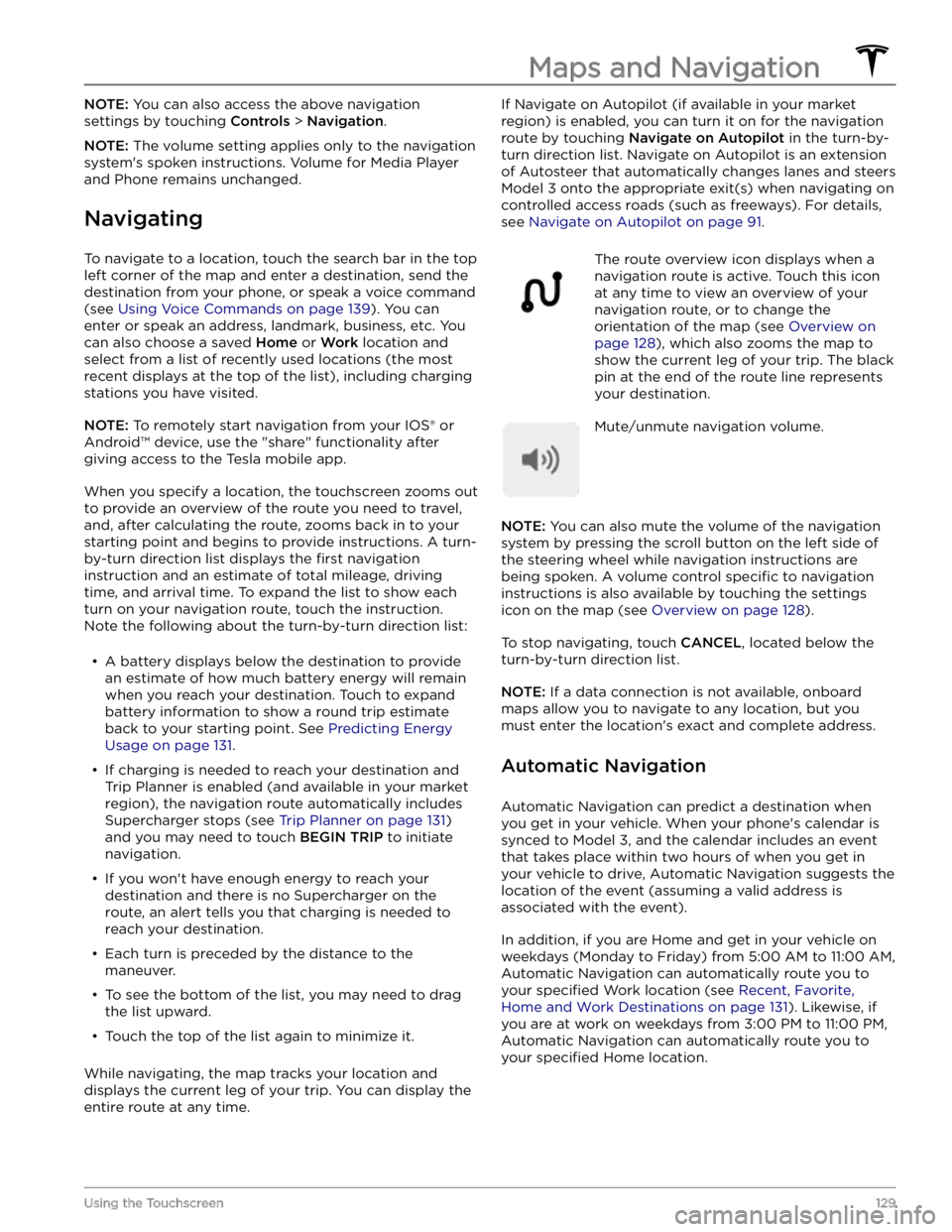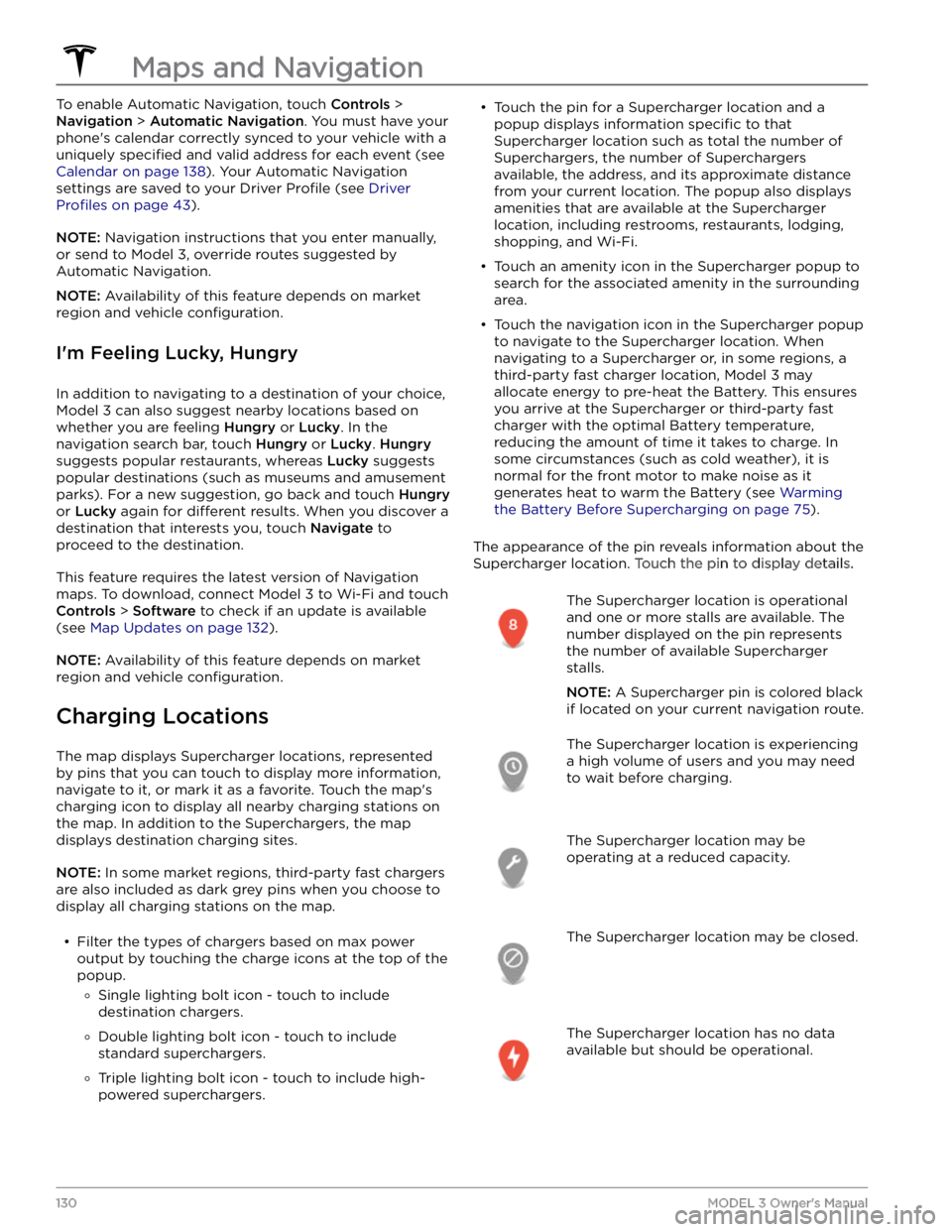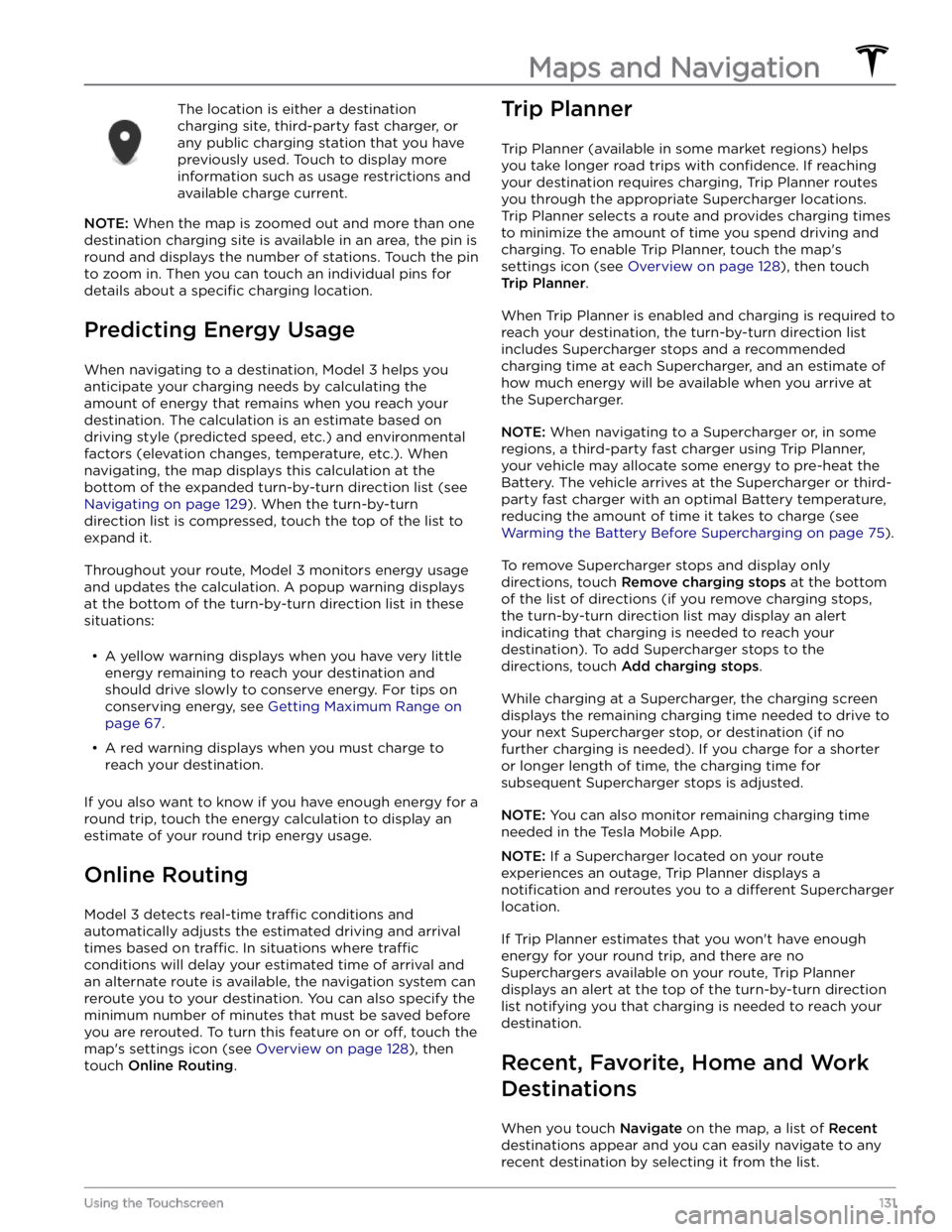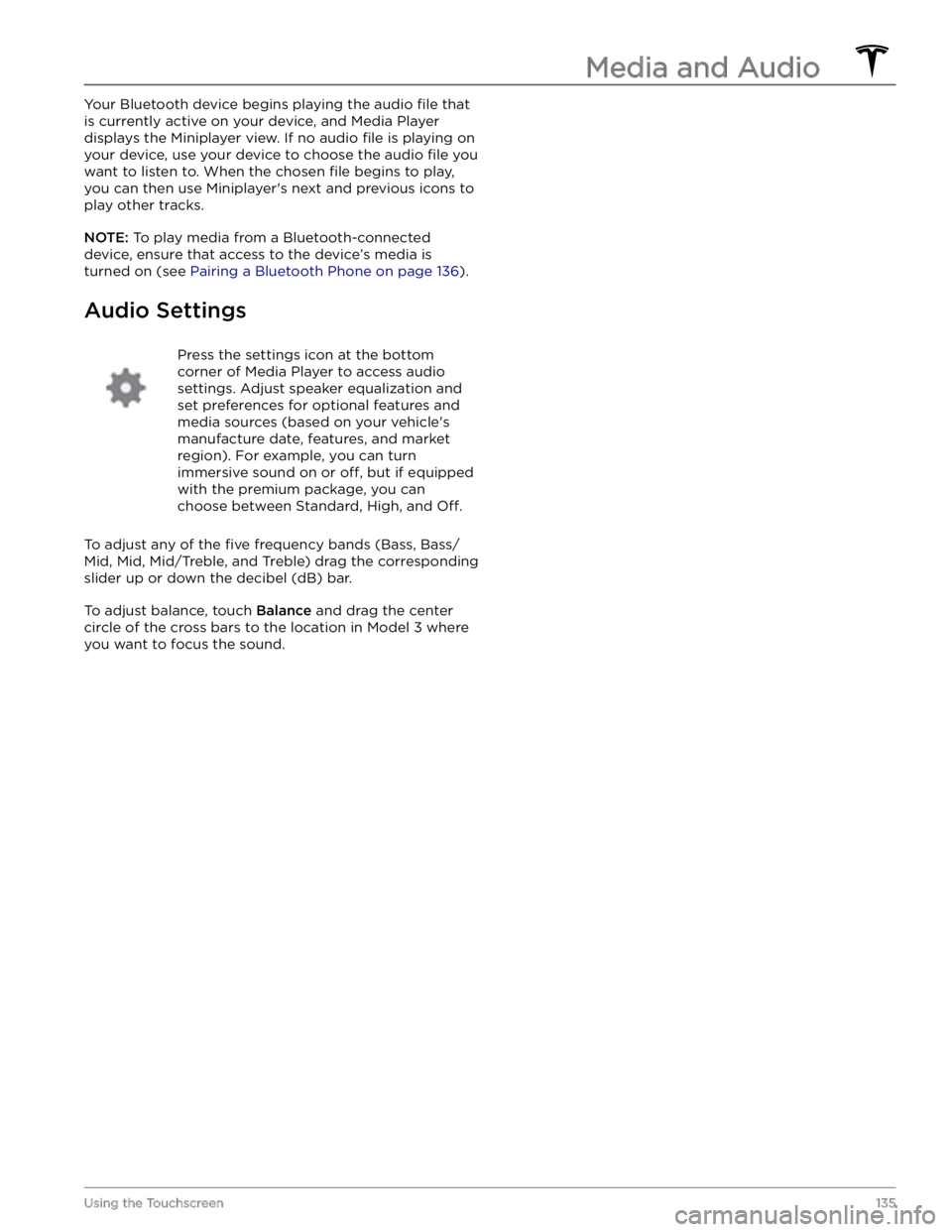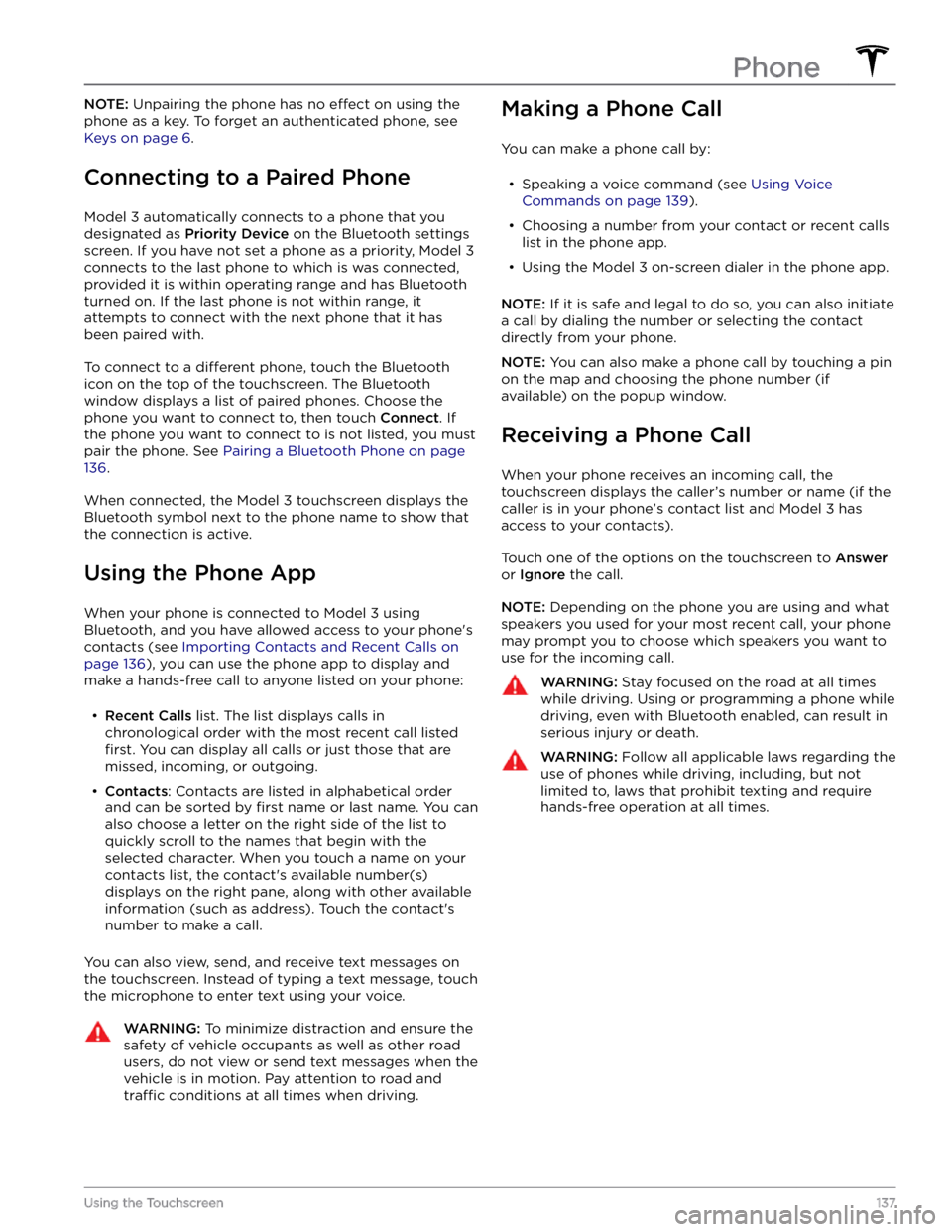TESLA MODEL 3 2022 Owner´s Manual
MODEL 3 2022
TESLA
TESLA
https://www.carmanualsonline.info/img/26/38040/w960_38040-0.png
TESLA MODEL 3 2022 Owner´s Manual
Trending: tire type, jacking points, auxiliary battery, wiper fluid, phone, rear view mirror, maintenance
Page 131 of 248
NOTE: You can also access the above navigation
settings by touching
Controls > Navigation.
NOTE: The volume setting applies only to the navigation
system
Page 132 of 248
To enable Automatic Navigation, touch Controls >
Navigation > Automatic Navigation. You must have your
phone
Page 133 of 248
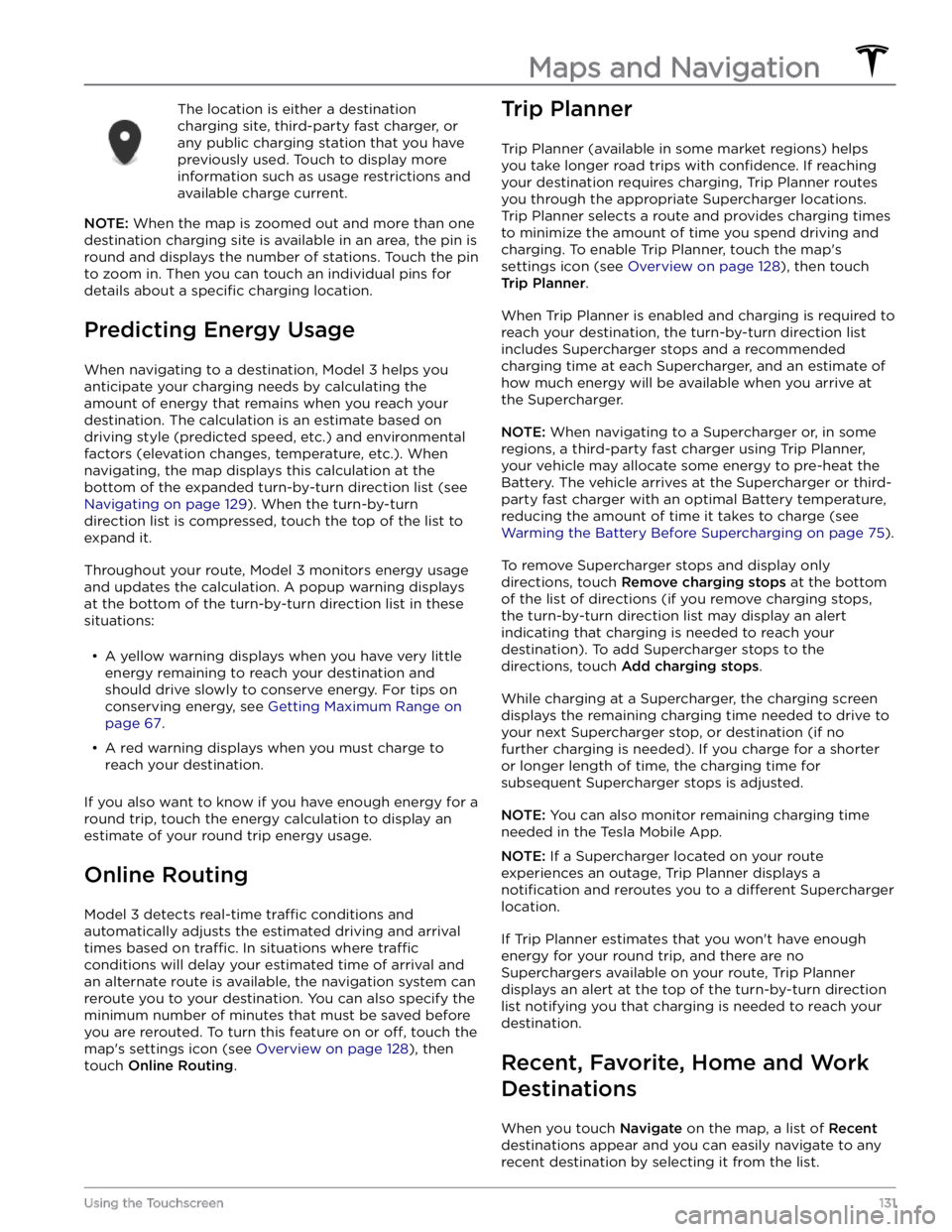
The location is either a destination charging site, third-party fast charger, or any public charging station that you have
previously used. Touch to display more information such as usage restrictions and available charge current.
NOTE: When the map is zoomed out and more than one
destination charging site is available in an area, the pin is
round and displays the number of stations. Touch the pin to zoom in. Then you can touch an individual pins for details about a
specific charging location.
Predicting Energy Usage
When navigating to a destination, Model 3 helps you
anticipate your charging needs by calculating the
amount of energy that remains when you reach your
destination. The calculation is an estimate based on
driving style (predicted speed, etc.) and environmental factors (elevation changes, temperature, etc.). When
navigating, the map displays this calculation at the bottom of the expanded turn-by-turn direction list (see
Navigating on page 129). When the turn-by-turn
direction list is compressed, touch the top of the list to expand it.
Throughout your route, Model 3 monitors energy usage
and updates the calculation. A popup warning displays at the bottom of the turn-by-turn direction list in these situations:
Page 134 of 248
If you frequently drive to a destination, you may want to add it as a favorite to avoid having to enter the location
Page 135 of 248
OverviewTouch the Media Player icon at the bottom of the touchscreen to play various types of
media through your vehicle
Page 136 of 248
Page 137 of 248
Your Bluetooth device begins playing the audio file that
is currently active on your device, and Media Player displays the Miniplayer view. If no audio
file is playing on
your device, use your device to choose the audio
file you
want to listen to. When the chosen
file begins to play,
you can then use Miniplayer
Page 138 of 248
Page 139 of 248
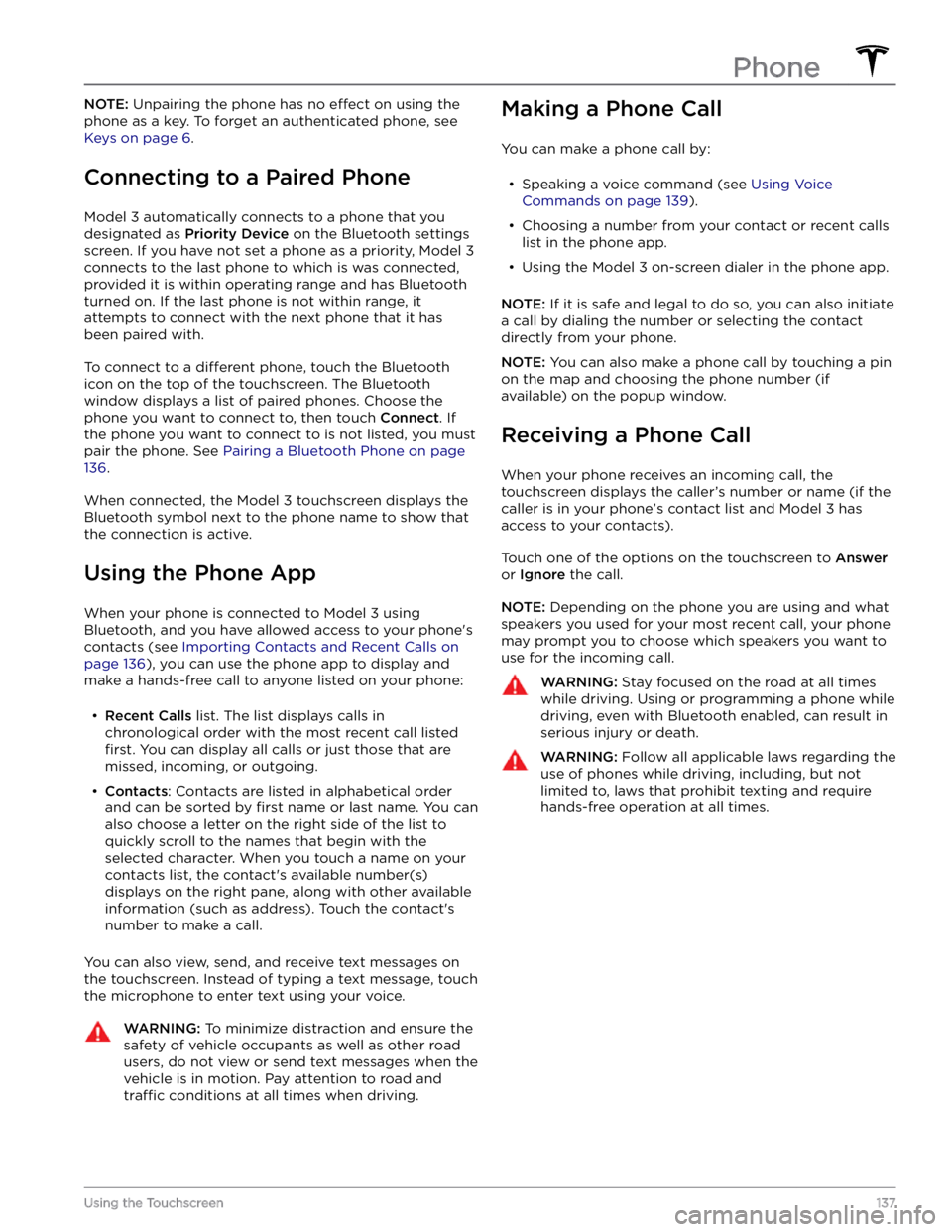
NOTE: Unpairing the phone has no effect on using the
phone as a key. To forget an authenticated phone, see
Keys on page 6.
Connecting to a Paired Phone
Model 3 automatically connects to a phone that you
designated as
Priority Device on the Bluetooth settings
screen. If you have not set a phone as a priority,
Model 3
connects to the last phone to which is was connected, provided it is within operating range and has Bluetooth
turned on. If the last phone is not within range, it attempts to connect with the next phone that it has
been paired with.
To connect to a different phone, touch the Bluetooth
icon on the top of the touchscreen. The Bluetooth window displays a list of paired phones. Choose the phone you want to connect to, then touch
Connect. If
the phone you want to connect to is not listed, you must
pair the phone. See
Pairing a Bluetooth Phone on page
136.
When connected, the Model 3 touchscreen displays the
Bluetooth symbol next to the phone name to show that the connection is active.
Using the Phone App
When your phone is connected to Model 3 using
Bluetooth, and you have allowed access to your phone
Page 140 of 248
Overview
The Calendar app allows you to view scheduled events
from your phone
Trending: park assist, height, lock, service schedule, wipers, wiring, oil