TESLA MODEL S 2014 (Europe) Manual Online
Manufacturer: TESLA, Model Year: 2014, Model line: MODEL S, Model: TESLA MODEL S 2014Pages: 152, PDF Size: 17.5 MB
Page 81 of 152
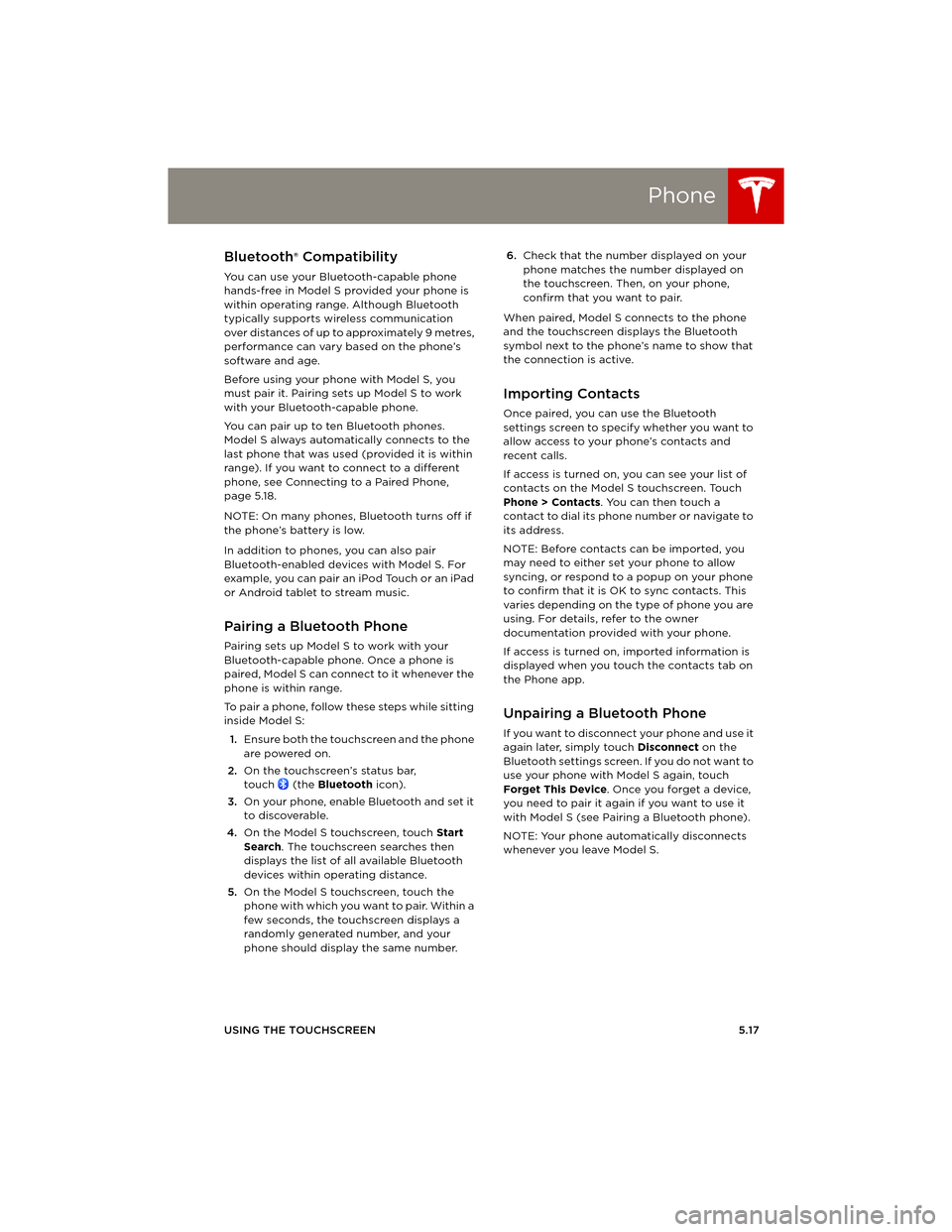
Phone
USING THE TOUCHSCREEN5.17
PhoneBluetooth® Compatibility
You can use your Bluetooth-capable phone
hands-free in Model S provided your phone is
within operating range. Although Bluetooth
typically supports wireless communication
over distances of up to approximately 9 metres,
performance can vary based on the phone’s
software and age.
Before using your phone with Model S, you
must pair it. Pairing sets up Model S to work
with your Bluetooth-capable phone.
You can pair up to ten Bluetooth phones.
Model S always automatically connects to the
last phone that was used (provided it is within
range). If you want to connect to a different
phone, see Connecting to a Paired Phone,
page 5.18.
NOTE: On many phones, Bluetooth turns off if
the phone’s battery is low.
In addition to phones, you can also pair
Bluetooth-enabled devices with Model S. For
example, you can pair an iPod Touch or an iPad
or Android tablet to stream music.
Pairing a Bluetooth Phone
Pairing sets up Model S to work with your
Bluetooth-capable phone. Once a phone is
paired, Model S can connect to it whenever the
phone is within range.
To pair a phone, follow these steps while sitting
inside Model S:
1.Ensure both the touchscreen and the phone
are powered on.
2.On the touchscreen’s status bar,
touch (the Bluetooth icon).
3.On your phone, enable Bluetooth and set it
to discoverable.
4.On the Model S touchscreen, touch Start
Search. The touchscreen searches then
displays the list of all available Bluetooth
devices within operating distance.
5.On the Model S touchscreen, touch the
phone with which you want to pair. Within a
few seconds, the touchscreen displays a
randomly generated number, and your
phone should display the same number.6.Check that the number displayed on your
phone matches the number displayed on
the touchscreen. Then, on your phone,
confirm that you want to pair.
When paired, Model S connects to the phone
and the touchscreen displays the Bluetooth
symbol next to the phone’s name to show that
the connection is active.
Importing Contacts
Once paired, you can use the Bluetooth
settings screen to specify whether you want to
allow access to your phone’s contacts and
recent calls.
If access is turned on, you can see your list of
contacts on the Model S touchscreen. Touch
Phone > Contacts. You can then touch a
contact to dial its phone number or navigate to
its address.
NOTE: Before contacts can be imported, you
may need to either set your phone to allow
syncing, or respond to a popup on your phone
to confirm that it is OK to sync contacts. This
varies depending on the type of phone you are
using. For details, refer to the owner
documentation provided with your phone.
If access is turned on, imported information is
displayed when you touch the contacts tab on
the Phone app.
Unpairing a Bluetooth Phone
If you want to disconnect your phone and use it
again later, simply touch Disconnect on the
Bluetooth settings screen. If you do not want to
use your phone with Model S again, touch
Forget This Device. Once you forget a device,
you need to pair it again if you want to use it
with Model S (see Pairing a Bluetooth phone).
NOTE: Your phone automatically disconnects
whenever you leave Model S.
book.book Page 17 Friday, July 19, 2013 12:53 PM
Page 82 of 152
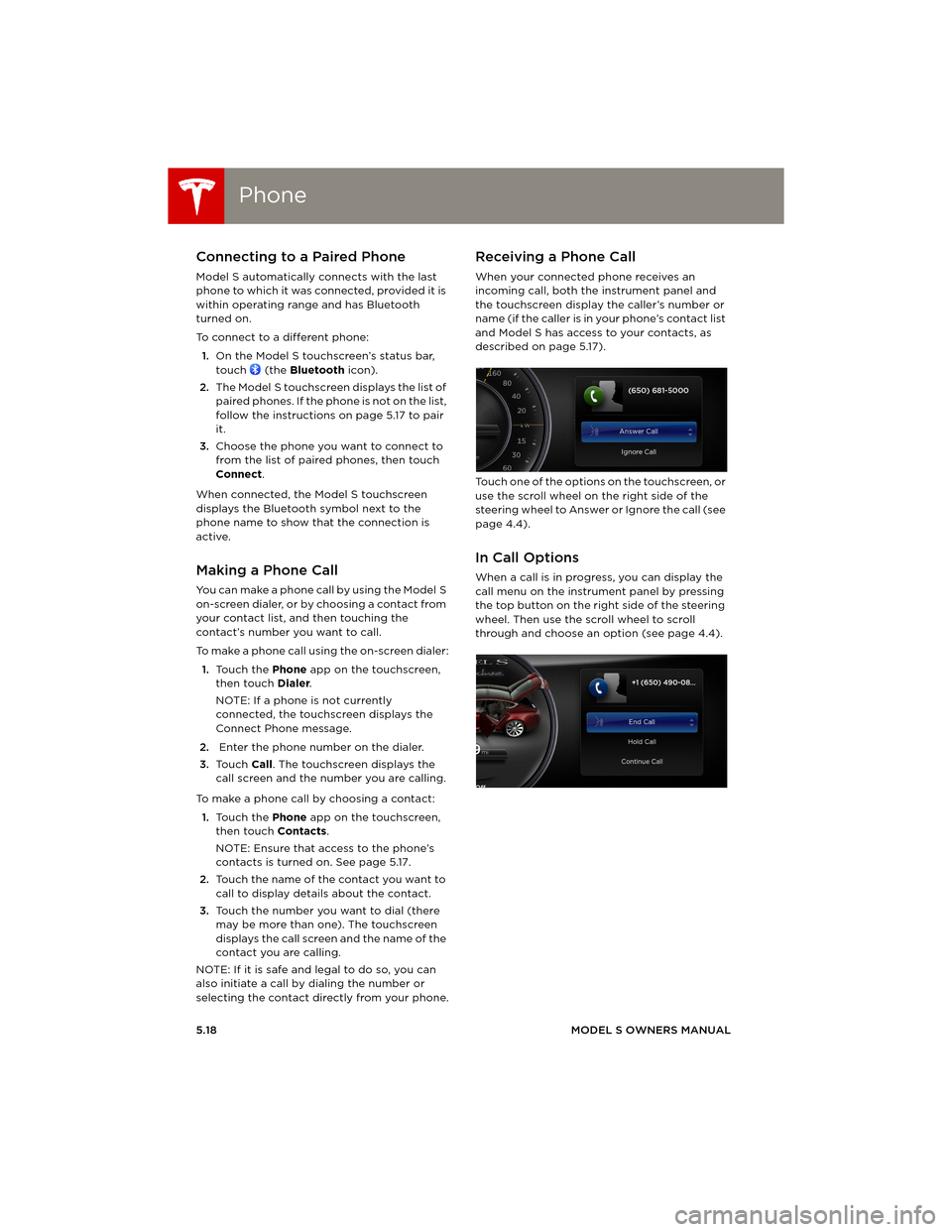
PhonePhone
5.18MODEL S OWNERS MANUAL
Connecting to a Paired Phone
Model S automatically connects with the last
phone to which it was connected, provided it is
within operating range and has Bluetooth
turned on.
To connect to a different phone:
1.On the Model S touchscreen’s status bar,
touch (the Bluetooth icon).
2.The Model S touchscreen displays the list of
paired phones. If the phone is not on the list,
follow the instructions on page 5.17 to pair
it.
3.Choose the phone you want to connect to
from the list of paired phones, then touch
Connect.
When connected, the Model S touchscreen
displays the Bluetooth symbol next to the
phone name to show that the connection is
active.
Making a Phone Call
You can make a phone call by using the Model S
on-screen dialer, or by choosing a contact from
your contact list, and then touching the
contact’s number you want to call.
To make a phone call using the on-screen dialer:
1.To u c h t h e Phone app on the touchscreen,
then touch Dialer.
NOTE: If a phone is not currently
connected, the touchscreen displays the
Connect Phone message.
2. Enter the phone number on the dialer.
3.To u c h Call. The touchscreen displays the
call screen and the number you are calling.
To make a phone call by choosing a contact:
1.To u c h t h e Phone app on the touchscreen,
then touch Contacts.
NOTE: Ensure that access to the phone’s
contacts is turned on. See page 5.17.
2.Touch the name of the contact you want to
call to display details about the contact.
3.Touch the number you want to dial (there
may be more than one). The touchscreen
displays the call screen and the name of the
contact you are calling.
NOTE: If it is safe and legal to do so, you can
also initiate a call by dialing the number or
selecting the contact directly from your phone.
Receiving a Phone Call
When your connected phone receives an
incoming call, both the instrument panel and
the touchscreen display the caller’s number or
name (if the caller is in your phone’s contact list
and Model S has access to your contacts, as
described on page 5.17).
Touch one of the options on the touchscreen, or
use the scroll wheel on the right side of the
steering wheel to Answer or Ignore the call (see
page 4.4).
In Call Options
When a call is in progress, you can display the
call menu on the instrument panel by pressing
the top button on the right side of the steering
wheel. Then use the scroll wheel to scroll
through and choose an option (see page 4.4).
book.book Page 18 Friday, July 19, 2013 12:53 PM
Page 83 of 152
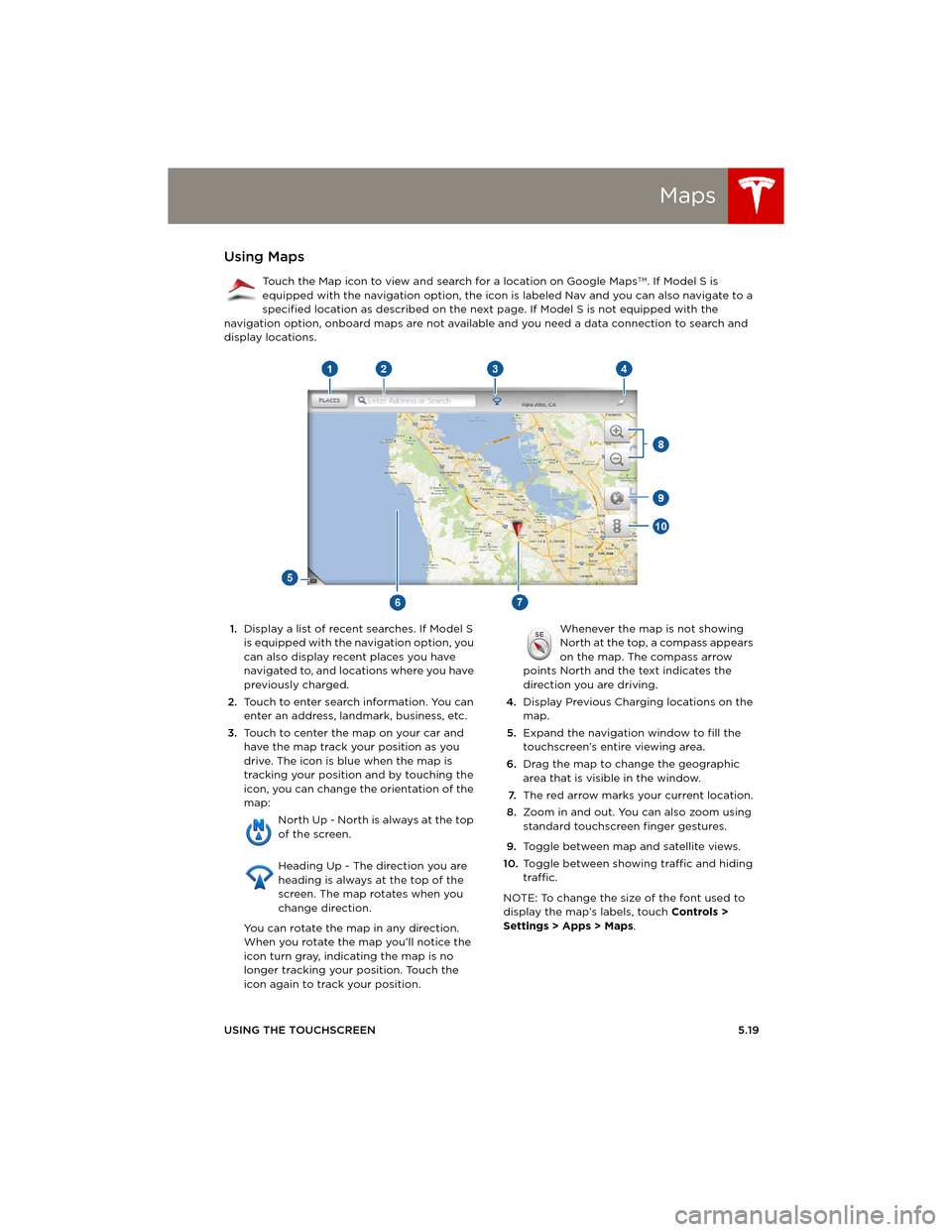
Maps
USING THE TOUCHSCREEN5.19
MapsUsing Maps
Touch the Map icon to view and search for a location on Google MapsTM. If Model S is
equipped with the navigation option, the icon is labeled Nav and you can also navigate to a
specified location as described on the next page. If Model S is not equipped with the
navigation option, onboard maps are not available and you need a data connection to search and
display locations.
1.Display a list of recent searches. If Model S
is equipped with the navigation option, you
can also display recent places you have
navigated to, and locations where you have
previously charged.
2.Touch to enter search information. You can
enter an address, landmark, business, etc.
3.Touch to center the map on your car and
have the map track your position as you
drive. The icon is blue when the map is
tracking your position and by touching the
icon, you can change the orientation of the
map:
North Up - North is always at the top
of the screen.
Heading Up - The direction you are
heading is always at the top of the
screen. The map rotates when you
change direction.
You can rotate the map in any direction.
When you rotate the map you’ll notice the
icon turn gray, indicating the map is no
longer tracking your position. Touch the
icon again to track your position. Whenever the map is not showing
North at the top, a compass appears
on the map. The compass arrow
points North and the text indicates the
direction you are driving.
4.Display Previous Charging locations on the
map.
5.Expand the navigation window to fill the
touchscreen’s entire viewing area.
6.Drag the map to change the geographic
area that is visible in the window.
7.The red arrow marks your current location.
8.Zoom in and out. You can also zoom using
standard touchscreen finger gestures.
9.Toggle between map and satellite views.
10.Toggle between showing traffic and hiding
traffic.
NOTE: To change the size of the font used to
display the map’s labels, touch Controls >
Settings > Apps > Maps.
book.book Page 19 Friday, July 19, 2013 12:53 PM
Page 84 of 152
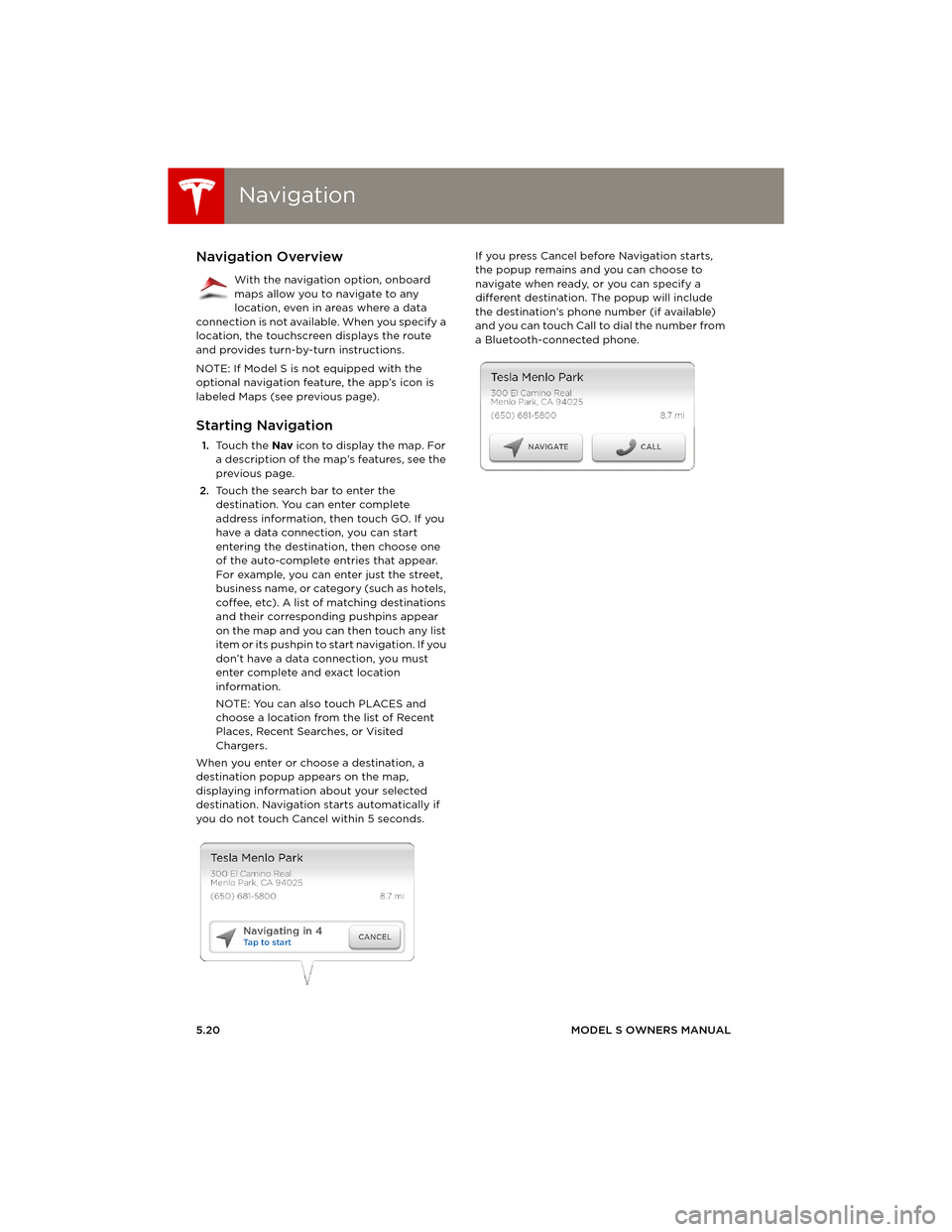
NavigationNavigation
5.20MODEL S OWNERS MANUAL
NavigationNavigation Overview
With the navigation option, onboard
maps allow you to navigate to any
location, even in areas where a data
connection is not available. When you specify a
location, the touchscreen displays the route
and provides turn-by-turn instructions.
NOTE: If Model S is not equipped with the
optional navigation feature, the app’s icon is
labeled Maps (see previous page).
Starting Navigation
1.To u c h t h e Nav icon to display the map. For
a description of the map’s features, see the
previous page.
2.Touch the search bar to enter the
destination. You can enter complete
address information, then touch GO. If you
have a data connection, you can start
entering the destination, then choose one
of the auto-complete entries that appear.
For example, you can enter just the street,
business name, or category (such as hotels,
coffee, etc). A list of matching destinations
and their corresponding pushpins appear
on the map and you can then touch any list
item or its pushpin to start navigation. If you
don’t have a data connection, you must
enter complete and exact location
information.
NOTE: You can also touch PLACES and
choose a location from the list of Recent
Places, Recent Searches, or Visited
Chargers.
When you enter or choose a destination, a
destination popup appears on the map,
displaying information about your selected
destination. Navigation starts automatically if
you do not touch Cancel within 5 seconds.If you press Cancel before Navigation starts,
the popup remains and you can choose to
navigate when ready, or you can specify a
different destination. The popup will include
the destination’s phone number (if available)
and you can touch Call to dial the number from
a Bluetooth-connected phone.
book.book Page 20 Friday, July 19, 2013 12:53 PM
Page 85 of 152
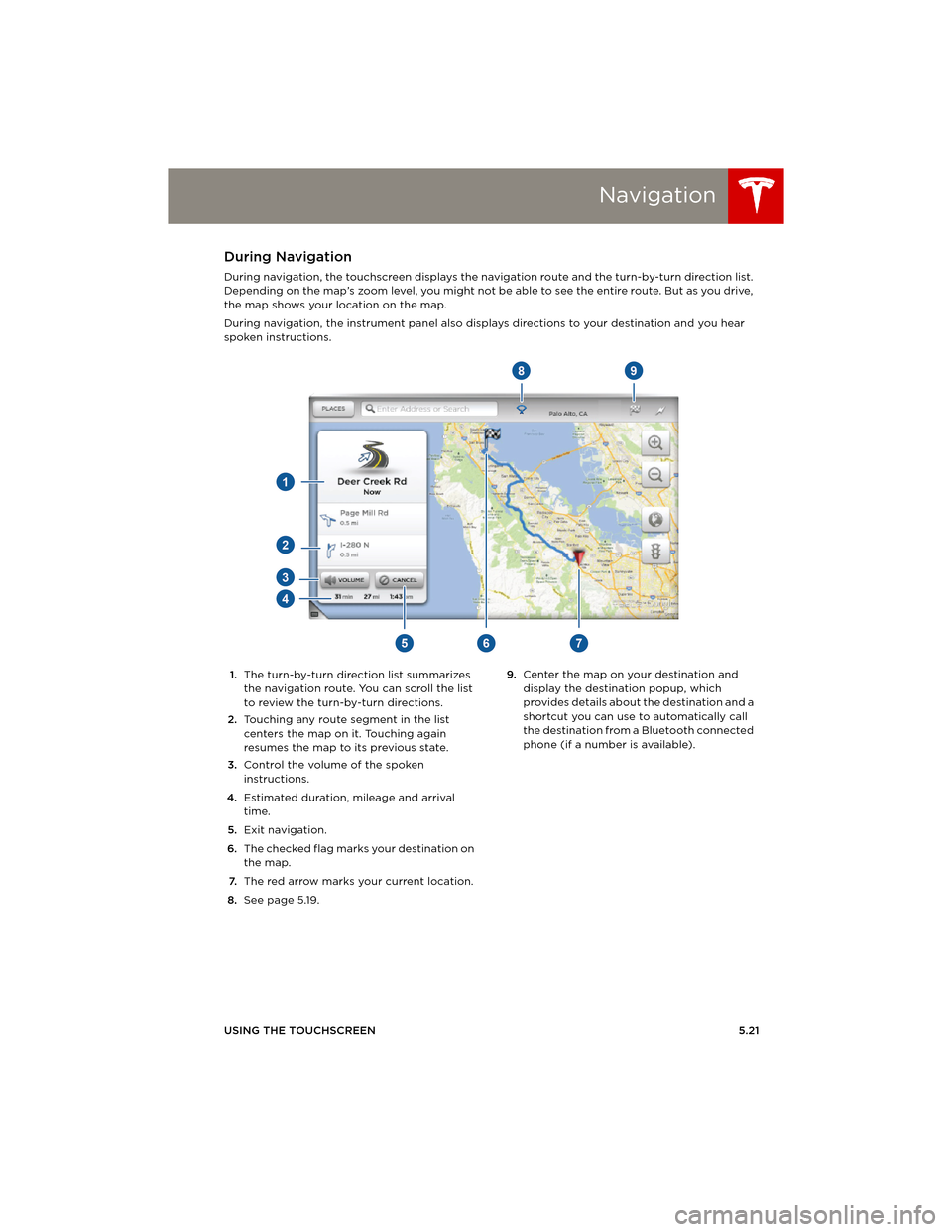
Navigation
USING THE TOUCHSCREEN5.21
During Navigation
During navigation, the touchscreen displays the navigation route and the turn-by-turn direction list.
Depending on the map’s zoom level, you might not be able to see the entire route. But as you drive,
the map shows your location on the map.
During navigation, the instrument panel also displays directions to your destination and you hear
spoken instructions.
1.The turn-by-turn direction list summarizes
the navigation route. You can scroll the list
to review the turn-by-turn directions.
2.Touching any route segment in the list
centers the map on it. Touching again
resumes the map to its previous state.
3.Control the volume of the spoken
instructions.
4.Estimated duration, mileage and arrival
time.
5.Exit navigation.
6.The checked flag marks your destination on
the map.
7.The red arrow marks your current location.
8.See page 5.19.9.Center the map on your destination and
display the destination popup, which
provides details about the destination and a
shortcut you can use to automatically call
the destination from a Bluetooth connected
phone (if a number is available).
book.book Page 21 Friday, July 19, 2013 12:53 PM
Page 86 of 152
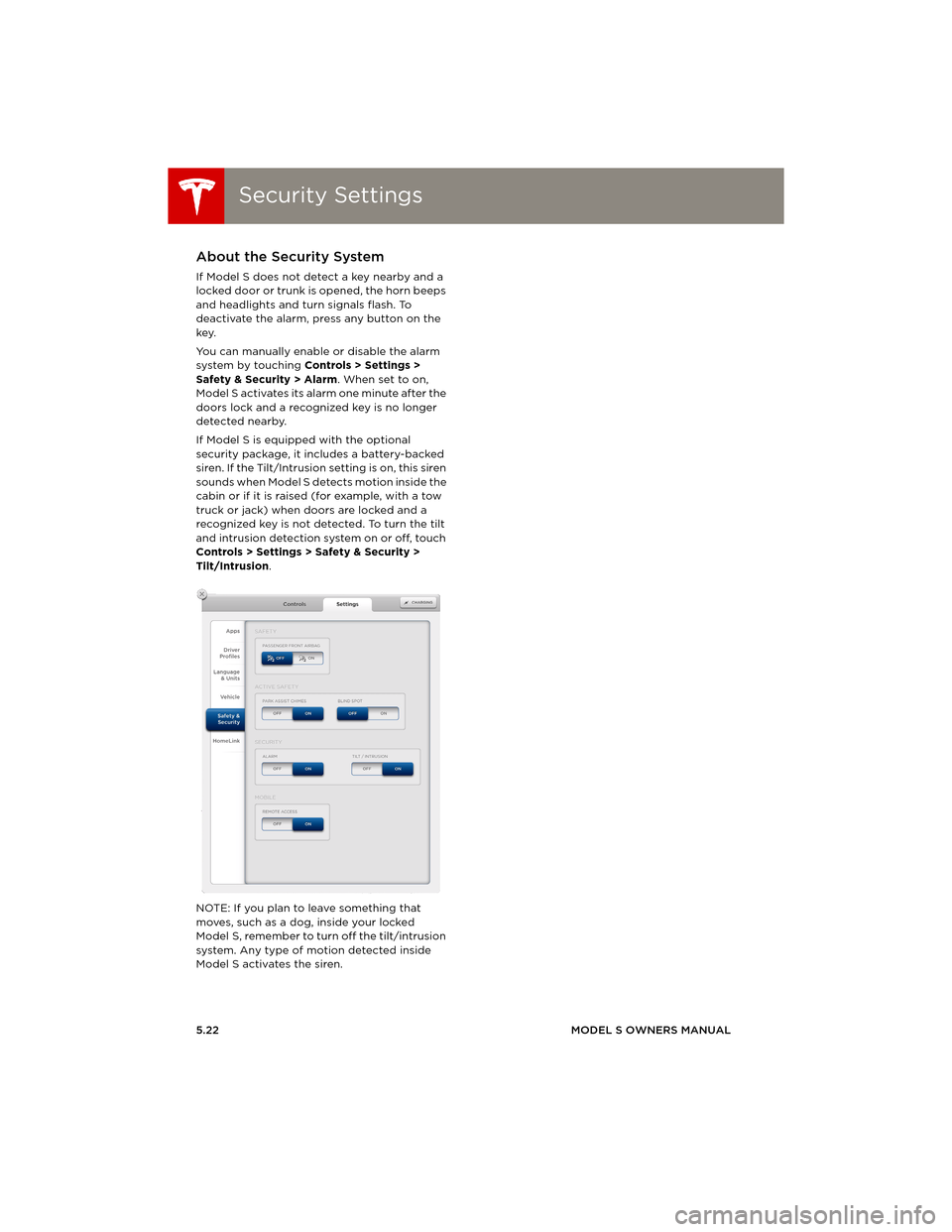
Security SettingsSecurity Settings
5.22MODEL S OWNERS MANUAL
Security SettingsAbout the Security System
If Model S does not detect a key nearby and a
locked door or trunk is opened, the horn beeps
and headlights and turn signals flash. To
deactivate the alarm, press any button on the
key.
You can manually enable or disable the alarm
system by touching Controls > Settings >
Safety & Security > Alarm. When set to on,
Model S activates its alarm one minute after the
doors lock and a recognized key is no longer
detected nearby.
If Model S is equipped with the optional
security package, it includes a battery-backed
siren. If the Tilt/Intrusion setting is on, this siren
sounds when Model S detects motion inside the
cabin or if it is raised (for example, with a tow
truck or jack) when doors are locked and a
recognized key is not detected. To turn the tilt
and intrusion detection system on or off, touch
Controls > Settings > Safety & Security >
Tilt/Intrusion.
NOTE: If you plan to leave something that
moves, such as a dog, inside your locked
Model S, remember to turn off the tilt/intrusion
system. Any type of motion detected inside
Model S activates the siren.
book.book Page 22 Friday, July 19, 2013 12:53 PM
Page 87 of 152
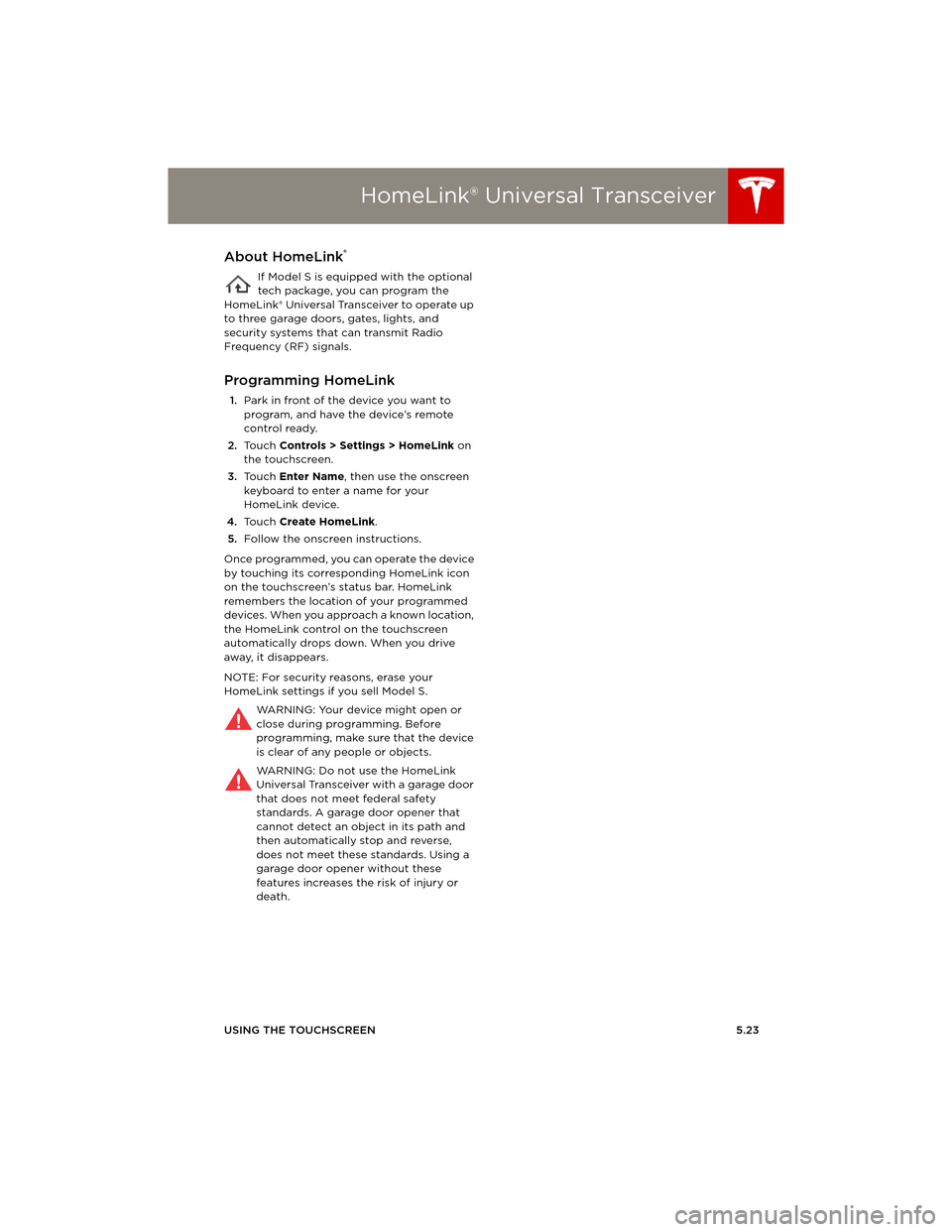
HomeLink® Universal Transceiver
USING THE TOUCHSCREEN5.23
HomeLink® Universal TransceiverAbout HomeLink®
If Model S is equipped with the optional
tech package, you can program the
HomeLink® Universal Transceiver to operate up
to three garage doors, gates, lights, and
security systems that can transmit Radio
Frequency (RF) signals.
Programming HomeLink
1.Park in front of the device you want to
program, and have the device’s remote
control ready.
2.To u c h Controls > Settings > HomeLink on
the touchscreen.
3.To u c h Enter Name, then use the onscreen
keyboard to enter a name for your
HomeLink device.
4.To u c h Create HomeLink.
5.Follow the onscreen instructions.
Once programmed, you can operate the device
by touching its corresponding HomeLink icon
on the touchscreen’s status bar. HomeLink
remembers the location of your programmed
devices. When you approach a known location,
the HomeLink control on the touchscreen
automatically drops down. When you drive
away, it disappears.
NOTE: For security reasons, erase your
HomeLink settings if you sell Model S.
WARNING: Your device might open or
close during programming. Before
programming, make sure that the device
is clear of any people or objects.
WARNING: Do not use the HomeLink
Universal Transceiver with a garage door
that does not meet federal safety
standards. A garage door opener that
cannot detect an object in its path and
then automatically stop and reverse,
does not meet these standards. Using a
garage door opener without these
features increases the risk of injury or
death.
book.book Page 23 Friday, July 19, 2013 12:53 PM
Page 88 of 152
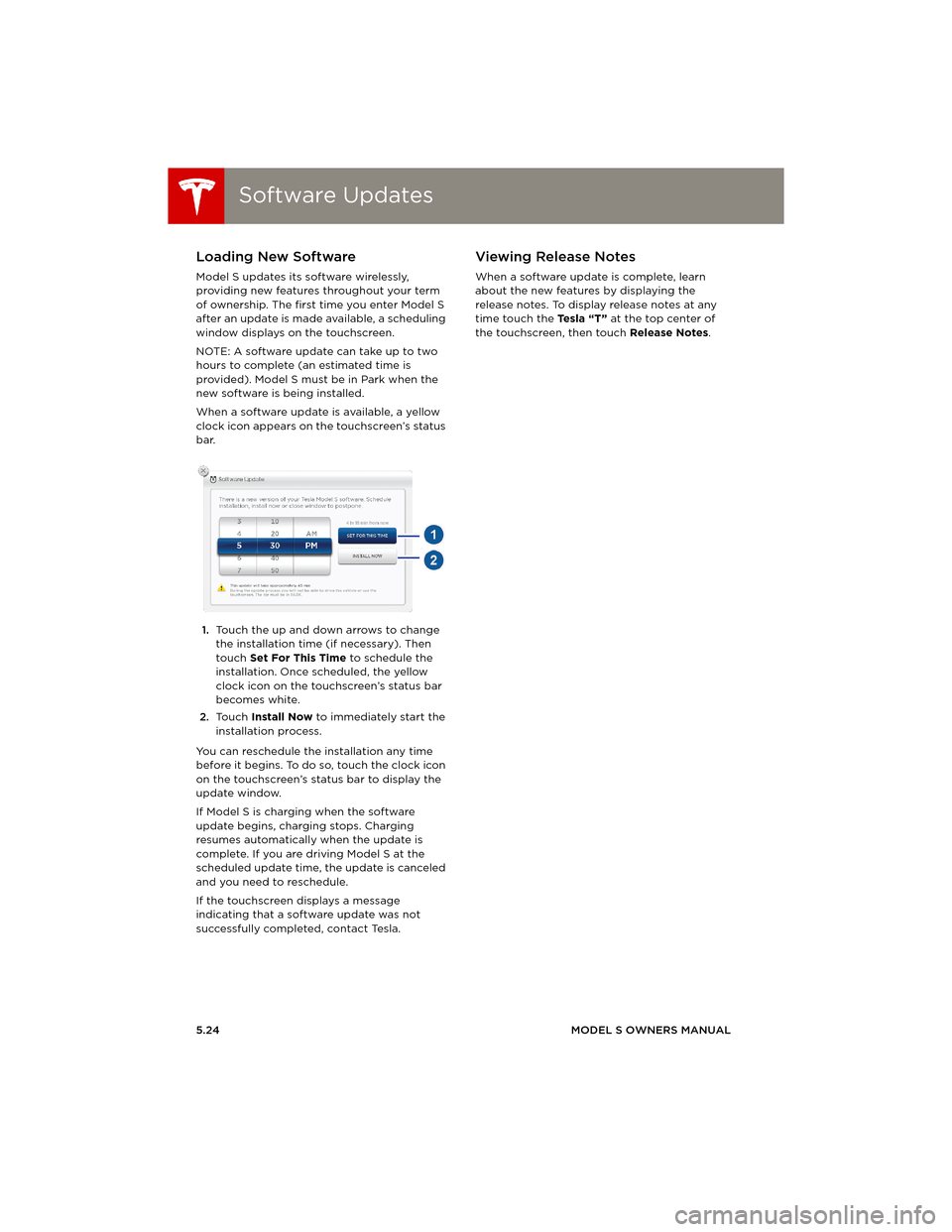
Software UpdatesSoftware Updates
5.24MODEL S OWNERS MANUAL
Software UpdatesLoading New Software
Model S updates its software wirelessly,
providing new features throughout your term
of ownership. The first time you enter Model S
after an update is made available, a scheduling
window displays on the touchscreen.
NOTE: A software update can take up to two
hours to complete (an estimated time is
provided). Model S must be in Park when the
new software is being installed.
When a software update is available, a yellow
clock icon appears on the touchscreen’s status
bar.
1.Touch the up and down arrows to change
the installation time (if necessary). Then
touch Set For This Time to schedule the
installation. Once scheduled, the yellow
clock icon on the touchscreen’s status bar
becomes white.
2.To u c h Install Now to immediately start the
installation process.
You can reschedule the installation any time
before it begins. To do so, touch the clock icon
on the touchscreen’s status bar to display the
update window.
If Model S is charging when the software
update begins, charging stops. Charging
resumes automatically when the update is
complete. If you are driving Model S at the
scheduled update time, the update is canceled
and you need to reschedule.
If the touchscreen displays a message
indicating that a software update was not
successfully completed, contact Tesla.
Viewing Release Notes
When a software update is complete, learn
about the new features by displaying the
release notes. To display release notes at any
time touch the Te s l a “ T ” at the top center of
the touchscreen, then touch Release Notes.
book.book Page 24 Friday, July 19, 2013 12:53 PM
Page 89 of 152
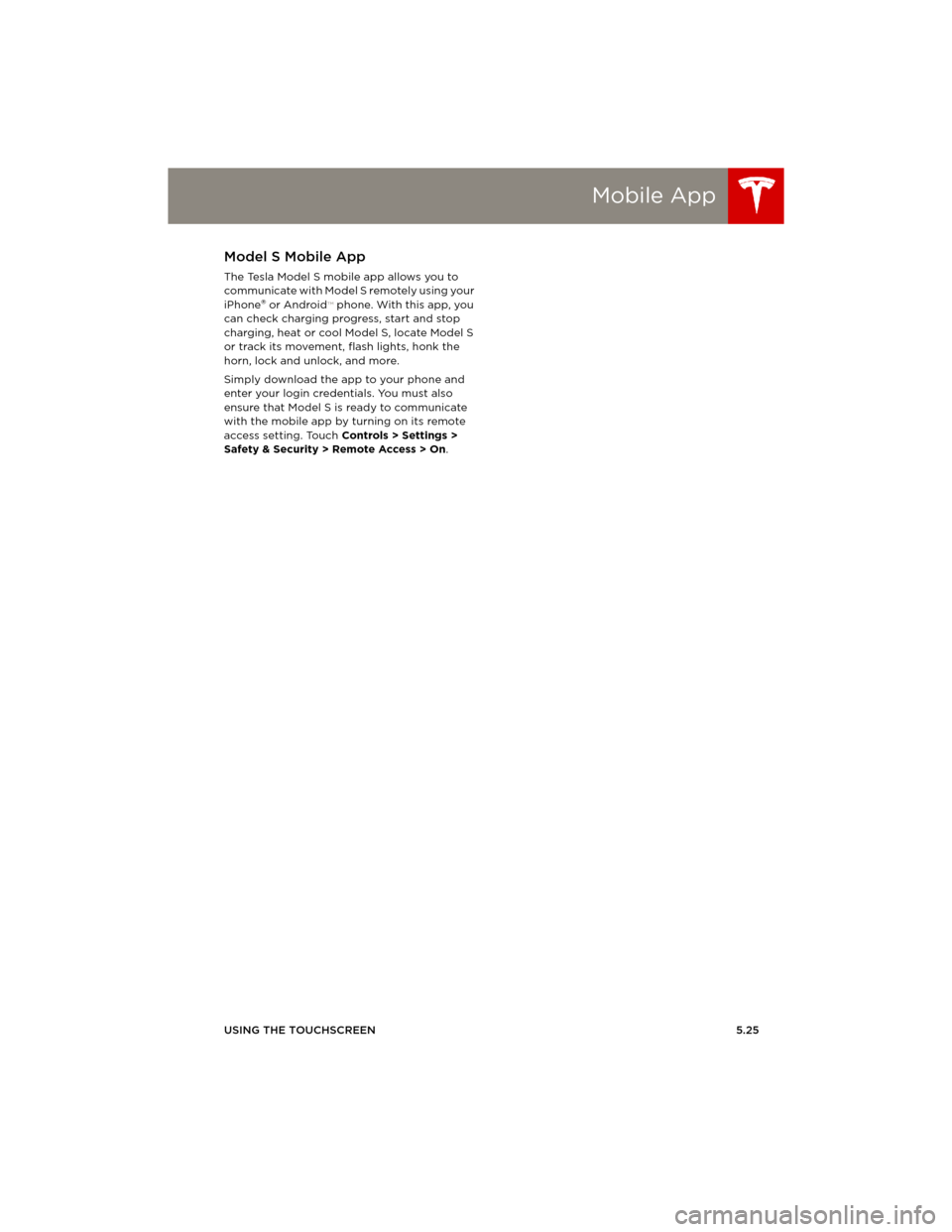
Mobile App
USING THE TOUCHSCREEN5.25
Mobile AppModel S Mobile App
The Tesla Model S mobile app allows you to
communicate with Model S remotely using your
iPhone
® or Android™ phone. With this app, you
can check charging progress, start and stop
charging, heat or cool Model S, locate Model S
or track its movement, flash lights, honk the
horn, lock and unlock, and more.
Simply download the app to your phone and
enter your login credentials. You must also
ensure that Model S is ready to communicate
with the mobile app by turning on its remote
access setting. Touch Controls > Settings >
Safety & Security > Remote Access > On.
book.book Page 25 Friday, July 19, 2013 12:53 PM
Page 90 of 152
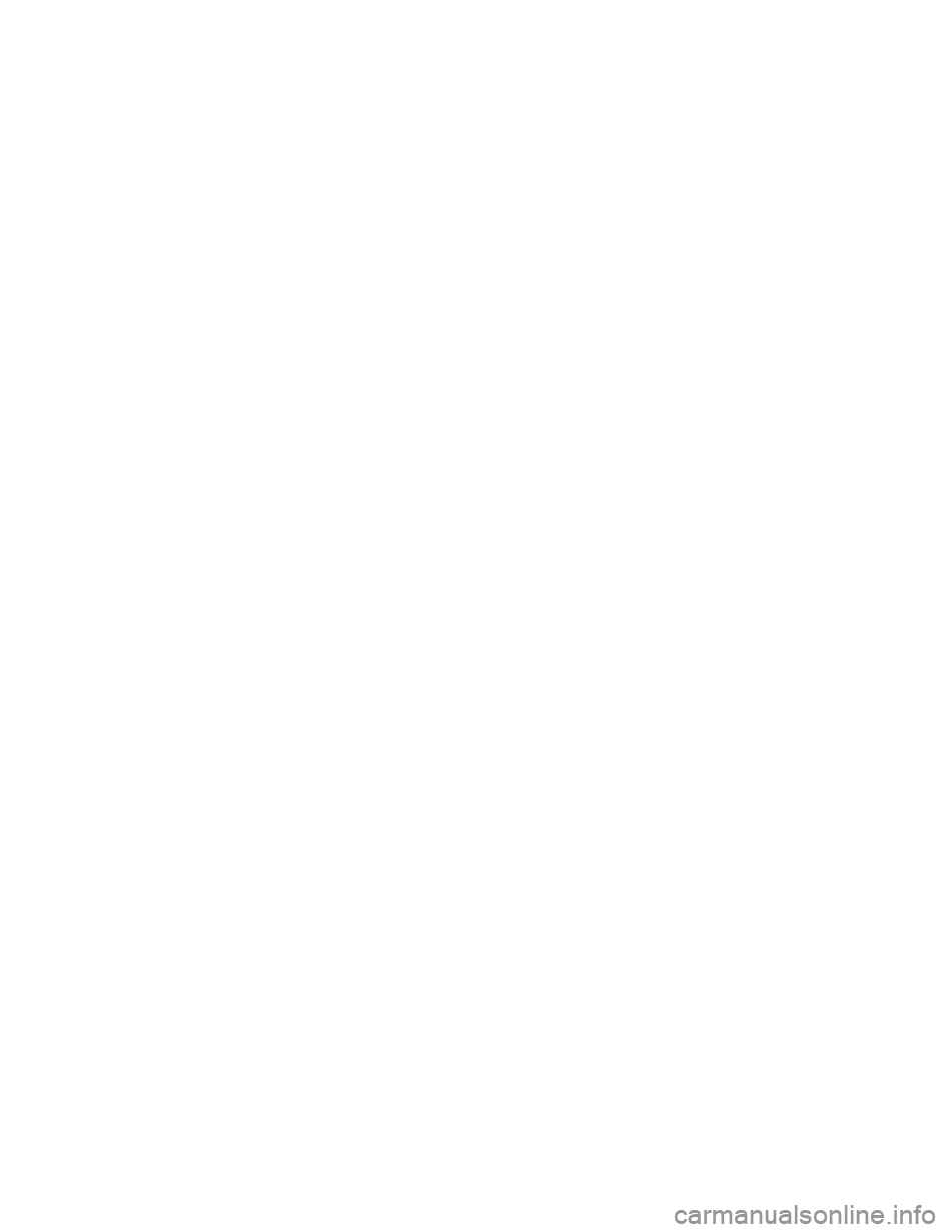
book.book Page 26 Friday, July 19, 2013 12:53 PM