TESLA MODEL S 2014 (Europe) Manual PDF
Manufacturer: TESLA, Model Year: 2014, Model line: MODEL S, Model: TESLA MODEL S 2014Pages: 152, PDF Size: 17.5 MB
Page 71 of 152
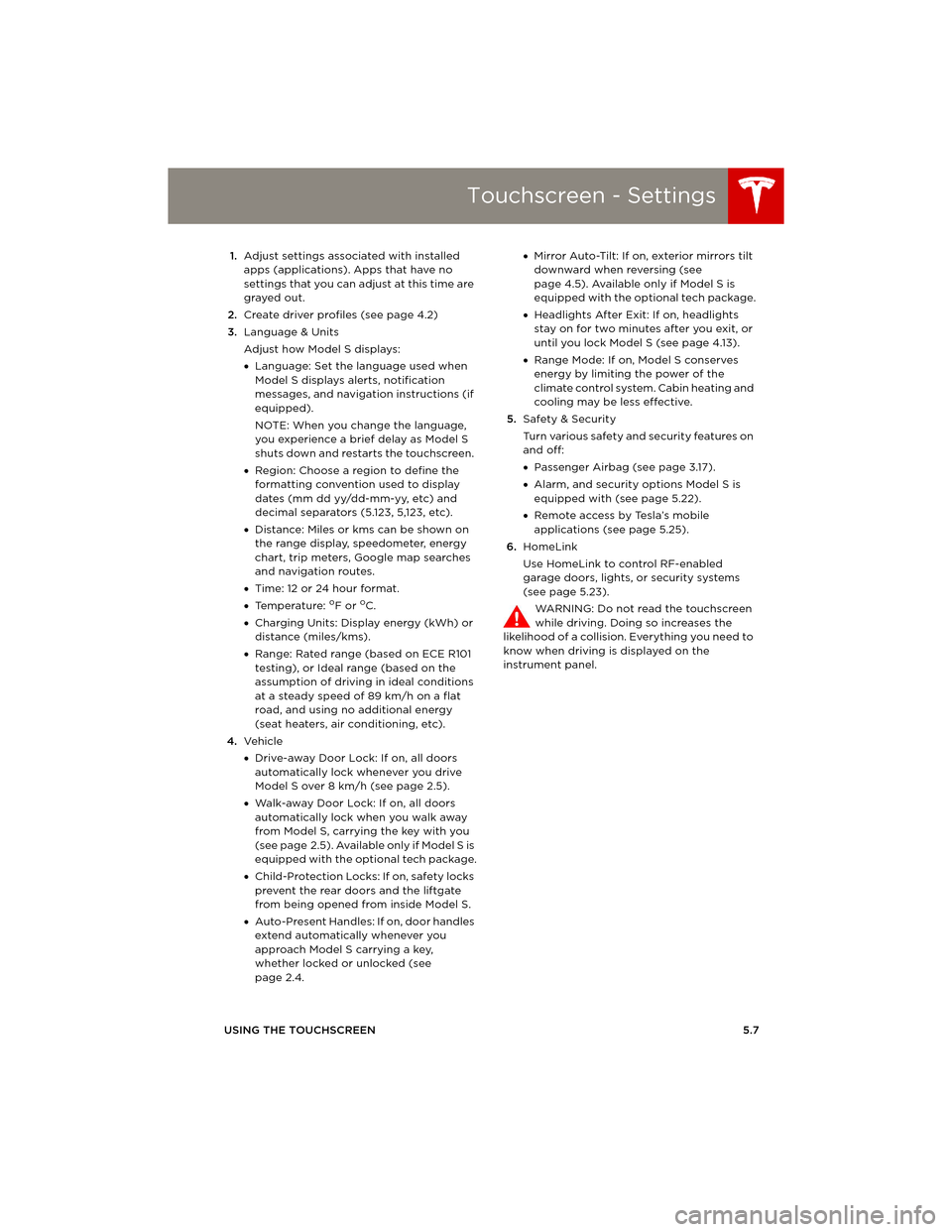
Touchscreen - Settings
USING THE TOUCHSCREEN5.7 1.Adjust settings associated with installed
apps (applications). Apps that have no
settings that you can adjust at this time are
grayed out.
2.Create driver profiles (see page 4.2)
3.Language & Units
Adjust how Model S displays:
•Language: Set the language used when
Model S displays alerts, notification
messages, and navigation instructions (if
equipped).
NOTE: When you change the language,
you experience a brief delay as Model S
shuts down and restarts the touchscreen.
•Region: Choose a region to define the
formatting convention used to display
dates (mm dd yy/dd-mm-yy, etc) and
decimal separators (5.123, 5,123, etc).
•Distance: Miles or kms can be shown on
the range display, speedometer, energy
chart, trip meters, Google map searches
and navigation routes.
•Time: 12 or 24 hour format.
•Temperature:
oF or oC.
•Charging Units: Display energy (kWh) or
distance (miles/kms).
•Range: Rated range (based on ECE R101
testing), or Ideal range (based on the
assumption of driving in ideal conditions
at a steady speed of 89 km/h on a flat
road, and using no additional energy
(seat heaters, air conditioning, etc).
4.Ve h i c l e
•Drive-away Door Lock: If on, all doors
automatically lock whenever you drive
Model S over 8 km/h (see page 2.5).
•Walk-away Door Lock: If on, all doors
automatically lock when you walk away
from Model S, carrying the key with you
(see page 2.5). Available only if Model S is
equipped with the optional tech package.
•Child-Protection Locks: If on, safety locks
prevent the rear doors and the liftgate
from being opened from inside Model S.
•Auto-Present Handles: If on, door handles
extend automatically whenever you
approach Model S carrying a key,
whether locked or unlocked (see
page 2.4.•Mirror Auto-Tilt: If on, exterior mirrors tilt
downward when reversing (see
page 4.5). Available only if Model S is
equipped with the optional tech package.
•Headlights After Exit: If on, headlights
stay on for two minutes after you exit, or
until you lock Model S (see page 4.13).
•Range Mode: If on, Model S conserves
energy by limiting the power of the
climate control system. Cabin heating and
cooling may be less effective.
5.Safety & Security
Turn various safety and security features on
and off:
•Passenger Airbag (see page 3.17).
•Alarm, and security options Model S is
equipped with (see page 5.22).
•Remote access by Tesla’s mobile
applications (see page 5.25).
6.HomeLink
Use HomeLink to control RF-enabled
garage doors, lights, or security systems
(see page 5.23).
WARNING: Do not read the touchscreen
while driving. Doing so increases the
likelihood of a collision. Everything you need to
know when driving is displayed on the
instrument panel.
book.book Page 7 Friday, July 19, 2013 12:53 PM
Page 72 of 152
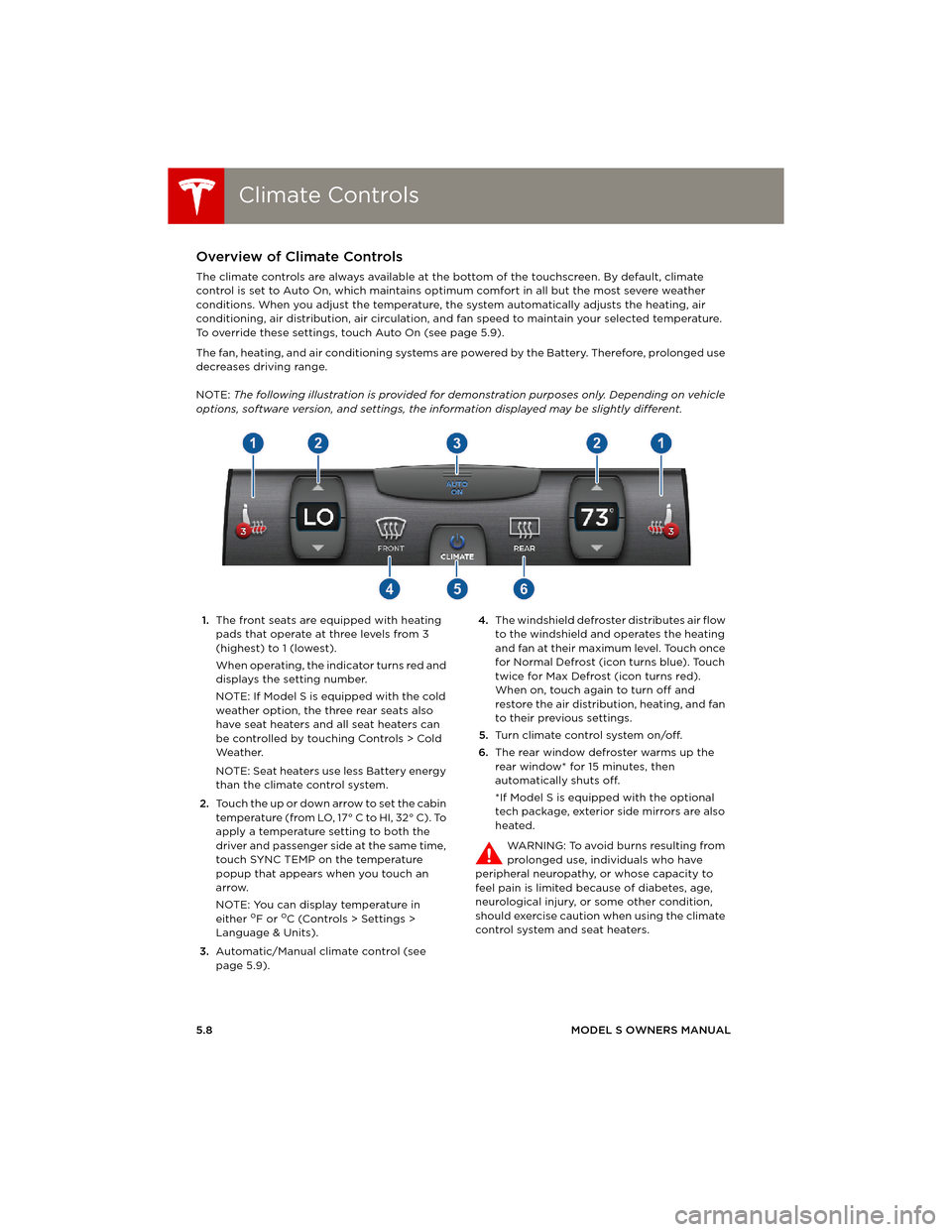
Climate ControlsClimate Controls
5.8MODEL S OWNERS MANUAL
Climate ControlsOverview of Climate Controls
The climate controls are always available at the bottom of the touchscreen. By default, climate
control is set to Auto On, which maintains optimum comfort in all but the most severe weather
conditions. When you adjust the temperature, the system automatically adjusts the heating, air
conditioning, air distribution, air circulation, and fan speed to maintain your selected temperature.
To override these settings, touch Auto On (see page 5.9).
The fan, heating, and air conditioning systems are powered by the Battery. Therefore, prolonged use
decreases driving range.
NOTE: The following illustration is provided for demonstration purposes only. Depending on vehicle
options, software version, and settings, the information displayed may be slightly different.
1.The front seats are equipped with heating
pads that operate at three levels from 3
(highest) to 1 (lowest).
When operating, the indicator turns red and
displays the setting number.
NOTE: If Model S is equipped with the cold
weather option, the three rear seats also
have seat heaters and all seat heaters can
be controlled by touching Controls > Cold
We a t h e r.
NOTE: Seat heaters use less Battery energy
than the climate control system.
2.Touch the up or down arrow to set the cabin
temperature (from LO, 17° C to HI, 32° C). To
apply a temperature setting to both the
driver and passenger side at the same time,
touch SYNC TEMP on the temperature
popup that appears when you touch an
arrow.
NOTE: You can display temperature in
either
oF or oC (Controls > Settings >
Language & Units).
3.Automatic/Manual climate control (see
page 5.9).4.The windshield defroster distributes air flow
to the windshield and operates the heating
and fan at their maximum level. Touch once
for Normal Defrost (icon turns blue). Touch
twice for Max Defrost (icon turns red).
When on, touch again to turn off and
restore the air distribution, heating, and fan
to their previous settings.
5.Turn climate control system on/off.
6.The rear window defroster warms up the
rear window* for 15 minutes, then
automatically shuts off.
*If Model S is equipped with the optional
tech package, exterior side mirrors are also
heated.
WARNING: To avoid burns resulting from
prolonged use, individuals who have
peripheral neuropathy, or whose capacity to
feel pain is limited because of diabetes, age,
neurological injury, or some other condition,
should exercise caution when using the climate
control system and seat heaters.
book.book Page 8 Friday, July 19, 2013 12:53 PM
Page 73 of 152
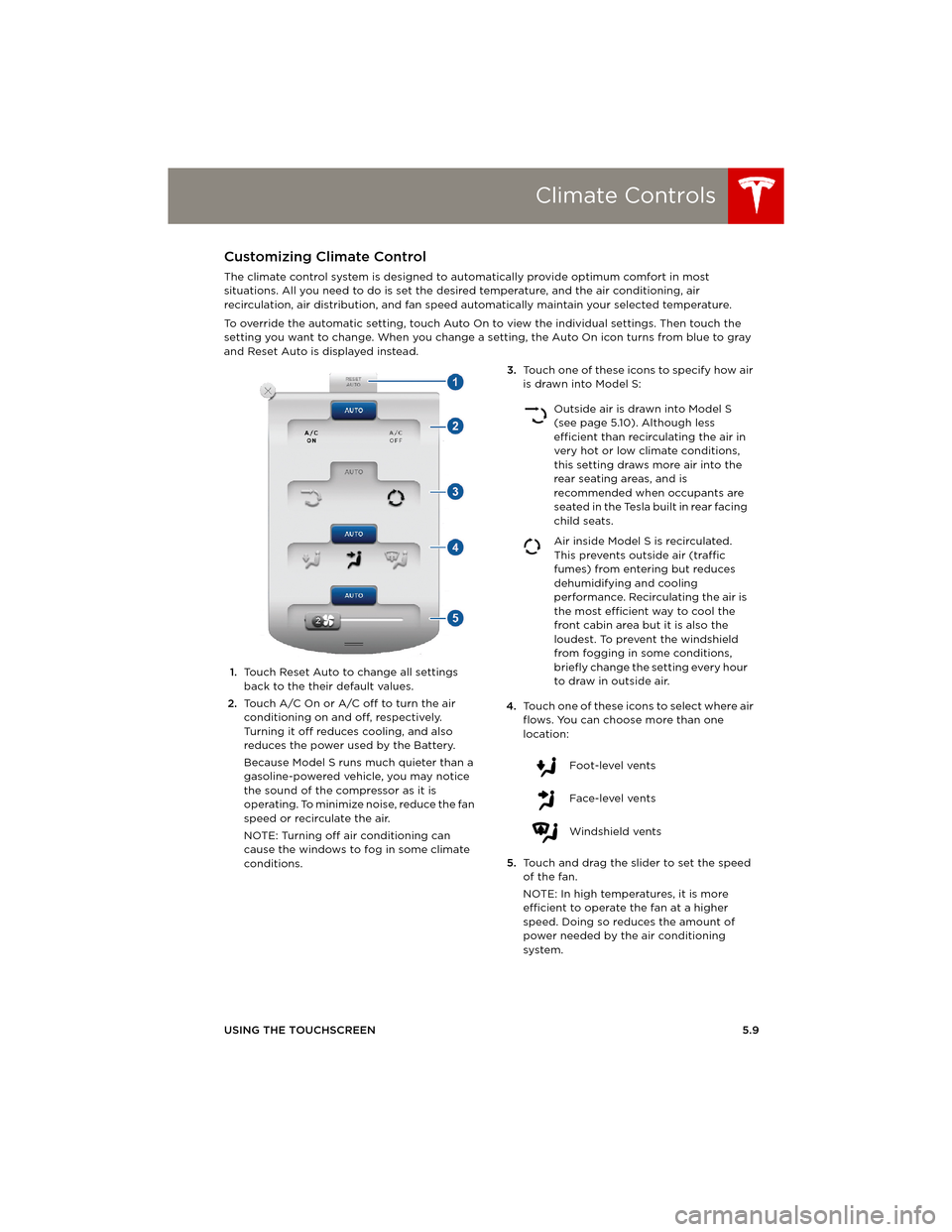
Climate Controls
USING THE TOUCHSCREEN5.9
Customizing Climate Control
The climate control system is designed to automatically provide optimum comfort in most
situations. All you need to do is set the desired temperature, and the air conditioning, air
recirculation, air distribution, and fan speed automatically maintain your selected temperature.
To override the automatic setting, touch Auto On to view the individual settings. Then touch the
setting you want to change. When you change a setting, the Auto On icon turns from blue to gray
and Reset Auto is displayed instead.
1.Touch Reset Auto to change all settings
back to the their default values.
2.Touch A/C On or A/C off to turn the air
conditioning on and off, respectively.
Turning it off reduces cooling, and also
reduces the power used by the Battery.
Because Model S runs much quieter than a
gasoline-powered vehicle, you may notice
the sound of the compressor as it is
operating. To minimize noise, reduce the fan
speed or recirculate the air.
NOTE: Turning off air conditioning can
cause the windows to fog in some climate
conditions.3.Touch one of these icons to specify how air
is drawn into Model S:
4.Touch one of these icons to select where air
flows. You can choose more than one
location:
5.Touch and drag the slider to set the speed
of the fan.
NOTE: In high temperatures, it is more
efficient to operate the fan at a higher
speed. Doing so reduces the amount of
power needed by the air conditioning
system.
Outside air is drawn into Model S
(see page 5.10). Although less
efficient than recirculating the air in
very hot or low climate conditions,
this setting draws more air into the
rear seating areas, and is
recommended when occupants are
seated in the Tesla built in rear facing
child seats.
Air inside Model S is recirculated.
This prevents outside air (traffic
fumes) from entering but reduces
dehumidifying and cooling
performance. Recirculating the air is
the most efficient way to cool the
front cabin area but it is also the
loudest. To prevent the windshield
from fogging in some conditions,
briefly change the setting every hour
to draw in outside air.
Foot-level vents
Face-level vents
Windshield vents
book.book Page 9 Friday, July 19, 2013 12:53 PM
Page 74 of 152
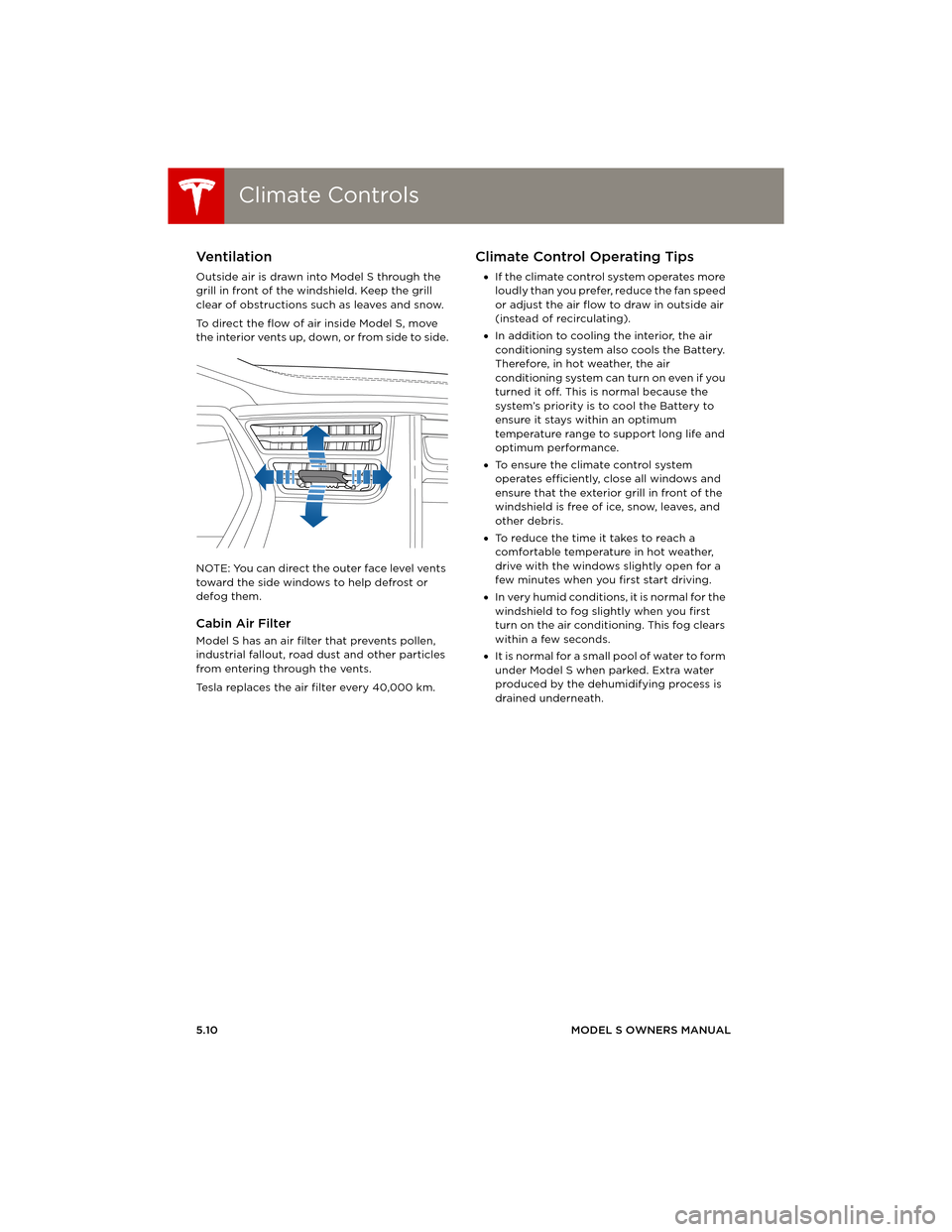
Climate ControlsClimate Controls
5.10MODEL S OWNERS MANUAL
Ventilation
Outside air is drawn into Model S through the
grill in front of the windshield. Keep the grill
clear of obstructions such as leaves and snow.
To direct the flow of air inside Model S, move
the interior vents up, down, or from side to side.
NOTE: You can direct the outer face level vents
toward the side windows to help defrost or
defog them.
Cabin Air Filter
Model S has an air filter that prevents pollen,
industrial fallout, road dust and other particles
from entering through the vents.
Tesla replaces the air filter every 40,000 km.
Climate Control Operating Tips
•If the climate control system operates more
loudly than you prefer, reduce the fan speed
or adjust the air flow to draw in outside air
(instead of recirculating).
•In addition to cooling the interior, the air
conditioning system also cools the Battery.
Therefore, in hot weather, the air
conditioning system can turn on even if you
turned it off. This is normal because the
system’s priority is to cool the Battery to
ensure it stays within an optimum
temperature range to support long life and
optimum performance.
•To ensure the climate control system
operates efficiently, close all windows and
ensure that the exterior grill in front of the
windshield is free of ice, snow, leaves, and
other debris.
•To reduce the time it takes to reach a
comfortable temperature in hot weather,
drive with the windows slightly open for a
few minutes when you first start driving.
•In very humid conditions, it is normal for the
windshield to fog slightly when you first
turn on the air conditioning. This fog clears
within a few seconds.
•It is normal for a small pool of water to form
under Model S when parked. Extra water
produced by the dehumidifying process is
drained underneath.
book.book Page 10 Friday, July 19, 2013 12:53 PM
Page 75 of 152
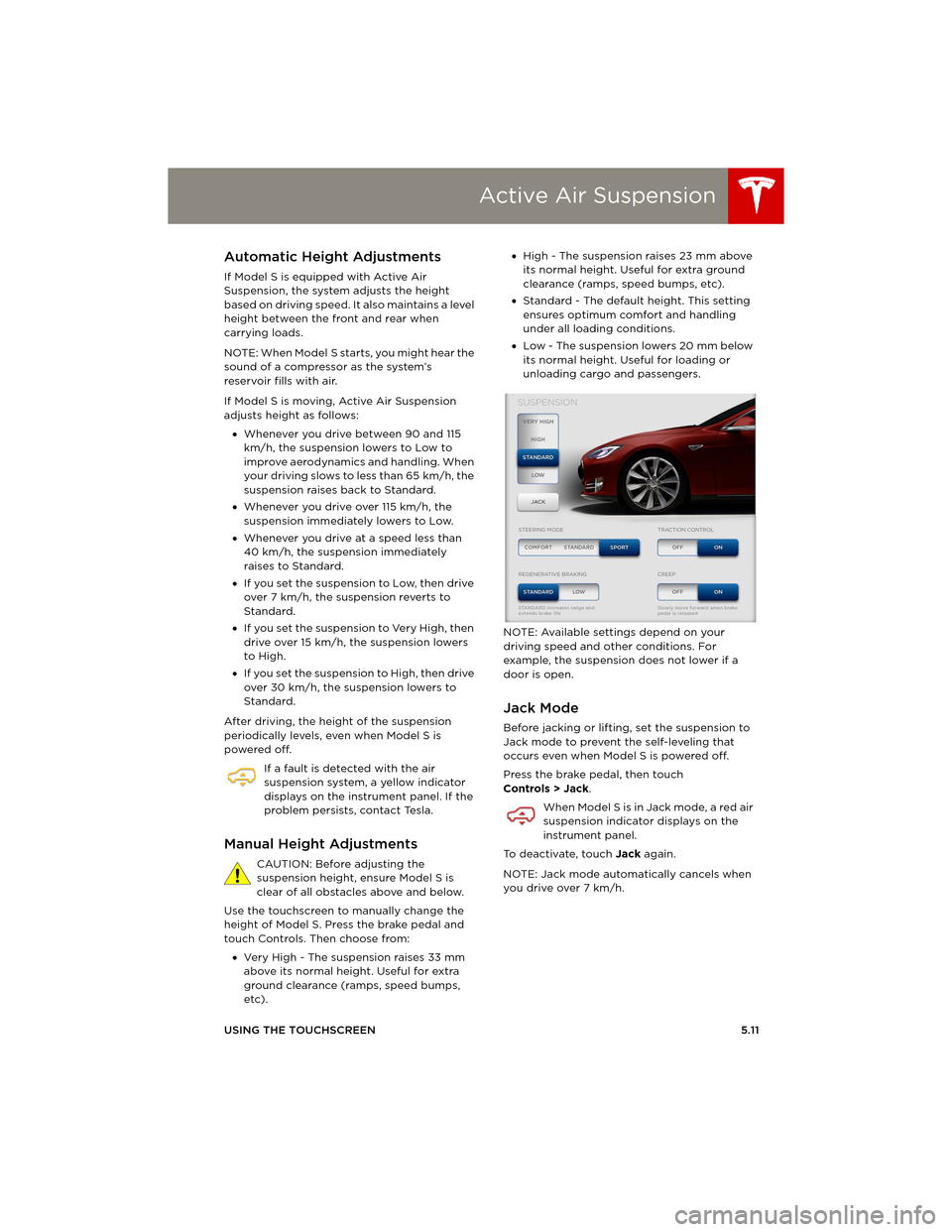
Active Air Suspension
USING THE TOUCHSCREEN5.11
Active A ir SuspensionAutomatic Height Adjustments
If Model S is equipped with Active Air
Suspension, the system adjusts the height
based on driving speed. It also maintains a level
height between the front and rear when
carrying loads.
NOTE: When Model S starts, you might hear the
sound of a compressor as the system’s
reservoir fills with air.
If Model S is moving, Active Air Suspension
adjusts height as follows:
•Whenever you drive between 90 and 115
km/h, the suspension lowers to Low to
improve aerodynamics and handling. When
your driving slows to less than 65 km/h, the
suspension raises back to Standard.
•Whenever you drive over 115 km/h, the
suspension immediately lowers to Low.
•Whenever you drive at a speed less than
40 km/h, the suspension immediately
raises to Standard.
•If you set the suspension to Low, then drive
over 7 km/h, the suspension reverts to
Standard.
•If you set the suspension to Very High, then
drive over 15 km/h, the suspension lowers
to High.
•If you set the suspension to High, then drive
over 30 km/h, the suspension lowers to
Standard.
After driving, the height of the suspension
periodically levels, even when Model S is
powered off.
If a fault is detected with the air
suspension system, a yellow indicator
displays on the instrument panel. If the
problem persists, contact Tesla.
Manual Height Adjustments
CAUTION: Before adjusting the
suspension height, ensure Model S is
clear of all obstacles above and below.
Use the touchscreen to manually change the
height of Model S. Press the brake pedal and
touch Controls. Then choose from:
•Very High - The suspension raises 33 mm
above its normal height. Useful for extra
ground clearance (ramps, speed bumps,
etc).•High - The suspension raises 23 mm above
its normal height. Useful for extra ground
clearance (ramps, speed bumps, etc).
•Standard - The default height. This setting
ensures optimum comfort and handling
under all loading conditions.
•Low - The suspension lowers 20 mm below
its normal height. Useful for loading or
unloading cargo and passengers.
NOTE: Available settings depend on your
driving speed and other conditions. For
example, the suspension does not lower if a
door is open.
Jack Mode
Before jacking or lifting, set the suspension to
Jack mode to prevent the self-leveling that
occurs even when Model S is powered off.
Press the brake pedal, then touch
Controls > Jack.
When Model S is in Jack mode, a red air
suspension indicator displays on the
instrument panel.
To deactivate, touch Jack again.
NOTE: Jack mode automatically cancels when
you drive over 7 km/h.
book.book Page 11 Friday, July 19, 2013 12:53 PM
Page 76 of 152
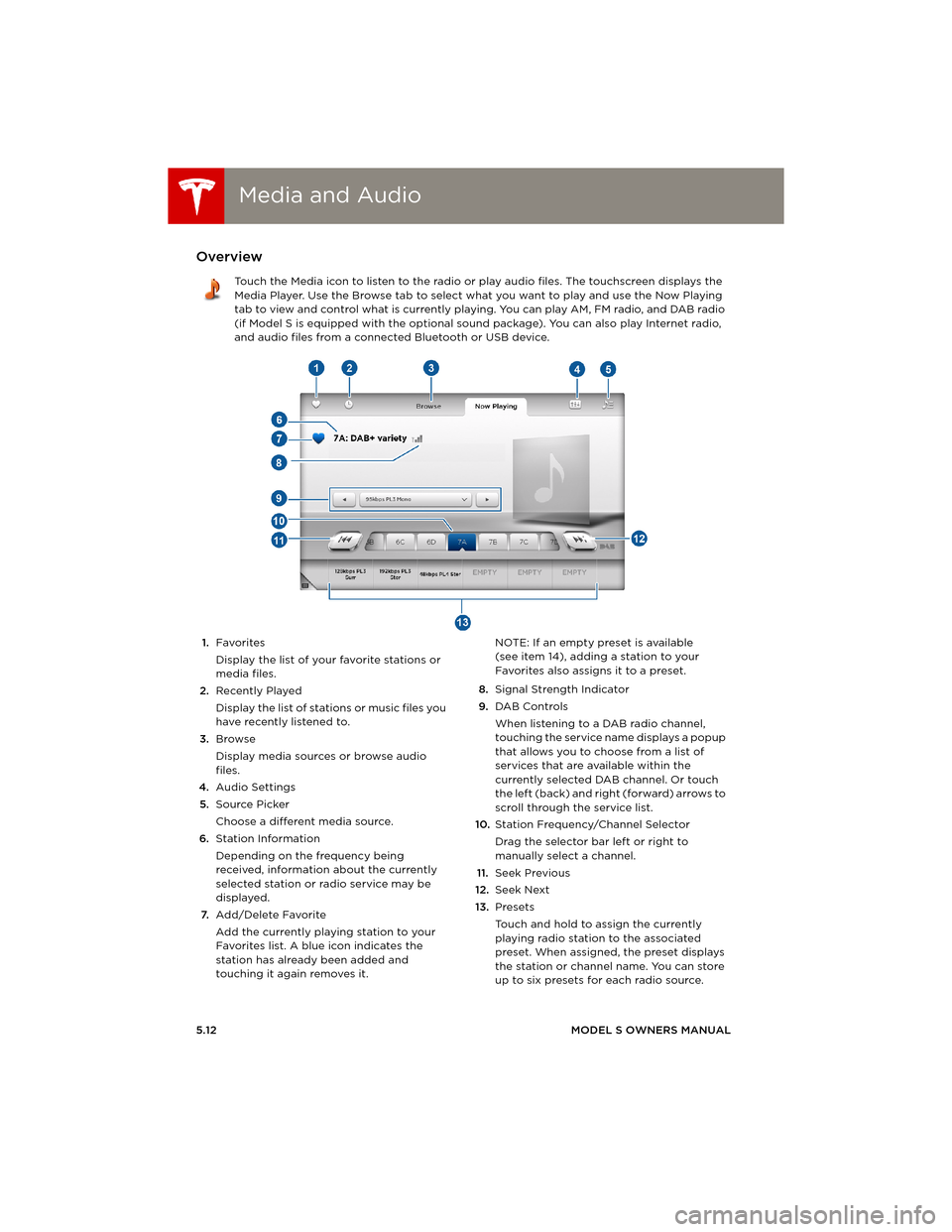
Media and AudioMedia and Audio
5.12MODEL S OWNERS MANUAL
Media and AudioOverview
Touch the Media icon to listen to the radio or play audio files. The touchscreen displays the
Media Player. Use the Browse tab to select what you want to play and use the Now Playing
tab to view and control what is currently playing. You can play AM, FM radio, and DAB radio
(if Model S is equipped with the optional sound package). You can also play Internet radio,
and audio files from a connected Bluetooth or USB device.
1.Favorites
Display the list of your favorite stations or
media files.
2.Recently Played
Display the list of stations or music files you
have recently listened to.
3.Browse
Display media sources or browse audio
files.
4.Audio Settings
5.Source Picker
Choose a different media source.
6.Station Information
Depending on the frequency being
received, information about the currently
selected station or radio service may be
displayed.
7.Add/Delete Favorite
Add the currently playing station to your
Favorites list. A blue icon indicates the
station has already been added and
touching it again removes it. NOTE: If an empty preset is available
(see item 14), adding a station to your
Favorites also assigns it to a preset.
8.Signal Strength Indicator
9.DAB Controls
When listening to a DAB radio channel,
touching the service name displays a popup
that allows you to choose from a list of
services that are available within the
currently selected DAB channel. Or touch
the left (back) and right (forward) arrows to
scroll through the service list.
10.Station Frequency/Channel Selector
Drag the selector bar left or right to
manually select a channel.
11.Seek Previous
12.Seek Next
13.Presets
Touch and hold to assign the currently
playing radio station to the associated
preset. When assigned, the preset displays
the station or channel name. You can store
up to six presets for each radio source.
book.book Page 12 Friday, July 19, 2013 12:53 PM
Page 77 of 152
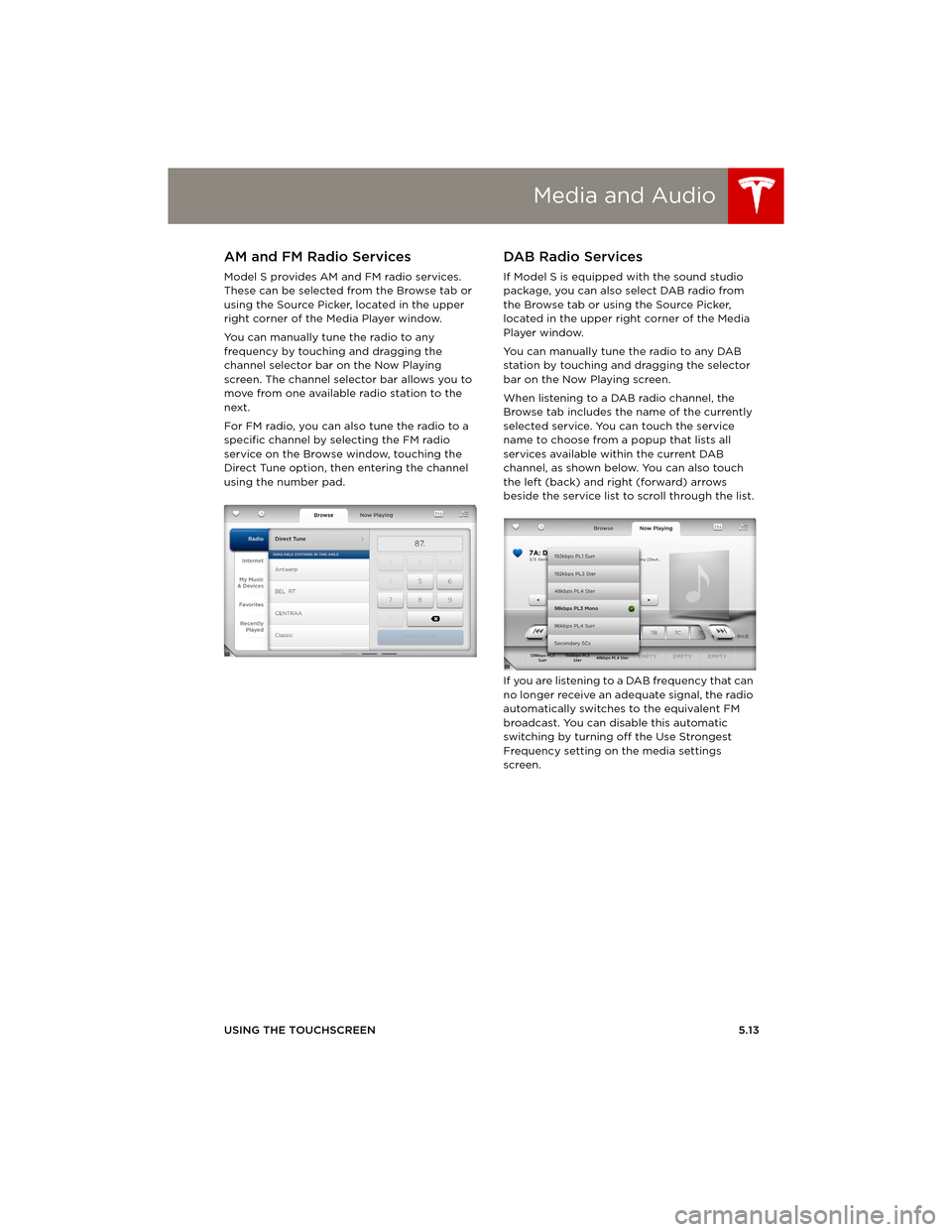
Media and Audio
USING THE TOUCHSCREEN5.13
AM and FM Radio Services
Model S provides AM and FM radio services.
These can be selected from the Browse tab or
using the Source Picker, located in the upper
right corner of the Media Player window.
You can manually tune the radio to any
frequency by touching and dragging the
channel selector bar on the Now Playing
screen. The channel selector bar allows you to
move from one available radio station to the
next.
For FM radio, you can also tune the radio to a
specific channel by selecting the FM radio
service on the Browse window, touching the
Direct Tune option, then entering the channel
using the number pad.
DA B Radio Se rvice s
If Model S is equipped with the sound studio
package, you can also select DAB radio from
the Browse tab or using the Source Picker,
located in the upper right corner of the Media
Player window.
You can manually tune the radio to any DAB
station by touching and dragging the selector
bar on the Now Playing screen.
When listening to a DAB radio channel, the
Browse tab includes the name of the currently
selected service. You can touch the service
name to choose from a popup that lists all
services available within the current DAB
channel, as shown below. You can also touch
the left (back) and right (forward) arrows
beside the service list to scroll through the list.
If you are listening to a DAB frequency that can
no longer receive an adequate signal, the radio
automatically switches to the equivalent FM
broadcast. You can disable this automatic
switching by turning off the Use Strongest
Frequency setting on the media settings
screen.
book.book Page 13 Friday, July 19, 2013 12:53 PM
Page 78 of 152
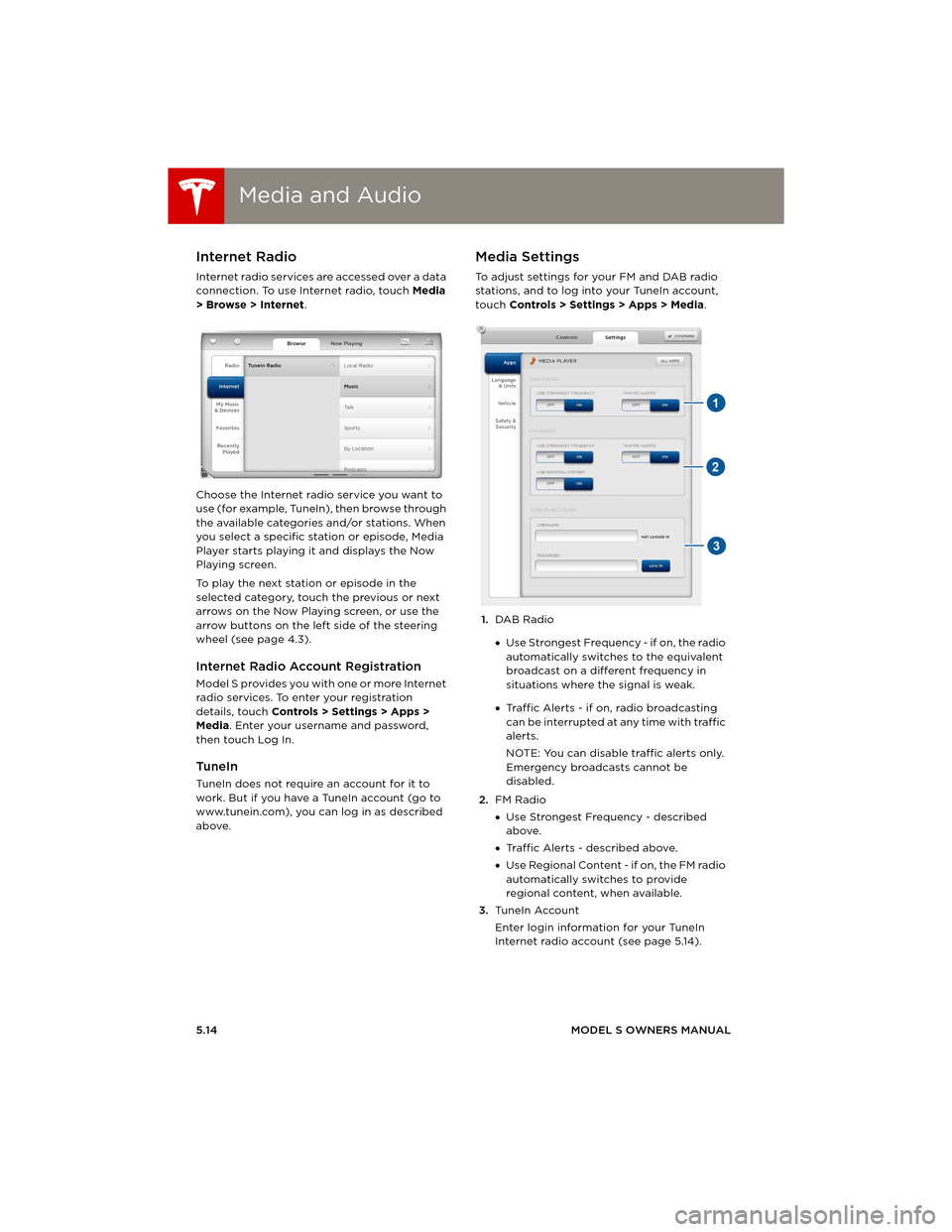
Media and AudioMedia and Audio
5.14MODEL S OWNERS MANUAL
Internet Radio
Internet radio services are accessed over a data
connection. To use Internet radio, touch Media
> Browse > Internet.
Choose the Internet radio service you want to
use (for example, TuneIn), then browse through
the available categories and/or stations. When
you select a specific station or episode, Media
Player starts playing it and displays the Now
Playing screen.
To play the next station or episode in the
selected category, touch the previous or next
arrows on the Now Playing screen, or use the
arrow buttons on the left side of the steering
wheel (see page 4.3).
Internet Radio Account Registration
Model S provides you with one or more Internet
radio services. To enter your registration
details, touch Controls > Settings > Apps >
Media. Enter your username and password,
then touch Log In.
TuneIn
TuneIn does not require an account for it to
work. But if you have a TuneIn account (go to
www.tunein.com), you can log in as described
above.
Media Settings
To adjust settings for your FM and DAB radio
stations, and to log into your TuneIn account,
touch Controls > Settings > Apps > Media.
1.DAB Radio
•Use Strongest Frequency - if on, the radio
automatically switches to the equivalent
broadcast on a different frequency in
situations where the signal is weak.
•Traffic Alerts - if on, radio broadcasting
can be interrupted at any time with traffic
alerts.
NOTE: You can disable traffic alerts only.
Emergency broadcasts cannot be
disabled.
2.FM Radio
•Use Strongest Frequency - described
above.
•Traffic Alerts - described above.
•Use Regional Content - if on, the FM radio
automatically switches to provide
regional content, when available.
3.Tu n e I n A c c o u n t
Enter login information for your TuneIn
Internet radio account (see page 5.14).
book.book Page 14 Friday, July 19, 2013 12:53 PM
Page 79 of 152
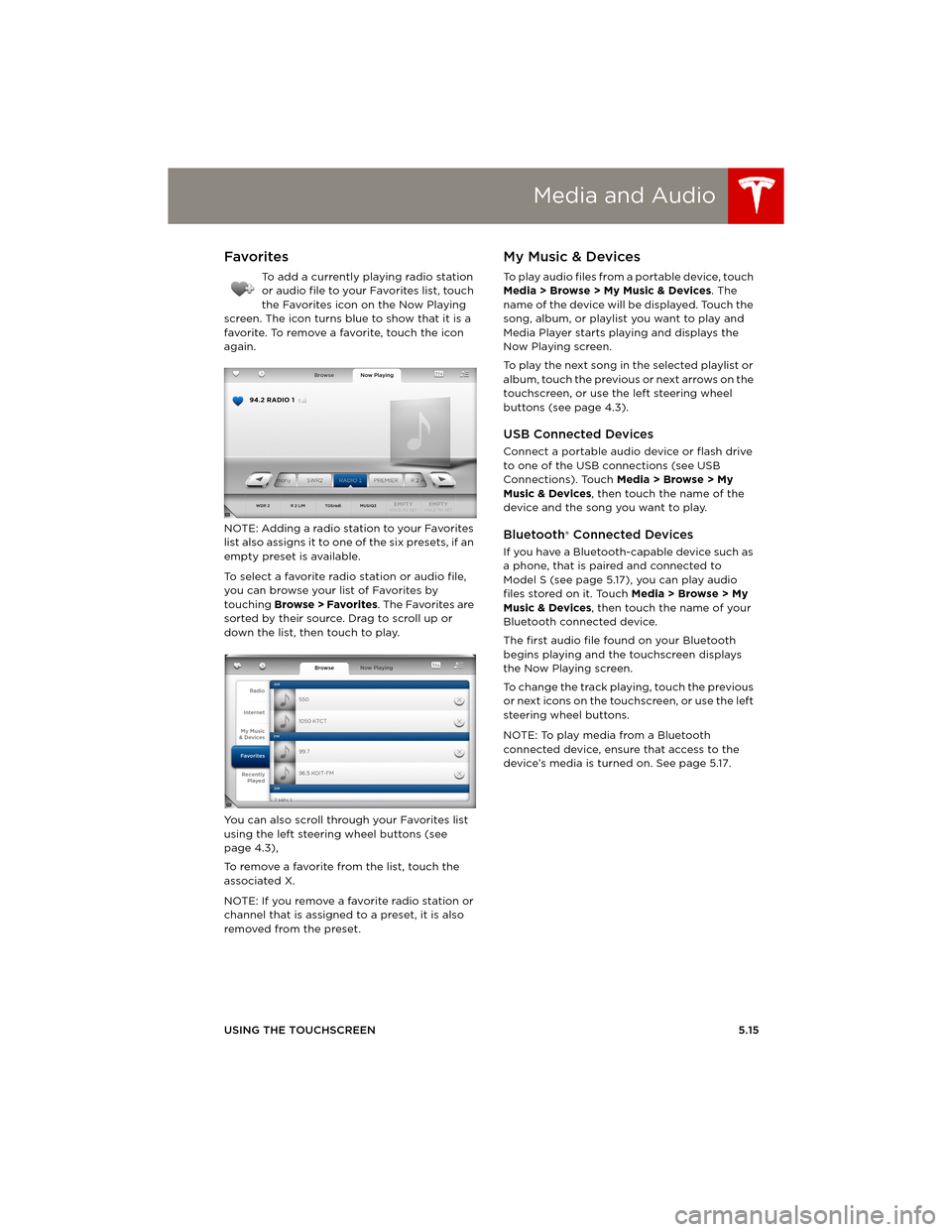
Media and Audio
USING THE TOUCHSCREEN5.15
Favorites
To add a currently playing radio station
or audio file to your Favorites list, touch
the Favorites icon on the Now Playing
screen. The icon turns blue to show that it is a
favorite. To remove a favorite, touch the icon
again.
NOTE: Adding a radio station to your Favorites
list also assigns it to one of the six presets, if an
empty preset is available.
To select a favorite radio station or audio file,
you can browse your list of Favorites by
touching Browse > Favorites. The Favorites are
sorted by their source. Drag to scroll up or
down the list, then touch to play.
You can also scroll through your Favorites list
using the left steering wheel buttons (see
page 4.3),
To remove a favorite from the list, touch the
associated X.
NOTE: If you remove a favorite radio station or
channel that is assigned to a preset, it is also
removed from the preset.
My Music & Devices
To play audio files from a portable device, touch
Media > Browse > My Music & Devices. The
name of the device will be displayed. Touch the
song, album, or playlist you want to play and
Media Player starts playing and displays the
Now Playing screen.
To play the next song in the selected playlist or
album, touch the previous or next arrows on the
touchscreen, or use the left steering wheel
buttons (see page 4.3).
USB Connected Devices
Connect a portable audio device or flash drive
to one of the USB connections (see USB
Connections). Touch Media > Browse > My
Music & Devices, then touch the name of the
device and the song you want to play.
Bluetooth® Connected Devices
If you have a Bluetooth-capable device such as
a phone, that is paired and connected to
Model S (see page 5.17), you can play audio
files stored on it. Touch Media > Browse > My
Music & Devices, then touch the name of your
Bluetooth connected device.
The first audio file found on your Bluetooth
begins playing and the touchscreen displays
the Now Playing screen.
To change the track playing, touch the previous
or next icons on the touchscreen, or use the left
steering wheel buttons.
NOTE: To play media from a Bluetooth
connected device, ensure that access to the
device’s media is turned on. See page 5.17.
book.book Page 15 Friday, July 19, 2013 12:53 PM
Page 80 of 152
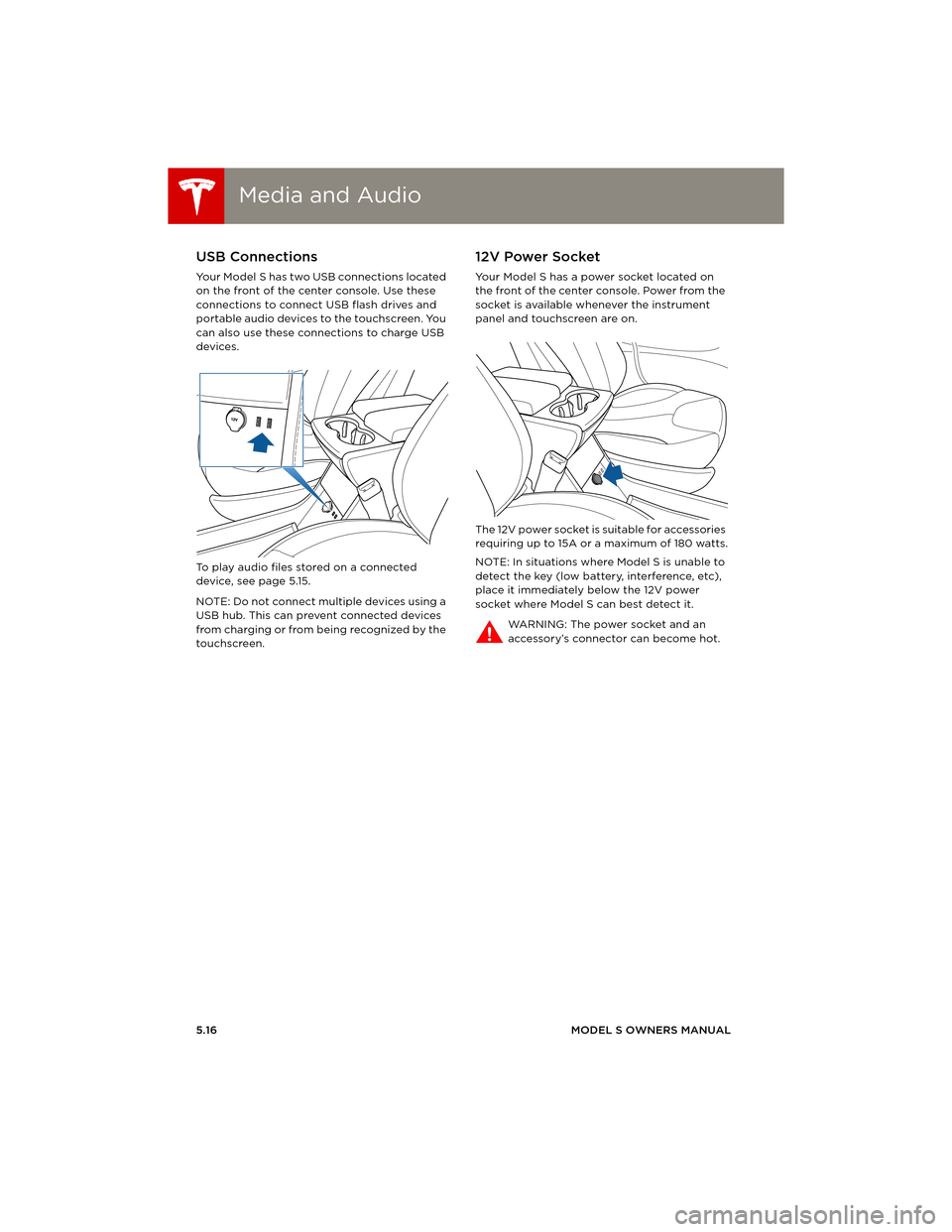
Media and AudioMedia and Audio
5.16MODEL S OWNERS MANUAL
USB Connections
Your Model S has two USB connections located
on the front of the center console. Use these
connections to connect USB flash drives and
portable audio devices to the touchscreen. You
can also use these connections to charge USB
devices.
To play audio files stored on a connected
device, see page 5.15.
NOTE: Do not connect multiple devices using a
USB hub. This can prevent connected devices
from charging or from being recognized by the
touchscreen.
12V Power Socket
Your Model S has a power socket located on
the front of the center console. Power from the
socket is available whenever the instrument
panel and touchscreen are on.
The 12V power socket is suitable for accessories
requiring up to 15A or a maximum of 180 watts.
NOTE: In situations where Model S is unable to
detect the key (low battery, interference, etc),
place it immediately below the 12V power
socket where Model S can best detect it.
WARNING: The power socket and an
accessory’s connector can become hot.
book.book Page 16 Friday, July 19, 2013 12:53 PM