TESLA MODEL S 2014 (Europe) Service Manual
Manufacturer: TESLA, Model Year: 2014, Model line: MODEL S, Model: TESLA MODEL S 2014Pages: 152, PDF Size: 17.5 MB
Page 41 of 152
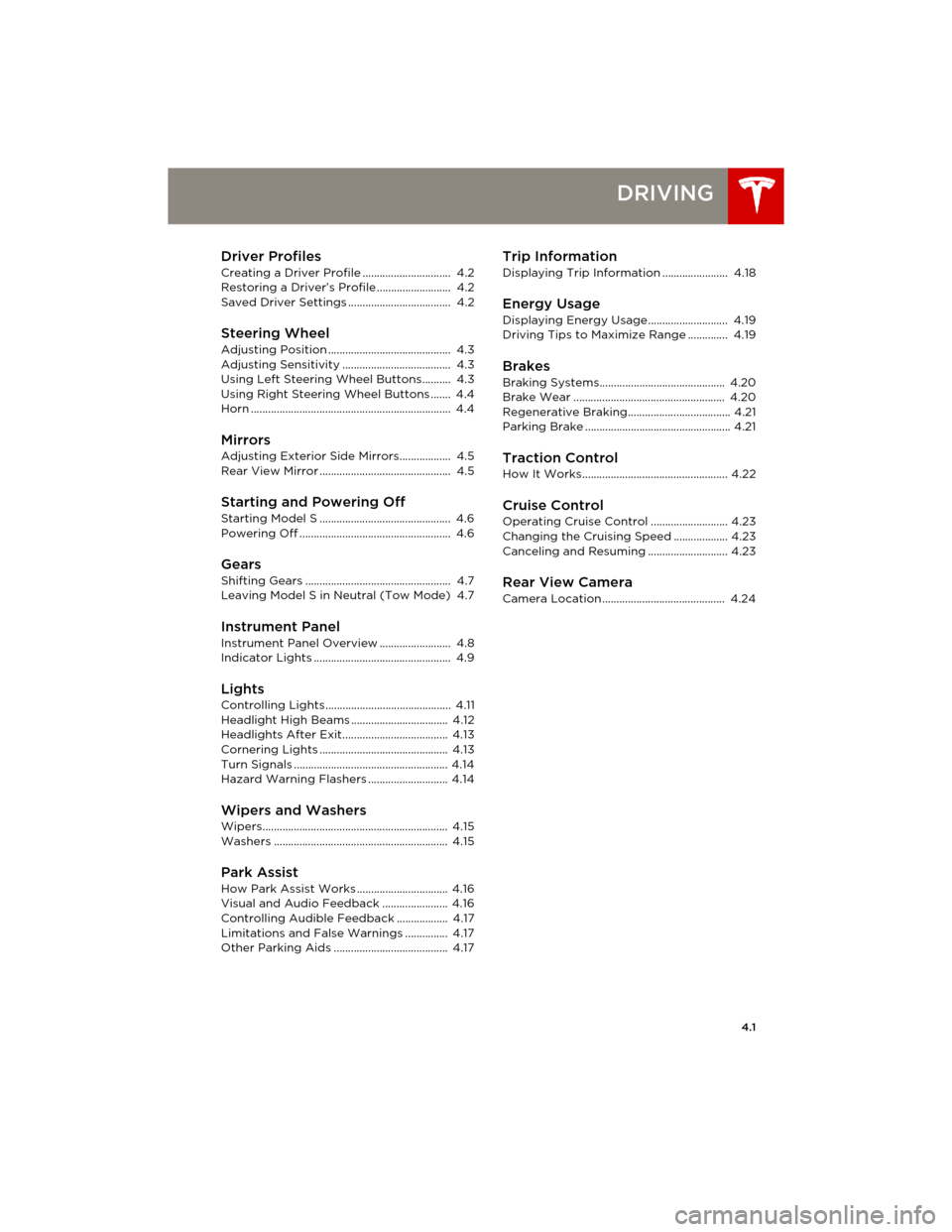
4.1
DRIVING
Driver Profiles
Creating a Driver Profile ............................... 4.2
Restoring a Driver’s Profile .......................... 4.2
Saved Driver Settings .................................... 4.2
Steering Wheel
Adjusting Position ........................................... 4.3
Adjusting Sensitivity ...................................... 4.3
Using Left Steering Wheel Buttons.......... 4.3
Using Right Steering Wheel Buttons ....... 4.4
Horn ...................................................................... 4.4
MirrorsAdjusting Exterior Side Mirrors.................. 4.5
Rear View Mirror .............................................. 4.5
Starting and Powering Off
Starting Model S .............................................. 4.6
Powering Off ..................................................... 4.6
Gears
Shifting Gears ................................................... 4.7
Leaving Model S in Neutral (Tow Mode) 4.7
Instrument Panel
Instrument Panel Overview ......................... 4.8
Indicator Lights ................................................ 4.9
LightsControlling Lights ............................................ 4.11
Headlight High Beams .................................. 4.12
Headlights After Exit..................................... 4.13
Cornering Lights ............................................. 4.13
Turn Signals ...................................................... 4.14
Hazard Warning Flashers ............................ 4.14
Wipers and WashersWipers................................................................. 4.15
Washers ............................................................. 4.15
Park Assist
How Park Assist Works ................................ 4.16
Visual and Audio Feedback ....................... 4.16
Controlling Audible Feedback .................. 4.17
Limitations and False Warnings ............... 4.17
Other Parking Aids ........................................ 4.17
Trip Information
Displaying Trip Information ....................... 4.18
Energy Usage
Displaying Energy Usage ............................ 4.19
Driving Tips to Maximize Range .............. 4.19
Brakes
Braking Systems............................................ 4.20
Brake Wear ..................................................... 4.20
Regenerative Braking.................................... 4.21
Parking Brake ................................................... 4.21
Traction Control
How It Works................................................... 4.22
Cruise ControlOperating Cruise Control ........................... 4.23
Changing the Cruising Speed ................... 4.23
Canceling and Resuming ............................ 4.23
Rear View CameraCamera Location ........................................... 4.24
book.book Page 1 Friday, July 19, 2013 12:53 PM
Page 42 of 152
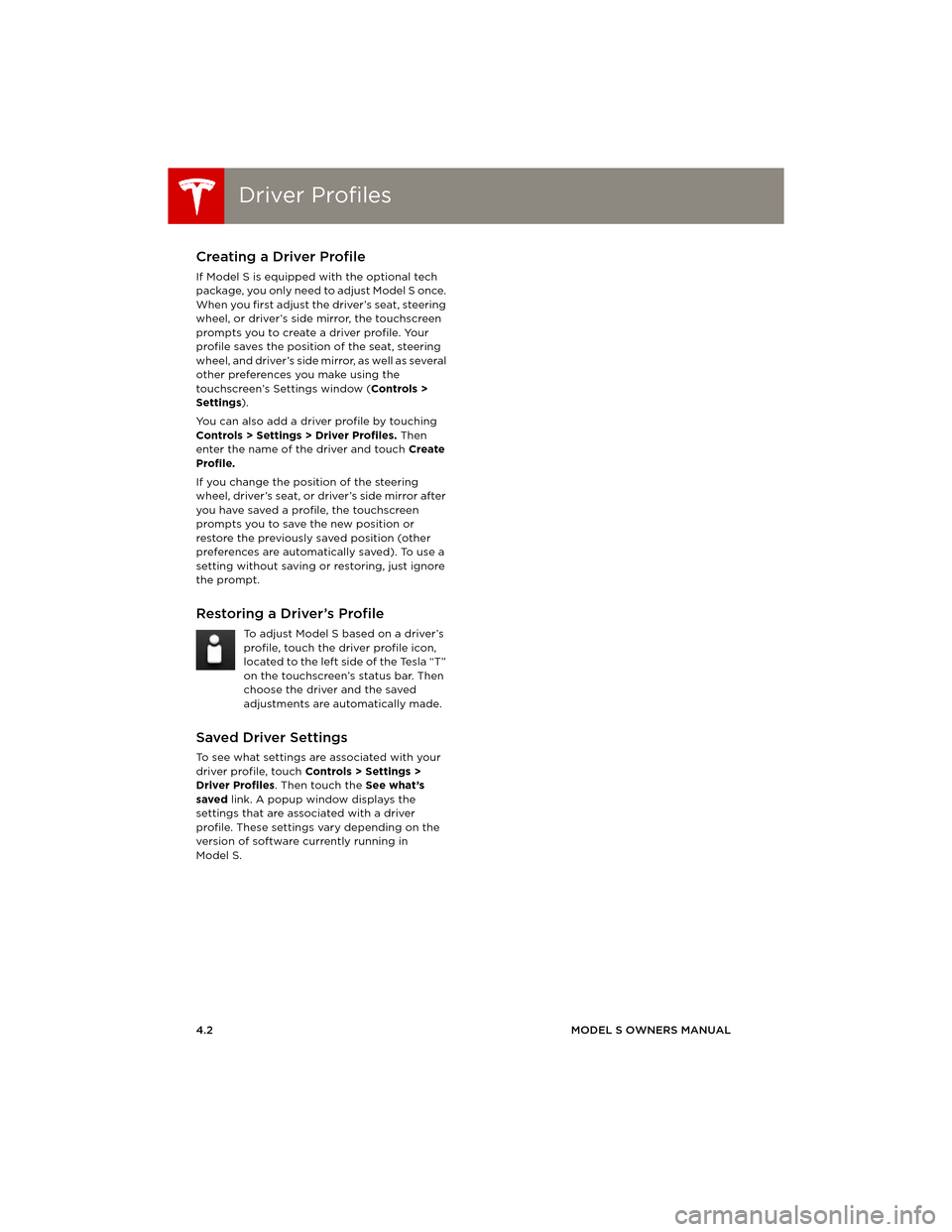
Driver ProfilesDriver Profiles
4.2MODEL S OWNERS MANUAL
DRIVING
Driver ProfilesCreating a Driver Profile
If Model S is equipped with the optional tech
package, you only need to adjust Model S once.
When you first adjust the driver’s seat, steering
wheel, or driver’s side mirror, the touchscreen
prompts you to create a driver profile. Your
profile saves the position of the seat, steering
wheel, and driver’s side mirror, as well as several
other preferences you make using the
touchscreen’s Settings window (Controls >
Settings).
You can also add a driver profile by touching
Controls > Settings > Driver Profiles. Then
enter the name of the driver and touch Create
Profile.
If you change the position of the steering
wheel, driver’s seat, or driver’s side mirror after
you have saved a profile, the touchscreen
prompts you to save the new position or
restore the previously saved position (other
preferences are automatically saved). To use a
setting without saving or restoring, just ignore
the prompt.
Restoring a Driver’s Profile
To adjust Model S based on a driver’s
profile, touch the driver profile icon,
located to the left side of the Tesla “T”
on the touchscreen’s status bar. Then
choose the driver and the saved
adjustments are automatically made.
Saved Driver Settings
To see what settings are associated with your
driver profile, touch Controls > Settings >
Driver Profiles. Then touch the See what’s
saved link. A popup window displays the
settings that are associated with a driver
profile. These settings vary depending on the
version of software currently running in
Model S.
book.book Page 2 Friday, July 19, 2013 12:53 PM
Page 43 of 152
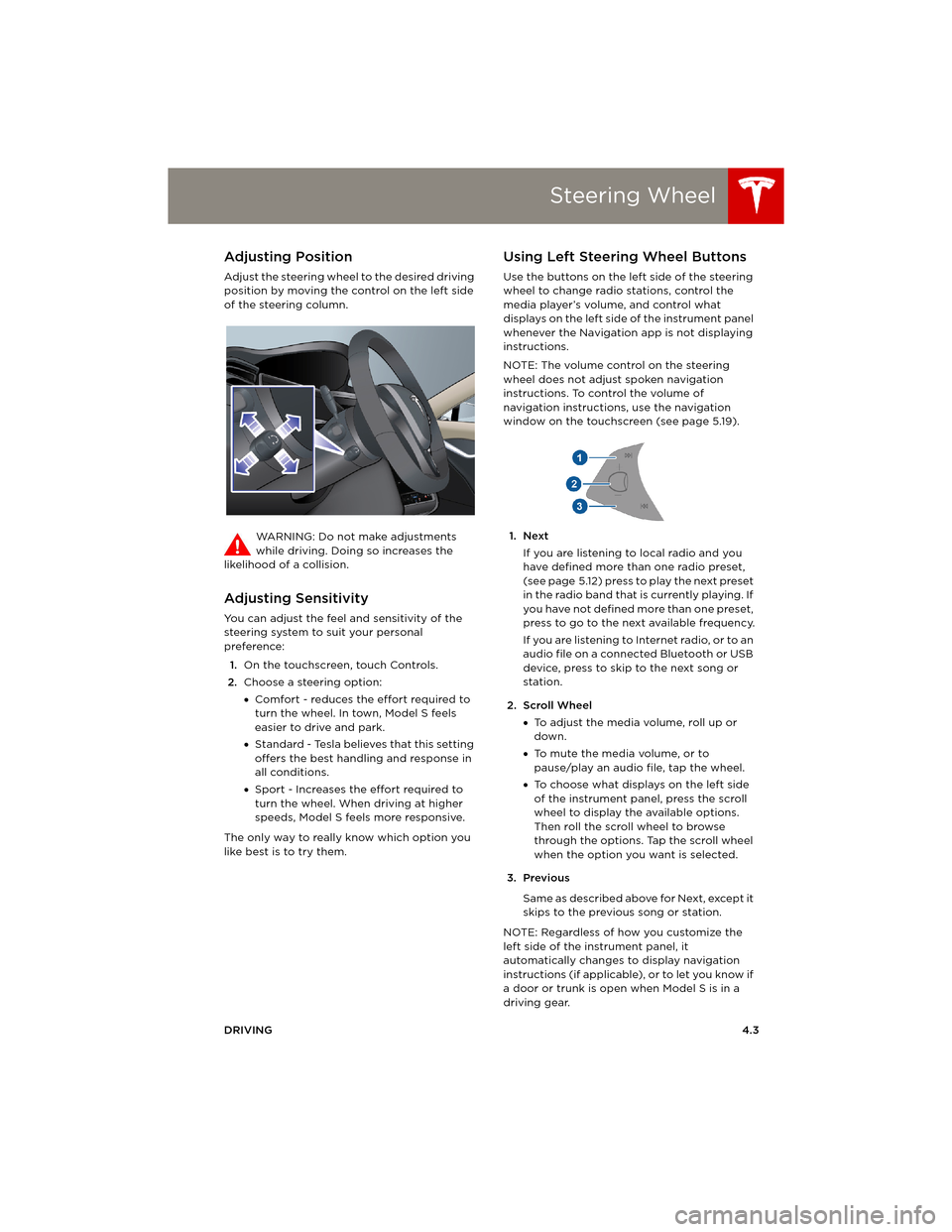
Steering Wheel
DRIVING4.3
Steering WheelAdjusting Position
Adjust the steering wheel to the desired driving
position by moving the control on the left side
of the steering column.
WARNING: Do not make adjustments
while driving. Doing so increases the
likelihood of a collision.
Adjusting Sensitivity
You can adjust the feel and sensitivity of the
steering system to suit your personal
preference:
1.On the touchscreen, touch Controls.
2.Choose a steering option:
•Comfort - reduces the effort required to
turn the wheel. In town, Model S feels
easier to drive and park.
•Standard - Tesla believes that this setting
offers the best handling and response in
all conditions.
•Sport - Increases the effort required to
turn the wheel. When driving at higher
speeds, Model S feels more responsive.
The only way to really know which option you
like best is to try them.
Using Left Steering Wheel Buttons
Use the buttons on the left side of the steering
wheel to change radio stations, control the
media player’s volume, and control what
displays on the left side of the instrument panel
whenever the Navigation app is not displaying
instructions.
NOTE: The volume control on the steering
wheel does not adjust spoken navigation
instructions. To control the volume of
navigation instructions, use the navigation
window on the touchscreen (see page 5.19).
1. Next
If you are listening to local radio and you
have defined more than one radio preset,
(see page 5.12) press to play the next preset
in the radio band that is currently playing. If
you have not defined more than one preset,
press to go to the next available frequency.
If you are listening to Internet radio, or to an
audio file on a connected Bluetooth or USB
device, press to skip to the next song or
station.
2. Scroll Wheel
•To adjust the media volume, roll up or
down.
•To mute the media volume, or to
pause/play an audio file, tap the wheel.
•To choose what displays on the left side
of the instrument panel, press the scroll
wheel to display the available options.
Then roll the scroll wheel to browse
through the options. Tap the scroll wheel
when the option you want is selected.
3. Previous
Same as described above for Next, except it
skips to the previous song or station.
NOTE: Regardless of how you customize the
left side of the instrument panel, it
automatically changes to display navigation
instructions (if applicable), or to let you know if
a door or trunk is open when Model S is in a
driving gear.
book.book Page 3 Friday, July 19, 2013 12:53 PM
Page 44 of 152
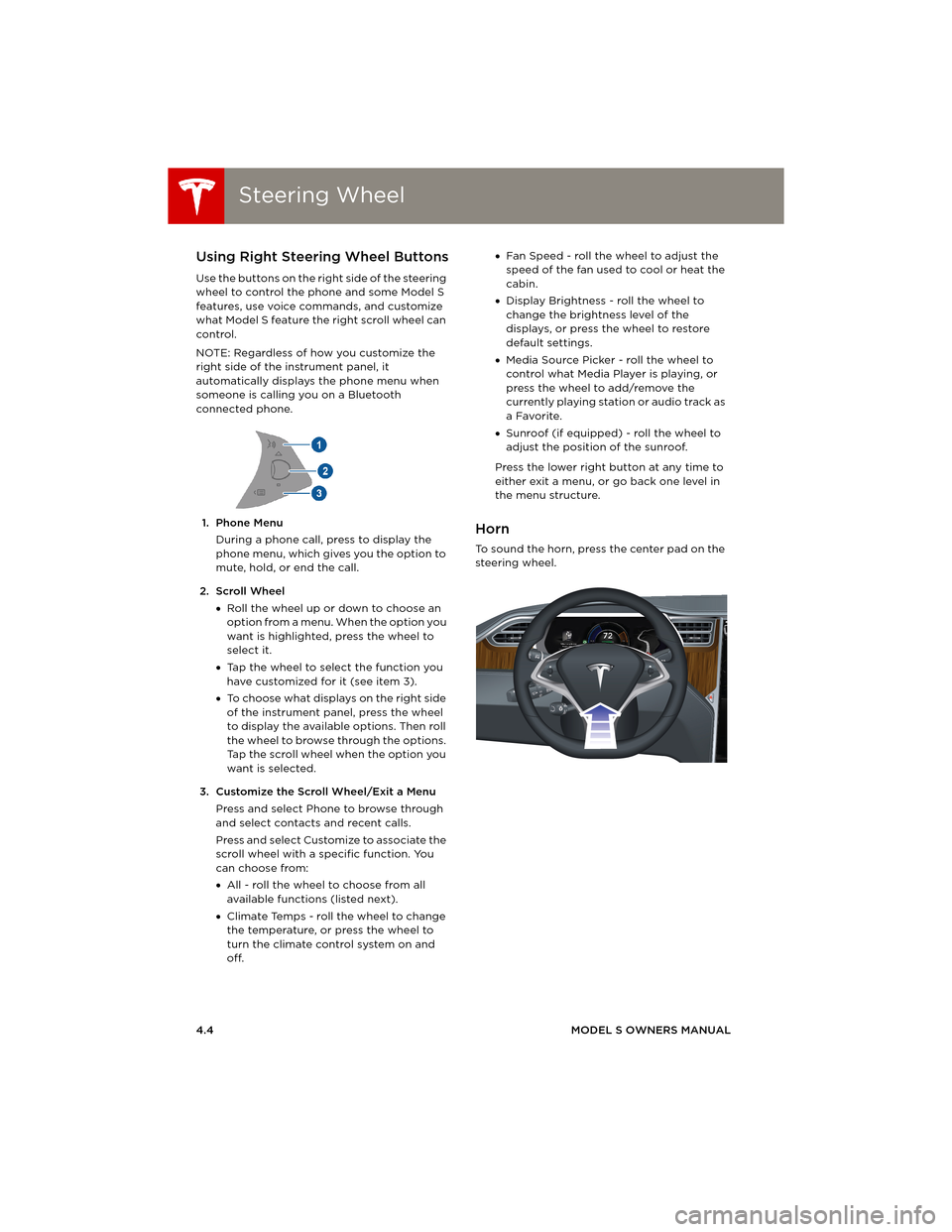
Steering WheelSteering Wheel
4.4MODEL S OWNERS MANUAL
Using Right Steering Wheel Buttons
Use the buttons on the right side of the steering
wheel to control the phone and some Model S
features, use voice commands, and customize
what Model S feature the right scroll wheel can
control.
NOTE: Regardless of how you customize the
right side of the instrument panel, it
automatically displays the phone menu when
someone is calling you on a Bluetooth
connected phone.
1. Phone Menu
During a phone call, press to display the
phone menu, which gives you the option to
mute, hold, or end the call.
2. Scroll Wheel
•Roll the wheel up or down to choose an
option from a menu. When the option you
want is highlighted, press the wheel to
select it.
•Tap the wheel to select the function you
have customized for it (see item 3).
•To choose what displays on the right side
of the instrument panel, press the wheel
to display the available options. Then roll
the wheel to browse through the options.
Tap the scroll wheel when the option you
want is selected.
3. Customize the Scroll Wheel/Exit a Menu
Press and select Phone to browse through
and select contacts and recent calls.
Press and select Customize to associate the
scroll wheel with a specific function. You
can choose from:
•All - roll the wheel to choose from all
available functions (listed next).
•Climate Temps - roll the wheel to change
the temperature, or press the wheel to
turn the climate control system on and
off. •Fan Speed - roll the wheel to adjust the
speed of the fan used to cool or heat the
cabin.
•Display Brightness - roll the wheel to
change the brightness level of the
displays, or press the wheel to restore
default settings.
•Media Source Picker - roll the wheel to
control what Media Player is playing, or
press the wheel to add/remove the
currently playing station or audio track as
a Favorite.
•Sunroof (if equipped) - roll the wheel to
adjust the position of the sunroof.
Press the lower right button at any time to
either exit a menu, or go back one level in
the menu structure.
Horn
To sound the horn, press the center pad on the
steering wheel.
book.book Page 4 Friday, July 19, 2013 12:53 PM
Page 45 of 152
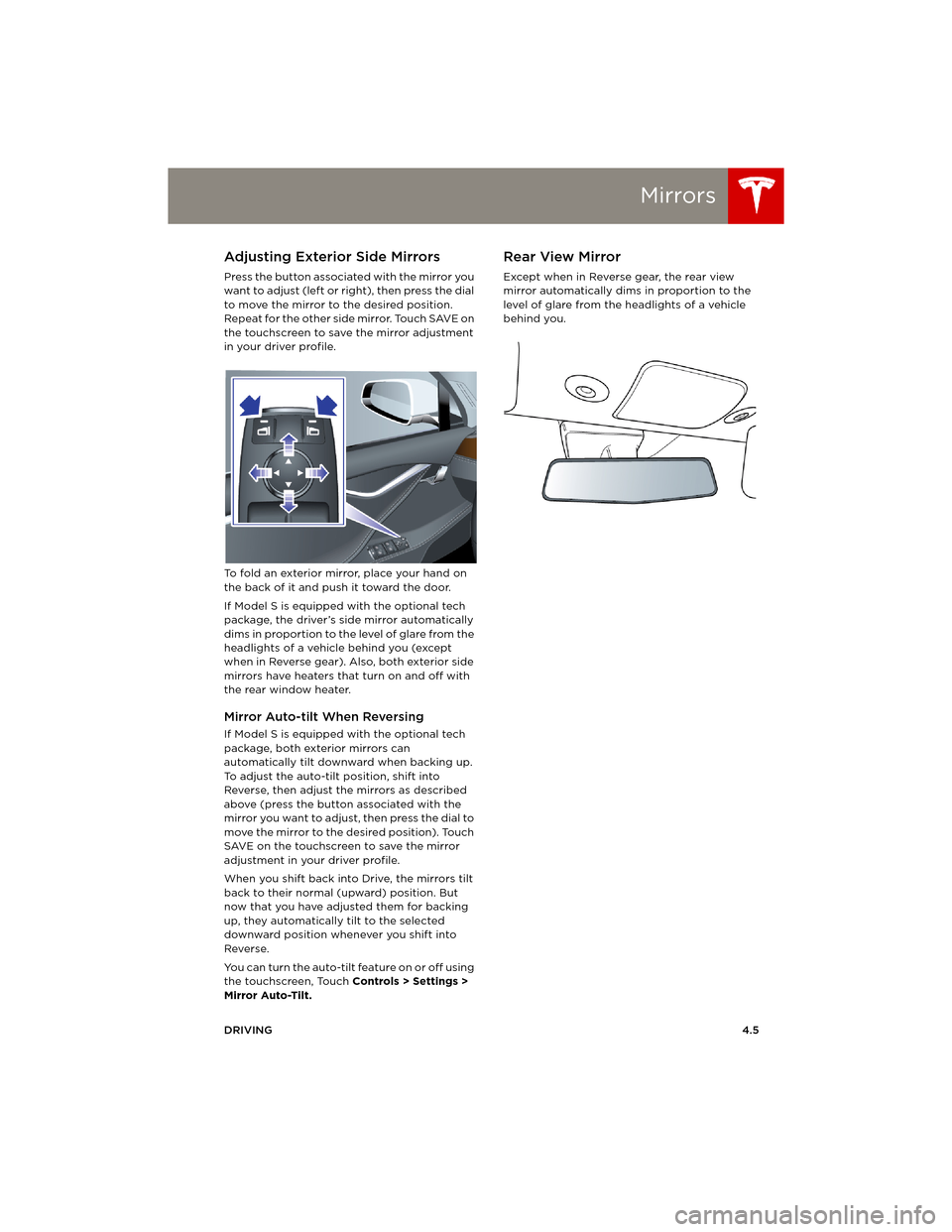
Mirrors
DRIVING4.5
MirrorsAdjusting Exterior Side Mirrors
Press the button associated with the mirror you
want to adjust (left or right), then press the dial
to move the mirror to the desired position.
Repeat for the other side mirror. Touch SAVE on
the touchscreen to save the mirror adjustment
in your driver profile.
To fold an exterior mirror, place your hand on
the back of it and push it toward the door.
If Model S is equipped with the optional tech
package, the driver’s side mirror automatically
dims in proportion to the level of glare from the
headlights of a vehicle behind you (except
when in Reverse gear). Also, both exterior side
mirrors have heaters that turn on and off with
the rear window heater.
Mirror Auto-tilt When Reversing
If Model S is equipped with the optional tech
package, both exterior mirrors can
automatically tilt downward when backing up.
To adjust the auto-tilt position, shift into
Reverse, then adjust the mirrors as described
above (press the button associated with the
mirror you want to adjust, then press the dial to
move the mirror to the desired position). Touch
SAVE on the touchscreen to save the mirror
adjustment in your driver profile.
When you shift back into Drive, the mirrors tilt
back to their normal (upward) position. But
now that you have adjusted them for backing
up, they automatically tilt to the selected
downward position whenever you shift into
Reverse.
You can turn the auto-tilt feature on or off using
the touchscreen, Touch Controls > Settings >
Mirror Auto-Tilt.
Rear View Mirror
Except when in Reverse gear, the rear view
mirror automatically dims in proportion to the
level of glare from the headlights of a vehicle
behind you.
book.book Page 5 Friday, July 19, 2013 12:53 PM
Page 46 of 152
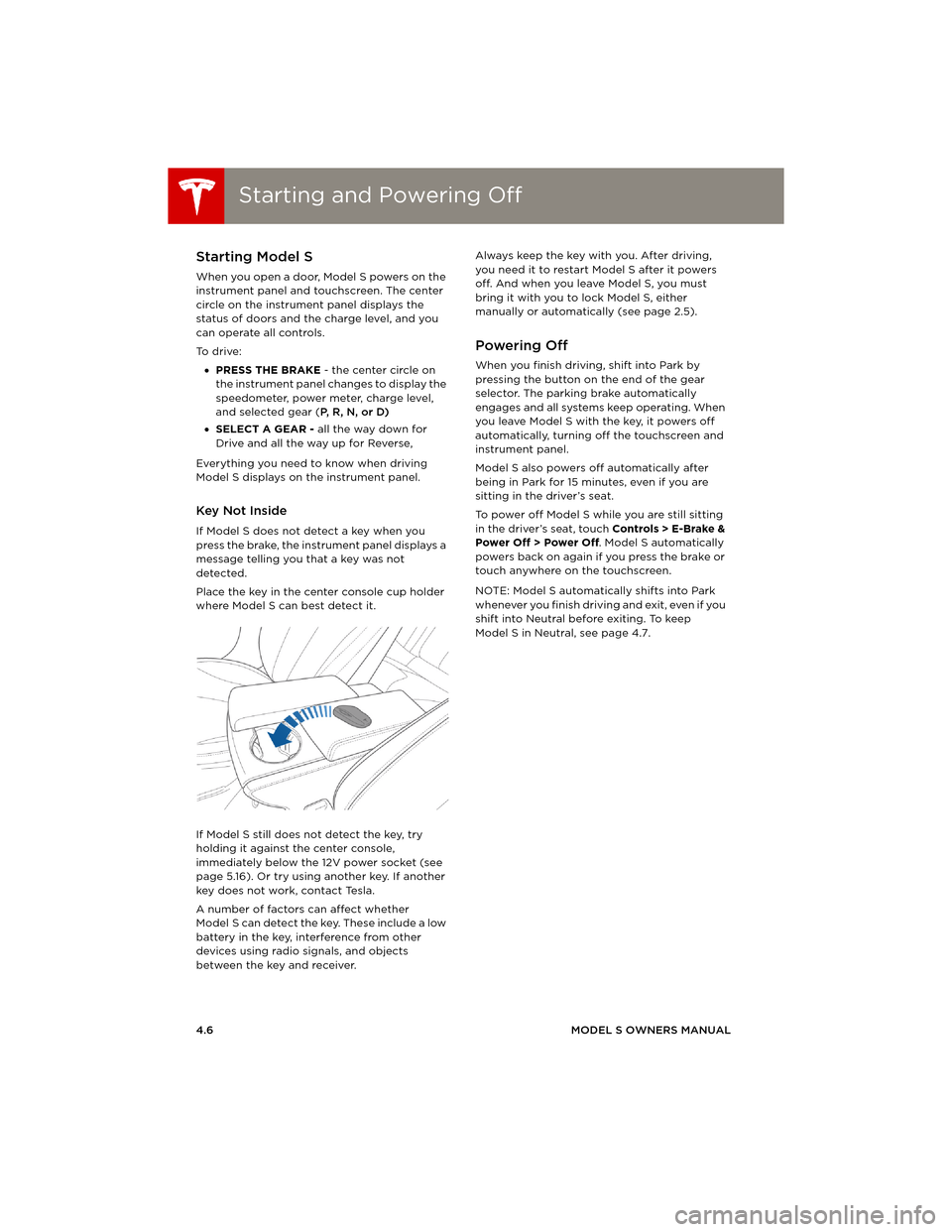
Starting and Powering OffStarting and Powering Off
4.6MODEL S OWNERS MANUAL
Starting and Powering OffStarting Model S
When you open a door, Model S powers on the
instrument panel and touchscreen. The center
circle on the instrument panel displays the
status of doors and the charge level, and you
can operate all controls.
To d r i v e :
•PRESS THE BRAKE - the center circle on
the instrument panel changes to display the
speedometer, power meter, charge level,
and selected gear (P, R, N, or D)
•SELECT A GEAR - all the way down for
Drive and all the way up for Reverse,
Everything you need to know when driving
Model S displays on the instrument panel.
Key Not Inside
If Model S does not detect a key when you
press the brake, the instrument panel displays a
message telling you that a key was not
detected.
Place the key in the center console cup holder
where Model S can best detect it.
If Model S still does not detect the key, try
holding it against the center console,
immediately below the 12V power socket (see
page 5.16). Or try using another key. If another
key does not work, contact Tesla.
A number of factors can affect whether
Model S can detect the key. These include a low
battery in the key, interference from other
devices using radio signals, and objects
between the key and receiver.Always keep the key with you. After driving,
you need it to restart Model S after it powers
off. And when you leave Model S, you must
bring it with you to lock Model S, either
manually or automatically (see page 2.5).
Powering Off
When you finish driving, shift into Park by
pressing the button on the end of the gear
selector. The parking brake automatically
engages and all systems keep operating. When
you leave Model S with the key, it powers off
automatically, turning off the touchscreen and
instrument panel.
Model S also powers off automatically after
being in Park for 15 minutes, even if you are
sitting in the driver’s seat.
To power off Model S while you are still sitting
in the driver’s seat, touch Controls > E-Brake &
Power Off > Power Off. Model S automatically
powers back on again if you press the brake or
touch anywhere on the touchscreen.
NOTE: Model S automatically shifts into Park
whenever you finish driving and exit, even if you
shift into Neutral before exiting. To keep
Model S in Neutral, see page 4.7.
book.book Page 6 Friday, July 19, 2013 12:53 PM
Page 47 of 152
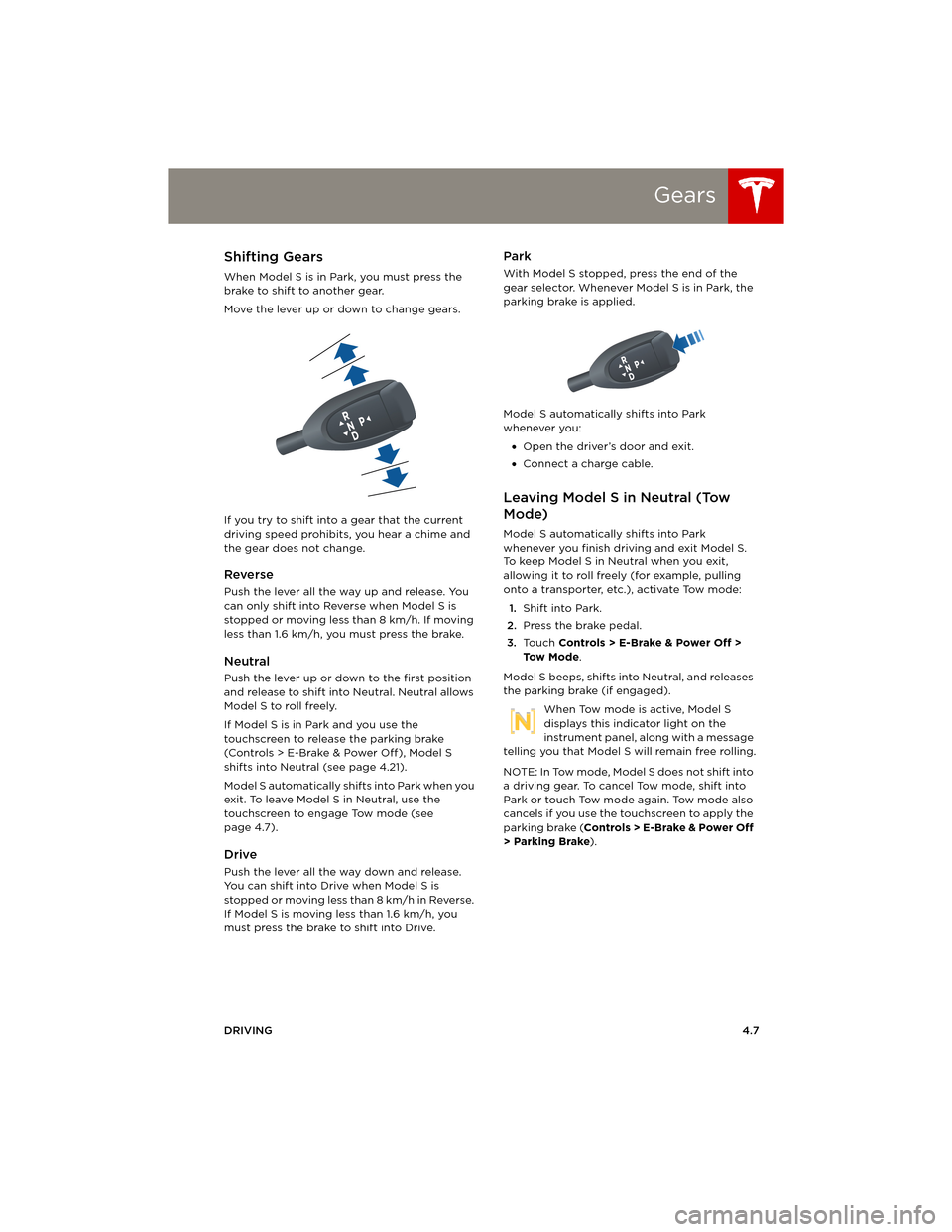
Gears
DRIVING4.7
GearsShifting Gears
When Model S is in Park, you must press the
brake to shift to another gear.
Move the lever up or down to change gears.
If you try to shift into a gear that the current
driving speed prohibits, you hear a chime and
the gear does not change.
Reverse
Push the lever all the way up and release. You
can only shift into Reverse when Model S is
stopped or moving less than 8 km/h. If moving
less than 1.6 km/h, you must press the brake.
Neutral
Push the lever up or down to the first position
and release to shift into Neutral. Neutral allows
Model S to roll freely.
If Model S is in Park and you use the
touchscreen to release the parking brake
(Controls > E-Brake & Power Off ), Model S
shifts into Neutral (see page 4.21).
Model S automatically shifts into Park when you
exit. To leave Model S in Neutral, use the
touchscreen to engage Tow mode (see
page 4.7).
Drive
Push the lever all the way down and release.
You can shift into Drive when Model S is
stopped or moving less than 8 km/h in Reverse.
If Model S is moving less than 1.6 km/h, you
must press the brake to shift into Drive.
Park
With Model S stopped, press the end of the
gear selector. Whenever Model S is in Park, the
parking brake is applied.
Model S automatically shifts into Park
whenever you:
•Open the driver’s door and exit.
•Connect a charge cable.
Leaving Model S in Neutral (Tow
Mode)
Model S automatically shifts into Park
whenever you finish driving and exit Model S.
To keep Model S in Neutral when you exit,
allowing it to roll freely (for example, pulling
onto a transporter, etc.), activate Tow mode:
1.Shift into Park.
2.Press the brake pedal.
3.Touch Controls > E-Brake & Power Off >
To w M o d e.
Model S beeps, shifts into Neutral, and releases
the parking brake (if engaged).
When Tow mode is active, Model S
displays this indicator light on the
instrument panel, along with a message
telling you that Model S will remain free rolling.
NOTE: In Tow mode, Model S does not shift into
a driving gear. To cancel Tow mode, shift into
Park or touch Tow mode again. Tow mode also
cancels if you use the touchscreen to apply the
parking brake (Controls > E-Brake & Power Off
> Parking Brake).
book.book Page 7 Friday, July 19, 2013 12:53 PM
Page 48 of 152
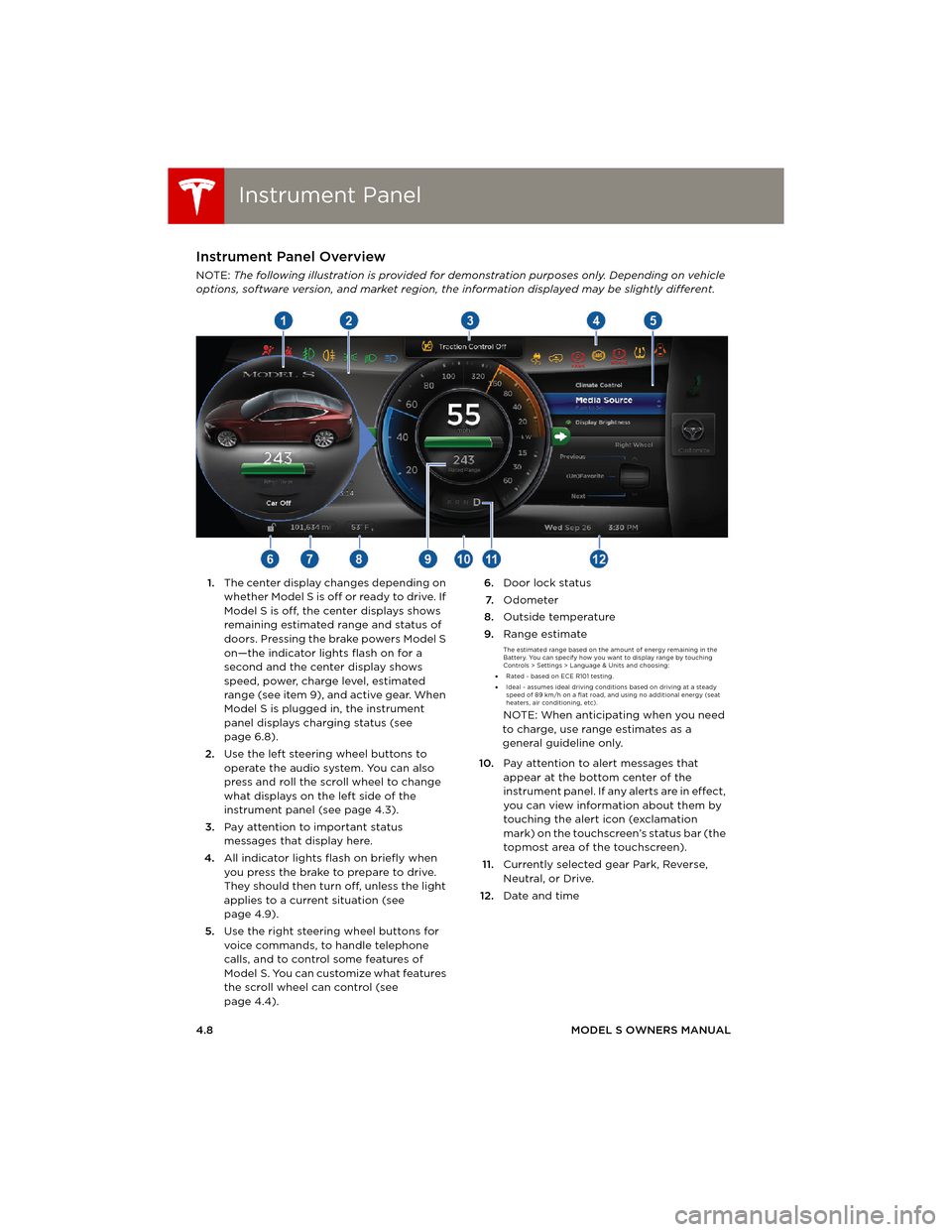
Instrument PanelInstrument Panel
4.8MODEL S OWNERS MANUAL
Instrument PanelInstrument Panel Overview
NOTE: The following illustration is provided for demonstration purposes only. Depending on vehicle
options, software version, and market region, the information displayed may be slightly different.
1.The center display changes depending on
whether Model S is off or ready to drive. If
Model S is off, the center displays shows
remaining estimated range and status of
doors. Pressing the brake powers Model S
on—the indicator lights flash on for a
second and the center display shows
speed, power, charge level, estimated
range (see item 9), and active gear. When
Model S is plugged in, the instrument
panel displays charging status (see
page 6.8).
2.Use the left steering wheel buttons to
operate the audio system. You can also
press and roll the scroll wheel to change
what displays on the left side of the
instrument panel (see page 4.3).
3.Pay attention to important status
messages that display here.
4.All indicator lights flash on briefly when
you press the brake to prepare to drive.
They should then turn off, unless the light
applies to a current situation (see
page 4.9).
5.Use the right steering wheel buttons for
voice commands, to handle telephone
calls, and to control some features of
Model S. You can customize what features
the scroll wheel can control (see
page 4.4).6.Door lock status
7.Odometer
8.Outside temperature
9.Range estimate
The estimated range based on the amount of energy remaining in the
Battery. You can specify how you want to display range by touching
Controls > Settings > Language & Units and choosing:
•Rated - based on ECE R101 testing.
•Ideal - assumes ideal driving conditions based on driving at a steady
speed of 89 km/h on a flat road, and using no additional energy (seat
heaters, air conditioning, etc).
NOTE: When anticipating when you need
to charge, use range estimates as a
general guideline only.
10.Pay attention to alert messages that
appear at the bottom center of the
instrument panel. If any alerts are in effect,
you can view information about them by
touching the alert icon (exclamation
mark) on the touchscreen’s status bar (the
topmost area of the touchscreen).
11.Currently selected gear Park, Reverse,
Neutral, or Drive.
12.Date and time
book.book Page 8 Friday, July 19, 2013 12:53 PM
Page 49 of 152
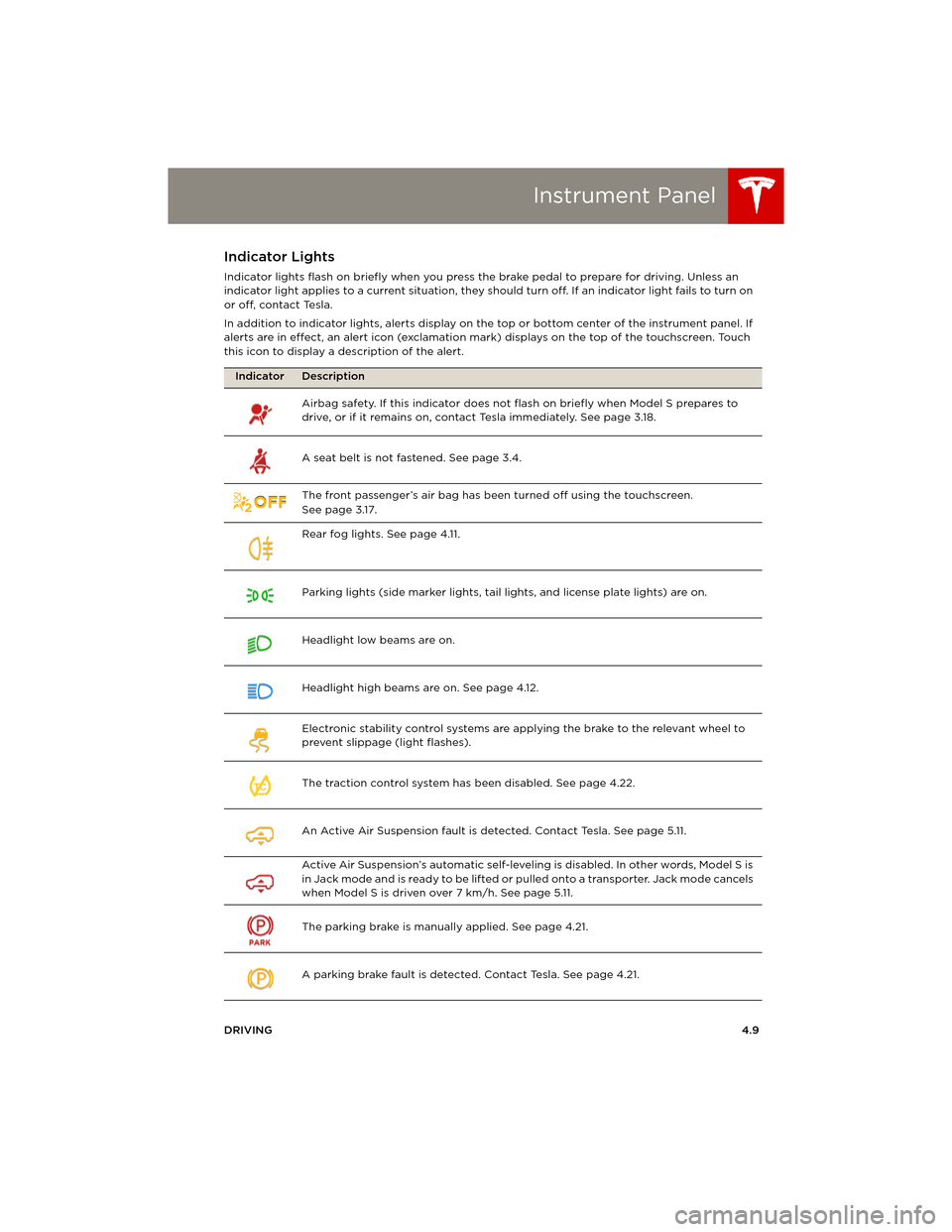
Instrument Panel
DRIVING4.9
Indicator Lights
Indicator lights flash on briefly when you press the brake pedal to prepare for driving. Unless an
indicator light applies to a current situation, they should turn off. If an indicator light fails to turn on
or off, contact Tesla.
In addition to indicator lights, alerts display on the top or bottom center of the instrument panel. If
alerts are in effect, an alert icon (exclamation mark) displays on the top of the touchscreen. Touch
this icon to display a description of the alert.
Indicator Description
Airbag safety. If this indicator does not flash on briefly when Model S prepares to
drive, or if it remains on, contact Tesla immediately. See page 3.18.
A seat belt is not fastened. See page 3.4.
The front passenger’s air bag has been turned off using the touchscreen.
Seepage3.17.
Rear fog lights. See page 4.11.
Parking lights (side marker lights, tail lights, and license plate lights) are on.
Headlight low beams are on.
Headlight high beams are on. See page 4.12.
Electronic stability control systems are applying the brake to the relevant wheel to
prevent slippage (light flashes).
The traction control system has been disabled. See page 4.22.
An Active Air Suspension fault is detected. Contact Tesla. See page 5.11.
Active Air Suspension’s automatic self-leveling is disabled. In other words, Model S is
i n J a c k m o d e a n d i s r e a d y t o b e l i f t e d o r pulled onto a transporter. Jack mode cancels
when Model S is driven over 7 km/h. See page 5.11.
The parking brake is manually applied. See page 4.21.
A parking brake fault is detected. Contact Tesla. See page 4.21.
TC
book.book Page 9 Friday, July 19, 2013 12:53 PM
Page 50 of 152

Instrument PanelInstrument Panel
4.10MODEL S OWNERS MANUAL An ABS (Anti-lock Braking System) fault is detected. See page 4.20. Contact Tesla
immediately.
A brake system fault is detected or the brake fluid level is low. See page 4.20. Contact
Tesla immediately.
Tire pressure warning. The pressure of a tire is out of range. If a fault with the Tire
Pressure Monitoring System (TPMS) is detected, the indicator flashes. For a TPMS
fault, contact Tesla. See page 7.3.
A door or trunk is open. See page 2.4.
Flashes green when the left turn signal is operating. Both turn signal indicators flash
green when the hazard warning flashers are operating.
Flashes green when the right turn signal is operating. Both turn signal indicators flash
green when the hazard warning flashers are operating.
Model S is in Tow mode and can roll freely. It does not automatically shift into Park
when you exit. See page 9.3.
Indicator Description
book.book Page 10 Friday, July 19, 2013 12:53 PM