display TESLA MODEL S 2020 User Guide
[x] Cancel search | Manufacturer: TESLA, Model Year: 2020, Model line: MODEL S, Model: TESLA MODEL S 2020Pages: 226, PDF Size: 6.06 MB
Page 70 of 226
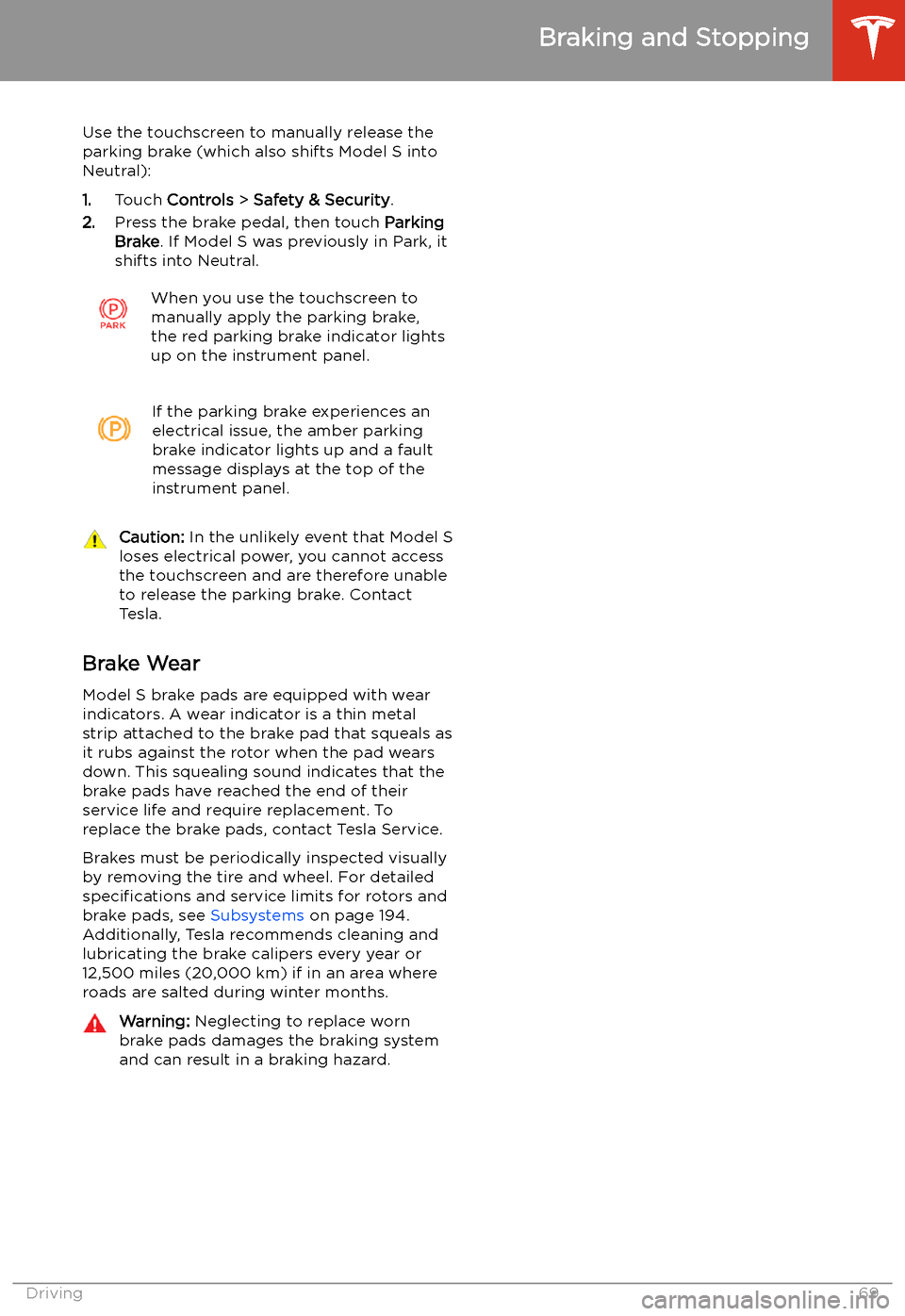
Use the touchscreen to manually release the
parking brake (which also shifts Model S into Neutral):
1. Touch Controls > Safety & Security .
2. Press the brake pedal, then touch Parking
Brake . If Model S was previously in Park, it
shifts into Neutral.When you use the touchscreen to
manually apply the parking brake,
the red parking brake indicator lights
up on the instrument panel.If the parking brake experiences an
electrical issue, the amber parking brake indicator lights up and a fault
message displays at the top of the
instrument panel.Caution: In the unlikely event that Model S
loses electrical power, you cannot access
the touchscreen and are therefore unable to release the parking brake. Contact
Tesla.
Brake Wear
Model S brake pads are equipped with wear
indicators. A wear indicator is a thin metal
strip attached to the brake pad that squeals as
it rubs against the rotor when the pad wears
down. This squealing sound indicates that the
brake pads have reached the end of their service life and require replacement. To
replace the brake pads, contact Tesla Service.
Brakes must be periodically inspected visually by removing the tire and wheel. For detailed
specifications and service limits for rotors and
brake pads, see Subsystems on page 194.
Additionally, Tesla recommends cleaning and
lubricating the brake calipers every year or
12,500 miles (20,000 km) if in an area where
roads are salted during winter months.
Warning: Neglecting to replace worn
brake pads damages the braking system
and can result in a braking hazard.
Braking and Stopping
Driving69
Page 72 of 226
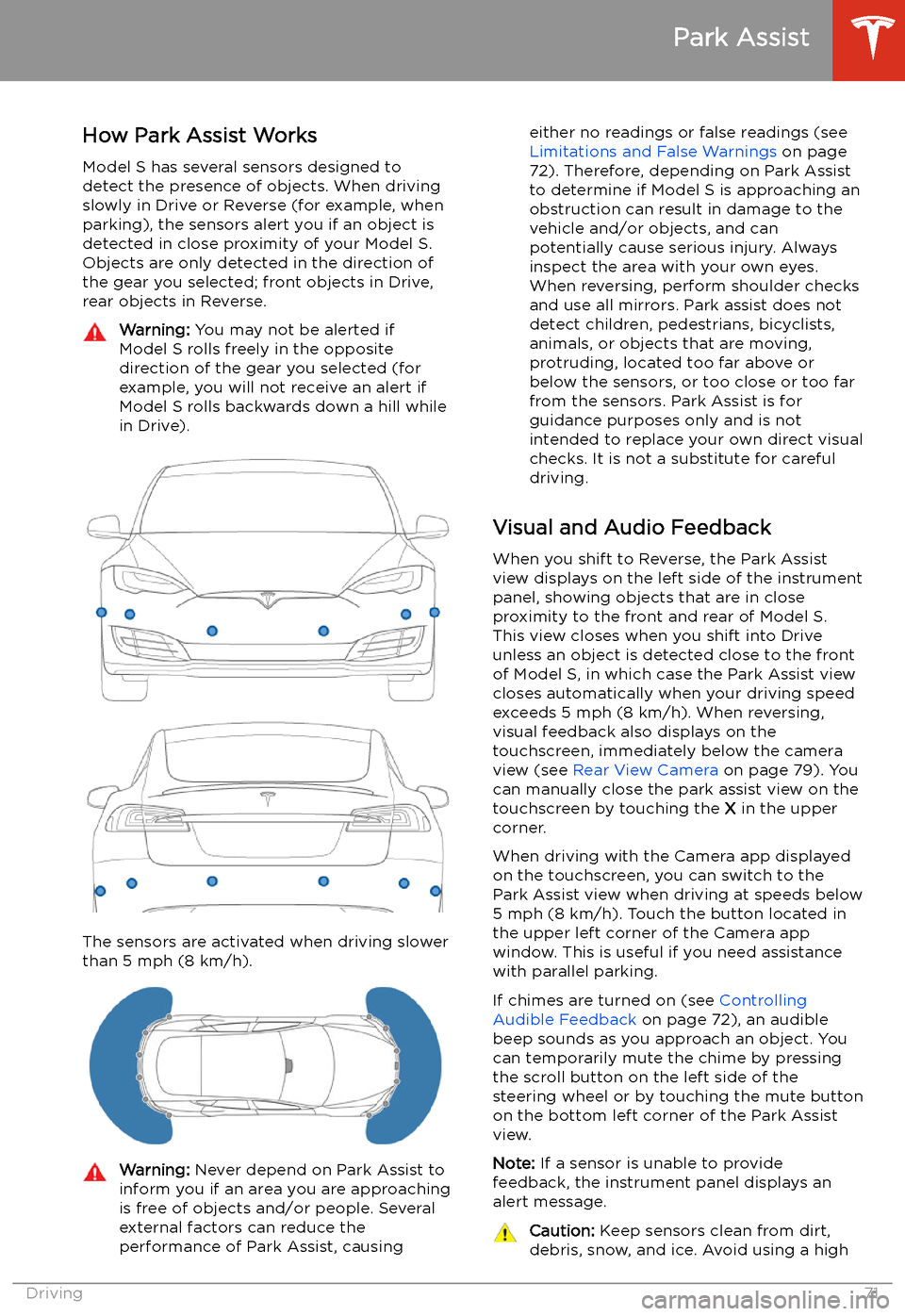
Park Assist
How Park Assist Works
Model S has several sensors designed to detect the presence of objects. When drivingslowly in Drive or Reverse (for example, when
parking), the sensors alert you if an object is
detected in close proximity of your Model S.
Objects are only detected in the direction of
the gear you selected; front objects in Drive,
rear objects in Reverse.
Warning: You may not be alerted if
Model S rolls freely in the opposite
direction of the gear you selected (for
example, you will not receive an alert if
Model S rolls backwards down a hill while
in Drive).
The sensors are activated when driving slower
than 5 mph (8 km/h).
Warning: Never depend on Park Assist to
inform you if an area you are approaching is free of objects and/or people. Several
external factors can reduce the
performance of Park Assist, causingeither no readings or false readings (see
Limitations and False Warnings on page
72). Therefore, depending on Park Assist
to determine if Model S is approaching an obstruction can result in damage to the
vehicle and/or objects, and can
potentially cause serious injury. Always
inspect the area with your own eyes.
When reversing, perform shoulder checks and use all mirrors. Park assist does not
detect children, pedestrians, bicyclists,
animals, or objects that are moving, protruding, located too far above or
below the sensors, or too close or too far
from the sensors. Park Assist is for
guidance purposes only and is not intended to replace your own direct visual
checks. It is not a substitute for careful
driving.
Visual and Audio Feedback
When you shift to Reverse, the Park Assist
view displays on the left side of the instrument
panel, showing objects that are in close
proximity to the front and rear of Model S.
This view closes when you shift into Drive
unless an object is detected close to the front
of Model S, in which case the Park Assist view
closes automatically when your driving speed
exceeds 5 mph (8 km/h). When reversing,
visual feedback also displays on the touchscreen, immediately below the camera
view (see Rear View Camera on page 79). You
can manually close the park assist view on the touchscreen by touching the X in the upper
corner.
When driving with the Camera app displayed on the touchscreen, you can switch to the
Park Assist view when driving at speeds below
5 mph (8 km/h). Touch the button located in
the upper left corner of the Camera app
window. This is useful if you need assistance
with parallel parking.
If chimes are turned on (see Controlling
Audible Feedback on page 72), an audible
beep sounds as you approach an object. You
can temporarily mute the chime by pressing
the scroll button on the left side of the steering wheel or by touching the mute buttonon the bottom left corner of the Park Assist
view.
Note: If a sensor is unable to provide
feedback, the instrument panel displays an
alert message.
Caution: Keep sensors clean from dirt,
debris, snow, and ice. Avoid using a high
Park Assist
Driving71
Page 77 of 226
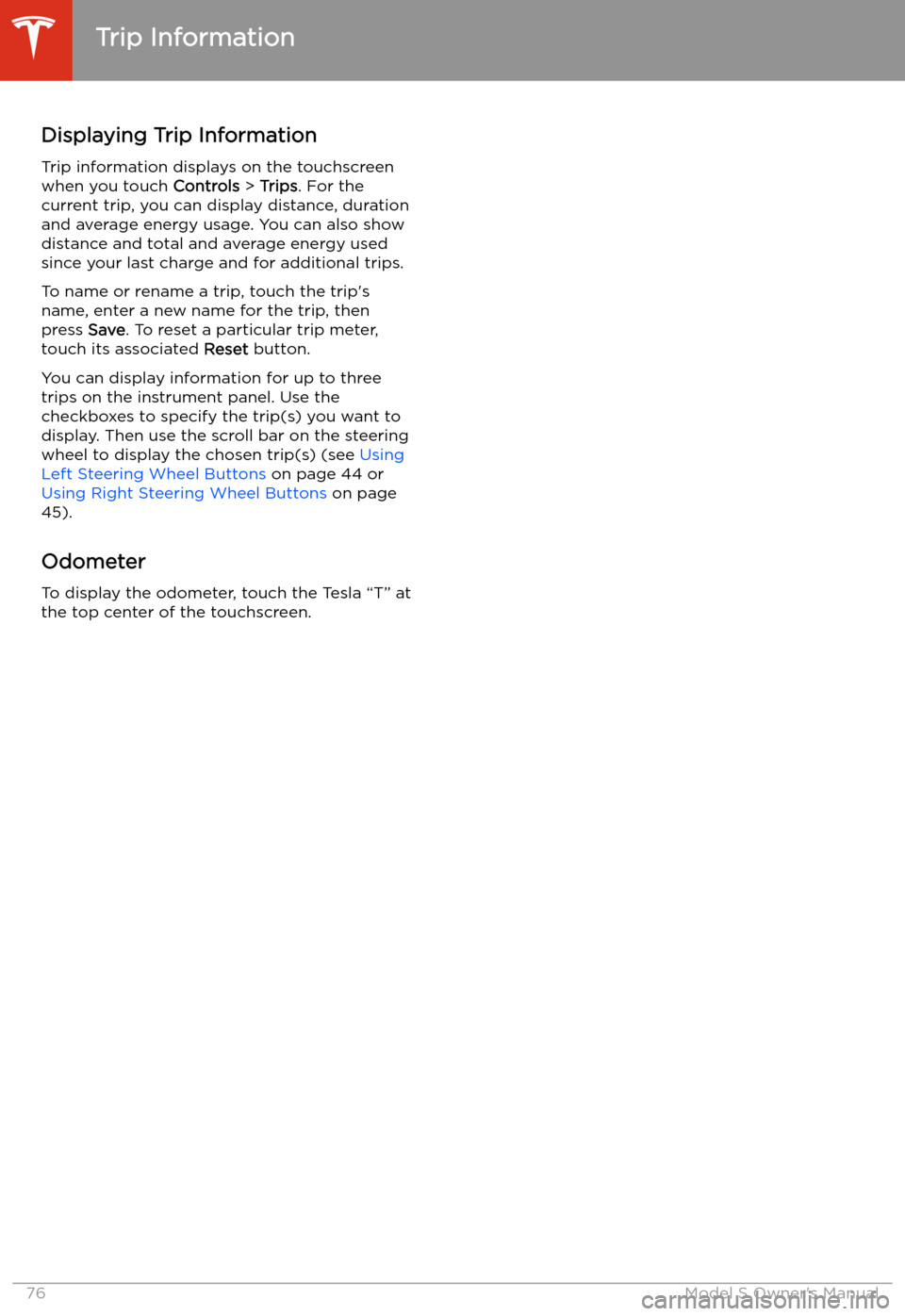
Trip Information
Displaying Trip Information Trip information displays on the touchscreen
when you touch Controls > Trips . For the
current trip, you can display distance, duration
and average energy usage. You can also show
distance and total and average energy used since your last charge and for additional trips.
To name or rename a trip, touch the trip
Page 80 of 226
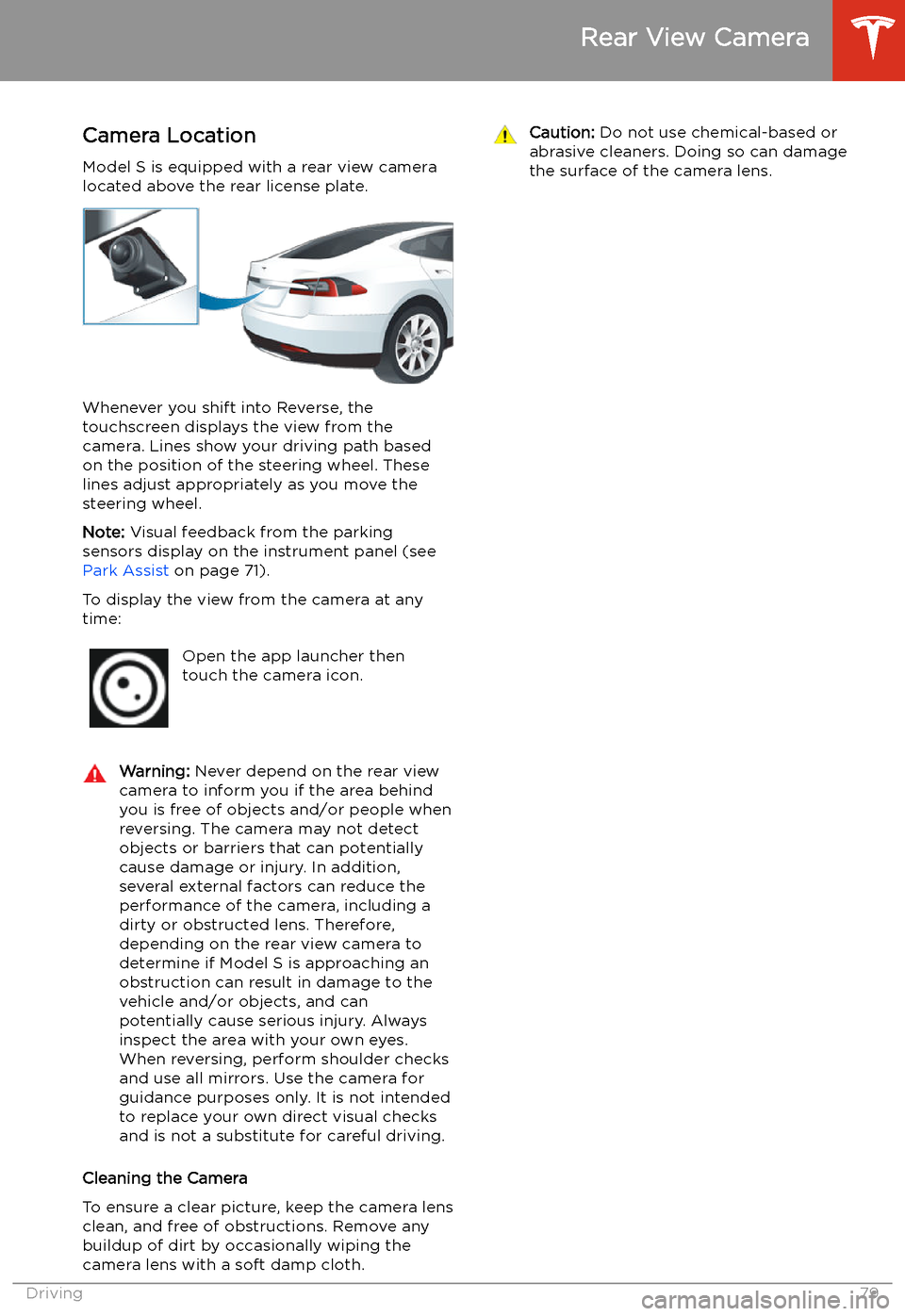
Rear View Camera
Camera Location
Model S is equipped with a rear view camera
located above the rear license plate.
Whenever you shift into Reverse, the
touchscreen displays the view from the
camera. Lines show your driving path based
on the position of the steering wheel. These
lines adjust appropriately as you move the
steering wheel.
Note: Visual feedback from the parking
sensors display on the instrument panel (see Park Assist on page 71).
To display the view from the camera at any
time:
Open the app launcher then
touch the camera icon.Warning: Never depend on the rear view
camera to inform you if the area behind
you is free of objects and/or people when
reversing. The camera may not detect
objects or barriers that can potentially
cause damage or injury. In addition, several external factors can reduce the
performance of the camera, including a
dirty or obstructed lens. Therefore,
depending on the rear view camera to
determine if Model S is approaching an
obstruction can result in damage to the vehicle and/or objects, and can
potentially cause serious injury. Always
inspect the area with your own eyes.
When reversing, perform shoulder checks and use all mirrors. Use the camera forguidance purposes only. It is not intendedto replace your own direct visual checks
and is not a substitute for careful driving.
Cleaning the Camera
To ensure a clear picture, keep the camera lens clean, and free of obstructions. Remove any
buildup of dirt by occasionally wiping the
camera lens with a soft damp cloth.
Caution: Do not use chemical-based or
abrasive cleaners. Doing so can damage
the surface of the camera lens.
Rear View Camera
Driving79
Page 101 of 226
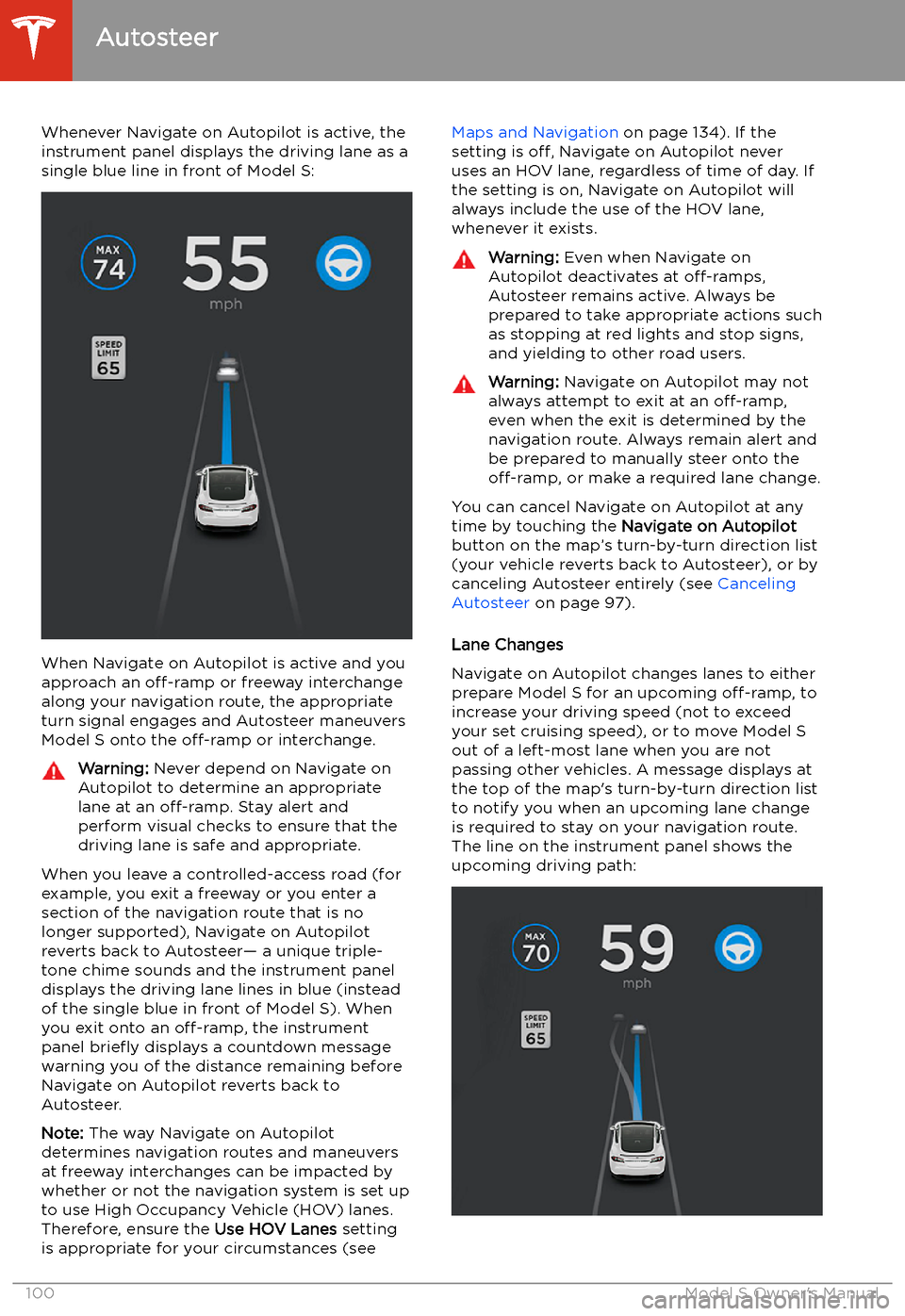
Whenever Navigate on Autopilot is active, the
instrument panel displays the driving lane as a
single blue line in front of Model S:
When Navigate on Autopilot is active and you
approach an off-ramp or freeway interchange
along your navigation route, the appropriate
turn signal engages and Autosteer maneuvers Model S onto the off-ramp or interchange.
Warning:
Never depend on Navigate on
Autopilot to determine an appropriate lane at an off-ramp. Stay alert and
perform visual checks to ensure that the driving lane is safe and appropriate.
When you leave a controlled-access road (for
example, you exit a freeway or you enter a section of the navigation route that is nolonger supported), Navigate on Autopilot
reverts back to Autosteer
Page 102 of 226
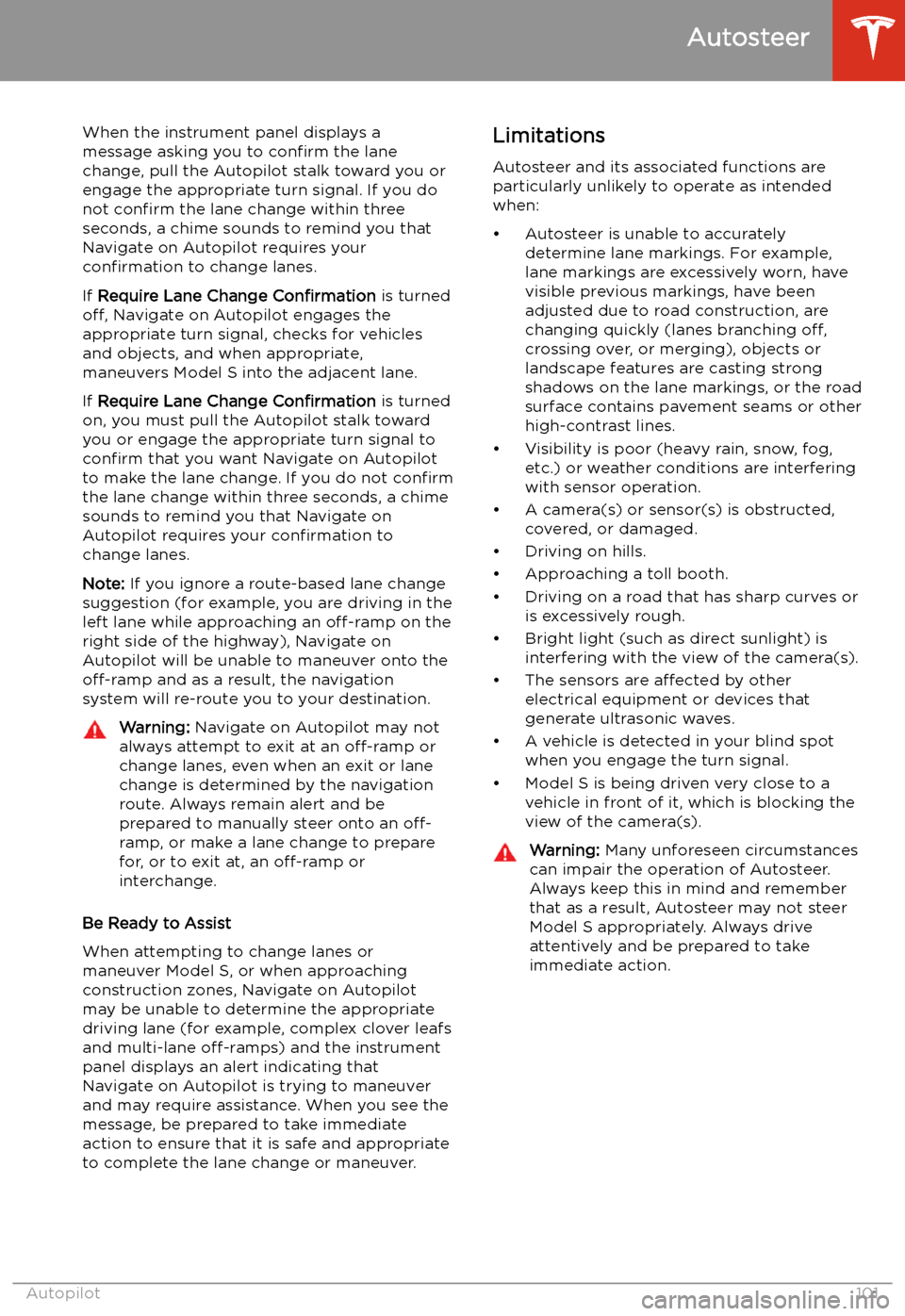
When the instrument panel displays a
message asking you to confirm the lane
change, pull the Autopilot stalk toward you or
engage the appropriate turn signal. If you do
not confirm the lane change within three
seconds, a chime sounds to remind you that
Navigate on Autopilot requires your
confirmation to change lanes.
If Require Lane Change Confirmation is turned
off, Navigate on Autopilot engages the
appropriate turn signal, checks for vehicles
and objects, and when appropriate,
maneuvers Model S into the adjacent lane.
If Require Lane Change Confirmation is turned
on, you must pull the Autopilot stalk toward
you or engage the appropriate turn signal to confirm that you want Navigate on Autopilot
to make the lane change. If you do not confirm
the lane change within three seconds, a chime
sounds to remind you that Navigate on Autopilot requires your confirmation to
change lanes.
Note: If you ignore a route-based lane change
suggestion (for example, you are driving in the
left lane while approaching an off-ramp on the
right side of the highway), Navigate on
Autopilot will be unable to maneuver onto the off-ramp and as a result, the navigation
system will re-route you to your destination.Warning: Navigate on Autopilot may not
always attempt to exit at an off-ramp or
change lanes, even when an exit or lane
change is determined by the navigation
route. Always remain alert and be prepared to manually steer onto an off-
ramp, or make a lane change to prepare
for, or to exit at, an off-ramp or
interchange.
Be Ready to Assist
When attempting to change lanes or
maneuver Model S, or when approaching
construction zones, Navigate on Autopilot
may be unable to determine the appropriate
driving lane (for example, complex clover leafs
and multi-lane off-ramps) and the instrument
panel displays an alert indicating that
Navigate on Autopilot is trying to maneuver
and may require assistance. When you see the
message, be prepared to take immediate
action to ensure that it is safe and appropriate
to complete the lane change or maneuver.
Limitations
Autosteer and its associated functions are
particularly unlikely to operate as intended
when:
Page 117 of 226
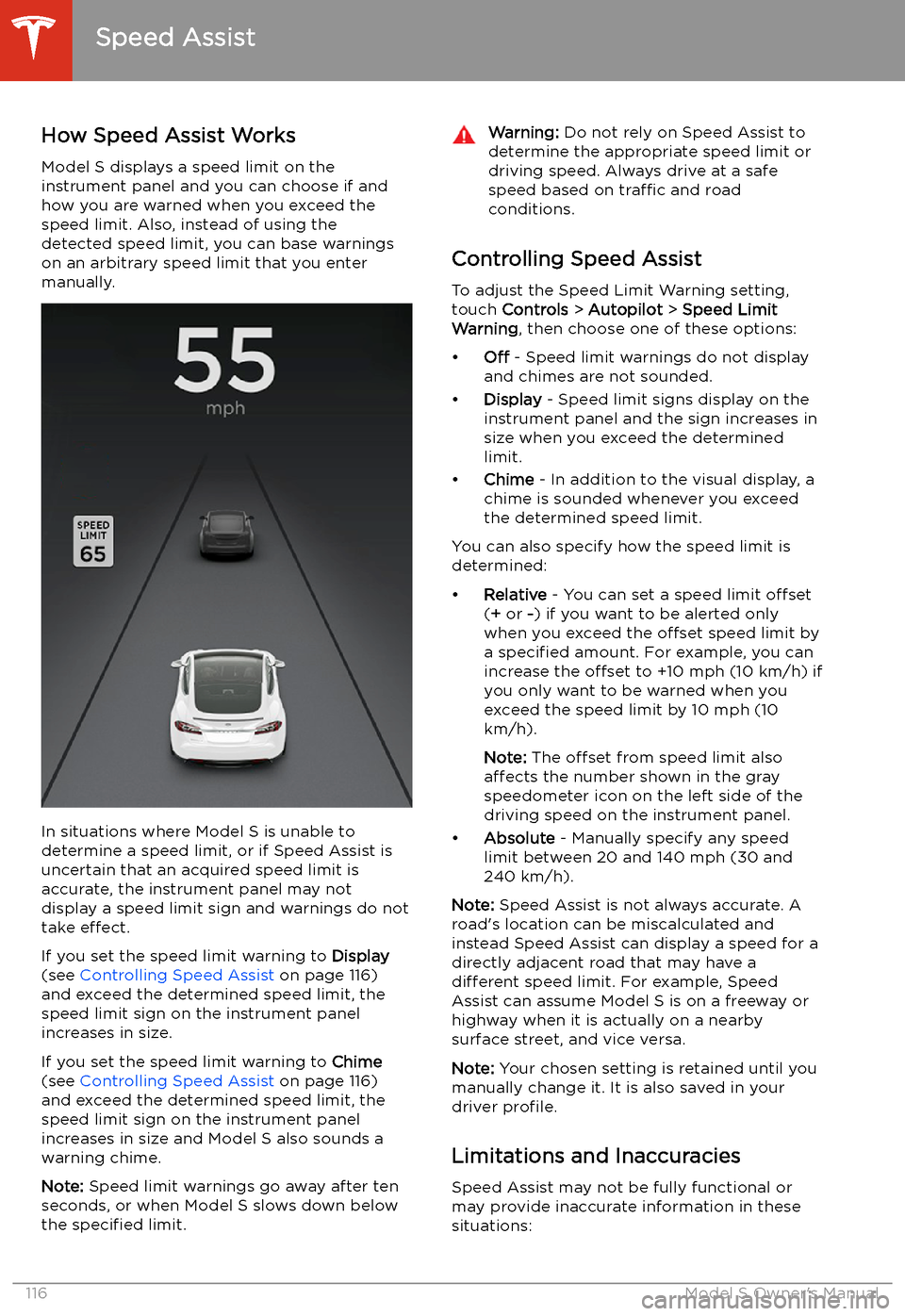
Speed Assist
How Speed Assist Works
Model S displays a speed limit on the
instrument panel and you can choose if and how you are warned when you exceed the
speed limit. Also, instead of using the detected speed limit, you can base warnings
on an arbitrary speed limit that you enter manually.
In situations where Model S is unable to
determine a speed limit, or if Speed Assist is
uncertain that an acquired speed limit is
accurate, the instrument panel may not display a speed limit sign and warnings do not
take effect.
If you set the speed limit warning to Display
(see Controlling Speed Assist on page 116)
and exceed the determined speed limit, the
speed limit sign on the instrument panel
increases in size.
If you set the speed limit warning to Chime
(see Controlling Speed Assist on page 116)
and exceed the determined speed limit, the speed limit sign on the instrument panelincreases in size and Model S also sounds a
warning chime.
Note: Speed limit warnings go away after ten
seconds, or when Model S slows down below
the specified limit.
Warning:
Do not rely on Speed Assist to
determine the appropriate speed limit or driving speed. Always drive at a safe
speed based on traffic and road
conditions.
Controlling Speed Assist
To adjust the Speed Limit Warning setting,
touch Controls > Autopilot > Speed Limit
Warning , then choose one of these options:
Page 119 of 226
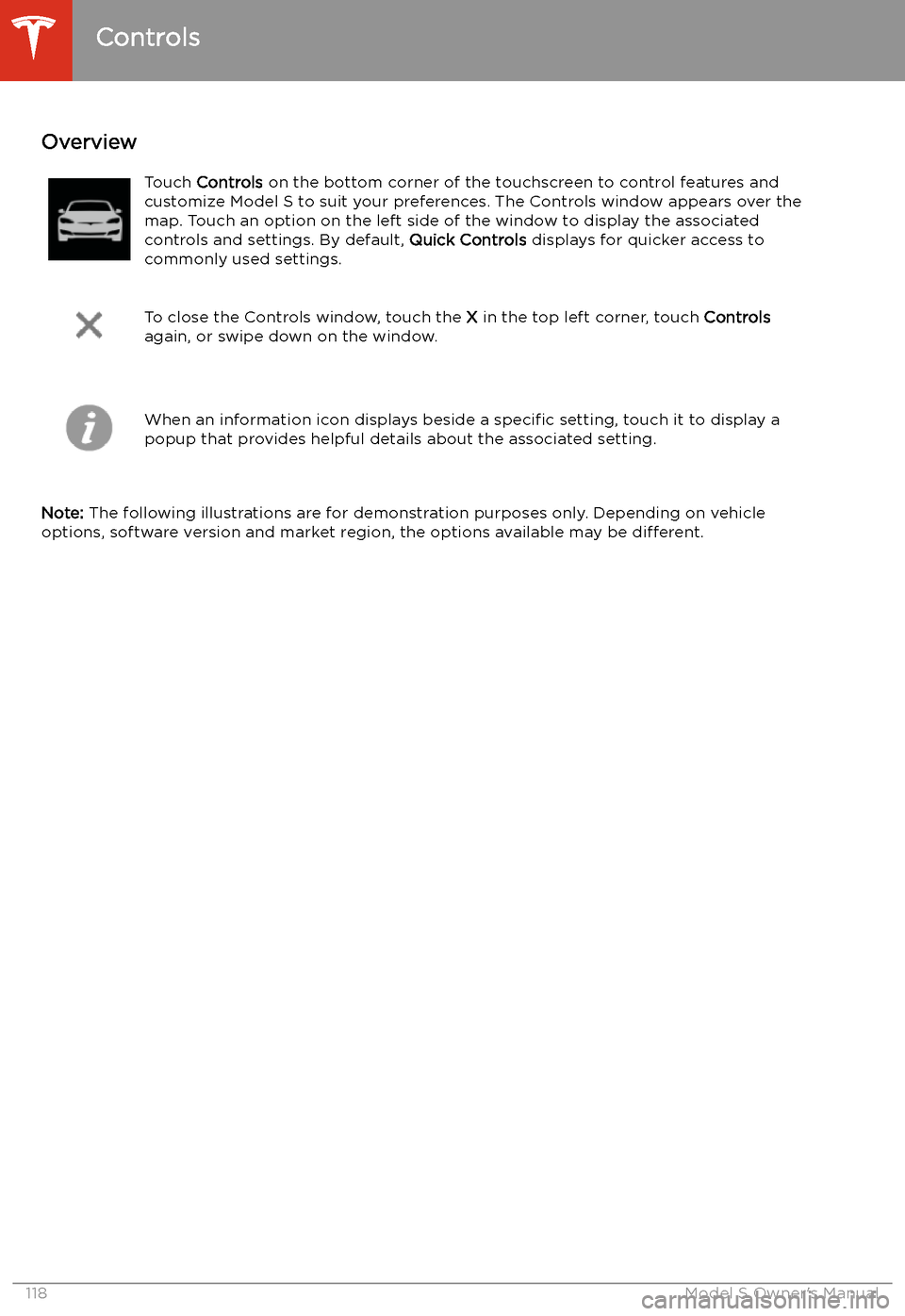
Using the Touchscreen
Controls
Overview
Touch Controls on the bottom corner of the touchscreen to control features and
customize Model S to suit your preferences. The Controls window appears over the map. Touch an option on the left side of the window to display the associated
controls and settings. By default, Quick Controls displays for quicker access to
commonly used settings.
To close the Controls window, touch the X in the top left corner, touch Controls
again, or swipe down on the window.When an information icon displays beside a specific setting, touch it to display a
popup that provides helpful details about the associated setting.
Note: The following illustrations are for demonstration purposes only. Depending on vehicle
options, software version and market region, the options available may be different.
Controls
118Model S Owner
Page 120 of 226

Summary of Controls
1.List of available controls. When you select an item from this list, its associated controls display
in the main viewing area.
2. Main viewing area. The options available for your chosen controls category display here.
Note: Depending on vehicle configuration and market region, some settings may not be
available for your vehicle.
Controls
Using the Touchscreen119
Page 121 of 226

Quick Controls displays by default to provide quick access to commonly-used features. For
many of these features, more options are available on the feature-specific tabs below Quick
Controls.