display TESLA MODEL S 2020 Owner's Guide
[x] Cancel search | Manufacturer: TESLA, Model Year: 2020, Model line: MODEL S, Model: TESLA MODEL S 2020Pages: 226, PDF Size: 6.06 MB
Page 159 of 226
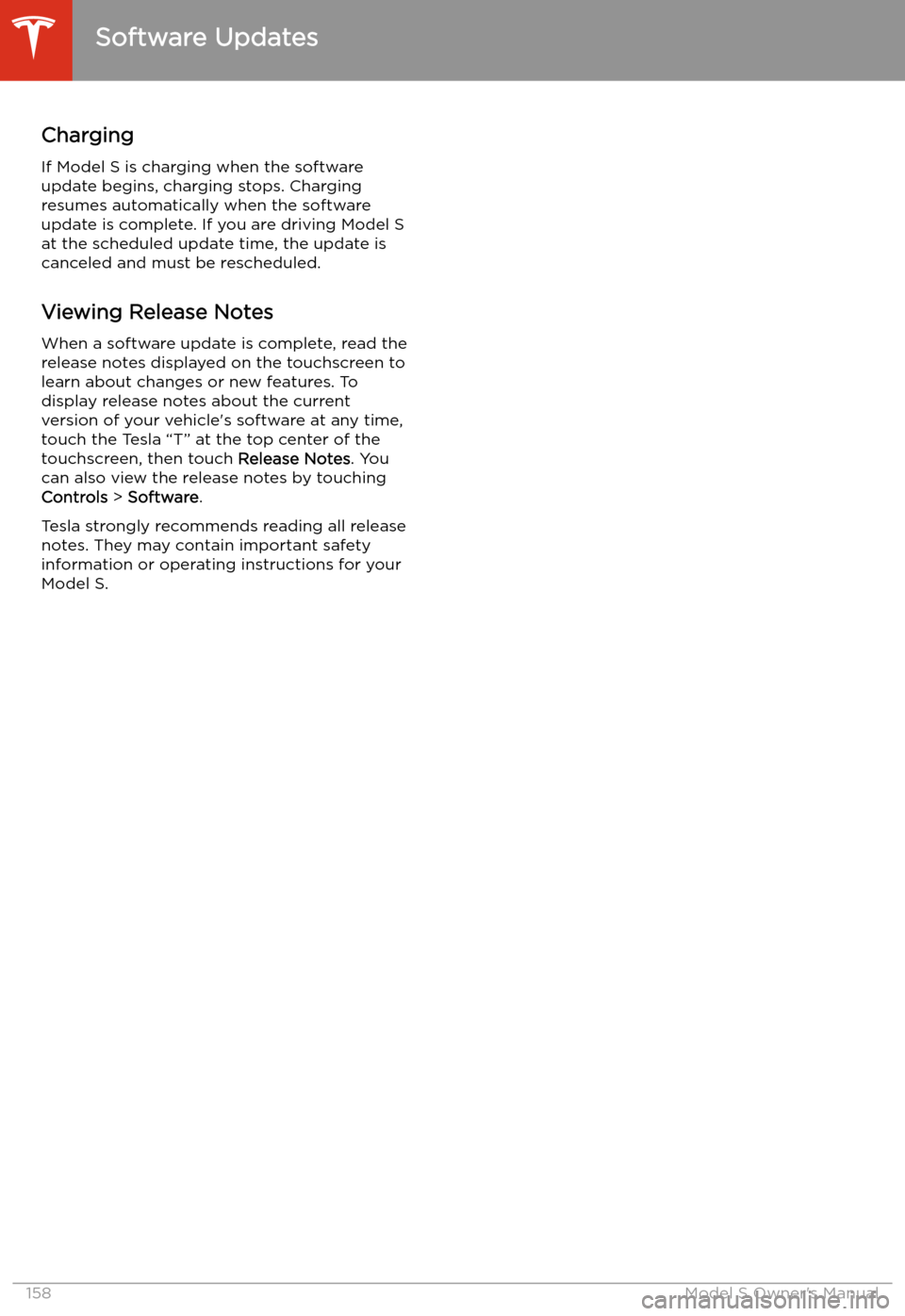
Charging
If Model S is charging when the software
update begins, charging stops. Charging
resumes automatically when the software
update is complete. If you are driving Model S
at the scheduled update time, the update is
canceled and must be rescheduled.
Viewing Release Notes
When a software update is complete, read the
release notes displayed on the touchscreen to
learn about changes or new features. To
display release notes about the current
version of your vehicle
Page 166 of 226
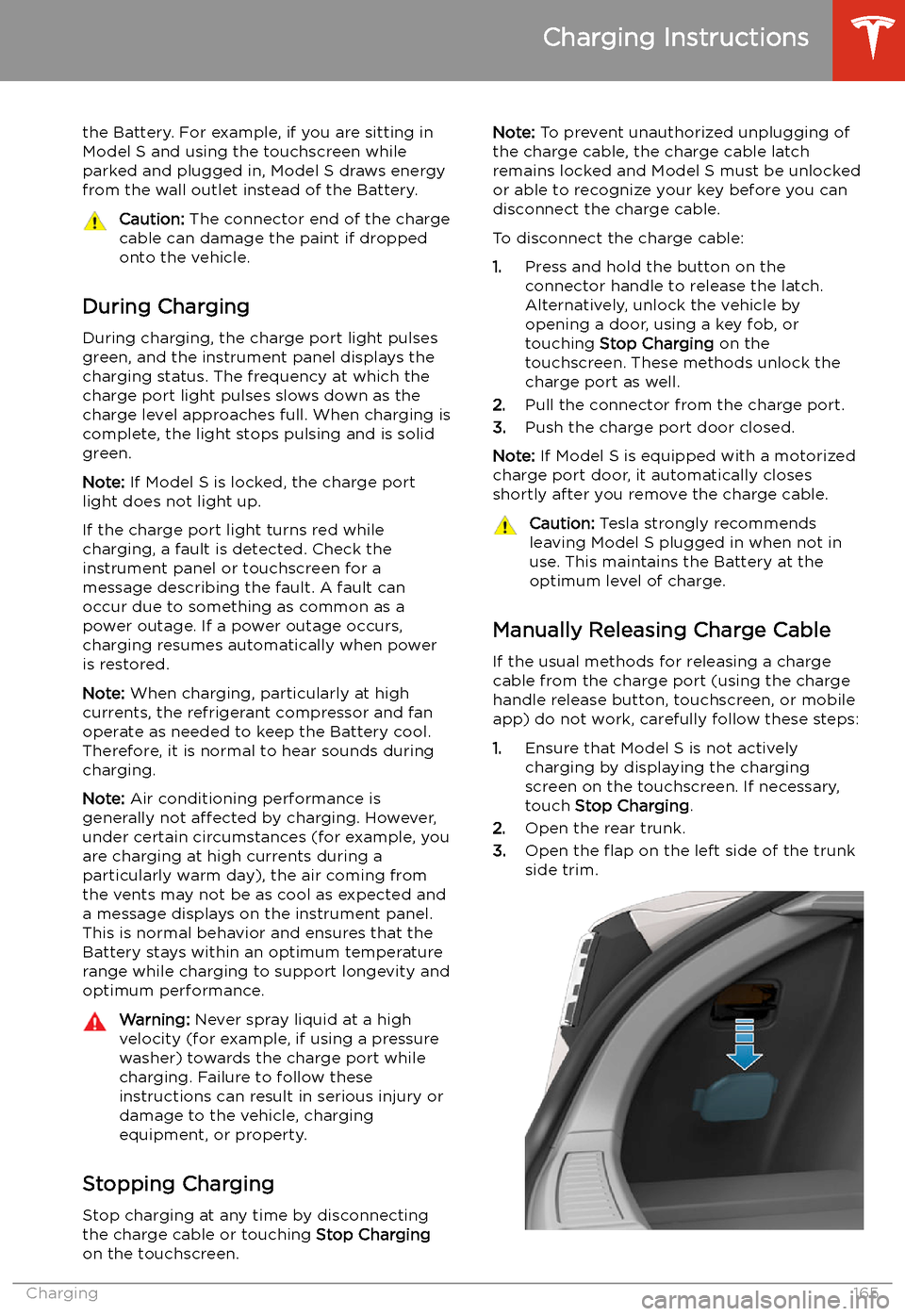
the Battery. For example, if you are sitting in
Model S and using the touchscreen while
parked and plugged in, Model S draws energy
from the wall outlet instead of the Battery.Caution: The connector end of the charge
cable can damage the paint if dropped
onto the vehicle.
During Charging
During charging, the charge port light pulses
green, and the instrument panel displays the
charging status. The frequency at which the charge port light pulses slows down as thecharge level approaches full. When charging is
complete, the light stops pulsing and is solid
green.
Note: If Model S is locked, the charge port
light does not light up.
If the charge port light turns red while
charging, a fault is detected. Check the
instrument panel or touchscreen for a
message describing the fault. A fault can
occur due to something as common as a power outage. If a power outage occurs,
charging resumes automatically when power
is restored.
Note: When charging, particularly at high
currents, the refrigerant compressor and fan
operate as needed to keep the Battery cool.
Therefore, it is normal to hear sounds during charging.
Note: Air conditioning performance is
generally not affected by charging. However,
under certain circumstances (for example, you
are charging at high currents during a
particularly warm day), the air coming from
the vents may not be as cool as expected and
a message displays on the instrument panel.
This is normal behavior and ensures that the Battery stays within an optimum temperature
range while charging to support longevity and
optimum performance.
Warning: Never spray liquid at a high
velocity (for example, if using a pressure
washer) towards the charge port while
charging. Failure to follow these
instructions can result in serious injury or
damage to the vehicle, charging
equipment, or property.
Stopping Charging
Stop charging at any time by disconnecting
the charge cable or touching Stop Charging
on the touchscreen.
Note: To prevent unauthorized unplugging of
the charge cable, the charge cable latch remains locked and Model S must be unlockedor able to recognize your key before you can
disconnect the charge cable.
To disconnect the charge cable:
1. Press and hold the button on the
connector handle to release the latch.
Alternatively, unlock the vehicle by
opening a door, using a key fob, or
touching Stop Charging on the
touchscreen. These methods unlock the
charge port as well.
2. Pull the connector from the charge port.
3. Push the charge port door closed.
Note: If Model S is equipped with a motorized
charge port door, it automatically closes shortly after you remove the charge cable.Caution: Tesla strongly recommends
leaving Model S plugged in when not in
use. This maintains the Battery at the
optimum level of charge.
Manually Releasing Charge Cable
If the usual methods for releasing a charge
cable from the charge port (using the charge
handle release button, touchscreen, or mobile
app) do not work, carefully follow these steps:
1. Ensure that Model S is not actively
charging by displaying the charging
screen on the touchscreen. If necessary,
touch Stop Charging .
2. Open the rear trunk.
3. Open the
Page 168 of 226
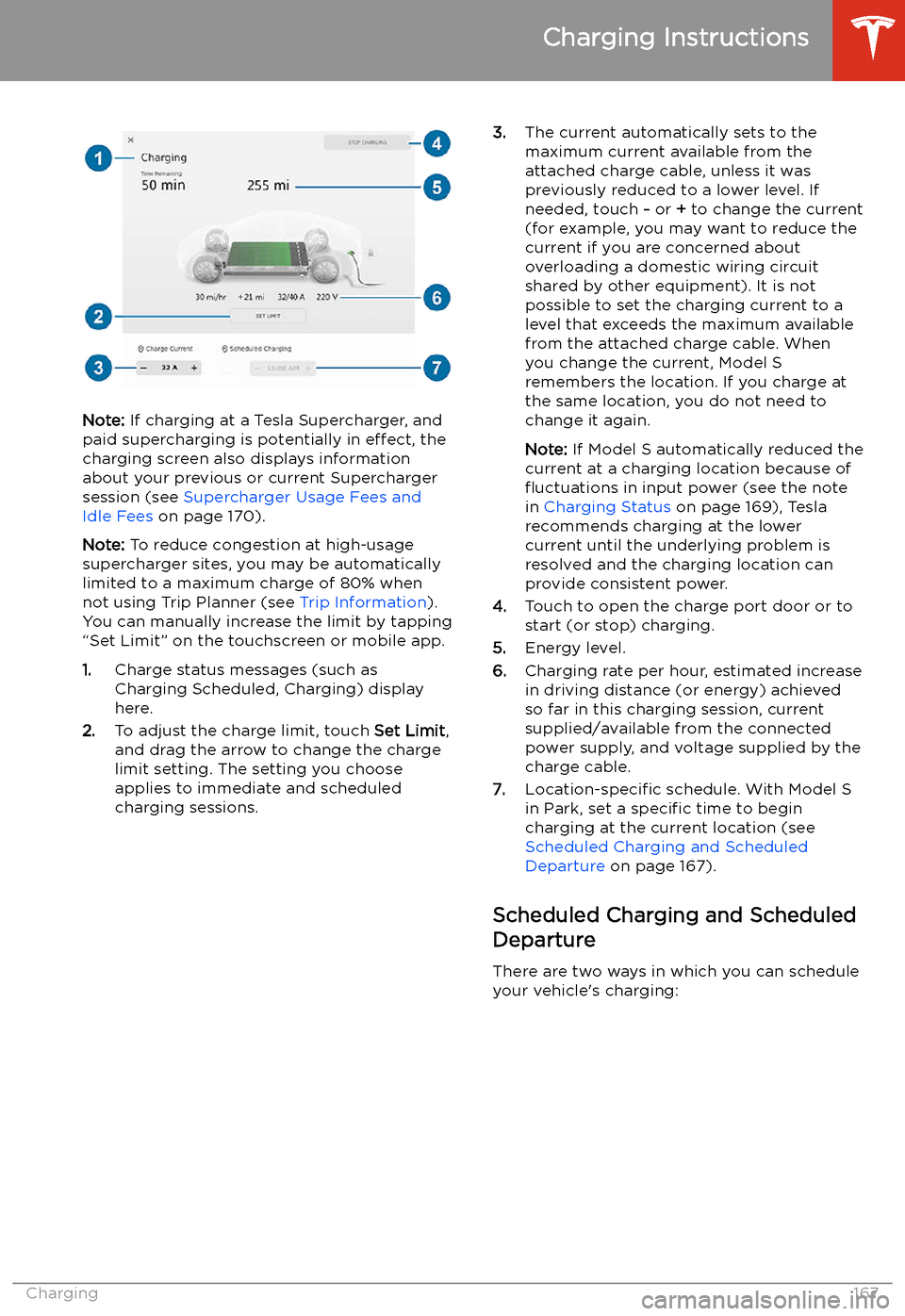
Note: If charging at a Tesla Supercharger, and
paid supercharging is potentially in effect, the
charging screen also displays information
about your previous or current Supercharger
session (see Supercharger Usage Fees and
Idle Fees on page 170).
Note: To reduce congestion at high-usage
supercharger sites, you may be automatically
limited to a maximum charge of 80% when not using Trip Planner (see Trip Information).
You can manually increase the limit by tapping
“Set Limit” on the touchscreen or mobile app.
1. Charge status messages (such as
Charging Scheduled, Charging) display
here.
2. To adjust the charge limit, touch Set Limit,
and drag the arrow to change the charge
limit setting. The setting you choose
applies to immediate and scheduled
charging sessions.
3. The current automatically sets to the
maximum current available from the
attached charge cable, unless it was
previously reduced to a lower level. If
needed, touch - or + to change the current
(for example, you may want to reduce the
current if you are concerned about
overloading a domestic wiring circuit
shared by other equipment). It is not
possible to set the charging current to a
level that exceeds the maximum available
from the attached charge cable. When
you change the current, Model S
remembers the location. If you charge at
the same location, you do not need to change it again.
Note: If Model S automatically reduced the
current at a charging location because of
Page 170 of 226
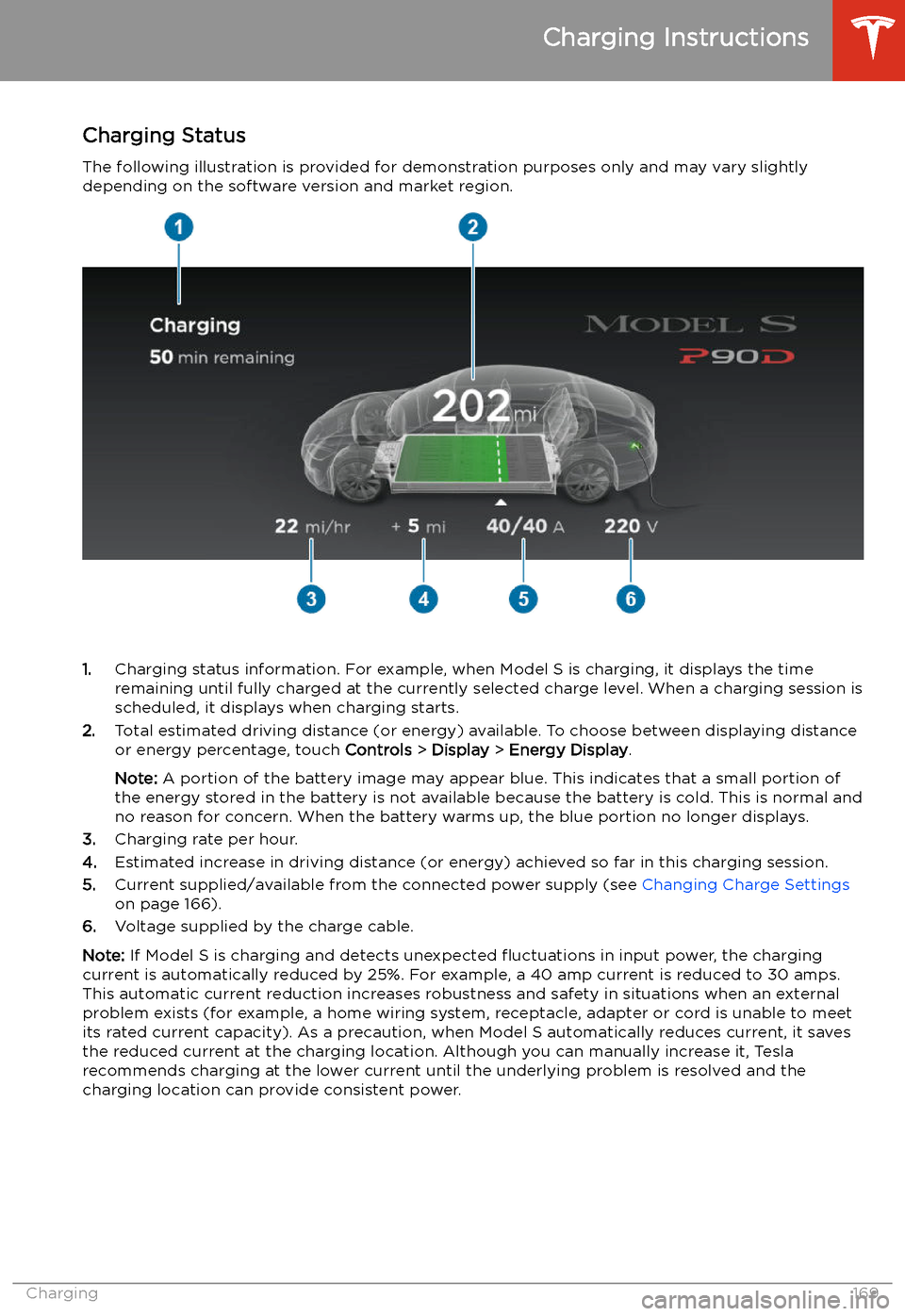
Charging Status
The following illustration is provided for demonstration purposes only and may vary slightly
depending on the software version and market region.
1. Charging status information. For example, when Model S is charging, it displays the time
remaining until fully charged at the currently selected charge level. When a charging session is
scheduled, it displays when charging starts.
2. Total estimated driving distance (or energy) available. To choose between displaying distance
or energy percentage, touch Controls > Display > Energy Display .
Note: A portion of the battery image may appear blue. This indicates that a small portion of
the energy stored in the battery is not available because the battery is cold. This is normal and
no reason for concern. When the battery warms up, the blue portion no longer displays.
3. Charging rate per hour.
4. Estimated increase in driving distance (or energy) achieved so far in this charging session.
5. Current supplied/available from the connected power supply (see Changing Charge Settings
on page 166).
6. Voltage supplied by the charge cable.
Note: If Model S is charging and detects unexpected
Page 171 of 226
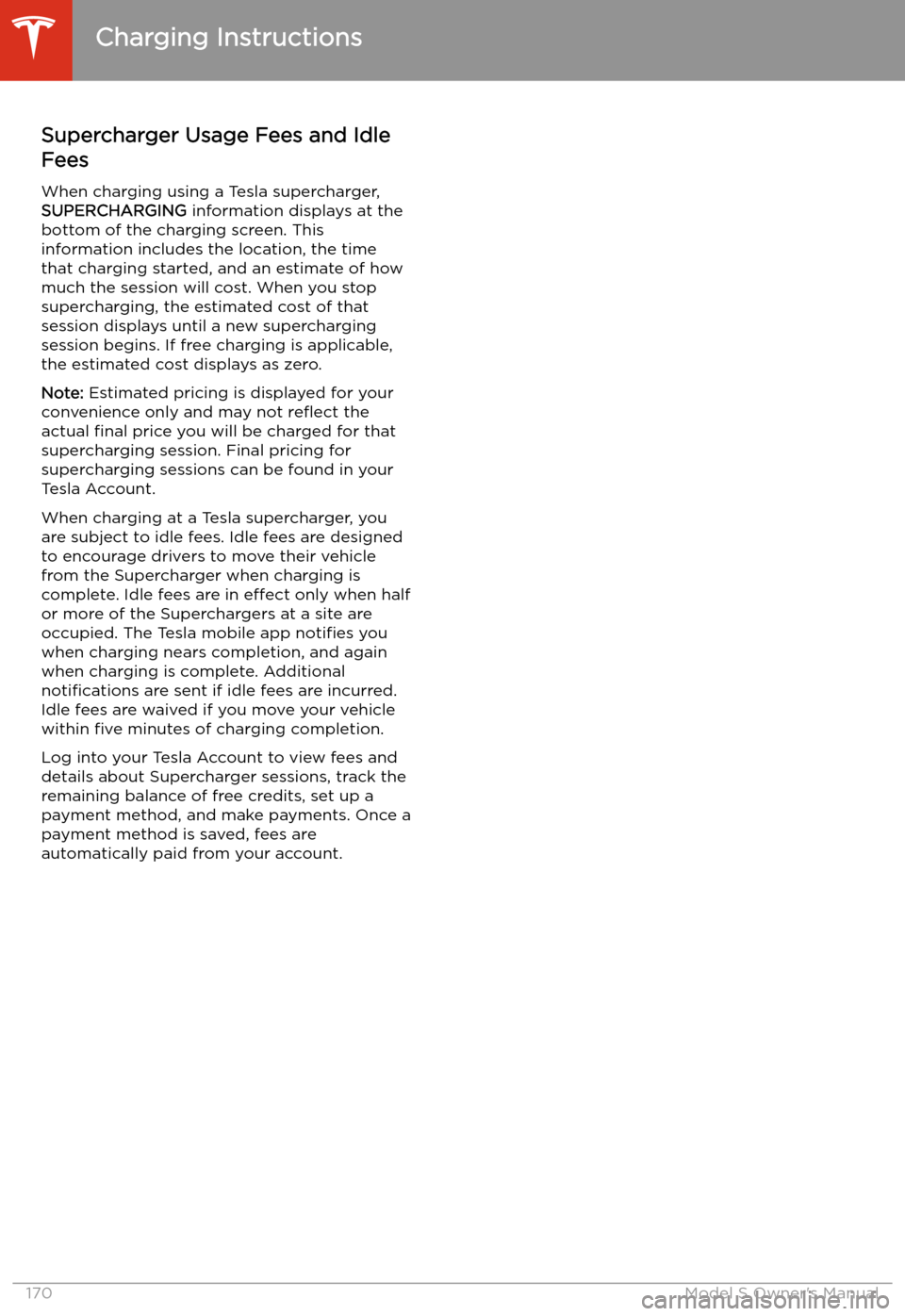
Supercharger Usage Fees and Idle
Fees
When charging using a Tesla supercharger,
SUPERCHARGING information displays at the
bottom of the charging screen. This information includes the location, the time
that charging started, and an estimate of how
much the session will cost. When you stop
supercharging, the estimated cost of that
session displays until a new supercharging session begins. If free charging is applicable,
the estimated cost displays as zero.
Note: Estimated pricing is displayed for your
convenience only and may not re
Page 178 of 226
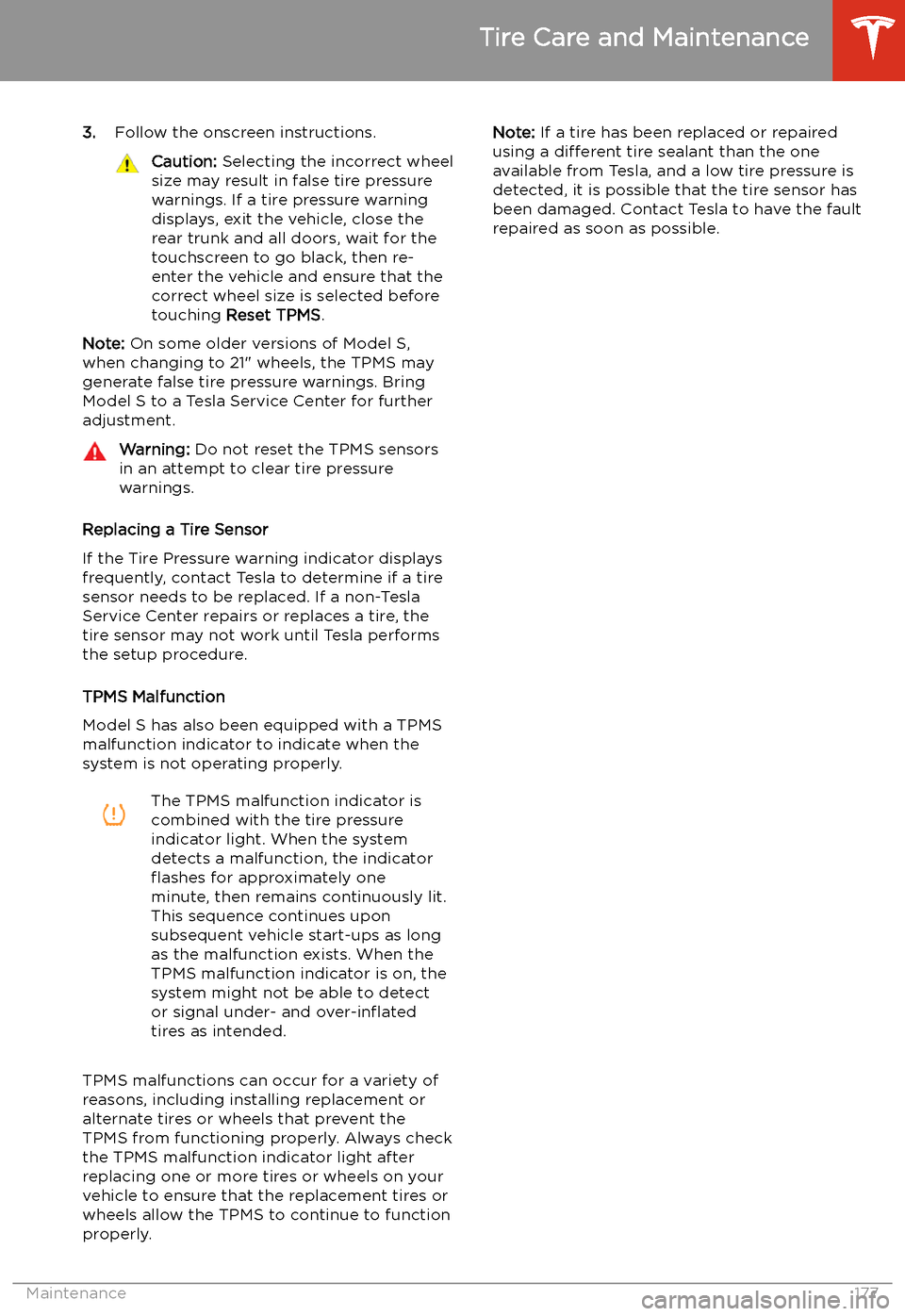
3.Follow the onscreen instructions.Caution: Selecting the incorrect wheel
size may result in false tire pressure
warnings. If a tire pressure warning
displays, exit the vehicle, close the
rear trunk and all doors, wait for the
touchscreen to go black, then re-
enter the vehicle and ensure that the
correct wheel size is selected before
touching Reset TPMS .
Note: On some older versions of Model S,
when changing to 21" wheels, the TPMS may
generate false tire pressure warnings. Bring
Model S to a Tesla Service Center for further
adjustment.
Warning: Do not reset the TPMS sensors
in an attempt to clear tire pressure
warnings.
Replacing a Tire Sensor
If the Tire Pressure warning indicator displays frequently, contact Tesla to determine if a tire
sensor needs to be replaced. If a non-Tesla Service Center repairs or replaces a tire, the
tire sensor may not work until Tesla performs
the setup procedure.
TPMS Malfunction
Model S has also been equipped with a TPMS
malfunction indicator to indicate when the
system is not operating properly.
The TPMS malfunction indicator is
combined with the tire pressure
indicator light. When the system
detects a malfunction, the indicator
Page 208 of 226
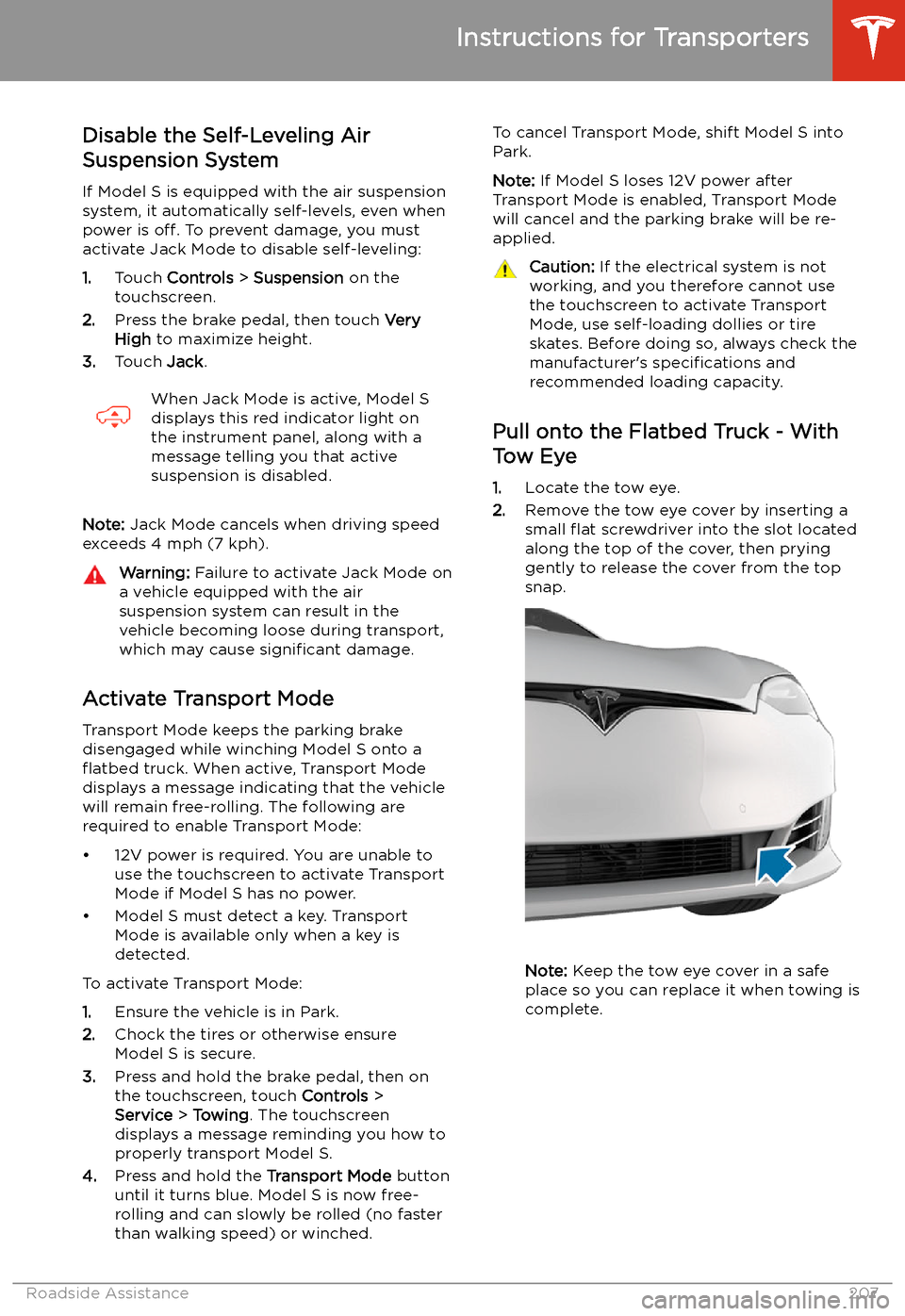
Disable the Self-Leveling AirSuspension System
If Model S is equipped with the air suspension
system, it automatically self-levels, even when
power is off. To prevent damage, you must
activate Jack Mode to disable self-leveling:
1. Touch Controls > Suspension on the
touchscreen.
2. Press the brake pedal, then touch Very
High to maximize height.
3. Touch Jack.When Jack Mode is active, Model S
displays this red indicator light on
the instrument panel, along with a message telling you that active
suspension is disabled.
Note: Jack Mode cancels when driving speed
exceeds 4 mph (7 kph).
Warning: Failure to activate Jack Mode on
a vehicle equipped with the air
suspension system can result in the
vehicle becoming loose during transport,
which may cause significant damage.
Activate Transport Mode
Transport Mode keeps the parking brake
disengaged while winching Model S onto a
Page 213 of 226
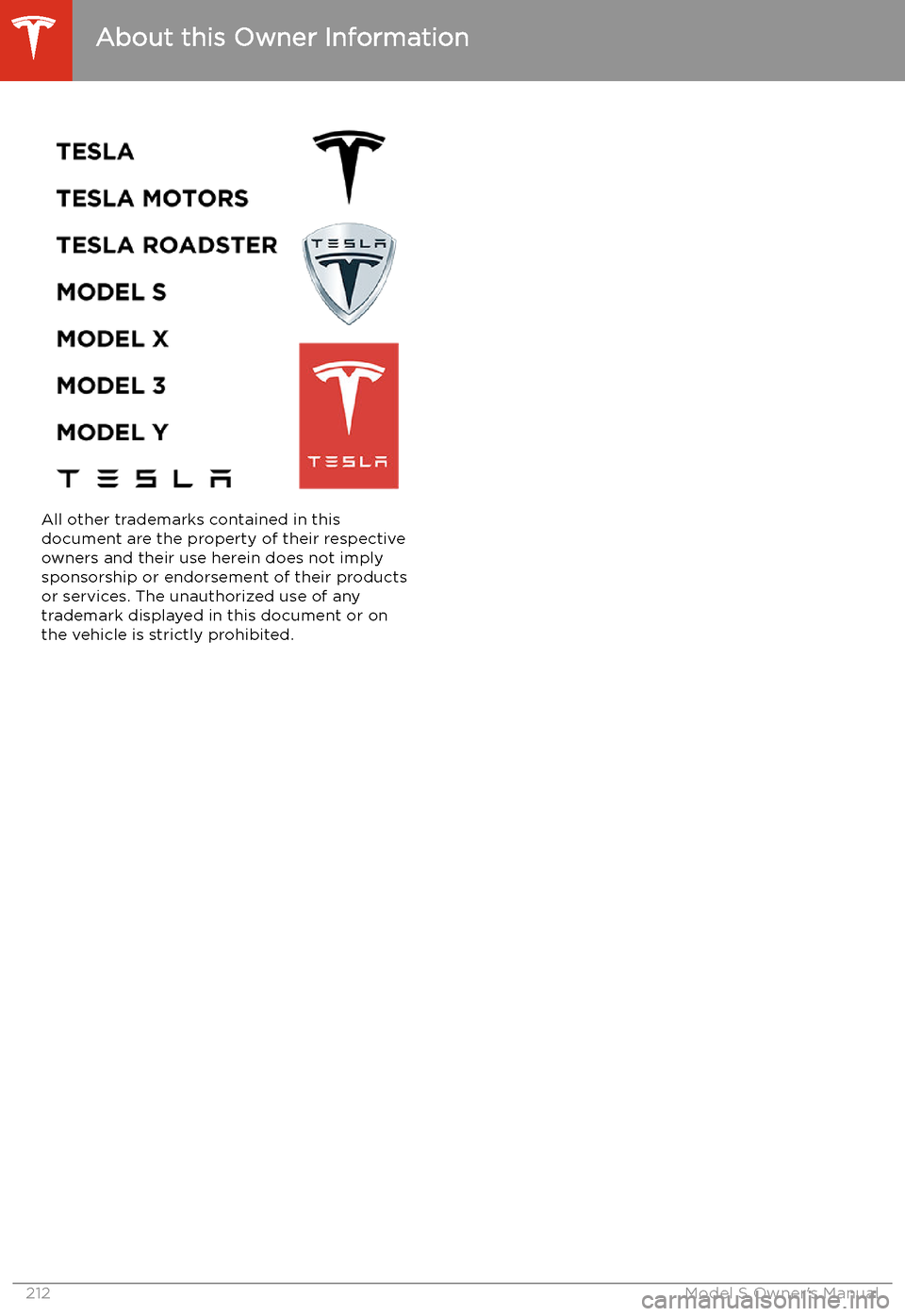
All other trademarks contained in this
document are the property of their respective owners and their use herein does not implysponsorship or endorsement of their products
or services. The unauthorized use of any
trademark displayed in this document or on
the vehicle is strictly prohibited.
About this Owner Information
212Model S Owner
Page 223 of 226
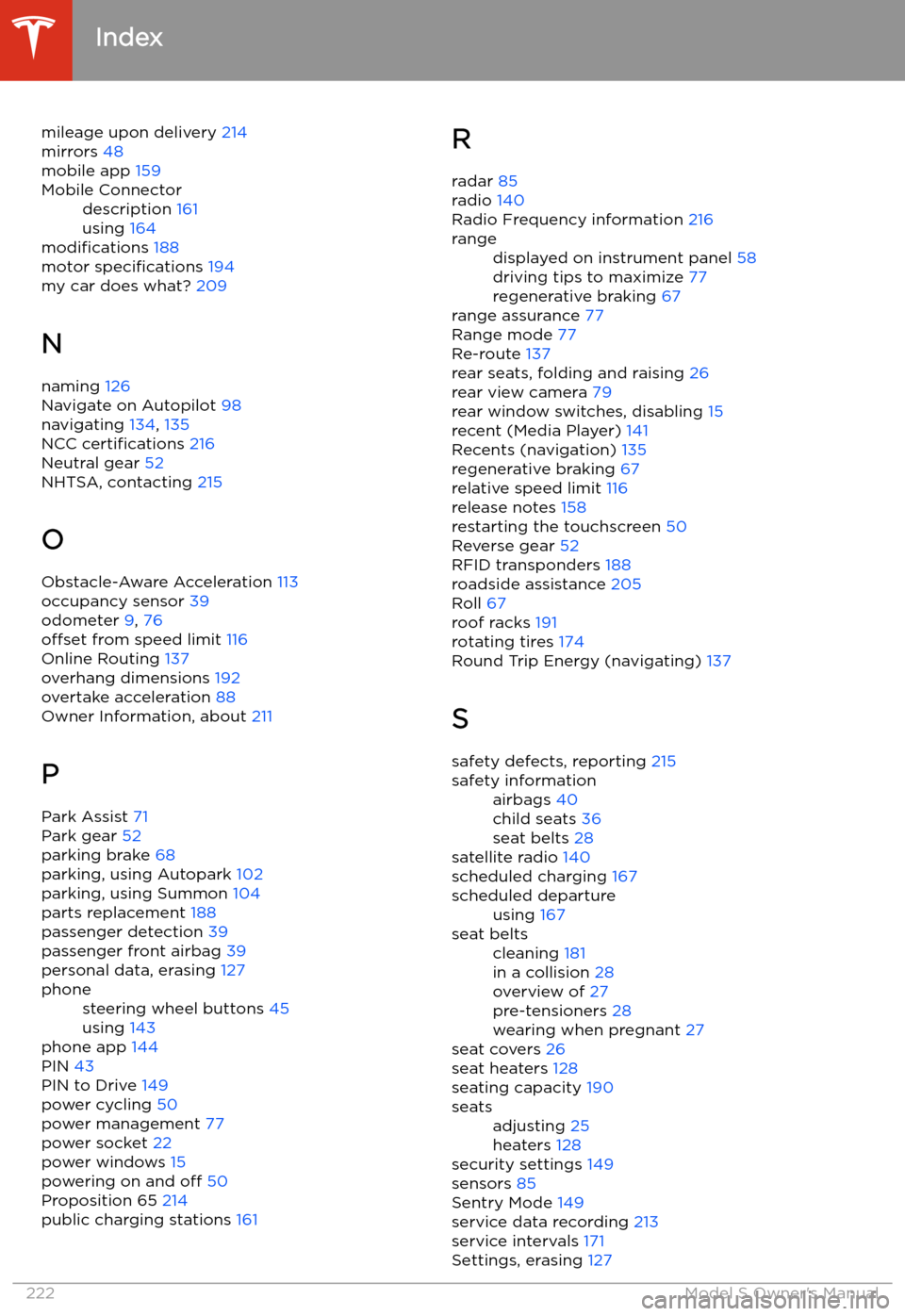
mileage upon delivery 214
mirrors 48
mobile app 159Mobile Connectordescription 161
using 164
modifications 188
motor specifications 194
my car does what? 209
N naming 126
Navigate on Autopilot 98
navigating 134, 135
NCC certifications 216
Neutral gear 52
NHTSA, contacting 215
O Obstacle-Aware Acceleration 113
occupancy sensor 39
odometer 9, 76
offset from speed limit 116
Online Routing 137
overhang dimensions 192
overtake acceleration 88
Owner Information, about 211
P
Park Assist 71
Park gear 52
parking brake 68
parking, using Autopark 102
parking, using Summon 104
parts replacement 188
passenger detection 39
passenger front airbag 39
personal data, erasing 127
phonesteering wheel buttons 45
using 143
phone app 144
PIN 43
PIN to Drive 149
power cycling 50
power management 77
power socket 22
power windows 15
powering on and off 50
Proposition 65 214
public charging stations 161
R
radar 85
radio 140
Radio Frequency information 216rangedisplayed on instrument panel 58
driving tips to maximize 77
regenerative braking 67
range assurance 77
Range mode 77
Re-route 137
rear seats, folding and raising 26
rear view camera 79
rear window switches, disabling 15
recent (Media Player) 141
Recents (navigation) 135
regenerative braking 67
relative speed limit 116
release notes 158
restarting the touchscreen 50
Reverse gear 52
RFID transponders 188
roadside assistance 205
Roll 67
roof racks 191
rotating tires 174
Round Trip Energy (navigating) 137
S safety defects, reporting 215
safety informationairbags 40
child seats 36
seat belts 28
satellite radio 140
scheduled charging 167
scheduled departureusing 167seat beltscleaning 181
in a collision 28
overview of 27
pre-tensioners 28
wearing when pregnant 27
seat covers 26
seat heaters 128
seating capacity 190
seatsadjusting 25
heaters 128
security settings 149
sensors 85
Sentry Mode 149
service data recording 213
service intervals 171
Settings, erasing 127
Index
222Model S Owner