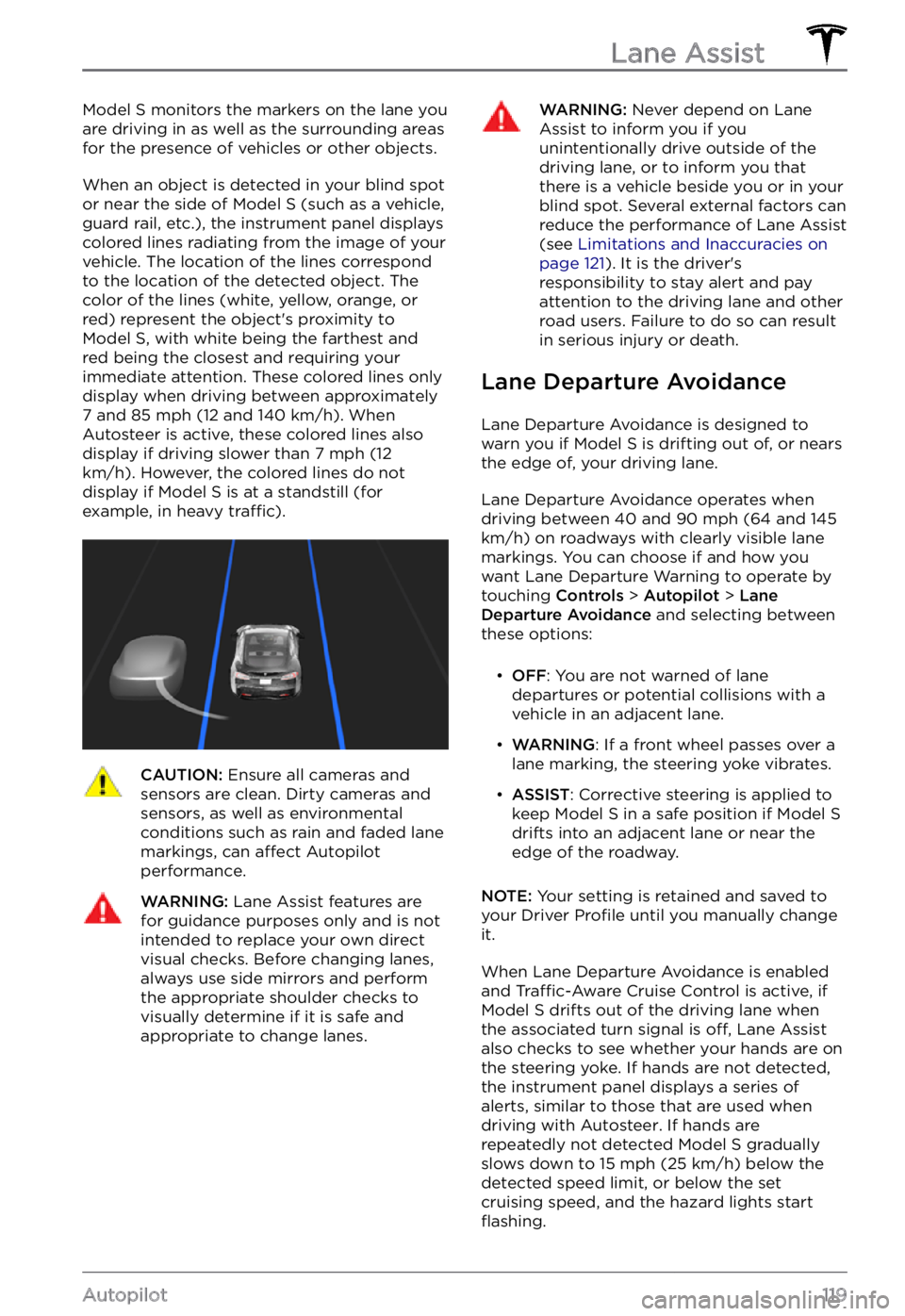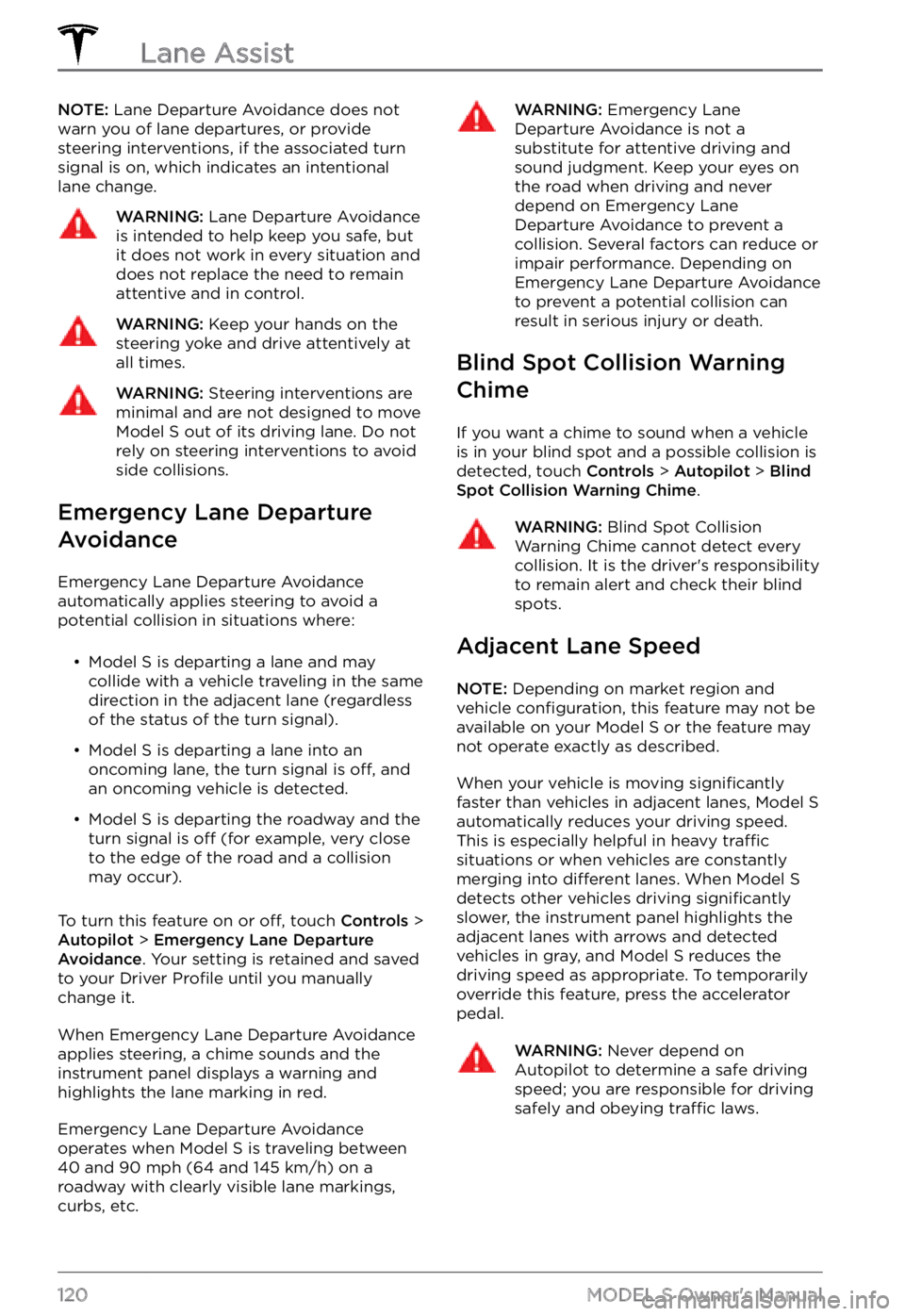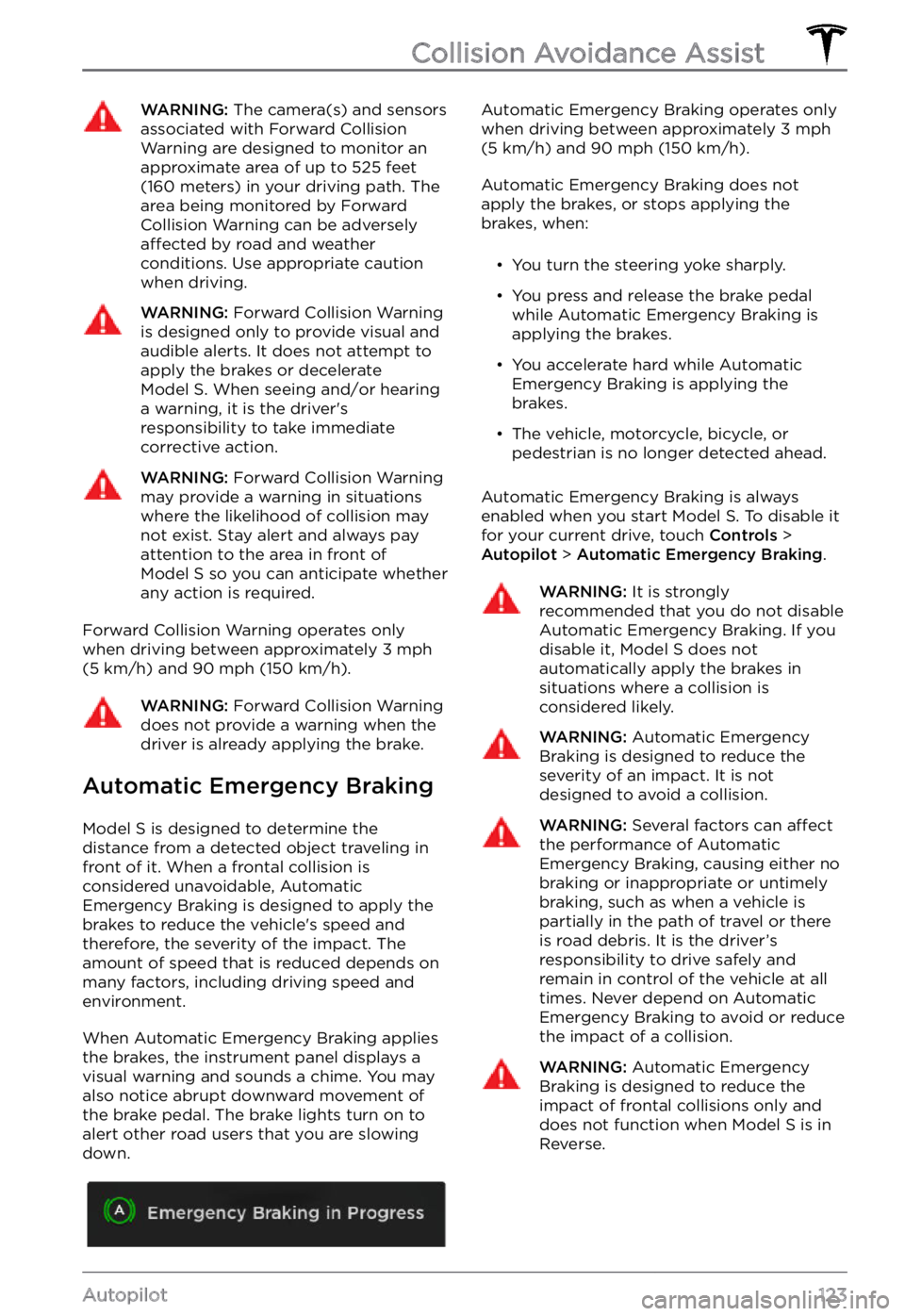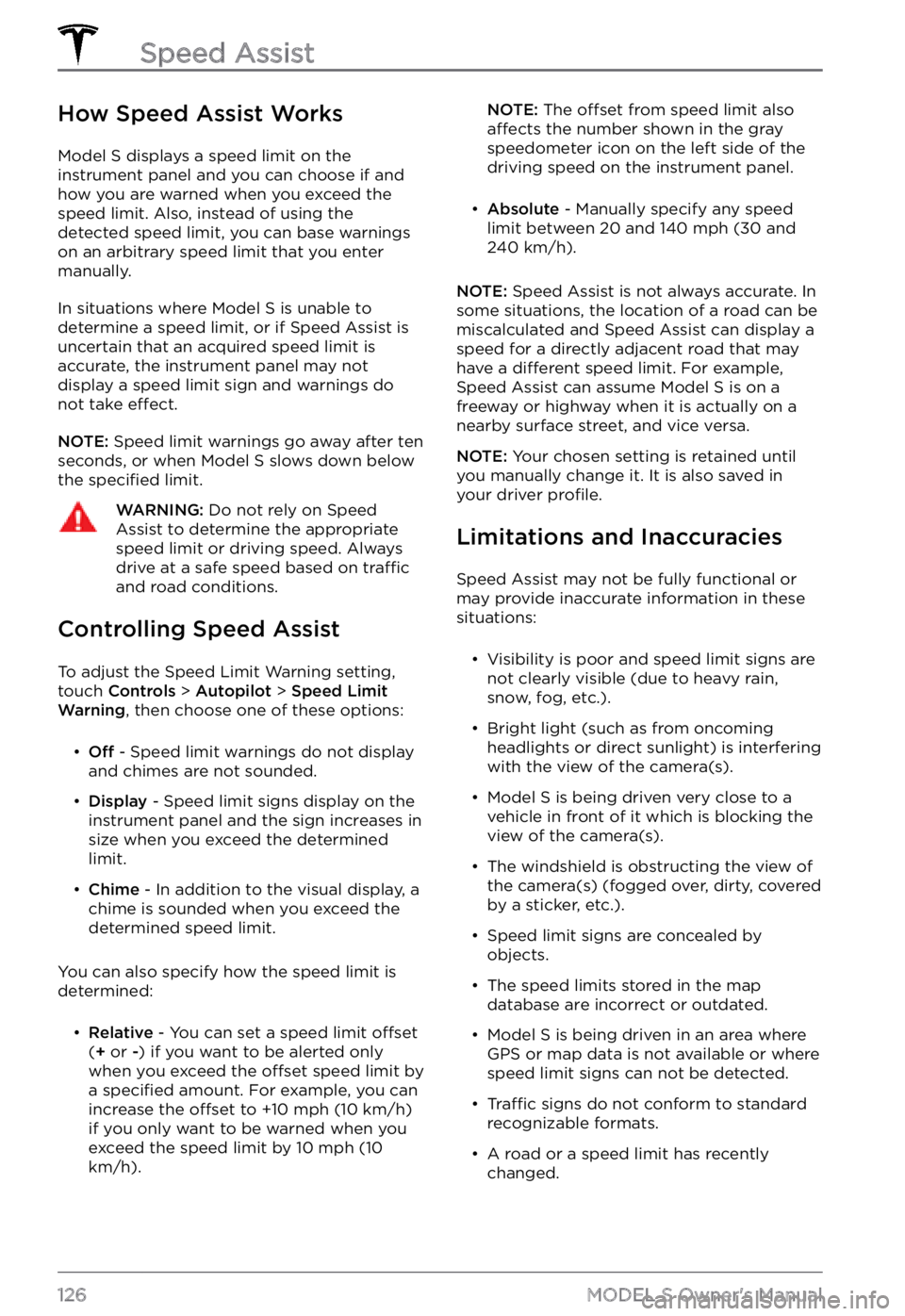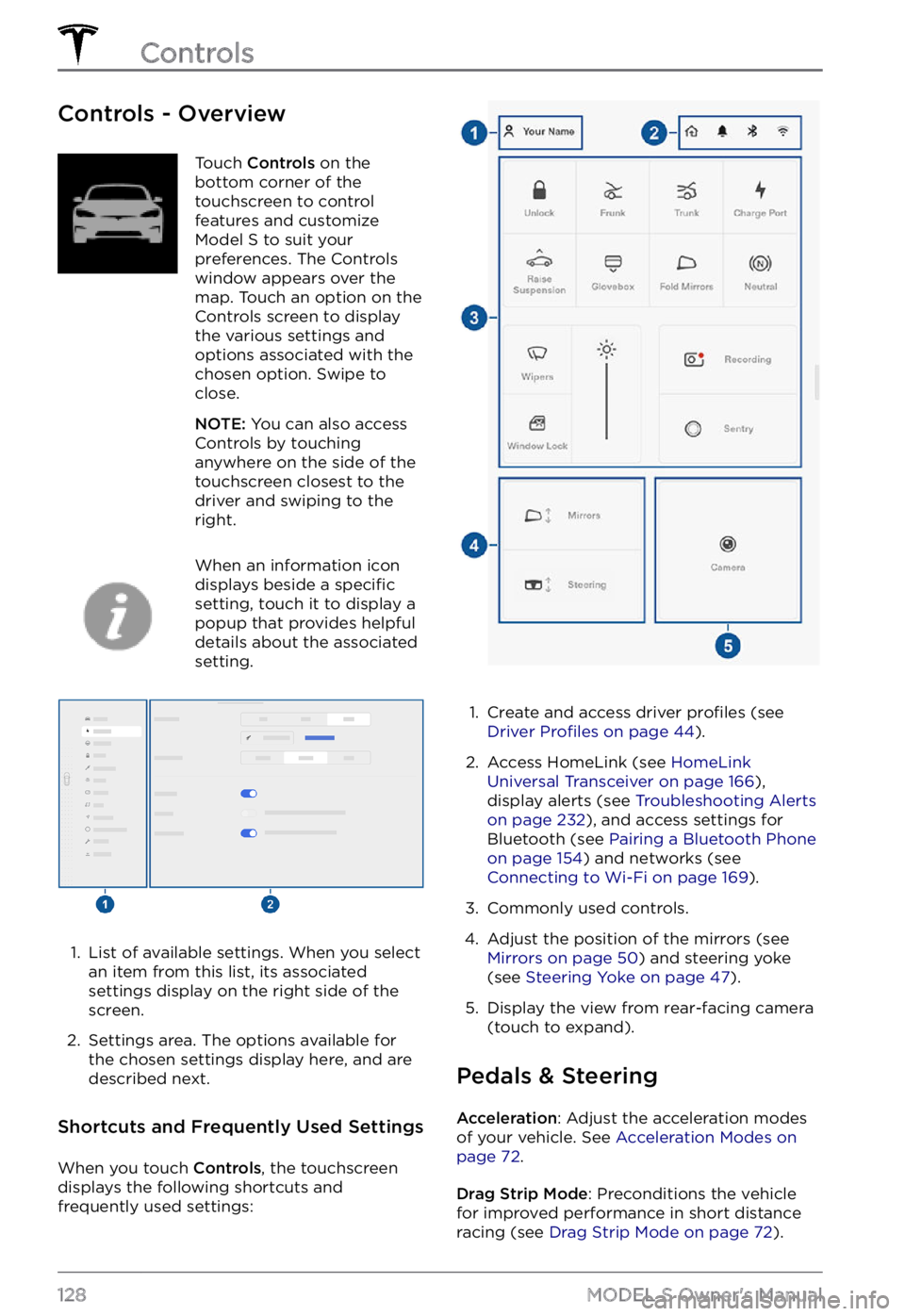TESLA MODEL S 2021 Owner´s Manual
MODEL S 2021
TESLA
TESLA
https://www.carmanualsonline.info/img/26/38037/w960_38037-0.png
TESLA MODEL S 2021 Owner´s Manual
Trending: AUX, high beam, dead battery open trunk, suspension, coolant reservoir, overheating, coolant
Page 121 of 281
Model S monitors the markers on the lane you
are driving in as well as the surrounding areas for the presence of vehicles or other objects.
When an object is detected in your blind spot
or near the side of Model S (such as a vehicle,
guard rail, etc.), the instrument panel displays
colored lines radiating from the image of your
vehicle. The location of the lines correspond
to the location of the detected object. The
color of the lines (white, yellow, orange, or
red) represent the object
Page 122 of 281
NOTE: Lane Departure Avoidance does not
warn you of lane departures, or provide steering interventions, if the associated turn signal is on, which indicates an intentional
lane change.WARNING: Lane Departure Avoidance is intended to help keep you safe, but it does not work in every situation and does not replace the need to remain attentive and in control.
WARNING: Keep your hands on the steering yoke and drive attentively at all times.
WARNING: Steering interventions are minimal and are not designed to move Model S out of its driving lane. Do not rely on steering interventions to avoid side collisions.
Emergency Lane Departure
Avoidance
Emergency Lane Departure Avoidance automatically applies steering to avoid a potential collision in situations where:
Page 123 of 281
Limitations and Inaccuracies
Lane Assist features cannot always detect
lane markings and you may experience unnecessary or invalid warnings in these
situations:
Page 124 of 281
The following collision avoidance features are
designed to increase the safety of you and your passengers:
Page 125 of 281
WARNING: The camera(s) and sensors associated with Forward Collision Warning are designed to monitor an approximate area of up to 525 feet (160 meters) in your driving path. The area being monitored by Forward Collision Warning can be adversely affected by road and weather conditions. Use appropriate caution when driving.
WARNING: Forward Collision Warning is designed only to provide visual and audible alerts. It does not attempt to apply the brakes or decelerate Model S. When seeing and/or hearing a warning, it is the driver
Page 126 of 281
WARNING: Automatic Emergency Braking is not a substitute for maintaining a safe traveling distance between you and the vehicle in front of you.
WARNING: The brake pedal moves downward abruptly during automatic braking events. Always ensure that the brake pedal can move freely. Do not place material under or on top of the driver
Page 127 of 281
Page 128 of 281
How Speed Assist Works
Model S displays a speed limit on the instrument panel and you can choose if and
how you are warned when you exceed the speed limit. Also, instead of using the detected speed limit, you can base warnings on an arbitrary speed limit that you enter
manually.
In situations where Model S is unable to
determine a speed limit, or if Speed Assist is
uncertain that an acquired speed limit is
accurate, the
instrument panel may not
display a speed limit sign and warnings do
not take
effect.
NOTE: Speed limit warnings go away after ten
seconds, or when Model S slows down below
the specified limit.
WARNING: Do not rely on Speed Assist to determine the appropriate speed limit or driving speed. Always drive at a safe speed based on traffic and road conditions.
Controlling Speed Assist
To adjust the Speed Limit Warning setting,
touch Controls > Autopilot > Speed Limit Warning, then choose one of these options:
Page 129 of 281
WARNING: The list above does not represent an exhaustive list of situations that may interfere with proper operation of Speed Assist. Speed Assist may fail to provide warnings for many other reasons.
Speed Assist
127Autopilot
Page 130 of 281
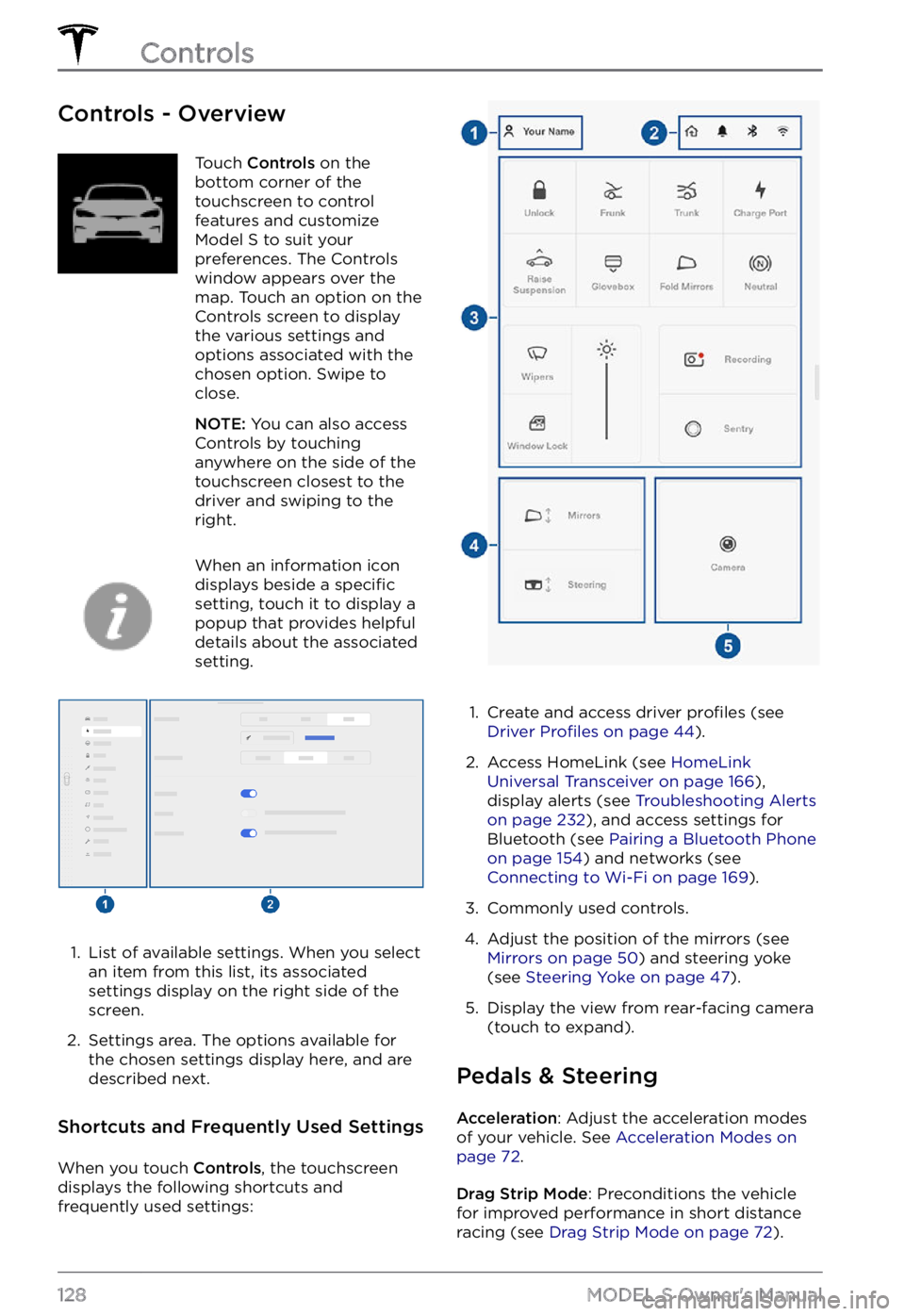
Controls - OverviewTouch Controls on the
bottom corner of the
touchscreen to control
features and customize
Model S to suit your
preferences. The Controls
window appears over the
map. Touch an option on the
Controls screen to display
the various settings and
options associated with the
chosen option. Swipe to
close.
NOTE: You can also access
Controls by touching
anywhere on the side of the
touchscreen closest to the
driver and swiping to the
right.
When an information icon
displays beside a specific
setting, touch it to display a
popup that provides helpful
details about the associated
setting.
1.
List of available settings. When you select
an item from this list, its associated settings display on the right side of the
screen.
2.
Settings area. The options available for
the chosen settings display here, and are
described next.
Shortcuts and Frequently Used Settings
When you touch Controls, the touchscreen
displays the following shortcuts and
frequently used settings:
1.
Create and access driver profiles (see Driver Profiles on page 44).
2.
Access HomeLink (see HomeLink Universal Transceiver on page 166),
display alerts (see Troubleshooting Alerts on page 232), and access settings for
Bluetooth (see Pairing a Bluetooth Phone on page 154) and networks (see Connecting to Wi-Fi on page 169).
3.
Commonly used controls.
4.
Adjust the position of the mirrors (see Mirrors on page 50) and steering yoke
(see Steering Yoke on page 47).
5.
Display the view from rear-facing camera
(touch to expand).
Pedals & Steering
Acceleration: Adjust the acceleration modes
of your vehicle. See Acceleration Modes on page 72.
Drag Strip Mode: Preconditions the vehicle
for improved performance in short distance racing (see
Drag Strip Mode on page 72).
Controls
128MODEL S Owner
Trending: heating, steering wheel, steering, warning light, odometer, height adjustment, inflation pressure