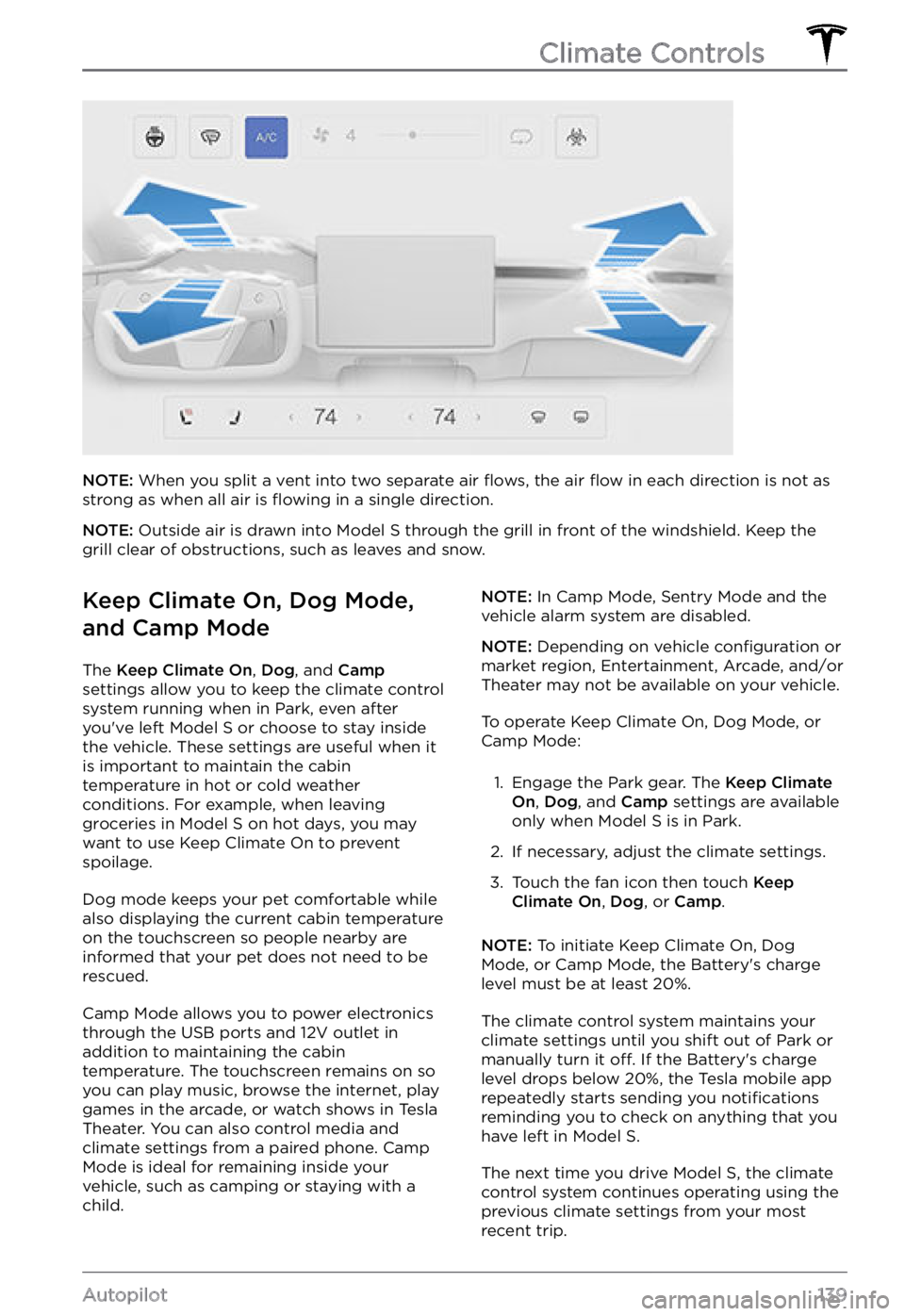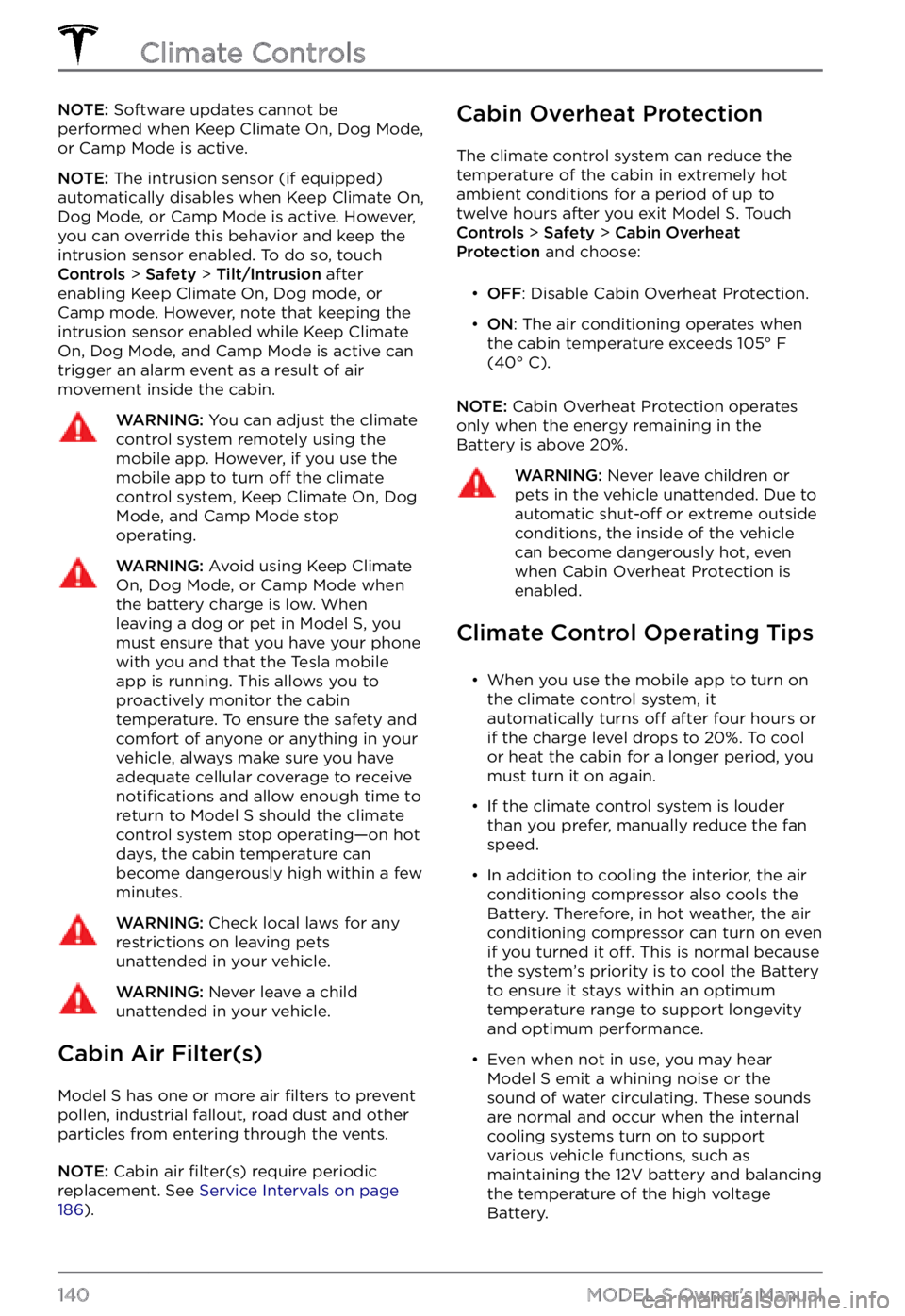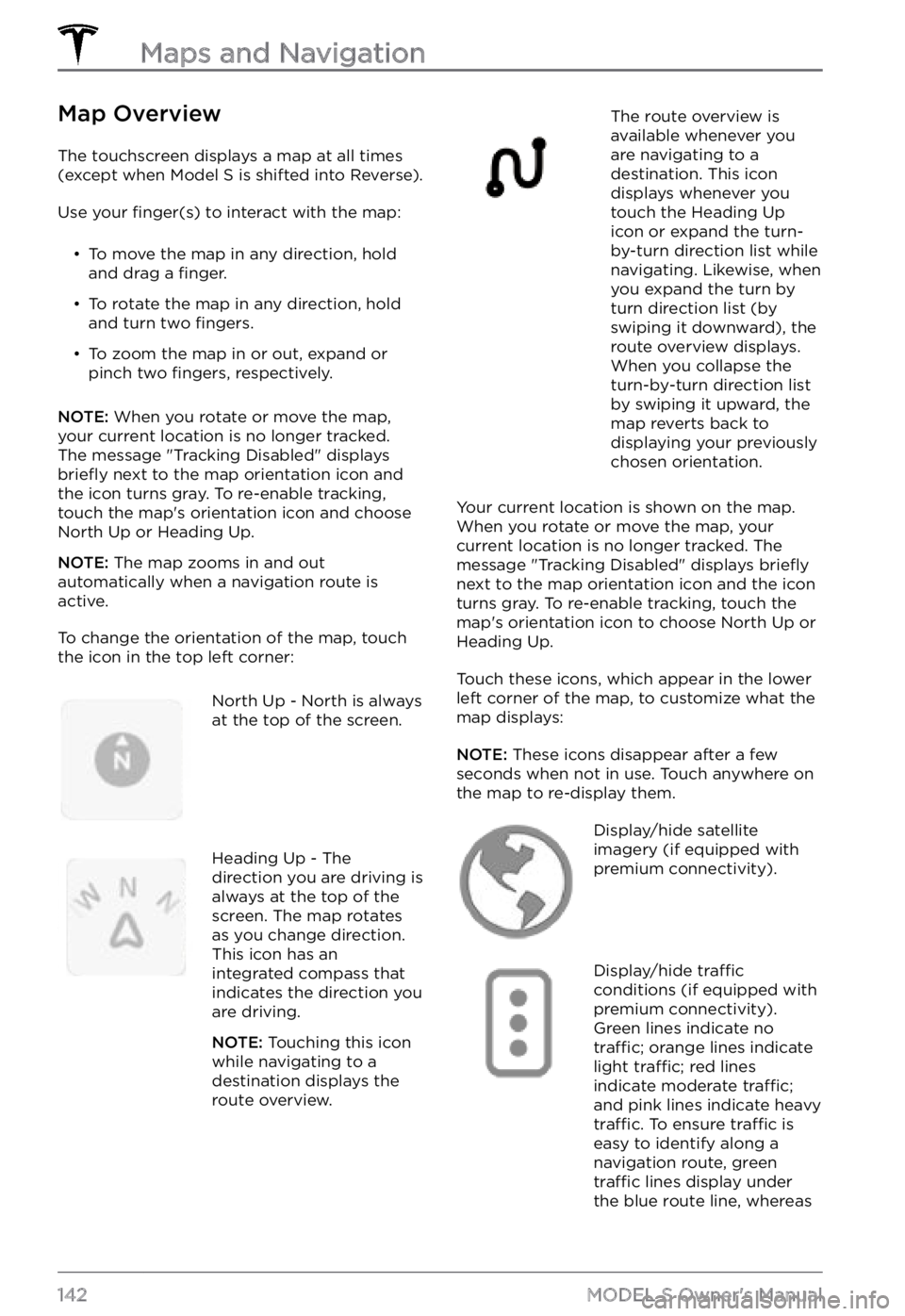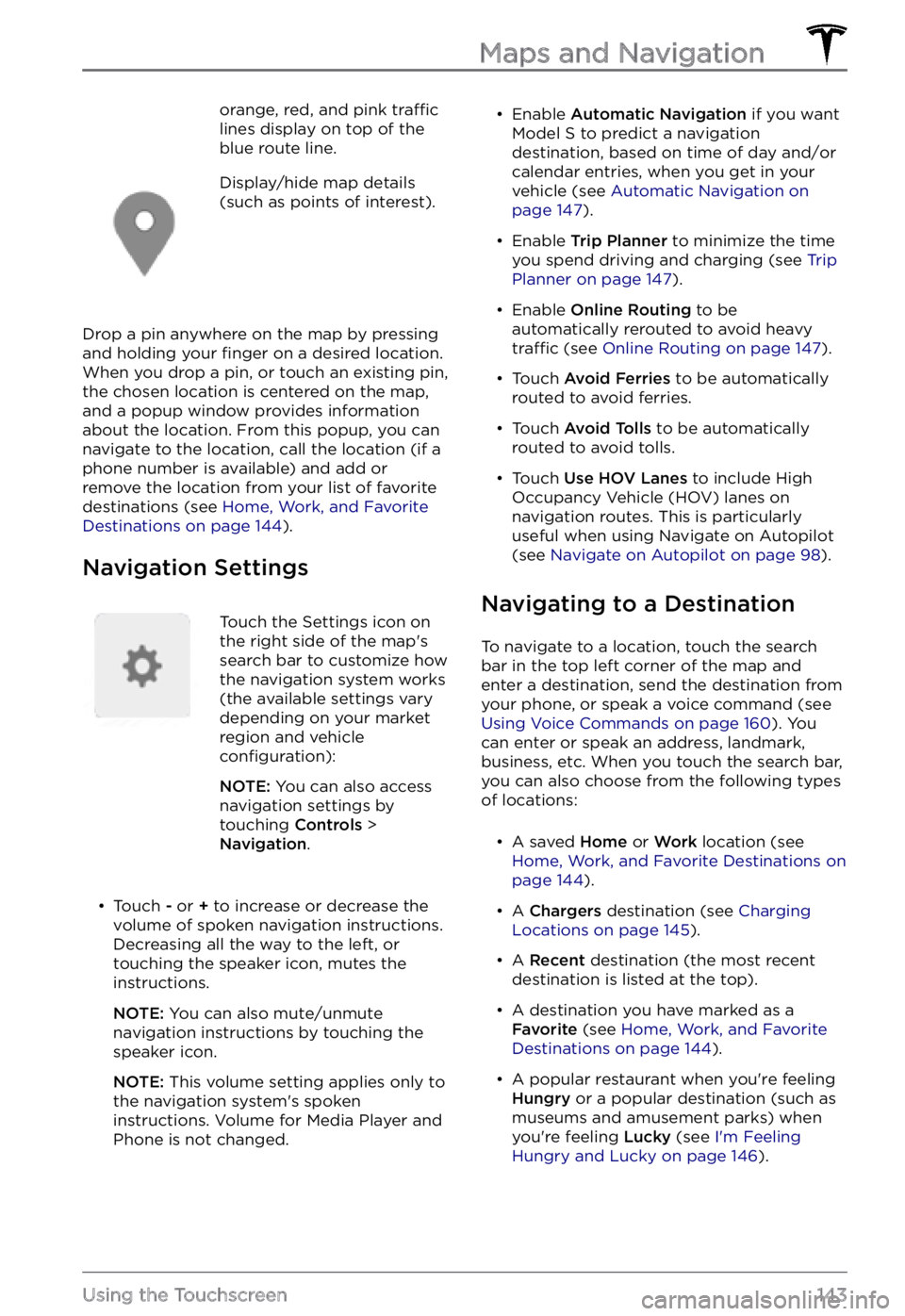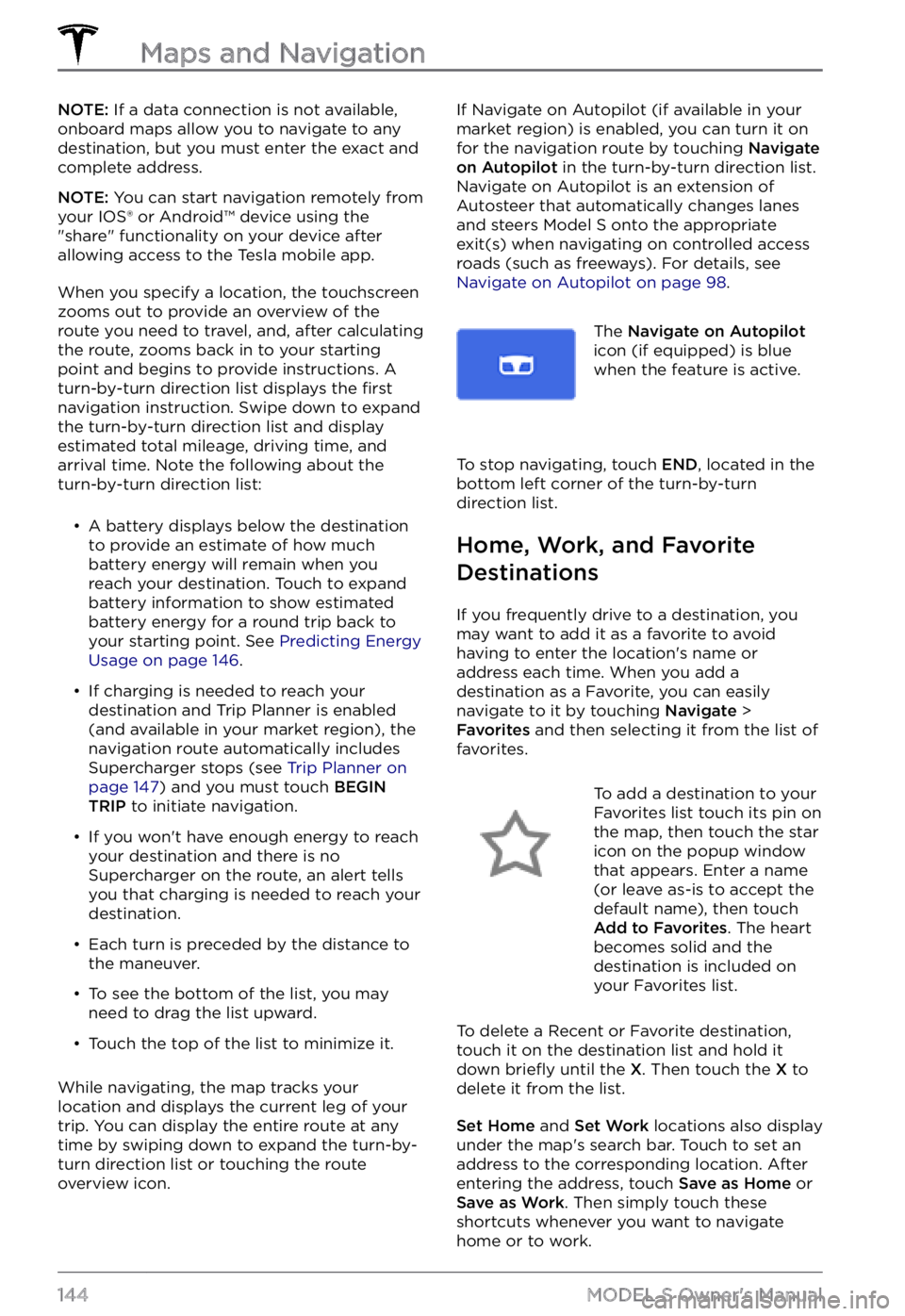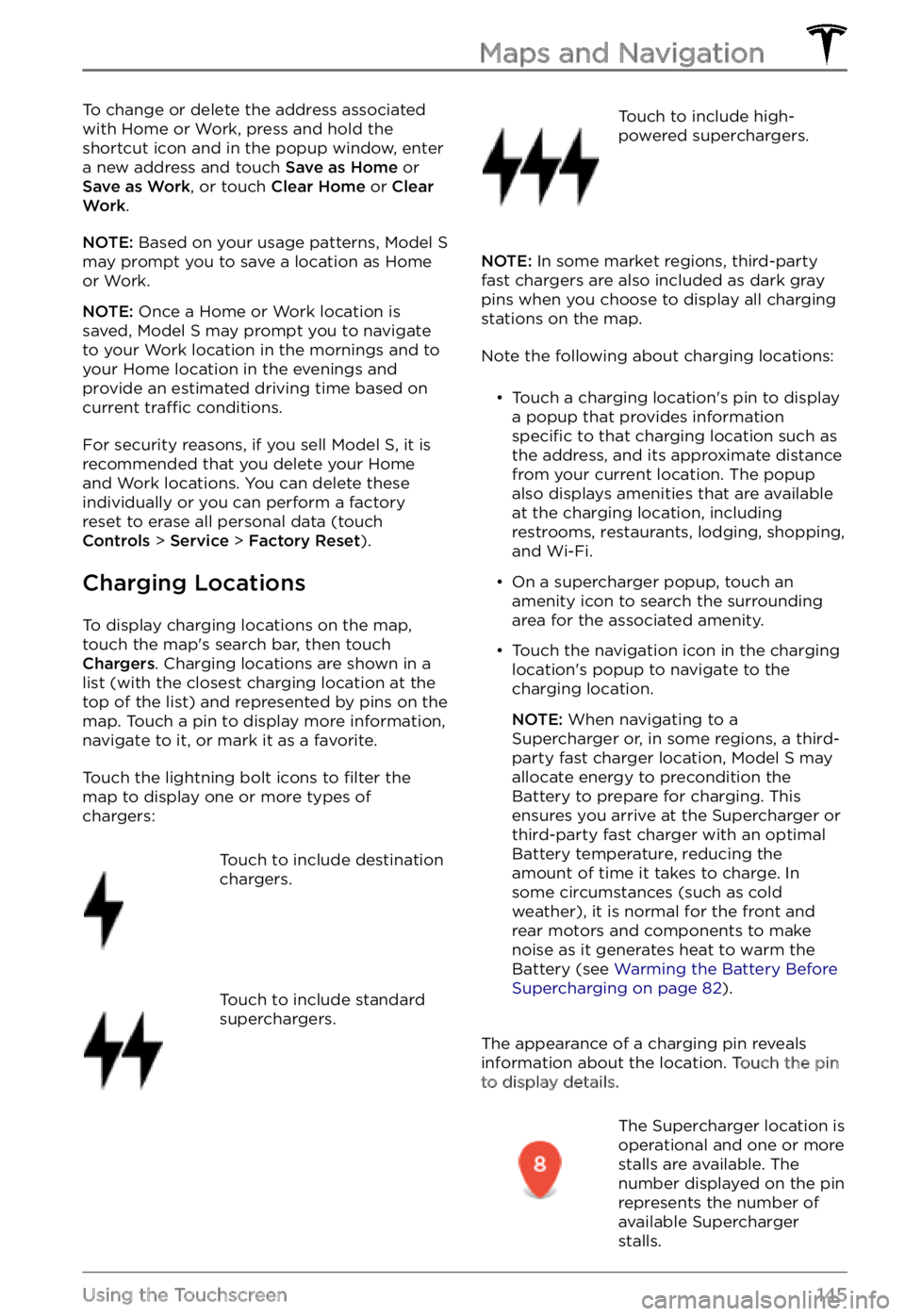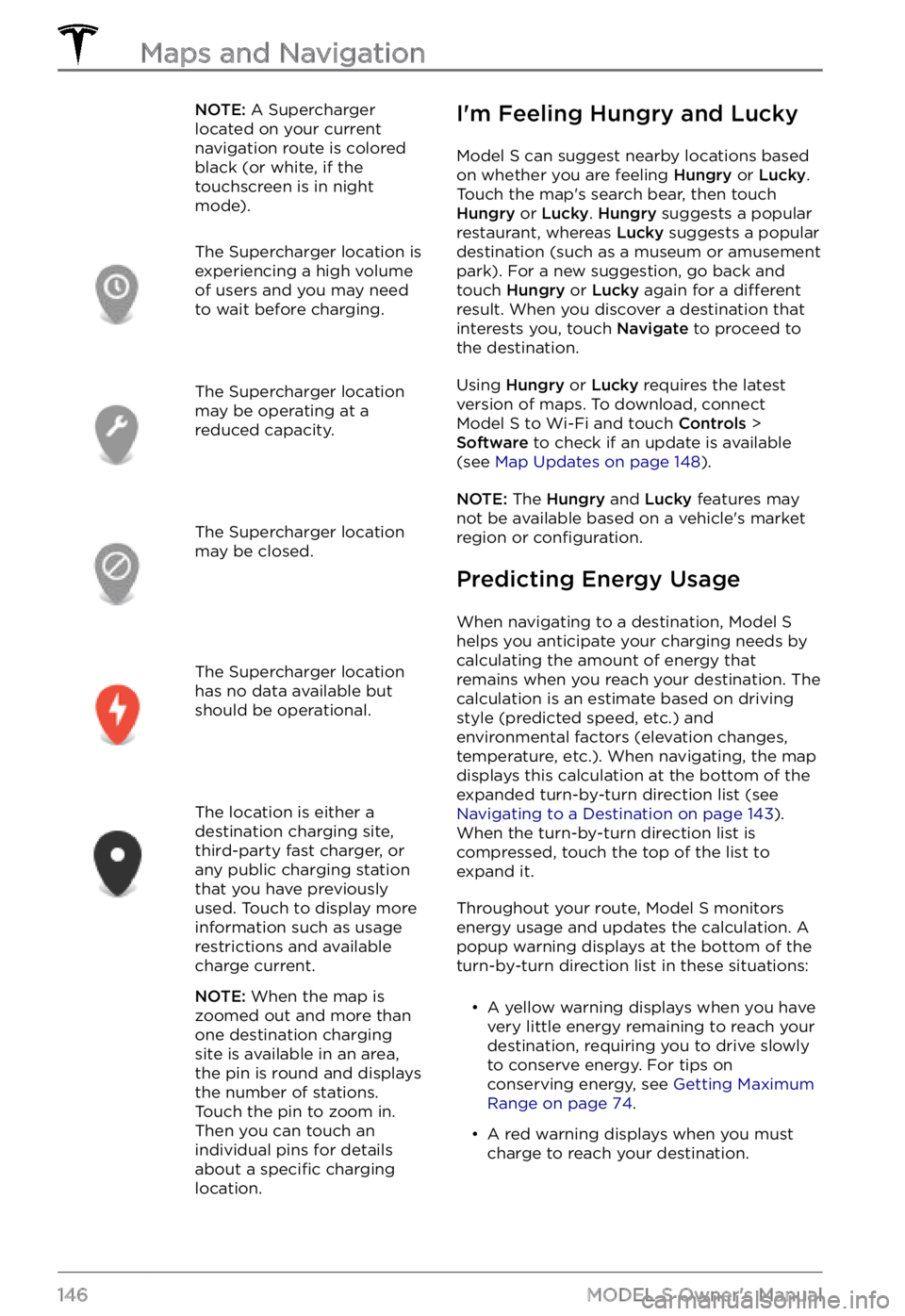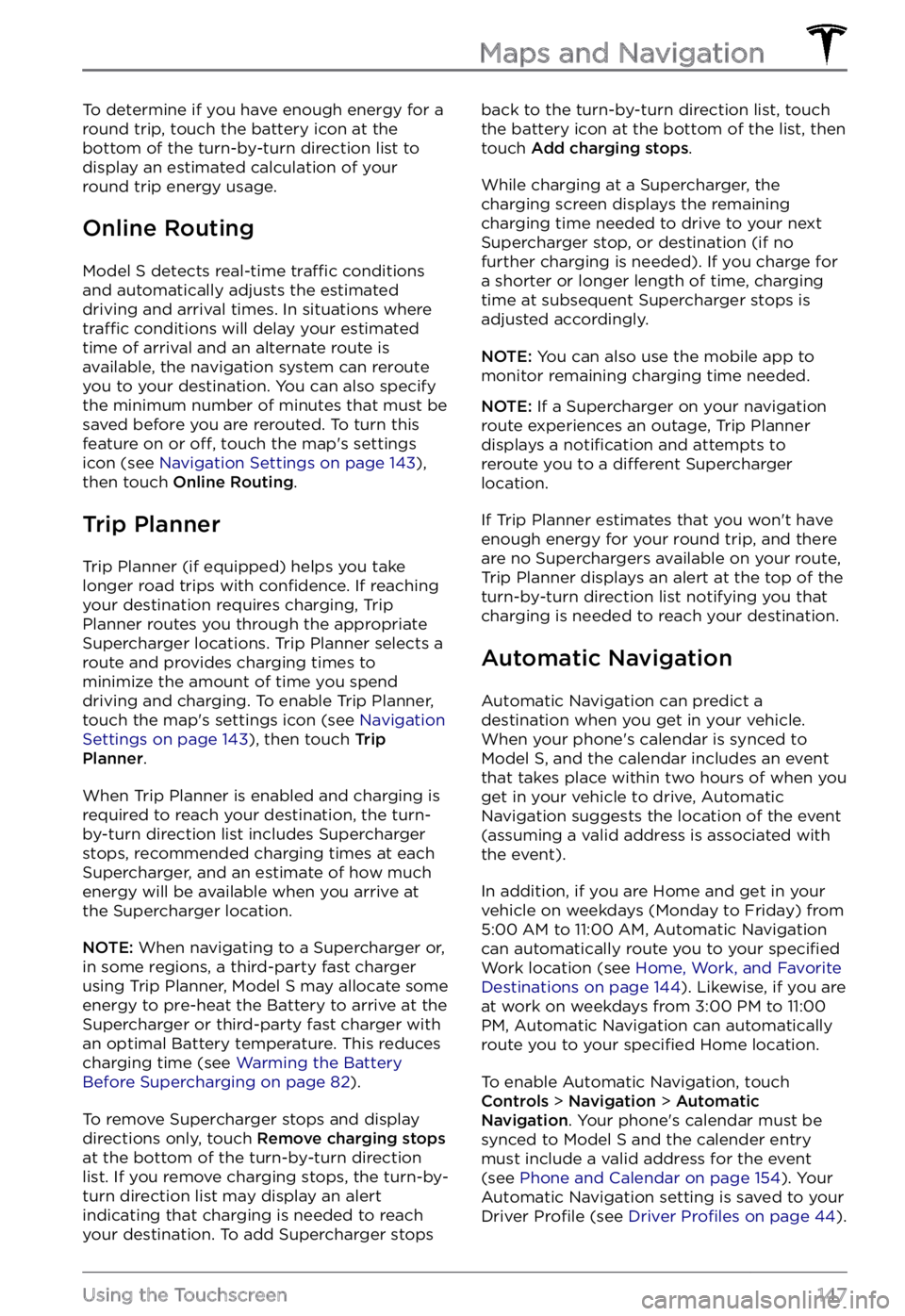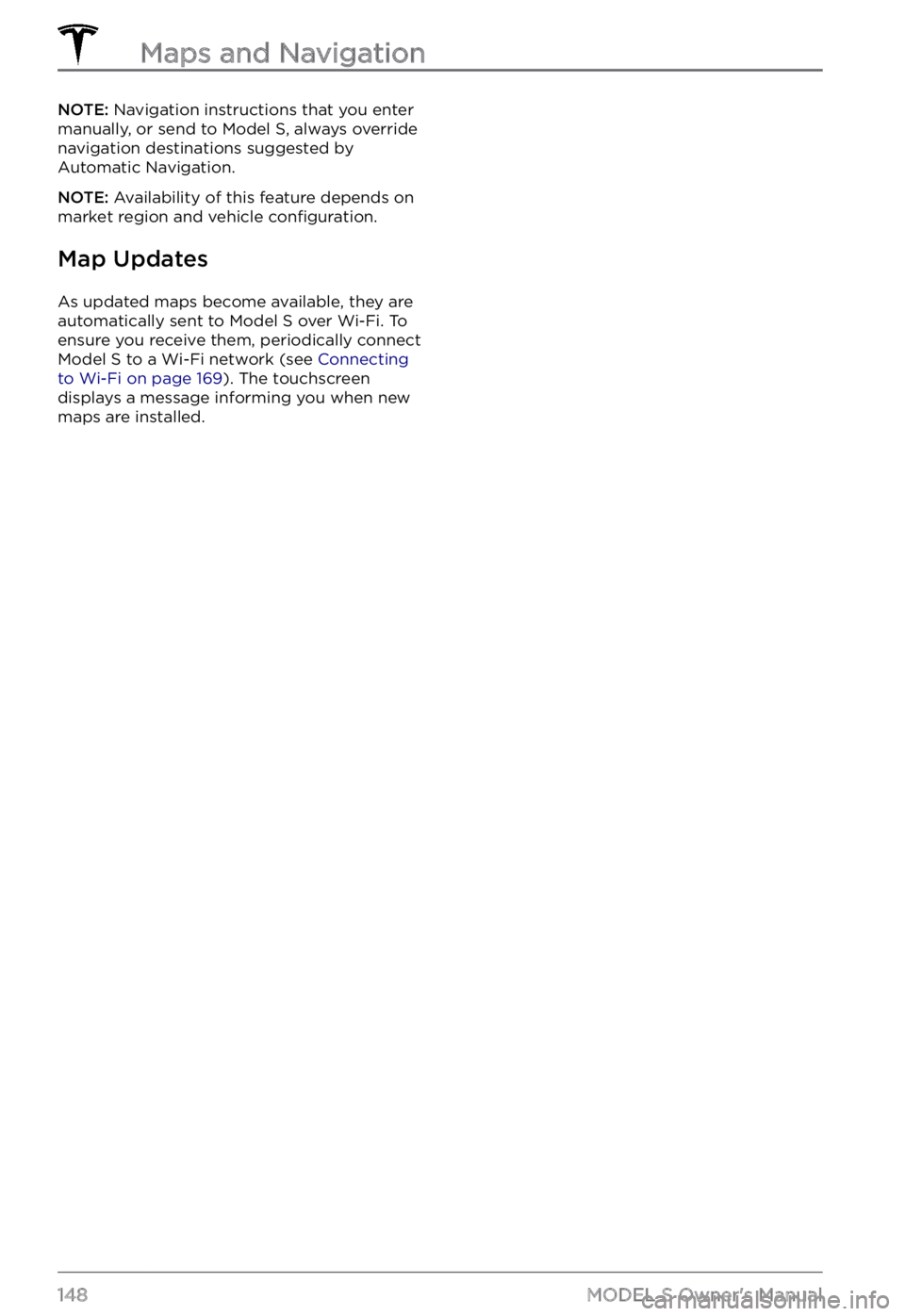TESLA MODEL S 2021 Owner´s Manual
MODEL S 2021
TESLA
TESLA
https://www.carmanualsonline.info/img/26/38037/w960_38037-0.png
TESLA MODEL S 2021 Owner´s Manual
Trending: reset, windshield, climate settings, jack points, automatic transmission, height, low beam
Page 141 of 281
NOTE: When you split a vent into two separate air flows, the air flow in each direction is not as
strong as when all air is flowing in a single direction.
NOTE: Outside air is drawn into Model S through the grill in front of the windshield. Keep the
grill clear of obstructions, such as leaves and snow.
Keep Climate On, Dog Mode,
and Camp Mode
The Keep Climate On, Dog, and Camp settings allow you to keep the climate control
system running when in Park, even after you
Page 142 of 281
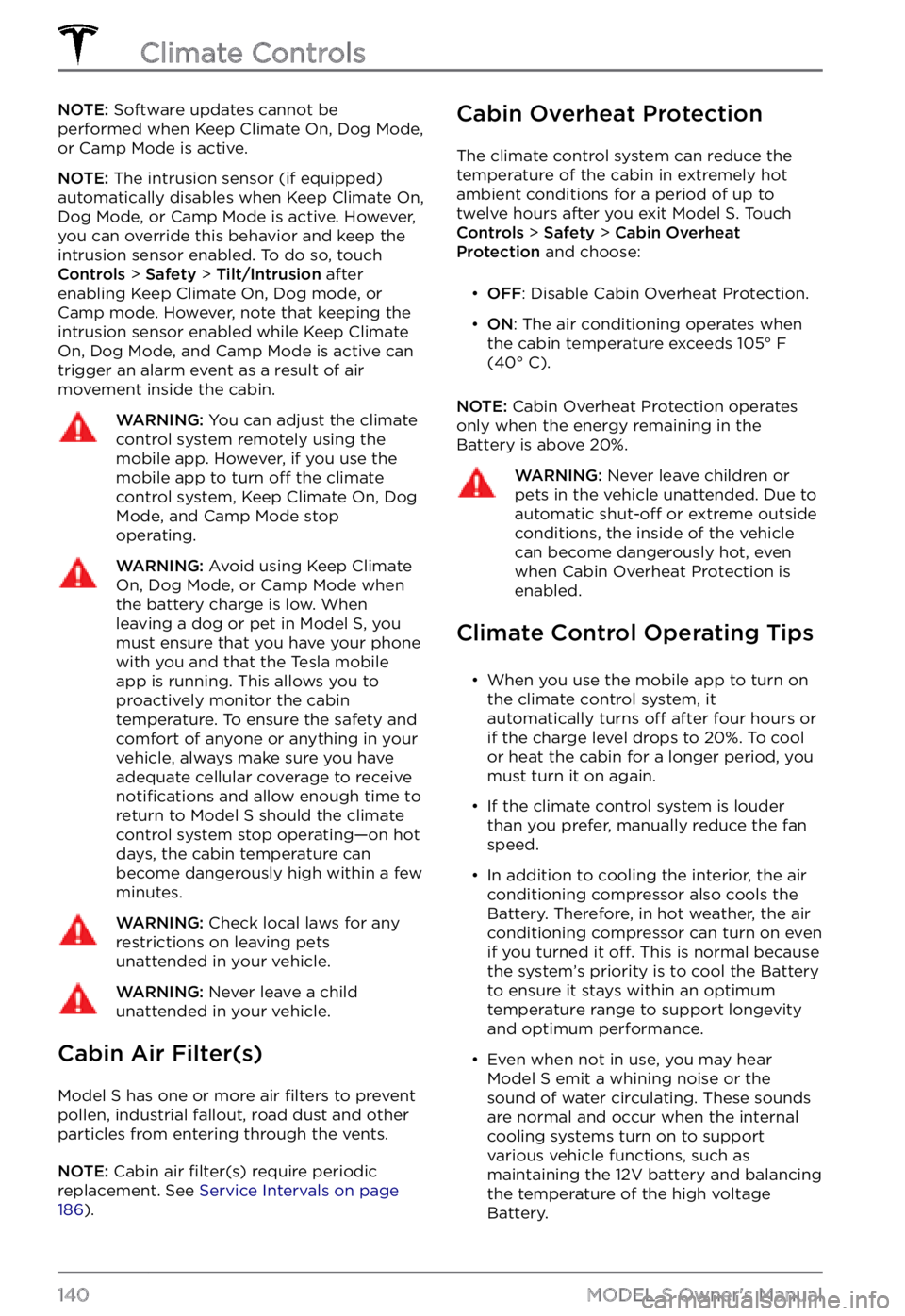
NOTE: Software updates cannot be
performed when Keep Climate On, Dog Mode,
or Camp Mode is active.
NOTE: The intrusion sensor (if equipped)
automatically disables when Keep Climate On,
Dog Mode, or Camp Mode is active. However,
you can override this behavior and keep the intrusion sensor enabled. To do so, touch
Controls > Safety > Tilt/Intrusion after
enabling Keep Climate On, Dog mode, or Camp mode. However, note that keeping the intrusion sensor enabled while Keep Climate On, Dog Mode, and Camp Mode is active can
trigger an alarm event as a result of air
movement inside the cabin.
WARNING: You can adjust the climate control system remotely using the mobile app. However, if you use the mobile app to turn off the climate control system, Keep Climate On, Dog Mode, and Camp Mode stop operating.
WARNING: Avoid using Keep Climate On, Dog Mode, or Camp Mode when the battery charge is low. When leaving a dog or pet in Model S, you must ensure that you have your phone with you and that the Tesla mobile app is running. This allows you to proactively monitor the cabin temperature. To ensure the safety and comfort of anyone or anything in your vehicle, always make sure you have adequate cellular coverage to receive notifications and allow enough time to return to Model S should the climate control system stop operating
Page 143 of 281
Page 144 of 281
Map Overview
The touchscreen displays a map at all times
(except when Model S is shifted into Reverse).
Use your finger(s) to interact with the map:
Page 145 of 281
orange, red, and pink traffic lines display on top of the
blue route line.Display/hide map details
(such as points of interest).
Drop a pin anywhere on the map by pressing
and holding your finger on a desired location.
When you drop a pin, or touch an existing pin,
the chosen location is centered on the map,
and a popup window provides information
about the location. From this popup, you can
navigate to the location, call the location (if a
phone number is available) and add or
remove the location from your list of favorite
destinations (see
Home, Work, and Favorite Destinations on page 144).
Navigation Settings
Touch the Settings icon on
the right side of the map
Page 146 of 281
NOTE: If a data connection is not available,
onboard maps allow you to navigate to any destination, but you must enter the exact and complete address.
NOTE: You can start navigation remotely from
your IOS
Page 147 of 281
To change or delete the address associated
with Home or Work, press and hold the
shortcut icon and in the popup window, enter
a new address and touch
Save as Home or Save as Work, or touch Clear Home or Clear Work.
NOTE: Based on your usage patterns, Model S may prompt you to save a location as Home
or Work.
NOTE: Once a Home or Work location is
saved, Model S may prompt you to navigate
to your Work location in the mornings and to
your Home location in the evenings and
provide an estimated driving time based on
current
traffic conditions.
For security reasons, if you sell Model S, it is
recommended that you delete your Home
and Work locations. You can delete these individually or you can perform a factory
reset to erase all personal data (touch
Controls > Service > Factory Reset).
Charging Locations
To display charging locations on the map,
touch the map
Page 148 of 281
NOTE: A Supercharger
located on your current
navigation route is colored
black (or white, if the
touchscreen is in night
mode).The Supercharger location is
experiencing a high volume
of users and you may need
to wait before charging.The Supercharger location
may be operating at a
reduced capacity.The Supercharger location
may be closed.The Supercharger location
has no data available but
should be operational.The location is either a
destination charging site,
third-party fast charger, or
any public charging station
that you have previously
used. Touch to display more
information such as usage
restrictions and available
charge current.
NOTE: When the map is
zoomed out and more than
one destination charging
site is available in an area,
the pin is round and displays
the number of stations.
Touch the pin to zoom in.
Then you can touch an
individual pins for details
about a
specific charging
location.
I
Page 149 of 281
To determine if you have enough energy for a
round trip, touch the battery icon at the
bottom of the turn-by-turn direction list to
display an estimated calculation of your
round trip energy usage.
Online Routing
Model S detects real-time traffic conditions
and automatically adjusts the estimated
driving and arrival times. In situations where
traffic conditions will delay your estimated
time of arrival and an alternate route is
available, the navigation system can reroute
you to your destination. You can also specify
the minimum number of minutes that must be
saved before you are rerouted. To turn this feature on or
off, touch the map
Page 150 of 281
NOTE: Navigation instructions that you enter
manually, or send to Model S, always override
navigation destinations suggested by Automatic Navigation.
NOTE: Availability of this feature depends on
market region and vehicle configuration.
Map Updates
As updated maps become available, they are
automatically sent to Model S over Wi-Fi. To
ensure you receive them, periodically connect
Model S to a Wi-Fi network (see Connecting to Wi-Fi on page 169). The touchscreen
displays a message informing you when new
maps are installed.
Maps and Navigation
148MODEL S Owner
Trending: wheel size, lock, door lock, key fob battery, center console, glove box, brake pads replacement