steering TESLA MODEL S 2023 User Guide
[x] Cancel search | Manufacturer: TESLA, Model Year: 2023, Model line: MODEL S, Model: TESLA MODEL S 2023Pages: 276, PDF Size: 7.88 MB
Page 61 of 276
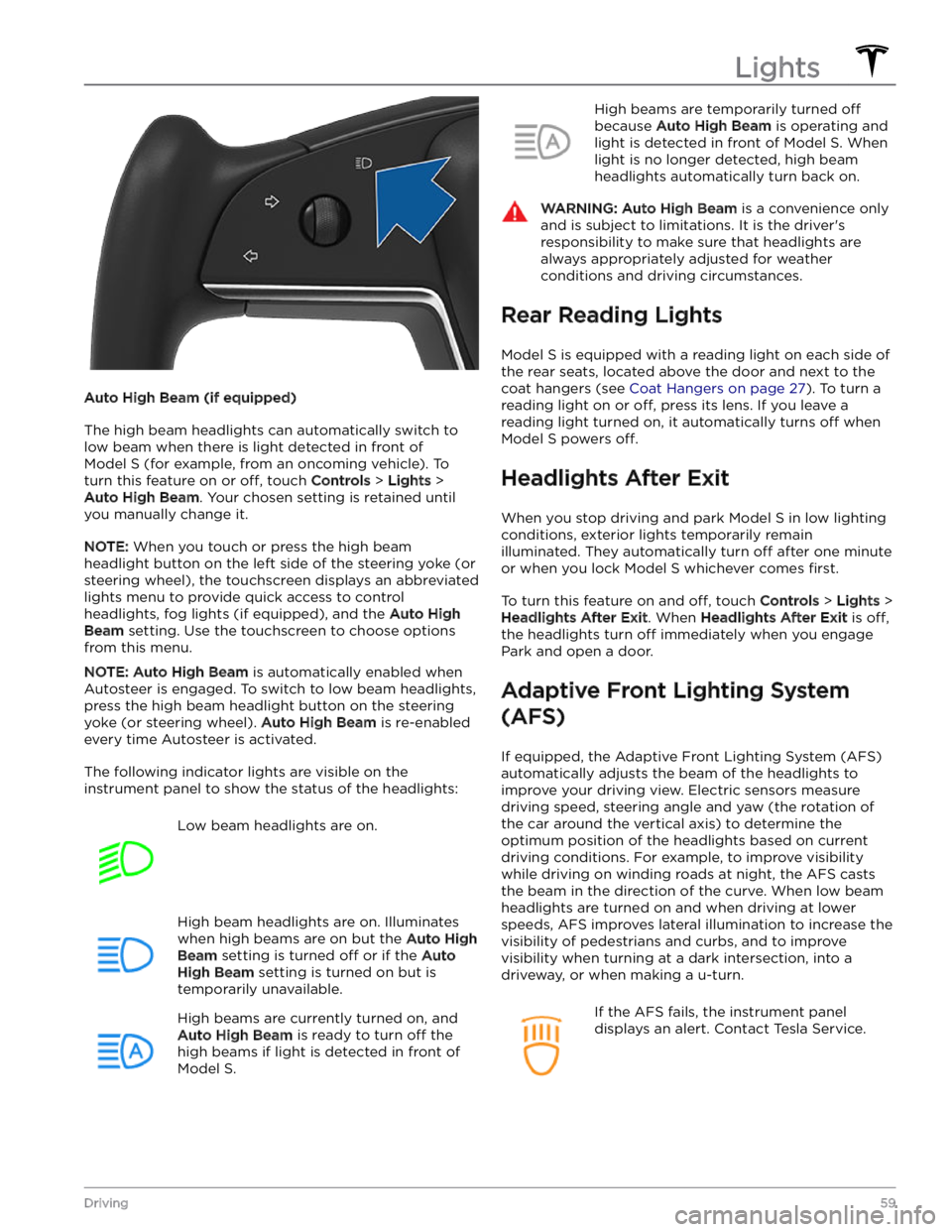
Auto High Beam (if equipped)
The high beam headlights can automatically switch to low beam when there is light detected in front of
Model S (for example, from an oncoming vehicle). To
turn this feature on or
off, touch Controls > Lights >
Auto High Beam. Your chosen setting is retained until
you manually change it.
NOTE: When you touch or press the high beam
headlight button on the left side of the
steering yoke (or
steering wheel), the touchscreen displays an abbreviated
lights menu to provide quick access to control headlights, fog lights (if equipped), and the
Auto High
Beam setting. Use the touchscreen to choose options
from this menu.
NOTE: Auto High Beam is automatically enabled when
Autosteer is engaged. To switch to low beam headlights, press the high beam headlight button on the
steering
yoke (or steering wheel). Auto High Beam is re-enabled
every time Autosteer is activated.
The following indicator lights are visible on the instrument panel to show the status of the headlights:
Low beam headlights are on.High beam headlights are on. Illuminates
when high beams are on but the Auto High
Beam setting is turned off or if the Auto
High Beam setting is turned on but is
temporarily unavailable.
High beams are currently turned on, and
Auto High Beam is ready to turn off the
high beams if light is detected in front of
Model S.
High beams are temporarily turned off
because Auto High Beam is operating and
light is detected in front of
Model S. When
light is no longer detected, high beam headlights automatically turn back on.
WARNING: Auto High Beam is a convenience only
and is subject to limitations. It is the driver
Page 62 of 276
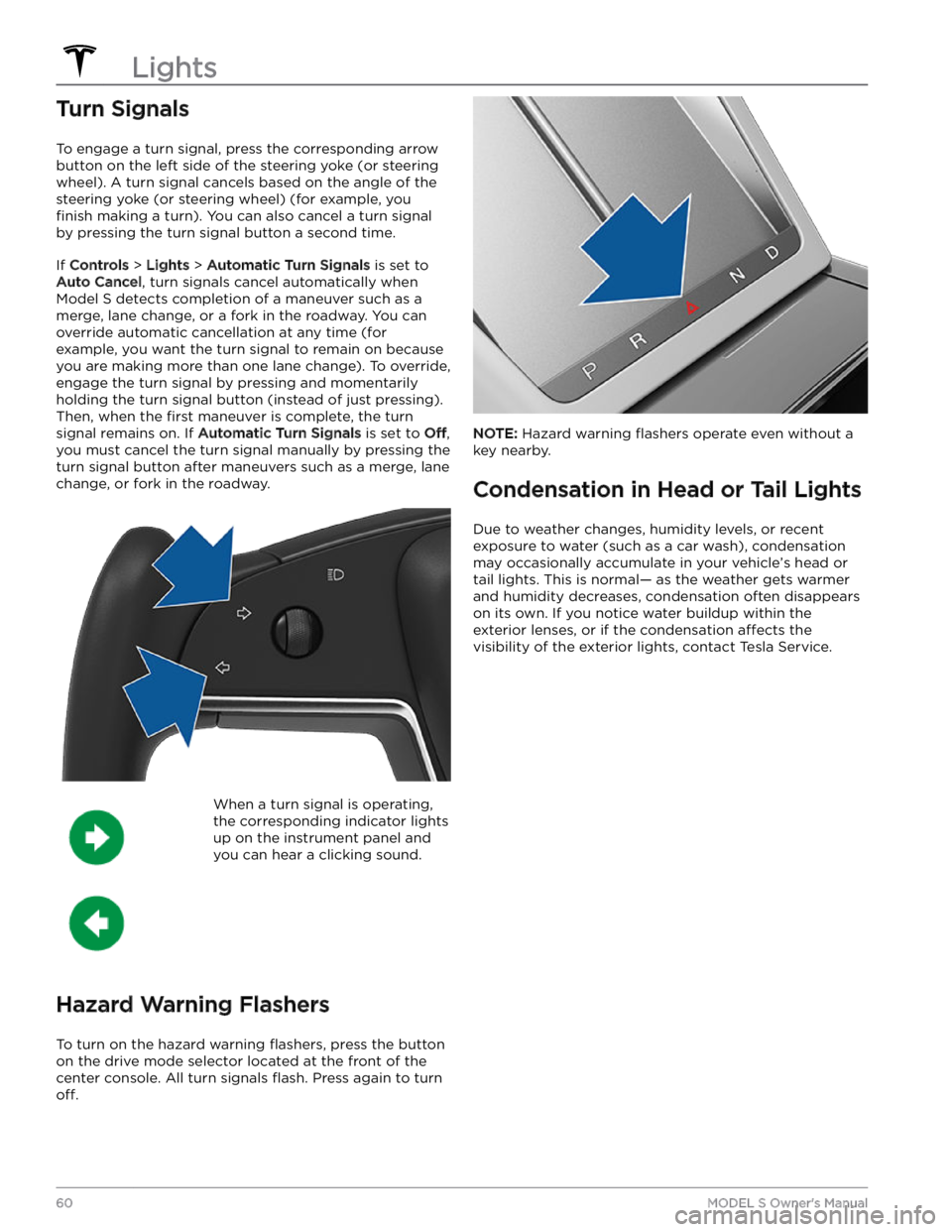
Turn Signals
To engage a turn signal, press the corresponding arrow
button on the left side of the
steering yoke (or steering
wheel). A turn signal cancels based on the angle of the
steering yoke (or steering wheel) (for example, you
finish making a turn). You can also cancel a turn signal
by pressing the turn signal button a second time.
If Controls > Lights > Automatic Turn Signals is set to
Auto Cancel, turn signals cancel automatically when
Model S detects completion of a maneuver such as a
merge, lane change, or a fork in the roadway. You can override automatic cancellation at any time (for
example, you want the turn signal to remain on because
you are making more than one lane change). To override, engage the turn signal by pressing and momentarily holding the turn signal button (instead of just pressing). Then, when the
first maneuver is complete, the turn
signal remains on. If
Automatic Turn Signals is set to Off,
you must cancel the turn signal manually by pressing the
turn signal button after maneuvers such as a merge, lane change, or fork in the roadway.
When a turn signal is operating,
the corresponding indicator lights
up on the instrument panel and
you can hear a clicking sound.
Hazard Warning Flashers
To turn on the hazard warning flashers, press the button
on the drive mode selector located at the front of the center console. All turn signals
flash. Press again to turn
off.
NOTE: Hazard warning flashers operate even without a
key nearby.
Condensation in Head or Tail Lights
Due to weather changes, humidity levels, or recent exposure to water (such as a car wash), condensation may occasionally accumulate in your vehicle
Page 67 of 276
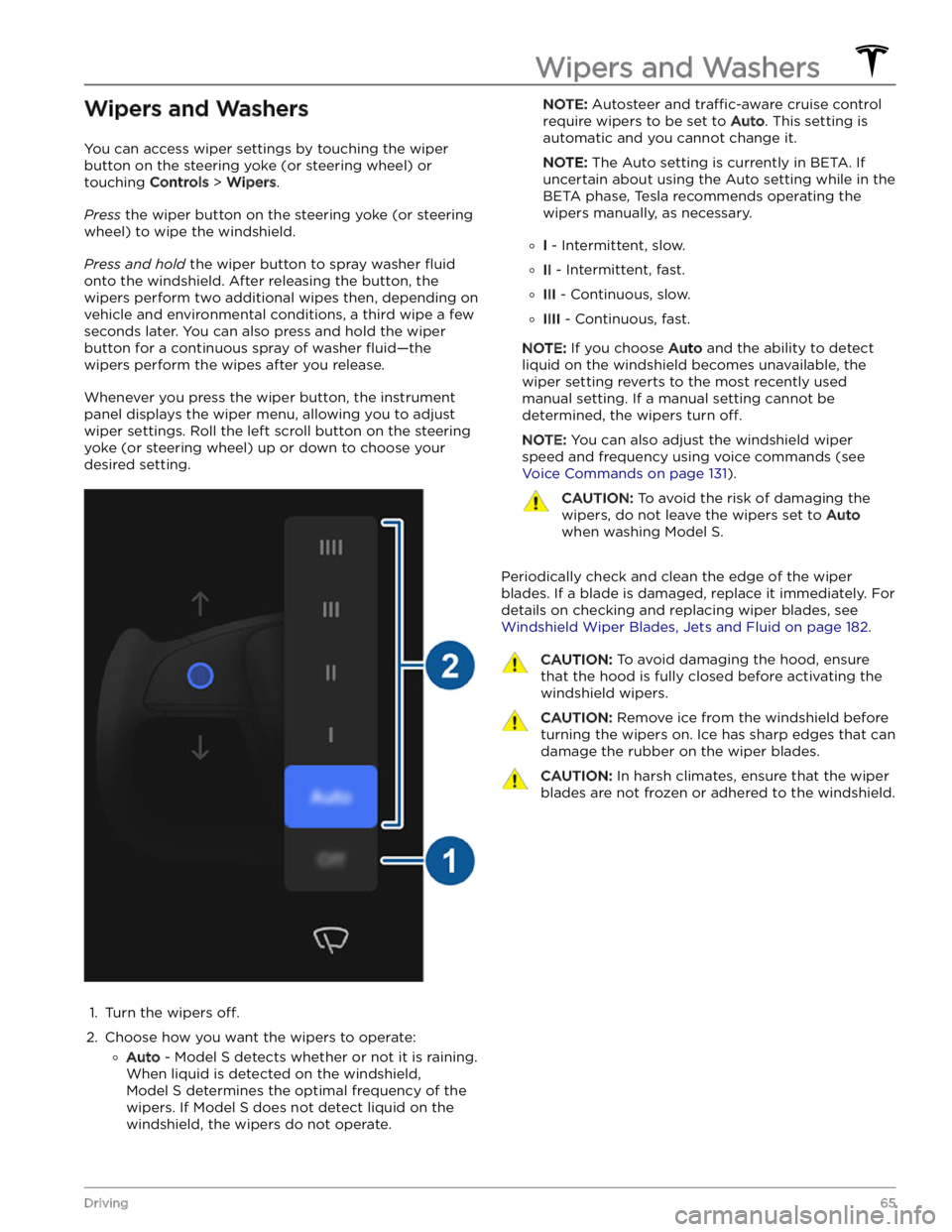
Wipers and Washers
You can access wiper settings by touching the wiper
button on the
steering yoke (or steering wheel) or
touching
Controls > Wipers.
Press the wiper button on the steering yoke (or steering
wheel) to wipe the windshield.
Press and hold the wiper button to spray washer fluid
onto the windshield. After releasing the button, the
wipers perform two additional wipes then, depending on
vehicle and environmental conditions, a third wipe a few seconds later. You can also press and hold the wiper button for a continuous spray of washer
fluid
Page 68 of 276
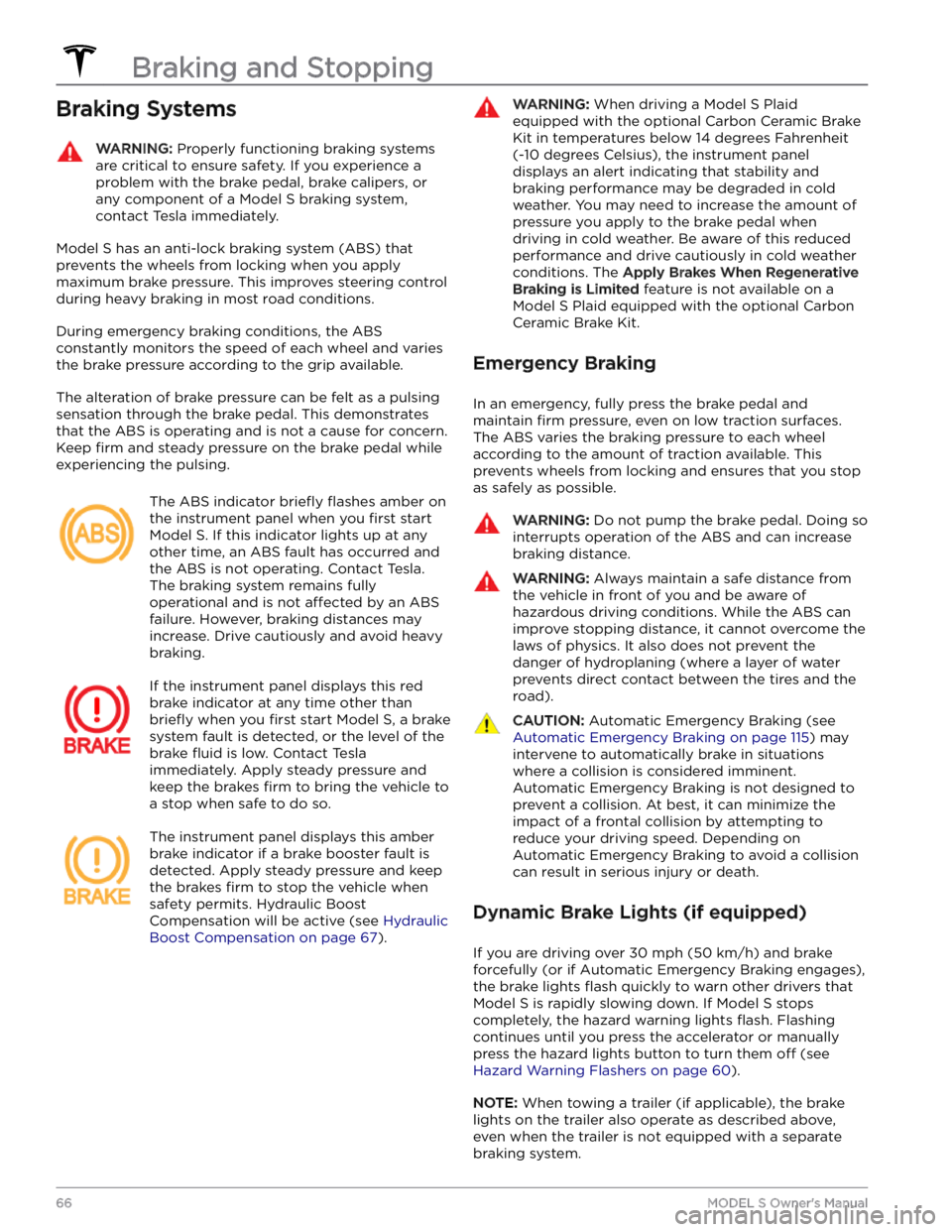
Braking SystemsWARNING: Properly functioning braking systems
are critical to ensure safety. If you experience a
problem with the brake pedal, brake calipers, or
any component of a Model S braking system,
contact Tesla immediately.
Model S has an anti-lock braking system (ABS) that
prevents the wheels from locking when you apply
maximum brake pressure. This improves steering control
during heavy braking in most road conditions.
During emergency braking conditions, the ABS
constantly monitors the speed of each wheel and varies
the brake pressure according to the grip available.
The alteration of brake pressure can be felt as a pulsing sensation through the brake pedal. This demonstrates that the ABS is operating and is not a cause for concern. Keep
firm and steady pressure on the brake pedal while
experiencing the pulsing.
The ABS indicator briefly flashes amber on
the
instrument panel when you first start
Model S. If this indicator lights up at any
other time, an ABS fault has occurred and the ABS is not operating. Contact Tesla.
The braking system remains fully
operational and is not
affected by an ABS
failure. However, braking distances may increase. Drive cautiously and avoid heavy braking.
If the instrument panel displays this red
brake indicator at any time other than
briefly when you first start Model S, a brake
system fault is detected, or the level of the
brake
fluid is low. Contact Tesla
immediately. Apply steady pressure and
keep the brakes
firm to bring the vehicle to
a stop when safe to do so.
The instrument panel displays this amber
brake indicator if a brake booster fault is detected. Apply steady pressure and keep the brakes
firm to stop the vehicle when
safety permits. Hydraulic Boost Compensation will be active (see
Hydraulic
Boost Compensation on page 67).
WARNING: When driving a Model S Plaid
equipped with the optional Carbon Ceramic Brake
Kit in temperatures below 14 degrees Fahrenheit
(-10 degrees Celsius), the instrument panel
displays an alert indicating that stability and
braking performance may be degraded in cold
weather. You may need to increase the amount of
pressure you apply to the brake pedal when
driving in cold weather. Be aware of this reduced
performance and drive cautiously in cold weather
conditions. The Apply Brakes When Regenerative
Braking is Limited feature is not available on a
Model S Plaid equipped with the optional Carbon
Ceramic Brake Kit.
Emergency Braking
In an emergency, fully press the brake pedal and
maintain
firm pressure, even on low traction surfaces.
The ABS varies the braking pressure to each wheel
according to the amount of traction available. This prevents wheels from locking and ensures that you stop as safely as possible.
WARNING: Do not pump the brake pedal. Doing so
interrupts operation of the ABS and can increase
braking distance.
WARNING: Always maintain a safe distance from
the vehicle in front of you and be aware of
hazardous driving conditions. While the ABS can
improve stopping distance, it cannot overcome the
laws of physics. It also does not prevent the
danger of hydroplaning (where a layer of water
prevents direct contact between the tires and the
road).
CAUTION: Automatic Emergency Braking (see
Automatic Emergency Braking on page 115) may
intervene to automatically brake in situations
where a collision is considered imminent.
Automatic Emergency Braking is not designed to
prevent a collision. At best, it can minimize the
impact of a frontal collision by attempting to
reduce your driving speed. Depending on
Automatic Emergency Braking to avoid a collision
can result in serious injury or death.
Dynamic Brake Lights (if equipped)
If you are driving over 30 mph (50 km/h) and brake
forcefully
(or if Automatic Emergency Braking engages),
the brake lights
flash quickly to warn other drivers that
Model S is rapidly slowing down. If Model S stops
completely, the hazard warning lights
flash. Flashing
continues until you press the accelerator or manually press the hazard lights button to turn them
off (see
Hazard Warning Flashers on page 60).
NOTE: When towing a trailer (if applicable), the brake
lights on the trailer also operate as described above,
even when the trailer is not equipped with a separate
braking system.
Braking and Stopping
66MODEL S Owner
Page 75 of 276
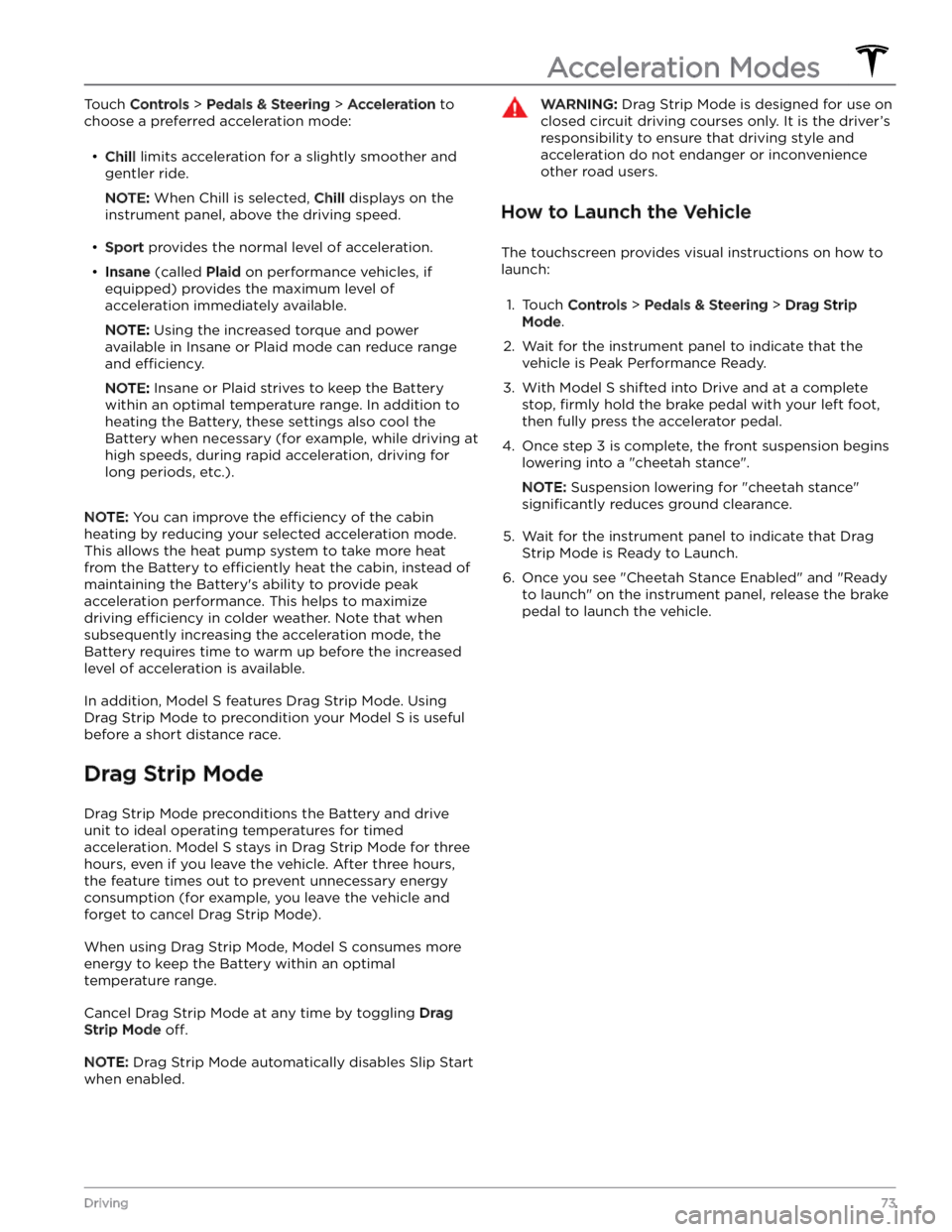
Touch Controls > Pedals & Steering > Acceleration to
choose a preferred acceleration mode:
Page 79 of 276
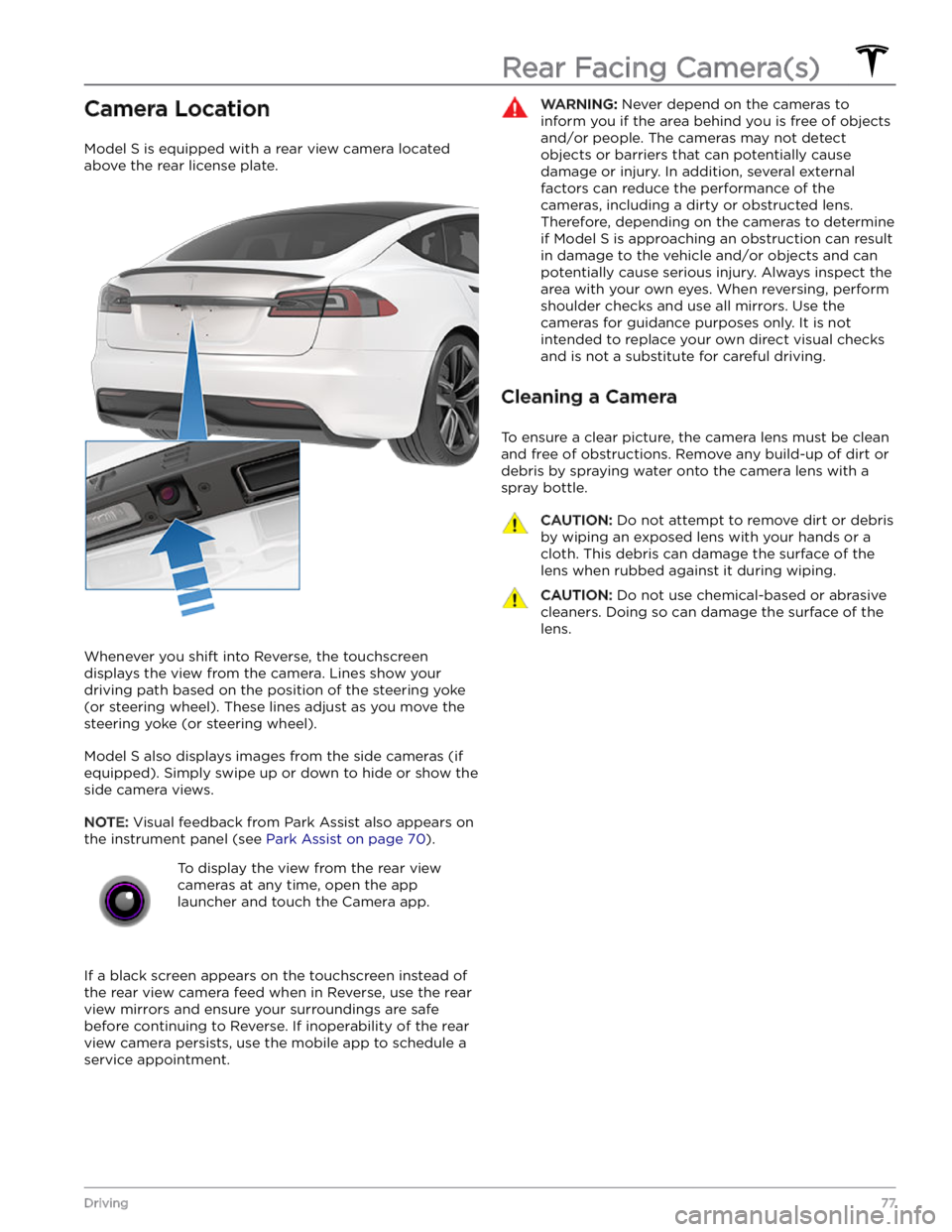
Camera Location
Model S is equipped with a rear view camera located
above the rear license plate.
Whenever you shift into Reverse, the touchscreen displays the view from the camera. Lines show your
driving path based on the position of the
steering yoke
(or steering wheel). These lines adjust as you move the
steering yoke (or steering wheel).
Model S also displays images from the side cameras (if
equipped). Simply swipe up or down to hide or show the
side camera views.
NOTE: Visual feedback from Park Assist also appears on
the
instrument panel (see Park Assist on page 70).
To display the view from the rear view
cameras at any time, open the app
launcher and touch the Camera app.
If a black screen appears on the touchscreen instead of the rear view camera feed when in Reverse, use the rear view mirrors and ensure your surroundings are safe before continuing to Reverse. If inoperability of the rear
view camera persists, use the mobile app to schedule a service appointment.
WARNING: Never depend on the cameras to
inform you if the area behind you is free of objects
and/or people. The cameras may not detect
objects or barriers that can potentially cause
damage or injury. In addition, several external
factors can reduce the performance of the
cameras, including a dirty or obstructed lens.
Therefore, depending on the cameras to determine
if Model S is approaching an obstruction can result
in damage to the vehicle and/or objects and can
potentially cause serious injury. Always inspect the
area with your own eyes. When reversing, perform
shoulder checks and use all mirrors. Use the
cameras for guidance purposes only. It is not
intended to replace your own direct visual checks
and is not a substitute for careful driving.
Cleaning a Camera
To ensure a clear picture, the camera lens must be clean
and free of obstructions. Remove any build-up of dirt or debris by spraying water onto the camera lens with a
spray bottle.
CAUTION: Do not attempt to remove dirt or debris
by wiping an exposed lens with your hands or a
cloth. This debris can damage the surface of the
lens when rubbed against it during wiping.
CAUTION: Do not use chemical-based or abrasive
cleaners. Doing so can damage the surface of the
lens.
Rear Facing Camera(s)
77Driving
Page 83 of 276
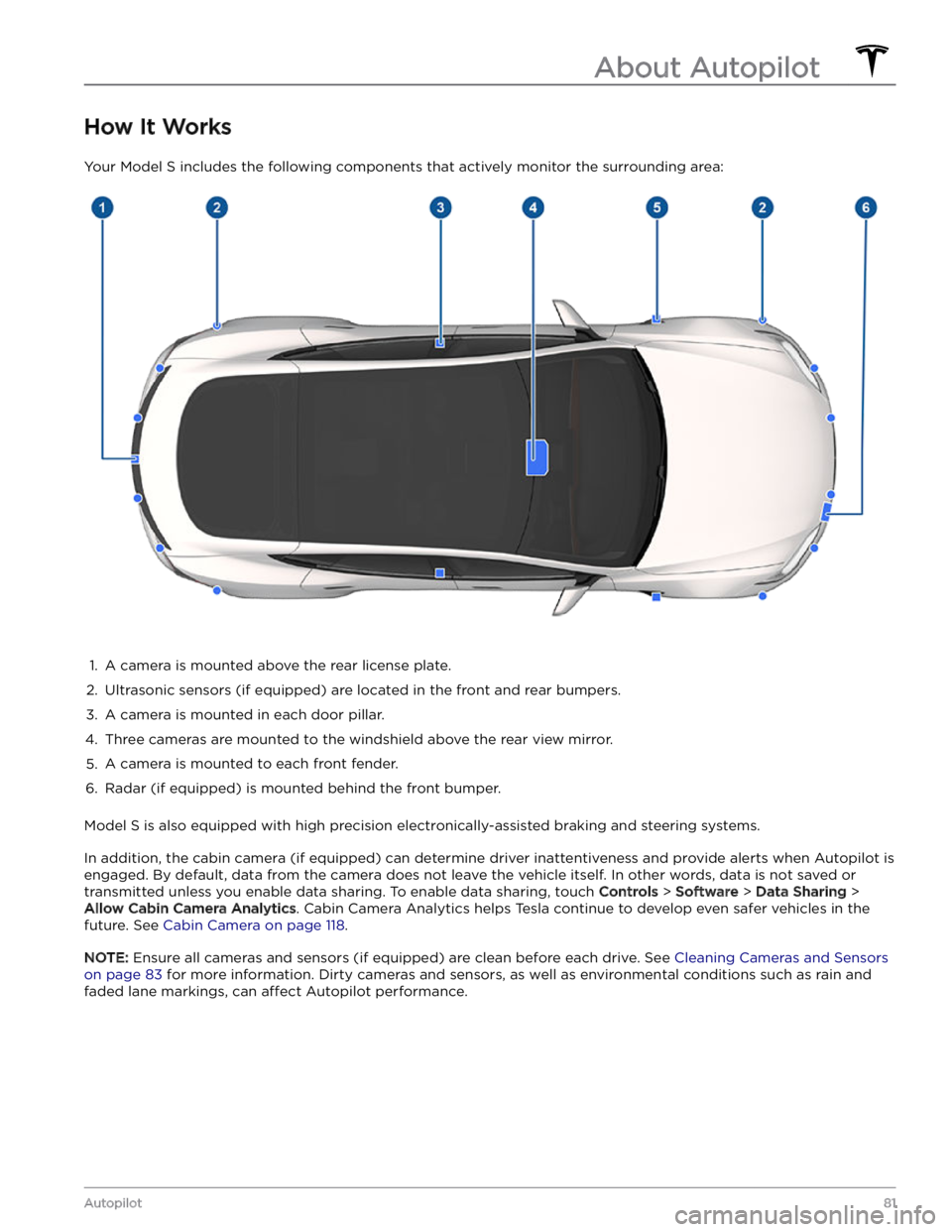
How It Works
Your Model S includes the following components that actively monitor the surrounding area:
1.
A camera is mounted above the rear license plate.
2.
Ultrasonic sensors (if equipped) are located in the front and rear bumpers.
3.
A camera is mounted in each door pillar.
4.
Three cameras are mounted to the windshield above the rear view mirror.
5.
A camera is mounted to each front fender.
6.
Radar (if equipped) is mounted behind the front bumper.
Model S is also equipped with high precision electronically-assisted braking and steering systems.
In addition, the cabin camera (if equipped) can determine driver inattentiveness and provide alerts when Autopilot is
engaged. By default, data from the camera does not leave the vehicle itself. In other words, data is not saved or transmitted unless you enable data sharing. To enable data sharing, touch
Controls > Software > Data Sharing >
Allow Cabin Camera Analytics. Cabin Camera Analytics helps Tesla continue to develop even safer vehicles in the
future. See
Cabin Camera on page 118.
NOTE: Ensure all cameras and sensors (if equipped) are clean before each drive. See Cleaning Cameras and Sensors
on page 83 for more information. Dirty cameras and sensors, as well as environmental conditions such as rain and
faded lane markings, can
affect Autopilot performance.
About Autopilot
81Autopilot
Page 87 of 276
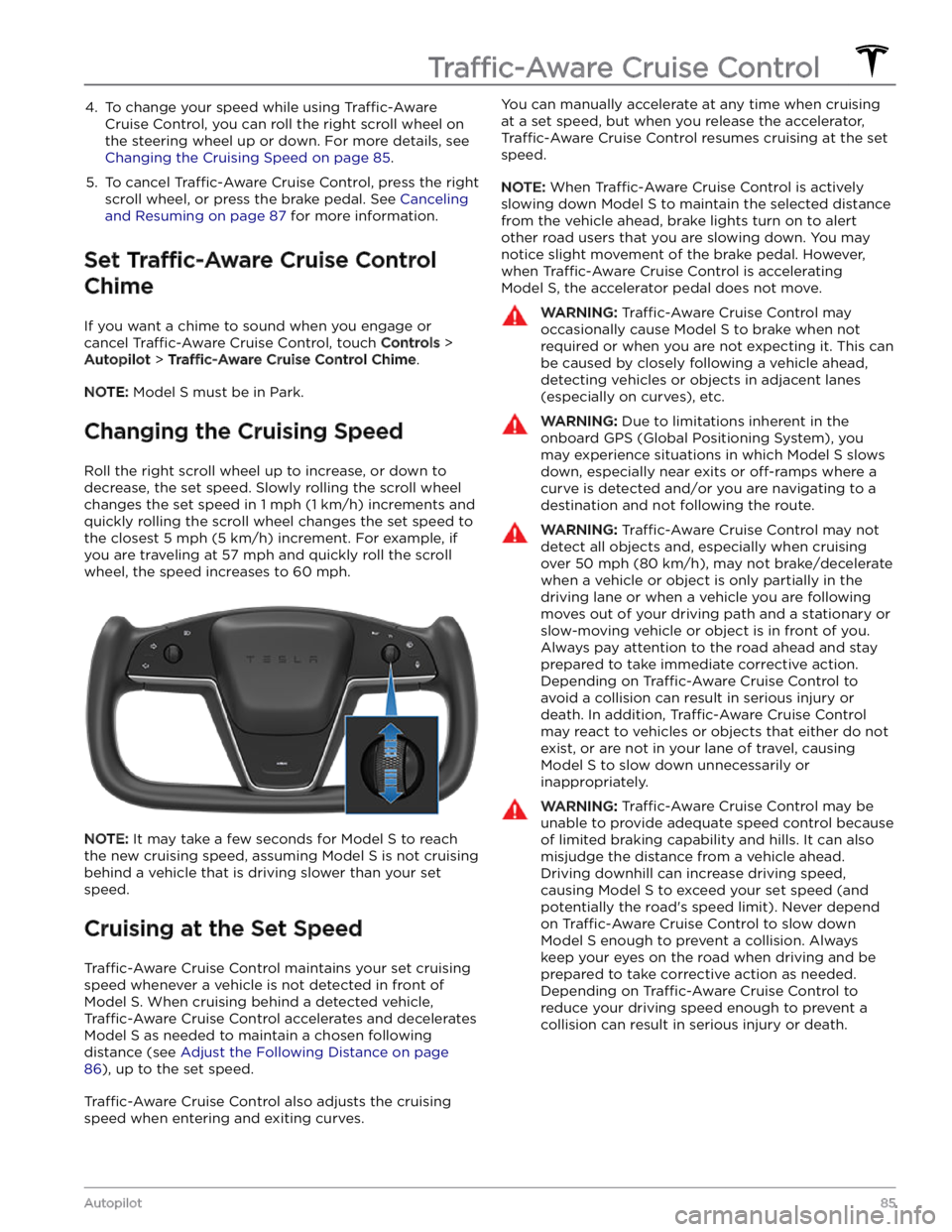
4. To change your speed while using Traffic-Aware
Cruise Control, you can roll the right scroll wheel on
the steering wheel up or down. For more details, see
Changing the Cruising Speed on page 85.
5.
To cancel Traffic-Aware Cruise Control, press the right
scroll wheel, or press the brake pedal. See
Canceling
and Resuming on page 87 for more information.
Set Traffic-Aware Cruise Control
Chime
If you want a chime to sound when you engage or cancel
Traffic-Aware Cruise Control, touch Controls >
Autopilot > Traffic-Aware Cruise Control Chime.
NOTE: Model S must be in Park.
Changing the Cruising Speed
Roll the right scroll wheel up to increase, or down to decrease, the set speed. Slowly rolling the scroll wheel
changes the set speed in
1 mph (1 km/h) increments and
quickly rolling the scroll wheel changes the set speed to the closest
5 mph (5 km/h) increment. For example, if
you are traveling at
57 mph and quickly roll the scroll
wheel, the speed increases to
60 mph.
NOTE: It may take a few seconds for Model S to reach
the new cruising speed, assuming
Model S is not cruising
behind a vehicle that is driving slower than your set
speed.
Cruising at the Set Speed
Traffic-Aware Cruise Control maintains your set cruising
speed whenever a vehicle is not detected in front of
Model S. When cruising behind a detected vehicle,
Traffic-Aware Cruise Control accelerates and decelerates
Model S as needed to maintain a chosen following
distance (see
Adjust the Following Distance on page
86), up to the set speed.
Traffic-Aware Cruise Control also adjusts the cruising
speed when entering and exiting curves.
You can manually accelerate at any time when cruising
at a set speed, but when you release the accelerator,
Traffic-Aware Cruise Control resumes cruising at the set
speed.
NOTE: When Traffic-Aware Cruise Control is actively
slowing down
Model S to maintain the selected distance
from the vehicle ahead, brake lights turn on to alert other road users that you are slowing down. You may
notice slight movement of the brake pedal. However,
when
Traffic-Aware Cruise Control is accelerating
Model S, the accelerator pedal does not move.
WARNING: Traffic-Aware Cruise Control may
occasionally cause Model S to brake when not
required or when you are not expecting it. This can
be caused by closely following a vehicle ahead,
detecting vehicles or objects in adjacent lanes
(especially on curves), etc.
WARNING: Due to limitations inherent in the
onboard GPS (Global Positioning System), you
may experience situations in which Model S slows
down, especially near exits or off-ramps where a
curve is detected and/or you are navigating to a
destination and not following the route.
WARNING: Traffic-Aware Cruise Control may not
detect all objects and, especially when cruising
over 50 mph (80 km/h), may not brake/decelerate
when a vehicle or object is only partially in the
driving lane or when a vehicle you are following
moves out of your driving path and a stationary or
slow-moving vehicle or object is in front of you.
Always pay attention to the road ahead and stay
prepared to take immediate corrective action.
Depending on Traffic-Aware Cruise Control to
avoid a collision can result in serious injury or
death. In addition, Traffic-Aware Cruise Control
may react to vehicles or objects that either do not
exist, or are not in your lane of travel, causing
Model S to slow down unnecessarily or
inappropriately.
WARNING: Traffic-Aware Cruise Control may be
unable to provide adequate speed control because
of limited braking capability and hills. It can also
misjudge the distance from a vehicle ahead.
Driving downhill can increase driving speed,
causing Model S to exceed your set speed (and
potentially the road
Page 90 of 276
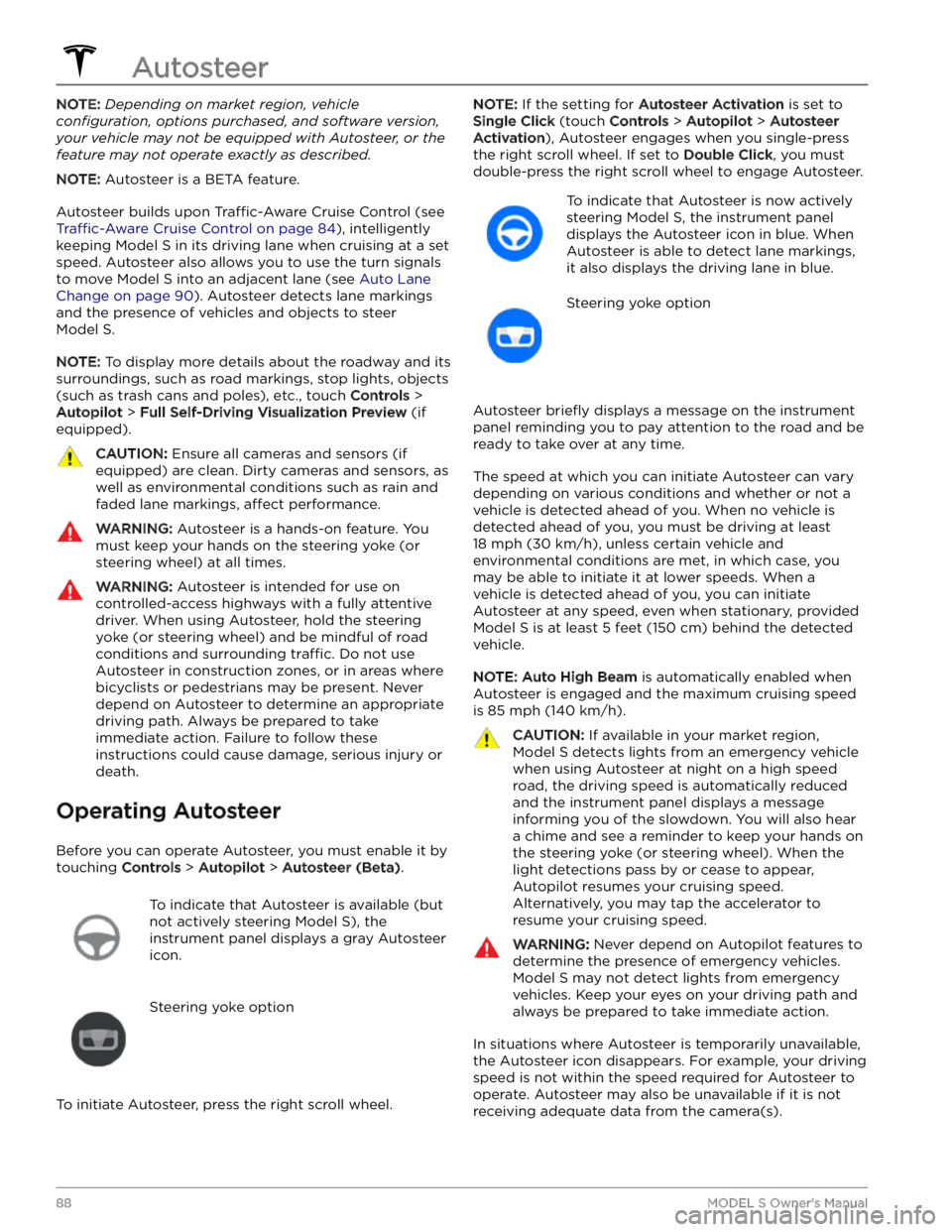
NOTE: Depending on market region, vehicle
configuration, options purchased, and software version,
your vehicle may not be equipped with Autosteer, or the
feature may not operate exactly as described.
NOTE: Autosteer is a BETA feature.
Autosteer builds upon Traffic-Aware Cruise Control (see
Traffic-Aware Cruise Control on page 84), intelligently
keeping
Model S in its driving lane when cruising at a set
speed.
Autosteer also allows you to use the turn signals
to move Model S into an adjacent lane (see Auto Lane
Change on page 90). Autosteer detects lane markings
and the presence of vehicles and objects to
steer
Model S.
NOTE: To display more details about the roadway and its
surroundings, such as road markings, stop lights, objects
(such as trash cans and poles), etc., touch
Controls >
Autopilot > Full Self-Driving Visualization Preview (if
equipped).
CAUTION: Ensure all cameras and sensors (if
equipped) are clean. Dirty cameras and sensors, as
well as environmental conditions such as rain and
faded lane markings, affect performance.
WARNING: Autosteer is a hands-on feature. You
must keep your hands on the steering yoke (or
steering wheel) at all times.
WARNING: Autosteer is intended for use on
controlled-access highways with a fully attentive
driver. When using Autosteer, hold the steering
yoke (or steering wheel) and be mindful of road
conditions and surrounding traffic. Do not use
Autosteer in construction zones, or in areas where
bicyclists or pedestrians may be present. Never
depend on Autosteer to determine an appropriate
driving path. Always be prepared to take
immediate action. Failure to follow these
instructions could cause damage, serious injury or
death.
Operating Autosteer
Before you can operate Autosteer, you must enable it by touching
Controls > Autopilot > Autosteer (Beta).
To indicate that Autosteer is available (but
not actively steering
Model S), the
instrument panel displays a gray Autosteer
icon.
Steering yoke option
To initiate Autosteer, press the right scroll wheel.
NOTE: If the setting for Autosteer Activation is set to
Single Click (touch Controls > Autopilot > Autosteer
Activation), Autosteer engages when you single-press
the right scroll wheel. If set to
Double Click, you must
double-press the right scroll wheel to engage Autosteer.
To indicate that Autosteer is now actively
steering
Model S, the instrument panel
displays the Autosteer icon in blue. When
Autosteer is able to detect lane markings,
it also displays the driving lane in blue.
Steering yoke option
Autosteer briefly displays a message on the instrument
panel reminding you to pay attention to the road and be
ready to take over at any time.
The speed at which you can initiate Autosteer can vary depending on various conditions and whether or not a
vehicle is detected ahead of you. When no vehicle is
detected ahead of you, you must be driving at least
18 mph (30 km/h), unless certain vehicle and
environmental conditions are met, in which case, you
may be able to initiate it at lower speeds. When a
vehicle is detected ahead of you, you can initiate
Autosteer at any speed, even when stationary, provided
Model S is at least 5 feet (150 cm) behind the detected
vehicle.
NOTE: Auto High Beam is automatically enabled when
Autosteer is engaged and the maximum cruising speed is
85 mph (140 km/h).
CAUTION: If available in your market region,
Model S detects lights from an emergency vehicle
when using Autosteer at night on a high speed
road, the driving speed is automatically reduced
and the instrument panel displays a message
informing you of the slowdown. You will also hear
a chime and see a reminder to keep your hands on
the steering yoke (or steering wheel). When the
light detections pass by or cease to appear,
Autopilot resumes your cruising speed.
Alternatively, you may tap the accelerator to
resume your cruising speed.
WARNING: Never depend on Autopilot features to
determine the presence of emergency vehicles.
Model S may not detect lights from emergency
vehicles. Keep your eyes on your driving path and
always be prepared to take immediate action.
In situations where Autosteer is temporarily unavailable, the Autosteer icon disappears. For example, your driving speed is not within the speed required for Autosteer to operate. Autosteer may also be unavailable if it is not receiving adequate data from the camera(s).
Autosteer
88MODEL S Owner
Page 93 of 276
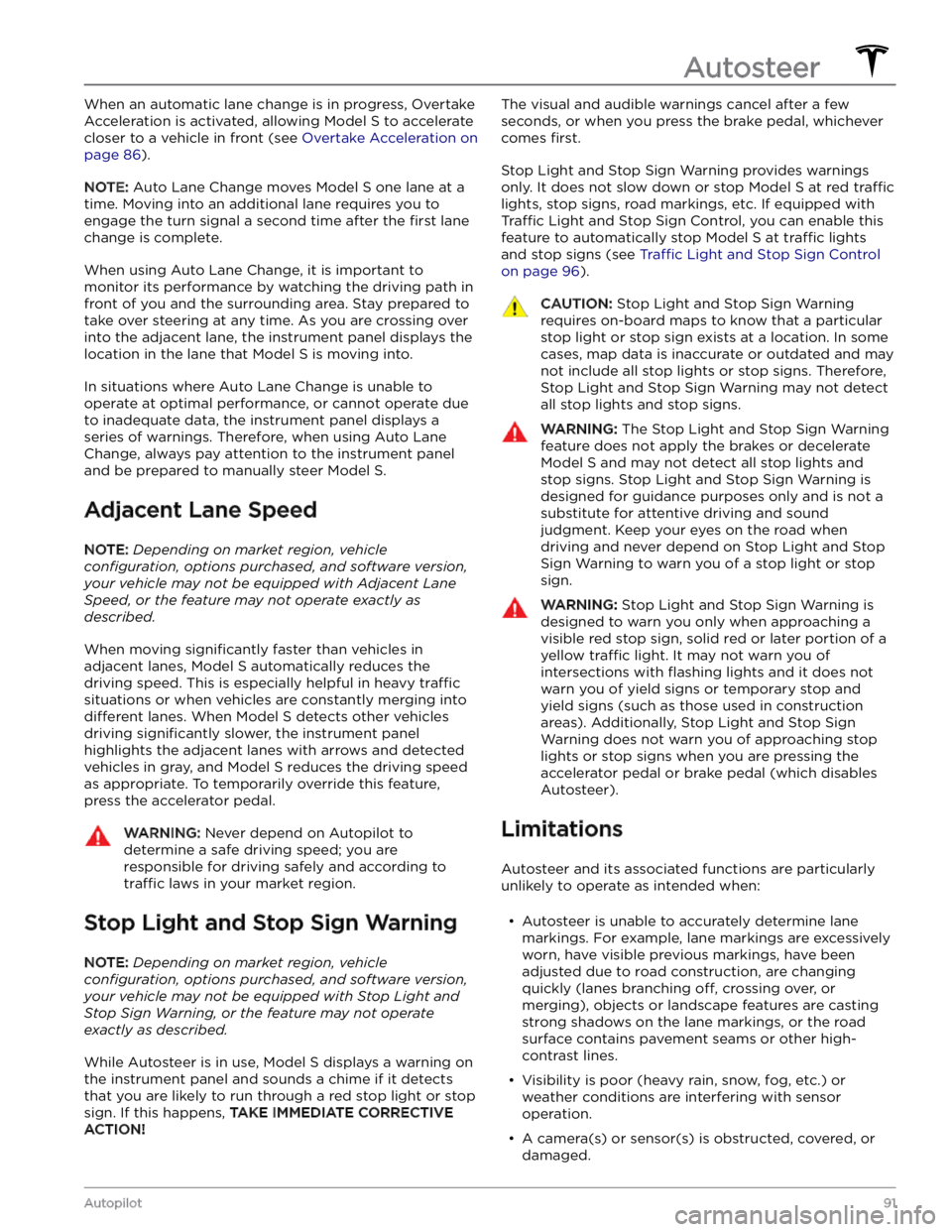
When an automatic lane change is in progress, Overtake Acceleration is activated, allowing
Model S to accelerate
closer to a vehicle in front (see
Overtake Acceleration on
page 86).
NOTE: Auto Lane Change moves Model S one lane at a
time. Moving into an additional lane requires you to
engage the turn signal a second time after the
first lane
change is complete.
When using Auto Lane Change, it is important to monitor its performance by watching the driving path in front of you and the surrounding area. Stay prepared to take over steering at any time. As you are crossing over into the adjacent lane, the
instrument panel displays the
location in the lane that
Model S is moving into.
In situations where Auto Lane Change is unable to operate at optimal performance, or cannot operate due to inadequate data, the
instrument panel displays a
series of warnings. Therefore, when using Auto Lane Change, always pay attention to the
instrument panel
and be prepared to manually steer Model S.
Adjacent Lane Speed
NOTE: Depending on market region, vehicle
configuration, options purchased, and software version,
your vehicle may not be equipped with Adjacent Lane
Speed, or the feature may not operate exactly as
described.
When moving significantly faster than vehicles in
adjacent lanes,
Model S automatically reduces the
driving speed. This is especially helpful in heavy
traffic
situations or when vehicles are constantly merging into
different lanes. When Model S detects other vehicles
driving
significantly slower, the instrument panel
highlights the adjacent lanes with arrows and detected
vehicles in gray, and
Model S reduces the driving speed
as appropriate. To temporarily override this feature, press the accelerator pedal.
WARNING: Never depend on Autopilot to
determine a safe driving speed; you are
responsible for driving safely and according to
traffic laws in your market region.
Stop Light and Stop Sign Warning
NOTE: Depending on market region, vehicle
configuration, options purchased, and software version,
your vehicle may not be equipped with Stop Light and
Stop Sign Warning, or the feature may not operate
exactly as described.
While Autosteer is in use, Model S displays a warning on
the
instrument panel and sounds a chime if it detects
that you are likely to run through a red stop light or stop sign. If this happens,
TAKE IMMEDIATE CORRECTIVE
ACTION!
The visual and audible warnings cancel after a few
seconds, or when you press the brake pedal, whichever
comes
first.
Stop Light and Stop Sign Warning provides warnings
only. It does not slow down or stop
Model S at red traffic
lights, stop signs, road markings, etc. If equipped with
Traffic Light and Stop Sign Control, you can enable this
feature to automatically stop Model S at traffic lights
and stop signs (see Traffic Light and Stop Sign Control
on page 96).
CAUTION: Stop Light and Stop Sign Warning
requires on-board maps to know that a particular
stop light or stop sign exists at a location. In some
cases, map data is inaccurate or outdated and may
not include all stop lights or stop signs. Therefore,
Stop Light and Stop Sign Warning may not detect
all stop lights and stop signs.
WARNING: The Stop Light and Stop Sign Warning
feature does not apply the brakes or decelerate
Model S and may not detect all stop lights and
stop signs. Stop Light and Stop Sign Warning is
designed for guidance purposes only and is not a
substitute for attentive driving and sound
judgment. Keep your eyes on the road when
driving and never depend on Stop Light and Stop
Sign Warning to warn you of a stop light or stop
sign.
WARNING: Stop Light and Stop Sign Warning is
designed to warn you only when approaching a
visible red stop sign, solid red or later portion of a
yellow traffic light. It may not warn you of
intersections with flashing lights and it does not
warn you of yield signs or temporary stop and
yield signs (such as those used in construction
areas). Additionally, Stop Light and Stop Sign
Warning does not warn you of approaching stop
lights or stop signs when you are pressing the
accelerator pedal or brake pedal (which disables
Autosteer).
Limitations
Autosteer and its associated functions are particularly
unlikely to operate as intended when: