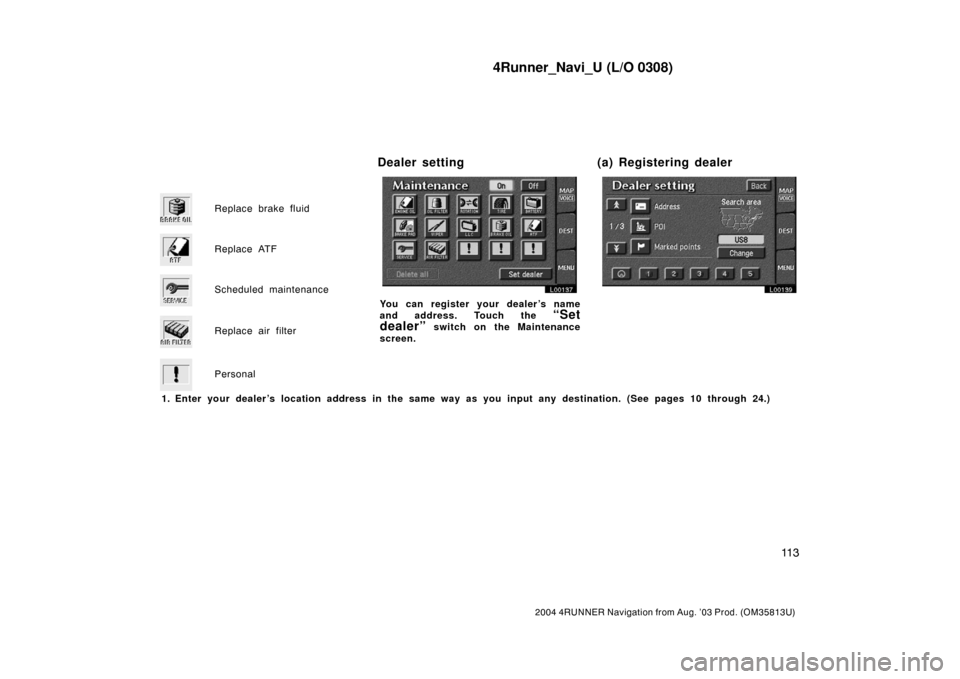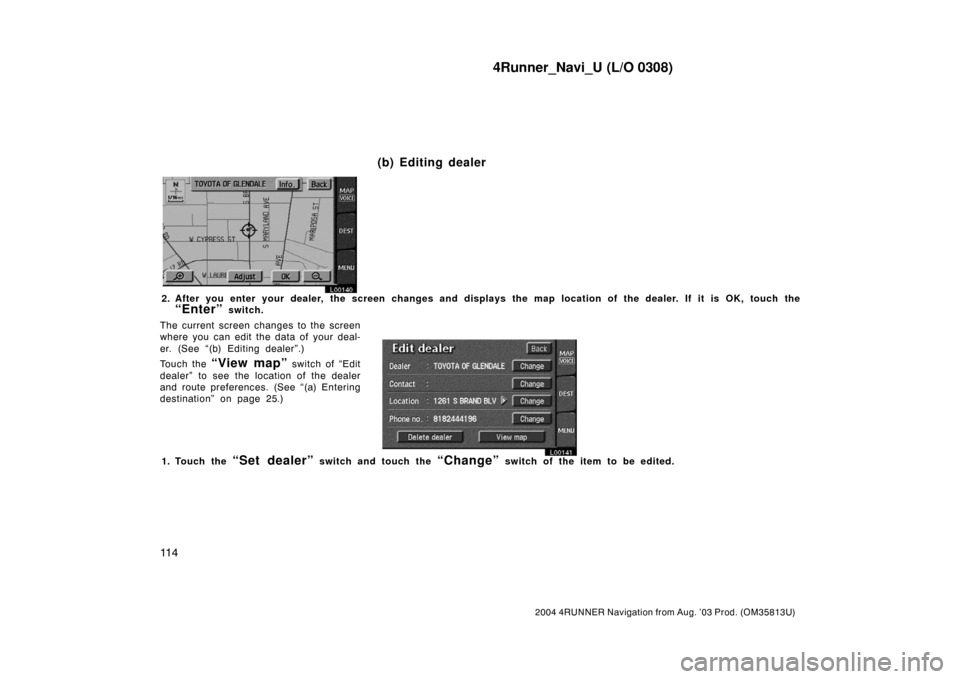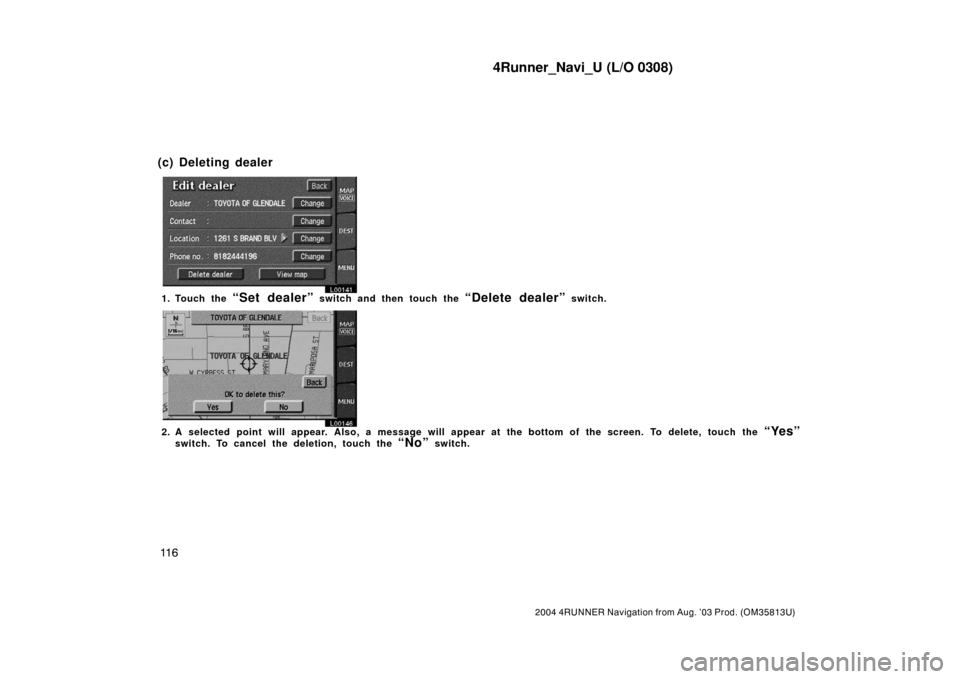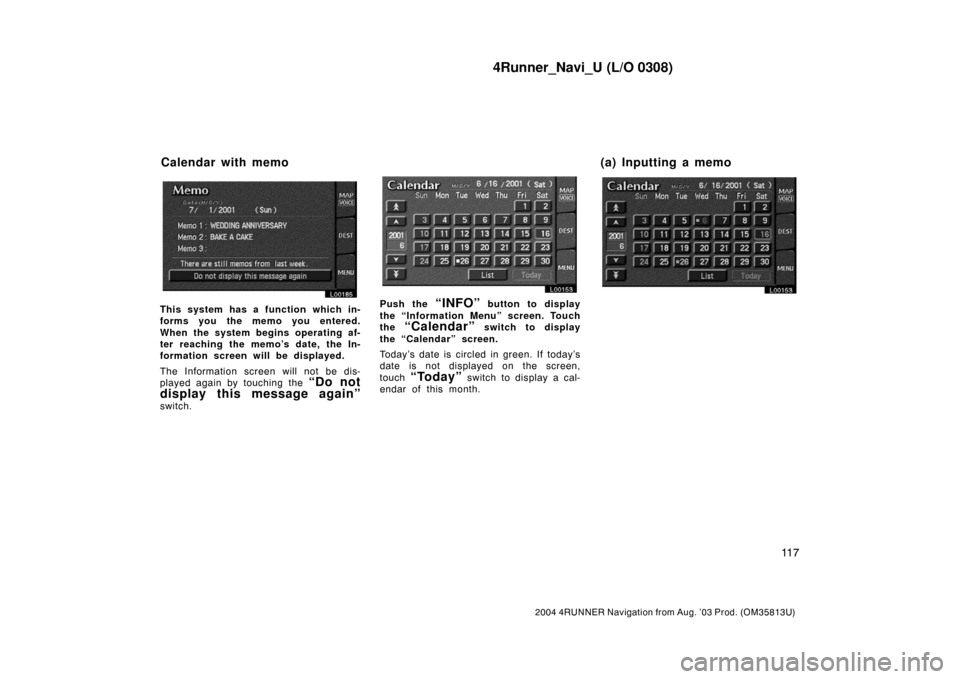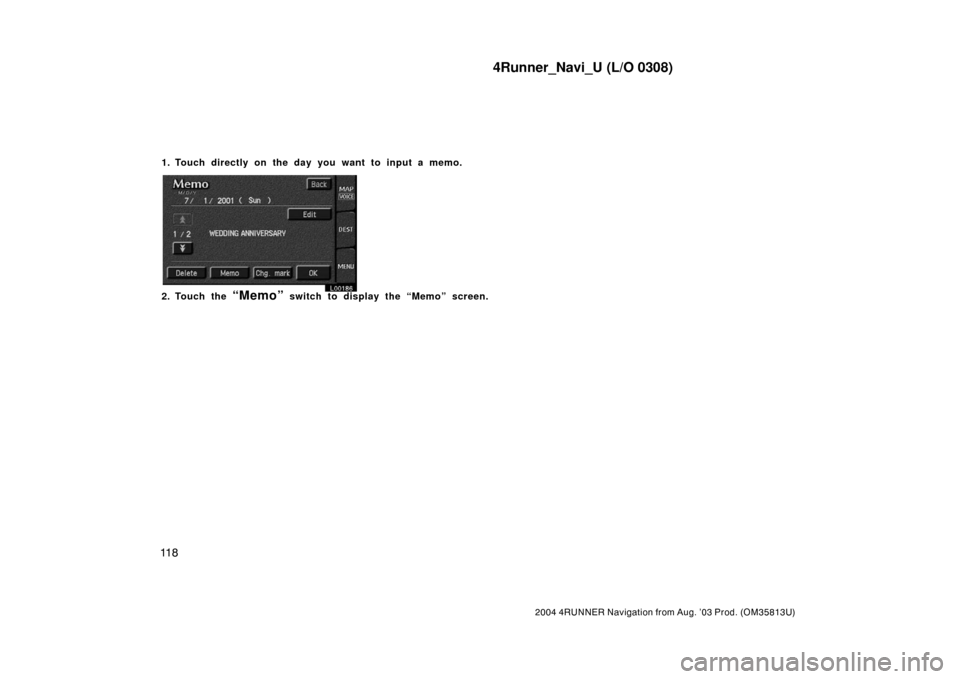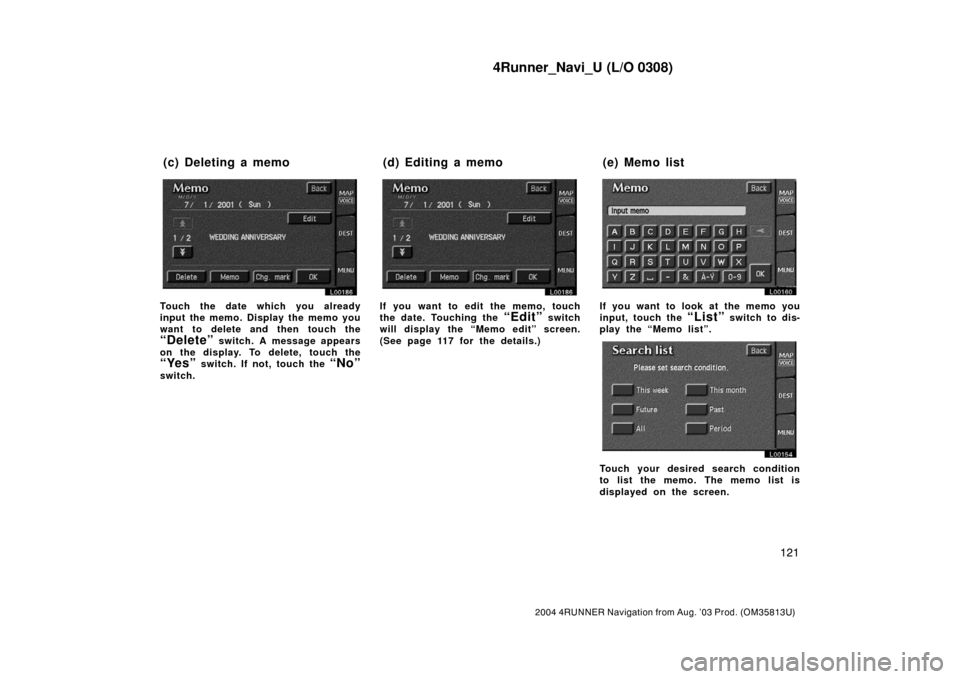TOYOTA 4RUNNER 2004 N210 / 4.G Navigation Manual
4RUNNER 2004 N210 / 4.G
TOYOTA
TOYOTA
https://www.carmanualsonline.info/img/14/6075/w960_6075-0.png
TOYOTA 4RUNNER 2004 N210 / 4.G Navigation Manual
Trending: oil reset, service schedule, maintenance schedule, radio antenna, steering, warning, battery
Page 121 of 161
4Runner_Navi_U (L/O 0308)
11 3
2004 4RUNNER Navigation from Aug. ’03 Prod. (OM35813U)
Replace brake fluid
Replace ATF
Scheduled maintenance
Replace air filter
Personal
L00137
You can register your dealer’s name
and address. Touch the
“Set
dealer”
switch on the Maintenance
screen.
L00139
1. Enter your dealer’s location address in the same way as you input any destination. (See pages 10 through 24.)
Dealer setting (a) Registering dealer
Page 122 of 161
4Runner_Navi_U (L/O 0308)
11 4
2004 4RUNNER Navigation from Aug. ’03 Prod. (OM35813U)
L00140
2. After you enter your dealer, the screen changes and displays the map location of the dealer. If it is OK, touch the
“Enter” switch.
The current screen changes to the screen
where you can edit the data of your deal-
er. (See “(b) Editing dealer”.)
Touch the
“View map” switch of “Edit
dealer” to see the location of the dealer
and route preferences. (See “(a) Entering
destination” on page 25.)
L00141
1. Touch the “Set dealer” switch and touch the “Change” switch of the item to be edited.
(b) Editing dealer
Page 123 of 161
4Runner_Navi_U (L/O 0308)
11 5
2004 4RUNNER Navigation from Aug. ’03 Prod. (OM35813U)
EDITING THE NAME OF THE DEALER
OR CONTACT
L00142
Touch alphabet or numeral keys direct-
ly to input the name.
After you finish your entry, touch the
“OK” switch. The previous screen will
be displayed.EDITING THE LOCATION
L00143
Touch the arrows to scroll to your de-
sired point on the map screen.
Touch the
“OK” switch when the cursor
moves to your desired point.
The previous screen will be displayed.EDITING THE PHONE NUMBER
L00144
Touch numeral keys directly.
After you finish your entry, touch the
“OK” switch.
The previous screen will be displayed.
After you finish any editing, touch the
“Back” switch.
Page 124 of 161
4Runner_Navi_U (L/O 0308)
11 6
2004 4RUNNER Navigation from Aug. ’03 Prod. (OM35813U)
L00141
1. Touch the “Set dealer” switch and then touch the “Delete dealer” switch.
L00146
2. A selected point will appear. Also, a message will appear at the bottom of the screen. To delete, touch the “Yes”
switch. To cancel the deletion, touch the “No” switch.
(c) Deleting dealer
Page 125 of 161
4Runner_Navi_U (L/O 0308)
11 7
2004 4RUNNER Navigation from Aug. ’03 Prod. (OM35813U)
L00185
This system has a function which in-
forms you the memo you entered.
When the system begins operating af-
ter reaching the memo’s date, the In-
formation screen will be displayed.
The Information screen will not be dis-
played again by touching the
“Do not
display this message again”
switch.
L00153
Push the “INFO” button to display
the “Information Menu” screen. Touch
the
“Calendar” switch to display
the “Calendar” screen.
Today’s date is circled in green. If today’s
date is not displayed on the screen,
touch
“Today” switch to display a cal-
endar of this month.
L00153
Calendar with memo (a) Inputting a memo
Page 126 of 161
4Runner_Navi_U (L/O 0308)
11 8
2004 4RUNNER Navigation from Aug. ’03 Prod. (OM35813U)
1. Touch directly on the day you want to input a memo.
L00186
2. Touch the “Memo” switch to display the “Memo” screen.
Page 127 of 161
4Runner_Navi_U (L/O 0308)
11 9
2004 4RUNNER Navigation from Aug. ’03 Prod. (OM35813U)
L00160
3. Touch keys directly to input a memo. You can input up to 24 letters.
Page 128 of 161
4Runner_Navi_U (L/O 0308)
120
2004 4RUNNER Navigation from Aug. ’03 Prod. (OM35813U)
After you input the memo, touch the
“OK” switch at the bottom right of the
screen. The previous screen will appear.
You can input a memo until December
31. 2020.
The date for which a memo is set is
displayed with a mark as in the above
illustration. The default color of the
mark is white.
L00186
You can select your desired date and/
or mark color. Touch the
“Chg.
mark”
switch.
L00157
Select your desired date or mark color.
If you want to default the date color
you chose, touch the
“Cancel”
switch. After you select the date and/
or mark color, touch the
“OK” switch
to display the previous screen.
L00186
When you want to add a memo, touch
directly on the date you want to add
the memo.
The “Memo” screen appears on the
display. If touching
“Memo” switch,
the memo input screen is displayed.
(See page 117 for inputting a memo.)
You can input up to three memos a day.
(b) Adding a Memo
Page 129 of 161
4Runner_Navi_U (L/O 0308)
121
2004 4RUNNER Navigation from Aug. ’03 Prod. (OM35813U)
L00186
Touch the date which you already
input the memo. Display the memo you
want to delete and then touch the
“Delete” switch. A message appears
on the display. To delete, touch the
“Yes” switch. If not, touch the “No”
switch.
L00186L00186
If you want to edit the memo, touch
the date. Touching the
“Edit” switch
will display the “Memo edit” screen.
(See page 117 for the details.)
L00160
If you want to look at the memo you
input, touch the
“List” switch to dis-
play the “Memo list”.
L00154
Touch your desired search condition
to list the memo. The memo list is
displayed on the screen.
(c) Deleting a memo (d) Editing a memo (e) Memo list
Page 130 of 161

4Runner_Navi_U (L/O 0308)
122
2004 4RUNNER Navigation from Aug. ’03 Prod. (OM35813U)
L00158
Touch the “Period” switch to display
the “Memo list” as long as you desi-
red. Touch numeral keys to input your
desired search period. After inputting
a search period, touch the
“OK”
switch. The “Memo list” screen will be
displayed.
You can input a search period from Janu-
ary 1. 2000 through December 31. 2020.
L00156
If you want to delete and/or edit the
memo, touch the
switch of the
memo.
If you want to delete all of the memo,
touch the
“Delete all” switch. A
message appears on the display. To
delete, touch the
“Yes” switch. If not,
touch the
“No” switch.If you want to remove all of the date
colors of date you input, touch the
“Remove color of date” switch.
A message appears on the display. To
remove the colors, touch the
“Yes”
switch. To allow the colors to remain,
touch the
“No” switch.
L00186L00186
To e d i t : Touch the “Edit” switch. (See
page 121 for details.)
To d e l e t e : Touch the
“Delete” switch.
(See page 121 for details.)
Trending: oil filter, ignition, warning, service reset, ECO mode, CD player, snow chains