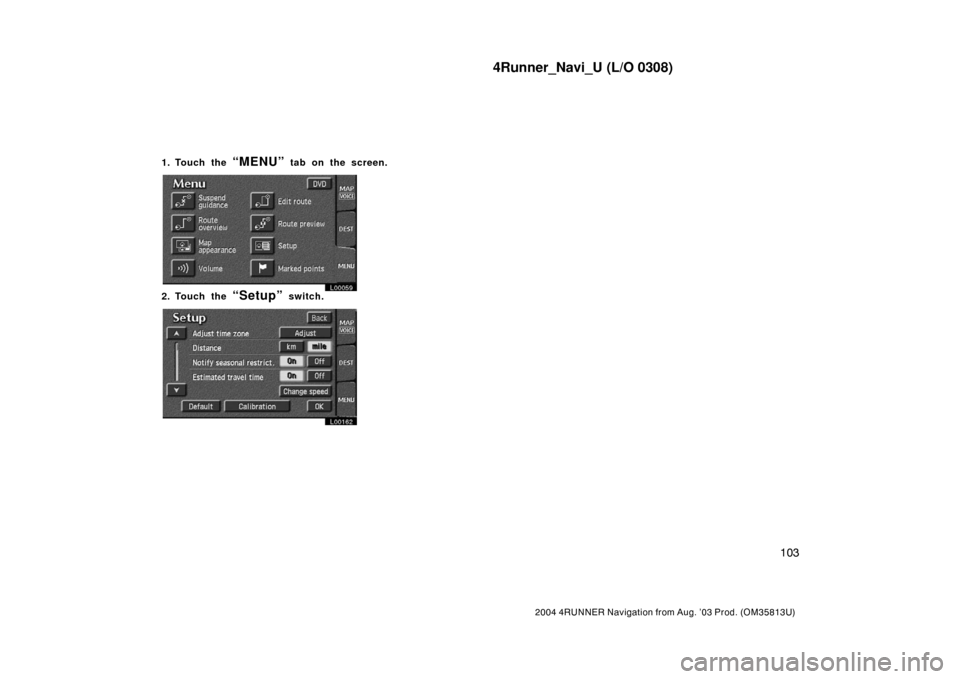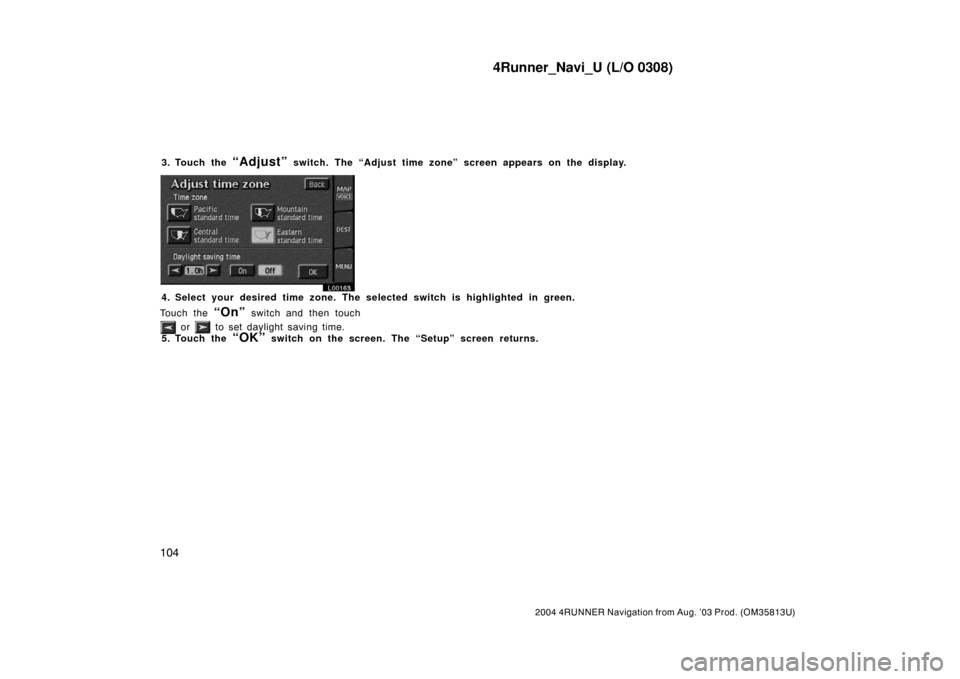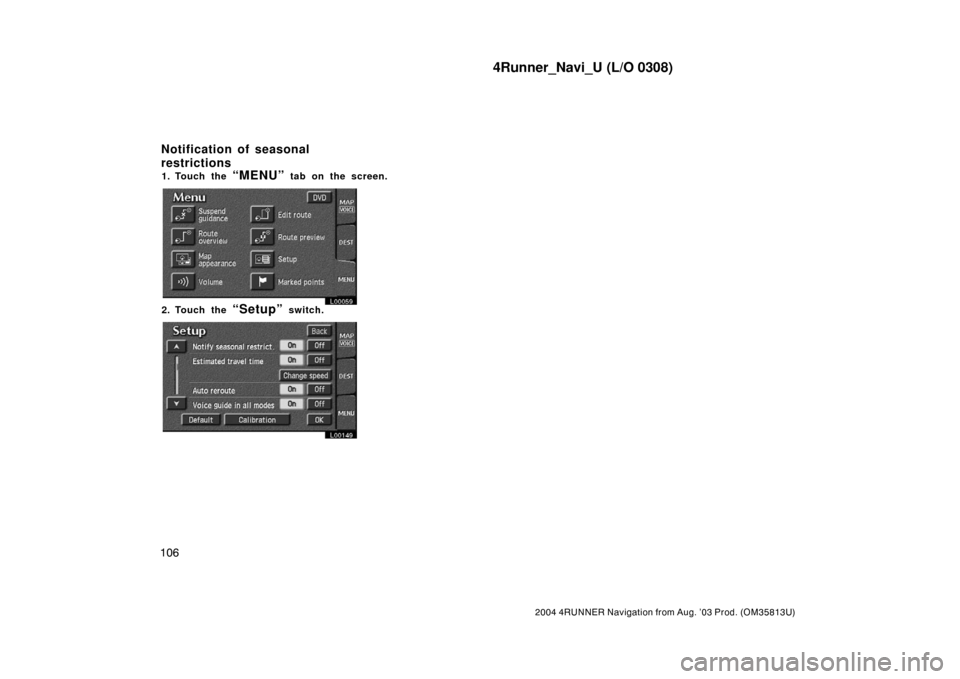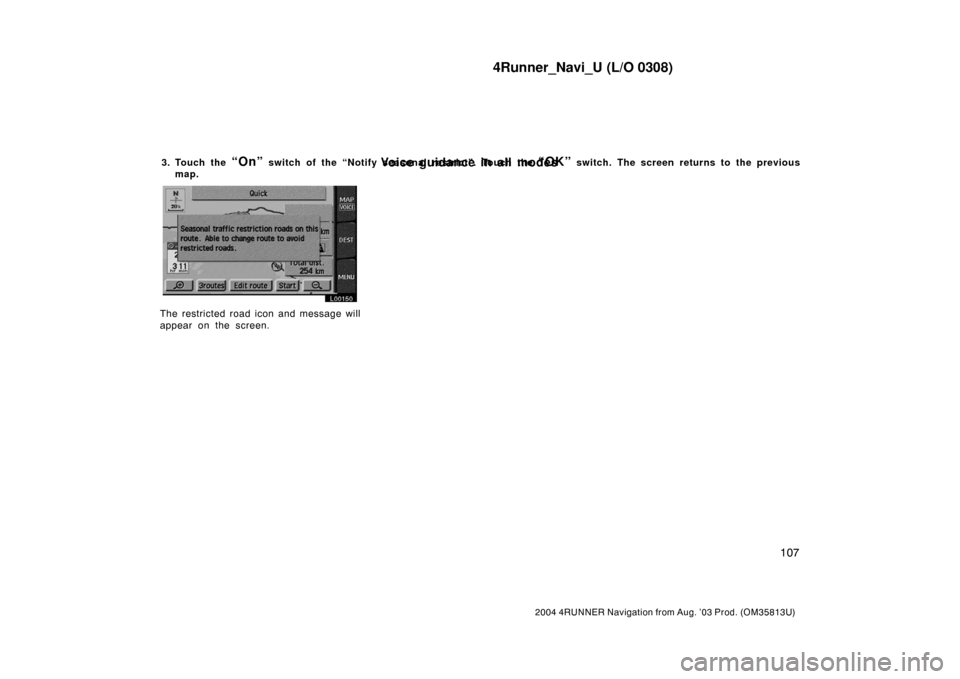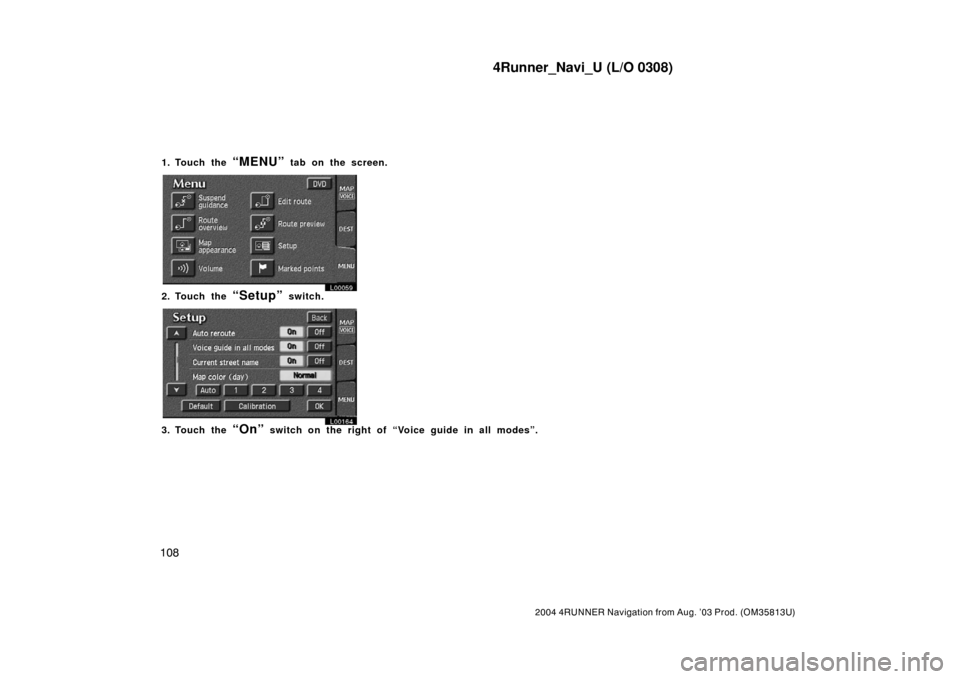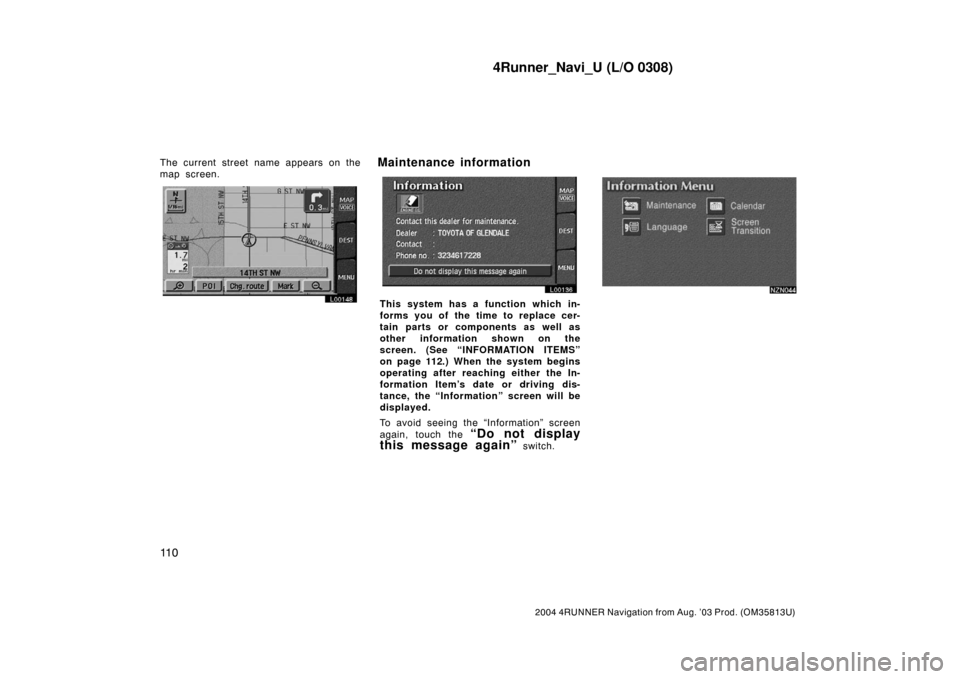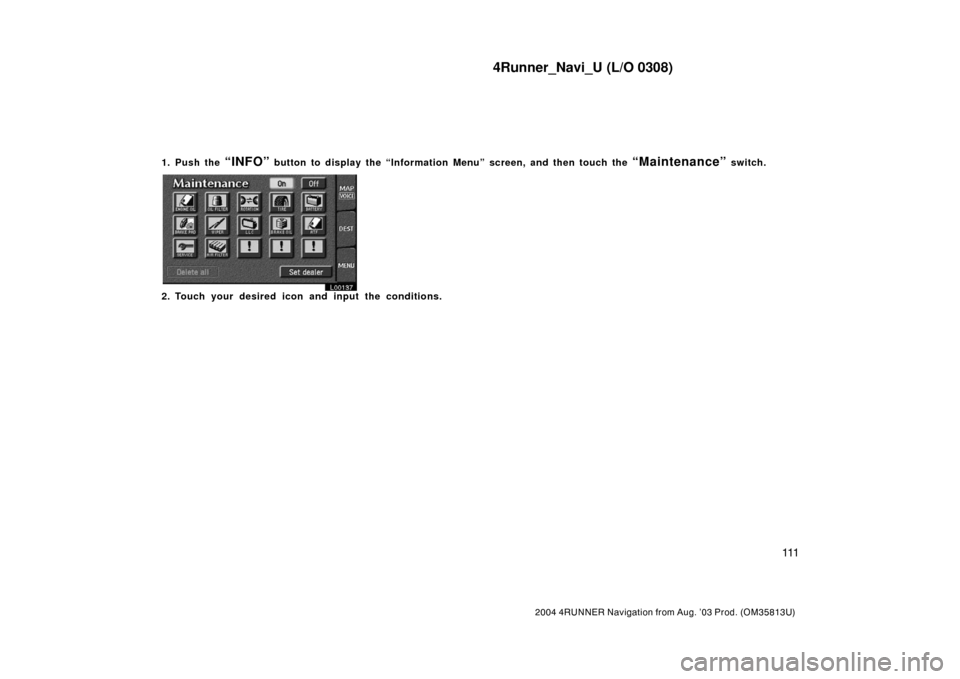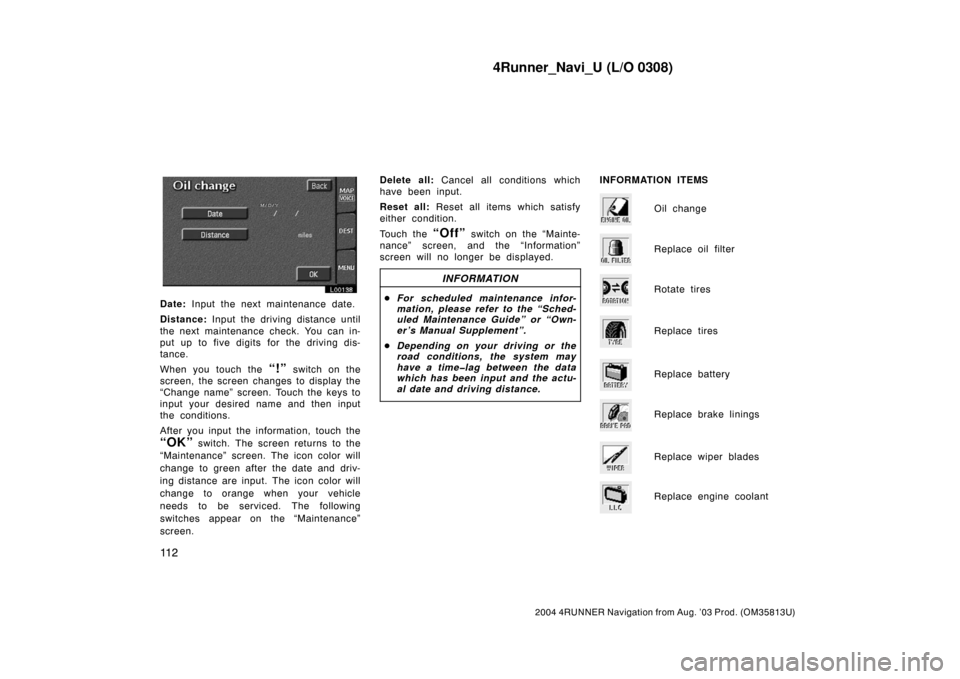TOYOTA 4RUNNER 2004 N210 / 4.G Navigation Manual
4RUNNER 2004 N210 / 4.G
TOYOTA
TOYOTA
https://www.carmanualsonline.info/img/14/6075/w960_6075-0.png
TOYOTA 4RUNNER 2004 N210 / 4.G Navigation Manual
Trending: radio, change time, service, ad blue, steering, set clock, lock
Page 111 of 161
4Runner_Navi_U (L/O 0308)
103
2004 4RUNNER Navigation from Aug. ’03 Prod. (OM35813U)
1. Touch the “MENU” tab on the screen.
L00059
2. Touch the “Setup” switch.
L00162
Page 112 of 161
4Runner_Navi_U (L/O 0308)
104
2004 4RUNNER Navigation from Aug. ’03 Prod. (OM35813U)
3. Touch the “Adjust” switch. The “Adjust time zone” screen appears on the display.
L00163
4. Select your desired time zone. The selected switch is highlighted in green.
Touch the
“On” switch and then touch
or to set daylight saving time.
5. Touch the
“OK” switch on the screen. The “Setup” screen returns.
Page 113 of 161
4Runner_Navi_U (L/O 0308)
105
2004 4RUNNER Navigation from Aug. ’03 Prod. (OM35813U)
1. Touch the “MENU” tab on the screen.
L00059
2. Touch the “Setup” switch.
L00161
3. Touch “km” or “mile” to select your desired units.
4. Touch the
“OK” switch.
Distance indication
Page 114 of 161
4Runner_Navi_U (L/O 0308)
106
2004 4RUNNER Navigation from Aug. ’03 Prod. (OM35813U)
1. Touch the “MENU” tab on the screen.
L00059
2. Touch the “Setup” switch.
L00149
Notification of seasonal
restrictions
Page 115 of 161
4Runner_Navi_U (L/O 0308)
107
2004 4RUNNER Navigation from Aug. ’03 Prod. (OM35813U)
3. Touch the “On” switch of the “Notify seasonal restrict”. Touch the “OK” switch. The screen returns to the previous
map.
L00150
The restricted road icon and message will
appear on the screen.
Voice guidance in all modes
Page 116 of 161
4Runner_Navi_U (L/O 0308)
108
2004 4RUNNER Navigation from Aug. ’03 Prod. (OM35813U)
1. Touch the “MENU” tab on the screen.
L00059
2. Touch the “Setup” switch.
L00164
3. Touch the “On” switch on the right of “Voice guide in all modes”.
Page 117 of 161
4Runner_Navi_U (L/O 0308)
109
2004 4RUNNER Navigation from Aug. ’03 Prod. (OM35813U)
1. Touch the “MENU” tab on the screen.
L00059
2. Touch the “Setup” switch.
L00147
3. Touch the “On” switch on the right of “Current street name”.
Current street name
Page 118 of 161
4Runner_Navi_U (L/O 0308)
11 0
2004 4RUNNER Navigation from Aug. ’03 Prod. (OM35813U)
The current street name appears on the
map screen.
L00148L00136
This system has a function which in-
forms you of the time to replace cer-
tain parts or components as well as
other information shown on the
screen. (See “INFORMATION ITEMS”
on page 112.) When the system begins
operating after reaching either the In-
formation Item’s date or driving dis-
tance, the “Information” screen will be
displayed.
To avoid seeing the “Information” screen
again, touch the
“Do not display
this message again”
switch.
NZN044
Maintenance information
Page 119 of 161
4Runner_Navi_U (L/O 0308)
111
2004 4RUNNER Navigation from Aug. ’03 Prod. (OM35813U)
1. Push the “INFO” button to display the “Information Menu” screen, and then touch the “Maintenance” switch.
L00137
2. Touch your desired icon and input the conditions.
Page 120 of 161
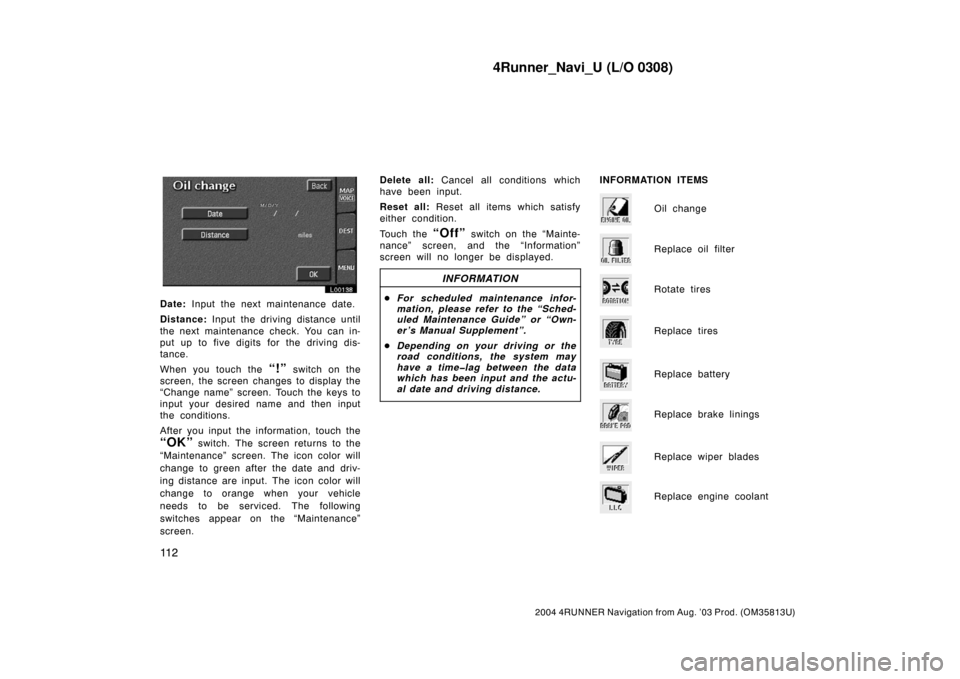
4Runner_Navi_U (L/O 0308)
11 2
2004 4RUNNER Navigation from Aug. ’03 Prod. (OM35813U)
L00138
Date: Input the next maintenance date.
Distance: Input the driving distance until
the next maintenance check. You can in-
put up to five digits for the driving dis-
tance.
When you touch the
“!” switch on the
screen, the screen changes to display the
“Change name” screen. Touch the keys to
input your desired name and then input
the conditions.
After you input the information, touch the
“OK” switch. The screen returns to the
“Maintenance” screen. The icon color will
change to green after the date and driv-
ing distance are input. The icon color will
change to orange when your vehicle
needs to be serviced. The following
switches appear on the “Maintenance”
screen.Delete all: Cancel all conditions which
have been input.
Reset all: Reset all items which satisfy
either condition.
Touch the
“Off” switch on the “Mainte-
nance” screen, and the “Information”
screen will no longer be displayed.
INFORMATION
�For scheduled maintenance infor-
mation, please refer to the “Sched-
uled Maintenance Guide” or “Own-
er’s Manual Supplement”.
�Depending on your driving or the
road conditions, the system may
have a time�lag between the data
which has been input and the actu-
al date and driving distance.
INFORMATION ITEMS
Oil change
Replace oil filter
Rotate tires
Replace tires
Replace battery
Replace brake linings
Replace wiper blades
Replace engine coolant
Trending: Delete marked points, clock reset, clock, phone, stop start, oil type, lock