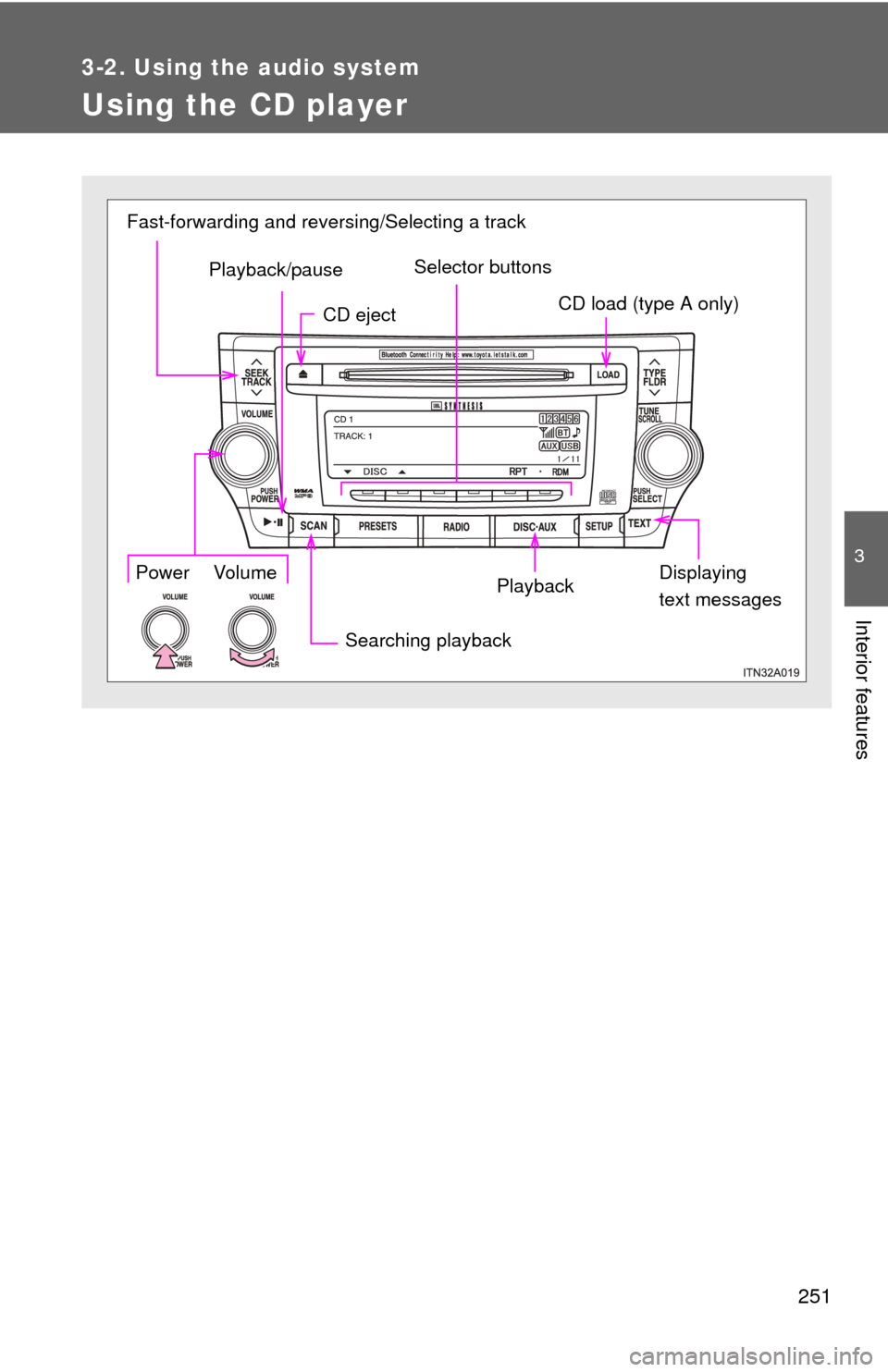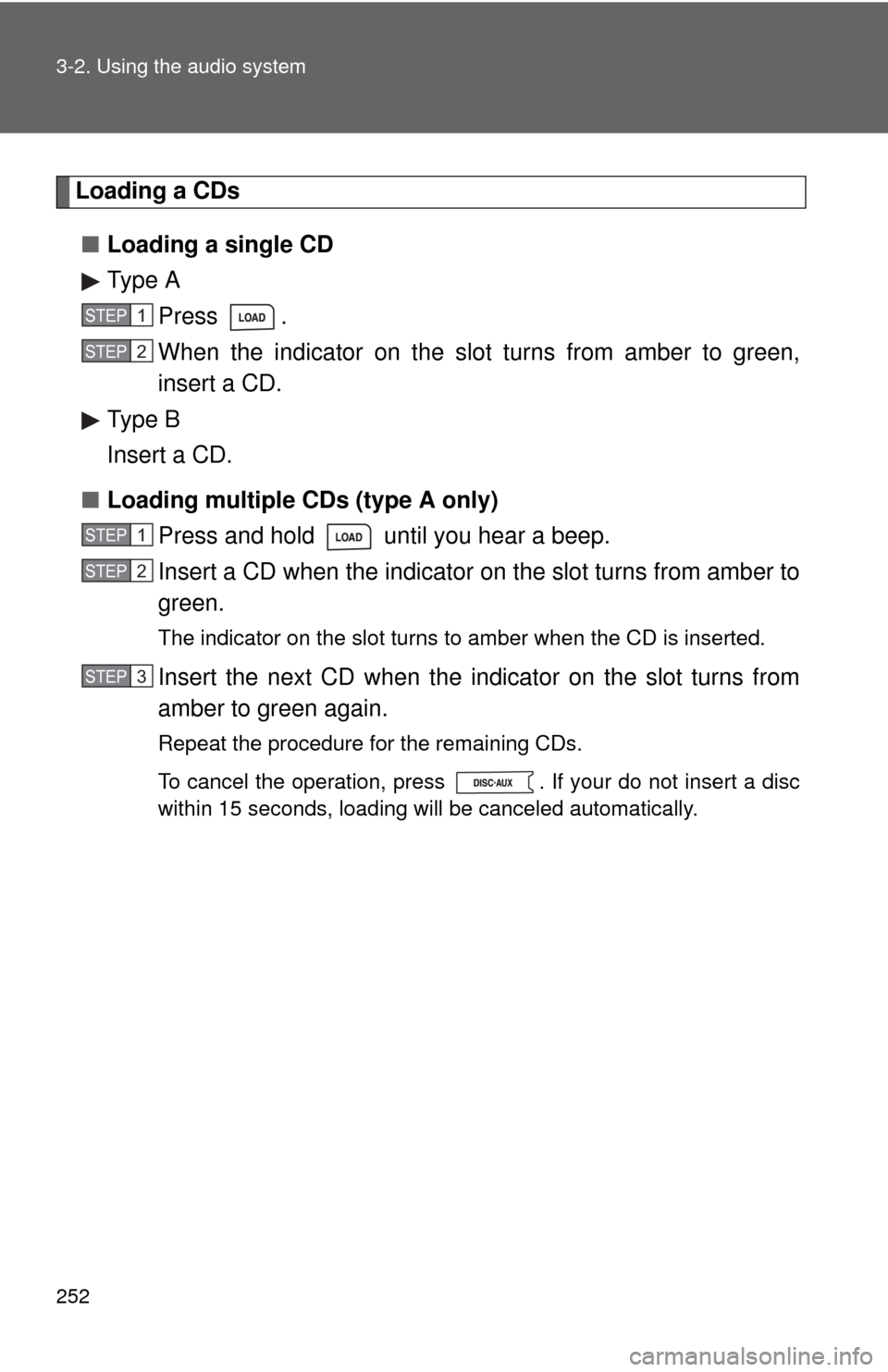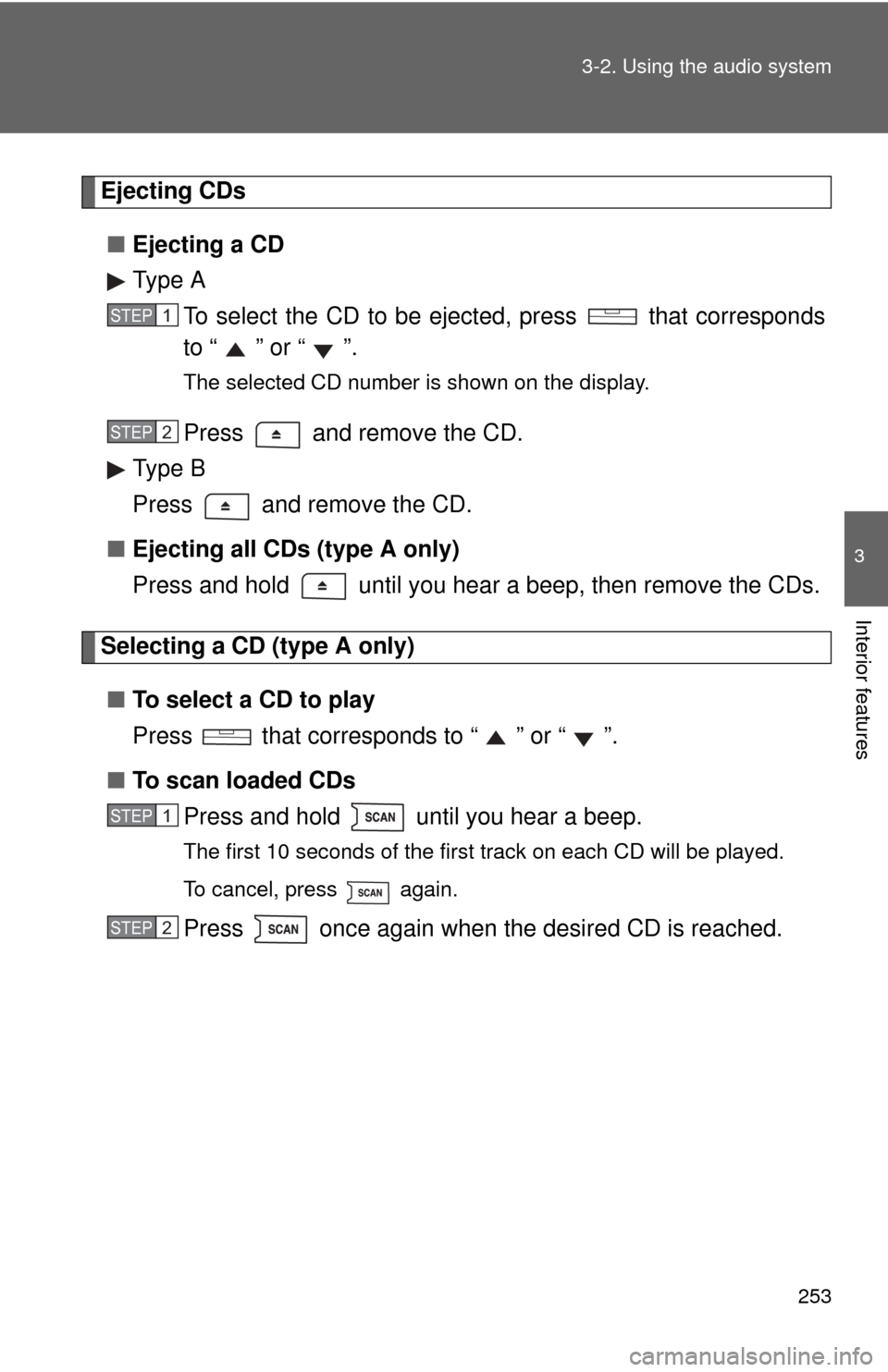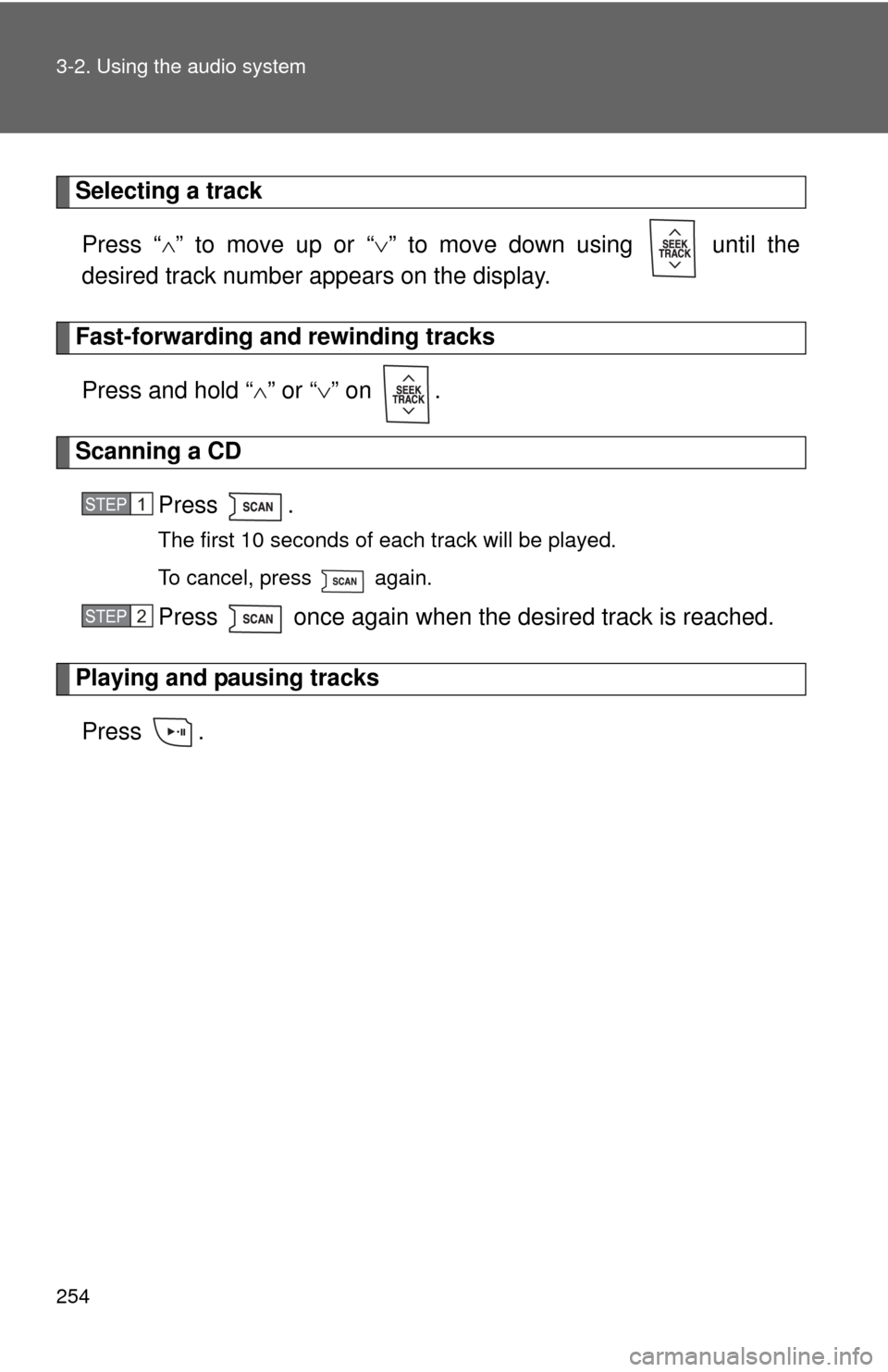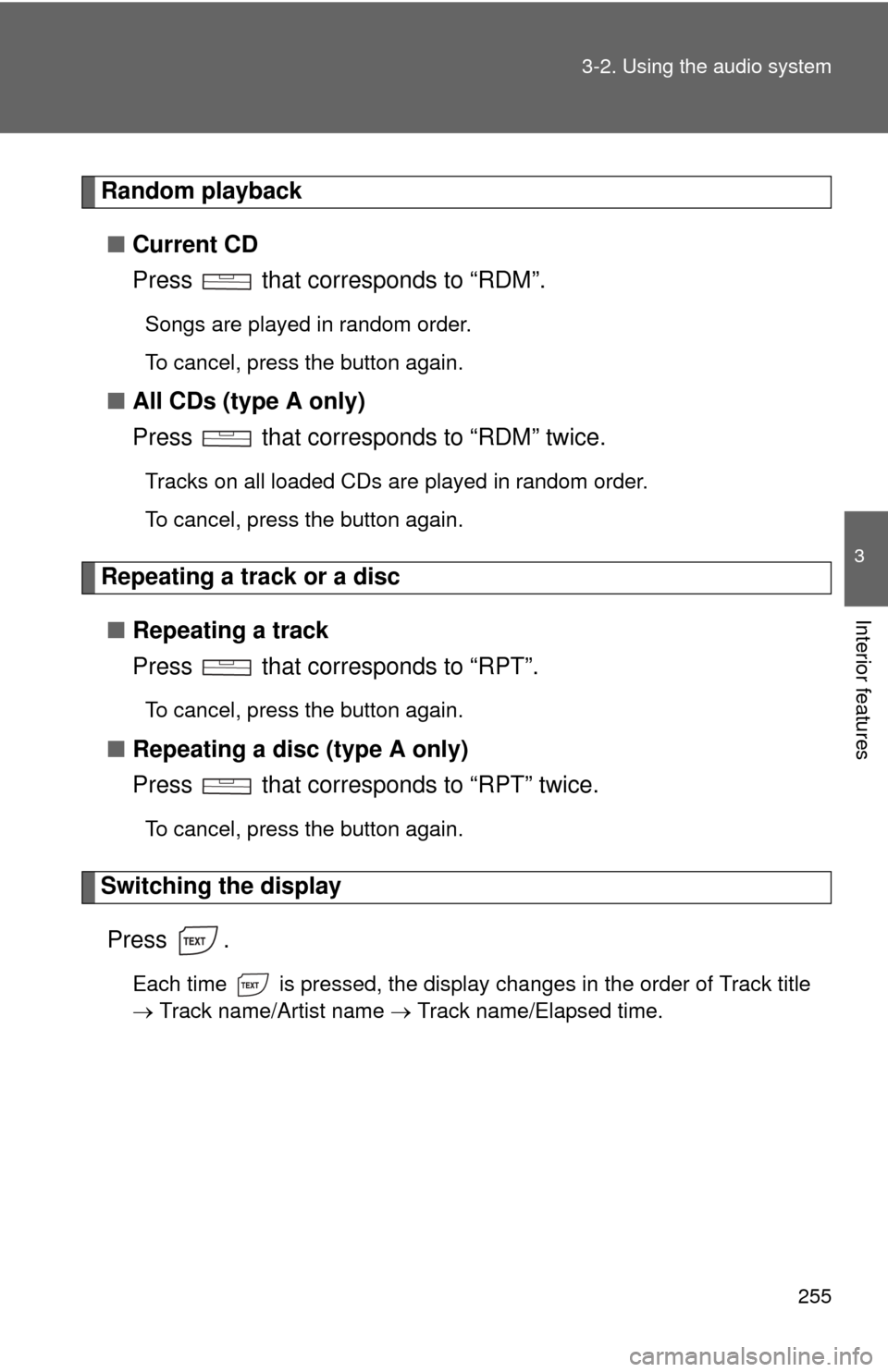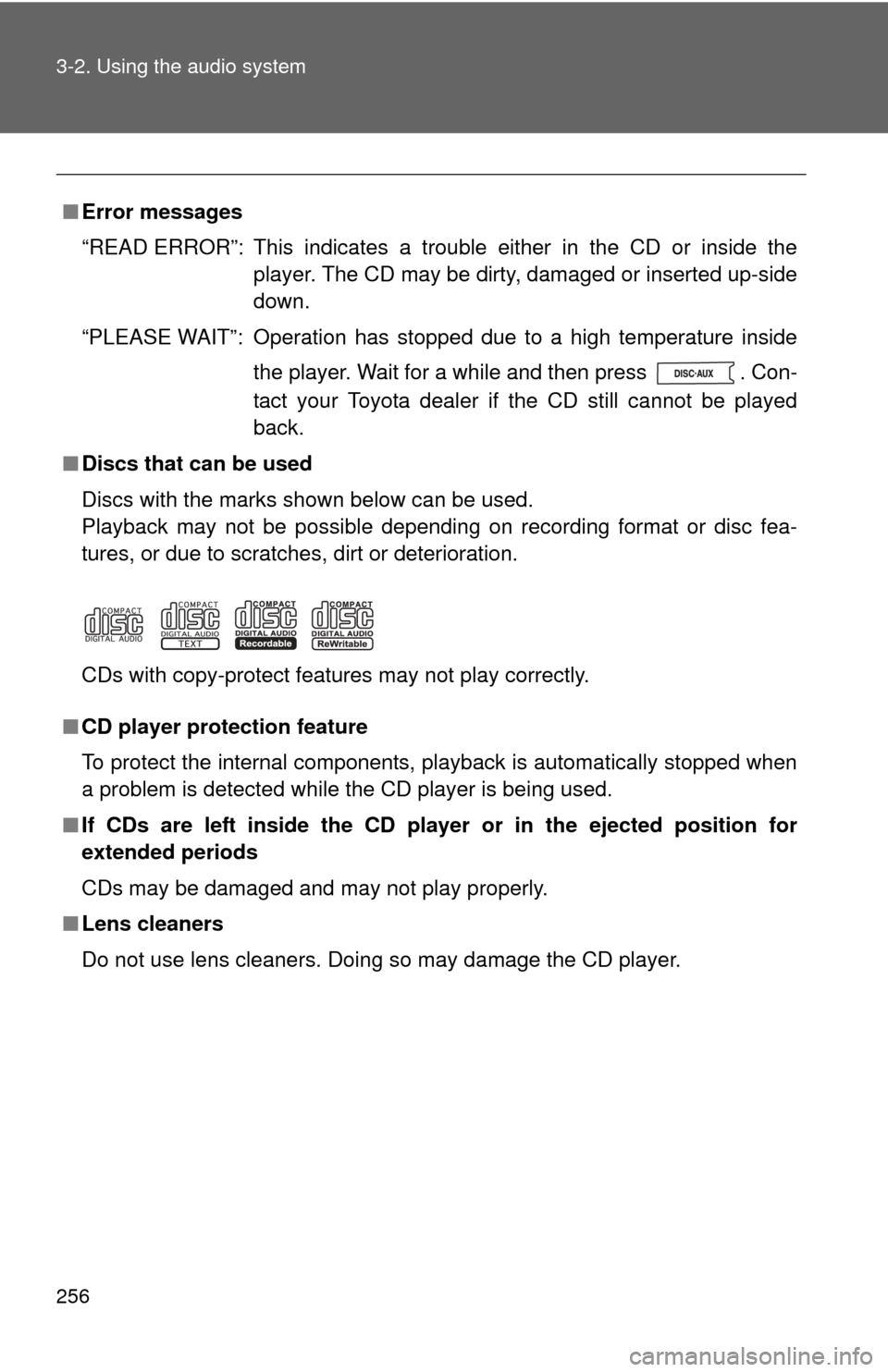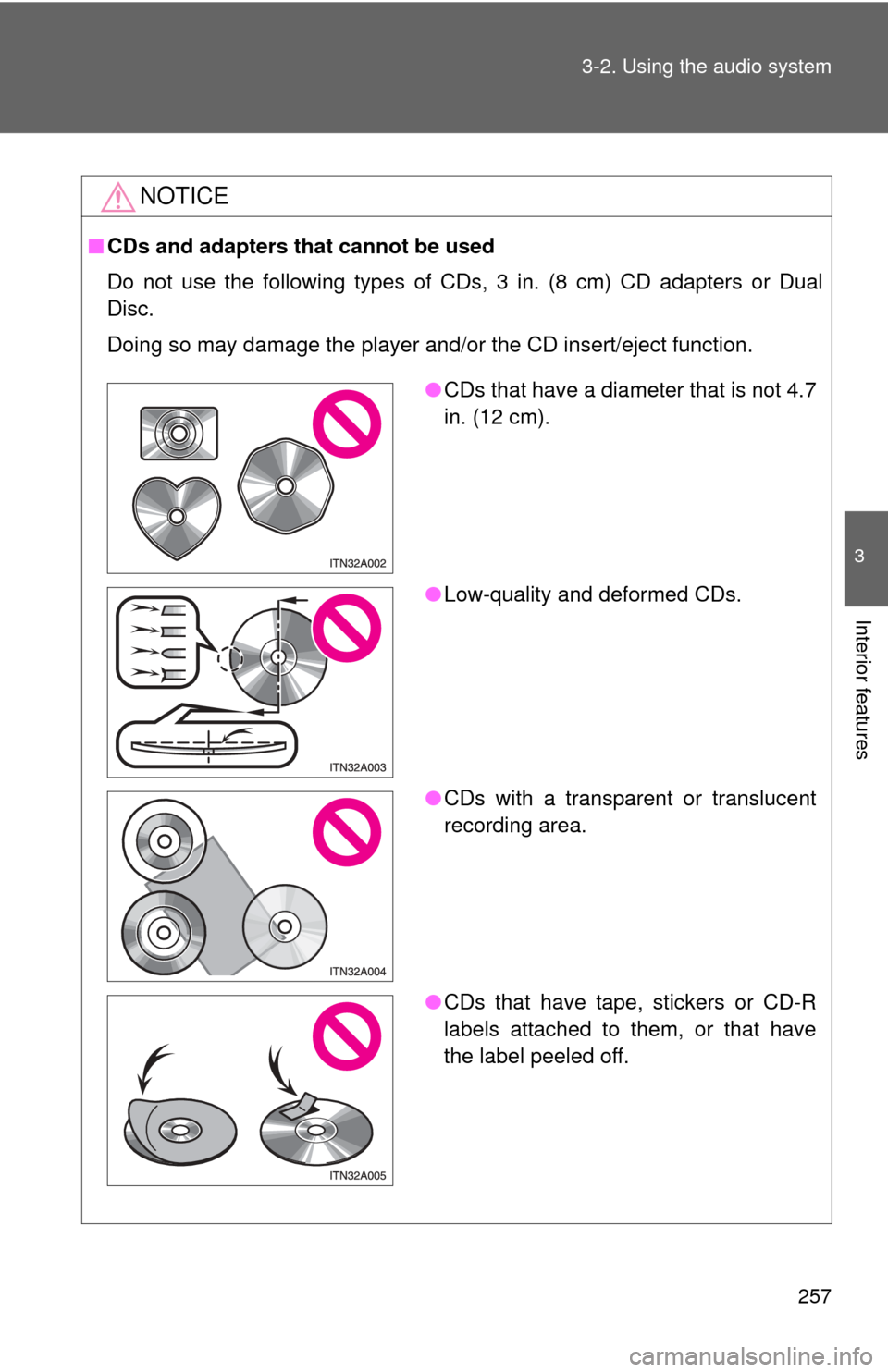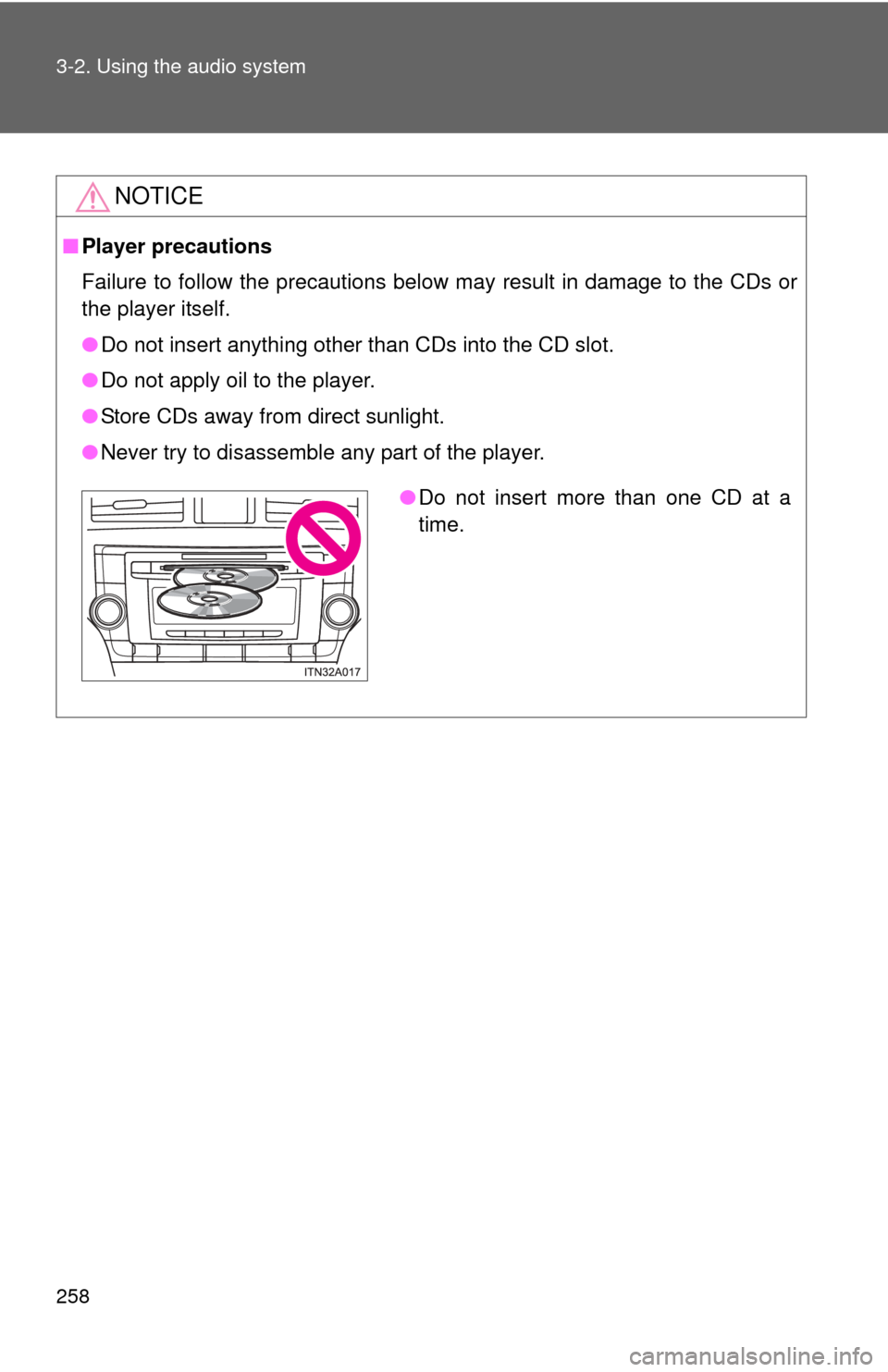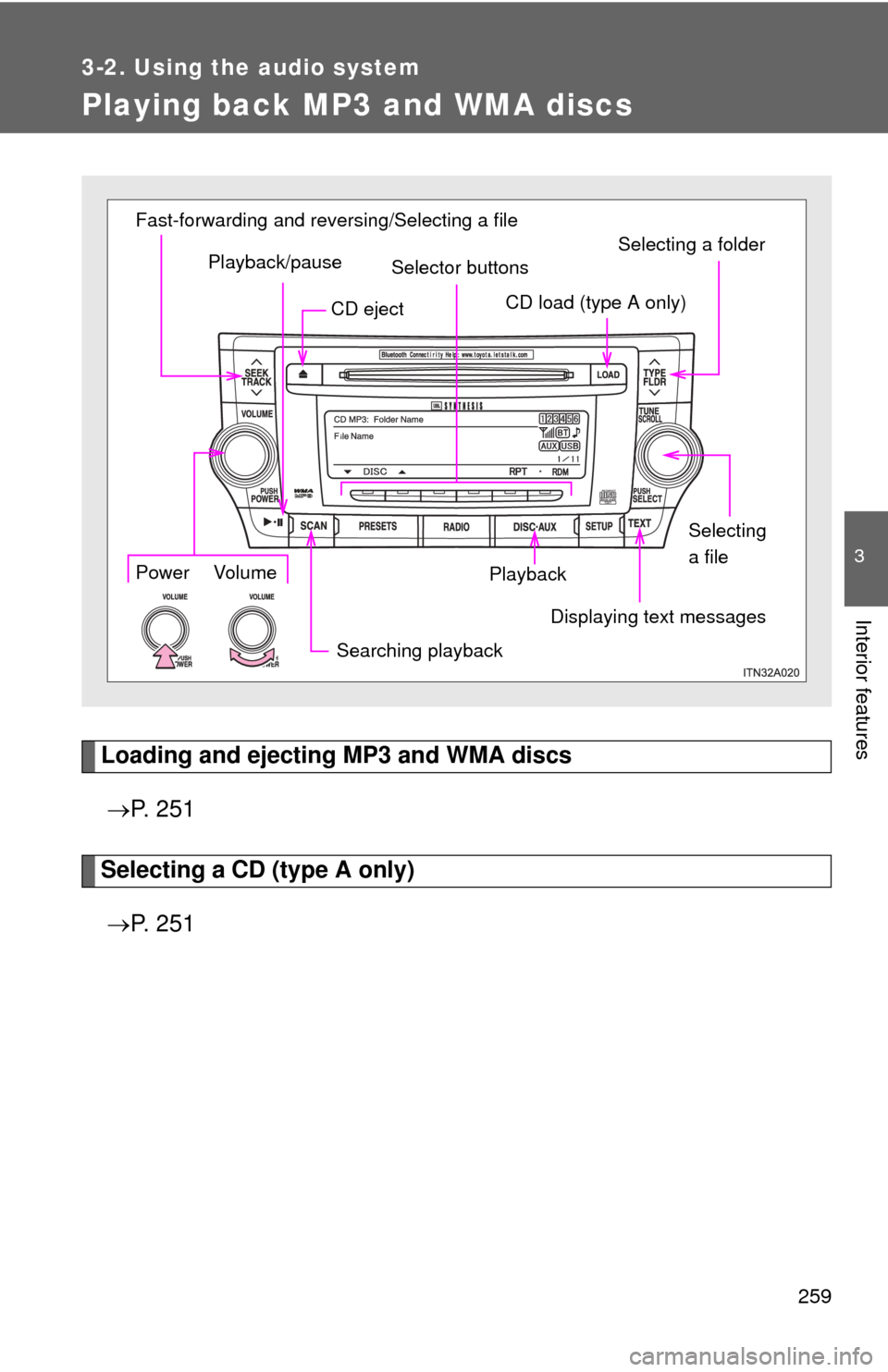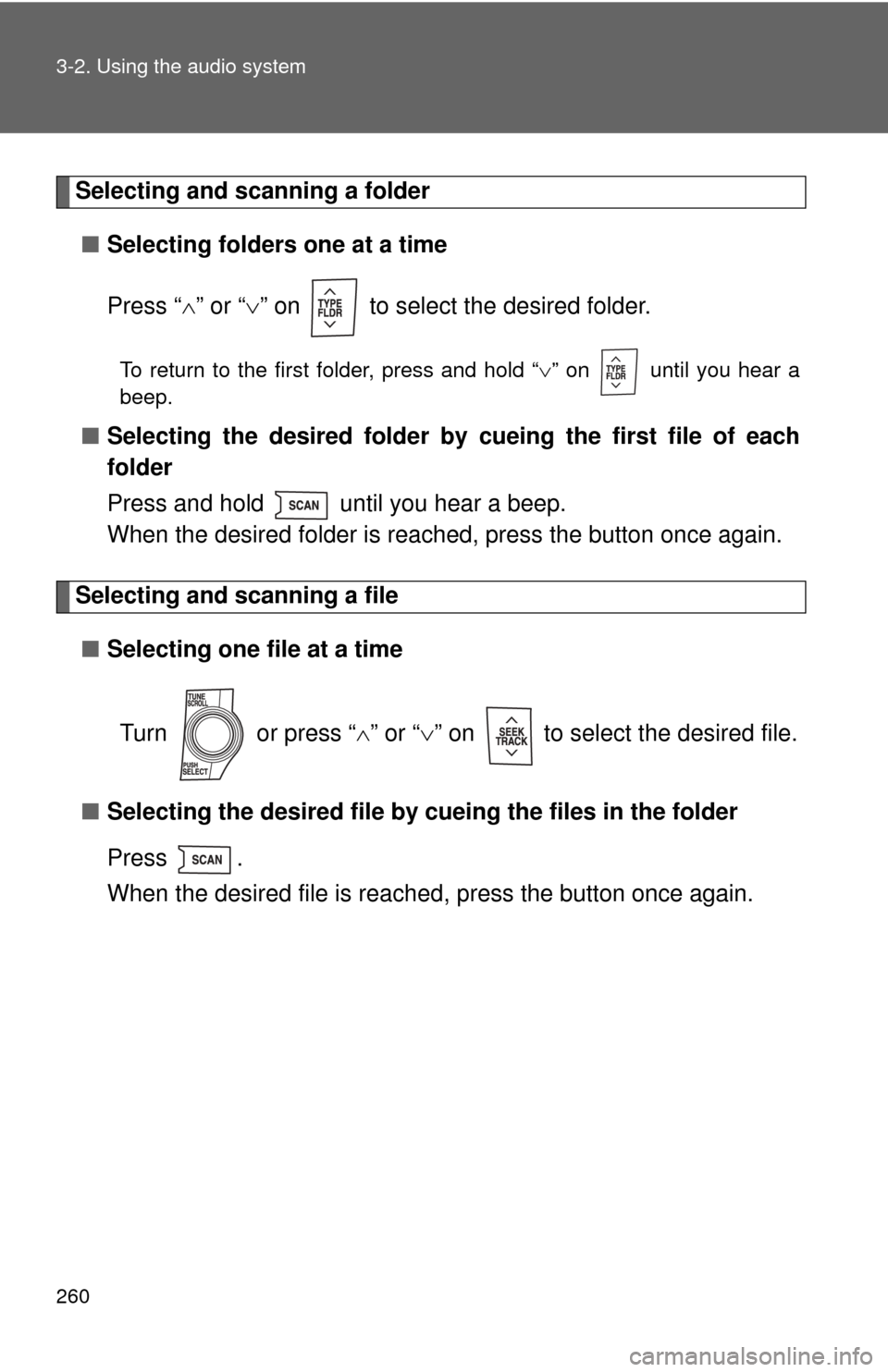TOYOTA AVALON 2012 XX40 / 4.G Owners Manual
AVALON 2012 XX40 / 4.G
TOYOTA
TOYOTA
https://www.carmanualsonline.info/img/14/6170/w960_6170-0.png
TOYOTA AVALON 2012 XX40 / 4.G Owners Manual
Trending: dashboard, load capacity, wheel, trailer, emergency towing, coolant capacity, steering wheel adjustment
Page 251 of 580
251
3-2. Using the audio system
3
Interior features
Using the CD player
Selector buttonsCD load (type A only)
Displaying
text messages
Searching playback Playback
Playback/pause
Fast-forwarding and reversing/Selecting a track
CD eject
Power Volume
Page 252 of 580
252 3-2. Using the audio system
Loading a CDs■ Loading a single CD
Type A
Press .
When the indicator on the slot turns from amber to green,
insert a CD.
Type B
Insert a CD.
■ Loading multiple CDs (type A only)
Press and hold until you hear a beep.
Insert a CD when the indicator on the slot turns from amber to
green.
The indicator on the slot turns to amber when the CD is inserted.
Insert the next CD when the indicator on the slot turns from
amber to green again.
Repeat the procedure for the remaining CDs.
To cancel the operation, press . If your do not insert a disc
within 15 seconds, loading will be canceled automatically.
STEP1
STEP2
STEP1
STEP2
STEP3
Page 253 of 580
253
3-2. Using the audio system
3
Interior features
Ejecting CDs
■ Ejecting a CD
Type A
To select the CD to be ejec ted, press that corresponds
to “” or “”.
The selected CD number is shown on the display.
Press and remove the CD.
Type B
Press and remove the CD.
■ Ejecting all CDs (type A only)
Press and hold until you hear a beep, then remove the CDs.
Selecting a CD (type A only)
■ To select a CD to play
Press that corresponds to “ ” or “ ”.
■ To scan loaded CDs
Press and hold until you hear a beep.
The first 10 seconds of the first track on each CD will be played.
To cancel, press again.
Press once again when the desired CD is reached.
STEP1
STEP2
STEP1
STEP2
Page 254 of 580
254 3-2. Using the audio system
Selecting a trackPress “ ” to move up or “ ” to move down using until the
desired track number appears on the display.
Fast-forwarding and rewinding tracks
Press and hold “ ” or “ ” on .
Scanning a CD
Press .
The first 10 seconds of each track will be played.
To cancel, press again.
Press once again when the desired track is reached.
Playing and pausing tracksPress .
STEP1
STEP2
Page 255 of 580
255
3-2. Using the audio system
3
Interior features
Random playback
■ Current CD
Press that corresponds to “RDM”.
Songs are played in random order.
To cancel, press the button again.
■All CDs (type A only)
Press that corresponds to “RDM” twice.
Tracks on all loaded CDs are played in random order.
To cancel, press the button again.
Repeating a track or a disc
■ Repeating a track
Press that corresponds to “RPT”.
To cancel, press the button again.
■Repeating a disc (type A only)
Press that corresponds to “RPT” twice.
To cancel, press the button again.
Switching the display
Press .
Each time is pressed, the display changes in the order of Track title
Track name/Artist name Track name/Elapsed time.
Page 256 of 580
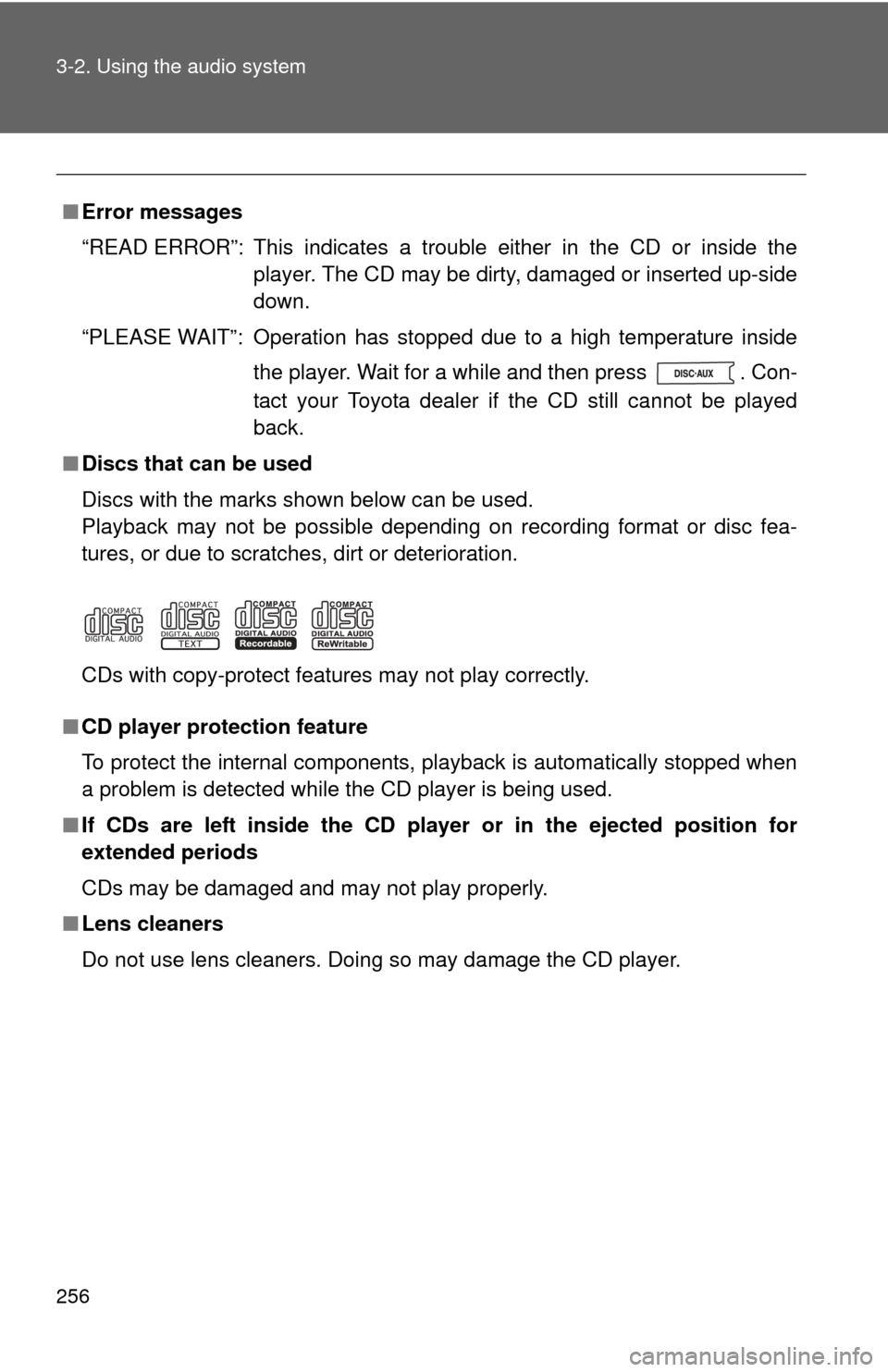
256 3-2. Using the audio system
■Error messages
“READ ERROR”: This indicates a trouble either in the CD or inside the
player. The CD may be dirty, damaged or inserted up-side
down.
“PLEASE WAIT”: Operation has stopped due to a high temperature inside the player. Wait for a while and then press . Con-
tact your Toyota dealer if the CD still cannot be played
back.
■ Discs that can be used
Discs with the marks shown below can be used.
Playback may not be possible depending on recording format or disc fea-
tures, or due to scratches, dirt or deterioration.
CDs with copy-protect features may not play correctly.
■ CD player protection feature
To protect the internal components, playback is automatically stopped when
a problem is detected while the CD player is being used.
■ If CDs are left inside the CD player or in the ejected position for
extended periods
CDs may be damaged and may not play properly.
■ Lens cleaners
Do not use lens cleaners. Doing so may damage the CD player.
Page 257 of 580
257
3-2. Using the audio system
3
Interior features
NOTICE
■
CDs and adapters that cannot be used
Do not use the following types of CDs, 3 in. (8 cm) CD adapters or Dual
Disc.
Doing so may damage the player and/or the CD insert/eject function.
●CDs that have a diameter that is not 4.7
in. (12 cm).
● Low-quality and deformed CDs.
● CDs with a transparent or translucent
recording area.
● CDs that have tape, stickers or CD-R
labels attached to them, or that have
the label peeled off.
Page 258 of 580
258 3-2. Using the audio system
NOTICE
■Player precautions
Failure to follow the precautions below may result in damage to the CDs or
the player itself.
●Do not insert anything other than CDs into the CD slot.
● Do not apply oil to the player.
● Store CDs away from direct sunlight.
● Never try to disassemble any part of the player.
●Do not insert more than one CD at a
time.
Page 259 of 580
259
3-2. Using the audio system
3
Interior features
Playing back MP3 and WMA discs
Loading and ejecting MP3 and WMA discs P. 2 5 1
Selecting a CD (type A only)
P. 2 5 1
Playback
CD eject
Playback/pause
Searching playback Displaying text messagesSelecting a folder
CD load (type A only)
Selecting
a file
Selector buttons
Fast-forwarding and reversing/Selecting a filePower Volume
Page 260 of 580
260 3-2. Using the audio system
Selecting and scanning a folder■ Selecting folders one at a time
Press “ ” or “ ” on to select the desired folder.
To return to the first folder, press and hold “ ” on until you hear a
beep.
■ Selecting the desired folder by cueing the first file of each
folder
Press and hold until you hear a beep.
When the desired folder is reached, press the button once again.
Selecting and scanning a file
■ Selecting one file at a time
Turn or press “ ” or “ ” on to select the desired file.
■ Selecting the desired file by cueing the files in the folder
Press .
When the desired file is reached, press the button once again.
Trending: run flat, oil capacity, buttons, oil change, headlights, change language, CD player