display TOYOTA AVALON 2021 Accessories, Audio & Navigation (in English)
[x] Cancel search | Manufacturer: TOYOTA, Model Year: 2021, Model line: AVALON, Model: TOYOTA AVALON 2021Pages: 310, PDF Size: 9.68 MB
Page 178 of 310
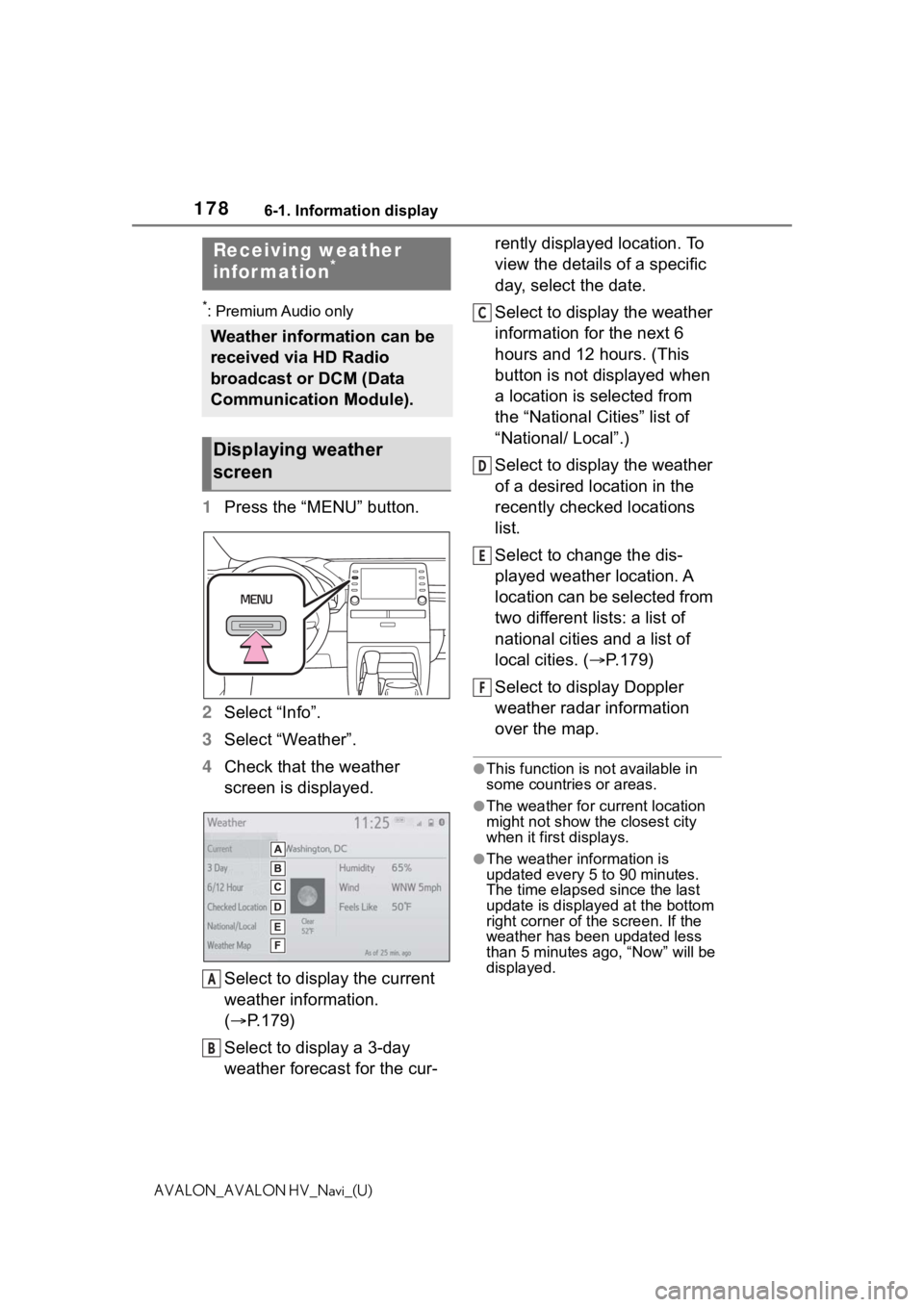
1786-1. Information display
AVALON_AVALON HV_Navi_(U)
6-1.Information display
*: Premium Audio only
1Press the “MENU” button.
2 Select “Info”.
3 Select “Weather”.
4 Check that the weather
screen is displayed.
Select to display the current
weather information.
( P.179)
Select to display a 3-day
weather forecast for the cur- rently displayed location. To
view the details of a specific
day, select the date.
Select to display the weather
information for the next 6
hours and 12 hours. (This
button is not displayed when
a location is selected from
the “National Cities” list of
“National/ Local”.)
Select to display the weather
of a desired location in the
recently checked locations
list.
Select to change the dis-
played weather location. A
location can be selected from
two different lists: a list of
national cities and a list of
local cities. (
P.179)
Select to display Doppler
weather radar information
over the map.
●This function is not available in
some countries or areas.
●The weather for current location
might not show the closest city
when it first displays.
●The weather information is
updated every 5 to 90 minutes.
The time elapsed since the last
update is displayed at the bottom
right corner of the screen. If the
weather has been updated less
than 5 minutes a go, “Now” will be
displayed.
Receiving weather
infor mation*
Weather information can be
received via HD Radio
broadcast or DCM (Data
Communication Module).
Displaying weather
screen
A
B
C
D
E
F
Page 179 of 310
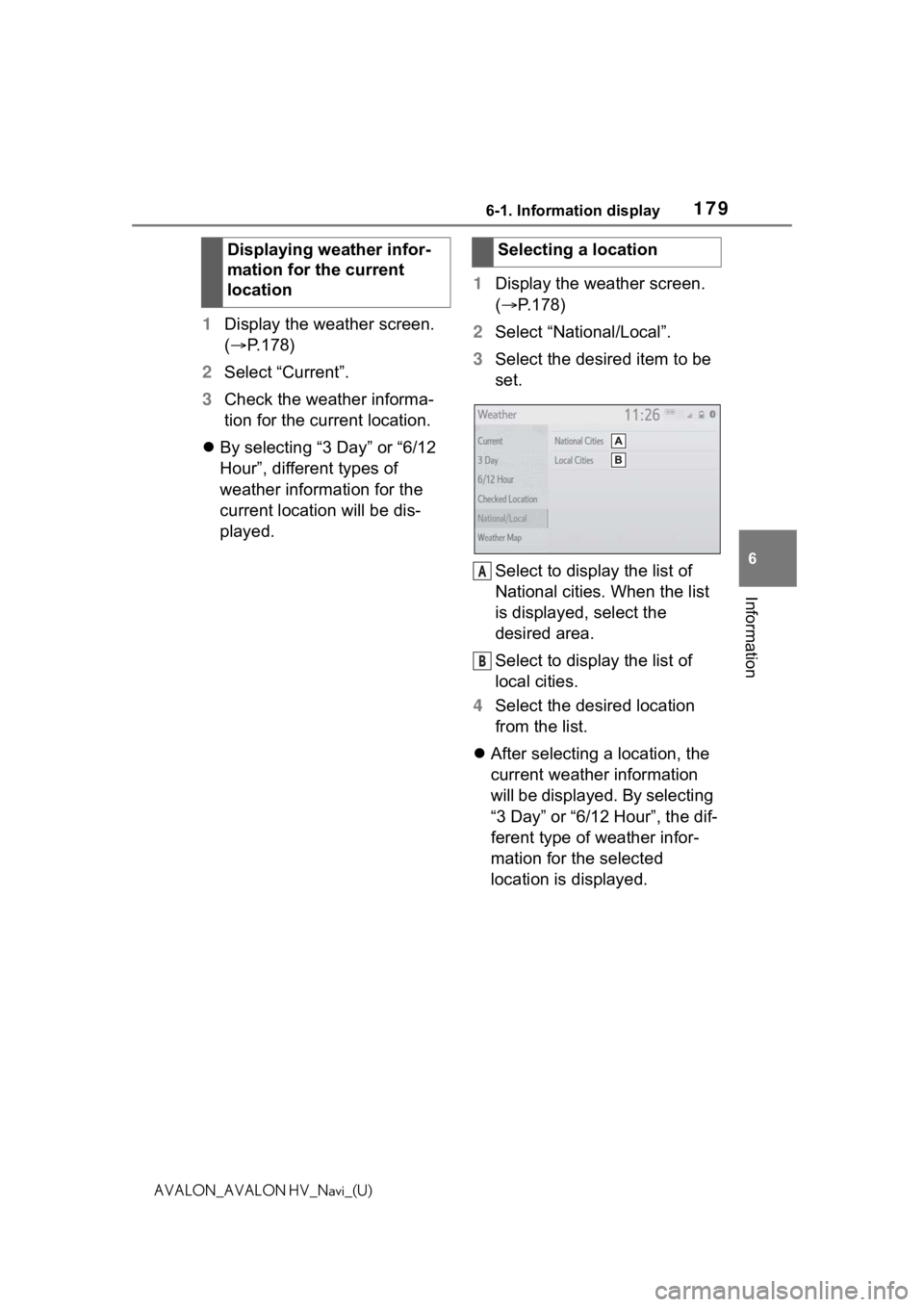
1796-1. Information display
6
Information
AVALON_AVALON HV_Navi_(U)
1Display the weather screen.
( P.178)
2 Select “Current”.
3 Check the weather informa-
tion for the current location.
By selecting “3 Day” or “6/12
Hour”, different types of
weather information for the
current location will be dis-
played. 1
Display the weather screen.
( P.178)
2 Select “National/Local”.
3 Select the desired item to be
set.
Select to display the list of
National cities. When the list
is displayed, select the
desired area.
Select to display the list of
local cities.
4 Select the desired location
from the list.
After selecting a location, the
current weather information
will be displayed. By selecting
“3 Day” or “6/12 Hour”, the dif-
ferent type of weather infor-
mation for the selected
location is displayed.
Displaying weather infor-
mation for the current
location
Selecting a location
A
B
Page 180 of 310
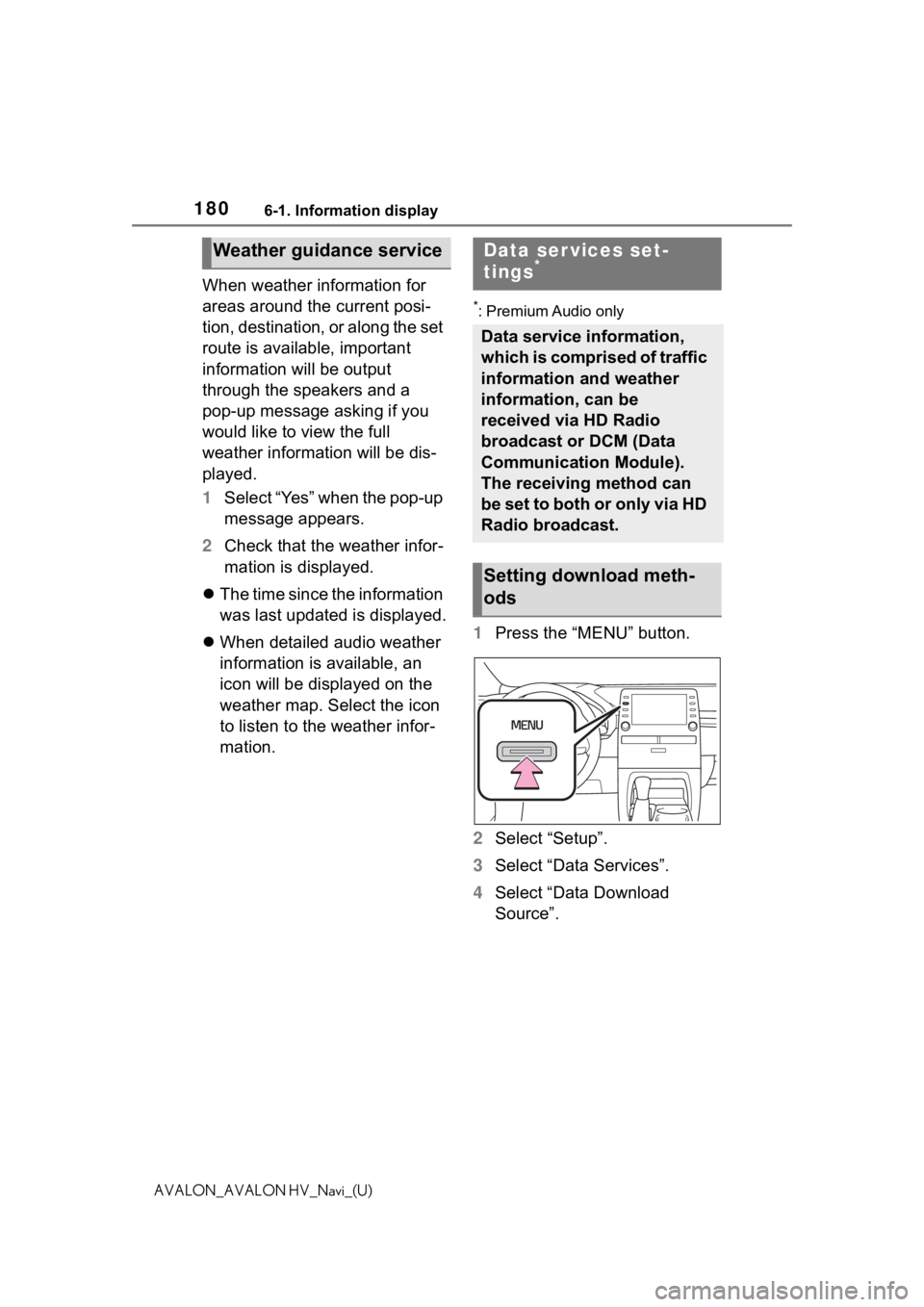
1806-1. Information display
AVALON_AVALON HV_Navi_(U)
When weather information for
areas around the current posi-
tion, destination, or along the set
route is available, important
information will be output
through the speakers and a
pop-up message asking if you
would like to view the full
weather information will be dis-
played.
1Select “Yes” when the pop-up
message appears.
2 Check that the weather infor-
mation is displayed.
The time since the information
was last updated is displayed.
When detailed audio weather
information is available, an
icon will be displayed on the
weather map. Select the icon
to listen to the weather infor-
mation.
*: Premium Audio only
1 Press the “MENU” button.
2 Select “Setup”.
3 Select “Data Services”.
4 Select “Data Download
Source”.
Weather guidance serviceData ser vices set-
tings*
Data service information,
which is comprised of traffic
information and weather
information, can be
received via HD Radio
broadcast or DCM (Data
Communication Module).
The receiving method can
be set to both or only via HD
Radio broadcast.
Setting download meth-
ods
Page 181 of 310
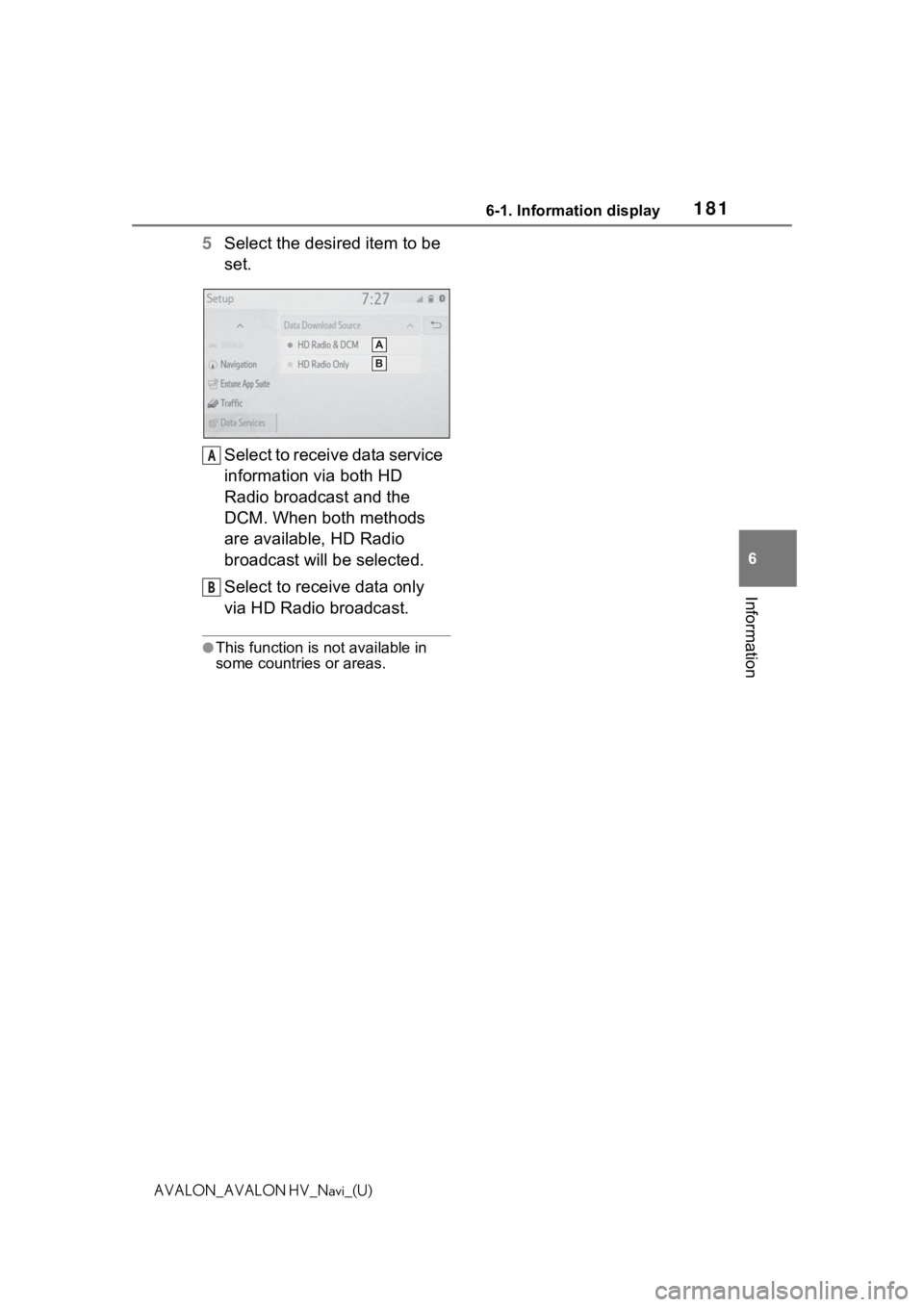
1816-1. Information display
6
Information
AVALON_AVALON HV_Navi_(U)
5Select the desired item to be
set.
Select to receive data service
information via both HD
Radio broadcast and the
DCM. When both methods
are available, HD Radio
broadcast will be selected.
Select to receive data only
via HD Radio broadcast.
●This function is not available in
some countries or areas.
A
B
Page 182 of 310
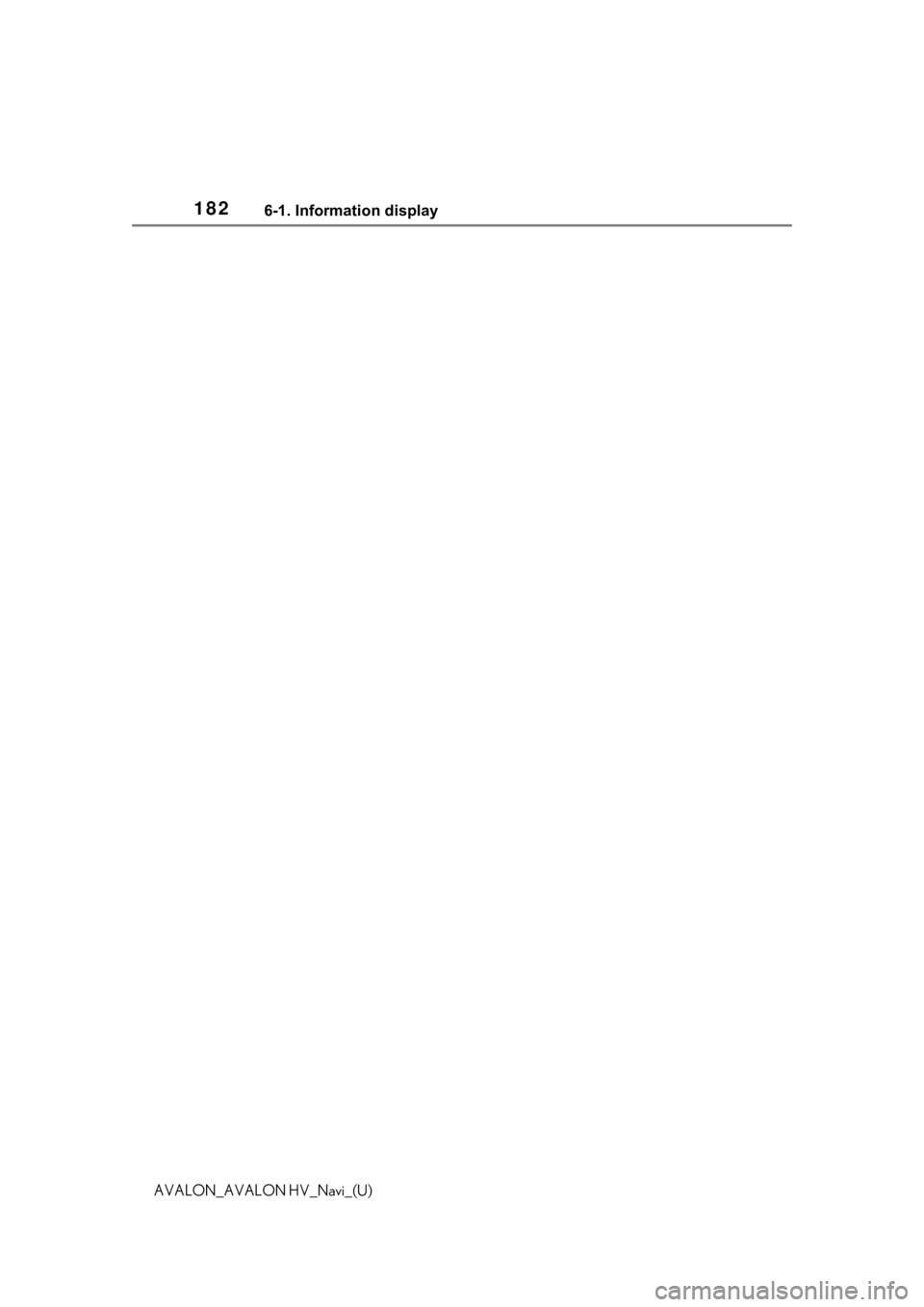
1826-1. Information display
AVALON_AVALON HV_Navi_(U)
Page 183 of 310
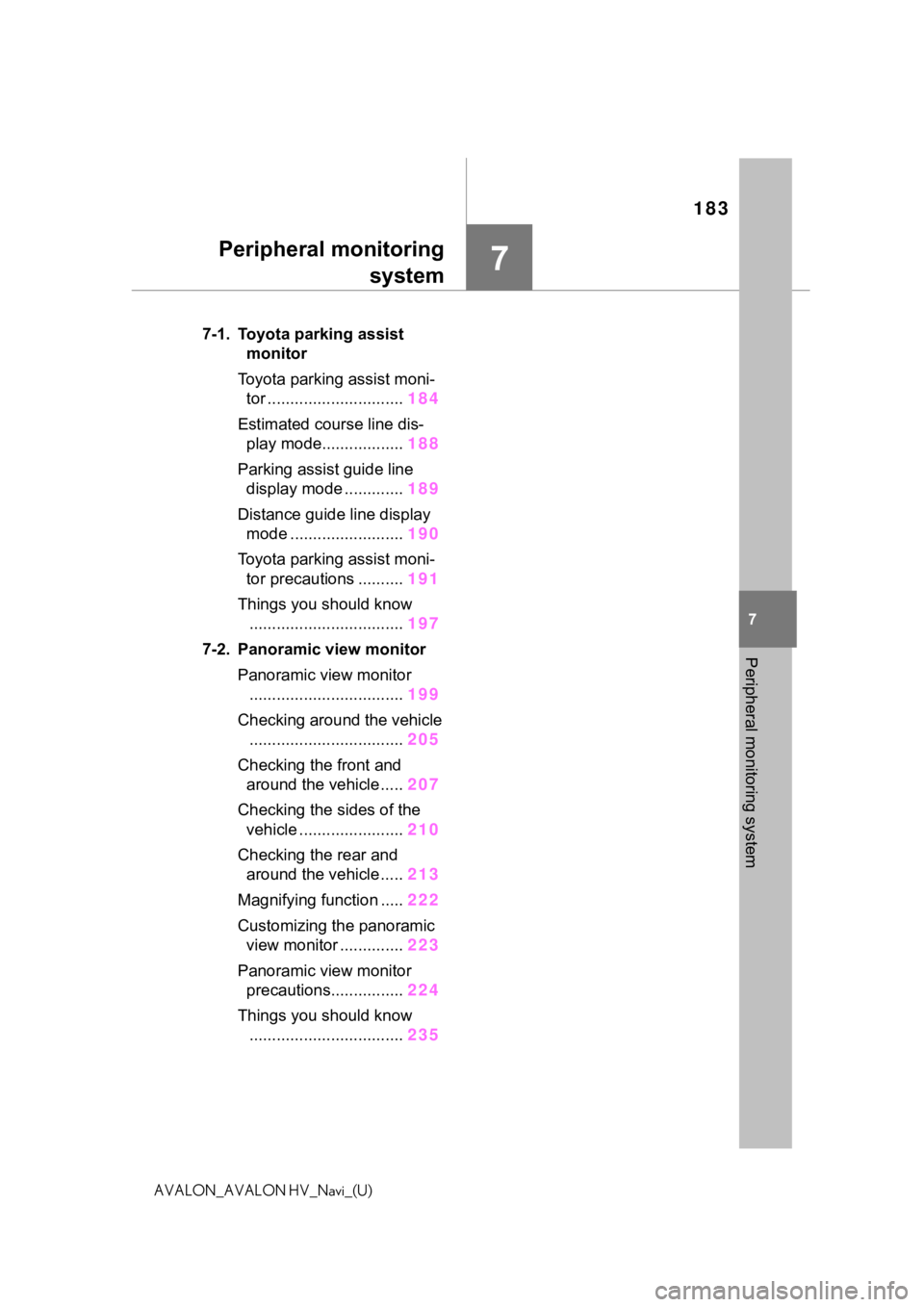
183
7
7
Peripheral monitoring system
AVALON_AVALON HV_Navi_(U)
Peripheral monitoringsystem
.7-1. Toyota parking assist monitor
Toyota parking assist moni- tor .............................. 184
Estimated course line dis- play mode.................. 188
Parking assist guide line display mode ............. 189
Distance guide line display mode ......................... 190
Toyota parking assist moni- tor precautions .......... 191
Things you should know .................................. 197
7-2. Panoramic view monitor Panoramic view monitor.................................. 199
Checking around the vehicle .................................. 205
Checking the front and around the vehicle ..... 207
Checking the s ides of the
vehicle ....................... 210
Checking the rear and around the vehicle ..... 213
Magnifying function ..... 222
Customizing the panoramic view monitor .............. 223
Panoramic view monitor precautions................ 224
Things you should know .................................. 235
Page 184 of 310
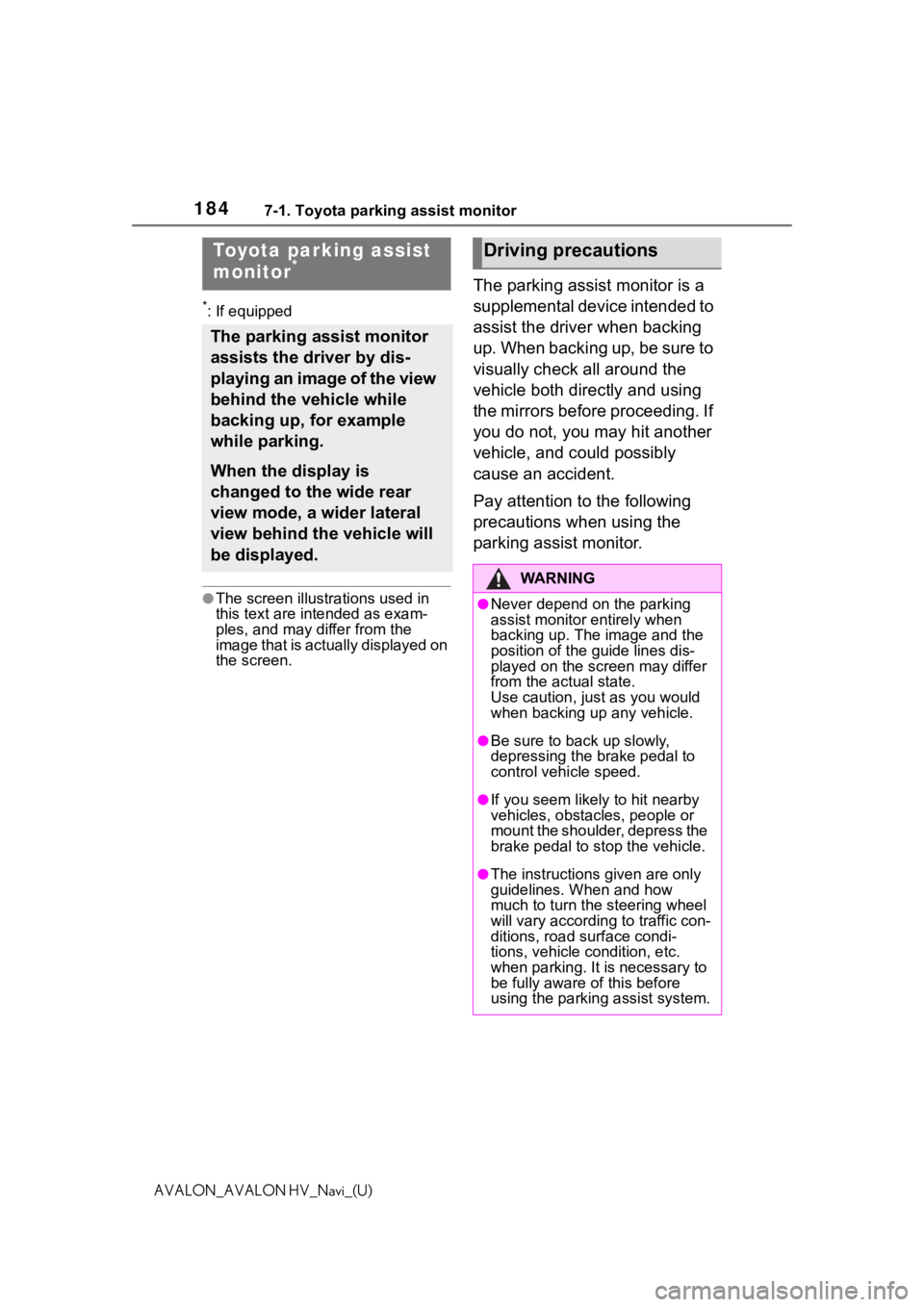
1847-1. Toyota parking assist monitor
AVALON_AVALON HV_Navi_(U)
7-1.Toyota parking assist monitor
*: If equipped
●The screen illustrations used in
this text are intended as exam-
ples, and may differ from the
image that is actually displayed on
the screen.
The parking assist monitor is a
supplemental device intended to
assist the driver when backing
up. When backing up, be sure to
visually check all around the
vehicle both directly and using
the mirrors before proceeding. If
you do not, you may hit another
vehicle, and could possibly
cause an accident.
Pay attention to the following
precautions when using the
parking assist monitor.
Toyota parking assist
monitor*
The parking assist monitor
assists the driver by dis-
playing an image of the view
behind the vehicle while
backing up, for example
while parking.
When the display is
changed to the wide rear
view mode, a wider lateral
view behind the vehicle will
be displayed.
Driving precautions
WA R N I N G
●Never depend on the parking
assist monitor entirely when
backing up. The image and the
position of the guide lines dis-
played on the screen may differ
from the actual state.
Use caution, just as you would
when backing up any vehicle.
●Be sure to back up slowly,
depressing the brake pedal to
control vehicle speed.
●If you seem likely to hit nearby
vehicles, obstacles, people or
mount the shoulder, depress the
brake pedal to stop the vehicle.
●The instructions given are only
guidelines. When and how
much to turn the steering wheel
will vary according to traffic con-
ditions, road surface condi-
tions, vehicle condition, etc.
when parking. It is necessary to
be fully aware o f this before
using the parking assist system.
Page 185 of 310
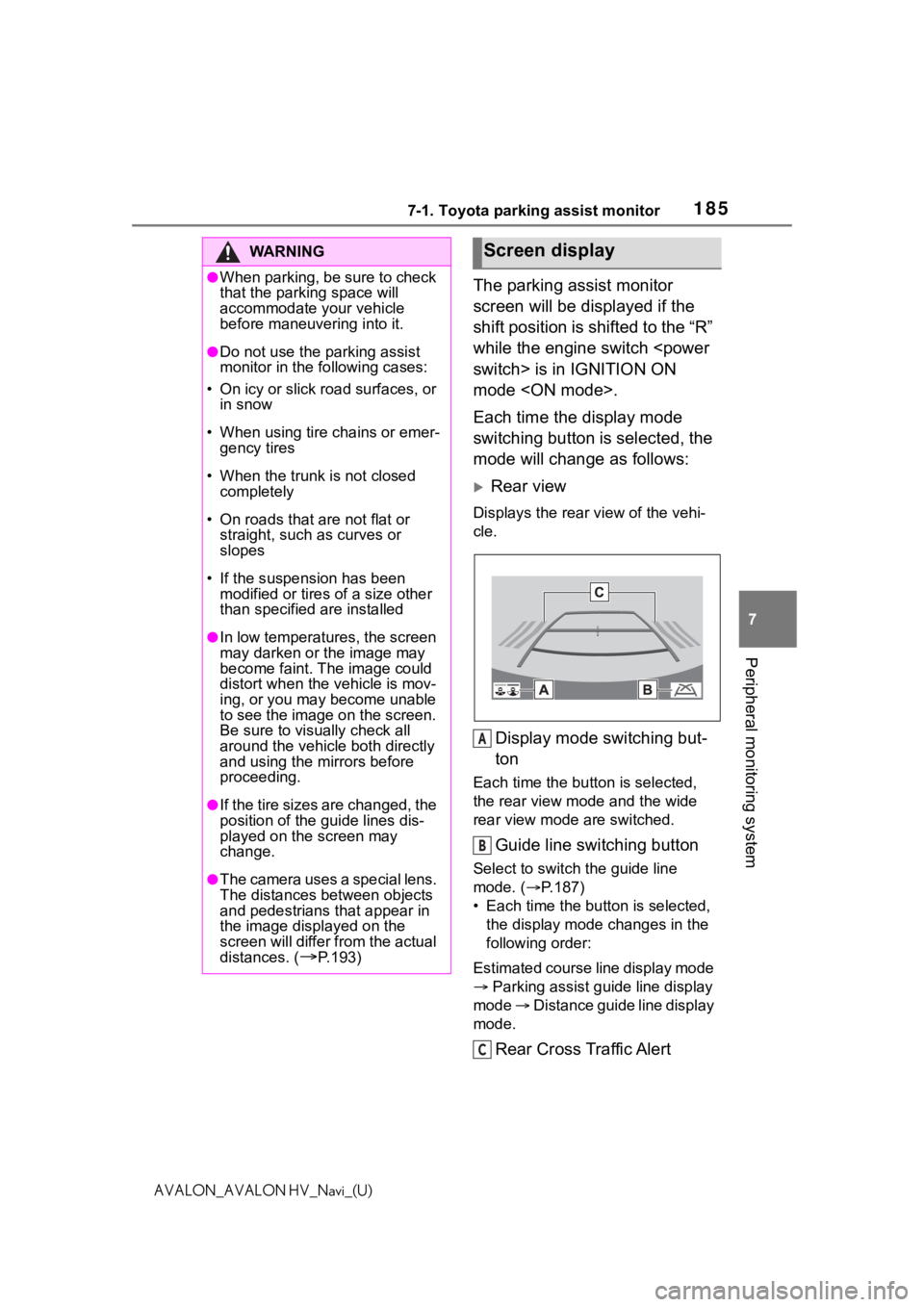
1857-1. Toyota parking assist monitor
7
Peripheral monitoring system
AVALON_AVALON HV_Navi_(U)
The parking assist monitor
screen will be displayed if the
shift position is shifted to the “R”
while the engine switch
mode
Each time the display mode
switching button is selected, the
mode will change as follows:
Rear view
Displays the rear view of the vehi-
cle.
Display mode switching but-
ton
Each time the button is selected,
the rear view mode and the wide
rear view mode are switched.
Guide line switching button
Select to switch the guide line
mode. ( P.187)
• Each time the bu tton is selected,
the display mode changes in the
following order:
Estimated course line display mode
Parking assist guide line display
mode Distance guide line display
mode.
Rear Cross Traffic Alert
WA R N I N G
●When parking, be sure to check
that the par king space will
accommodate your vehicle
before maneuveri ng into it.
●Do not use the parking assist
monitor in the following cases:
• On icy or slick road surfaces, or in snow
• When using tire chains or emer- gency tires
• When the trunk is not closed completely
• On roads that are not flat or straight, such as curves or
slopes
• If the suspension has been modified or tires of a size other
than specified are installed
●In low temperatures, the screen
may darken or the image may
become faint. The image could
distort when the vehicle is mov-
ing, or you may become unable
to see the image on the screen.
Be sure to visually check all
around the vehicle both directly
and using the mirrors before
proceeding.
●If the tire sizes are changed, the
position of the guide lines dis-
played on the screen may
change.
●The camera uses a special lens.
The distances between objects
and pedestrians that appear in
the image displayed on the
screen will differ from the actual
distances. (
P.193)
Screen display
A
B
C
Page 186 of 310
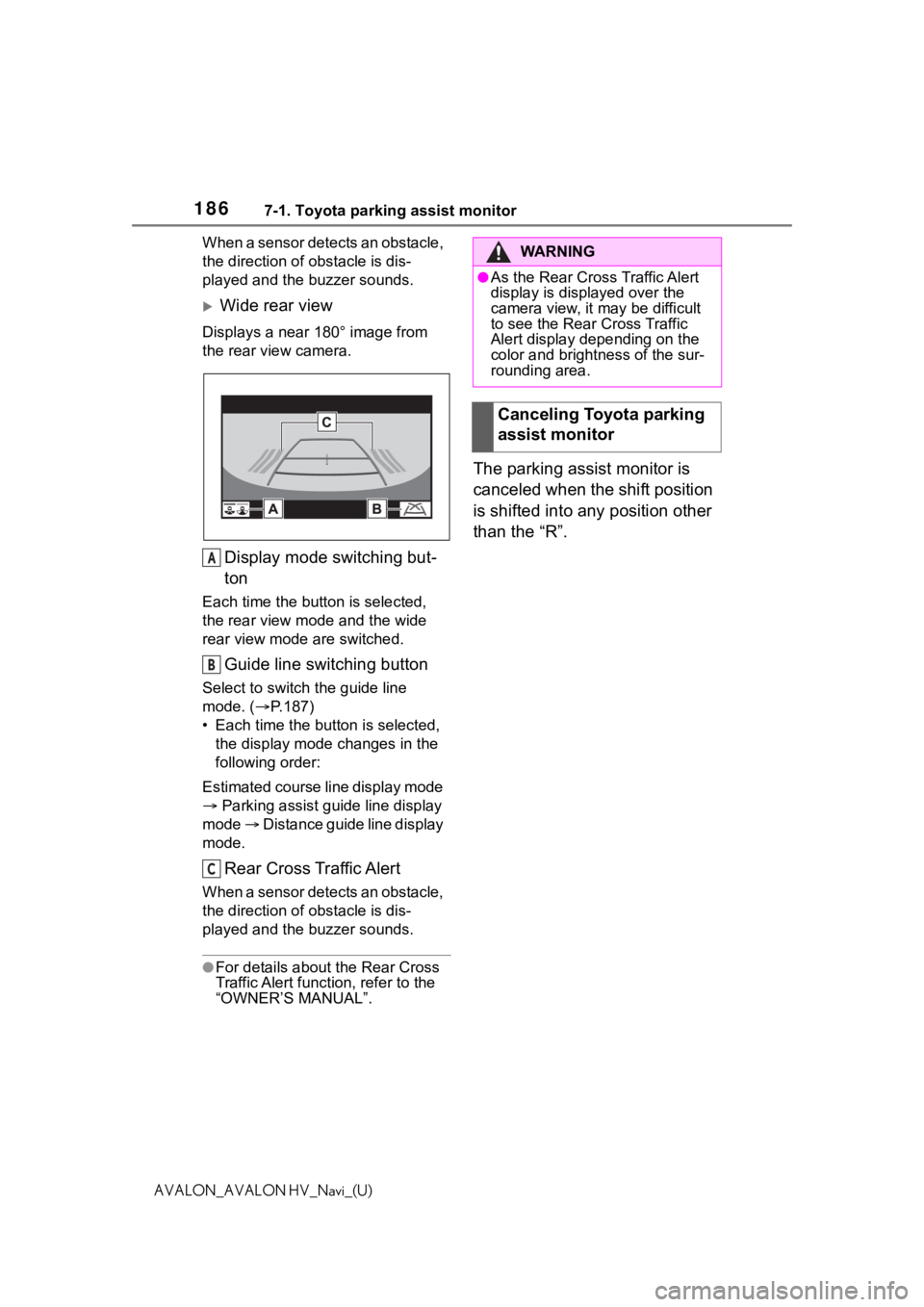
1867-1. Toyota parking assist monitor
AVALON_AVALON HV_Navi_(U)When a sensor detects an obstacle,
the direction of obstacle is dis-
played and the buzzer sounds.
Wide rear view
Displays a near
180° image from
the rear view camera.
Display mode switching but-
ton
Each time the butt on is selected,
the rear view mode and the wide
rear view mode are switched.
Guide line switching button
Select to switch the guide line
mode. ( P.187)
• Each time the button is selected, the display mode changes in the
following order:
Estimated course line display mode
Parking assist guide line display
mode Distance guide line display
mode.
Rear Cross Traffic Alert
When a sensor detects an obstacle,
the direction of obstacle is dis-
played and the buzzer sounds.
●For details about the Rear Cross
Traffic Alert function, refer to the
“OWNER’S MANUAL”.
The parking assist monitor is
canceled when the shift position
is shifted into any position other
than the “R”.
A
B
C
WA R N I N G
●As the Rear Cross Traffic Alert
display is displ ayed over the
camera view, it may be difficult
to see the Rear Cross Traffic
Alert display depending on the
color and brightness of the sur-
rounding area.
Canceling Toyota parking
assist monitor
Page 187 of 310
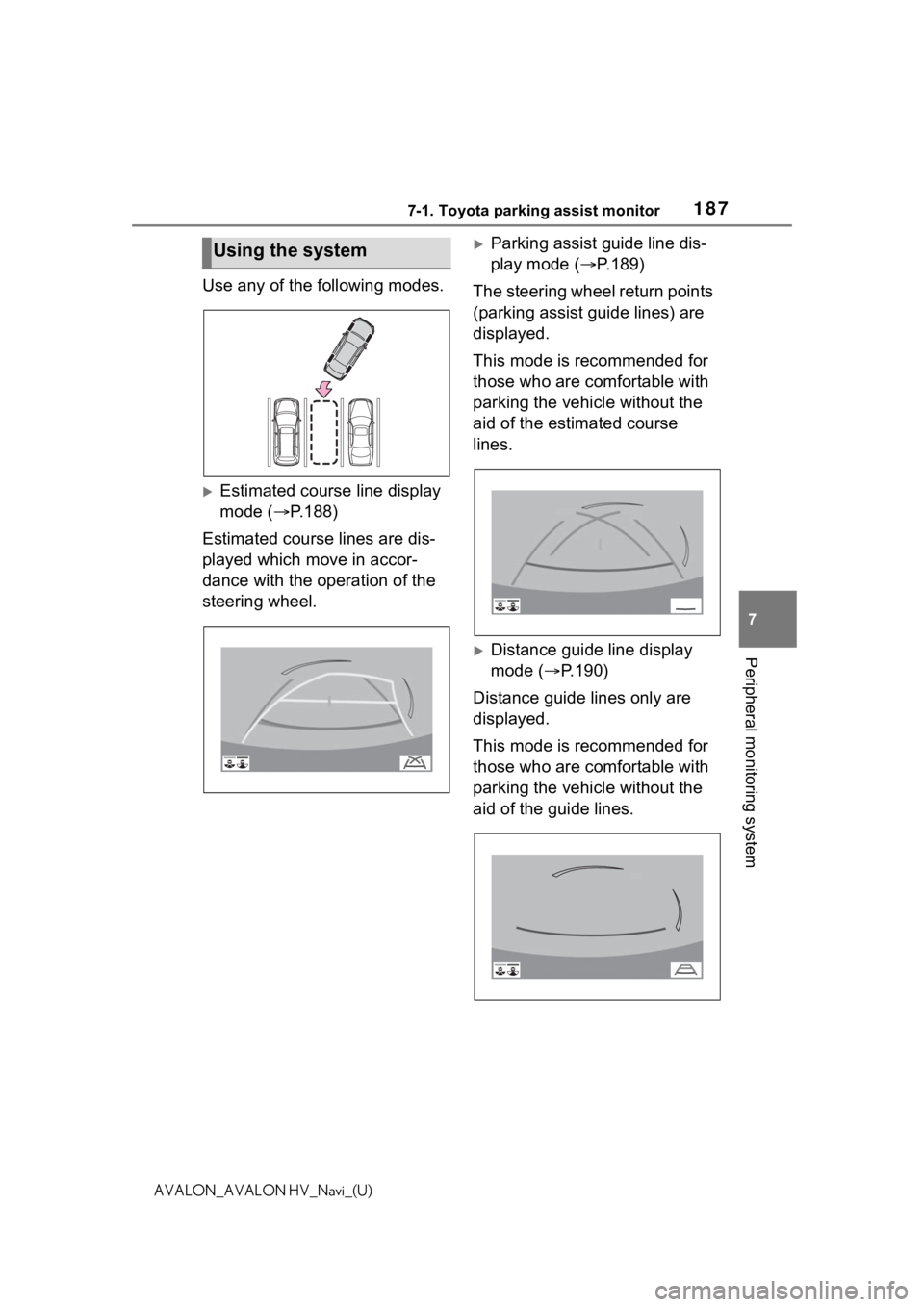
1877-1. Toyota parking assist monitor
7
Peripheral monitoring system
AVALON_AVALON HV_Navi_(U)
Use any of the following modes.
Estimated course line display
mode (P.188)
Estimated course lines are dis-
played which move in accor-
dance with the operation of the
steering wheel.
Parking assist guide line dis-
play mode ( P.189)
The steering wheel return points
(parking assist guide lines) are
displayed.
This mode is recommended for
those who are comfortable with
parking the vehicle without the
aid of the estimated course
lines.
Distance guide line display
mode ( P.190)
Distance guide lines only are
displayed.
This mode is recommended for
those who are comfortable with
parking the vehicle without the
aid of the guide lines.
Using the system