TOYOTA AVENSIS 2018 Owners Manual
Manufacturer: TOYOTA, Model Year: 2018, Model line: AVENSIS, Model: TOYOTA AVENSIS 2018Pages: 660, PDF Size: 63.16 MB
Page 331 of 660
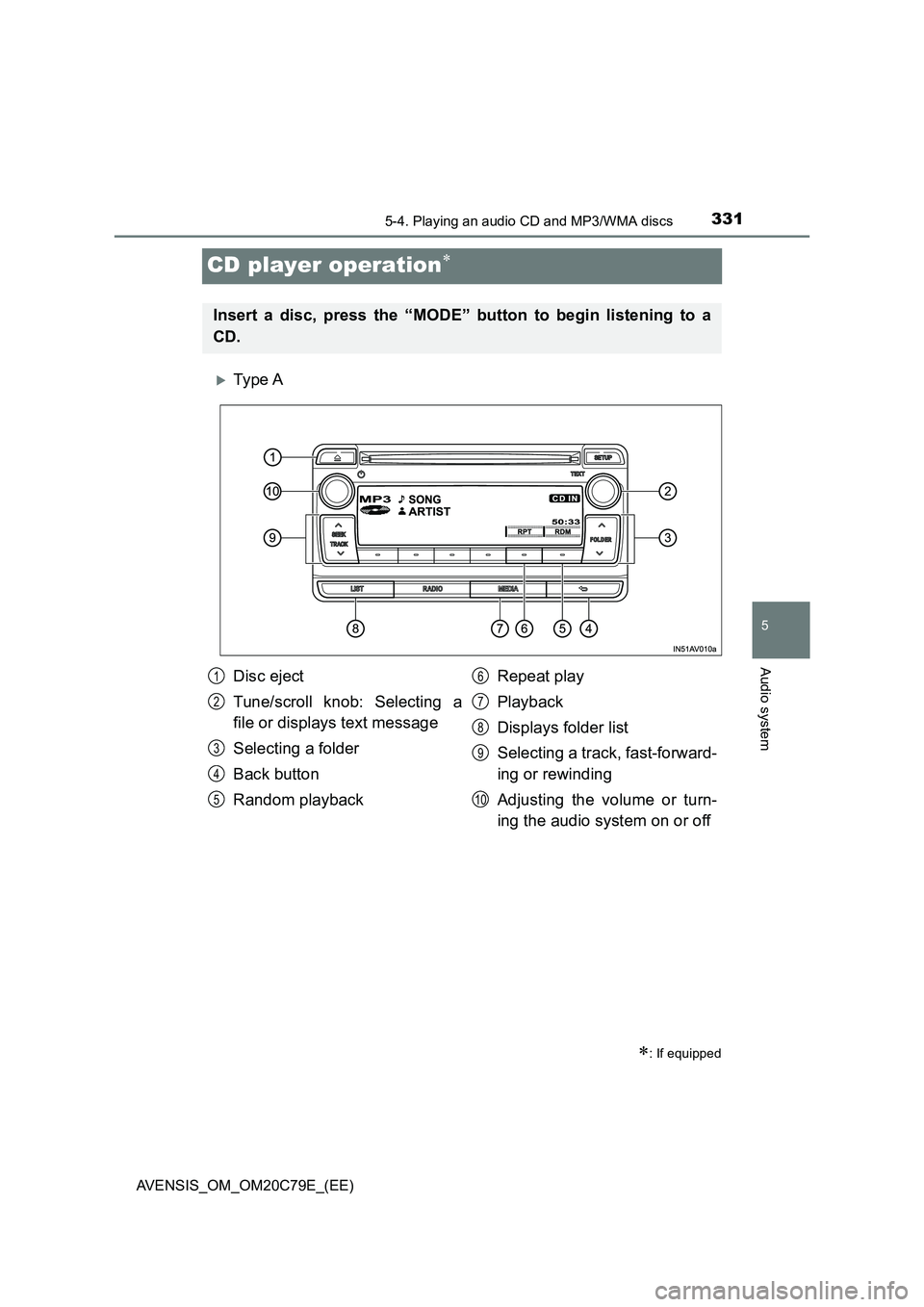
331
5
5-4. Playing an audio CD and MP3/WMA discs
Audio system
AVENSIS_OM_OM20C79E_(EE)
CD player operation
Ty pe A
: If equipped
Insert a disc, press the “MODE” button to begin listening to a
CD.
Disc eject
Tune/scroll knob: Selecting a
file or displays text message
Selecting a folder
Back button
Random playbackRepeat play
Playback
Displays folder list
Selecting a track, fast-forward-
ing or rewinding
Adjusting the volume or turn-
ing the audio system on or off1
2
3
4
5
6
7
8
9
10
Page 332 of 660
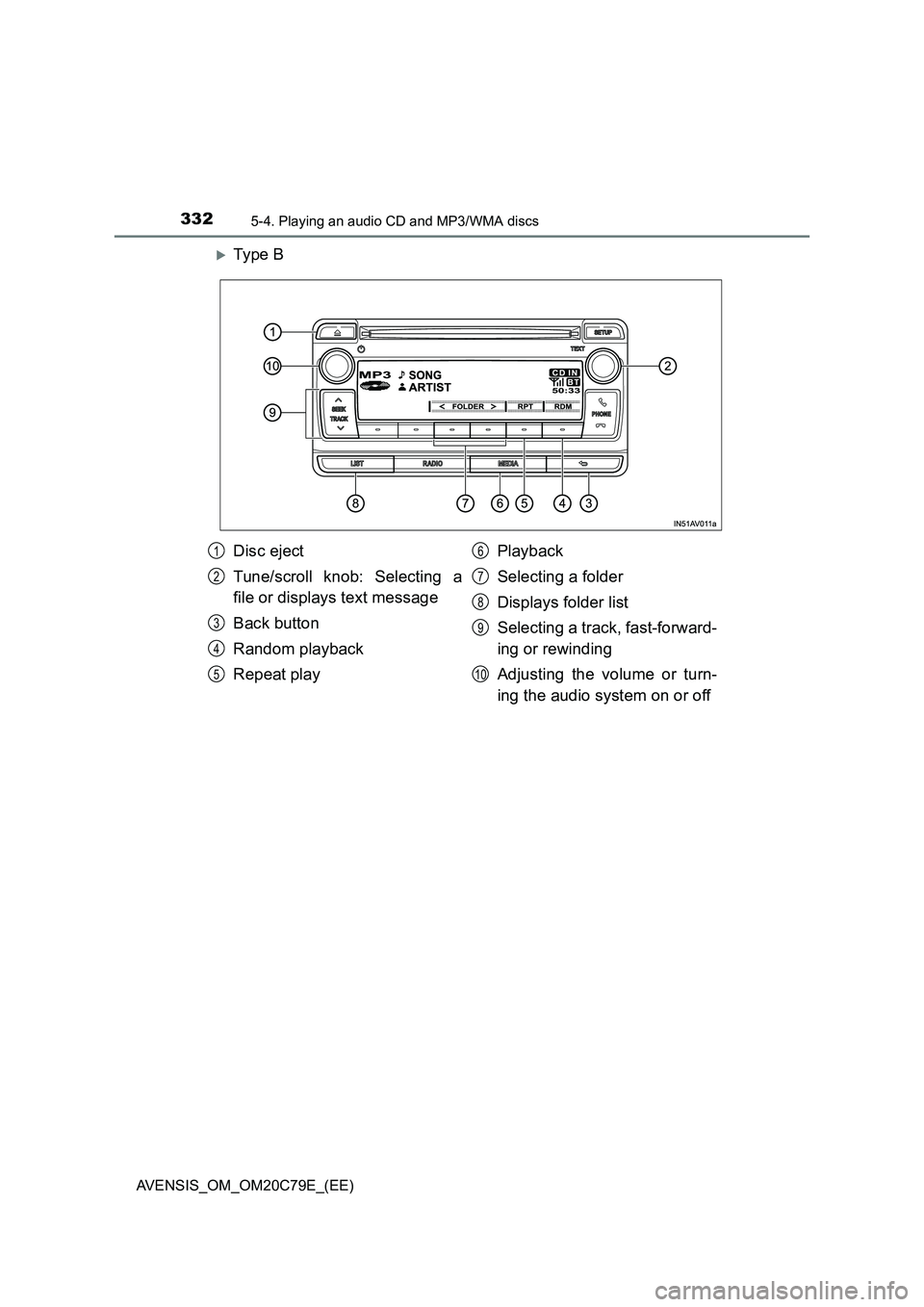
3325-4. Playing an audio CD and MP3/WMA discs
AVENSIS_OM_OM20C79E_(EE)
Ty pe B
Disc eject
Tune/scroll knob: Selecting a
file or displays text message
Back button
Random playback
Repeat playPlayback
Selecting a folder
Displays folder list
Selecting a track, fast-forward-
ing or rewinding
Adjusting the volume or turn-
ing the audio system on or off1
2
3
4
5
6
7
8
9
10
Page 333 of 660
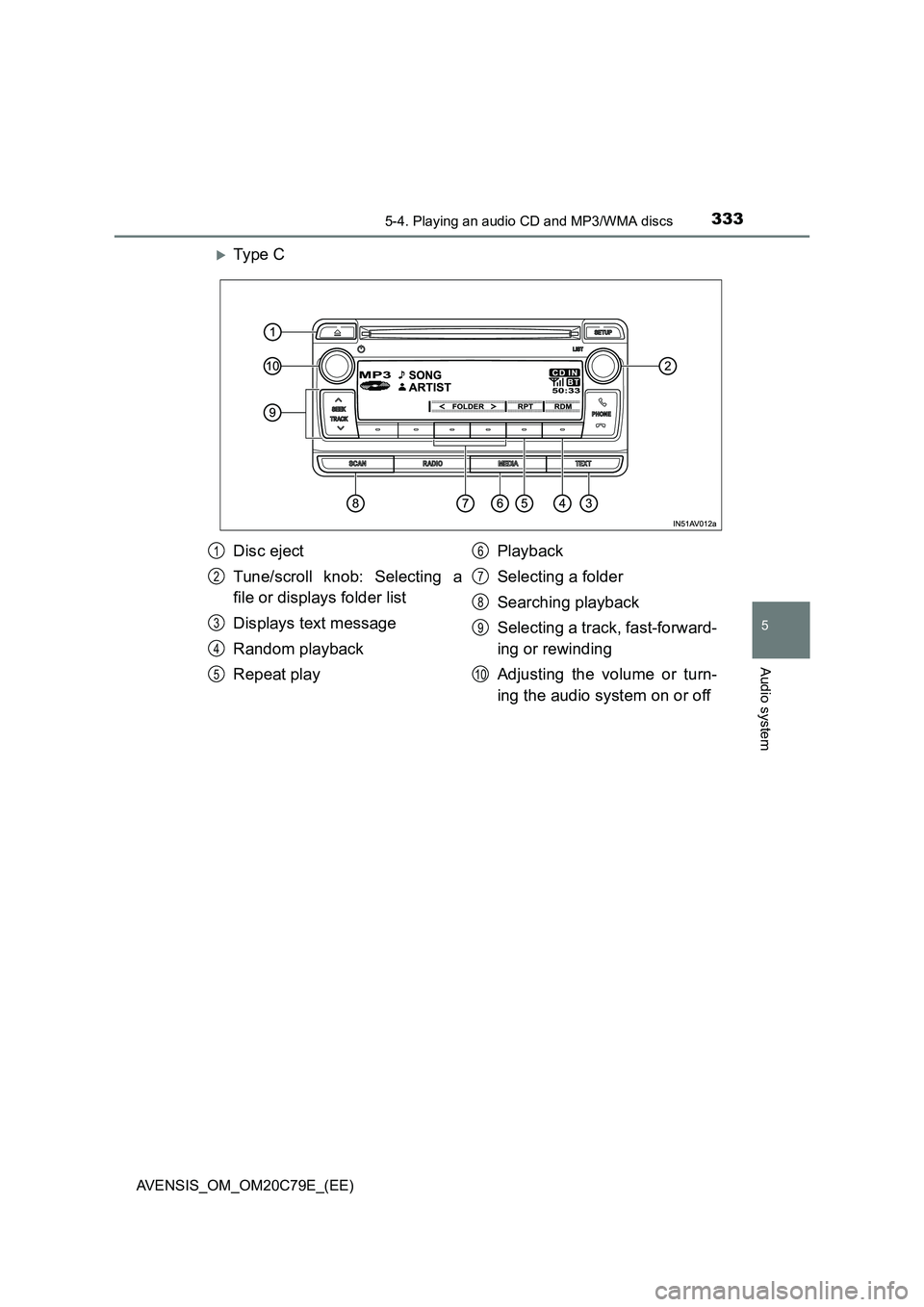
3335-4. Playing an audio CD and MP3/WMA discs
5
Audio system
AVENSIS_OM_OM20C79E_(EE)
Ty pe C
Disc eject
Tune/scroll knob: Selecting a
file or displays folder list
Displays text message
Random playback
Repeat playPlayback
Selecting a folder
Searching playback
Selecting a track, fast-forward-
ing or rewinding
Adjusting the volume or turn-
ing the audio system on or off1
2
3
4
5
6
7
8
9
10
Page 334 of 660
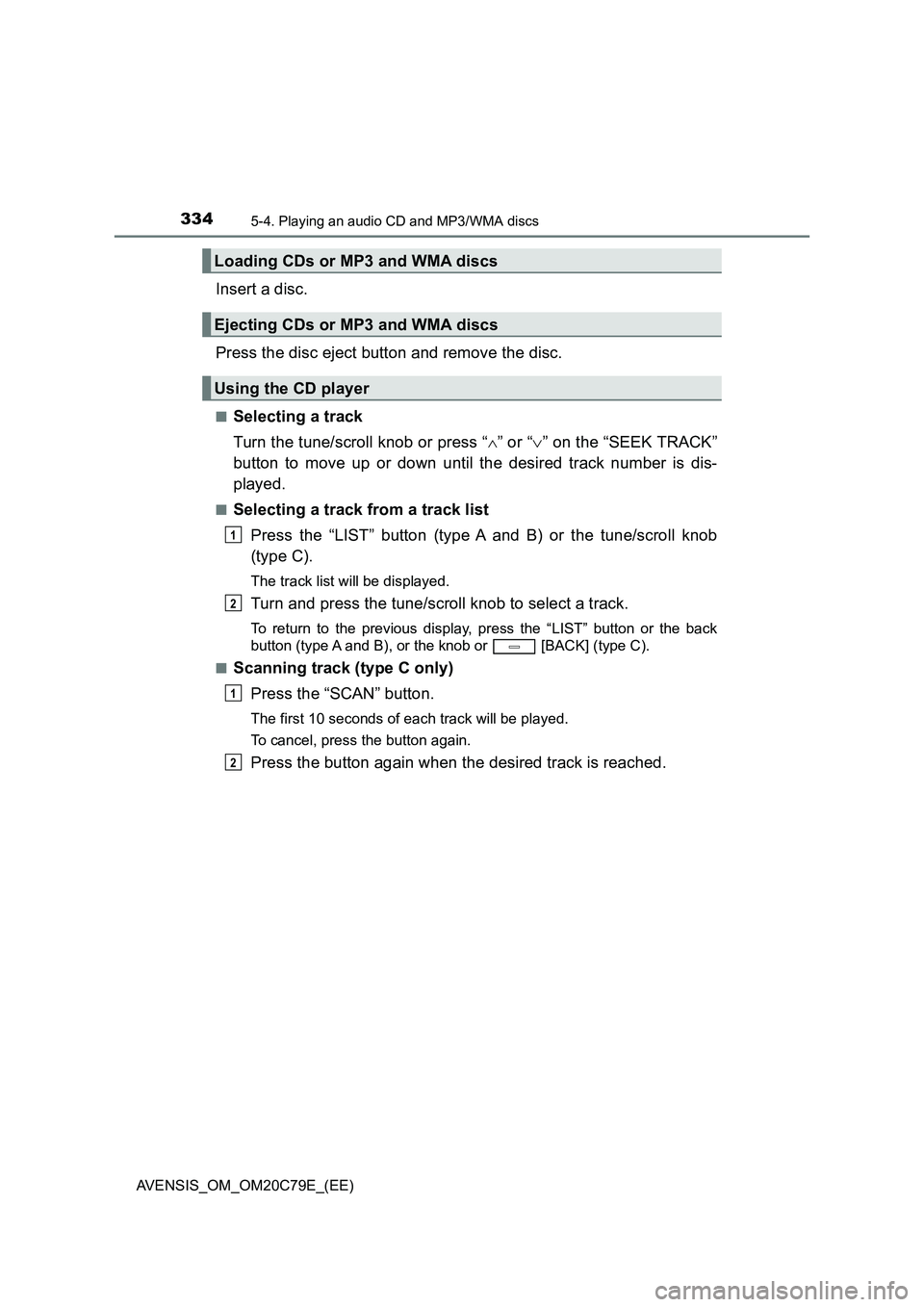
3345-4. Playing an audio CD and MP3/WMA discs
AVENSIS_OM_OM20C79E_(EE)
Insert a disc.
Press the disc eject button and remove the disc.
■Selecting a track
Turn the tune/scroll knob or press “ ” or “” on the “SEEK TRACK”
button to move up or down until the desired track number is dis-
played.
■Selecting a track from a track list
Press the “LIST” button (type A and B) or the tune/scroll knob
(type C).
The track list will be displayed.
Turn and press the tune/scroll knob to select a track.
To return to the previous display, press the “LIST” button or the back
button (type A and B), or the knob or [BACK] (type C).
■Scanning track (type C only)
Press the “SCAN” button.
The first 10 seconds of each track will be played.
To cancel, press the button again.
Press the button again when the desired track is reached.
Loading CDs or MP3 and WMA discs
Ejecting CDs or MP3 and WMA discs
Using the CD player
1
2
1
2
Page 335 of 660
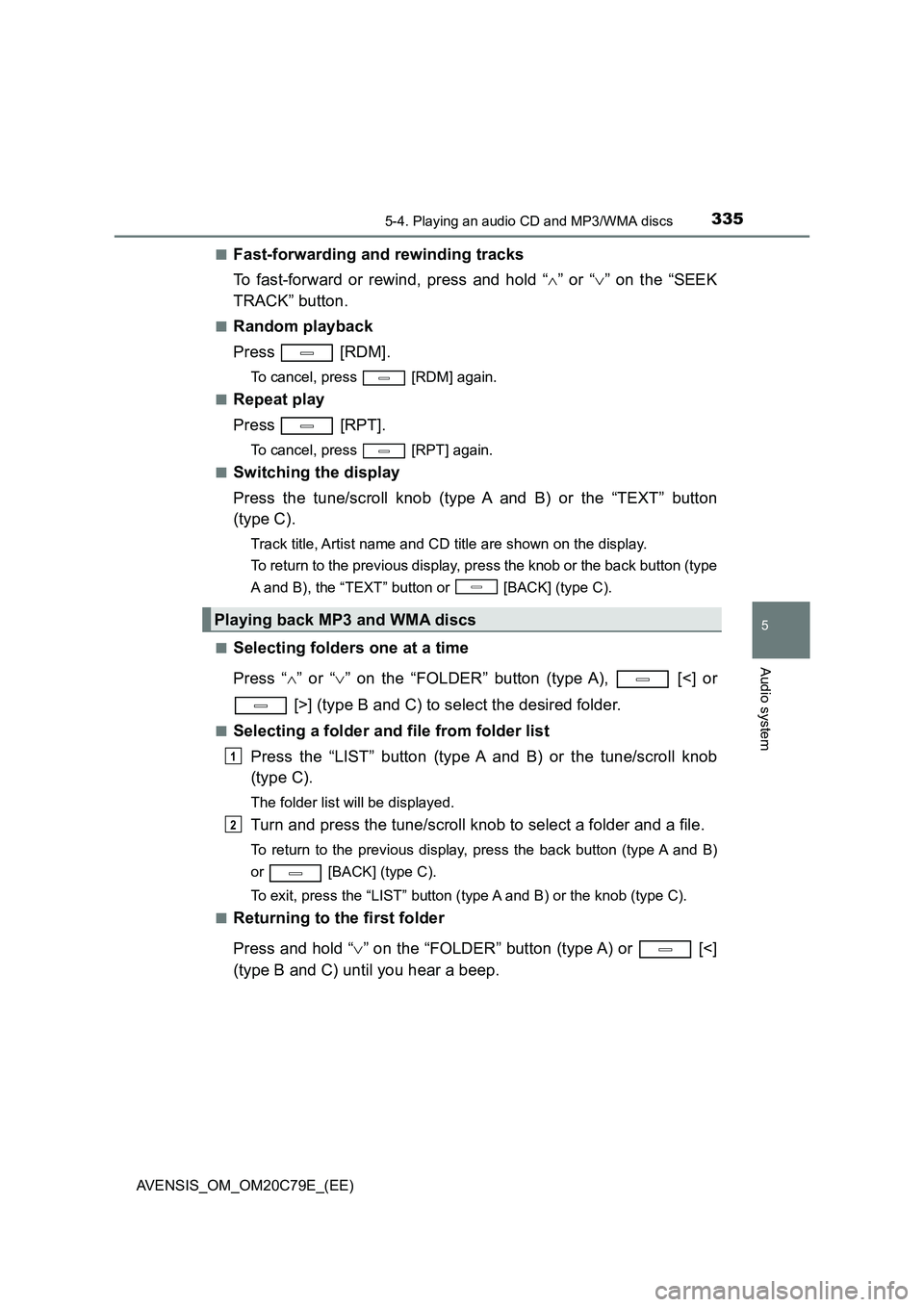
3355-4. Playing an audio CD and MP3/WMA discs
5
Audio system
AVENSIS_OM_OM20C79E_(EE)
■Fast-forwarding and rewinding tracks
To fast-forward or rewind, press and hold “ ” or “” on the “SEEK
TRACK” button.
■Random playback
Press [RDM].
To cancel, press [RDM] again.
■Repeat play
Press [RPT].
To cancel, press [RPT] again.
■Switching the display
Press the tune/scroll knob (type A and B) or the “TEXT” button
(type C).
Track title, Artist name and CD title are shown on the display.
To return to the previous display, press the knob or the back button (type
A and B), the “TEXT” button or [BACK] (type C).
■Selecting folders one at a time
Press “ ” or “” on the “FOLDER” button (type A), [<] or
[>] (type B and C) to select the desired folder.
■Selecting a folder and file from folder list
Press the “LIST” button (type A and B) or the tune/scroll knob
(type C).
The folder list will be displayed.
Turn and press the tune/scroll knob to select a folder and a file.
To return to the previous display, press the back button (type A and B)
or [BACK] (type C).
To exit, press the “LIST” button (type A and B) or the knob (type C).
■Returning to the first folder
Press and hold “ ” on the “FOLDER” button (type A) or [<]
(type B and C) until you hear a beep.
Playing back MP3 and WMA discs
1
2
Page 336 of 660
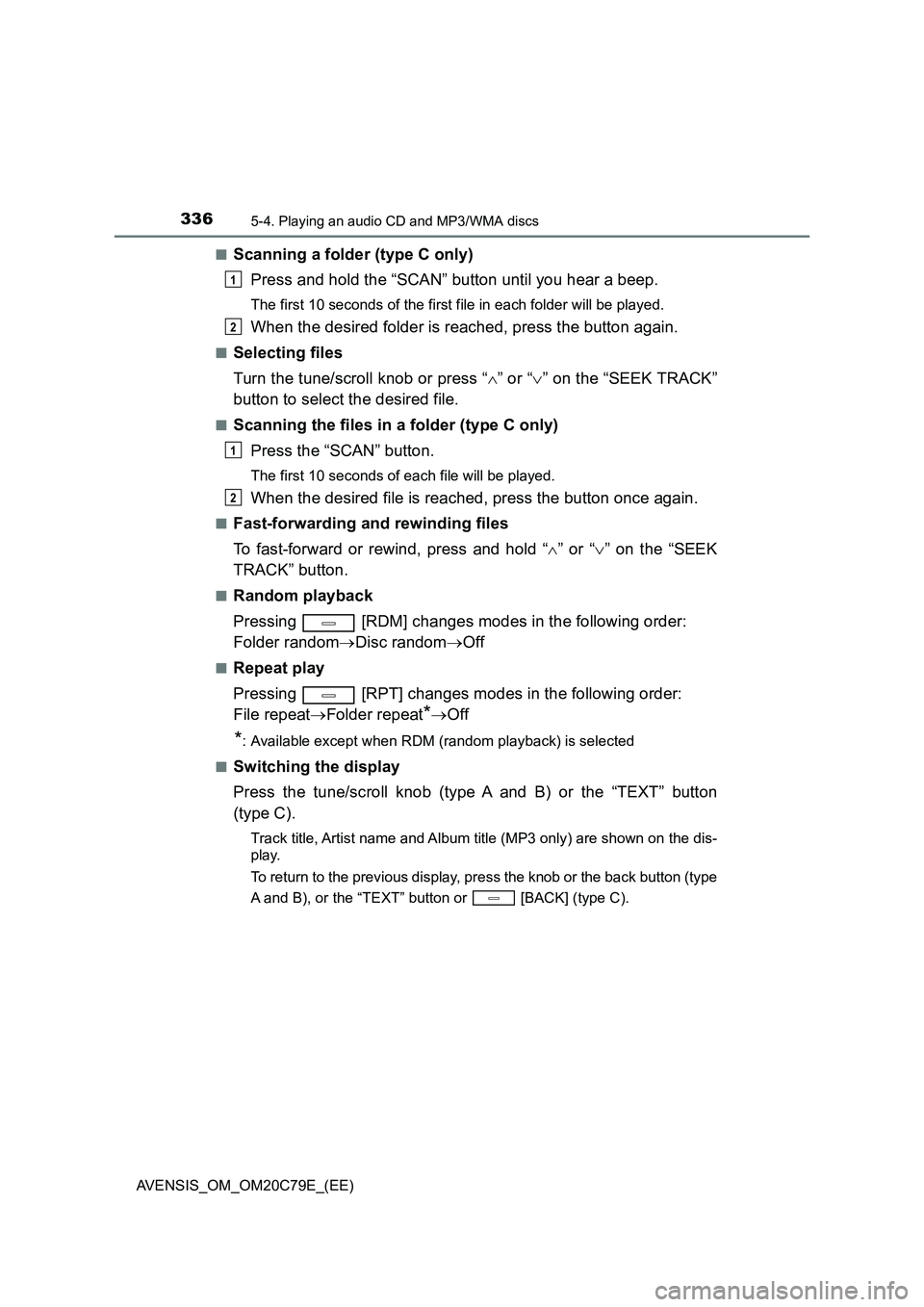
3365-4. Playing an audio CD and MP3/WMA discs
AVENSIS_OM_OM20C79E_(EE)
■Scanning a folder (type C only)
Press and hold the “SCAN” button until you hear a beep.
The first 10 seconds of the first f ile in each folder will be played.
When the desired folder is reached, press the button again.
■Selecting files
Turn the tune/scroll knob or press “ ” or “” on the “SEEK TRACK”
button to select the desired file.
■Scanning the files in a folder (type C only)
Press the “SCAN” button.
The first 10 seconds of each file will be played.
When the desired file is reached, press the button once again.
■Fast-forwarding and rewinding files
To fast-forward or rewind, press and hold “ ” or “” on the “SEEK
TRACK” button.
■Random playback
Pressing [RDM] changes modes in the following order:
Folder random Disc randomOff
■Repeat play
Pressing [RPT] changes modes in the following order:
File repeat Folder repeat*Off
*: Available except when RDM (random playback) is selected
■Switching the display
Press the tune/scroll knob (type A and B) or the “TEXT” button
(type C).
Track title, Artist name and Album title (MP3 only) are shown on the dis-
play.
To return to the previous display, press the knob or the back button (type
A and B), or the “TEXT” button or [BACK] (type C).
1
2
1
2
Page 337 of 660
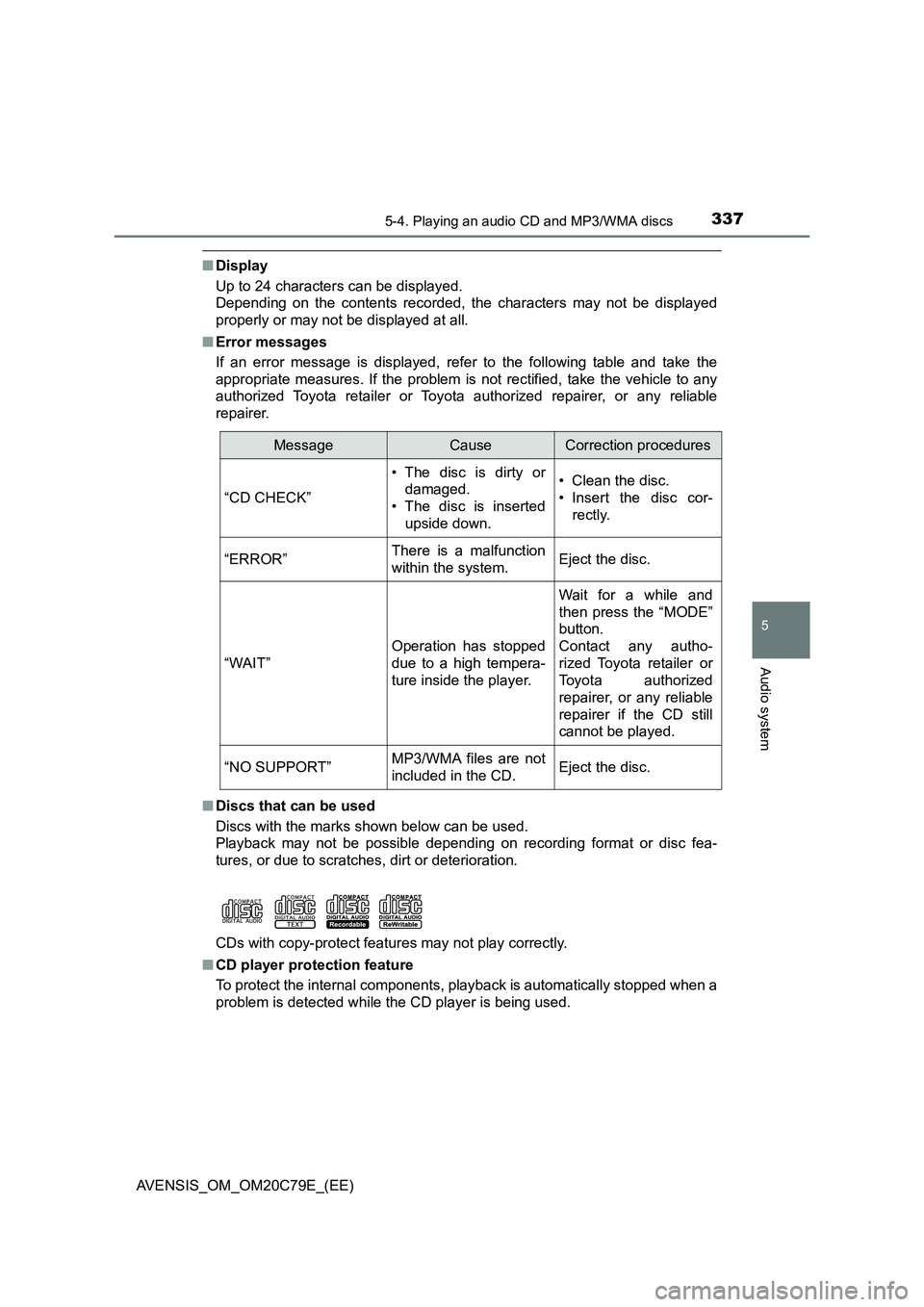
3375-4. Playing an audio CD and MP3/WMA discs
5
Audio system
AVENSIS_OM_OM20C79E_(EE)
■Display
Up to 24 characters can be displayed.
Depending on the contents recorded, the characters may not be displayed
properly or may not be displayed at all.
■Error messages
If an error message is displayed, refer to the following table and take the
appropriate measures. If the problem is not rectified, take the vehicle to any
authorized Toyota retailer or Toyota authorized repairer, or any reliable
repairer.
■Discs that can be used
Discs with the marks shown below can be used.
Playback may not be possible depending on recording format or disc fea-
tures, or due to scratches, dirt or deterioration.
CDs with copy-protect features may not play correctly.
■CD player protection feature
To protect the internal components, playback is automatically stopped when a
problem is detected while the CD player is being used.
MessageCauseCorrection procedures
“CD CHECK”
• The disc is dirty or
damaged.
• The disc is inserted
upside down.• Clean the disc.
• Insert the disc cor-
rectly.
“ERROR”There is a malfunction
within the system.Eject the disc.
“WAIT”
Operation has stopped
due to a high tempera-
ture inside the player.
Wait for a while and
then press the “MODE”
button.
Contact any autho-
rized Toyota retailer or
Toyota authorized
repairer, or any reliable
repairer if the CD still
cannot be played.
“NO SUPPORT”MP3/WMA files are not
included in the CD.Eject the disc.
Page 338 of 660
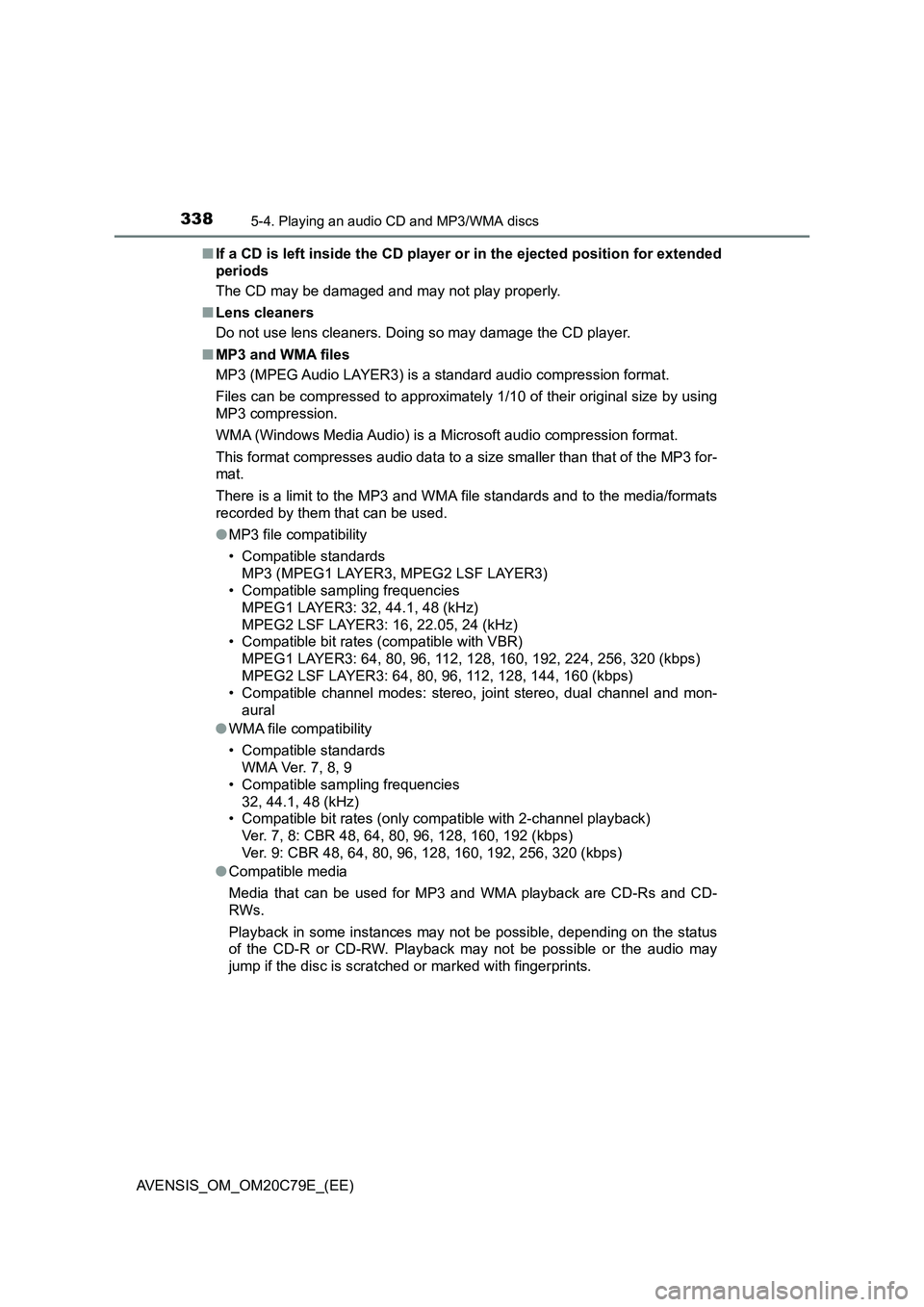
3385-4. Playing an audio CD and MP3/WMA discs
AVENSIS_OM_OM20C79E_(EE)■If a CD is left inside the CD player or in the ejected position for extended
periods
The CD may be damaged and may not play properly.
■Lens cleaners
Do not use lens cleaners. Doing so may damage the CD player.
■MP3 and WMA files
MP3 (MPEG Audio LAYER3) is a standard audio compression format.
Files can be compressed to approximately 1/10 of their original size by using
MP3 compression.
WMA (Windows Media Audio) is a Microsoft audio compression format.
This format compresses audio data to a size smaller than that of the MP3 for-
mat.
There is a limit to the MP3 and WMA file standards and to the media/formats
recorded by them that can be used.
●MP3 file compatibility
• Compatible standards
MP3 (MPEG1 LAYER3, MPEG2 LSF LAYER3)
• Compatible sampling frequencies
MPEG1 LAYER3: 32, 44.1, 48 (kHz)
MPEG2 LSF LAYER3: 16, 22.05, 24 (kHz)
• Compatible bit rates (compatible with VBR)
MPEG1 LAYER3: 64, 80, 96, 112, 128, 160, 192, 224, 256, 320 (kbps)
MPEG2 LSF LAYER3: 64, 80, 96, 112, 128, 144, 160 (kbps)
• Compatible channel modes: stereo, joint stereo, dual channel and mon-
aural
●WMA file compatibility
• Compatible standards
WMA Ver. 7, 8, 9
• Compatible sampling frequencies
32, 44.1, 48 (kHz)
• Compatible bit rates (only compatible with 2-channel playback)
Ver. 7, 8: CBR 48, 64, 80, 96, 128, 160, 192 (kbps)
Ver. 9: CBR 48, 64, 80, 96, 128, 160, 192, 256, 320 (kbps)
●Compatible media
Media that can be used for MP3 and WMA playback are CD-Rs and CD-
RWs.
Playback in some instances may not be possible, depending on the status
of the CD-R or CD-RW. Playback may not be possible or the audio may
jump if the disc is scratched or marked with fingerprints.
Page 339 of 660
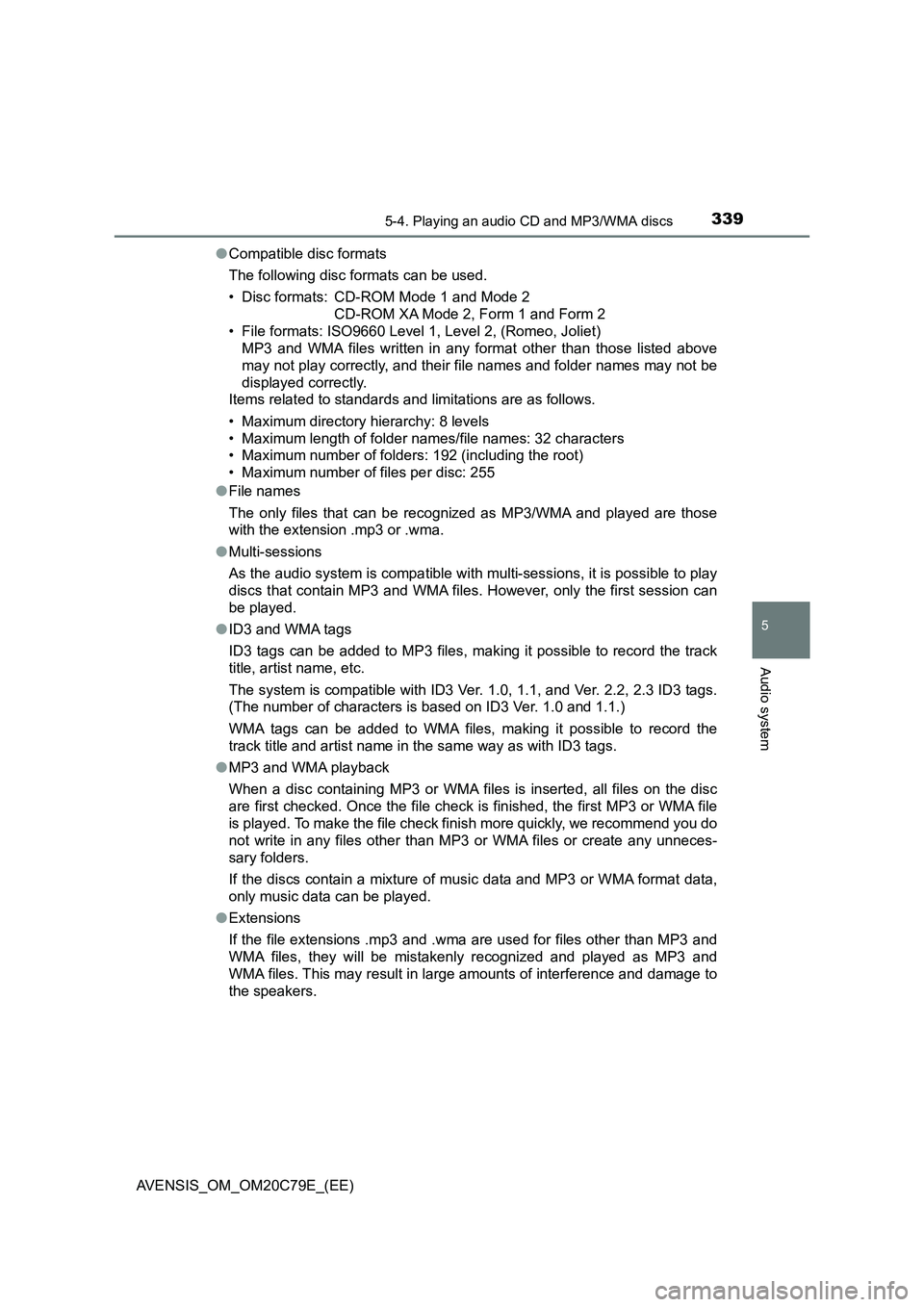
3395-4. Playing an audio CD and MP3/WMA discs
5
Audio system
AVENSIS_OM_OM20C79E_(EE)●Compatible disc formats
The following disc formats can be used.
• Disc formats: CD-ROM Mode 1 and Mode 2
CD-ROM XA Mode 2, Form 1 and Form 2
• File formats: ISO9660 Level 1, Level 2, (Romeo, Joliet)
MP3 and WMA files written in any format other than those listed above
may not play correctly, and their file names and folder names may not be
displayed correctly.
Items related to standards and limitations are as follows.
• Maximum directory hierarchy: 8 levels
• Maximum length of folder names/file names: 32 characters
• Maximum number of folders: 192 (including the root)
• Maximum number of files per disc: 255
●File names
The only files that can be recognized as MP3/WMA and played are those
with the extension .mp3 or .wma.
●Multi-sessions
As the audio system is compatible with multi-sessions, it is possible to play
discs that contain MP3 and WMA files. However, only the first session can
be played.
●ID3 and WMA tags
ID3 tags can be added to MP3 files, making it possible to record the track
title, artist name, etc.
The system is compatible with ID3 Ver. 1.0, 1.1, and Ver. 2.2, 2.3 ID3 tags.
(The number of characters is based on ID3 Ver. 1.0 and 1.1.)
WMA tags can be added to WMA files, making it possible to record the
track title and artist name in the same way as with ID3 tags.
●MP3 and WMA playback
When a disc containing MP3 or WMA files is inserted, all files on the disc
are first checked. Once the file check is finished, the first MP3 or WMA file
is played. To make the file check finish more quickly, we recommend you do
not write in any files other than MP3 or WMA files or create any unneces-
sary folders.
If the discs contain a mixture of music data and MP3 or WMA format data,
only music data can be played.
●Extensions
If the file extensions .mp3 and .wma are used for files other than MP3 and
WMA files, they will be mistakenly recognized and played as MP3 and
WMA files. This may result in large amounts of interference and damage to
the speakers.
Page 340 of 660
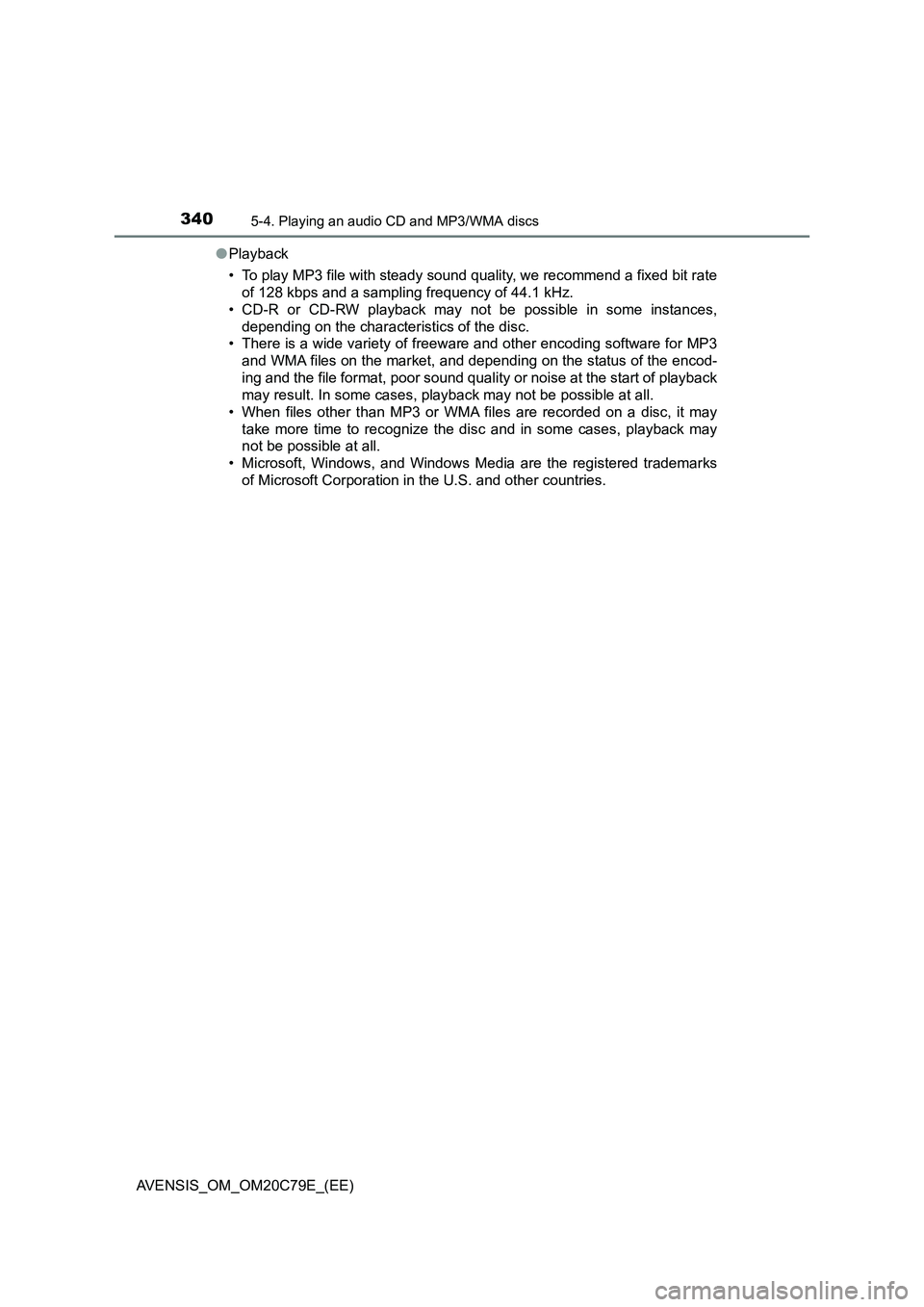
3405-4. Playing an audio CD and MP3/WMA discs
AVENSIS_OM_OM20C79E_(EE)●Playback
• To play MP3 file with steady sound quality, we recommend a fixed bit rate
of 128 kbps and a sampling frequency of 44.1 kHz.
• CD-R or CD-RW playback may not be possible in some instances,
depending on the characteristics of the disc.
• There is a wide variety of freeware and other encoding software for MP3
and WMA files on the market, and depending on the status of the encod-
ing and the file format, poor sound quality or noise at the start of playback
may result. In some cases, playback may not be possible at all.
• When files other than MP3 or WMA files are recorded on a disc, it may
take more time to recognize the disc and in some cases, playback may
not be possible at all.
• Microsoft, Windows, and Windows Media are the registered trademarks
of Microsoft Corporation in the U.S. and other countries.