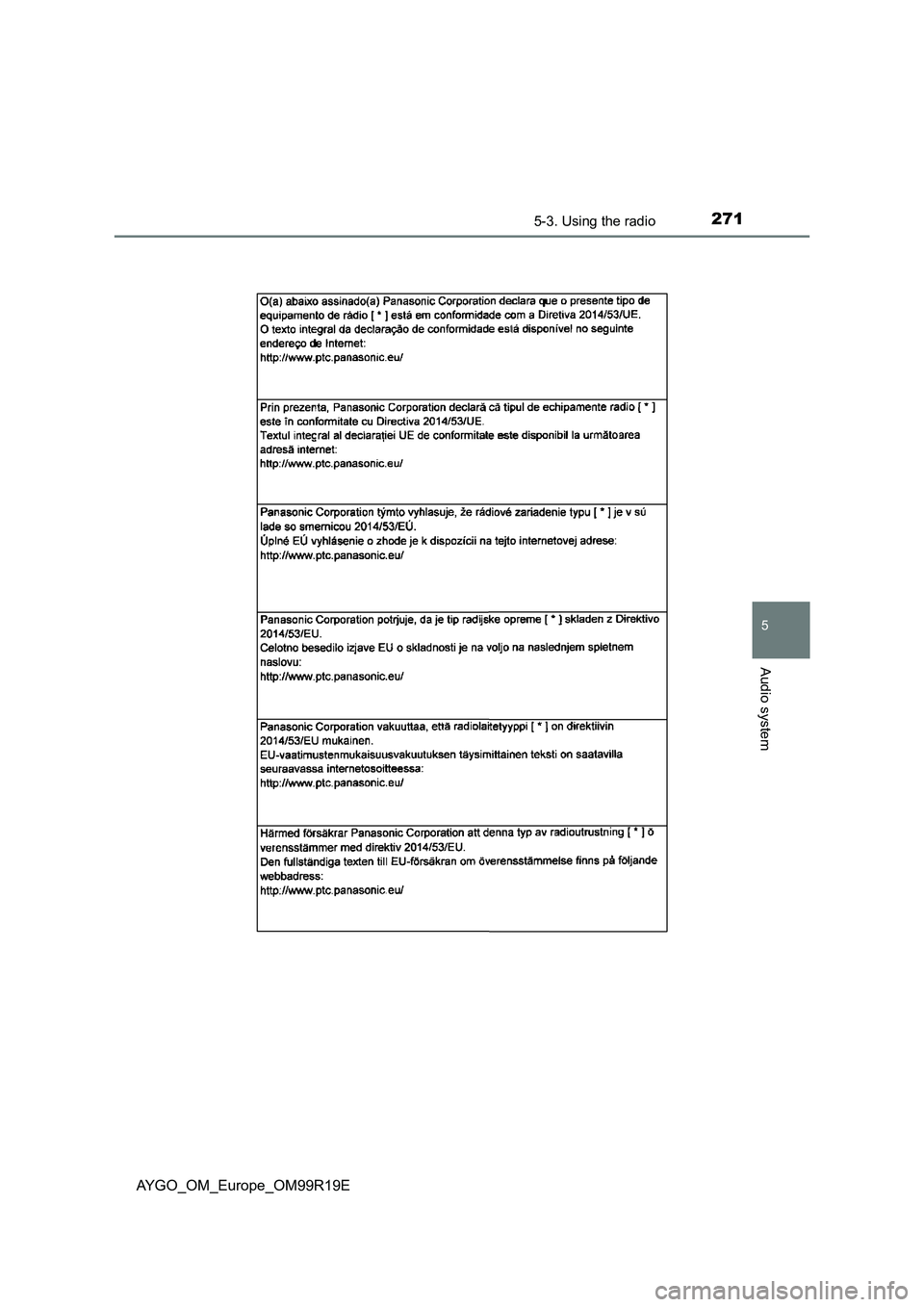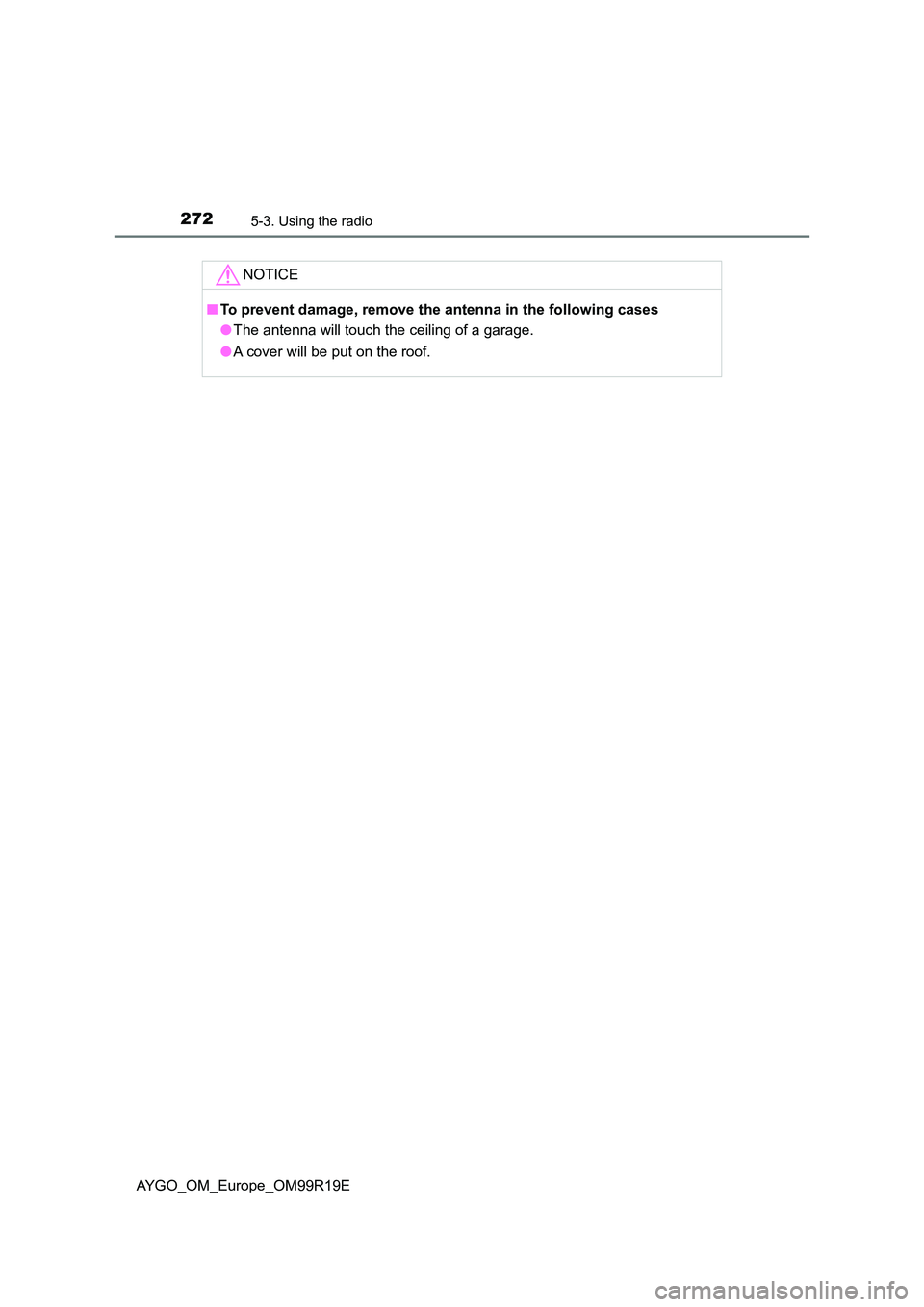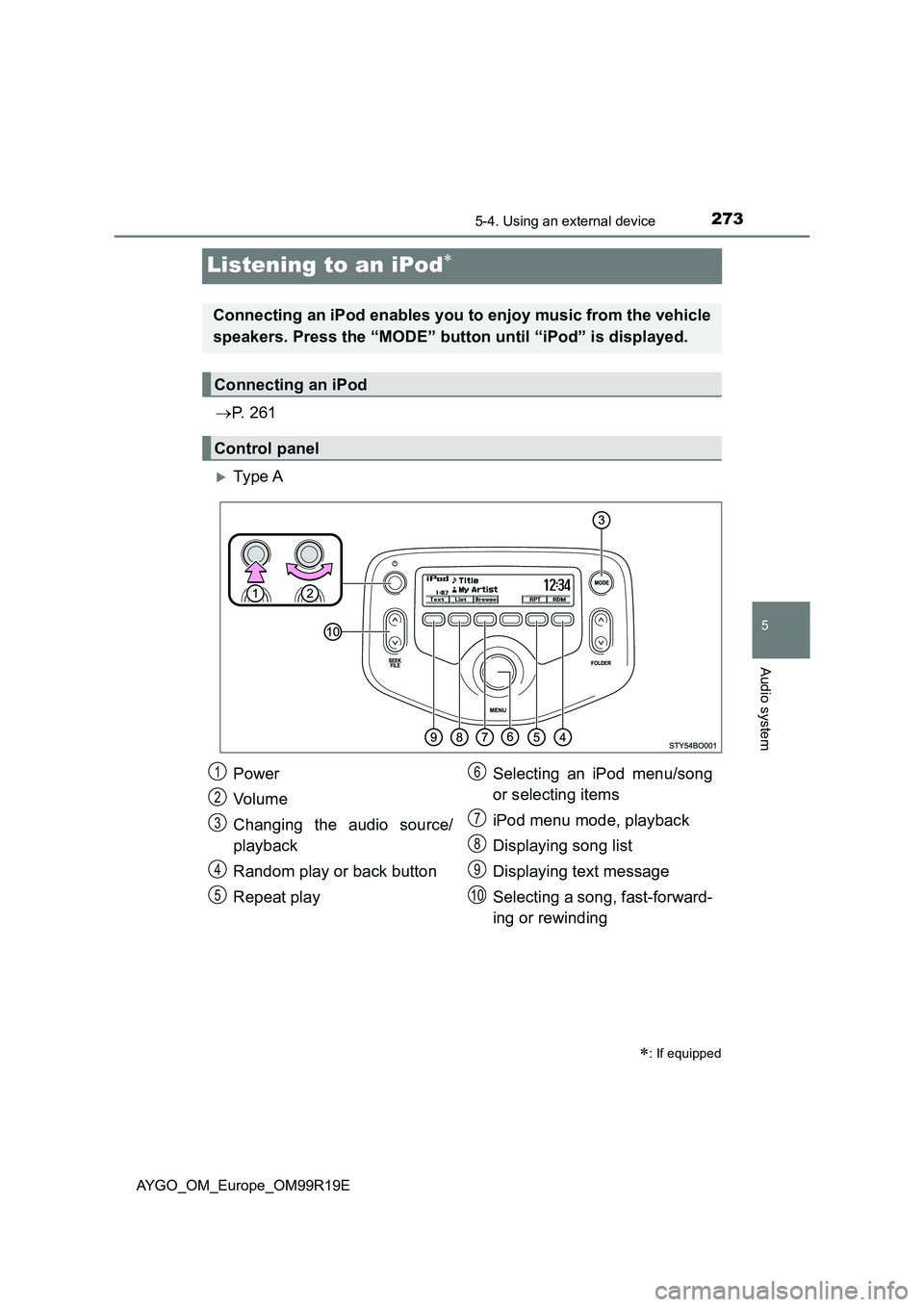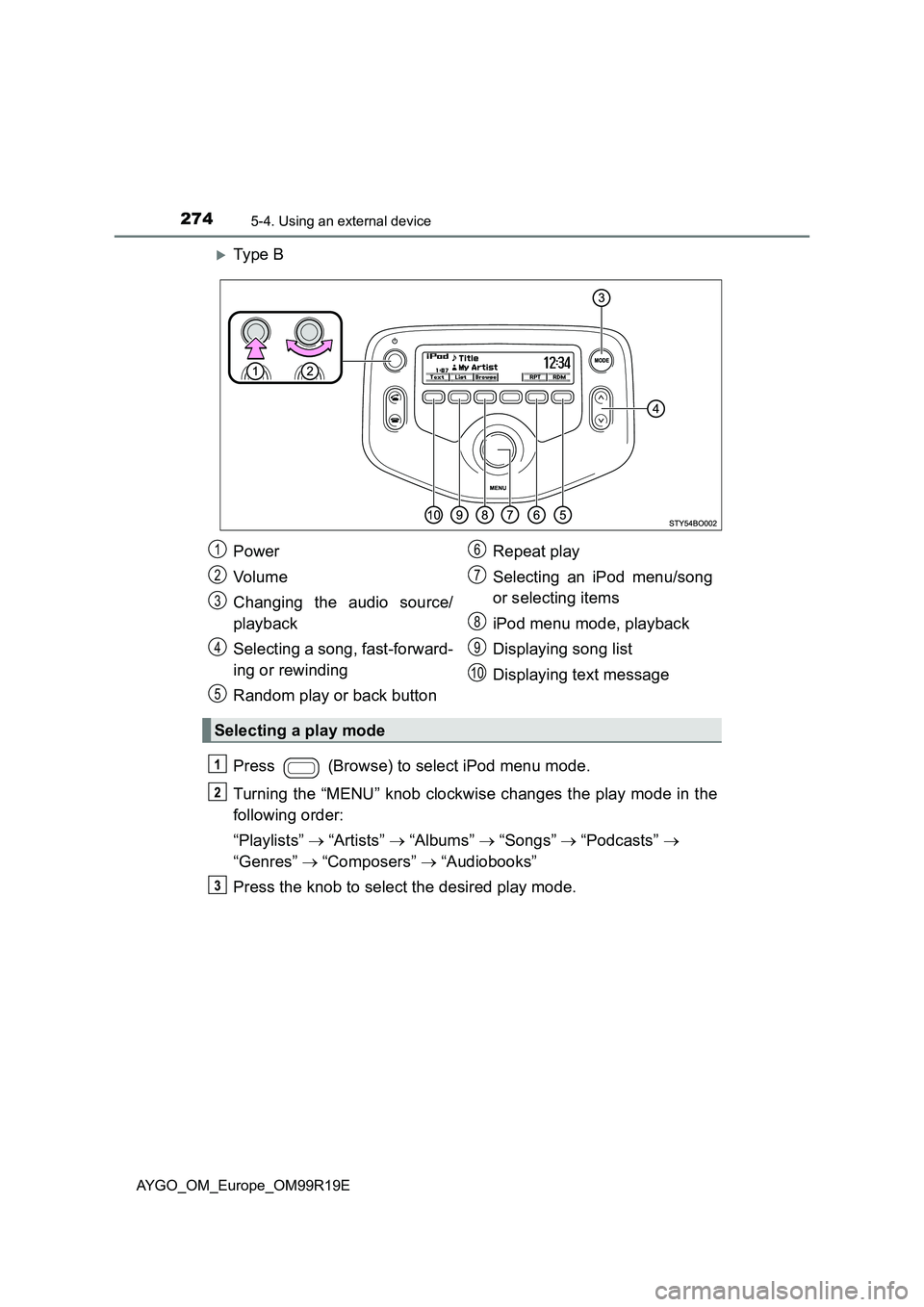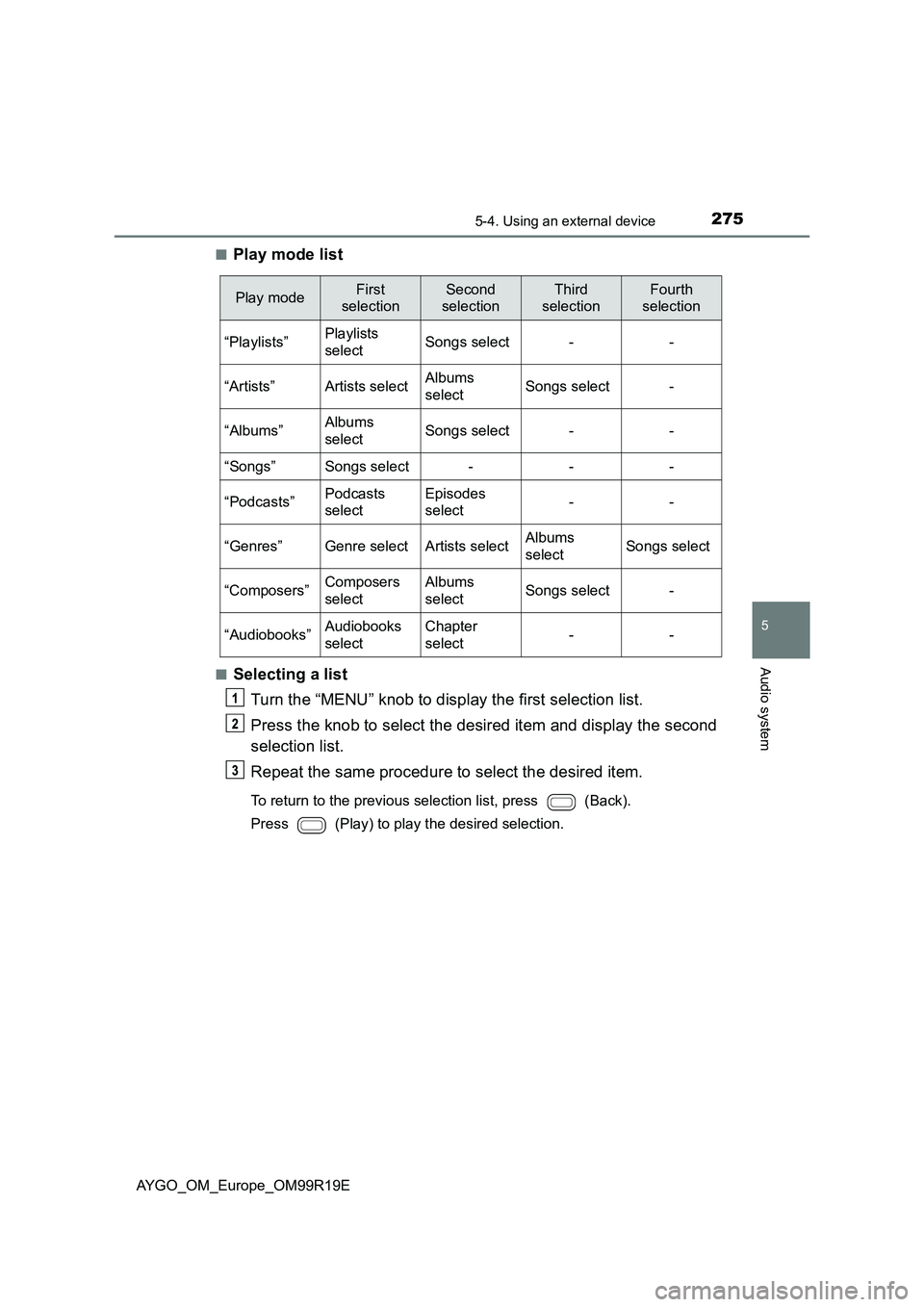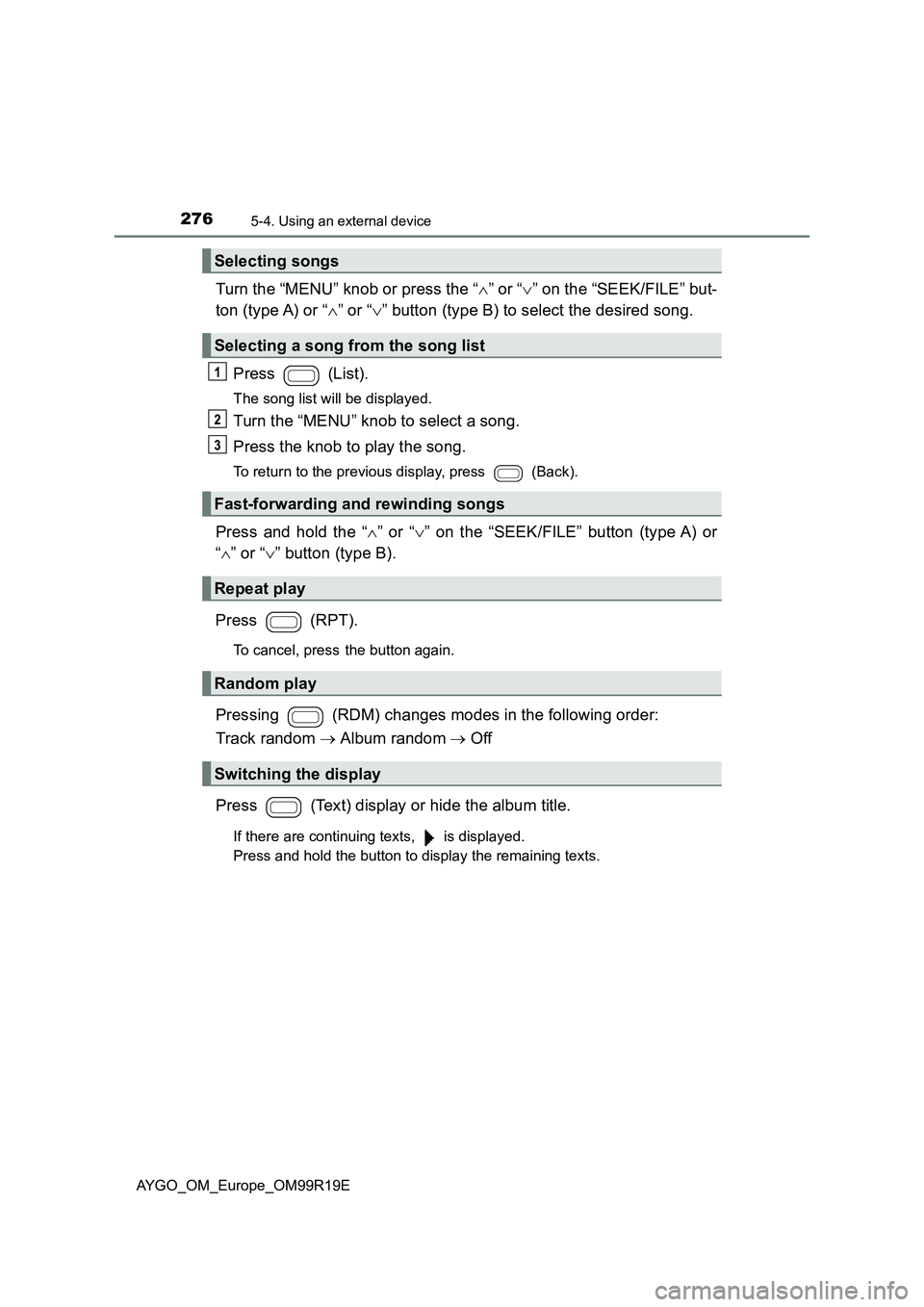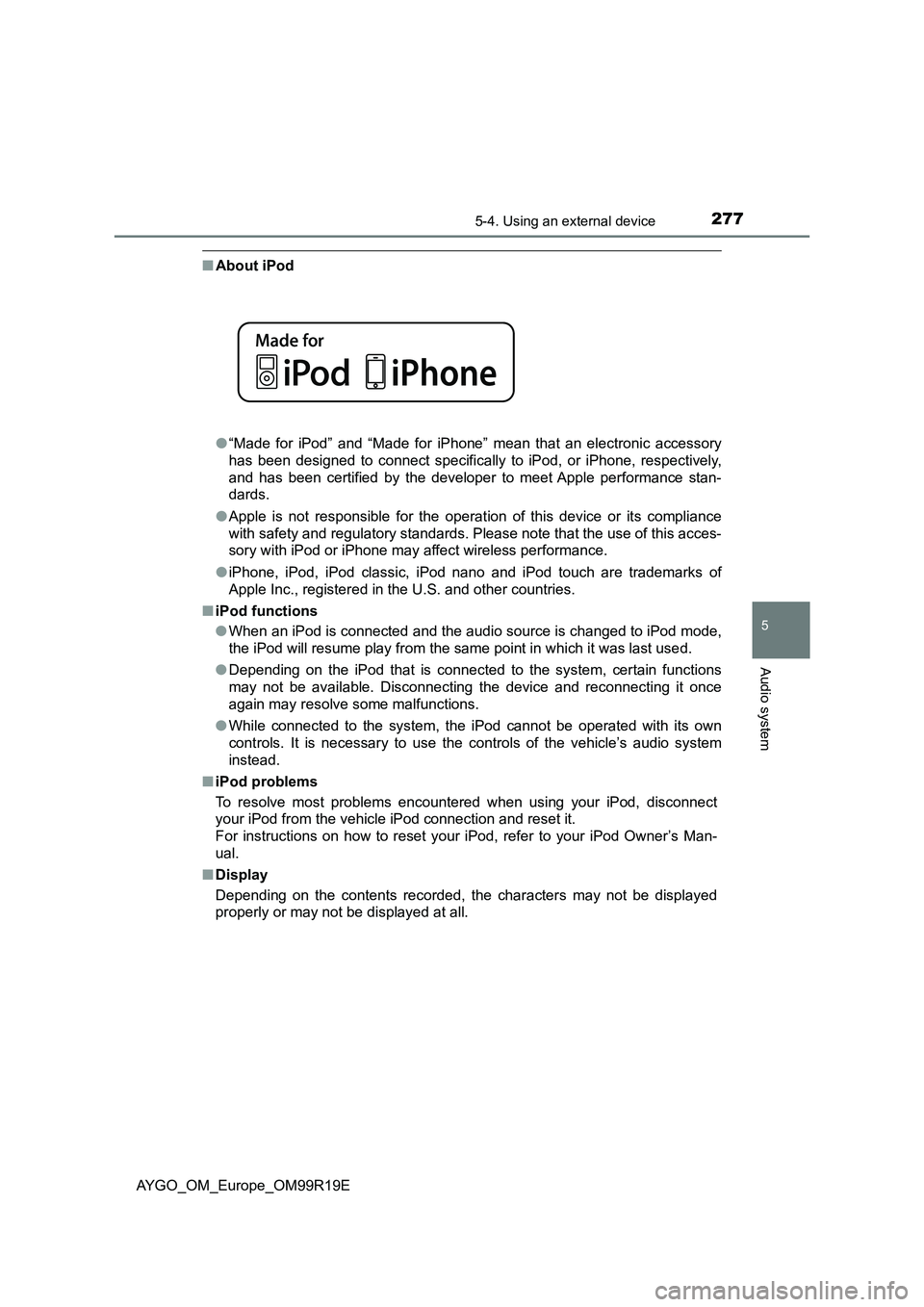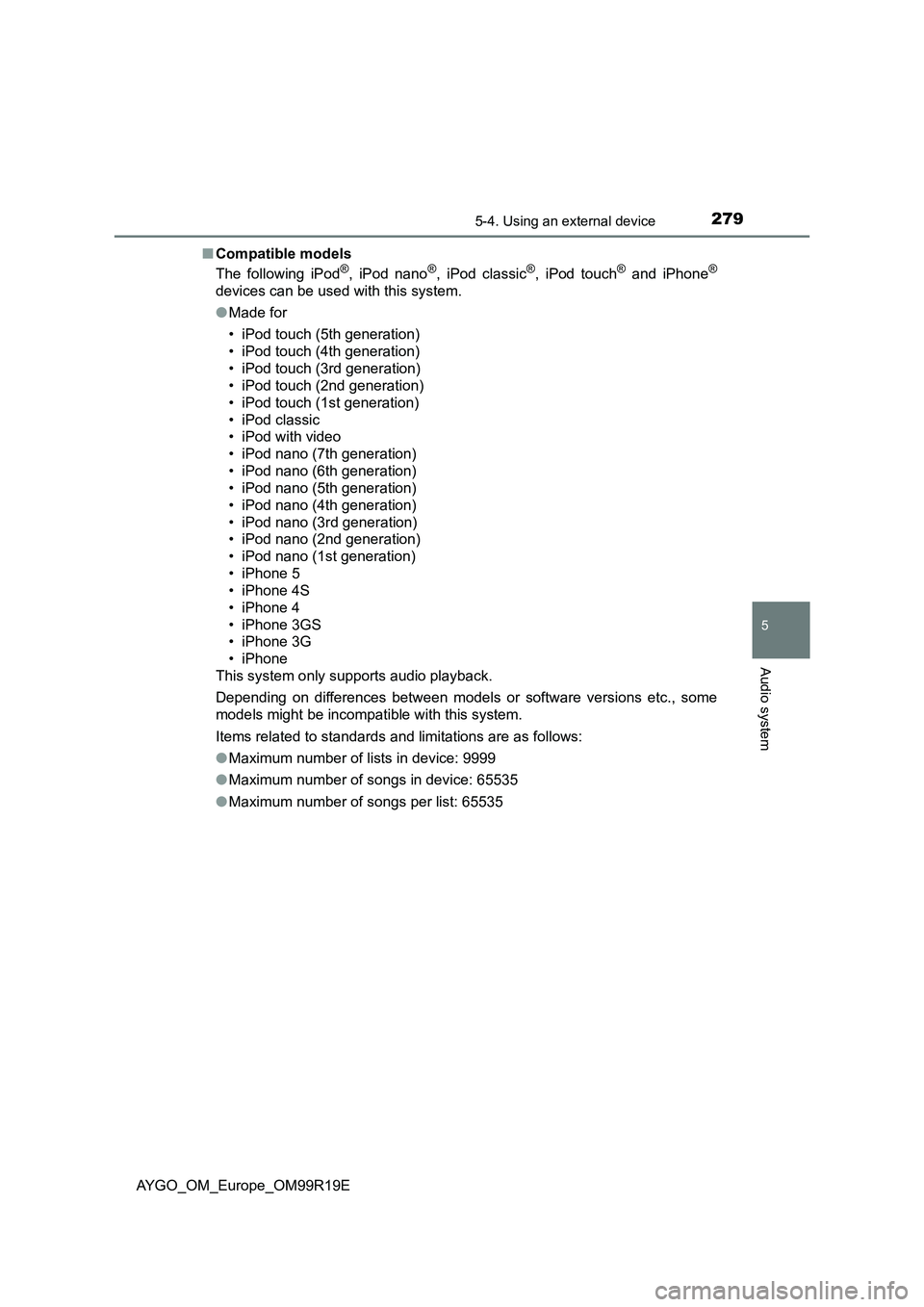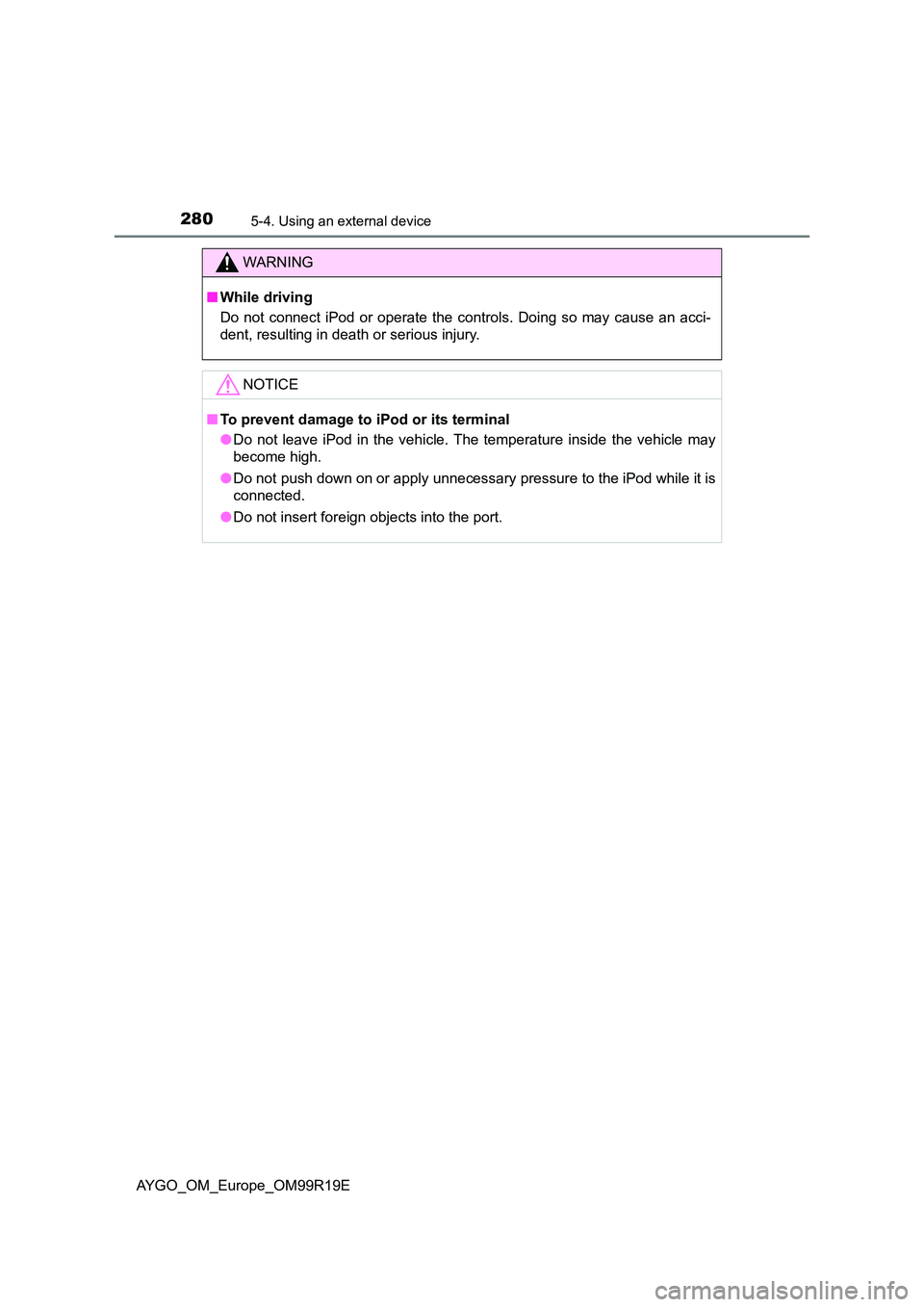TOYOTA AYGO 2019 Owners Manual (in English)
Manufacturer: TOYOTA, Model Year: 2019,
Model line: AYGO,
Model: TOYOTA AYGO 2019
Pages: 504, PDF Size: 67.32 MB
TOYOTA AYGO 2019 Owners Manual (in English)
AYGO 2019
TOYOTA
TOYOTA
https://www.carmanualsonline.info/img/14/48450/w960_48450-0.png
TOYOTA AYGO 2019 Owners Manual (in English)
Trending: reset, transmission fluid, oil pressure, manual transmission, radio, USB port, fuel pressure
Page 271 of 504
2715-3. Using the radio
5
Audio system
AYGO_OM_Europe_OM99R19E
Page 272 of 504
2725-3. Using the radio
AYGO_OM_Europe_OM99R19E
NOTICE
■To prevent damage, remove the antenna in the following cases
● The antenna will touch the ceiling of a garage.
● A cover will be put on the roof.
Page 273 of 504
273
5
5-4. Using an external device
Audio system
AYGO_OM_Europe_OM99R19E
Listening to an iPod
P. 2 6 1
Ty pe A
: If equipped
Connecting an iPod enables you to enjoy music from the vehicle
speakers. Press the “MODE” button until “iPod” is displayed.
Connecting an iPod
Control panel
Power
Vo lu m e
Changing the audio source/
playback
Random play or back button
Repeat play
Selecting an iPod menu/song
or selecting items
iPod menu mode, playback
Displaying song list
Displaying text message
Selecting a song, fast-forward-
ing or rewinding
1
2
3
4
5
6
7
8
9
10
Page 274 of 504
2745-4. Using an external device
AYGO_OM_Europe_OM99R19E
Ty pe B
Press (Browse) to select iPod menu mode.
Turning the “MENU” knob clockwise changes the play mode in the
following order:
“Playlists” “Artists” “Albums” “Songs” “Podcasts”
“Genres” “Composers” “Audiobooks”
Press the knob to select the desired play mode.
Power
Vo lu m e
Changing the audio source/
playback
Selecting a song, fast-forward-
ing or rewinding
Random play or back button
Repeat play
Selecting an iPod menu/song
or selecting items
iPod menu mode, playback
Displaying song list
Displaying text message
Selecting a play mode
1
2
3
4
5
6
7
8
9
10
Page 275 of 504
2755-4. Using an external device
5
Audio system
AYGO_OM_Europe_OM99R19E
■Play mode list
■Selecting a list
Turn the “MENU” knob to display the first selection list.
Press the knob to select the desired item and display the second
selection list.
Repeat the same procedure to select the desired item.
To return to the previous selection list, press (Back).
Press (Play) to play the desired selection.
Play modeFirst
selection
Second
selection
Third
selection
Fourth
selection
“Playlists”Playlists
selectSongs select--
“Artists”Artists selectAlbums
selectSongs select-
“Albums”Albums
selectSongs select--
“Songs”Songs select---
“Podcasts”Podcasts
select
Episodes
select--
“Genres”Genre selectArtists selectAlbums
selectSongs select
“Composers”Composers
select
Albums
selectSongs select-
“Audiobooks”Audiobooks
select
Chapter
select--
Page 276 of 504
2765-4. Using an external device
AYGO_OM_Europe_OM99R19E
Turn the “MENU” knob or press the “” or “” on the “SEEK/FILE” but-
ton (type A) or “ ” or “” button (type B) to select the desired song.
Press (List).
The song list will be displayed.
Turn the “MENU” knob to select a song.
Press the knob to play the song.
To return to the previous display, press (Back).
Press and hold the “ ” or “” on the “SEEK/FILE” button (type A) or
“ ” or “” button (type B).
Press (RPT).
To cancel, press the button again.
Pressing (RDM) changes modes in the following order:
Track random Album randomOff
Press (Text) display or hide the album title.
If there are continuing texts, is displayed.
Press and hold the button to display the remaining texts.
Selecting songs
Selecting a song from the song list
Fast-forwarding and rewinding songs
Repeat play
Random play
Switching the display
Page 277 of 504
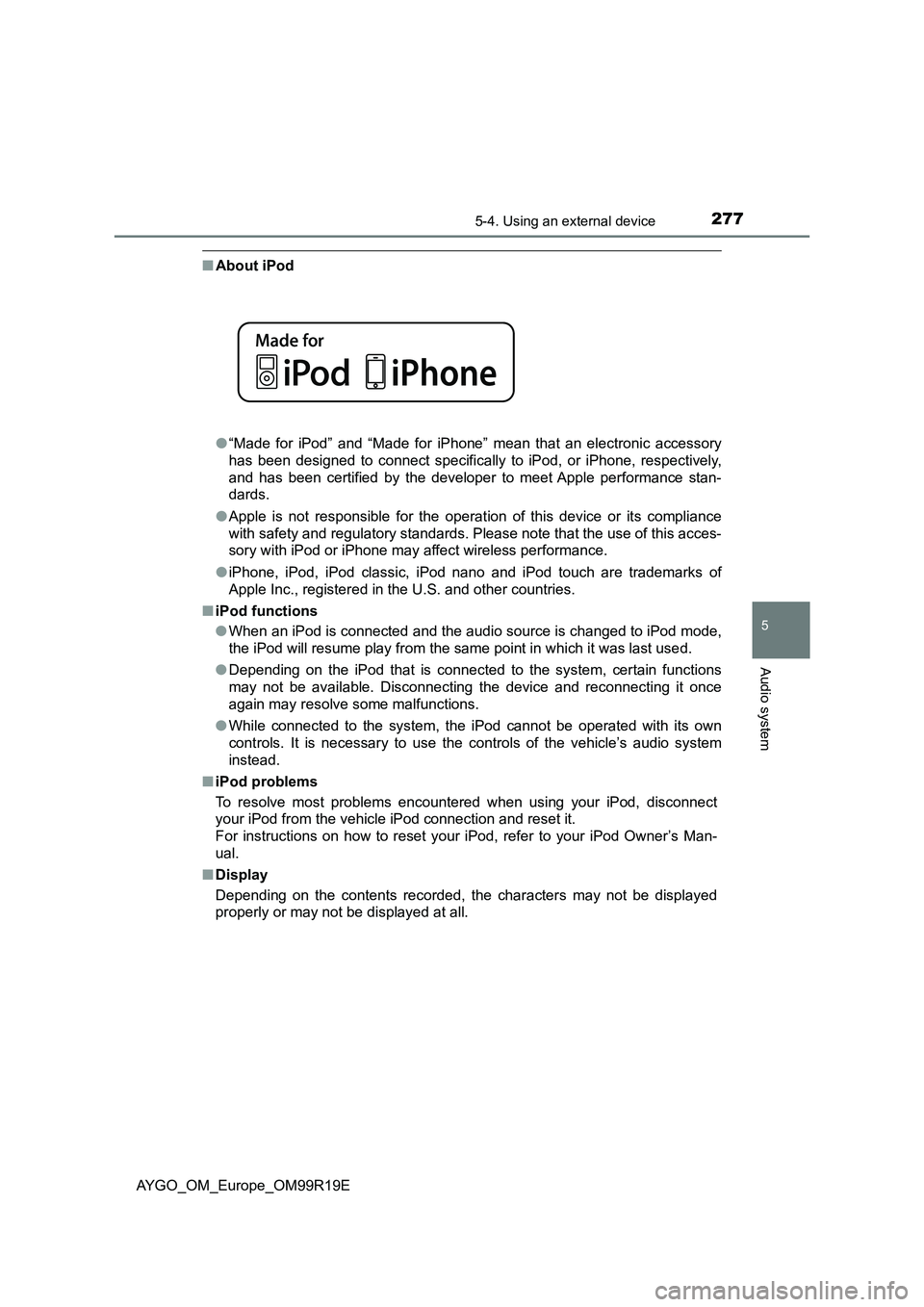
2775-4. Using an external device
5
Audio system
AYGO_OM_Europe_OM99R19E
■About iPod
● “Made for iPod” and “Made for iPhone” mean that an electronic accessory
has been designed to connect specifically to iPod, or iPhone, respectively,
and has been certified by the developer to meet Apple performance stan-
dards.
● Apple is not responsible for the operation of this device or its compliance
with safety and regulatory standards. Please note that the use of this acces-
sory with iPod or iPhone may affect wireless performance.
● iPhone, iPod, iPod classic, iPod nano and iPod touch are trademarks of
Apple Inc., registered in the U.S. and other countries.
■ iPod functions
● When an iPod is connected and the audio source is changed to iPod mode,
the iPod will resume play from the same point in which it was last used.
● Depending on the iPod that is connected to the system, certain functions
may not be available. Disconnecting the device and reconnecting it once
again may resolve some malfunctions.
● While connected to the system, the iPod cannot be operated with its own
controls. It is necessary to use the controls of the vehicle’s audio system
instead.
■ iPod problems
To resolve most problems encountered when using your iPod, disconnect
your iPod from the vehicle iPod connection and reset it.
For instructions on how to reset your iPod, refer to your iPod Owner’s Man-
ual.
■ Display
Depending on the contents recorded, the characters may not be displayed
properly or may not be displayed at all.
Page 278 of 504
2785-4. Using an external device
AYGO_OM_Europe_OM99R19E
■ Error messages
If an error message is displayed, refer to the following table and take the
appropriate measures. If the problem is not rectified, take the vehicle to any
authorized Toyota retailer or Toyota authorized repairer, or any reliable
repairer.
MessageCause/Correction procedures
“iPod ERROR”This indicates that the data in the iPod cannot
be read.
“ERROR 3”This indicates that iPod may be malfunction-
ing.
“ERROR 4”This indicates that an over current error has
occurred.
“ERROR 5”This indicates that an iPod communication
error has occurred.
“ERROR 6”This indicates that an authentication error has
occurred.
“NO SONGS”This indicates that there is no music data in
the iPod.
“NO PLAYLIST”This indicates that some available songs are
not found in a selected playlist.
“UPDATE YOUR iPod”
This indicates that the version of the iPod is
not compatible. Upgrade your iPod software
to the latest version.
Page 279 of 504
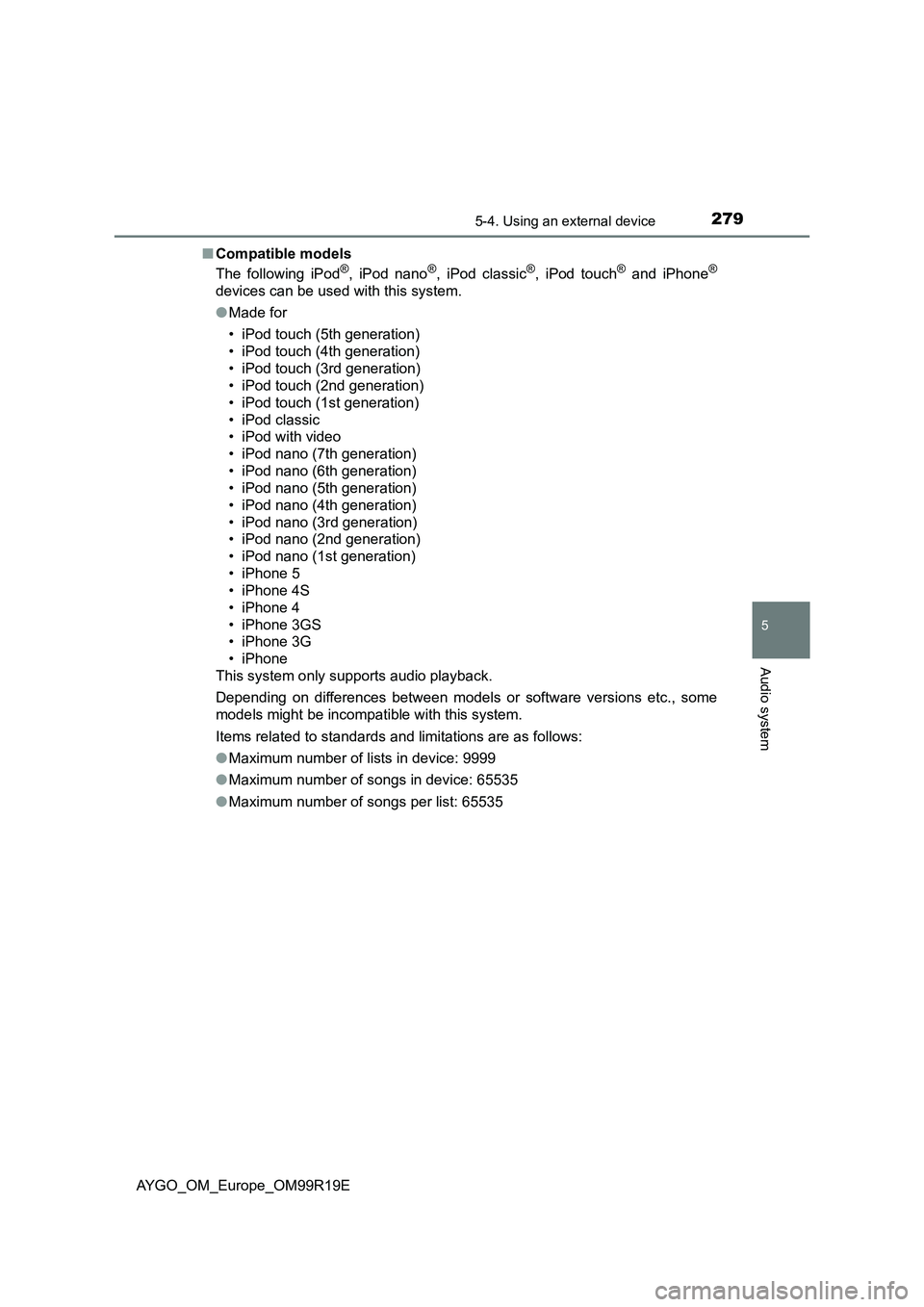
2795-4. Using an external device
5
Audio system
AYGO_OM_Europe_OM99R19E
■ Compatible models
The following iPod®, iPod nano®, iPod classic®, iPod touch® and iPhone®
devices can be used with this system.
● Made for
• iPod touch (5th generation)
• iPod touch (4th generation)
• iPod touch (3rd generation)
• iPod touch (2nd generation)
• iPod touch (1st generation)
• iPod classic
• iPod with video
• iPod nano (7th generation)
• iPod nano (6th generation)
• iPod nano (5th generation)
• iPod nano (4th generation)
• iPod nano (3rd generation)
• iPod nano (2nd generation)
• iPod nano (1st generation)
• iPhone 5
• iPhone 4S
• iPhone 4
• iPhone 3GS
• iPhone 3G
• iPhone
This system only supports audio playback.
Depending on differences between models or software versions etc., some
models might be incompatible with this system.
Items related to standards and limitations are as follows:
● Maximum number of lists in device: 9999
● Maximum number of songs in device: 65535
● Maximum number of songs per list: 65535
Page 280 of 504
2805-4. Using an external device
AYGO_OM_Europe_OM99R19E
WARNING
■While driving
Do not connect iPod or operate the controls. Doing so may cause an acci-
dent, resulting in death or serious injury.
NOTICE
■ To prevent damage to iPod or its terminal
● Do not leave iPod in the vehicle. The temperature inside the vehicle may
become high.
● Do not push down on or apply unnecessary pressure to the iPod while it is
connected.
● Do not insert foreign objects into the port.
Trending: air suspension, coolant level, maintenance, bluetooth, CD player, bulb, wiper blades