Setting TOYOTA BZ4X 2022 (in English) Owner's Manual
[x] Cancel search | Manufacturer: TOYOTA, Model Year: 2022, Model line: BZ4X, Model: TOYOTA BZ4X 2022Pages: 674, PDF Size: 120.02 MB
Page 146 of 674
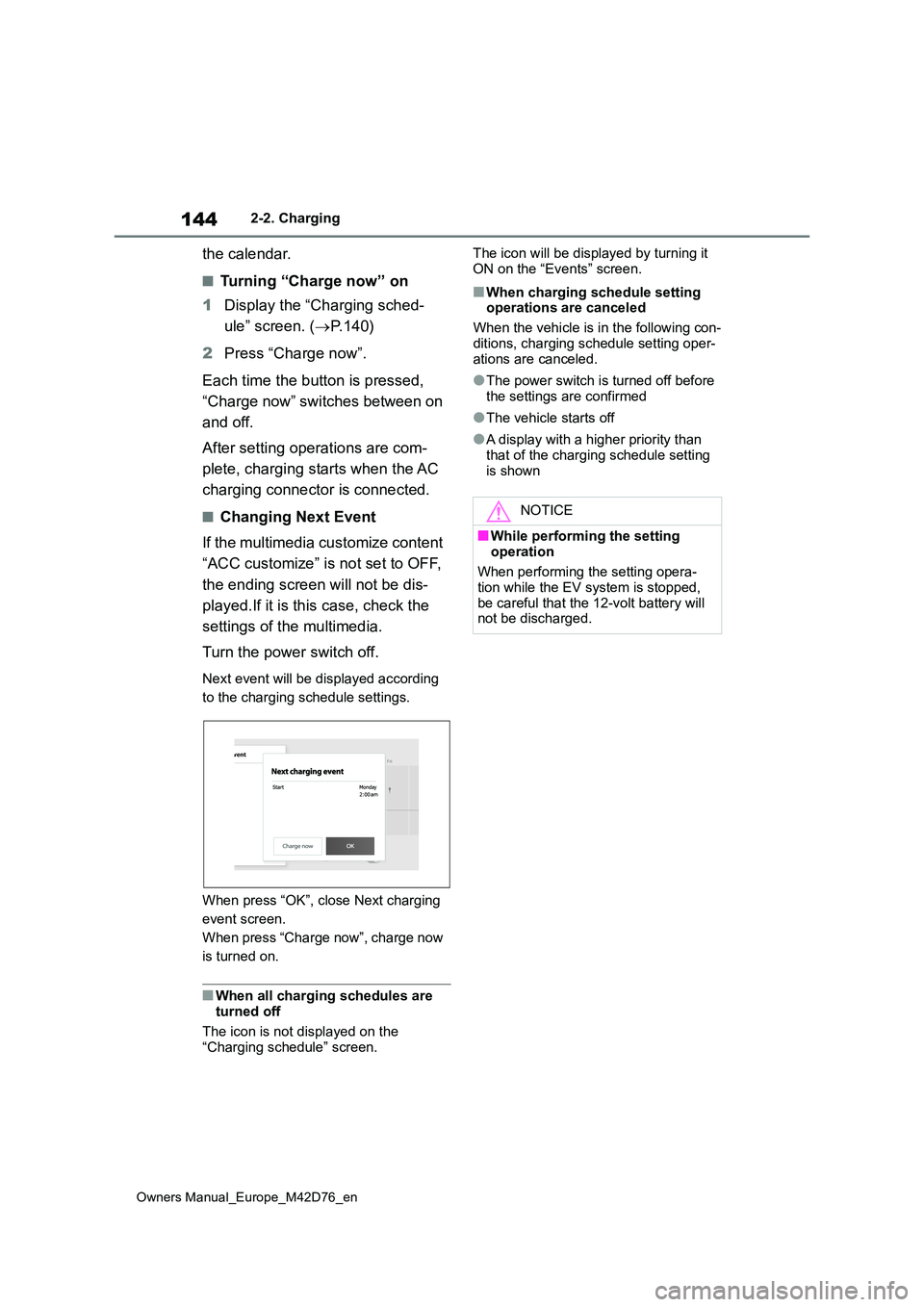
144
Owners Manual_Europe_M42D76_en
2-2. Charging
the calendar.
■Turning “Charge now” on
1 Display the “Charging sched-
ule” screen. ( P. 1 4 0 )
2 Press “Charge now”.
Each time the button is pressed,
“Charge now” switches between on
and off.
After setting operations are com-
plete, charging starts when the AC
charging connector is connected.
■Changing Next Event
If the multimedia customize content
“ACC customize” is not set to OFF,
the ending screen will not be dis-
played.If it is this case, check the
settings of the multimedia.
Turn the power switch off.
Next event will be displayed according
to the charging schedule settings.
When press “OK”, close Next charging
event screen.
When press “Charge now”, charge now
is turned on.
■When all charging schedules are turned off
The icon is not displayed on the
“Charging schedule” screen.
The icon will be displayed by turning it
ON on the “Events” screen.
■When charging schedule setting operations are canceled
When the vehicle is in the following con-
ditions, charging schedule setting oper- ations are canceled.
●The power switch is turned off before the settings are confirmed
●The vehicle starts off
●A display with a higher priority than
that of the charging schedule setting is shown
NOTICE
■While performing the setting
operation
When performing the setting opera- tion while the EV system is stopped,
be careful that the 12-volt battery will not be discharged.
Page 147 of 674
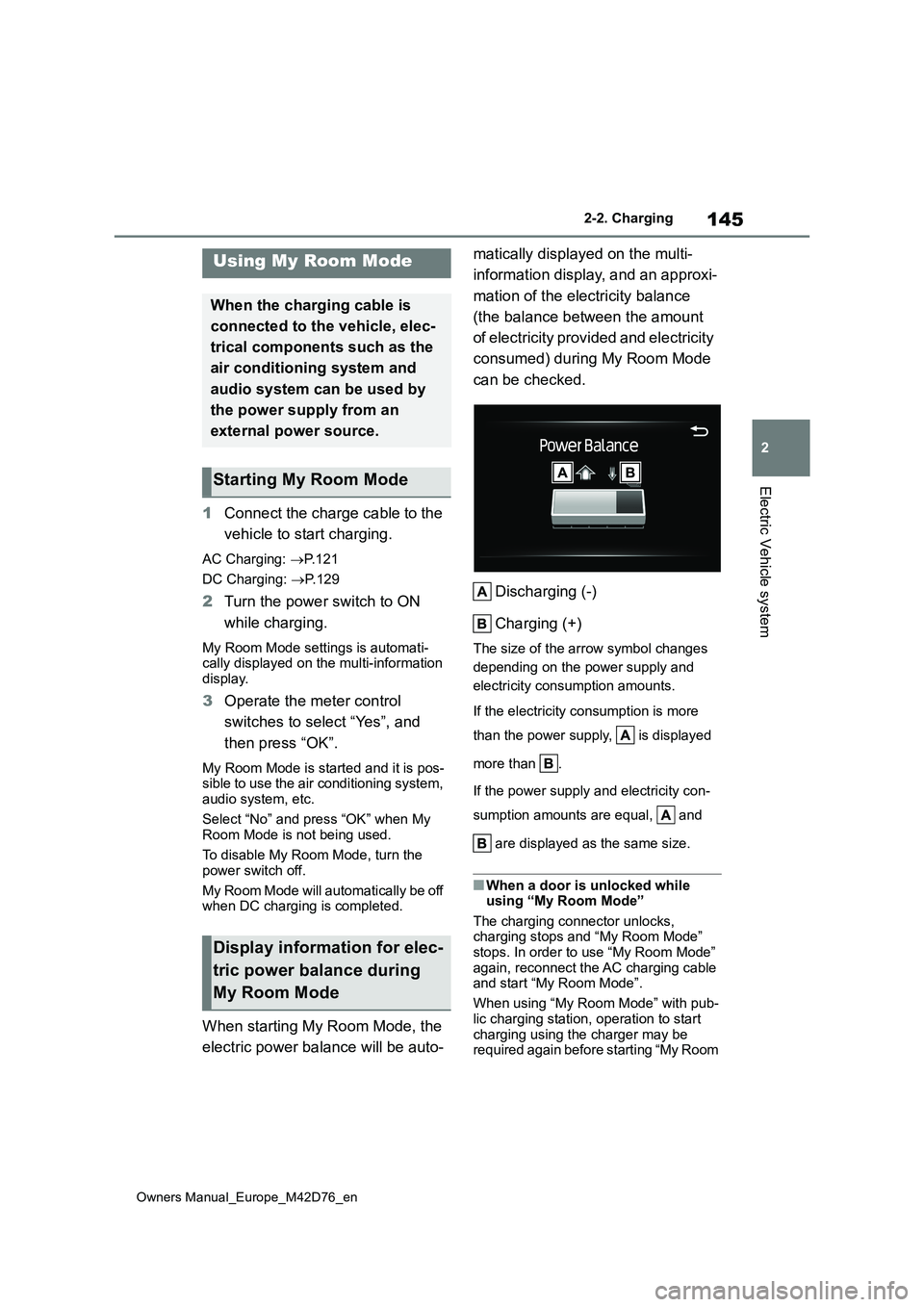
145
2
Owners Manual_Europe_M42D76_en
2-2. Charging
Electric Vehicle system
1Connect the charge cable to the
vehicle to start charging.
AC Charging: P.121
DC Charging: P. 1 2 9
2Turn the power switch to ON
while charging.
My Room Mode settings is automati- cally displayed on the multi-information
display.
3 Operate the meter control
switches to select “Yes”, and
then press “OK”.
My Room Mode is started and it is pos- sible to use the air conditioning system, audio system, etc.
Select “No” and press “OK” when My Room Mode is not being used.
To disable My Room Mode, turn the
power switch off.
My Room Mode will automatically be off when DC charging is completed.
When starting My Room Mode, the
electric power balance will be auto-
matically displayed on the multi-
information display, and an approxi-
mation of the electricity balance
(the balance between the amount
of electricity provided and electricity
consumed) during My Room Mode
can be checked.
Discharging (-)
Charging (+)
The size of the arrow symbol changes
depending on the power supply and
electricity consumption amounts.
If the electricity consumption is more
than the power supply, is displayed
more than .
If the power supply and electricity con-
sumption amounts are equal, and
are displayed as the same size.
■When a door is unlocked while using “My Room Mode”
The charging connector unlocks, charging stops and “My Room Mode” stops. In order to use “My Room Mode”
again, reconnect the AC charging cable and start “My Room Mode”.
When using “My Room Mode” with pub-
lic charging station, operation to start charging using the charger may be required again before starting “My Room
Using My Room Mode
When the charging cable is
connected to the vehicle, elec-
trical components such as the
air conditioning system and
audio system can be used by
the power supply from an
external power source.
Starting My Room Mode
Display information for elec-
tric power balance during
My Room Mode
Page 148 of 674
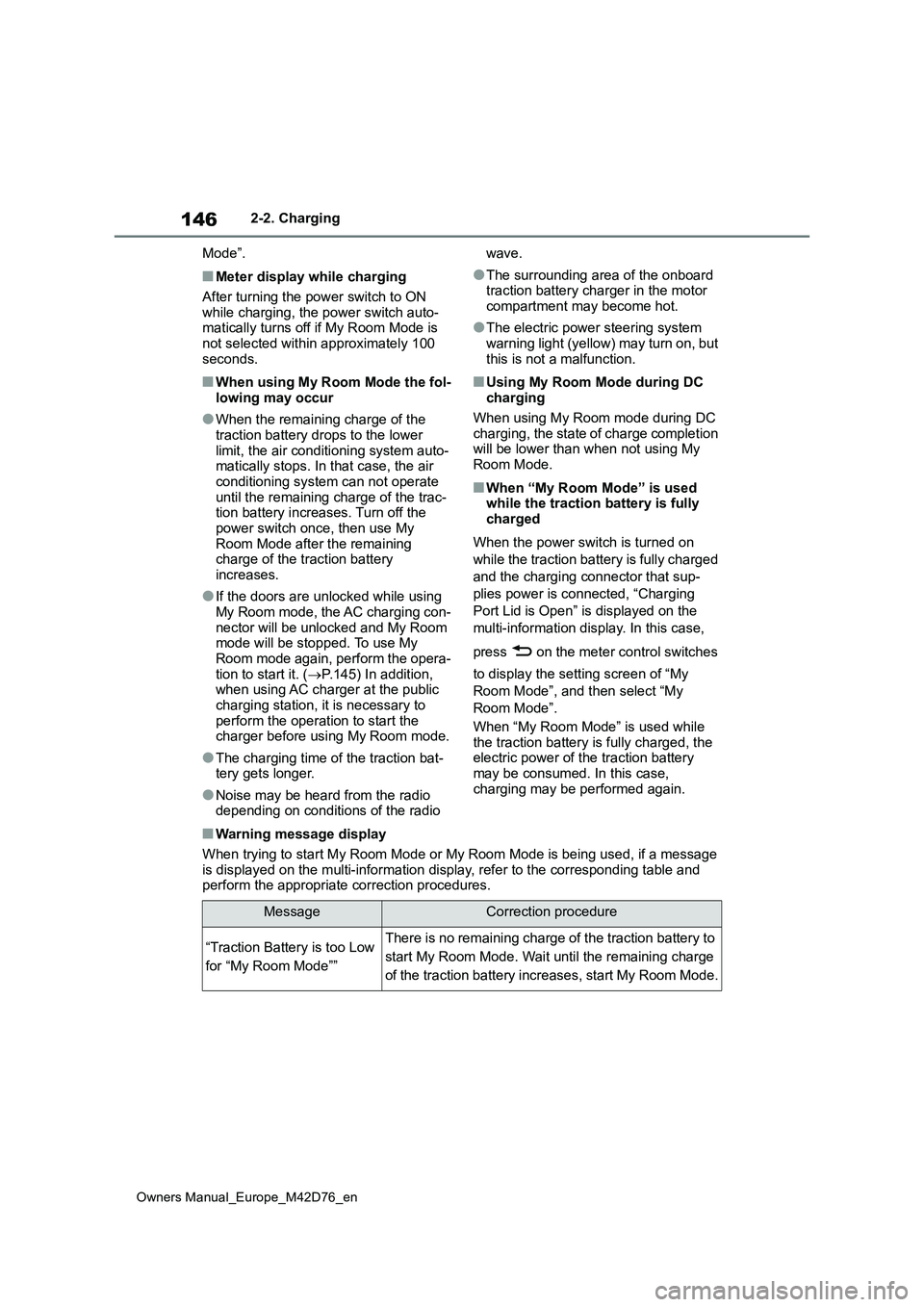
146
Owners Manual_Europe_M42D76_en
2-2. Charging
Mode”.
■Meter display while charging
After turning the power switch to ON while charging, the power switch auto-matically turns off if My Room Mode is
not selected within approximately 100 seconds.
■When using My Room Mode the fol-lowing may occur
●When the remaining charge of the traction battery drops to the lower
limit, the air conditioning system auto- matically stops. In that case, the air conditioning system can not operate
until the remaining charge of the trac- tion battery increases. Turn off the power switch once, then use My
Room Mode after the remaining charge of the traction battery increases.
●If the doors are unlocked while using My Room mode, the AC charging con-
nector will be unlocked and My Room mode will be stopped. To use My Room mode again, perform the opera-
tion to start it. ( P.145) In addition, when using AC charger at the public charging station, it is necessary to
perform the operation to start the charger before using My Room mode.
●The charging time of the traction bat-tery gets longer.
●Noise may be heard from the radio depending on conditions of the radio
wave.
●The surrounding area of the onboard traction battery charger in the motor
compartment may become hot.
●The electric power steering system
warning light (yellow) may turn on, but this is not a malfunction.
■Using My Room Mode during DC charging
When using My Room mode during DC charging, the state of charge completion will be lower than when not using My
Room Mode.
■When “My Room Mode” is used while the traction battery is fully charged
When the power switch is turned on
while the traction battery is fully charged
and the charging connector that sup-
plies power is connected, “Charging
Port Lid is Open” is displayed on the
multi-information display. In this case,
press on the meter control switches
to display the setting screen of “My
Room Mode”, and then select “My
Room Mode”.
When “My Room Mode” is used while
the traction battery is fully charged, the electric power of the traction battery may be consumed. In this case,
charging may be performed again.
■Warning message display
When trying to start My Room Mode or My Room Mode is being used , if a message
is displayed on the multi-information display, refer to the cor responding table and perform the appropriate correction procedures.
MessageCorrection procedure
“Traction Battery is too Low
for “My Room Mode””
There is no remaining charge of the traction battery to
start My Room Mode. Wait until the remaining charge
of the traction battery increases, start My Room Mode.
Page 160 of 674
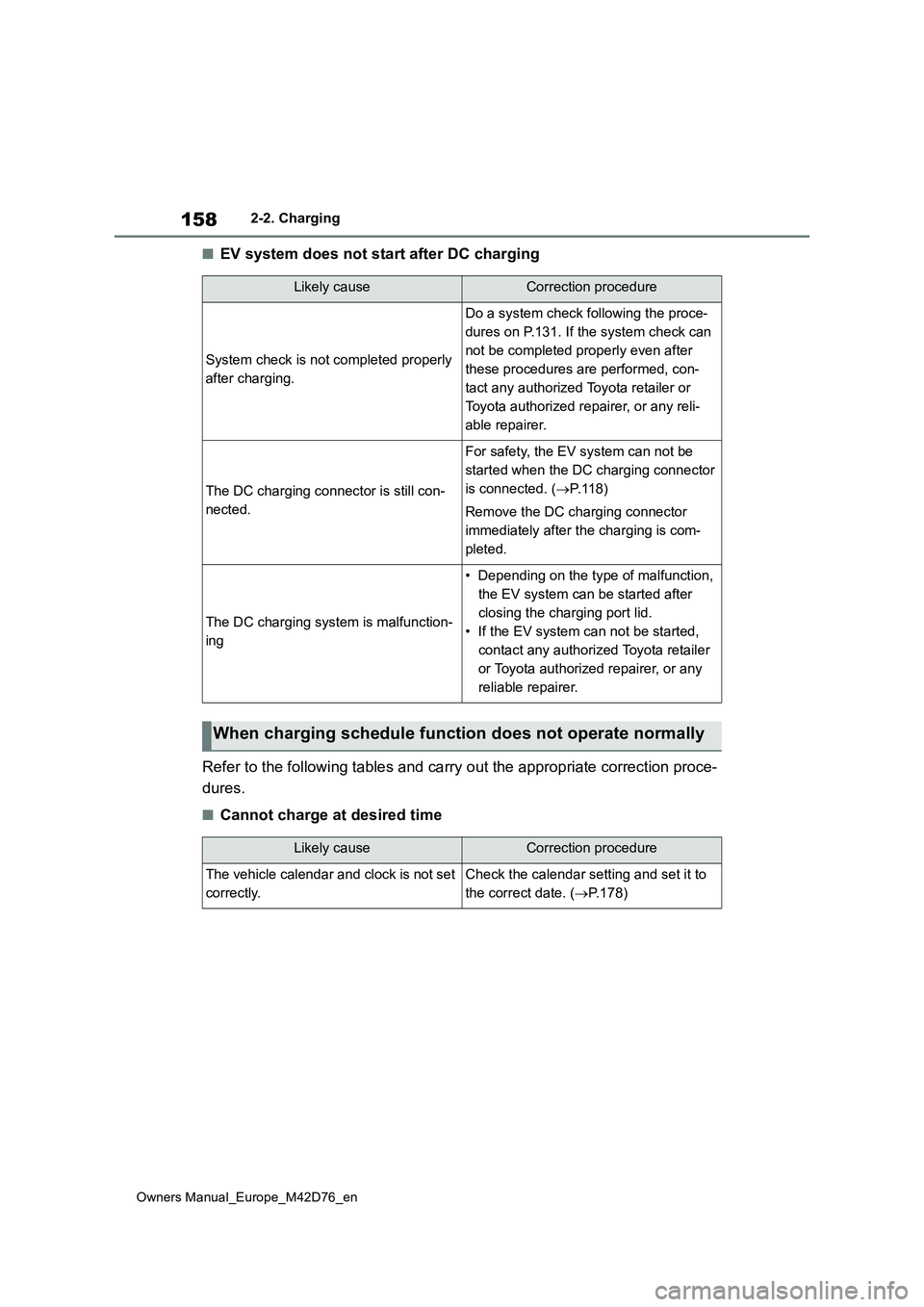
158
Owners Manual_Europe_M42D76_en
2-2. Charging
■EV system does not start after DC charging
Refer to the following tables and carry out the appropriate cor rection proce-
dures.
■Cannot charge at desired time
Likely causeCorrection procedure
System check is not completed properly
after charging.
Do a system check following the proce-
dures on P.131. If the system check can
not be completed properly even after
these procedures are performed, con-
tact any authorized Toyota retailer or
Toyota authorized repairer, or any reli-
able repairer.
The DC charging connector is still con-
nected.
For safety, the EV system can not be
started when the DC charging connector
is connected. ( P.118)
Remove the DC charging connector
immediately after the charging is com-
pleted.
The DC charging system is malfunction-
ing
• Depending on the type of malfunction,
the EV system can be started after
closing the charging port lid.
• If the EV system can not be started,
contact any authorized Toyota retailer
or Toyota authorized repairer, or any
reliable repairer.
When charging schedule function does not operate normally
Likely causeCorrection procedure
The vehicle calendar and clock is not set
correctly.
Check the calendar setting and set it to
the correct date. ( P.178)
Page 162 of 674
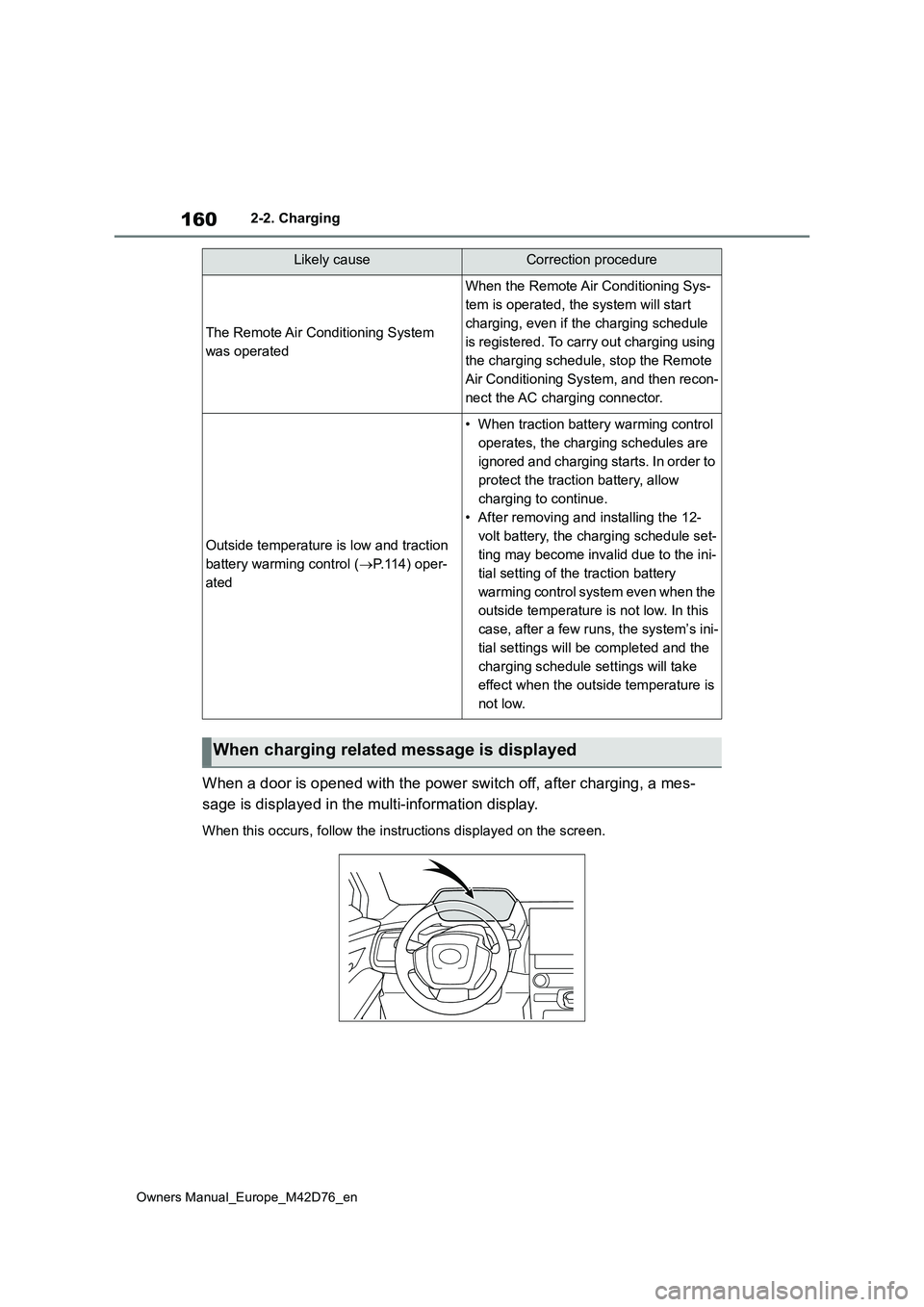
160
Owners Manual_Europe_M42D76_en
2-2. Charging
When a door is opened with the power switch off, after charging, a mes-
sage is displayed in the multi-information display.
When this occurs, follow the instructions displayed on the scre en.
The Remote Air Conditioning System
was operated
When the Remote Air Conditioning Sys-
tem is operated, the system will start
charging, even if the charging schedule
is registered. To carry out charging using
the charging schedule, stop the Remote
Air Conditioning System, and then recon-
nect the AC charging connector.
Outside temperature is low and traction
battery warming control ( P. 1 1 4 ) o p e r -
ated
• When traction battery warming control
operates, the charging schedules are
ignored and charging starts. In order to
protect the traction battery, allow
charging to continue.
• After removing and installing the 12-
volt battery, the charging schedule set-
ting may become invalid due to the ini-
tial setting of the traction battery
warming control system even when the
outside temperature is not low. In this
case, after a few runs, the system’s ini-
tial settings will be completed and the
charging schedule settings will take
effect when the outside temperature is
not low.
When charging related message is displayed
Likely causeCorrection procedure
Page 177 of 674
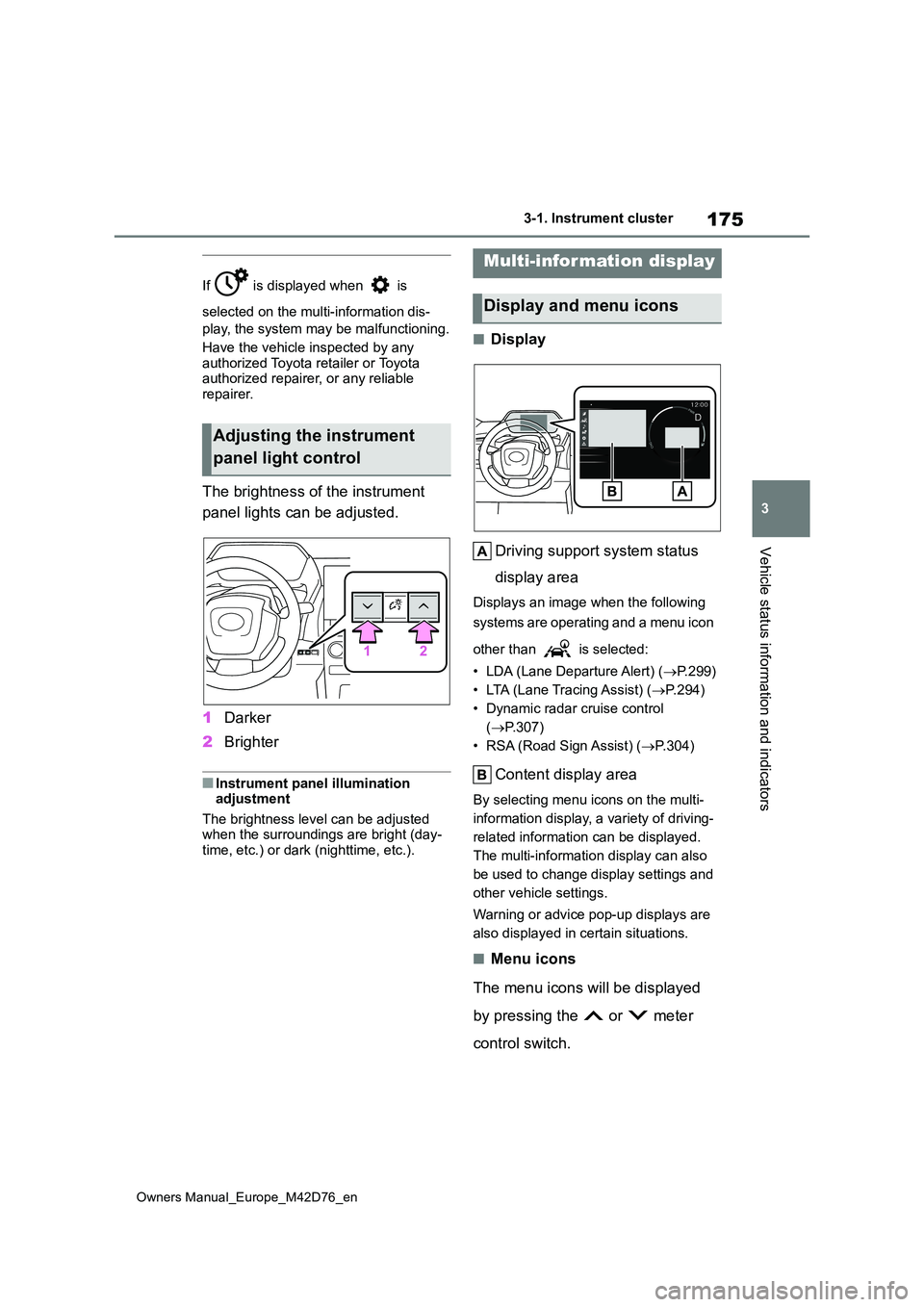
175
3
Owners Manual_Europe_M42D76_en
3-1. Instrument cluster
Vehicle status information and indicators
If is displayed when is
selected on the multi-information dis-
play, the system may be malfunctioning.
Have the vehicle inspected by any
authorized Toyota retailer or Toyota authorized repairer, or any reliable repairer.
The brightness of the instrument
panel lights can be adjusted.
1 Darker
2 Brighter
■Instrument panel illumination adjustment
The brightness level can be adjusted when the surroundings are bright (day-time, etc.) or dark (nighttime, etc.).
■Display
Driving support system status
display area
Displays an image when the following
systems are operating and a menu icon
other than is selected:
• LDA (Lane Departure Alert) ( P.299)
• LTA (Lane Tracing Assist) ( P. 2 9 4 )
• Dynamic radar cruise control
( P.307)
• RSA (Road Sign Assist) ( P.304)
Content display area
By selecting menu icons on the multi-
information display, a variety of driving-
related information can be displayed.
The multi-information display can also
be used to change display settings and
other vehicle settings.
Warning or advice pop-up displays are
also displayed in certain situations.
■Menu icons
The menu icons will be displayed
by pressing the or meter
control switch.
Adjusting the instrument
panel light control
Multi-information display
Display and menu icons
Page 178 of 674
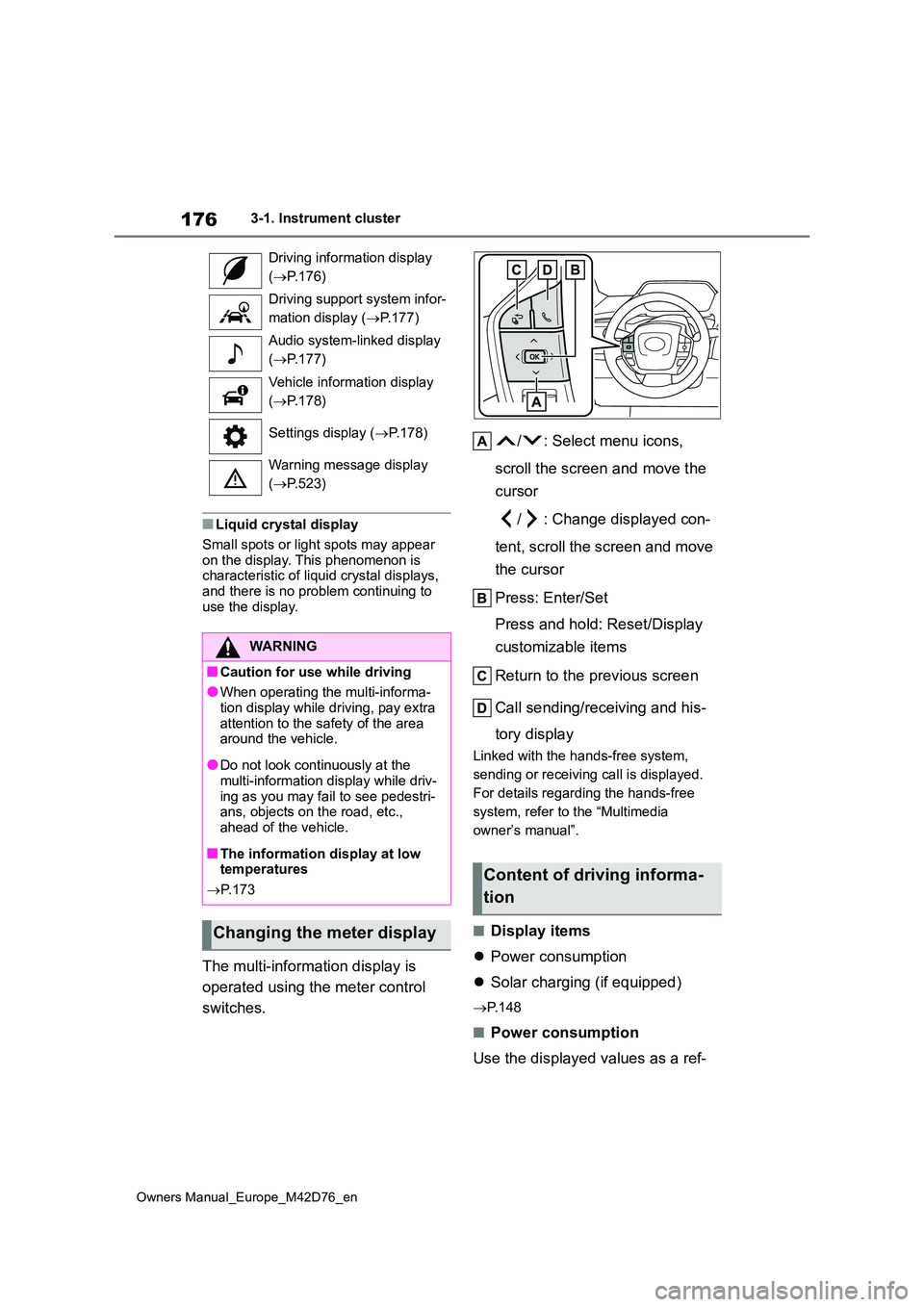
176
Owners Manual_Europe_M42D76_en
3-1. Instrument cluster
■Liquid crystal display
Small spots or light spots may appear
on the display. This phenomenon is characteristic of liquid crystal displays, and there is no problem continuing to
use the display.
The multi-information display is
operated using the meter control
switches.
/ : Select menu icons,
scroll the screen and move the
cursor
/ : Change displayed con-
tent, scroll the screen and move
the cursor
Press: Enter/Set
Press and hold: Reset/Display
customizable items
Return to the previous screen
Call sending/receiving and his-
tory display
Linked with the hands-free system,
sending or receiving call is displayed.
For details regarding the hands-free
system, refer to the “Multimedia
owner’s manual”.
■Display items
Power consumption
Solar charging (if equipped)
P. 1 4 8
■Power consumption
Use the displayed values as a ref-
Driving information display
( P.176)
Driving support system infor-
mation display ( P.177)
Audio system-linked display
( P.177)
Vehicle information display
( P.178)
Settings display ( P.178)
Warning message display
( P.523)
WARNING
■Caution for use while driving
●When operating the multi-informa-
tion display while driving, pay extra attention to the safety of the area around the vehicle.
●Do not look continuously at the multi-information display while driv-
ing as you may fail to see pedestri- ans, objects on the road, etc., ahead of the vehicle.
■The information display at low temperatures
P. 1 7 3
Changing the meter display
Content of driving informa-
tion
Page 180 of 674
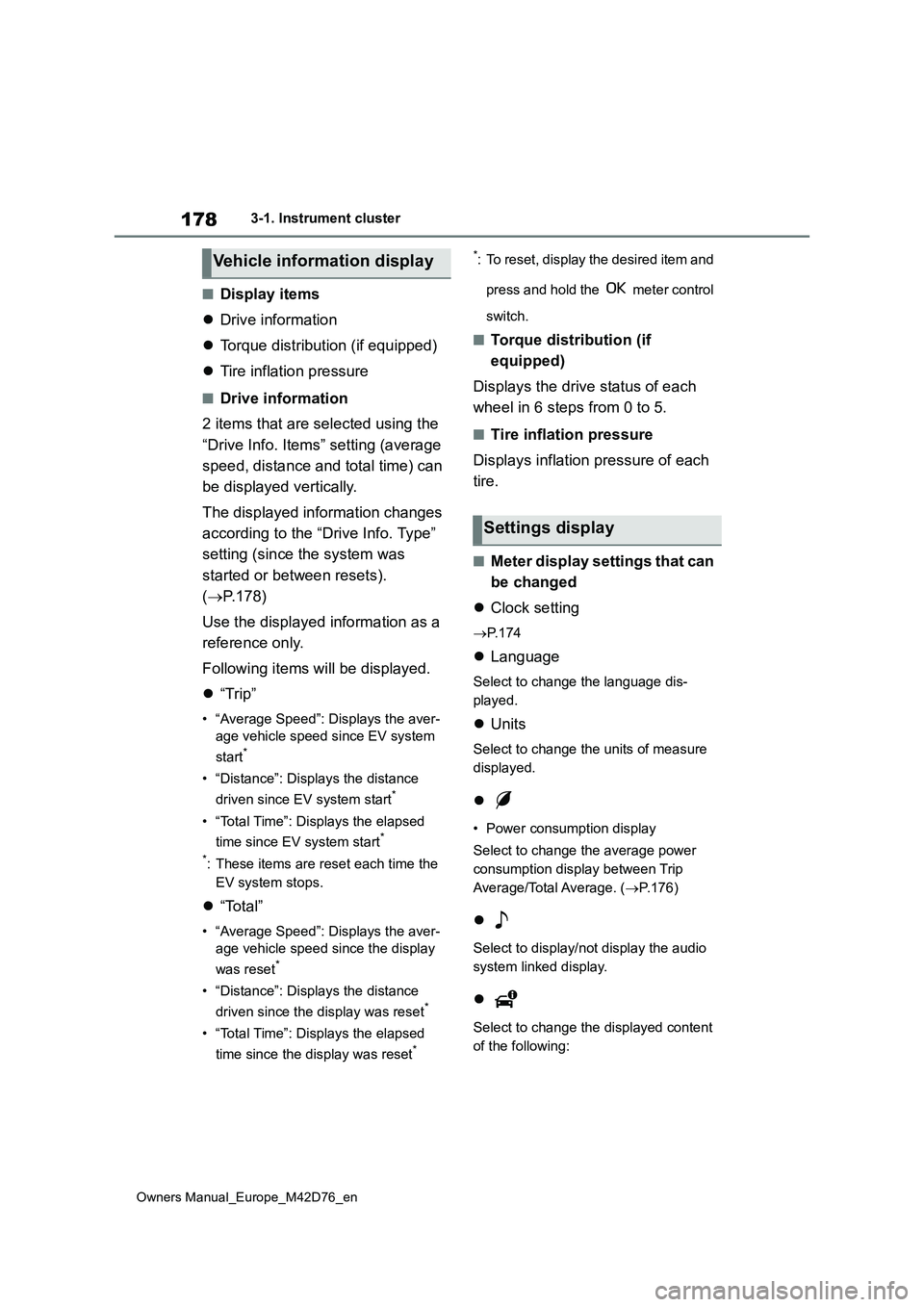
178
Owners Manual_Europe_M42D76_en
3-1. Instrument cluster
■Display items
Drive information
Torque distribution (if equipped)
Tire inflation pressure
■Drive information
2 items that are selected using the
“Drive Info. Items” setting (average
speed, distance and total time) can
be displayed vertically.
The displayed information changes
according to the “Drive Info. Type”
setting (since the system was
started or between resets).
( P.178)
Use the displayed information as a
reference only.
Following items will be displayed.
“Trip”
• “Average Speed”: Displays the aver-
age vehicle speed since EV system
start*
• “Distance”: Displays the distance
driven since EV system start*
• “Total Time”: Displays the elapsed
time since EV system start*
*: These items are reset each time the
EV system stops.
“Total”
• “Average Speed”: Displays the aver-
age vehicle speed since the display
was reset*
• “Distance”: Displays the distance
driven since the display was reset*
• “Total Time”: Displays the elapsed
time since the display was reset*
*: To reset, display the desired item and
press and hold the meter control
switch.
■Torque distribution (if
equipped)
Displays the drive status of each
wheel in 6 steps from 0 to 5.
■Tire inflation pressure
Displays inflation pressure of each
tire.
■Meter display settings that can
be changed
Clock setting
P. 1 7 4
Language
Select to change the language dis-
played.
Units
Select to change the units of measure
displayed.
• Power consumption display
Select to change the average power
consumption display between Trip
Average/Total Average. ( P.176)
Select to display/not display the audio
system linked display.
Select to change the displayed content
of the following:
Vehicle information display
Settings display
Page 181 of 674
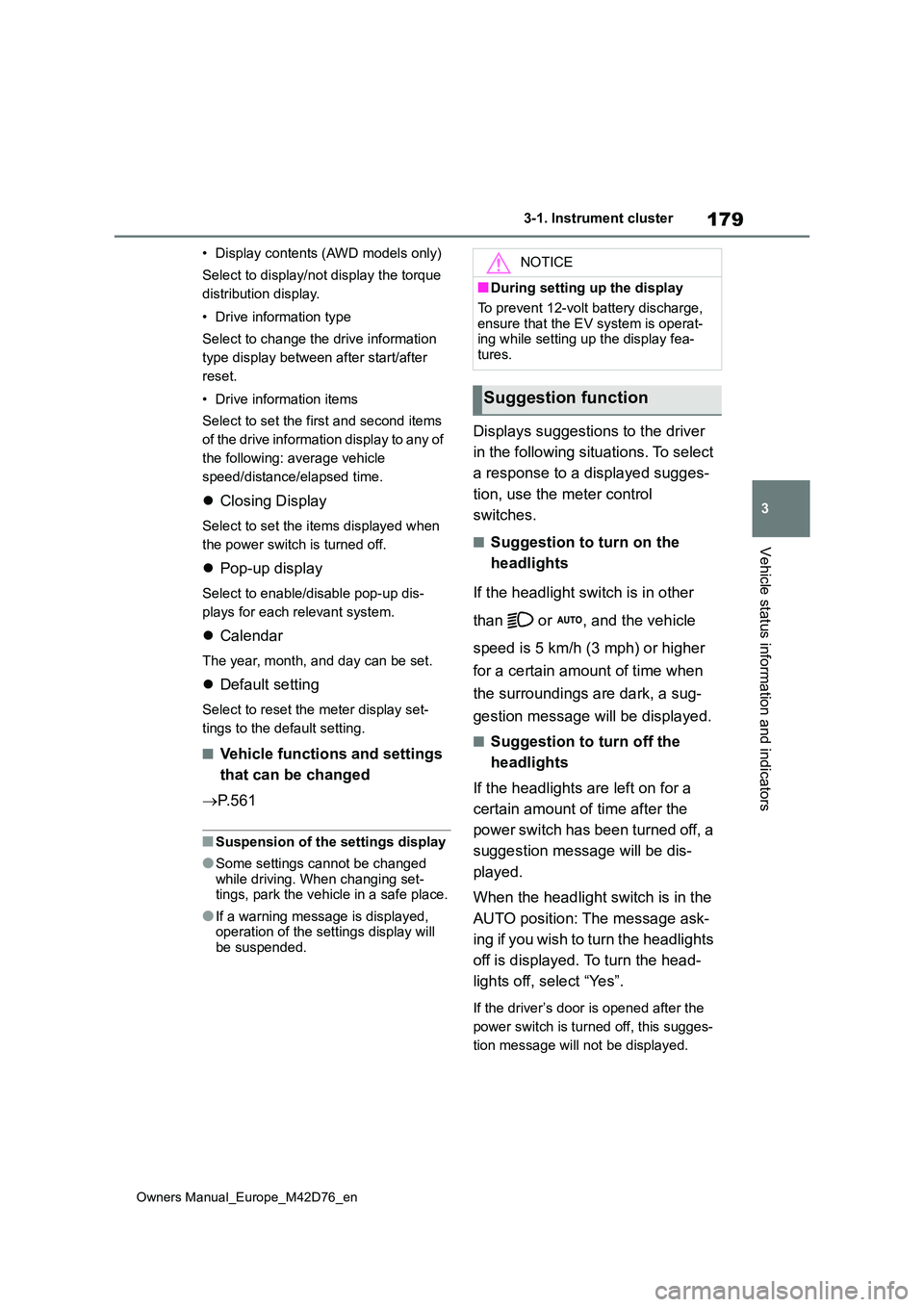
179
3
Owners Manual_Europe_M42D76_en
3-1. Instrument cluster
Vehicle status information and indicators
• Display contents (AWD models only)
Select to display/not display the torque
distribution display.
• Drive information type
Select to change the drive information
type display between after start/after
reset.
• Drive information items
Select to set the first and second items
of the drive information display to any of
the following: average vehicle
speed/distance/elapsed time.
Closing Display
Select to set the items displayed when
the power switch is turned off.
Pop-up display
Select to enable/disable pop-up dis-
plays for each relevant system.
Calendar
The year, month, and day can be set.
Default setting
Select to reset the meter display set-
tings to the default setting.
■Vehicle functions and settings
that can be changed
P. 5 6 1
■Suspension of the settings display
●Some settings cannot be changed
while driving. When changing set- tings, park the vehicle in a safe place.
●If a warning message is displayed, operation of the settings display will be suspended.
Displays suggestions to the driver
in the following situations. To select
a response to a displayed sugges-
tion, use the meter control
switches.
■Suggestion to turn on the
headlights
If the headlight switch is in other
than or , and the vehicle
speed is 5 km/h (3 mph) or higher
for a certain amount of time when
the surroundings are dark, a sug-
gestion message will be displayed.
■Suggestion to turn off the
headlights
If the headlights are left on for a
certain amount of time after the
power switch has been turned off, a
suggestion message will be dis-
played.
When the headlight switch is in the
AUTO position: The message ask-
ing if you wish to turn the headlights
off is displayed. To turn the head-
lights off, select “Yes”.
If the driver’s door is opened after the
power switch is turned off, this sugges-
tion message will not be displayed.
NOTICE
■During setting up the display
To prevent 12-volt battery discharge,
ensure that the EV system is operat- ing while setting up the display fea-tures.
Suggestion function
Page 183 of 674
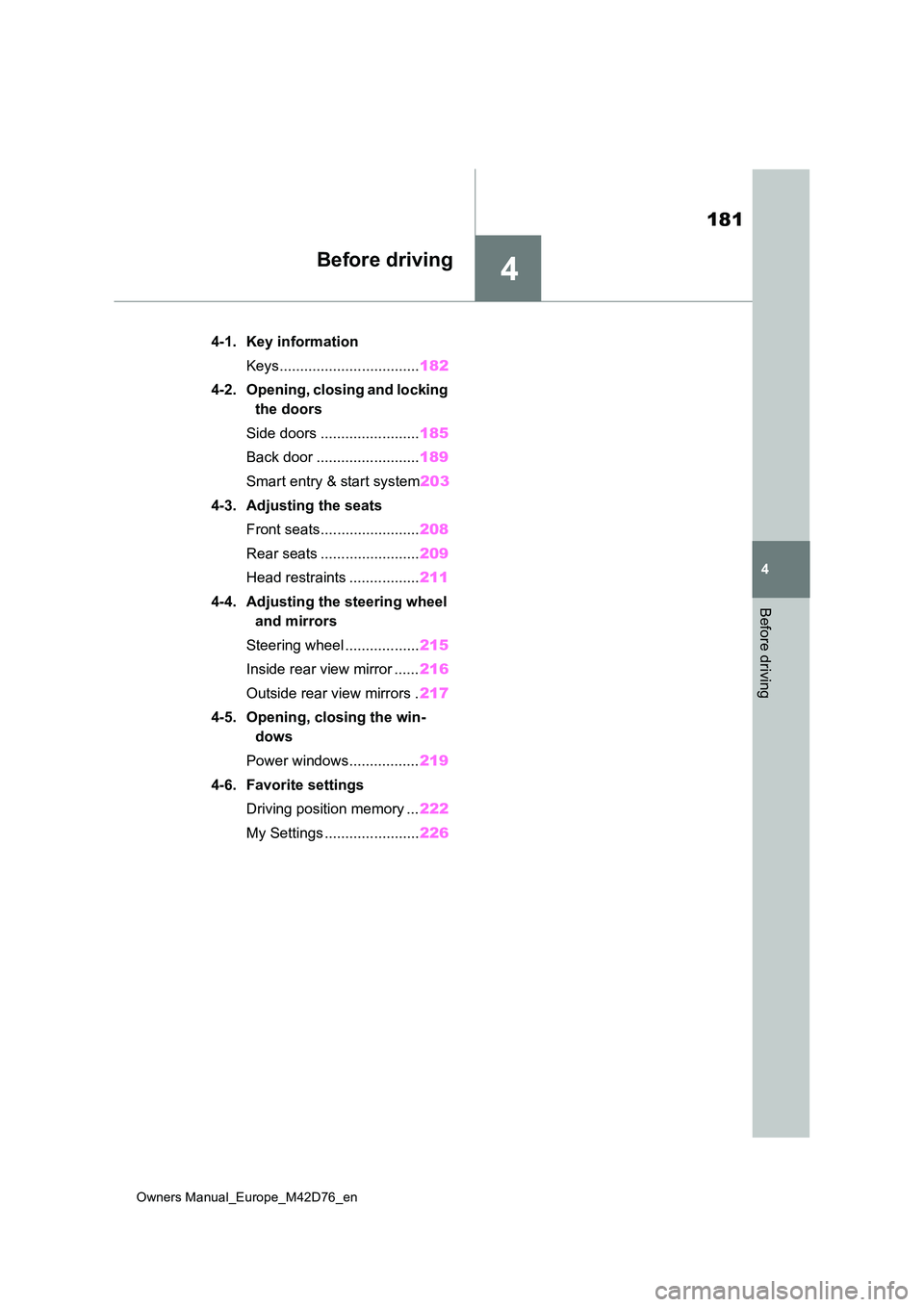
4
181
Owners Manual_Europe_M42D76_en
4
Before driving
Before driving
4-1. Key information
Keys.................................. 182
4-2. Opening, closing and locking
the doors
Side doors ........................ 185
Back door ......................... 189
Smart entry & start system 203
4-3. Adjusting the seats
Front seats........................ 208
Rear seats ........................ 209
Head restraints ................. 211
4-4. Adjusting the steering wheel
and mirrors
Steering wheel .................. 215
Inside rear view mirror ...... 216
Outside rear view mirrors . 217
4-5. Opening, closing the win-
dows
Power windows................. 219
4-6. Favorite settings
Driving position memory ... 222
My Settings ....................... 226