Setting TOYOTA BZ4X 2022 (in English) Repair Manual
[x] Cancel search | Manufacturer: TOYOTA, Model Year: 2022, Model line: BZ4X, Model: TOYOTA BZ4X 2022Pages: 674, PDF Size: 120.02 MB
Page 322 of 674
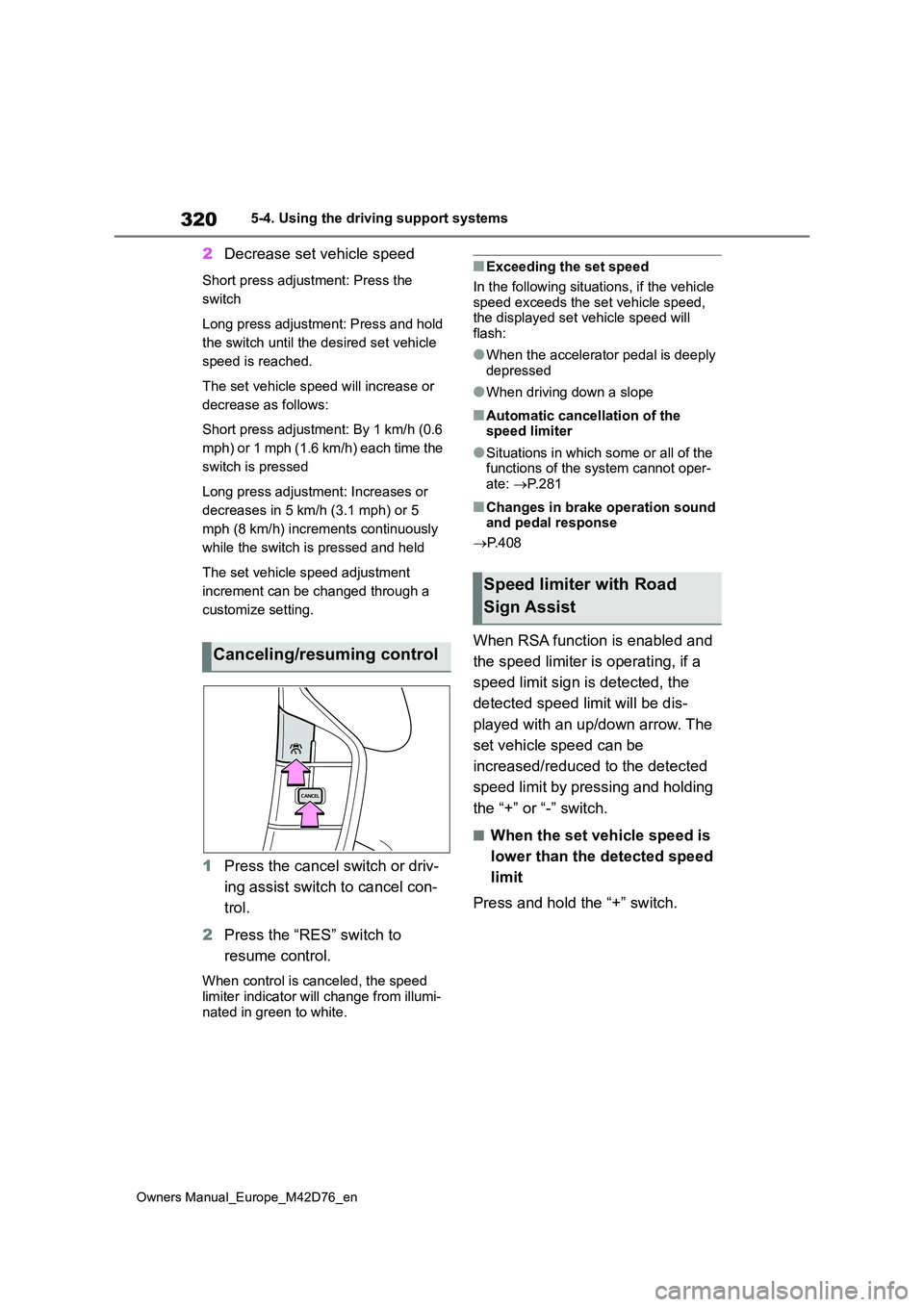
320
Owners Manual_Europe_M42D76_en
5-4. Using the driving support systems
2Decrease set vehicle speed
Short press adjustment: Press the
switch
Long press adjustment: Press and hold
the switch until the desired set vehicle
speed is reached.
The set vehicle speed will increase or
decrease as follows:
Short press adjustment: By 1 km/h (0.6
mph) or 1 mph (1.6 km/h) each time the
switch is pressed
Long press adjustment: Increases or
decreases in 5 km/h (3.1 mph) or 5
mph (8 km/h) increments continuously
while the switch is pressed and held
The set vehicle speed adjustment
increment can be changed through a
customize setting.
1 Press the cancel switch or driv-
ing assist switch to cancel con-
trol.
2 Press the “RES” switch to
resume control.
When control is canceled, the speed
limiter indicator will change from illumi- nated in green to white.
■Exceeding the set speed
In the following situations, if the vehicle
speed exceeds the set vehicle speed, the displayed set vehicle speed will flash:
●When the accelerator pedal is deeply depressed
●When driving down a slope
■Automatic cancellation of the speed limiter
●Situations in which some or all of the functions of the system cannot oper-
ate: P. 2 8 1
■Changes in brake operation sound and pedal response
P. 4 0 8
When RSA function is enabled and
the speed limiter is operating, if a
speed limit sign is detected, the
detected speed limit will be dis-
played with an up/down arrow. The
set vehicle speed can be
increased/reduced to the detected
speed limit by pressing and holding
the “+” or “-” switch.
■When the set veh icle speed is
lower than the detected speed
limit
Press and hold the “+” switch.
Canceling/resuming control
Speed limiter with Road
Sign Assist
Page 331 of 674
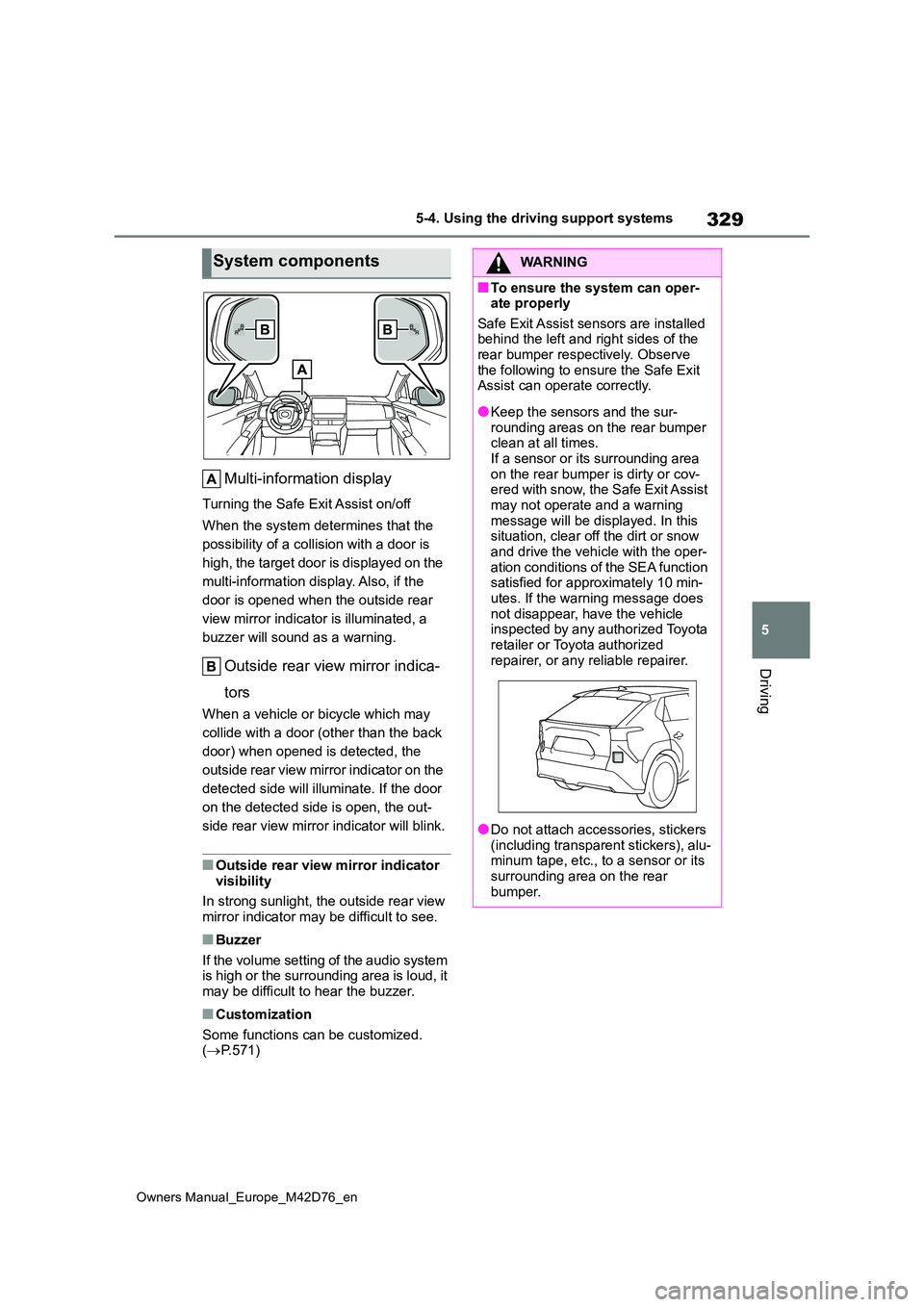
329
5
Owners Manual_Europe_M42D76_en
5-4. Using the driving support systems
Driving
Multi-information display
Turning the Safe Exit Assist on/off
When the system determines that the
possibility of a collision with a door is
high, the target door is displayed on the
multi-information display. Also, if the
door is opened when the outside rear
view mirror indicator is illuminated, a
buzzer will sound as a warning.
Outside rear view mirror indica-
tors
When a vehicle or bicycle which may
collide with a door (other than the back
door) when opened is detected, the
outside rear view mirror indicator on the
detected side will illuminate. If the door
on the detected side is open, the out-
side rear view mirror indicator will blink.
■Outside rear view mirror indicator
visibility
In strong sunlight, the outside rear view mirror indicator may be difficult to see.
■Buzzer
If the volume setting of the audio system is high or the surrounding area is loud, it may be difficult to hear the buzzer.
■Customization
Some functions can be customized. ( P.571)
System componentsWARNING
■To ensure the system can oper- ate properly
Safe Exit Assist sensors are installed behind the left and right sides of the rear bumper respectively. Observe
the following to ensure the Safe Exit Assist can operate correctly.
●Keep the sensors and the sur-rounding areas on the rear bumper clean at all times.
If a sensor or its surrounding area on the rear bumper is dirty or cov-ered with snow, the Safe Exit Assist
may not operate and a warning message will be displayed. In this situation, clear off the dirt or snow
and drive the vehicle with the oper- ation conditions of the SEA function satisfied for approximately 10 min-
utes. If the warning message does not disappear, have the vehicle inspected by any authorized Toyota
retailer or Toyota authorized repairer, or any reliable repairer.
●Do not attach accessories, stickers (including transparent stickers), alu-minum tape, etc., to a sensor or its
surrounding area on the rear bumper.
Page 342 of 674
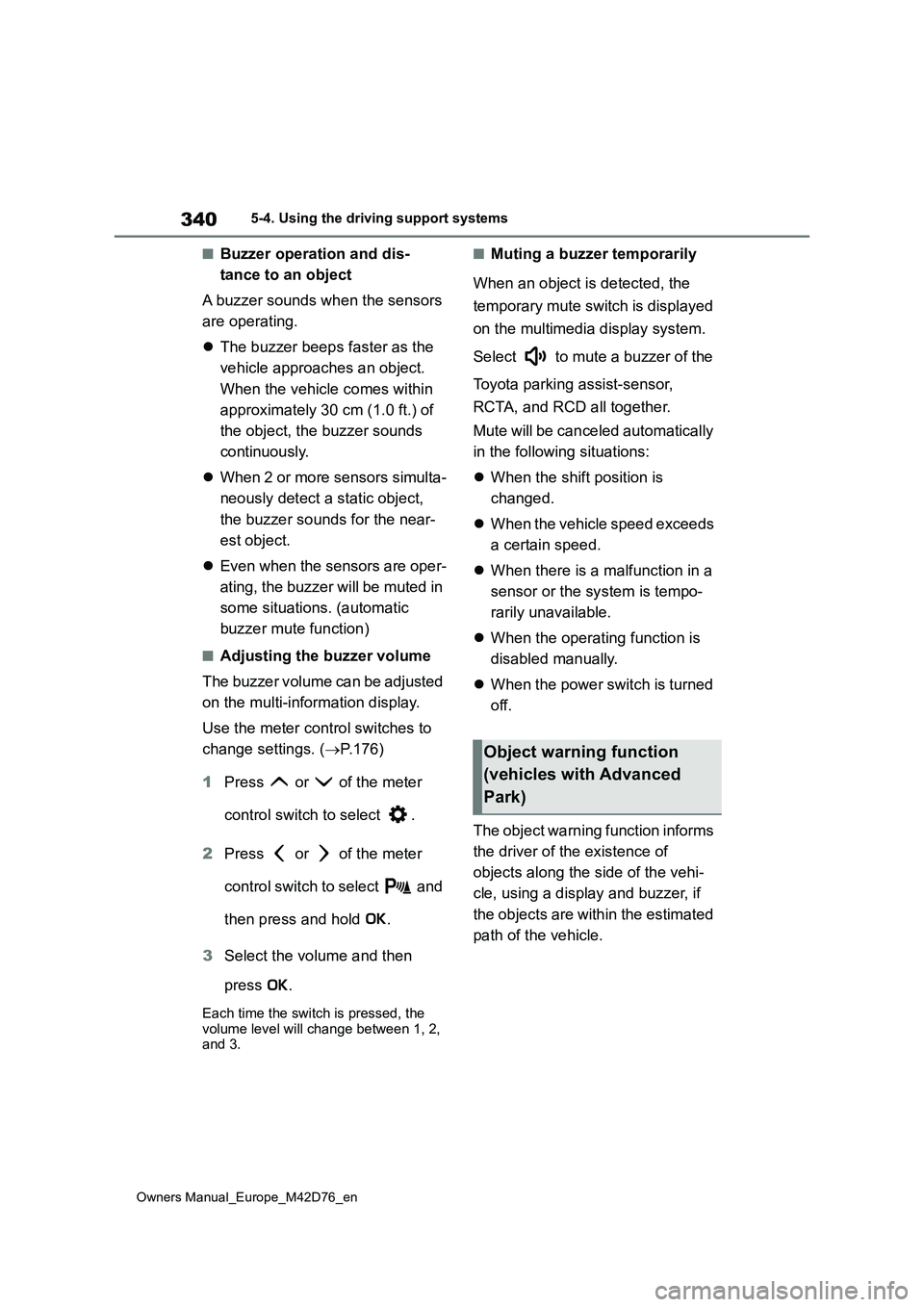
340
Owners Manual_Europe_M42D76_en
5-4. Using the driving support systems
■Buzzer operation and dis-
tance to an object
A buzzer sounds when the sensors
are operating.
The buzzer beeps faster as the
vehicle approaches an object.
When the vehicle comes within
approximately 30 cm (1.0 ft.) of
the object, the buzzer sounds
continuously.
When 2 or more sensors simulta-
neously detect a static object,
the buzzer sounds for the near-
est object.
Even when the sensors are oper-
ating, the buzzer will be muted in
some situations. (automatic
buzzer mute function)
■Adjusting the buzzer volume
The buzzer volume can be adjusted
on the multi-information display.
Use the meter control switches to
change settings. ( P.176)
1 Press or of the meter
control switch to select .
2 Press or of the meter
control switch to select and
then press and hold .
3 Select the volume and then
press .
Each time the switch is pressed, the volume level will change between 1, 2, and 3.
■Muting a buzzer temporarily
When an object is detected, the
temporary mute switch is displayed
on the multimedia display system.
Select to mute a buzzer of the
Toyota parking assist-sensor,
RCTA, and RCD all together.
Mute will be canceled automatically
in the following situations:
When the shift position is
changed.
When the vehicle speed exceeds
a certain speed.
When there is a malfunction in a
sensor or the system is tempo-
rarily unavailable.
When the operating function is
disabled manually.
When the power switch is turned
off.
The object warning function informs
the driver of the existence of
objects along the side of the vehi-
cle, using a display and buzzer, if
the objects are within the estimated
path of the vehicle.
Object warning function
(vehicles with Advanced
Park)
Page 352 of 674
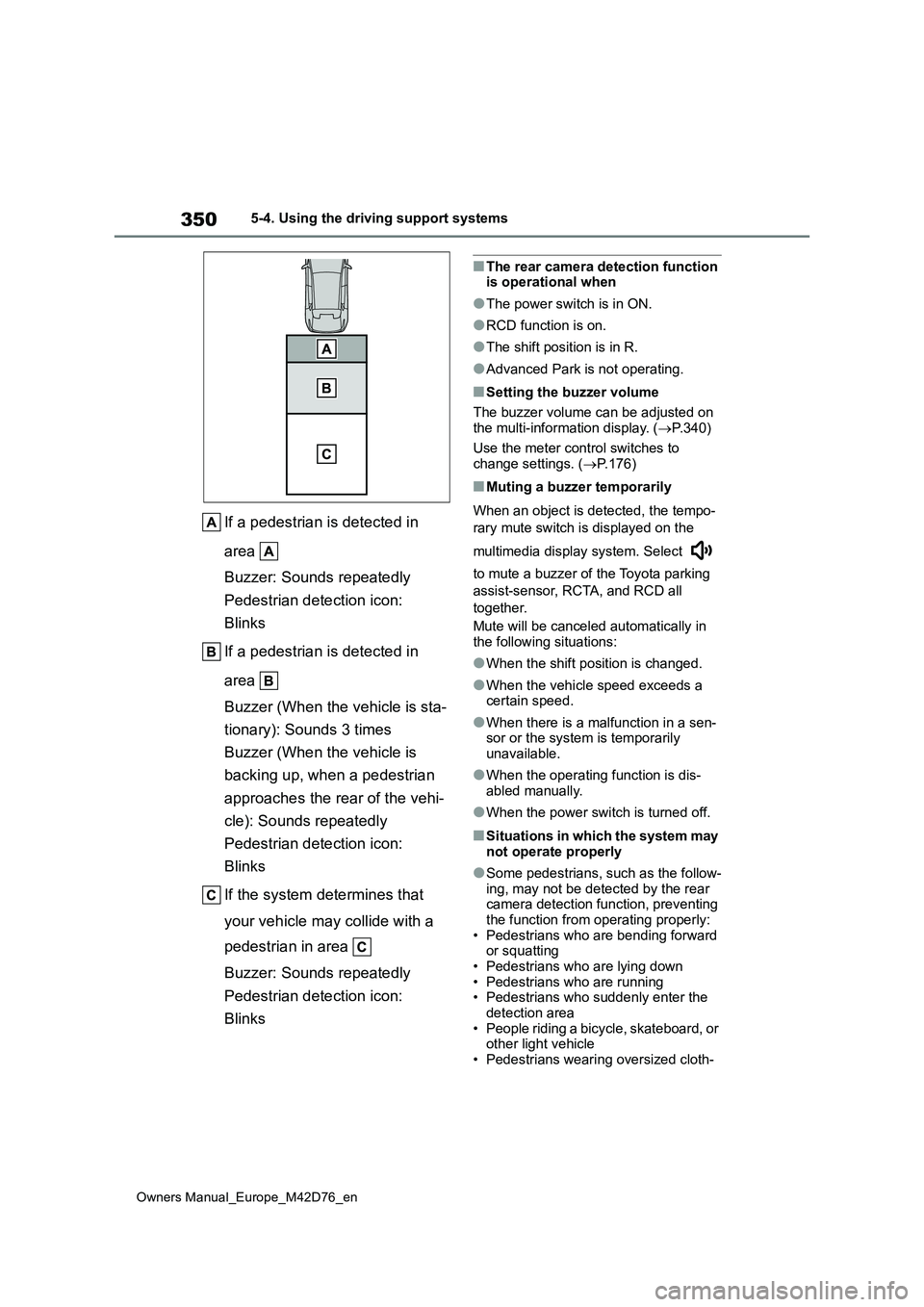
350
Owners Manual_Europe_M42D76_en
5-4. Using the driving support systems
If a pedestrian is detected in
area
Buzzer: Sounds repeatedly
Pedestrian detection icon:
Blinks
If a pedestrian is detected in
area
Buzzer (When the vehicle is sta-
tionary): Sounds 3 times
Buzzer (When the vehicle is
backing up, when a pedestrian
approaches the rear of the vehi-
cle): Sounds repeatedly
Pedestrian detection icon:
Blinks
If the system determines that
your vehicle may collide with a
pedestrian in area
Buzzer: Sounds repeatedly
Pedestrian detection icon:
Blinks
■The rear camera detection function is operational when
●The power switch is in ON.
●RCD function is on.
●The shift position is in R.
●Advanced Park is not operating.
■Setting the buzzer volume
The buzzer volume can be adjusted on
the multi-information display. ( P.340)
Use the meter control switches to change settings. ( P.176)
■Muting a buzzer temporarily
When an object is detected, the tempo-
rary mute switch is displayed on the
multimedia display system. Select
to mute a buzzer of the Toyota parking
assist-sensor, RCTA, and RCD all
together.
Mute will be canceled automatically in
the following situations:
●When the shift position is changed.
●When the vehicle speed exceeds a certain speed.
●When there is a malfunction in a sen-sor or the system is temporarily
unavailable.
●When the operating function is dis-
abled manually.
●When the power switch is turned off.
■Situations in which the system may
not operate properly
●Some pedestrians, such as the follow-
ing, may not be detected by the rear camera detection function, preventing the function from operating properly:
• Pedestrians who are bending forward or squatting• Pedestrians who are lying down
• Pedestrians who are running • Pedestrians who suddenly enter the detection area
• People riding a bicycle, skateboard, or other light vehicle• Pedestrians wearing oversized cloth-
Page 377 of 674
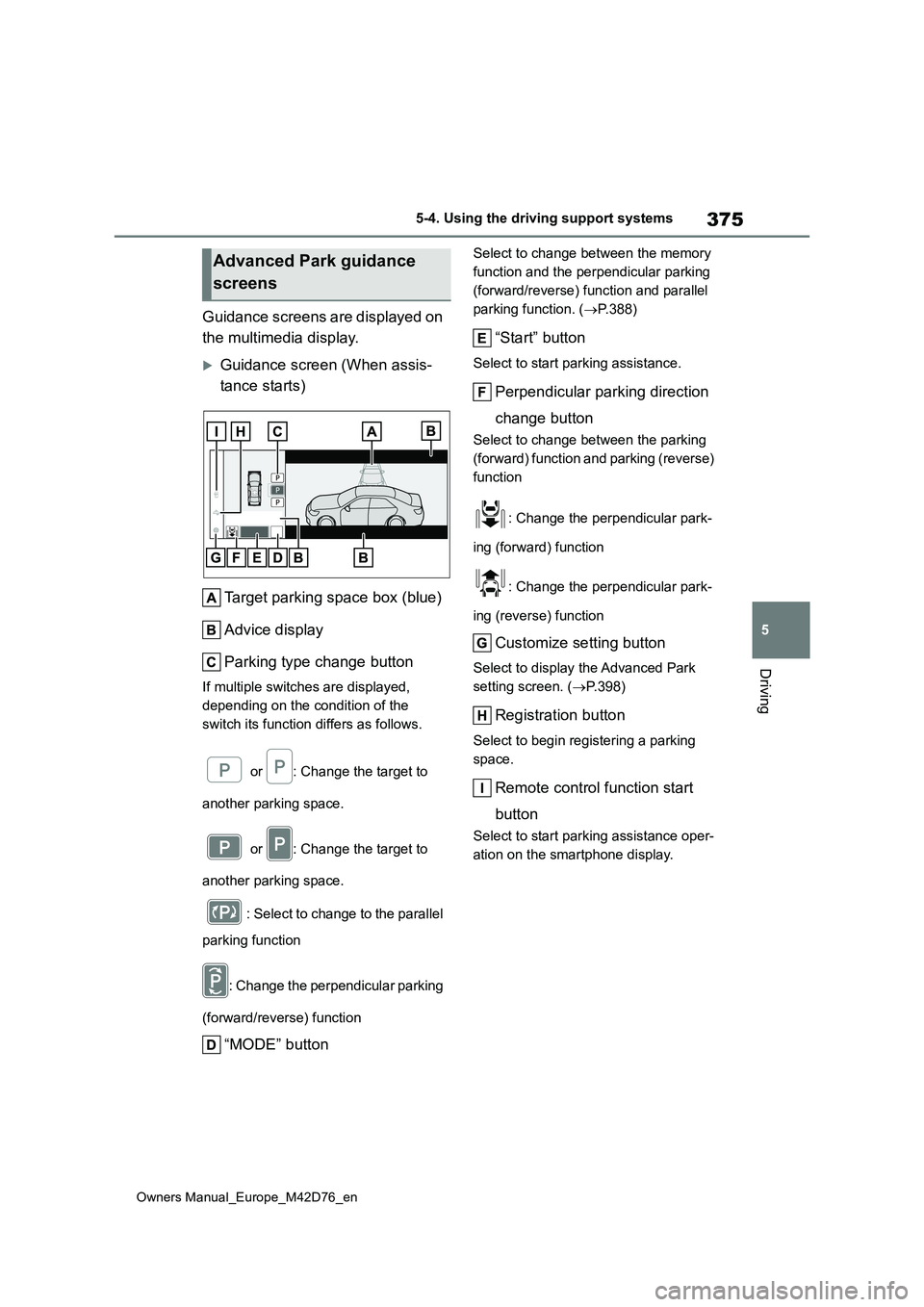
375
5
Owners Manual_Europe_M42D76_en
5-4. Using the driving support systems
Driving
Guidance screens are displayed on
the multimedia display.
Guidance screen (When assis-
tance starts)
Target parking space box (blue)
Advice display
Parking type change button
If multiple switches are displayed,
depending on the condition of the
switch its function differs as follows.
or : Change the target to
another parking space.
or : Change the target to
another parking space.
: Select to change to the parallel
parking function
: Change the perpendicular parking
(forward/reverse) function
“MODE” button
Select to change between the memory
function and the perpendicular parking
(forward/reverse) function and parallel
parking function. ( P.388)
“Start” button
Select to start parking assistance.
Perpendicular parking direction
change button
Select to change between the parking
(forward) function and parking (reverse)
function
: Change the perpendicular park-
ing (forward) function
: Change the perpendicular park-
ing (reverse) function
Customize setting button
Select to display the Advanced Park
setting screen. ( P.398)
Registration button
Select to begin registering a parking
space.
Remote control function start
button
Select to start parking assistance oper-
ation on the smartphone display.
Advanced Park guidance
screens
Page 394 of 674
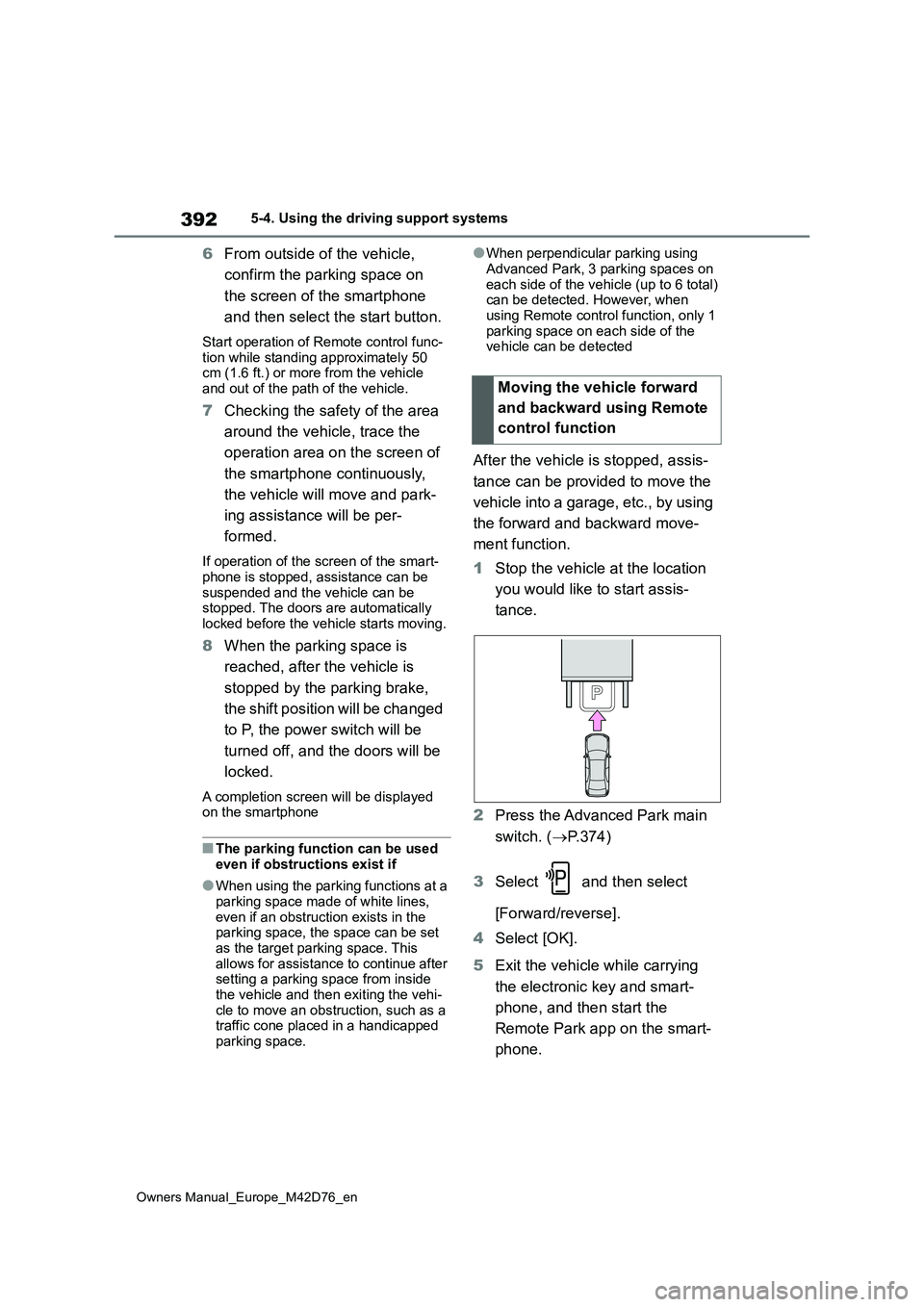
392
Owners Manual_Europe_M42D76_en
5-4. Using the driving support systems
6From outside of the vehicle,
confirm the parking space on
the screen of the smartphone
and then select the start button.
Start operation of Remote control func-
tion while standing approximately 50 cm (1.6 ft.) or more from the vehicle and out of the path of the vehicle.
7 Checking the safety of the area
around the vehicle, trace the
operation area on the screen of
the smartphone continuously,
the vehicle will move and park-
ing assistance will be per-
formed.
If operation of the screen of the smart-
phone is stopped, assistance can be suspended and the vehicle can be stopped. The doors are automatically
locked before the vehicle starts moving.
8 When the parking space is
reached, after the vehicle is
stopped by the parking brake,
the shift position will be changed
to P, the power switch will be
turned off, and the doors will be
locked.
A completion screen will be displayed on the smartphone
■The parking function can be used
even if obstructions exist if
●When using the parking functions at a
parking space made of white lines, even if an obstruction exists in the parking space, the space can be set
as the target parking space. This allows for assistance to continue after setting a parking space from inside
the vehicle and then exiting the vehi- cle to move an obstruction, such as a traffic cone placed in a handicapped
parking space.
●When perpendicular parking using
Advanced Park, 3 parking spaces on each side of the vehicle (up to 6 total) can be detected. However, when
using Remote control function, only 1 parking space on each side of the vehicle can be detected
After the vehicle is stopped, assis-
tance can be provided to move the
vehicle into a garage, etc., by using
the forward and backward move-
ment function.
1 Stop the vehicle at the location
you would like to start assis-
tance.
2 Press the Advanced Park main
switch. ( P.374)
3 Select and then select
[Forward/reverse].
4 Select [OK].
5 Exit the vehicle while carrying
the electronic key and smart-
phone, and then start the
Remote Park app on the smart-
phone.
Moving the vehicle forward
and backward using Remote
control function
Page 397 of 674
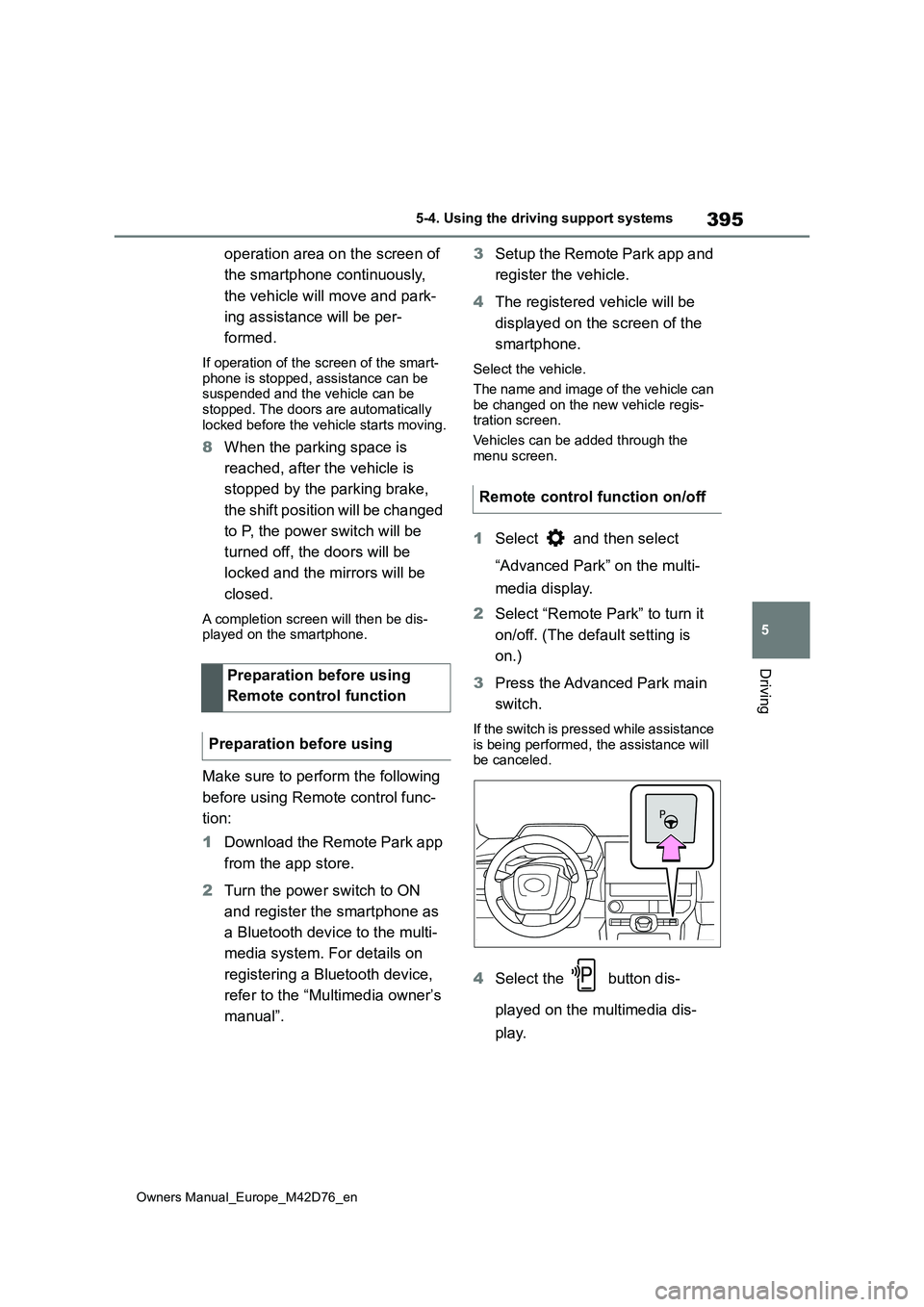
395
5
Owners Manual_Europe_M42D76_en
5-4. Using the driving support systems
Driving
operation area on the screen of
the smartphone continuously,
the vehicle will move and park-
ing assistance will be per-
formed.
If operation of the screen of the smart- phone is stopped, assistance can be suspended and the vehicle can be
stopped. The doors are automatically locked before the vehicle starts moving.
8 When the parking space is
reached, after the vehicle is
stopped by the parking brake,
the shift position will be changed
to P, the power switch will be
turned off, the doors will be
locked and the mirrors will be
closed.
A completion screen will then be dis- played on the smartphone.
Make sure to perform the following
before using Remote control func-
tion:
1 Download the Remote Park app
from the app store.
2 Turn the power switch to ON
and register the smartphone as
a Bluetooth device to the multi-
media system. For details on
registering a Bluetooth device,
refer to the “Multimedia owner’s
manual”.
3 Setup the Remote Park app and
register the vehicle.
4 The registered vehicle will be
displayed on the screen of the
smartphone.
Select the vehicle.
The name and image of the vehicle can
be changed on the new vehicle regis- tration screen.
Vehicles can be added through the
menu screen.
1 Select and then select
“Advanced Park” on the multi-
media display.
2 Select “Remote Park” to turn it
on/off. (The default setting is
on.)
3 Press the Advanced Park main
switch.
If the switch is pressed while assistance
is being performed, the assistance will be canceled.
4 Select the button dis-
played on the multimedia dis-
play.
Preparation before using
Remote control function
Preparation before using
Remote control function on/off
Page 400 of 674
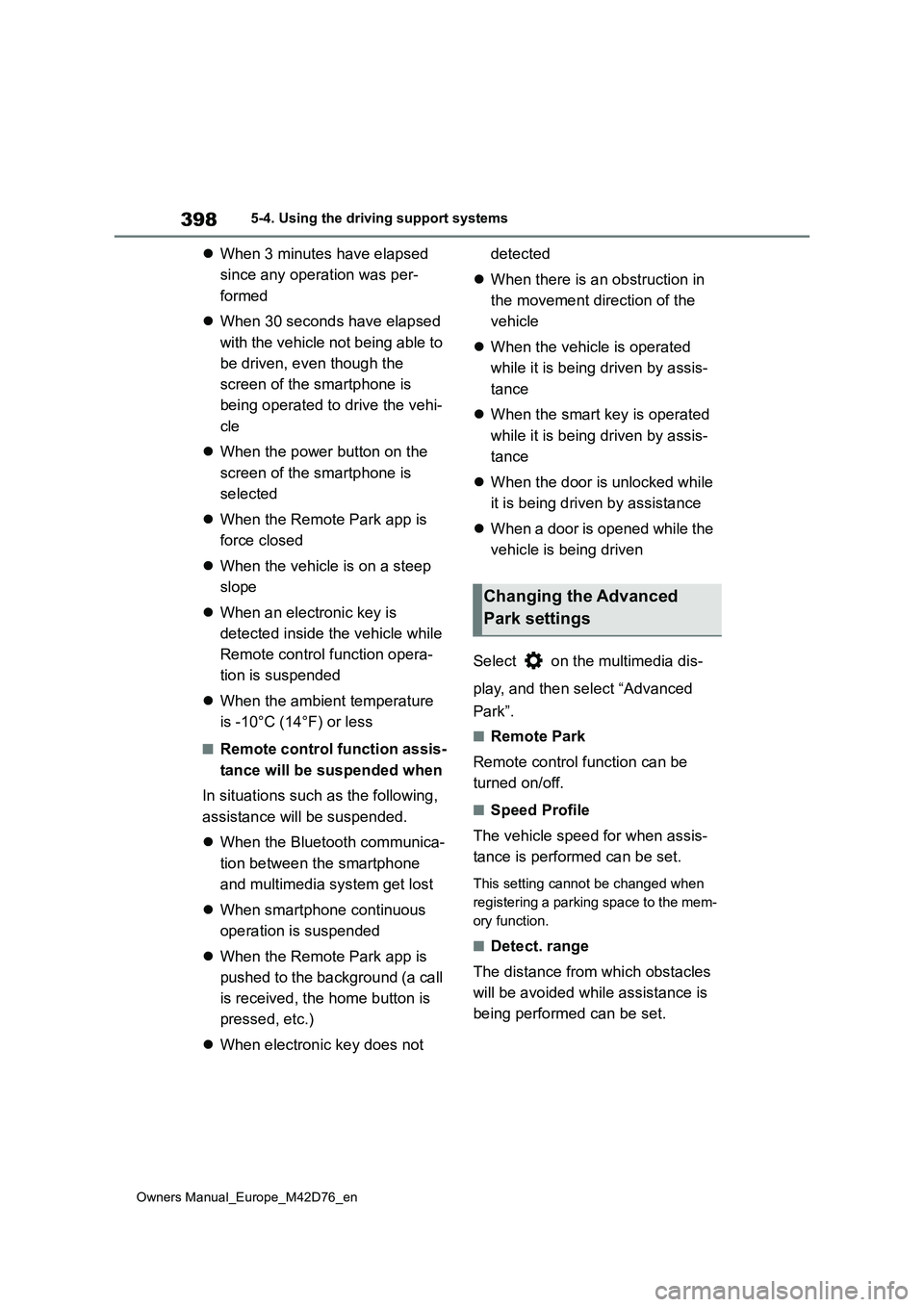
398
Owners Manual_Europe_M42D76_en
5-4. Using the driving support systems
When 3 minutes have elapsed
since any operation was per-
formed
When 30 seconds have elapsed
with the vehicle not being able to
be driven, even though the
screen of the smartphone is
being operated to drive the vehi-
cle
When the power button on the
screen of the smartphone is
selected
When the Remote Park app is
force closed
When the vehicle is on a steep
slope
When an electronic key is
detected inside the vehicle while
Remote control function opera-
tion is suspended
When the ambient temperature
is -10°C (14°F) or less
■Remote control function assis-
tance will be suspended when
In situations such as the following,
assistance will be suspended.
When the Bluetooth communica-
tion between the smartphone
and multimedia system get lost
When smartphone continuous
operation is suspended
When the Remote Park app is
pushed to the background (a call
is received, the home button is
pressed, etc.)
When electronic key does not
detected
When there is an obstruction in
the movement direction of the
vehicle
When the vehicle is operated
while it is being driven by assis-
tance
When the smart key is operated
while it is being driven by assis-
tance
When the door is unlocked while
it is being driven by assistance
When a door is opened while the
vehicle is being driven
Select on the multimedia dis-
play, and then select “Advanced
Park”.
■Remote Park
Remote control function can be
turned on/off.
■Speed Profile
The vehicle speed for when assis-
tance is performed can be set.
This setting cannot be changed when
registering a parking space to the mem-
ory function.
■Detect. range
The distance from which obstacles
will be avoided while assistance is
being performed can be set.
Changing the Advanced
Park settings
Page 401 of 674
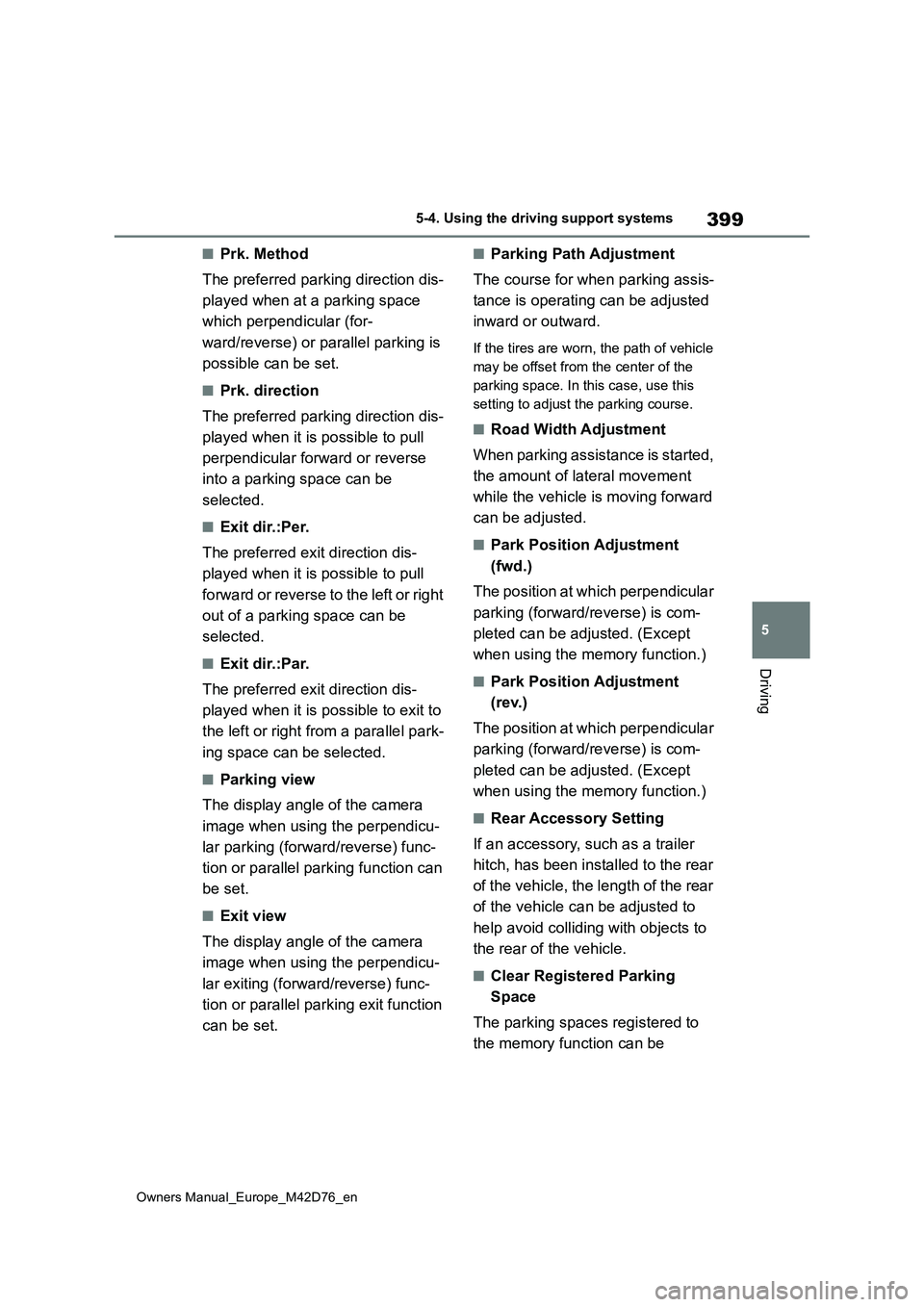
399
5
Owners Manual_Europe_M42D76_en
5-4. Using the driving support systems
Driving
■Prk. Method
The preferred parking direction dis-
played when at a parking space
which perpendicular (for-
ward/reverse) or parallel parking is
possible can be set.
■Prk. direction
The preferred parking direction dis-
played when it is possible to pull
perpendicular forward or reverse
into a parking space can be
selected.
■Exit dir.:Per.
The preferred exit direction dis-
played when it is possible to pull
forward or reverse to the left or right
out of a parking space can be
selected.
■Exit dir.:Par.
The preferred exit direction dis-
played when it is possible to exit to
the left or right from a parallel park-
ing space can be selected.
■Parking view
The display angle of the camera
image when using the perpendicu-
lar parking (forward/reverse) func-
tion or parallel parking function can
be set.
■Exit view
The display angle of the camera
image when using the perpendicu-
lar exiting (forward/reverse) func-
tion or parallel parking exit function
can be set.
■Parking Path Adjustment
The course for when parking assis-
tance is operating can be adjusted
inward or outward.
If the tires are worn, the path of vehicle
may be offset from the center of the
parking space. In this case, use this
setting to adjust the parking course.
■Road Width Adjustment
When parking assistance is started,
the amount of lateral movement
while the vehicle is moving forward
can be adjusted.
■Park Position Adjustment
(fwd.)
The position at which perpendicular
parking (forward/reverse) is com-
pleted can be adjusted. (Except
when using the memory function.)
■Park Position Adjustment
(rev.)
The position at which perpendicular
parking (forward/reverse) is com-
pleted can be adjusted. (Except
when using the memory function.)
■Rear Accessory Setting
If an accessory, such as a trailer
hitch, has been installed to the rear
of the vehicle, the length of the rear
of the vehicle can be adjusted to
help avoid colliding with objects to
the rear of the vehicle.
■Clear Registered Parking
Space
The parking spaces registered to
the memory function can be
Page 402 of 674
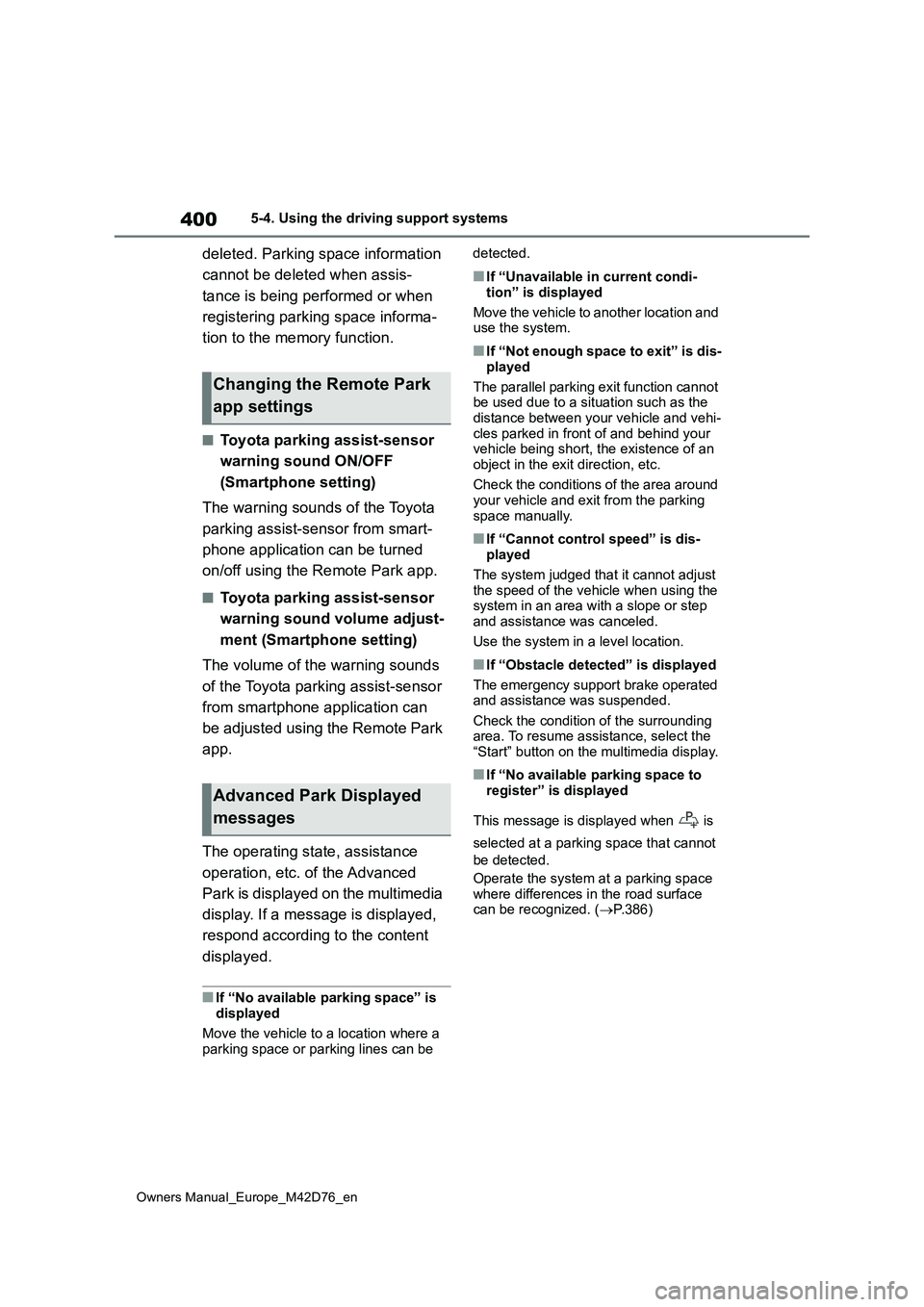
400
Owners Manual_Europe_M42D76_en
5-4. Using the driving support systems
deleted. Parking space information
cannot be deleted when assis-
tance is being performed or when
registering parking space informa-
tion to the memory function.
■Toyota parking assist-sensor
warning sound ON/OFF
(Smartphone setting)
The warning sounds of the Toyota
parking assist-sensor from smart-
phone application can be turned
on/off using the Remote Park app.
■Toyota parking assist-sensor
warning sound volume adjust-
ment (Smartphone setting)
The volume of the warning sounds
of the Toyota parking assist-sensor
from smartphone application can
be adjusted using the Remote Park
app.
The operating state, assistance
operation, etc. of the Advanced
Park is displayed on the multimedia
display. If a message is displayed,
respond according to the content
displayed.
■If “No available parking space” is
displayed
Move the vehicle to a location where a parking space or parking lines can be
detected.
■If “Unavailable in current condi-
tion” is displayed
Move the vehicle to another location and use the system.
■If “Not enough space to exit” is dis-
played
The parallel parking exit function cannot be used due to a situation such as the
distance between your vehicle and vehi- cles parked in front of and behind your vehicle being short, the existence of an
object in the exit direction, etc.
Check the conditions of the area around your vehicle and exit from the parking
space manually.
■If “Cannot control speed” is dis- played
The system judged that it cannot adjust
the speed of the vehicle when using the system in an area with a slope or step and assistance was canceled.
Use the system in a level location.
■If “Obstacle detected” is displayed
The emergency support brake operated and assistance was suspended.
Check the condition of the surrounding area. To resume assistance, select the “Start” button on the multimedia display.
■If “No available parking space to
register” is displayed
This message is displayed when is
selected at a parking space that cannot
be detected.
Operate the system at a parking space where differences in the road surface can be recognized. ( P.386)
Changing the Remote Park
app settings
Advanced Park Displayed
messages