Multimedia system TOYOTA BZ4X 2022 (in English) Owner's Guide
[x] Cancel search | Manufacturer: TOYOTA, Model Year: 2022, Model line: BZ4X, Model: TOYOTA BZ4X 2022Pages: 674, PDF Size: 120.02 MB
Page 373 of 674
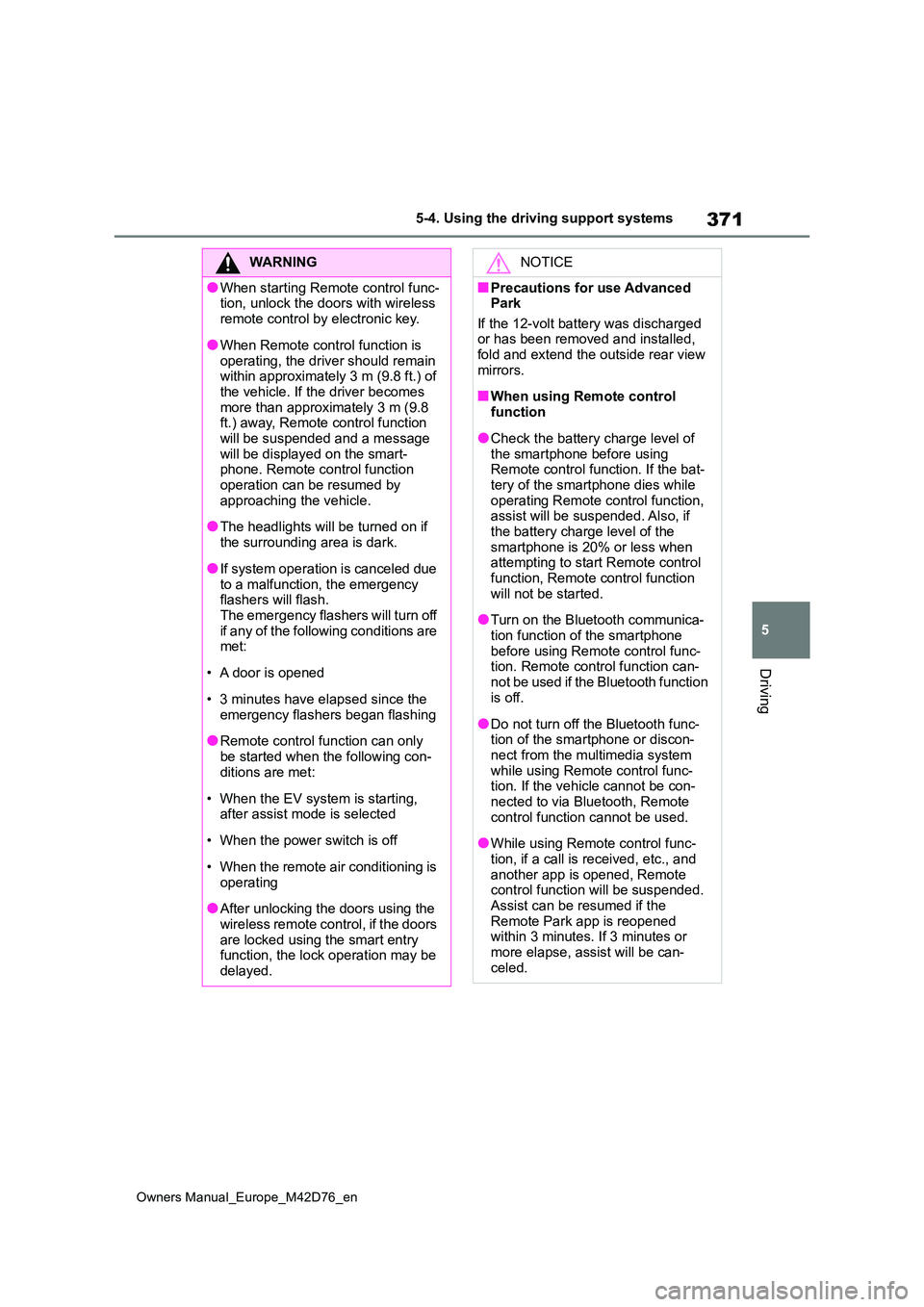
371
5
Owners Manual_Europe_M42D76_en
5-4. Using the driving support systems
Driving
WARNING
●When starting Remote control func- tion, unlock the doors with wireless
remote control by electronic key.
●When Remote control function is
operating, the driver should remain within approximately 3 m (9.8 ft.) of the vehicle. If the driver becomes
more than approximately 3 m (9.8 ft.) away, Remote control function will be suspended and a message
will be displayed on the smart- phone. Remote control function operation can be resumed by
approaching the vehicle.
●The headlights will be turned on if
the surrounding area is dark.
●If system operation is canceled due
to a malfunction, the emergency flashers will flash.The emergency flashers will turn off
if any of the following conditions are met:
• A door is opened
• 3 minutes have elapsed since the
emergency flashers began flashing
●Remote control function can only
be started when the following con- ditions are met:
• When the EV system is starting, after assist mode is selected
• When the power switch is off
• When the remote air conditioning is
operating
●After unlocking the doors using the
wireless remote control, if the doors are locked using the smart entry function, the lock operation may be
delayed.
NOTICE
■Precautions for use Advanced Park
If the 12-volt battery was discharged or has been removed and installed, fold and extend the outside rear view
mirrors.
■When using Remote control
function
●Check the battery charge level of
the smartphone before using Remote control function. If the bat-tery of the smartphone dies while
operating Remote control function, assist will be suspended. Also, if the battery charge level of the
smartphone is 20% or less when attempting to start Remote control function, Remote control function
will not be started.
●Turn on the Bluetooth communica-
tion function of the smartphone before using Remote control func-tion. Remote control function can-
not be used if the Bluetooth function is off.
●Do not turn off the Bluetooth func-tion of the smartphone or discon-nect from the multimedia system
while using Remote control func- tion. If the vehicle cannot be con-nected to via Bluetooth, Remote
control function cannot be used.
●While using Remote control func-
tion, if a call is received, etc., and another app is opened, Remote control function will be suspended.
Assist can be resumed if the Remote Park app is reopened within 3 minutes. If 3 minutes or
more elapse, assist will be can- celed.
Page 375 of 674
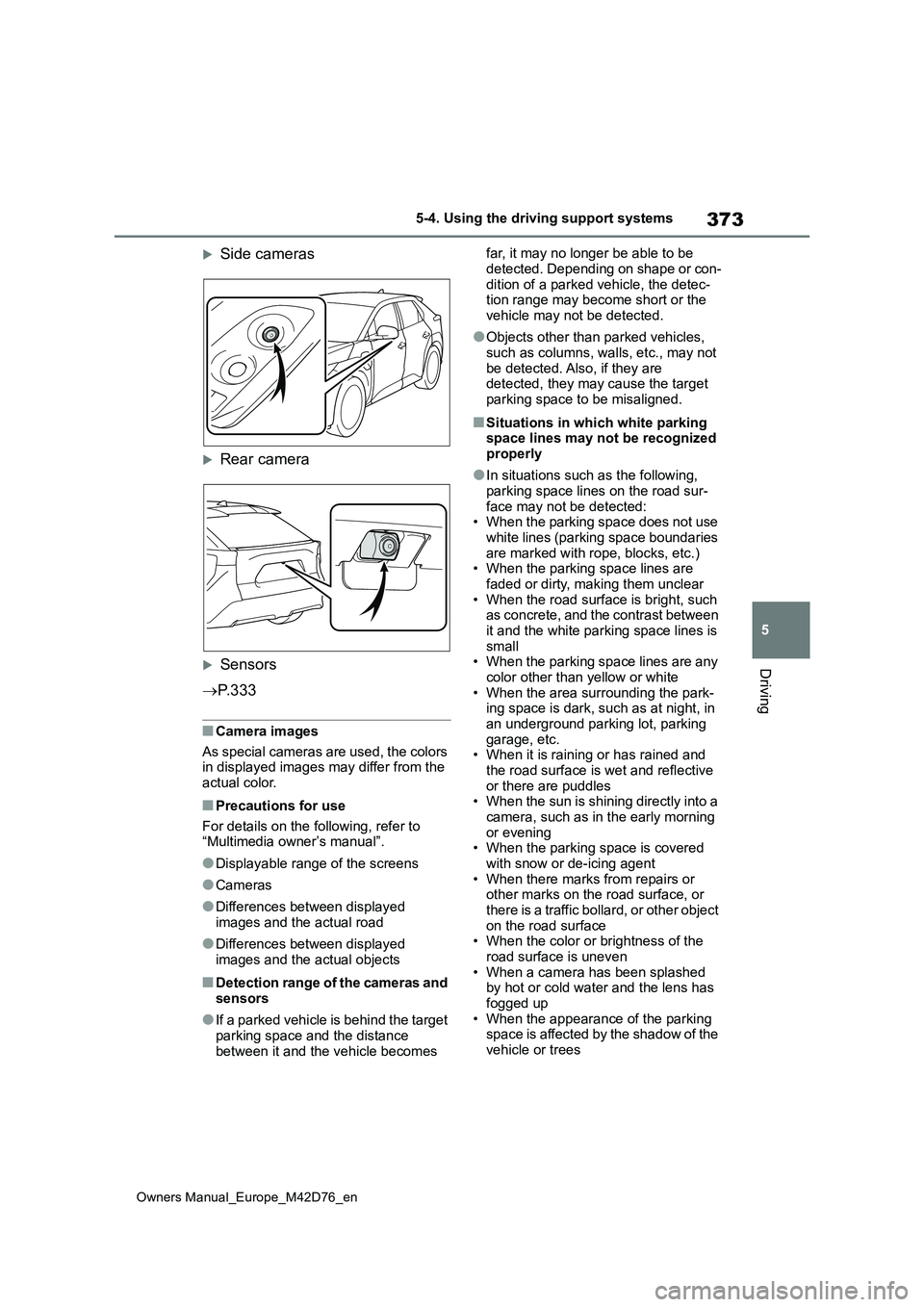
373
5
Owners Manual_Europe_M42D76_en
5-4. Using the driving support systems
Driving
Side cameras
Rear camera
Sensors
P. 3 3 3
■Camera images
As special cameras are used, the colors in displayed images may differ from the actual color.
■Precautions for use
For details on the following, refer to “Multimedia owner’s manual”.
●Displayable range of the screens
●Cameras
●Differences between displayed images and the actual road
●Differences between displayed images and the actual objects
■Detection range of the cameras and
sensors
●If a parked vehicle is behind the target
parking space and the distance between it and the vehicle becomes
far, it may no longer be able to be
detected. Depending on shape or con- dition of a parked vehicle, the detec-tion range may become short or the
vehicle may not be detected.
●Objects other than parked vehicles,
such as columns, walls, etc., may not be detected. Also, if they are detected, they may cause the target
parking space to be misaligned.
■Situations in which white parking space lines may not be recognized properly
●In situations such as the following, parking space lines on the road sur-
face may not be detected: • When the parking space does not use white lines (parking space boundaries
are marked with rope, blocks, etc.) • When the parking space lines are faded or dirty, making them unclear
• When the road surface is bright, such as concrete, and the contrast between it and the white parking space lines is
small • When the parking space lines are any color other than yellow or white
• When the area surrounding the park- ing space is dark, such as at night, in an underground parking lot, parking
garage, etc. • When it is raining or has rained and the road surface is wet and reflective
or there are puddles • When the sun is shining directly into a camera, such as in the early morning
or evening • When the parking space is covered with snow or de-icing agent
• When there marks from repairs or other marks on the road surface, or there is a traffic bollard, or other object
on the road surface • When the color or brightness of the road surface is uneven
• When a camera has been splashed by hot or cold water and the lens has fogged up
• When the appearance of the parking space is affected by the shadow of the vehicle or trees
Page 377 of 674
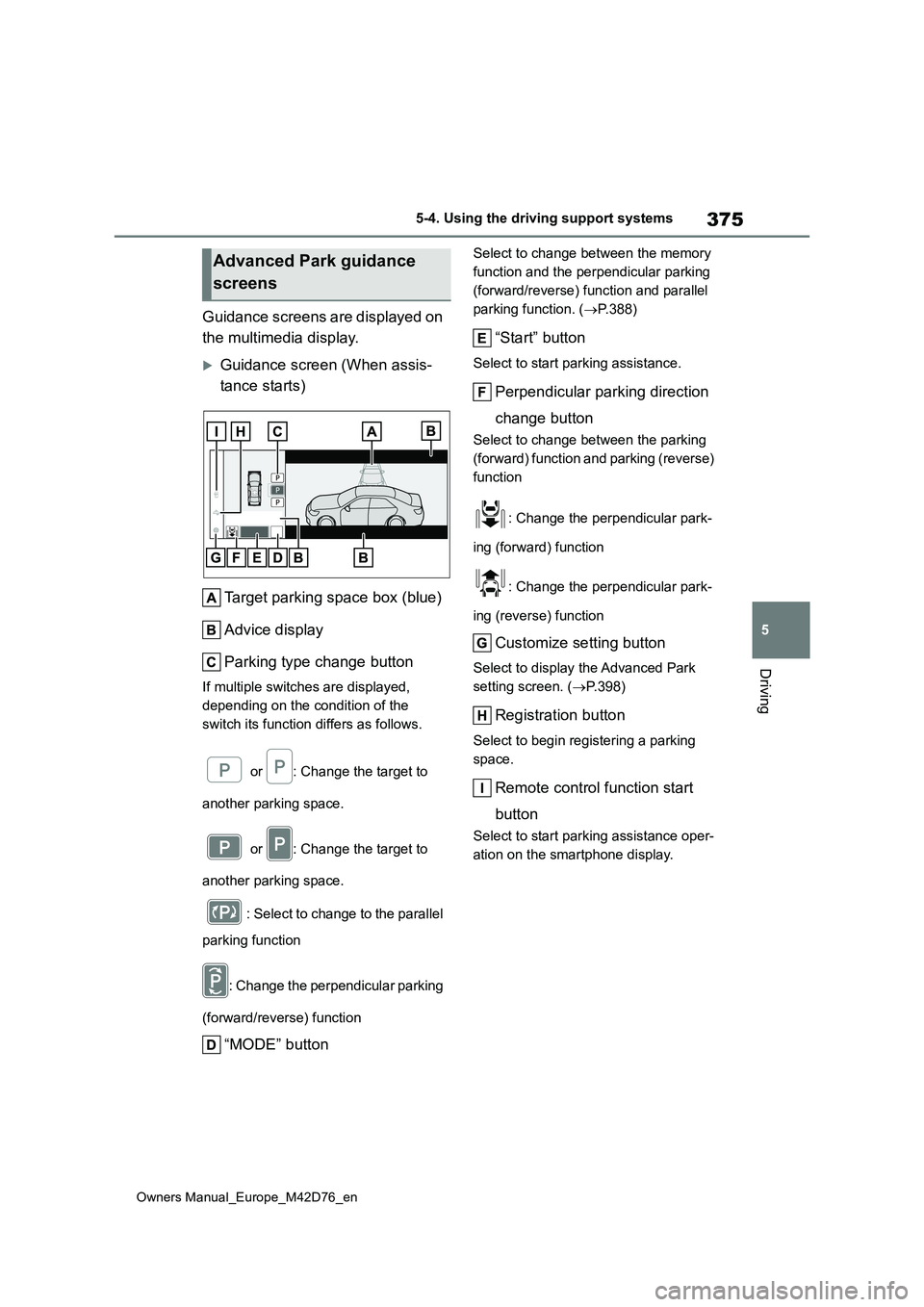
375
5
Owners Manual_Europe_M42D76_en
5-4. Using the driving support systems
Driving
Guidance screens are displayed on
the multimedia display.
Guidance screen (When assis-
tance starts)
Target parking space box (blue)
Advice display
Parking type change button
If multiple switches are displayed,
depending on the condition of the
switch its function differs as follows.
or : Change the target to
another parking space.
or : Change the target to
another parking space.
: Select to change to the parallel
parking function
: Change the perpendicular parking
(forward/reverse) function
“MODE” button
Select to change between the memory
function and the perpendicular parking
(forward/reverse) function and parallel
parking function. ( P.388)
“Start” button
Select to start parking assistance.
Perpendicular parking direction
change button
Select to change between the parking
(forward) function and parking (reverse)
function
: Change the perpendicular park-
ing (forward) function
: Change the perpendicular park-
ing (reverse) function
Customize setting button
Select to display the Advanced Park
setting screen. ( P.398)
Registration button
Select to begin registering a parking
space.
Remote control function start
button
Select to start parking assistance oper-
ation on the smartphone display.
Advanced Park guidance
screens
Page 378 of 674
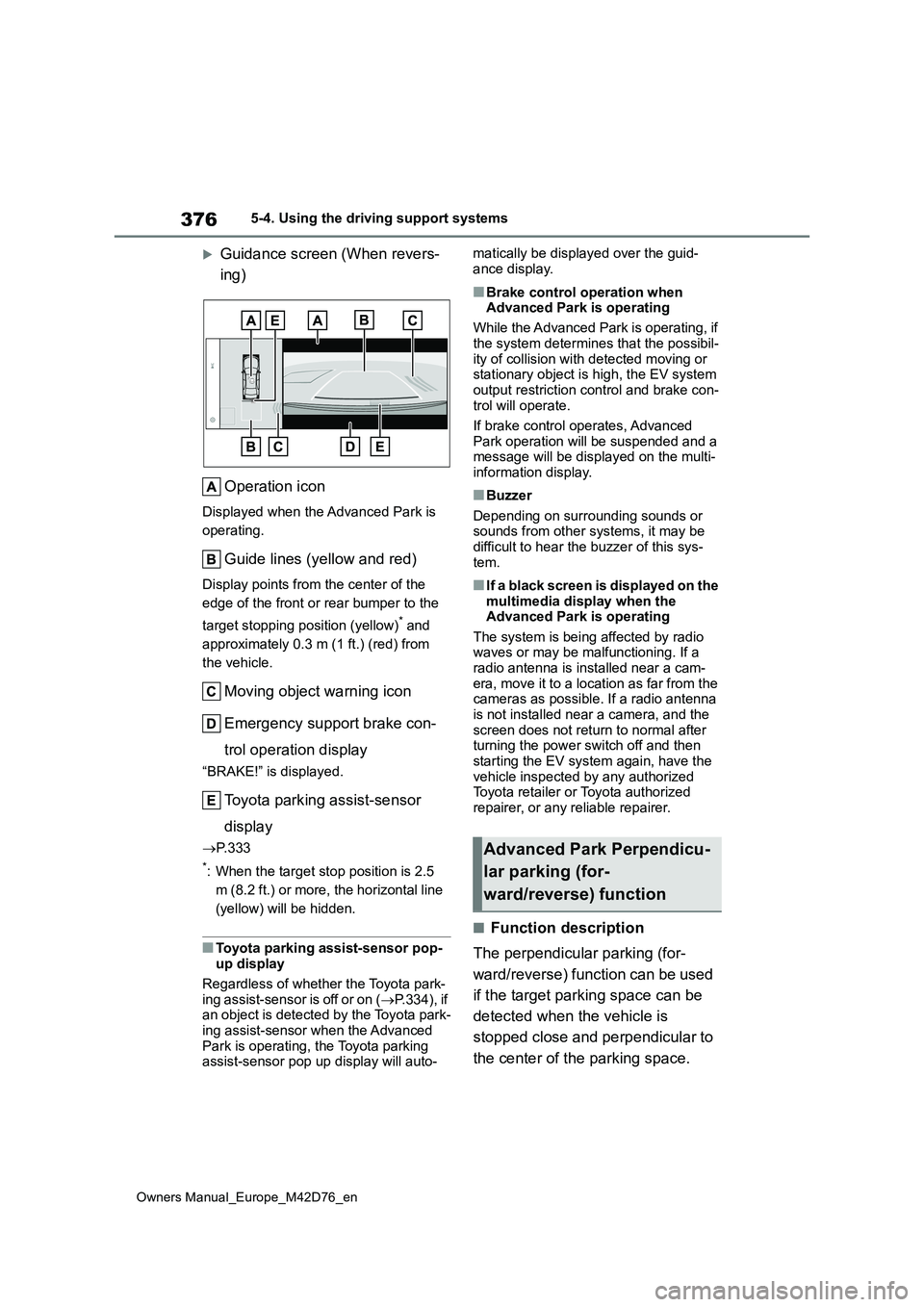
376
Owners Manual_Europe_M42D76_en
5-4. Using the driving support systems
Guidance screen (When revers-
ing)
Operation icon
Displayed when the Advanced Park is
operating.
Guide lines (yellow and red)
Display points from the center of the
edge of the front or rear bumper to the
target stopping position (yellow)* and
approximately 0.3 m (1 ft.) (red) from
the vehicle.
Moving object warning icon
Emergency support brake con-
trol operation display
“BRAKE!” is displayed.
Toyota parking assist-sensor
display
P. 3 3 3
*: When the target stop position is 2.5
m (8.2 ft.) or more, the horizontal line
(yellow) will be hidden.
■Toyota parking assist-sensor pop- up display
Regardless of whether the Toyota park- ing assist-sensor is off or on ( P.334), if an object is detected by the Toyota park-
ing assist-sensor when the Advanced Park is operating, the Toyota parking assist-sensor pop up display will auto-
matically be displayed over the guid-
ance display.
■Brake control operation when Advanced Park is operating
While the Advanced Park is operating, if
the system determines that the possibil- ity of collision with detected moving or stationary object is high, the EV system
output restriction control and brake con- trol will operate.
If brake control operates, Advanced
Park operation will be suspended and a message will be displayed on the multi-information display.
■Buzzer
Depending on surrounding sounds or sounds from other systems, it may be difficult to hear the buzzer of this sys-
tem.
■If a black screen is displayed on the multimedia display when the Advanced Park is operating
The system is being affected by radio waves or may be malfunctioning. If a radio antenna is installed near a cam-
era, move it to a location as far from the cameras as possible. If a radio antenna is not installed near a camera, and the
screen does not return to normal after turning the power switch off and then starting the EV system again, have the
vehicle inspected by any authorized Toyota retailer or Toyota authorized repairer, or any reliable repairer.
■Function description
The perpendicular parking (for-
ward/reverse) function can be used
if the target parking space can be
detected when the vehicle is
stopped close and perpendicular to
the center of the parking space.
Advanced Park Perpendicu-
lar parking (for-
ward/reverse) function
Page 380 of 674
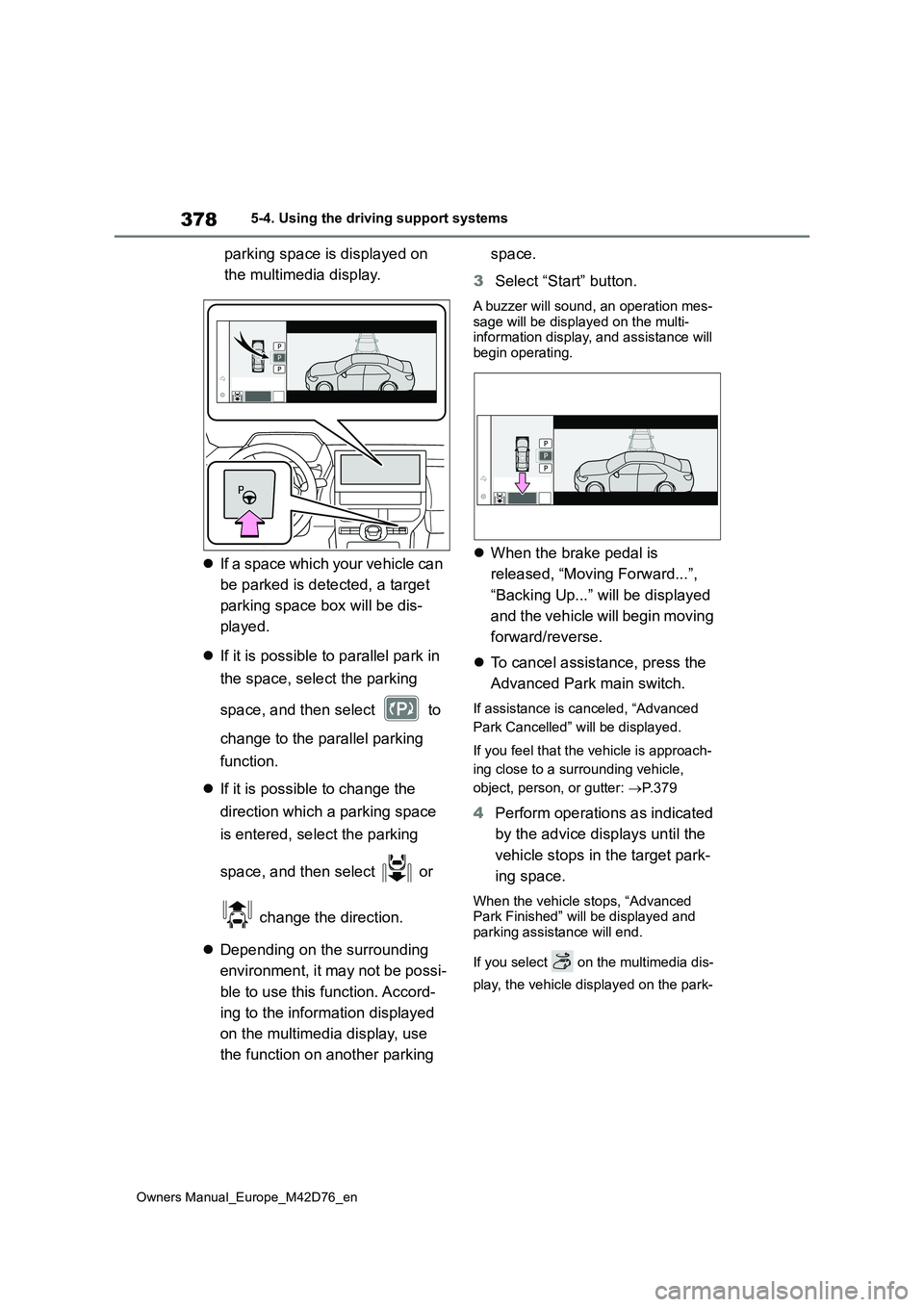
378
Owners Manual_Europe_M42D76_en
5-4. Using the driving support systems
parking space is displayed on
the multimedia display.
If a space which your vehicle can
be parked is detected, a target
parking space box will be dis-
played.
If it is possible to parallel park in
the space, select the parking
space, and then select to
change to the parallel parking
function.
If it is possible to change the
direction which a parking space
is entered, select the parking
space, and then select or
change the direction.
Depending on the surrounding
environment, it may not be possi-
ble to use this function. Accord-
ing to the information displayed
on the multimedia display, use
the function on another parking
space.
3 Select “Start” button.
A buzzer will sound, an operation mes- sage will be displayed on the multi-information display, and assistance will
begin operating.
When the brake pedal is
released, “Moving Forward...”,
“Backing Up...” will be displayed
and the vehicle will begin moving
forward/reverse.
To cancel assistance, press the
Advanced Park main switch.
If assistance is canceled, “Advanced
Park Cancelled” will be displayed.
If you feel that the vehicle is approach-
ing close to a surrounding vehicle,
object, person, or gutter: P. 3 7 9
4Perform operations as indicated
by the advice displays until the
vehicle stops in the target park-
ing space.
When the vehicle stops, “Advanced Park Finished” will be displayed and
parking assistance will end.
If you select on the multimedia dis-
play, the vehicle displayed on the park-
Page 382 of 674
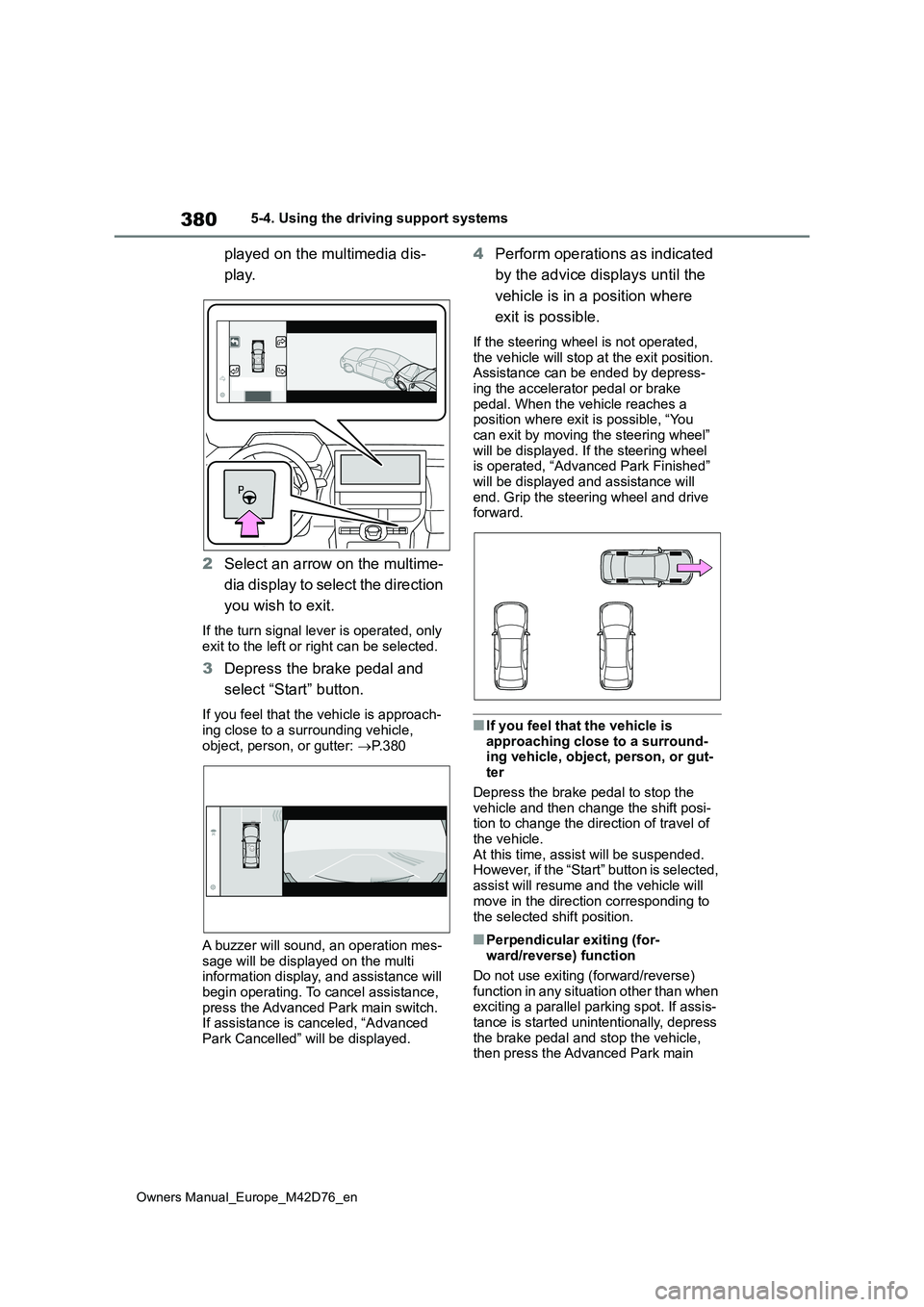
380
Owners Manual_Europe_M42D76_en
5-4. Using the driving support systems
played on the multimedia dis-
play.
2 Select an arrow on the multime-
dia display to select the direction
you wish to exit.
If the turn signal lever is operated, only exit to the left or right can be selected.
3 Depress the brake pedal and
select “Start” button.
If you feel that the vehicle is approach- ing close to a surrounding vehicle,
object, person, or gutter: P. 3 8 0
A buzzer will sound, an operation mes-
sage will be displayed on the multi information display, and assistance will begin operating. To cancel assistance,
press the Advanced Park main switch. If assistance is canceled, “Advanced Park Cancelled” will be displayed.
4 Perform operations as indicated
by the advice displays until the
vehicle is in a position where
exit is possible.
If the steering wheel is not operated,
the vehicle will stop at the exit position. Assistance can be ended by depress-ing the accelerator pedal or brake
pedal. When the vehicle reaches a position where exit is possible, “You can exit by moving the steering wheel”
will be displayed. If the steering wheel is operated, “Advanced Park Finished” will be displayed and assistance will
end. Grip the steering wheel and drive forward.
■If you feel that the vehicle is
approaching close to a surround- ing vehicle, object, person, or gut-ter
Depress the brake pedal to stop the vehicle and then change the shift posi-tion to change the direction of travel of
the vehicle. At this time, assist will be suspended. However, if the “Start” button is selected,
assist will resume and the vehicle will move in the direction corresponding to
the selected shift position.
■Perpendicular exiting (for- ward/reverse) function
Do not use exiting (forward/reverse)
function in any situation other than when exciting a parallel parking spot. If assis-tance is started unintentionally, depress
the brake pedal and stop the vehicle, then press the Advanced Park main
Page 384 of 674
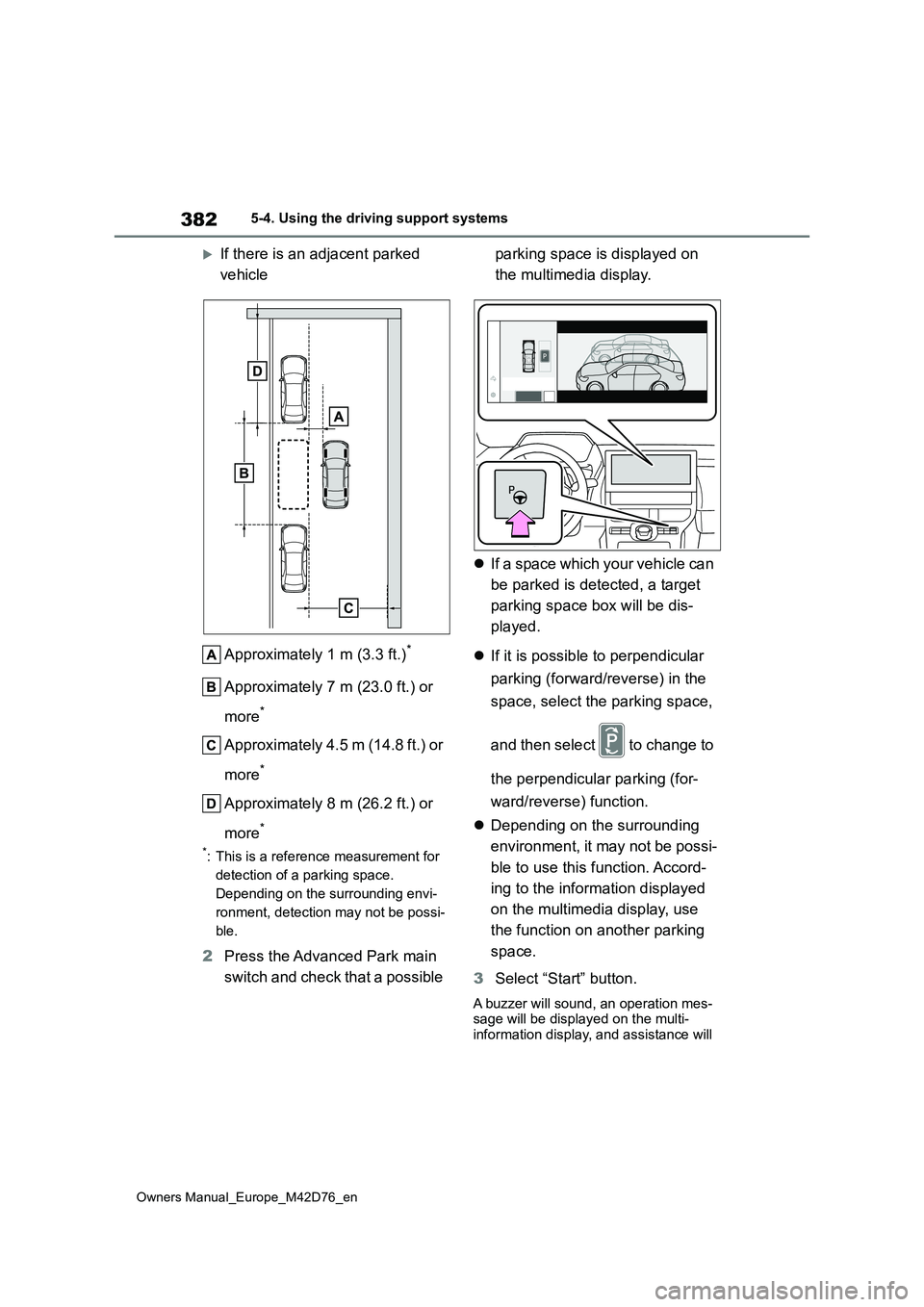
382
Owners Manual_Europe_M42D76_en
5-4. Using the driving support systems
If there is an adjacent parked
vehicle
Approximately 1 m (3.3 ft.)*
Approximately 7 m (23.0 ft.) or
more*
Approximately 4.5 m (14.8 ft.) or
more*
Approximately 8 m (26.2 ft.) or
more*
*: This is a reference measurement for
detection of a parking space.
Depending on the surrounding envi-
ronment, detection may not be possi-
ble.
2 Press the Advanced Park main
switch and check that a possible
parking space is displayed on
the multimedia display.
If a space which your vehicle can
be parked is detected, a target
parking space box will be dis-
played.
If it is possible to perpendicular
parking (forward/reverse) in the
space, select the parking space,
and then select to change to
the perpendicular parking (for-
ward/reverse) function.
Depending on the surrounding
environment, it may not be possi-
ble to use this function. Accord-
ing to the information displayed
on the multimedia display, use
the function on another parking
space.
3 Select “Start” button.
A buzzer will sound, an operation mes- sage will be displayed on the multi-information display, and assistance will
Page 385 of 674
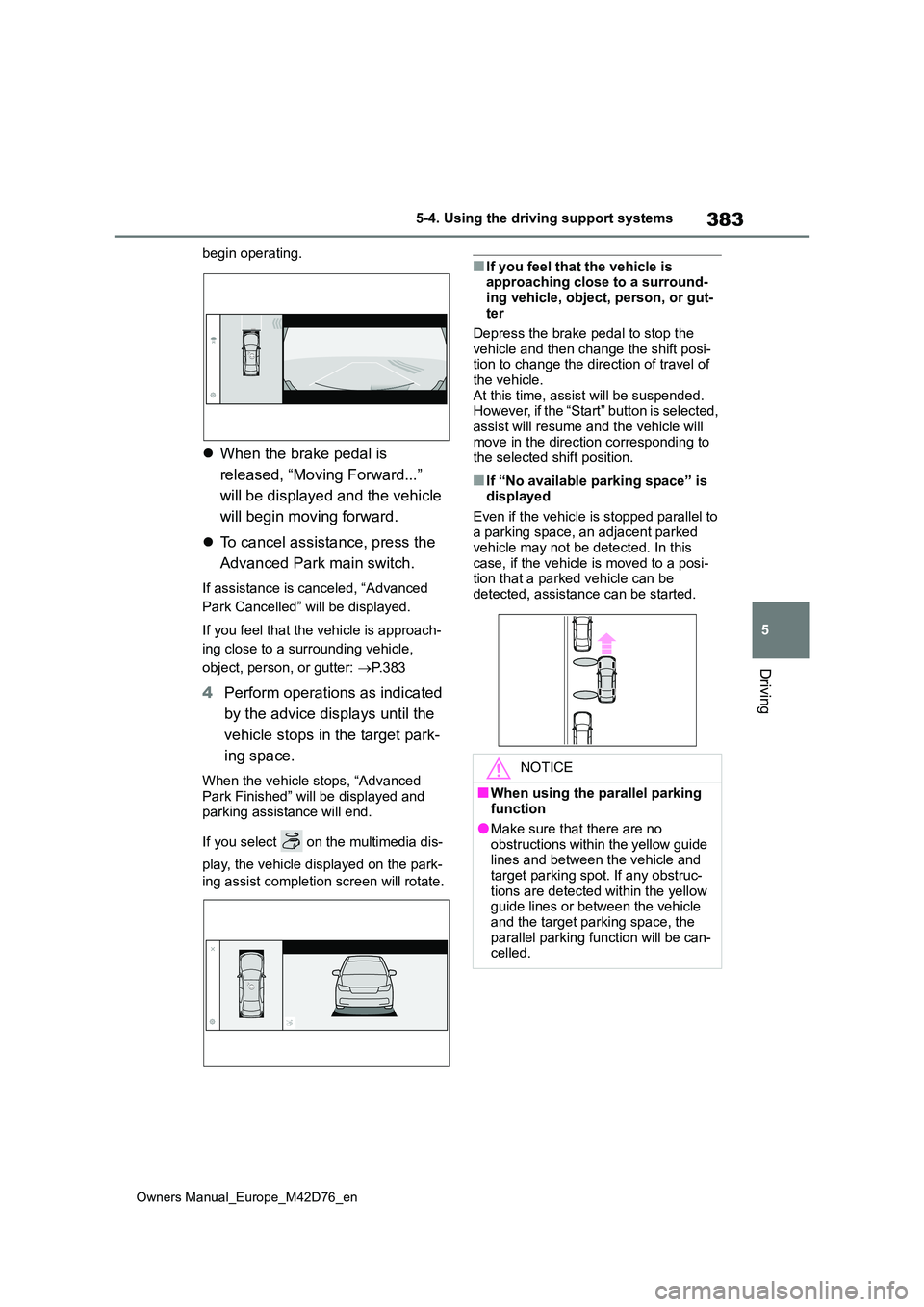
383
5
Owners Manual_Europe_M42D76_en
5-4. Using the driving support systems
Driving
begin operating.
When the brake pedal is
released, “Moving Forward...”
will be displayed and the vehicle
will begin moving forward.
To cancel assistance, press the
Advanced Park main switch.
If assistance is canceled, “Advanced
Park Cancelled” will be displayed.
If you feel that the vehicle is approach-
ing close to a surrounding vehicle,
object, person, or gutter: P. 3 8 3
4Perform operations as indicated
by the advice displays until the
vehicle stops in the target park-
ing space.
When the vehicle stops, “Advanced
Park Finished” will be displayed and parking assistance will end.
If you select on the multimedia dis-
play, the vehicle displayed on the park-
ing assist completion screen will rotate.
■If you feel that the vehicle is approaching close to a surround-
ing vehicle, object, person, or gut- ter
Depress the brake pedal to stop the
vehicle and then change the shift posi- tion to change the direction of travel of the vehicle.
At this time, assist will be suspended. However, if the “Start” button is selected, assist will resume and the vehicle will
move in the direction corresponding to the selected shift position.
■If “No available parking space” is displayed
Even if the vehicle is stopped parallel to a parking space, an adjacent parked vehicle may not be detected. In this
case, if the vehicle is moved to a posi- tion that a parked vehicle can be detected, assistance can be started.
NOTICE
■When using the parallel parking function
●Make sure that there are no obstructions within the yellow guide lines and between the vehicle and
target parking spot. If any obstruc- tions are detected within the yellow guide lines or between the vehicle
and the target parking space, the parallel parking function will be can-celled.
Page 386 of 674
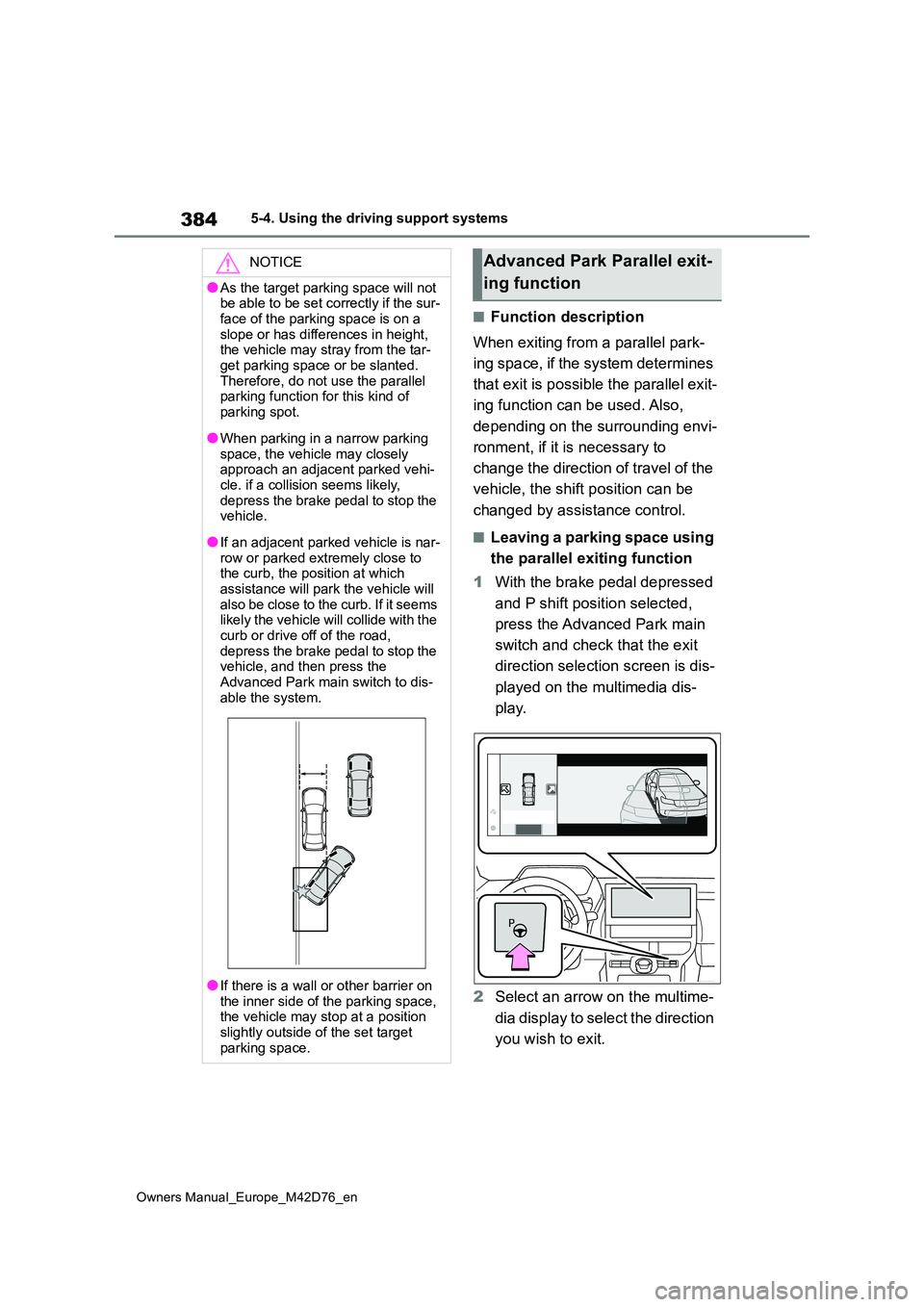
384
Owners Manual_Europe_M42D76_en
5-4. Using the driving support systems
■Function description
When exiting from a parallel park-
ing space, if the system determines
that exit is possible the parallel exit-
ing function can be used. Also,
depending on the surrounding envi-
ronment, if it is necessary to
change the direction of travel of the
vehicle, the shift position can be
changed by assistance control.
■Leaving a parking space using
the parallel exiting function
1 With the brake pedal depressed
and P shift position selected,
press the Advanced Park main
switch and check that the exit
direction selection screen is dis-
played on the multimedia dis-
play.
2 Select an arrow on the multime-
dia display to select the direction
you wish to exit.
NOTICE
●As the target parking space will not be able to be set correctly if the sur-
face of the parking space is on a slope or has differences in height, the vehicle may stray from the tar-
get parking space or be slanted. Therefore, do not use the parallel parking function for this kind of
parking spot.
●When parking in a narrow parking
space, the vehicle may closely approach an adjacent parked vehi-cle. if a collision seems likely,
depress the brake pedal to stop the vehicle.
●If an adjacent parked vehicle is nar-row or parked extremely close to the curb, the position at which
assistance will park the vehicle will also be close to the curb. If it seems likely the vehicle will collide with the
curb or drive off of the road, depress the brake pedal to stop the vehicle, and then press the
Advanced Park main switch to dis- able the system.
●If there is a wall or other barrier on the inner side of the parking space, the vehicle may stop at a position
slightly outside of the set target parking space.
Advanced Park Parallel exit-
ing function
Page 390 of 674
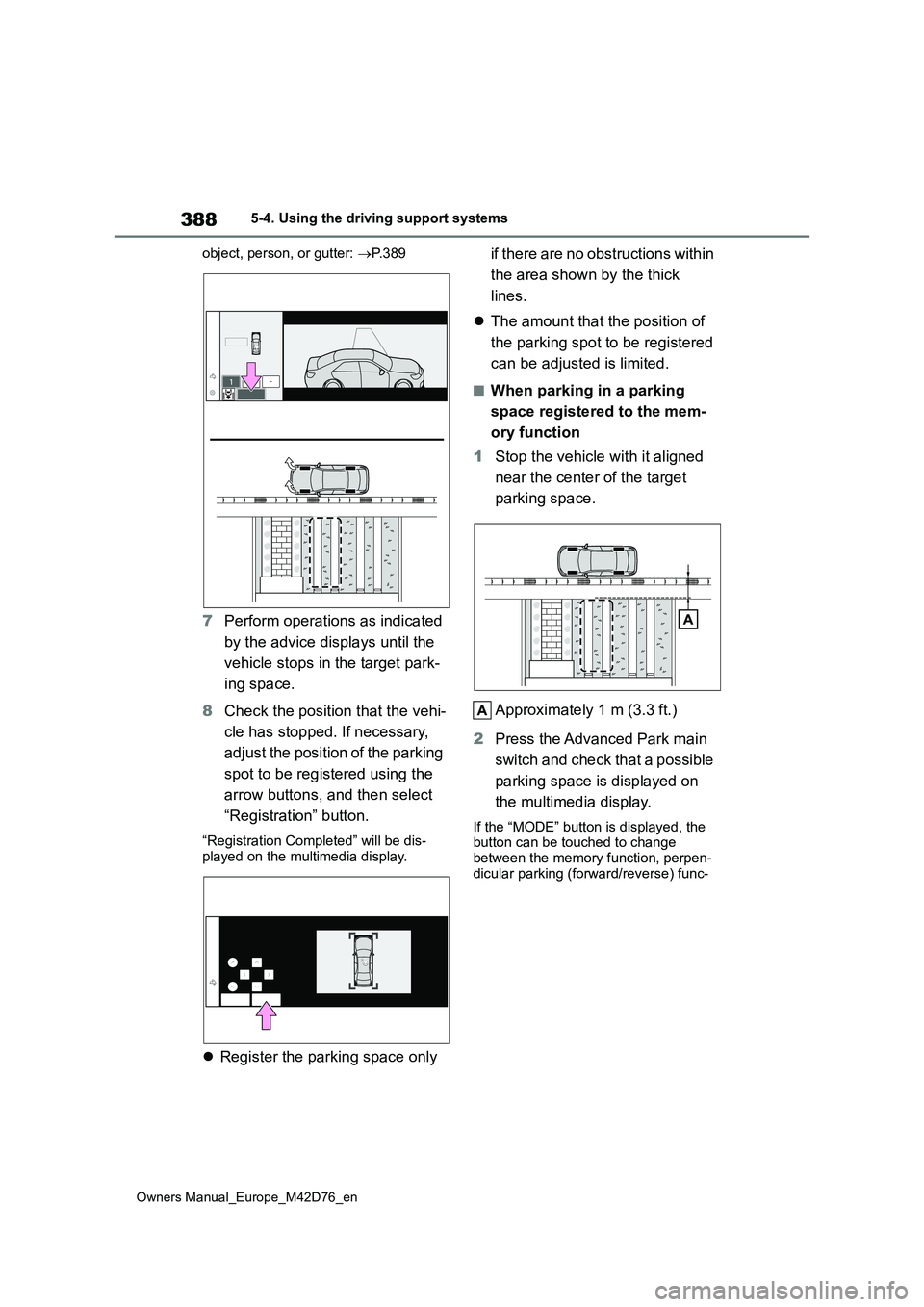
388
Owners Manual_Europe_M42D76_en
5-4. Using the driving support systems
object, person, or gutter: P. 3 8 9
7Perform operations as indicated
by the advice displays until the
vehicle stops in the target park-
ing space.
8 Check the position that the vehi-
cle has stopped. If necessary,
adjust the position of the parking
spot to be registered using the
arrow buttons, and then select
“Registration” button.
“Registration Completed” will be dis- played on the multimedia display.
Register the parking space only
if there are no obstructions within
the area shown by the thick
lines.
The amount that the position of
the parking spot to be registered
can be adjusted is limited.
■When parking in a parking
space registered to the mem-
ory function
1 Stop the vehicle with it aligned
near the center of the target
parking space.
Approximately 1 m (3.3 ft.)
2 Press the Advanced Park main
switch and check that a possible
parking space is displayed on
the multimedia display.
If the “MODE” button is displayed, the button can be touched to change
between the memory function, perpen- dicular parking (forward/reverse) func-