Multimedia system TOYOTA BZ4X 2022 (in English) User Guide
[x] Cancel search | Manufacturer: TOYOTA, Model Year: 2022, Model line: BZ4X, Model: TOYOTA BZ4X 2022Pages: 674, PDF Size: 120.02 MB
Page 178 of 674
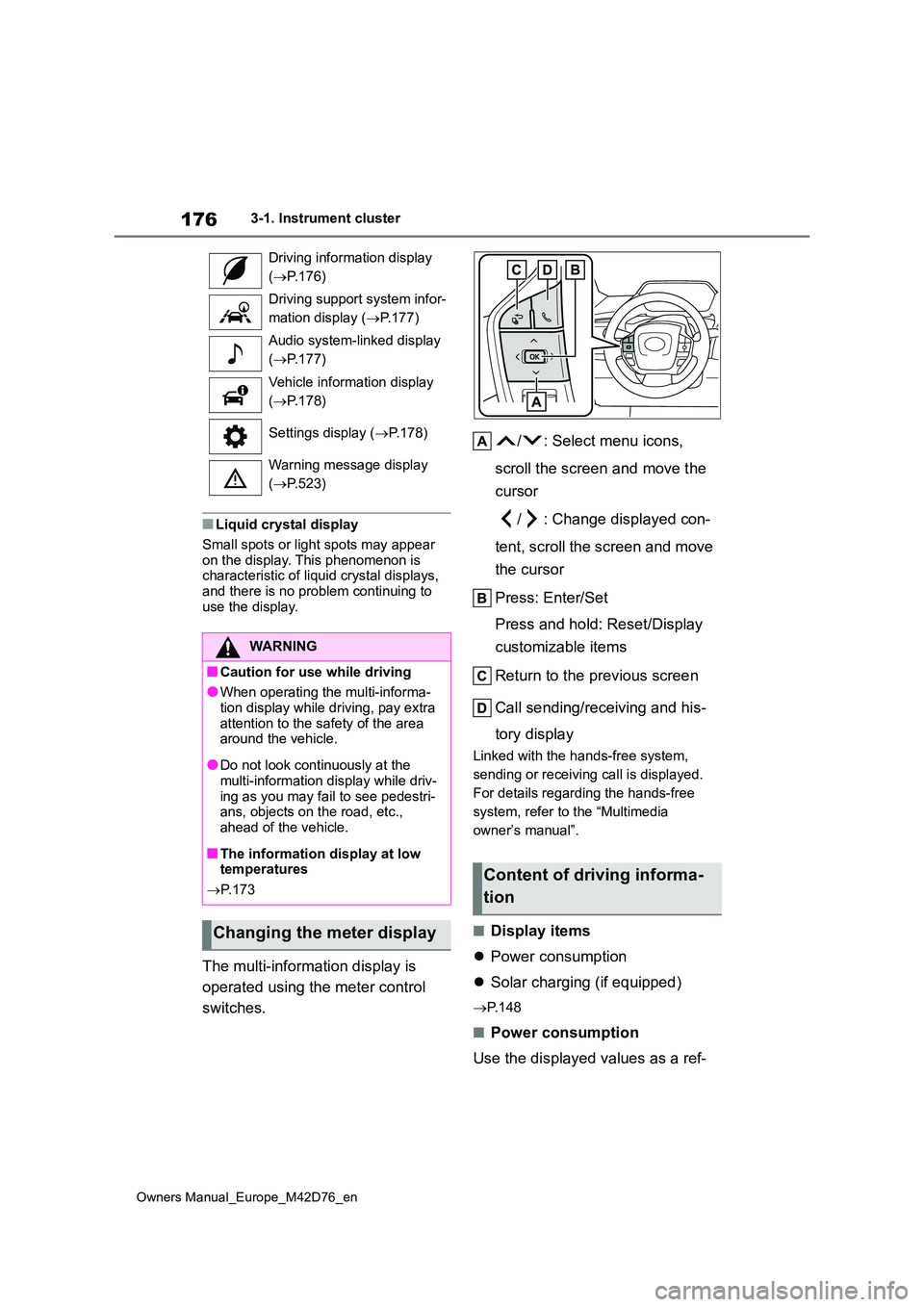
176
Owners Manual_Europe_M42D76_en
3-1. Instrument cluster
■Liquid crystal display
Small spots or light spots may appear
on the display. This phenomenon is characteristic of liquid crystal displays, and there is no problem continuing to
use the display.
The multi-information display is
operated using the meter control
switches.
/ : Select menu icons,
scroll the screen and move the
cursor
/ : Change displayed con-
tent, scroll the screen and move
the cursor
Press: Enter/Set
Press and hold: Reset/Display
customizable items
Return to the previous screen
Call sending/receiving and his-
tory display
Linked with the hands-free system,
sending or receiving call is displayed.
For details regarding the hands-free
system, refer to the “Multimedia
owner’s manual”.
■Display items
Power consumption
Solar charging (if equipped)
P. 1 4 8
■Power consumption
Use the displayed values as a ref-
Driving information display
( P.176)
Driving support system infor-
mation display ( P.177)
Audio system-linked display
( P.177)
Vehicle information display
( P.178)
Settings display ( P.178)
Warning message display
( P.523)
WARNING
■Caution for use while driving
●When operating the multi-informa-
tion display while driving, pay extra attention to the safety of the area around the vehicle.
●Do not look continuously at the multi-information display while driv-
ing as you may fail to see pedestri- ans, objects on the road, etc., ahead of the vehicle.
■The information display at low temperatures
P. 1 7 3
Changing the meter display
Content of driving informa-
tion
Page 226 of 674
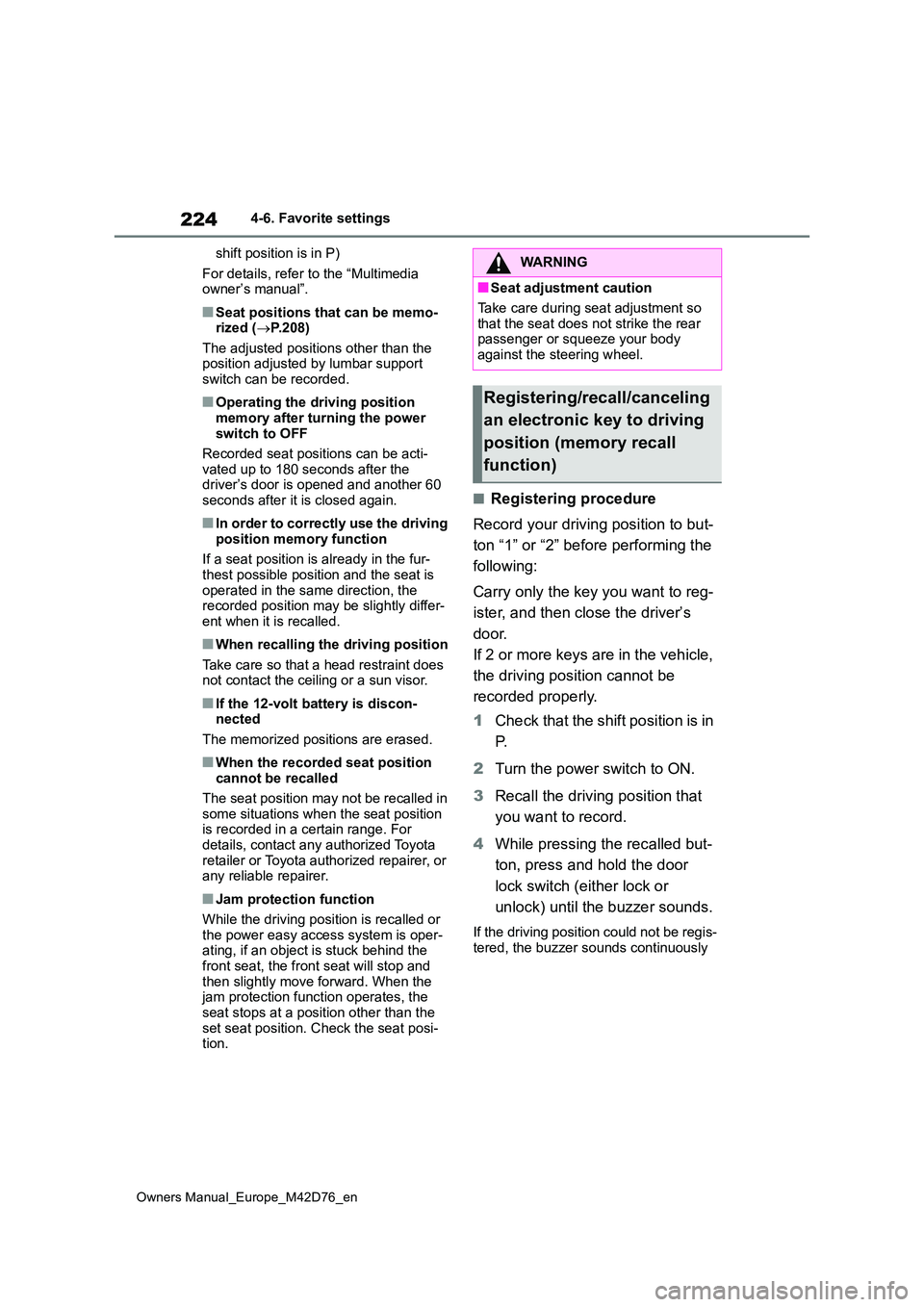
224
Owners Manual_Europe_M42D76_en
4-6. Favorite settings
shift position is in P)
For details, refer to the “Multimedia owner’s manual”.
■Seat positions that can be memo-rized ( P.208)
The adjusted positions other than the position adjusted by lumbar support switch can be recorded.
■Operating the driving position
memory after turning the power switch to OFF
Recorded seat positions can be acti-
vated up to 180 seconds after the driver’s door is opened and another 60 seconds after it is closed again.
■In order to correctly use the driving
position memory function
If a seat position is already in the fur- thest possible position and the seat is
operated in the same direction, the recorded position may be slightly differ-ent when it is recalled.
■When recalling the driving position
Take care so that a head restraint does not contact the ceiling or a sun visor.
■If the 12-volt battery is discon-nected
The memorized positions are erased.
■When the recorded seat position cannot be recalled
The seat position may not be recalled in
some situations when the seat position is recorded in a certain range. For details, contact any authorized Toyota
retailer or Toyota authorized repairer, or any reliable repairer.
■Jam protection function
While the driving position is recalled or
the power easy access system is oper- ating, if an object is stuck behind the front seat, the front seat will stop and
then slightly move forward. When the jam protection function operates, the seat stops at a position other than the
set seat position. Check the seat posi- tion.
■Registering procedure
Record your driving position to but-
ton “1” or “2” before performing the
following:
Carry only the key you want to reg-
ister, and then close the driver’s
door.
If 2 or more keys are in the vehicle,
the driving position cannot be
recorded properly.
1 Check that the shift position is in
P.
2 Turn the power switch to ON.
3 Recall the driving position that
you want to record.
4 While pressing the recalled but-
ton, press and hold the door
lock switch (either lock or
unlock) until the buzzer sounds.
If the driving position could not be regis-
tered, the buzzer sounds continuously
WARNING
■Seat adjustment caution
Take care during seat adjustment so
that the seat does not strike the rear passenger or squeeze your body against the steering wheel.
Registering/recall/canceling
an electronic key to driving
position (memory recall
function)
Page 228 of 674
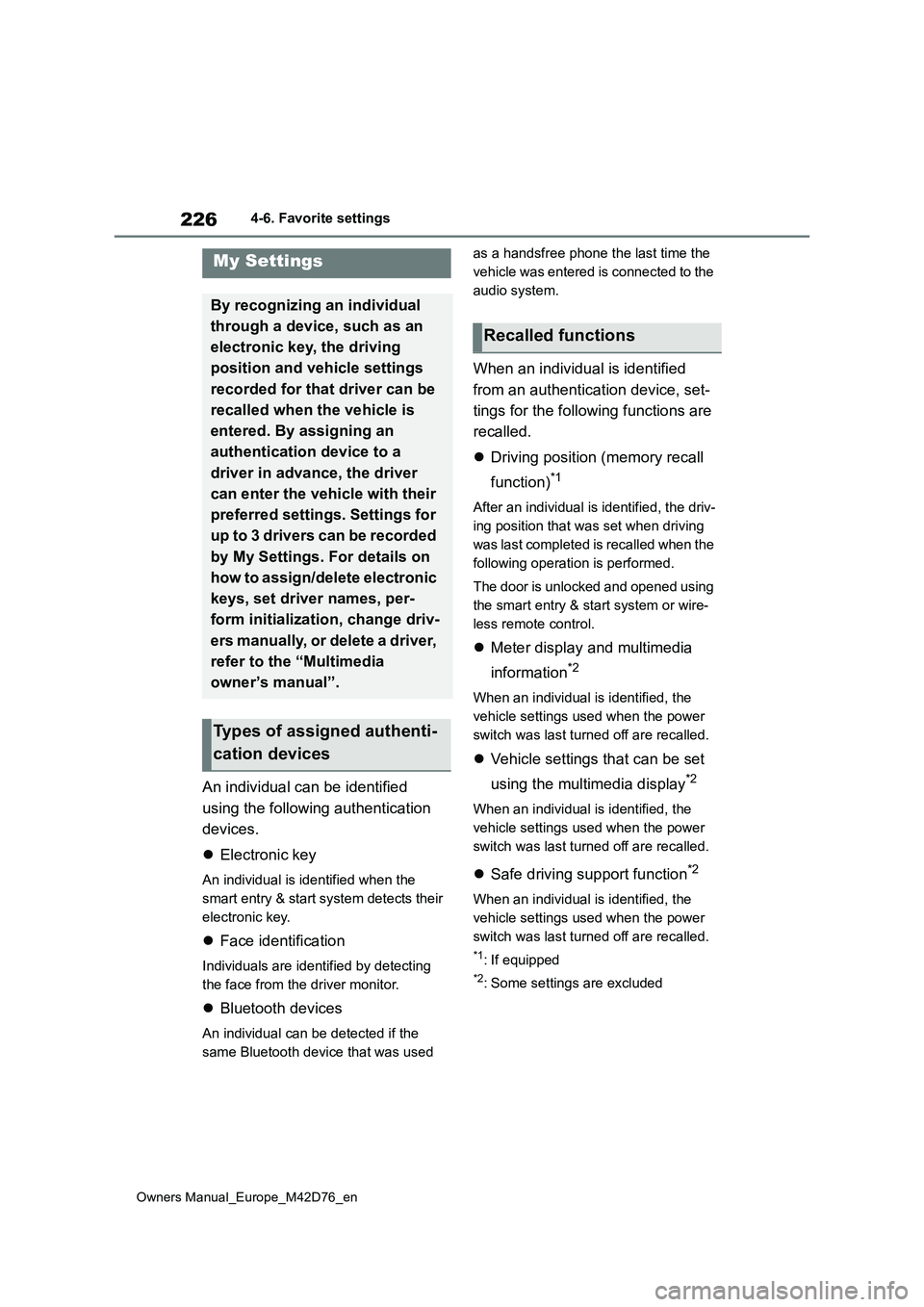
226
Owners Manual_Europe_M42D76_en
4-6. Favorite settings
An individual can be identified
using the following authentication
devices.
Electronic key
An individual is identified when the
smart entry & start system detects their
electronic key.
Face identification
Individuals are identified by detecting
the face from the driver monitor.
Bluetooth devices
An individual can be detected if the
same Bluetooth device that was used
as a handsfree phone the last time the
vehicle was entered is connected to the
audio system.
When an individual is identified
from an authentication device, set-
tings for the following functions are
recalled.
Driving position (memory recall
function)*1
After an individual is identified, the driv-
ing position that was set when driving
was last completed is recalled when the
following operation is performed.
The door is unlocked and opened using
the smart entry & start system or wire-
less remote control.
Meter display and multimedia
information*2
When an individual is identified, the
vehicle settings used when the power
switch was last turned off are recalled.
Vehicle settings that can be set
using the multimedia display*2
When an individual is identified, the
vehicle settings used when the power
switch was last turned off are recalled.
Safe driving support function*2
When an individual is identified, the
vehicle settings used when the power
switch was last turned off are recalled.
*1: If equipped
*2: Some settings are excluded
My Settings
By recognizing an individual
through a device, such as an
electronic key, the driving
position and vehicle settings
recorded for that driver can be
recalled when the vehicle is
entered. By assigning an
authentication device to a
driver in advance, the driver
can enter the vehicle with their
preferred settings. Settings for
u p t o 3 d riv ers c an be r ec or d ed
by My Settings. For details on
how to assign/delete electronic
keys, set driver names, per-
form initialization, change driv-
ers manually, or delete a driver,
refer to the “Multimedia
owner’s manual”.
Types of assigned authenti-
cation devices
Recalled functions
Page 275 of 674
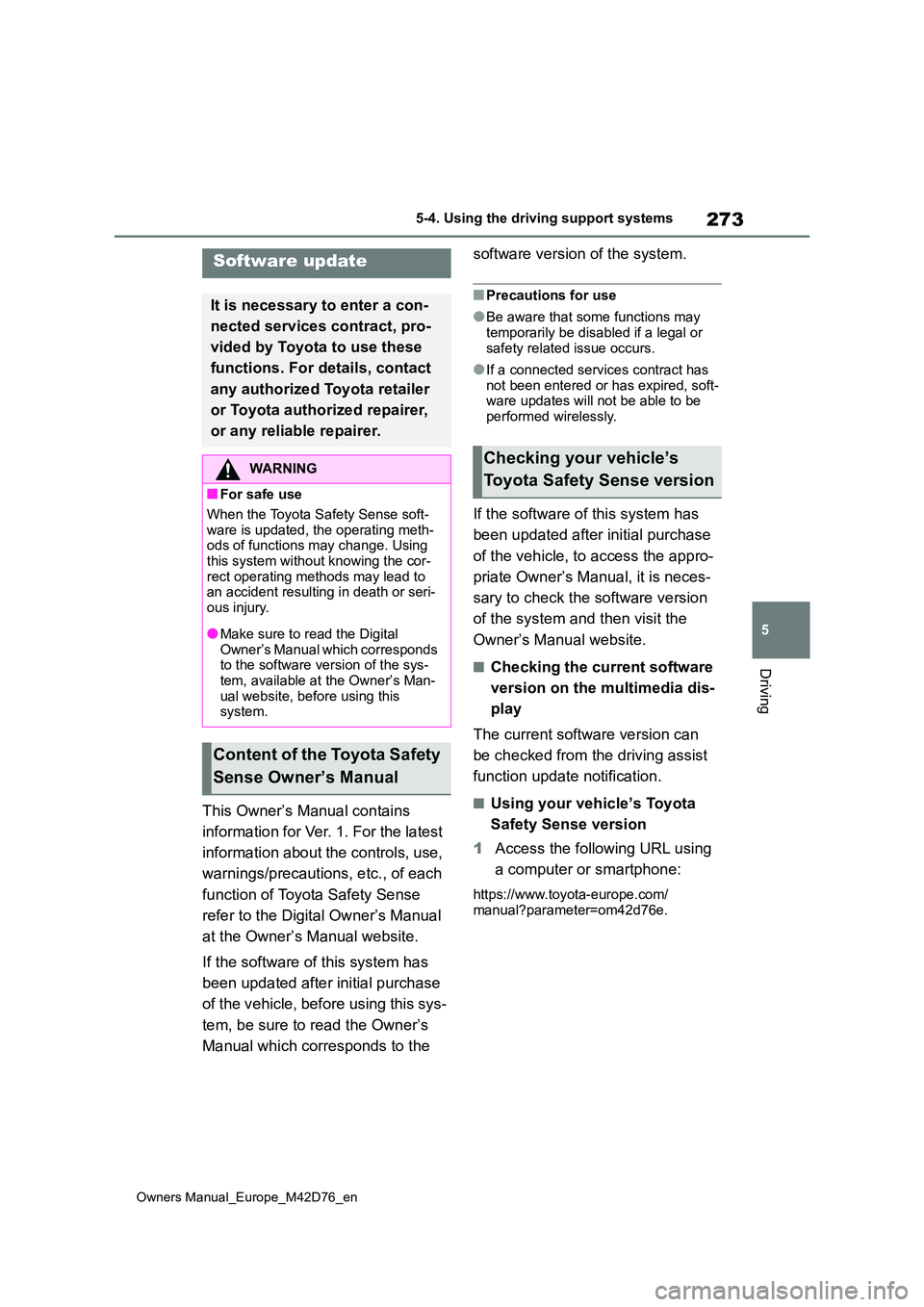
273
5
Owners Manual_Europe_M42D76_en
5-4. Using the driving support systems
Driving
5-4.Using the d riving s upport sy ste ms
This Owner’s Manual contains
information for Ver. 1. For the latest
information about the controls, use,
warnings/precautions, etc., of each
function of Toyota Safety Sense
refer to the Digital Owner’s Manual
at the Owner’s Manual website.
If the software of this system has
been updated after initial purchase
of the vehicle, before using this sys-
tem, be sure to read the Owner’s
Manual which corresponds to the
software version of the system.
■Precautions for use
●Be aware that some functions may temporarily be disabled if a legal or
safety related issue occurs.
●If a connected services contract has
not been entered or has expired, soft- ware updates will not be able to be performed wirelessly.
If the software of this system has
been updated after initial purchase
of the vehicle, to access the appro-
priate Owner’s Manual, it is neces-
sary to check the software version
of the system and then visit the
Owner’s Manual website.
■Checking the current software
version on the multimedia dis-
play
The current software version can
be checked from the driving assist
function update notification.
■Using your vehicle’s Toyota
Safety Sense version
1 Access the following URL using
a computer or smartphone:
https://www.toyota-europe.com/ manual?parameter=om42d76e.
Software update
It is necessary to enter a con-
nected services contract, pro-
vided by Toyota to use these
functions. For details, contact
any authorized Toyota retailer
or Toyota authorized repairer,
or any reliable repairer.
WARNING
■For safe use
When the Toyota Safety Sense soft- ware is updated, the operating meth-ods of functions may change. Using
this system without knowing the cor- rect operating methods may lead to an accident resulting in death or seri-
ous injury.
●Make sure to read the Digital
Owner’s Manual which corresponds to the software version of the sys-tem, available at the Owner’s Man-
ual website, before using this system.
Content of the Toyota Safety
Sense Owner’s Manual
Checking your vehicle’s
Toyota Safety Sense version
Page 276 of 674
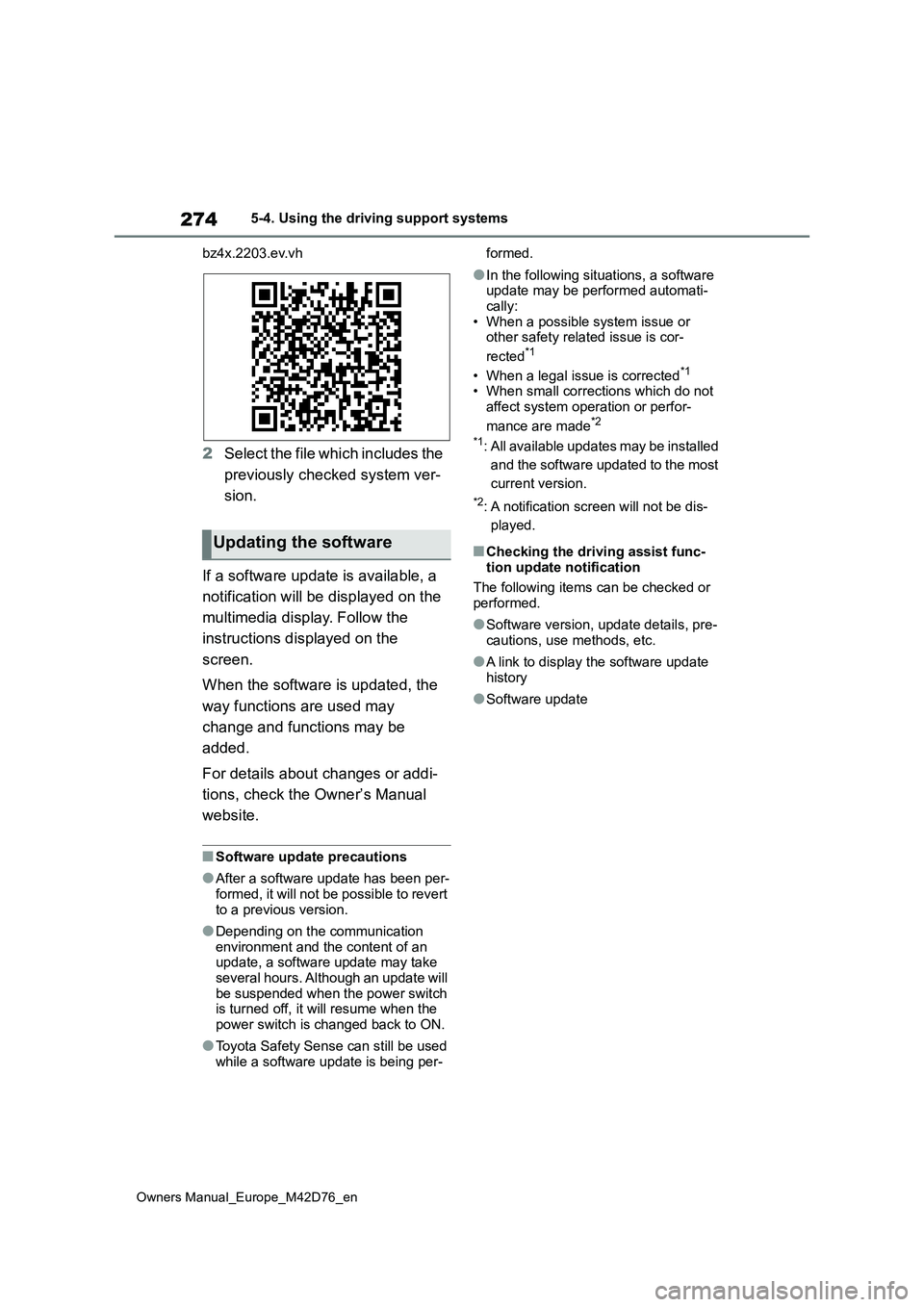
274
Owners Manual_Europe_M42D76_en
5-4. Using the driving support systems
bz4x.2203.ev.vh
2 Select the file which includes the
previously checked system ver-
sion.
If a software update is available, a
notification will be displayed on the
multimedia display. Follow the
instructions displayed on the
screen.
When the software is updated, the
way functions are used may
change and functions may be
added.
For details about changes or addi-
tions, check the Owner’s Manual
website.
■Software update precautions
●After a software update has been per-
formed, it will not be possible to revert to a previous version.
●Depending on the communication environment and the content of an update, a software update may take
several hours. Although an update will be suspended when the power switch is turned off, it will resume when the
power switch is changed back to ON.
●Toyota Safety Sense can still be used
while a software update is being per-
formed.
●In the following situations, a software update may be performed automati-
cally: • When a possible system issue or other safety related issue is cor-
rected*1
• When a legal issue is corrected*1
• When small corrections which do not
affect system operation or perfor-
mance are made*2
*1: All available updates may be installed
and the software updated to the most
current version.
*2: A notification screen will not be dis-
played.
■Checking the driving assist func- tion update notification
The following items can be checked or performed.
●Software version, update details, pre-cautions, use methods, etc.
●A link to display the software update history
●Software update
Updating the software
Page 335 of 674
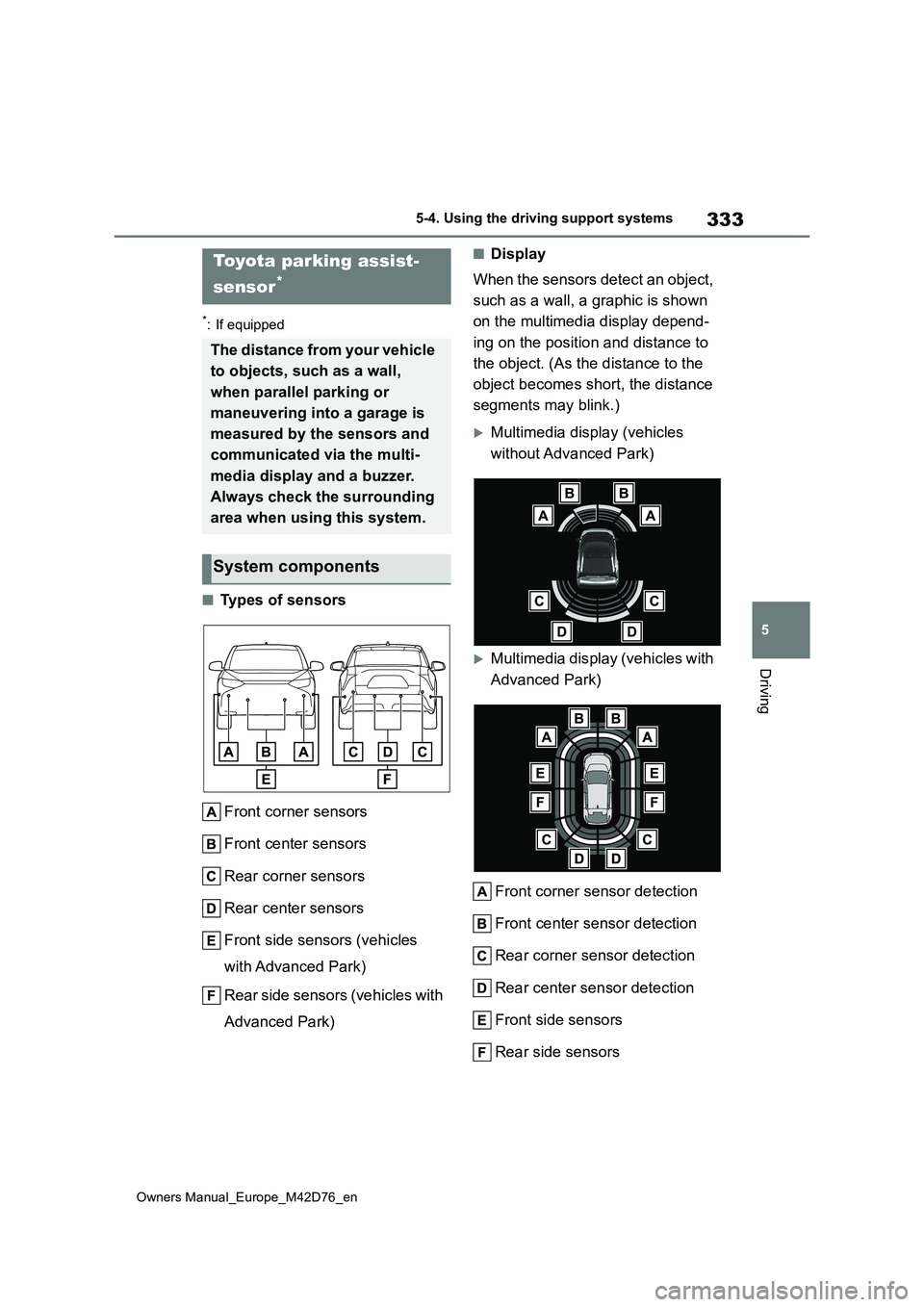
333
5
Owners Manual_Europe_M42D76_en
5-4. Using the driving support systems
Driving
*: If equipped
■Types of sensors
Front corner sensors
Front center sensors
Rear corner sensors
Rear center sensors
Front side sensors (vehicles
with Advanced Park)
Rear side sensors (vehicles with
Advanced Park)
■Display
When the sensors detect an object,
such as a wall, a graphic is shown
on the multimedia display depend-
ing on the position and distance to
the object. (As the distance to the
object becomes short, the distance
segments may blink.)
Multimedia display (vehicles
without Advanced Park)
Multimedia display (vehicles with
Advanced Park)
Front corner sensor detection
Front center sensor detection
Rear corner sensor detection
Rear center sensor detection
Front side sensors
Rear side sensors
Toyota parking assist-
sensor*
The distance from your vehicle
to objects, such as a wall,
when parallel parking or
maneuvering into a garage is
measured by the sensors and
communicated via the multi-
media display and a buzzer.
Always check the surrounding
area when using this system.
System components
Page 342 of 674
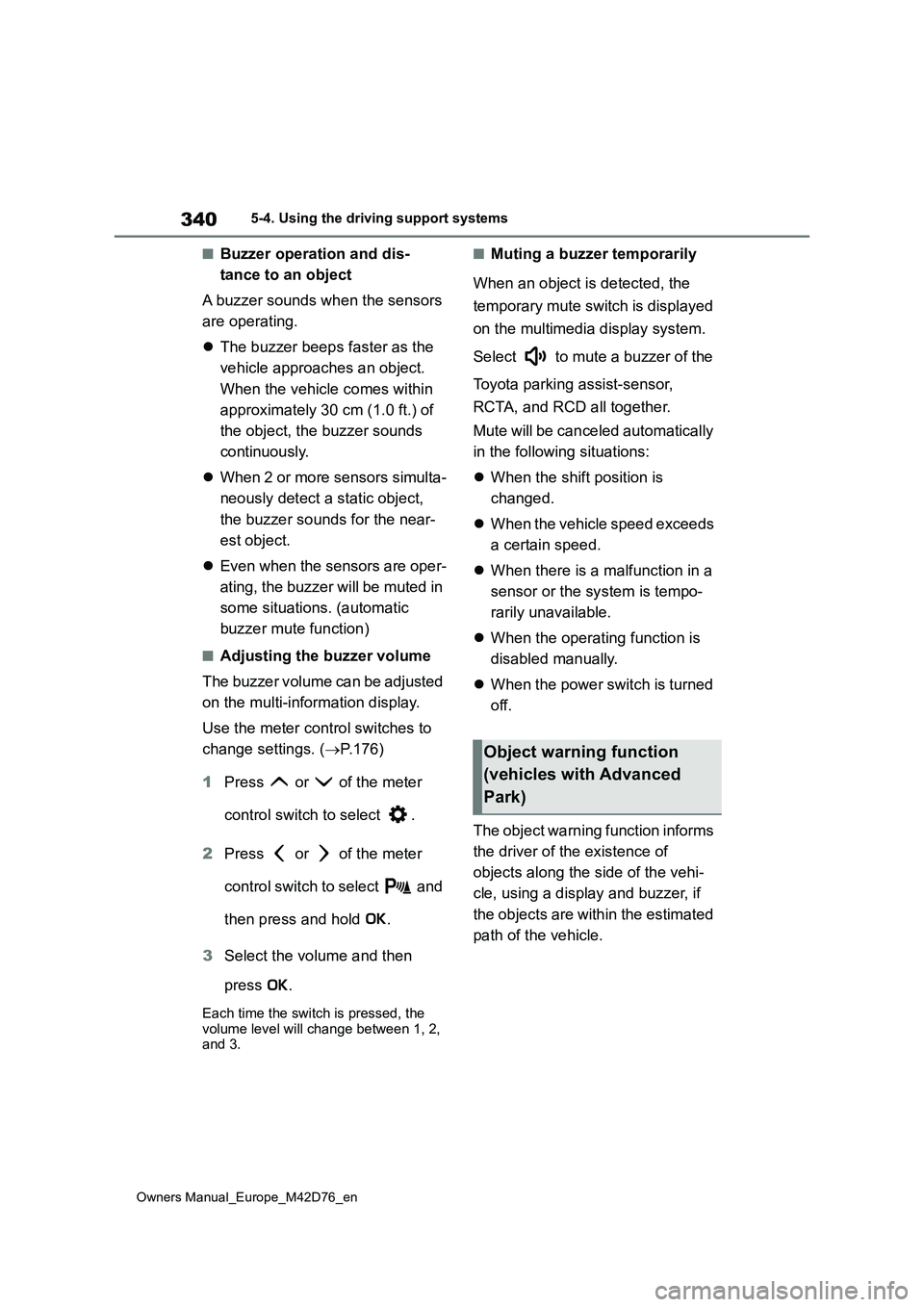
340
Owners Manual_Europe_M42D76_en
5-4. Using the driving support systems
■Buzzer operation and dis-
tance to an object
A buzzer sounds when the sensors
are operating.
The buzzer beeps faster as the
vehicle approaches an object.
When the vehicle comes within
approximately 30 cm (1.0 ft.) of
the object, the buzzer sounds
continuously.
When 2 or more sensors simulta-
neously detect a static object,
the buzzer sounds for the near-
est object.
Even when the sensors are oper-
ating, the buzzer will be muted in
some situations. (automatic
buzzer mute function)
■Adjusting the buzzer volume
The buzzer volume can be adjusted
on the multi-information display.
Use the meter control switches to
change settings. ( P.176)
1 Press or of the meter
control switch to select .
2 Press or of the meter
control switch to select and
then press and hold .
3 Select the volume and then
press .
Each time the switch is pressed, the volume level will change between 1, 2, and 3.
■Muting a buzzer temporarily
When an object is detected, the
temporary mute switch is displayed
on the multimedia display system.
Select to mute a buzzer of the
Toyota parking assist-sensor,
RCTA, and RCD all together.
Mute will be canceled automatically
in the following situations:
When the shift position is
changed.
When the vehicle speed exceeds
a certain speed.
When there is a malfunction in a
sensor or the system is tempo-
rarily unavailable.
When the operating function is
disabled manually.
When the power switch is turned
off.
The object warning function informs
the driver of the existence of
objects along the side of the vehi-
cle, using a display and buzzer, if
the objects are within the estimated
path of the vehicle.
Object warning function
(vehicles with Advanced
Park)
Page 343 of 674
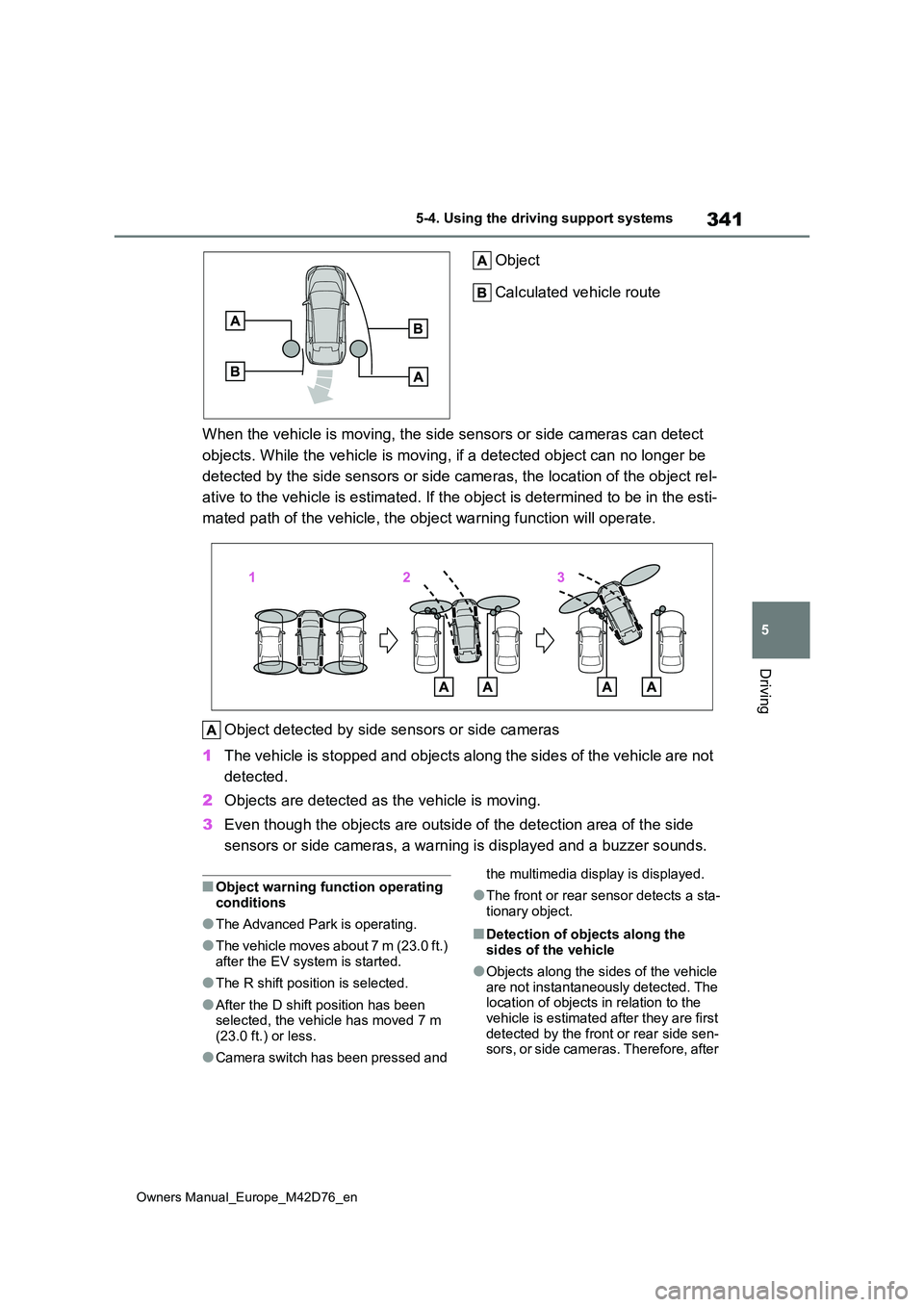
341
5
Owners Manual_Europe_M42D76_en
5-4. Using the driving support systems
Driving
Object
Calculated vehicle route
When the vehicle is moving, the side sensors or side cameras ca n detect
objects. While the vehicle is moving, if a detected object can no longer be
detected by the side sensors or side cameras, the location of t he object rel-
ative to the vehicle is estimated. If the object is determined to be in the esti-
mated path of the vehicle, the object warning function will ope rate.
Object detected by side sensors or side cameras
1 The vehicle is stopped and objects along the sides of the vehicle are not
detected.
2 Objects are detected as the vehicle is moving.
3 Even though the objects are outside of the detection area of the side
sensors or side cameras, a warning is displayed and a buzzer so unds.
■Object warning function operating conditions
●The Advanced Park is operating.
●The vehicle moves about 7 m (23.0 ft.)
after the EV system is started.
●The R shift position is selected.
●After the D shift position has been selected, the vehicle has moved 7 m
(23.0 ft.) or less.
●Camera switch has been pressed and
the multimedia display is displayed.
●The front or rear sensor detects a sta-
tionary object.
■Detection of objects along the sides of the vehicle
●Objects along the sides of the vehicle are not instantaneously detected. The location of objects in relation to the
vehicle is estimated after they are first detected by the front or rear side sen-sors, or side cameras. Therefore, after
Page 345 of 674
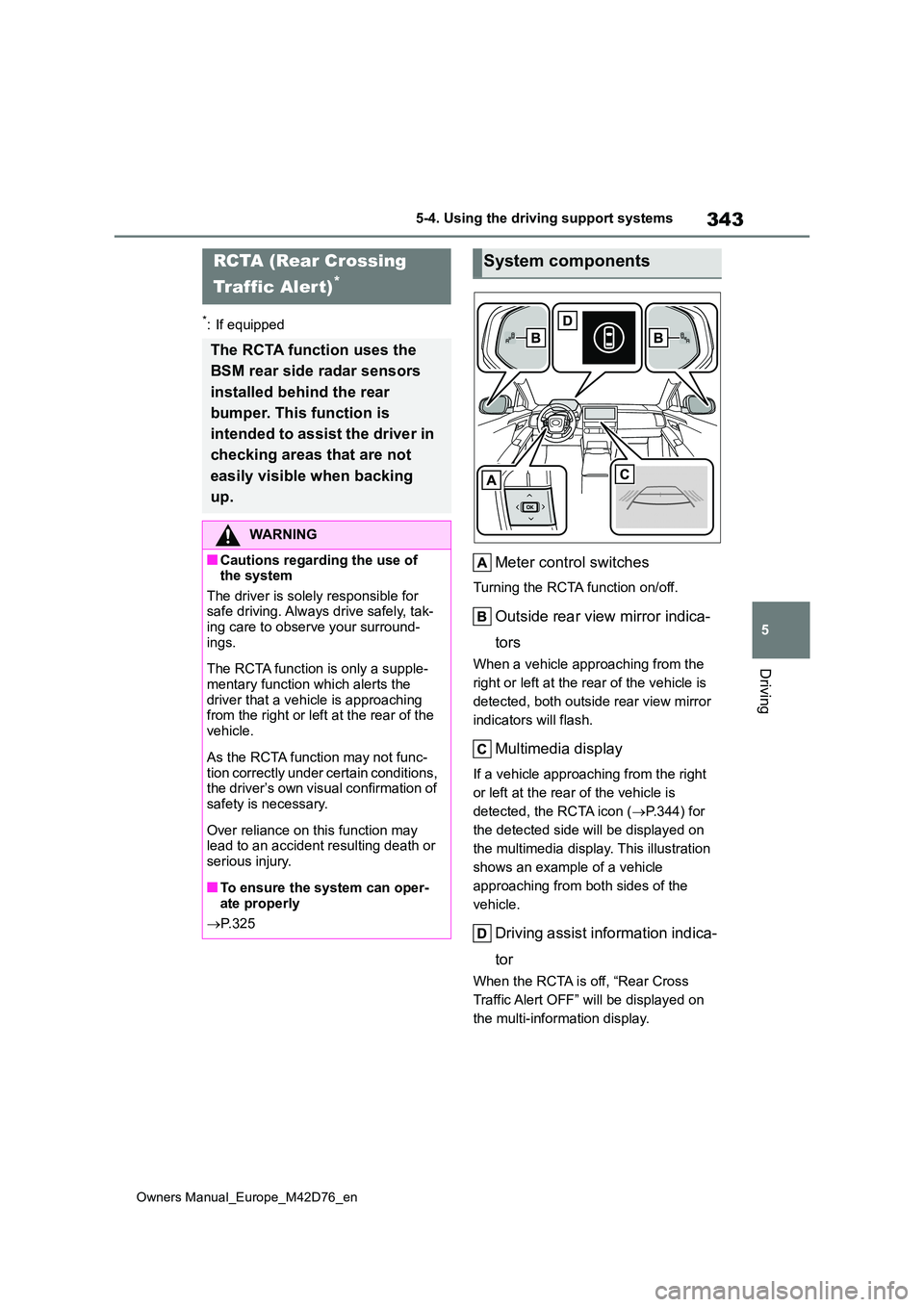
343
5
Owners Manual_Europe_M42D76_en
5-4. Using the driving support systems
Driving
*: If equipped
Meter control switches
Turning the RCTA function on/off.
Outside rear view mirror indica-
tors
When a vehicle approaching from the
right or left at the rear of the vehicle is
detected, both outside rear view mirror
indicators will flash.
Multimedia display
If a vehicle approaching from the right
or left at the rear of the vehicle is
detected, the RCTA icon ( P.344) for
the detected side will be displayed on
the multimedia display. This illustration
shows an example of a vehicle
approaching from both sides of the
vehicle.
Driving assist information indica-
tor
When the RCTA is off, “Rear Cross
Traffic Alert OFF” will be displayed on
the multi-information display.
RCTA (Rear Crossing
Traffic Alert)*
The RCTA function uses the
BSM rear side radar sensors
installed behind the rear
bumper. This function is
intended to assist the driver in
checking areas that are not
easily visible when backing
up.
WARNING
■Cautions regarding the use of the system
The driver is solely responsible for safe driving. Always drive safely, tak-ing care to observe your surround-
ings.
The RCTA function is only a supple-
mentary function which alerts the driver that a vehicle is approaching from the right or left at the rear of the
vehicle.
As the RCTA function may not func-
tion correctly under certain conditions, the driver’s own visual confirmation of safety is necessary.
Over reliance on this function may lead to an accident resulting death or
serious injury.
■To ensure the system can oper-
ate properly
P. 3 2 5
System components
Page 346 of 674
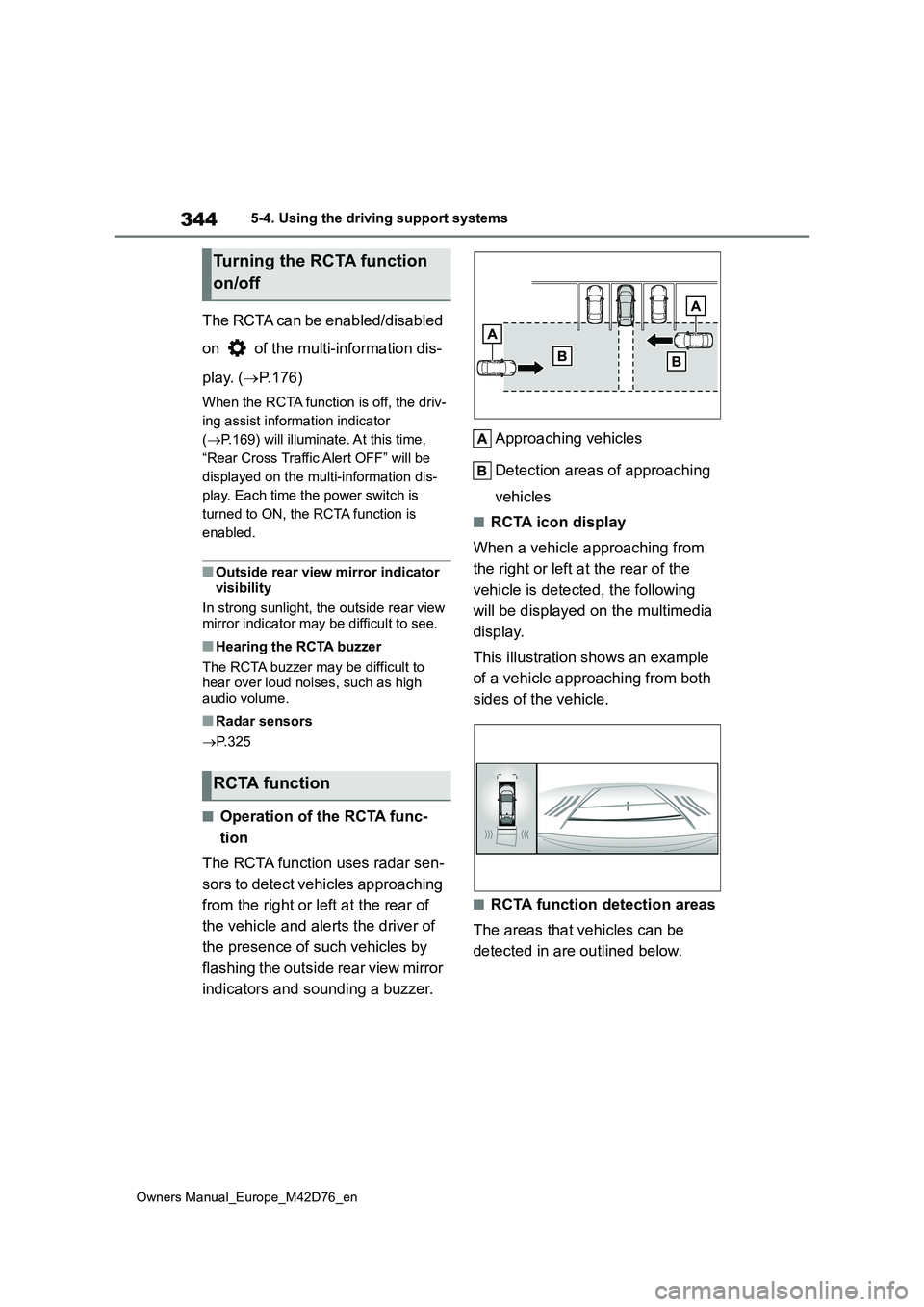
344
Owners Manual_Europe_M42D76_en
5-4. Using the driving support systems
The RCTA can be enabled/disabled
on of the multi-information dis-
play. ( P.176)
When the RCTA function is off, the driv-
ing assist information indicator
( P.169) will illuminate. At this time,
“Rear Cross Traffic Alert OFF” will be
displayed on the multi-information dis-
play. Each time the power switch is
turned to ON, the RCTA function is
enabled.
■Outside rear view mirror indicator
visibility
In strong sunlight, the outside rear view mirror indicator may be difficult to see.
■Hearing the RCTA buzzer
The RCTA buzzer may be difficult to hear over loud noises, such as high audio volume.
■Radar sensors
P. 3 2 5
■Operation of the RCTA func-
tion
The RCTA function uses radar sen-
sors to detect vehicles approaching
from the right or left at the rear of
the vehicle and alerts the driver of
the presence of such vehicles by
flashing the outside rear view mirror
indicators and sounding a buzzer.
Approaching vehicles
Detection areas of approaching
vehicles
■RCTA icon display
When a vehicle approaching from
the right or left at the rear of the
vehicle is detected, the following
will be displayed on the multimedia
display.
This illustration shows an example
of a vehicle approaching from both
sides of the vehicle.
■RCTA function detection areas
The areas that vehicles can be
detected in are outlined below.
Turning the RCTA function
on/off
RCTA function