Multimedia system TOYOTA BZ4X 2022 (in English) Service Manual
[x] Cancel search | Manufacturer: TOYOTA, Model Year: 2022, Model line: BZ4X, Model: TOYOTA BZ4X 2022Pages: 674, PDF Size: 120.02 MB
Page 393 of 674
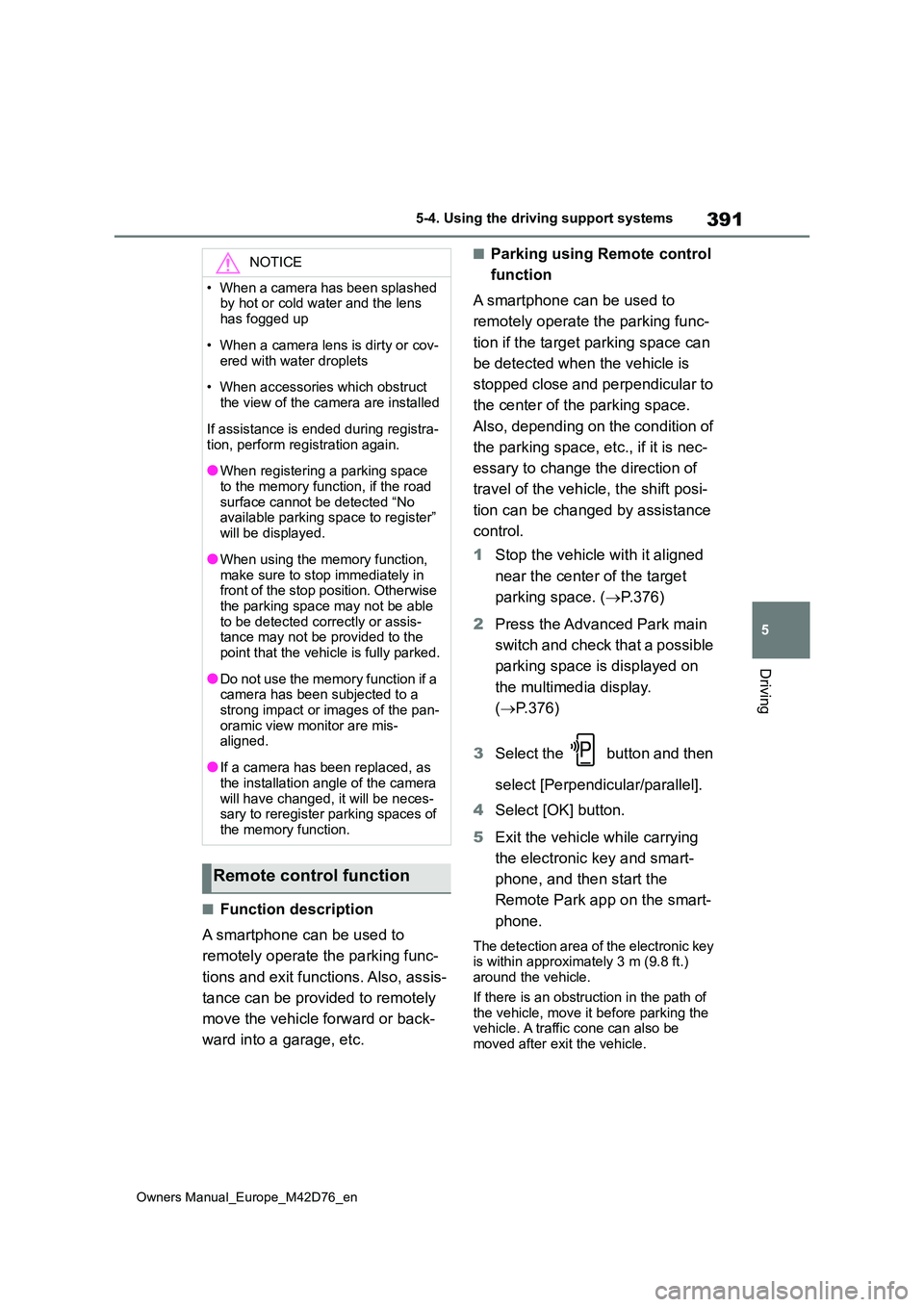
391
5
Owners Manual_Europe_M42D76_en
5-4. Using the driving support systems
Driving
■Function description
A smartphone can be used to
remotely operate the parking func-
tions and exit functions. Also, assis-
tance can be provided to remotely
move the vehicle forward or back-
ward into a garage, etc.
■Parking using Remote control
function
A smartphone can be used to
remotely operate the parking func-
tion if the target parking space can
be detected when the vehicle is
stopped close and perpendicular to
the center of the parking space.
Also, depending on the condition of
the parking space, etc., if it is nec-
essary to change the direction of
travel of the vehicle, the shift posi-
tion can be changed by assistance
control.
1 Stop the vehicle with it aligned
near the center of the target
parking space. ( P.376)
2 Press the Advanced Park main
switch and check that a possible
parking space is displayed on
the multimedia display.
( P.376)
3 Select the button and then
select [Perpendicular/parallel].
4 Select [OK] button.
5 Exit the vehicle while carrying
the electronic key and smart-
phone, and then start the
Remote Park app on the smart-
phone.
The detection area of the electronic key is within approximately 3 m (9.8 ft.) around the vehicle.
If there is an obstruction in the path of the vehicle, move it before parking the vehicle. A traffic cone can also be
moved after exit the vehicle.
NOTICE
• When a camera has been splashed by hot or cold water and the lens
has fogged up
• When a camera lens is dirty or cov-
ered with water droplets
• When accessories which obstruct
the view of the camera are installed
If assistance is ended during registra-
tion, perform registration again.
●When registering a parking space
to the memory function, if the road surface cannot be detected “No available parking space to register”
will be displayed.
●When using the memory function,
make sure to stop immediately in front of the stop position. Otherwise the parking space may not be able
to be detected correctly or assis- tance may not be provided to the point that the vehicle is fully parked.
●Do not use the memory function if a camera has been subjected to a
strong impact or images of the pan- oramic view monitor are mis-aligned.
●If a camera has been replaced, as the installation angle of the camera
will have changed, it will be neces- sary to reregister parking spaces of the memory function.
Remote control function
Page 396 of 674
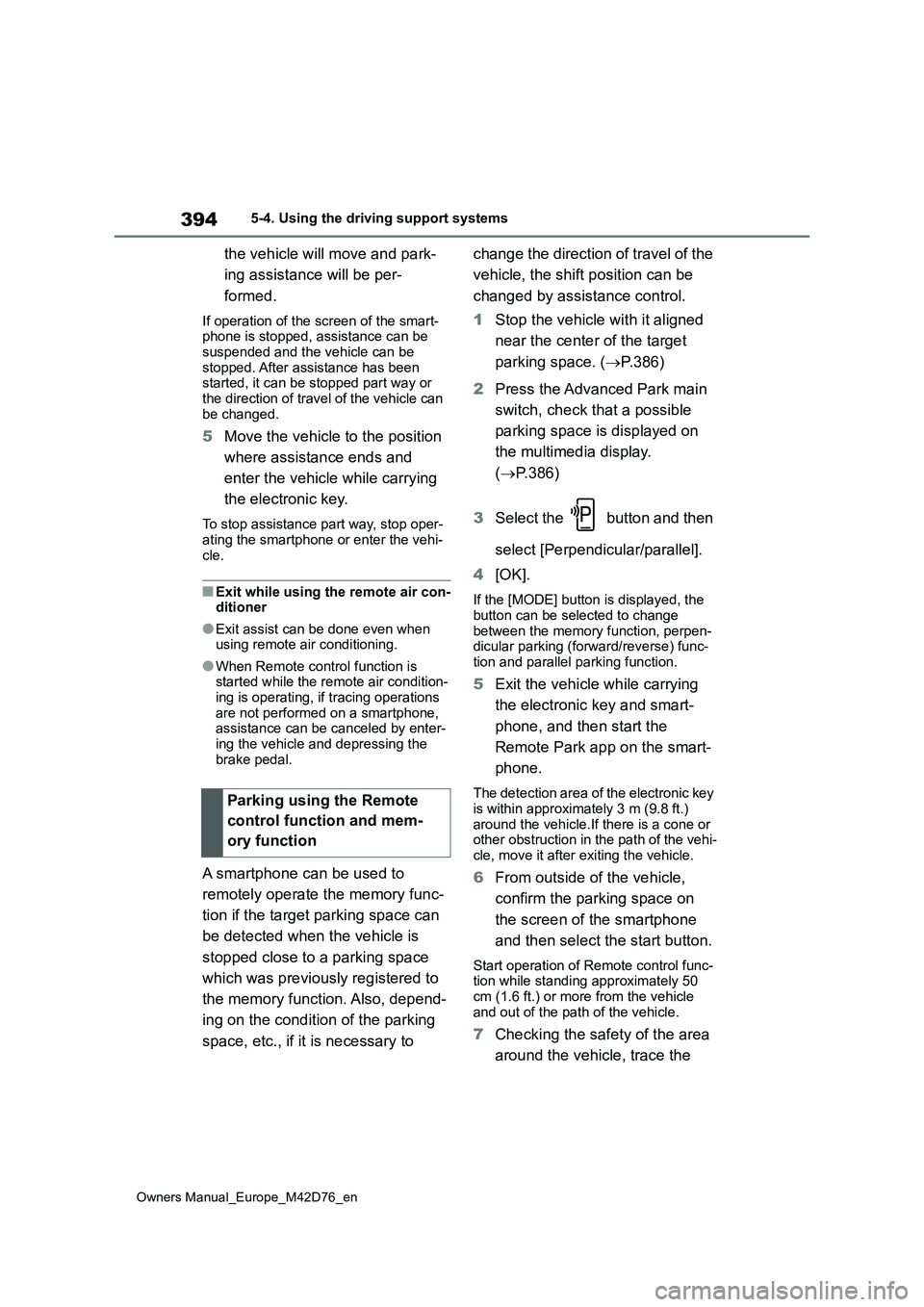
394
Owners Manual_Europe_M42D76_en
5-4. Using the driving support systems
the vehicle will move and park-
ing assistance will be per-
formed.
If operation of the screen of the smart- phone is stopped, assistance can be suspended and the vehicle can be
stopped. After assistance has been started, it can be stopped part way or the direction of travel of the vehicle can
be changed.
5 Move the vehicle to the position
where assistance ends and
enter the vehicle while carrying
the electronic key.
To stop assistance part way, stop oper-
ating the smartphone or enter the vehi- cle.
■Exit while using the remote air con-ditioner
●Exit assist can be done even when using remote air conditioning.
●When Remote control function is started while the remote air condition-
ing is operating, if tracing operations are not performed on a smartphone, assistance can be canceled by enter-
ing the vehicle and depressing the brake pedal.
A smartphone can be used to
remotely operate the memory func-
tion if the target parking space can
be detected when the vehicle is
stopped close to a parking space
which was previously registered to
the memory function. Also, depend-
ing on the condition of the parking
space, etc., if it is necessary to
change the direction of travel of the
vehicle, the shift position can be
changed by assistance control.
1 Stop the vehicle with it aligned
near the center of the target
parking space. ( P.386)
2 Press the Advanced Park main
switch, check that a possible
parking space is displayed on
the multimedia display.
( P.386)
3 Select the button and then
select [Perpendicular/parallel].
4 [OK].
If the [MODE] button is displayed, the
button can be selected to change between the memory function, perpen-dicular parking (forward/reverse) func-
tion and parallel parking function.
5 Exit the vehicle while carrying
the electronic key and smart-
phone, and then start the
Remote Park app on the smart-
phone.
The detection area of the electronic key is within approximately 3 m (9.8 ft.)
around the vehicle.If there is a cone or other obstruction in the path of the vehi-cle, move it after exiting the vehicle.
6 From outside of the vehicle,
confirm the parking space on
the screen of the smartphone
and then select the start button.
Start operation of Remote control func- tion while standing approximately 50
cm (1.6 ft.) or more from the vehicle and out of the path of the vehicle.
7 Checking the safety of the area
around the vehicle, trace the
Parking using the Remote
control function and mem-
ory function
Page 397 of 674
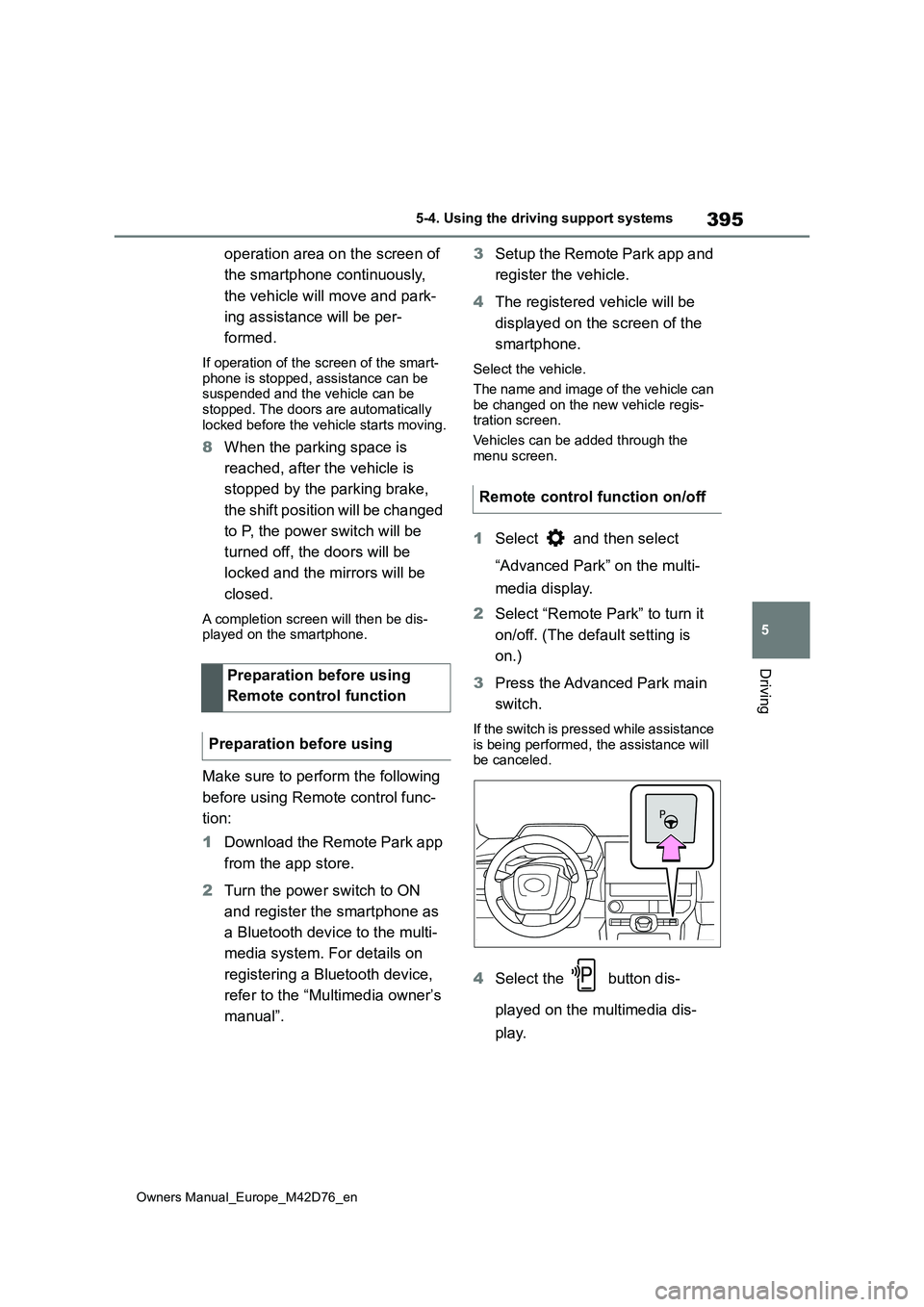
395
5
Owners Manual_Europe_M42D76_en
5-4. Using the driving support systems
Driving
operation area on the screen of
the smartphone continuously,
the vehicle will move and park-
ing assistance will be per-
formed.
If operation of the screen of the smart- phone is stopped, assistance can be suspended and the vehicle can be
stopped. The doors are automatically locked before the vehicle starts moving.
8 When the parking space is
reached, after the vehicle is
stopped by the parking brake,
the shift position will be changed
to P, the power switch will be
turned off, the doors will be
locked and the mirrors will be
closed.
A completion screen will then be dis- played on the smartphone.
Make sure to perform the following
before using Remote control func-
tion:
1 Download the Remote Park app
from the app store.
2 Turn the power switch to ON
and register the smartphone as
a Bluetooth device to the multi-
media system. For details on
registering a Bluetooth device,
refer to the “Multimedia owner’s
manual”.
3 Setup the Remote Park app and
register the vehicle.
4 The registered vehicle will be
displayed on the screen of the
smartphone.
Select the vehicle.
The name and image of the vehicle can
be changed on the new vehicle regis- tration screen.
Vehicles can be added through the
menu screen.
1 Select and then select
“Advanced Park” on the multi-
media display.
2 Select “Remote Park” to turn it
on/off. (The default setting is
on.)
3 Press the Advanced Park main
switch.
If the switch is pressed while assistance
is being performed, the assistance will be canceled.
4 Select the button dis-
played on the multimedia dis-
play.
Preparation before using
Remote control function
Preparation before using
Remote control function on/off
Page 399 of 674
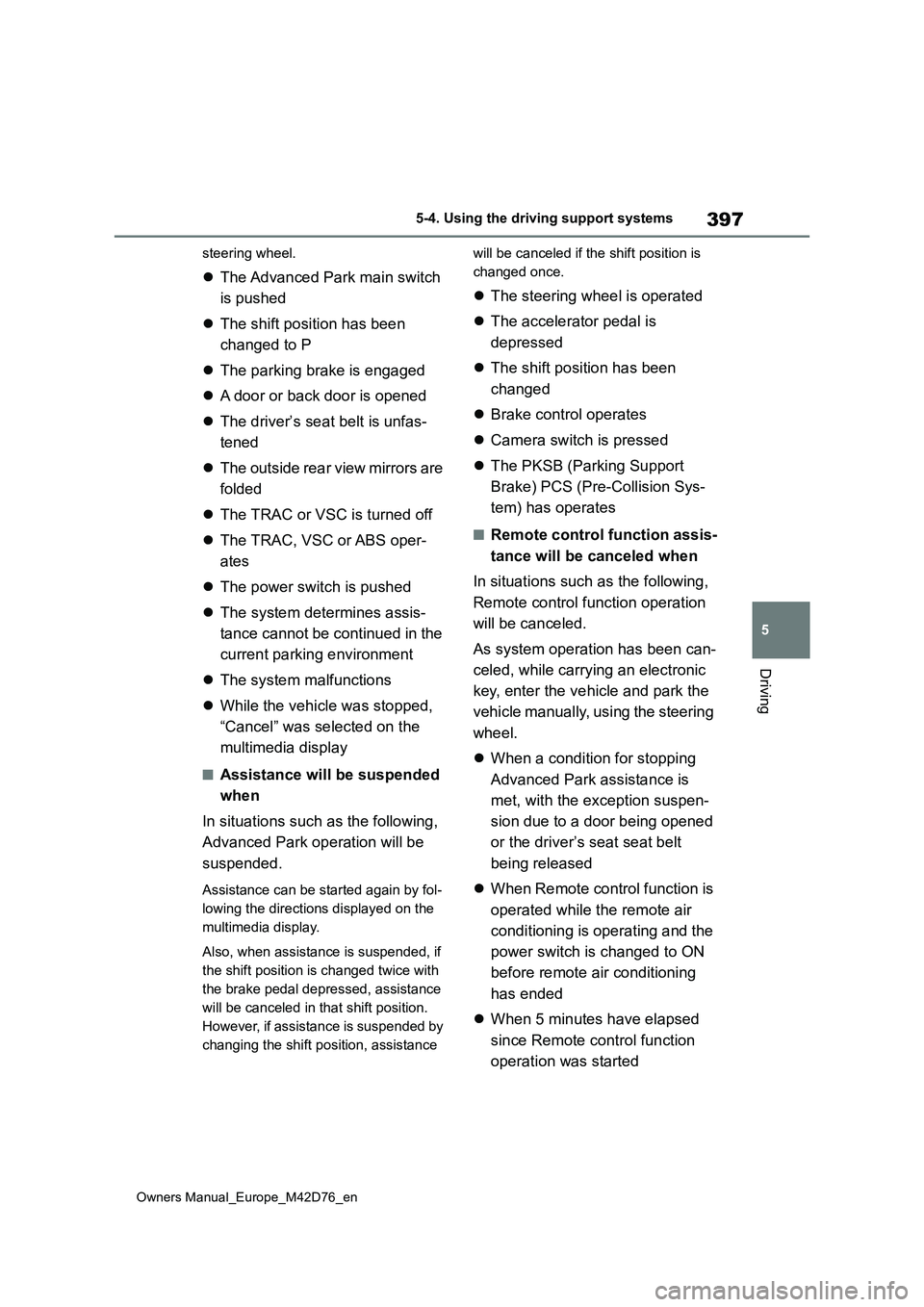
397
5
Owners Manual_Europe_M42D76_en
5-4. Using the driving support systems
Driving
steering wheel.
The Advanced Park main switch
is pushed
The shift position has been
changed to P
The parking brake is engaged
A door or back door is opened
The driver’s seat belt is unfas-
tened
The outside rear view mirrors are
folded
The TRAC or VSC is turned off
The TRAC, VSC or ABS oper-
ates
The power switch is pushed
The system determines assis-
tance cannot be continued in the
current parking environment
The system malfunctions
While the vehicle was stopped,
“Cancel” was selected on the
multimedia display
■Assistance will be suspended
when
In situations such as the following,
Advanced Park operation will be
suspended.
Assistance can be started again by fol-
lowing the directions displayed on the
multimedia display.
Also, when assistance is suspended, if
the shift position is changed twice with
the brake pedal depressed, assistance
will be canceled in that shift position.
However, if assistance is suspended by
changing the shift position, assistance
will be canceled if the shift position is
changed once.
The steering wheel is operated
The accelerator pedal is
depressed
The shift position has been
changed
Brake control operates
Camera switch is pressed
The PKSB (Parking Support
Brake) PCS (Pre-Collision Sys-
tem) has operates
■Remote control function assis-
tance will be canceled when
In situations such as the following,
Remote control function operation
will be canceled.
As system operation has been can-
celed, while carrying an electronic
key, enter the vehicle and park the
vehicle manually, using the steering
wheel.
When a condition for stopping
Advanced Park assistance is
met, with the exception suspen-
sion due to a door being opened
or the driver’s seat seat belt
being released
When Remote control function is
operated while the remote air
conditioning is operating and the
power switch is changed to ON
before remote air conditioning
has ended
When 5 minutes have elapsed
since Remote control function
operation was started
Page 400 of 674
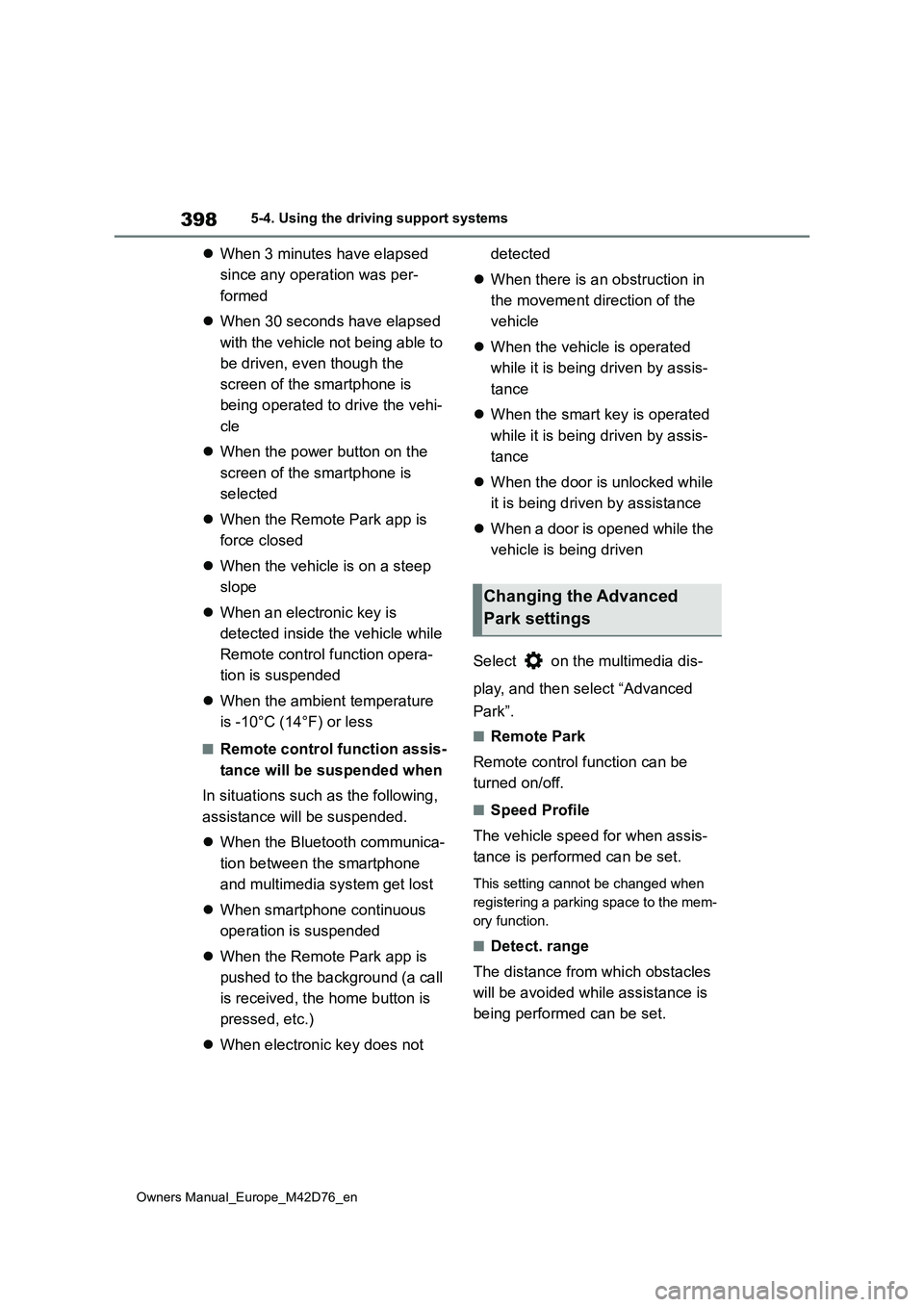
398
Owners Manual_Europe_M42D76_en
5-4. Using the driving support systems
When 3 minutes have elapsed
since any operation was per-
formed
When 30 seconds have elapsed
with the vehicle not being able to
be driven, even though the
screen of the smartphone is
being operated to drive the vehi-
cle
When the power button on the
screen of the smartphone is
selected
When the Remote Park app is
force closed
When the vehicle is on a steep
slope
When an electronic key is
detected inside the vehicle while
Remote control function opera-
tion is suspended
When the ambient temperature
is -10°C (14°F) or less
■Remote control function assis-
tance will be suspended when
In situations such as the following,
assistance will be suspended.
When the Bluetooth communica-
tion between the smartphone
and multimedia system get lost
When smartphone continuous
operation is suspended
When the Remote Park app is
pushed to the background (a call
is received, the home button is
pressed, etc.)
When electronic key does not
detected
When there is an obstruction in
the movement direction of the
vehicle
When the vehicle is operated
while it is being driven by assis-
tance
When the smart key is operated
while it is being driven by assis-
tance
When the door is unlocked while
it is being driven by assistance
When a door is opened while the
vehicle is being driven
Select on the multimedia dis-
play, and then select “Advanced
Park”.
■Remote Park
Remote control function can be
turned on/off.
■Speed Profile
The vehicle speed for when assis-
tance is performed can be set.
This setting cannot be changed when
registering a parking space to the mem-
ory function.
■Detect. range
The distance from which obstacles
will be avoided while assistance is
being performed can be set.
Changing the Advanced
Park settings
Page 402 of 674
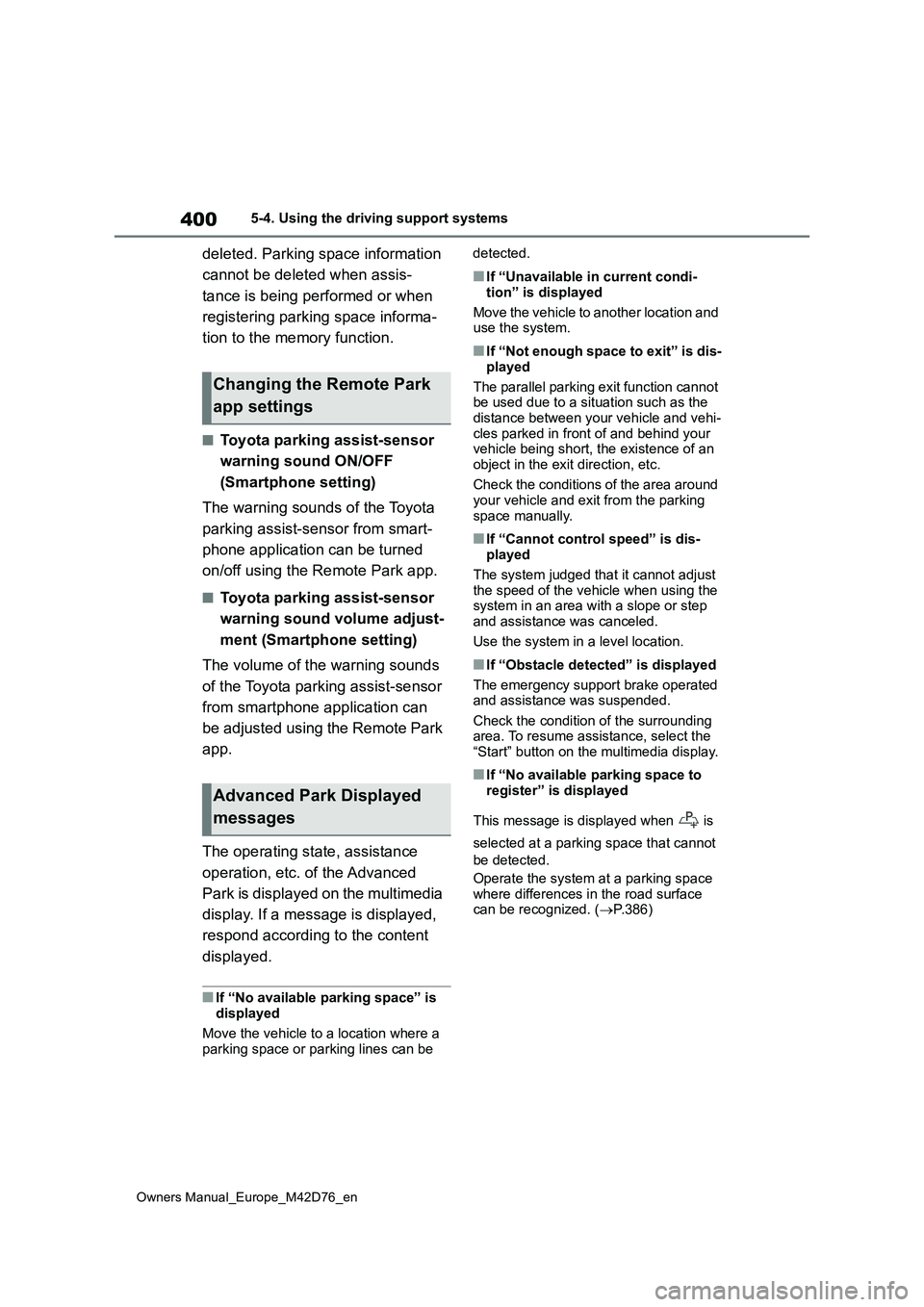
400
Owners Manual_Europe_M42D76_en
5-4. Using the driving support systems
deleted. Parking space information
cannot be deleted when assis-
tance is being performed or when
registering parking space informa-
tion to the memory function.
■Toyota parking assist-sensor
warning sound ON/OFF
(Smartphone setting)
The warning sounds of the Toyota
parking assist-sensor from smart-
phone application can be turned
on/off using the Remote Park app.
■Toyota parking assist-sensor
warning sound volume adjust-
ment (Smartphone setting)
The volume of the warning sounds
of the Toyota parking assist-sensor
from smartphone application can
be adjusted using the Remote Park
app.
The operating state, assistance
operation, etc. of the Advanced
Park is displayed on the multimedia
display. If a message is displayed,
respond according to the content
displayed.
■If “No available parking space” is
displayed
Move the vehicle to a location where a parking space or parking lines can be
detected.
■If “Unavailable in current condi-
tion” is displayed
Move the vehicle to another location and use the system.
■If “Not enough space to exit” is dis-
played
The parallel parking exit function cannot be used due to a situation such as the
distance between your vehicle and vehi- cles parked in front of and behind your vehicle being short, the existence of an
object in the exit direction, etc.
Check the conditions of the area around your vehicle and exit from the parking
space manually.
■If “Cannot control speed” is dis- played
The system judged that it cannot adjust
the speed of the vehicle when using the system in an area with a slope or step and assistance was canceled.
Use the system in a level location.
■If “Obstacle detected” is displayed
The emergency support brake operated and assistance was suspended.
Check the condition of the surrounding area. To resume assistance, select the “Start” button on the multimedia display.
■If “No available parking space to
register” is displayed
This message is displayed when is
selected at a parking space that cannot
be detected.
Operate the system at a parking space where differences in the road surface can be recognized. ( P.386)
Changing the Remote Park
app settings
Advanced Park Displayed
messages
Page 447 of 674
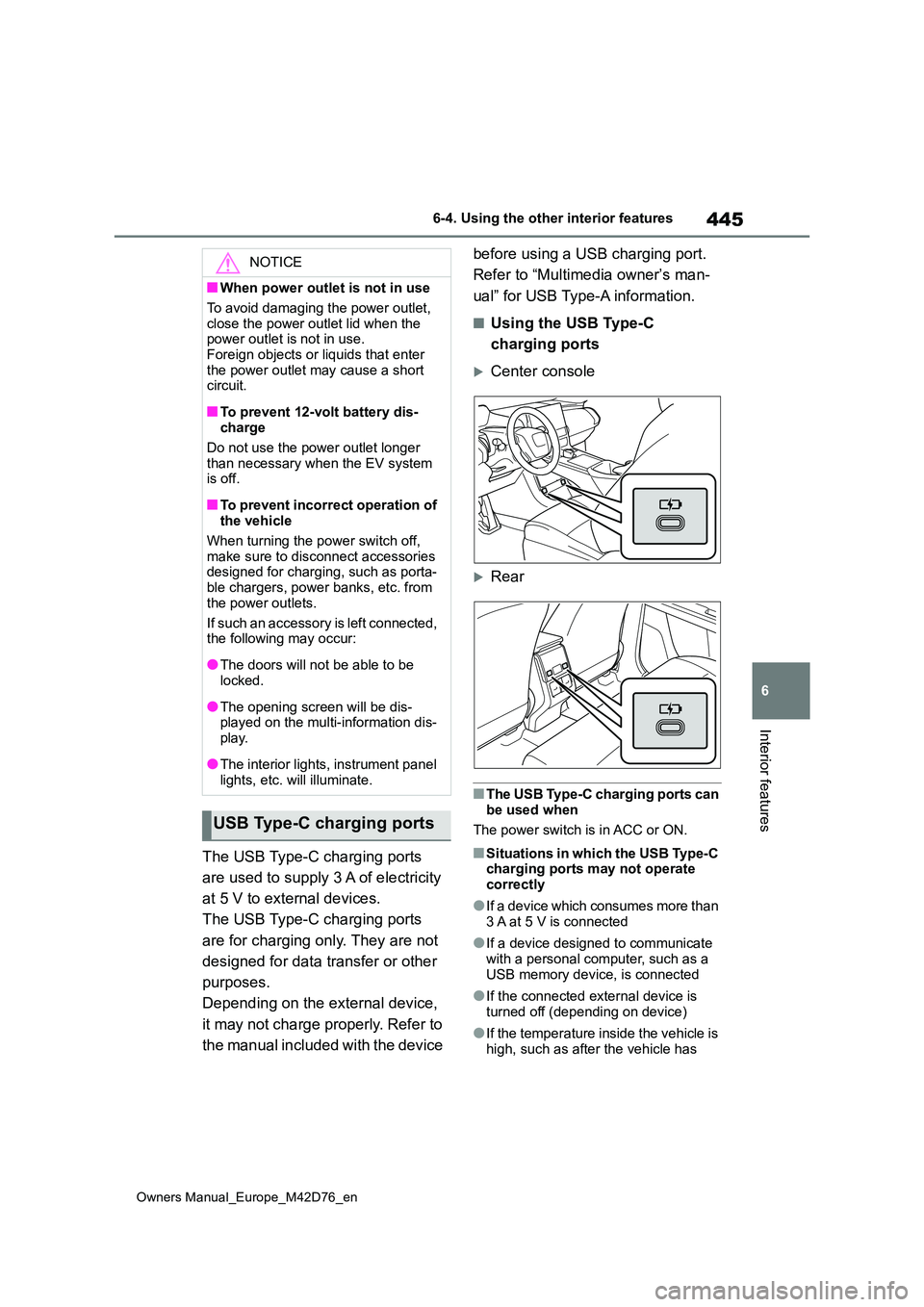
445
6
Owners Manual_Europe_M42D76_en
6-4. Using the other interior features
Interior features
The USB Type-C charging ports
are used to supply 3 A of electricity
at 5 V to external devices.
The USB Type-C charging ports
are for charging only. They are not
designed for data transfer or other
purposes.
Depending on the external device,
it may not charge properly. Refer to
the manual included with the device
before using a USB charging port.
Refer to “Multimedia owner’s man-
ual” for USB Type-A information.
■Using the USB Type-C
charging ports
Center console
Rear
■The USB Type-C charging ports can be used when
The power switch is in ACC or ON.
■Situations in which the USB Type-C charging ports may not operate correctly
●If a device which consumes more than 3 A at 5 V is connected
●If a device designed to communicate with a personal computer, such as a
USB memory device, is connected
●If the connected external device is
turned off (depending on device)
●If the temperature inside the vehicle is
high, such as after the vehicle has
NOTICE
■When power outlet is not in use
To avoid damaging the power outlet,
close the power outlet lid when the power outlet is not in use.Foreign objects or liquids that enter
the power outlet may cause a short circuit.
■To prevent 12-volt battery dis-charge
Do not use the power outlet longer
than necessary when the EV system is off.
■To prevent incorrect operation of the vehicle
When turning the power switch off,
make sure to disconnect accessories designed for charging, such as porta-ble chargers, power banks, etc. from
the power outlets.
If such an accessory is left connected, the following may occur:
●The doors will not be able to be locked.
●The opening screen will be dis-played on the multi-information dis-
play.
●The interior lights, instrument panel
lights, etc. will illuminate.
USB Type-C charging ports
Page 450 of 674
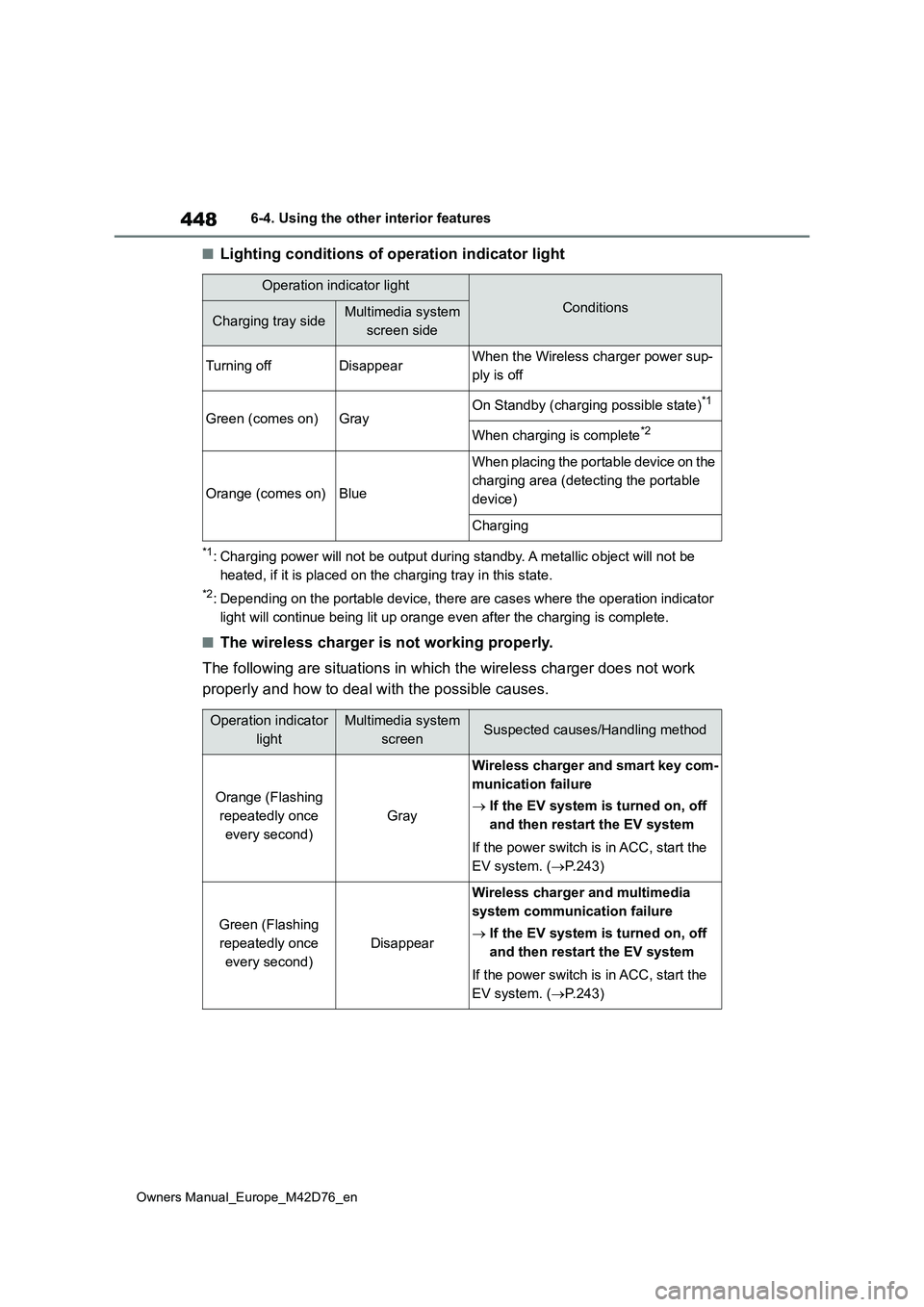
448
Owners Manual_Europe_M42D76_en
6-4. Using the other interior features
■Lighting conditions of operation indicator light
*1: Charging power will not be output during standby. A metallic object will not be
heated, if it is placed on the charging tray in this state.
*2: Depending on the portable device, there are cases where the op eration indicator
light will continue being lit up orange even after the charging is complete.
■The wireless charger is not working properly.
The following are situations in which the wireless charger does not work
properly and how to deal with the possible causes.
Operation indicator light
ConditionsCharging tray sideMultimedia system
screen side
Turning offDisappearWhen the Wireless charger power sup-
ply is off
Green (comes on)GrayOn Standby (charging possible state)*1
When charging is complete*2
Orange (comes on)Blue
When placing the portable device on the
charging area (detecting the portable
device)
Charging
Operation indicator
light
Multimedia system
screenSuspected causes/Handling method
Orange (Flashing
repeatedly once
every second)
Gray
Wireless charger and smart key com-
munication failure
If the EV system is turned on, off
and then restart the EV system
If the power switch is in ACC, start the
EV system. ( P.243)
Green (Flashing
repeatedly once
every second)
Disappear
Wireless charger and multimedia
system communication failure
If the EV system is turned on, off
and then restart the EV system
If the power switch is in ACC, start the
EV system. ( P.243)
Page 451 of 674
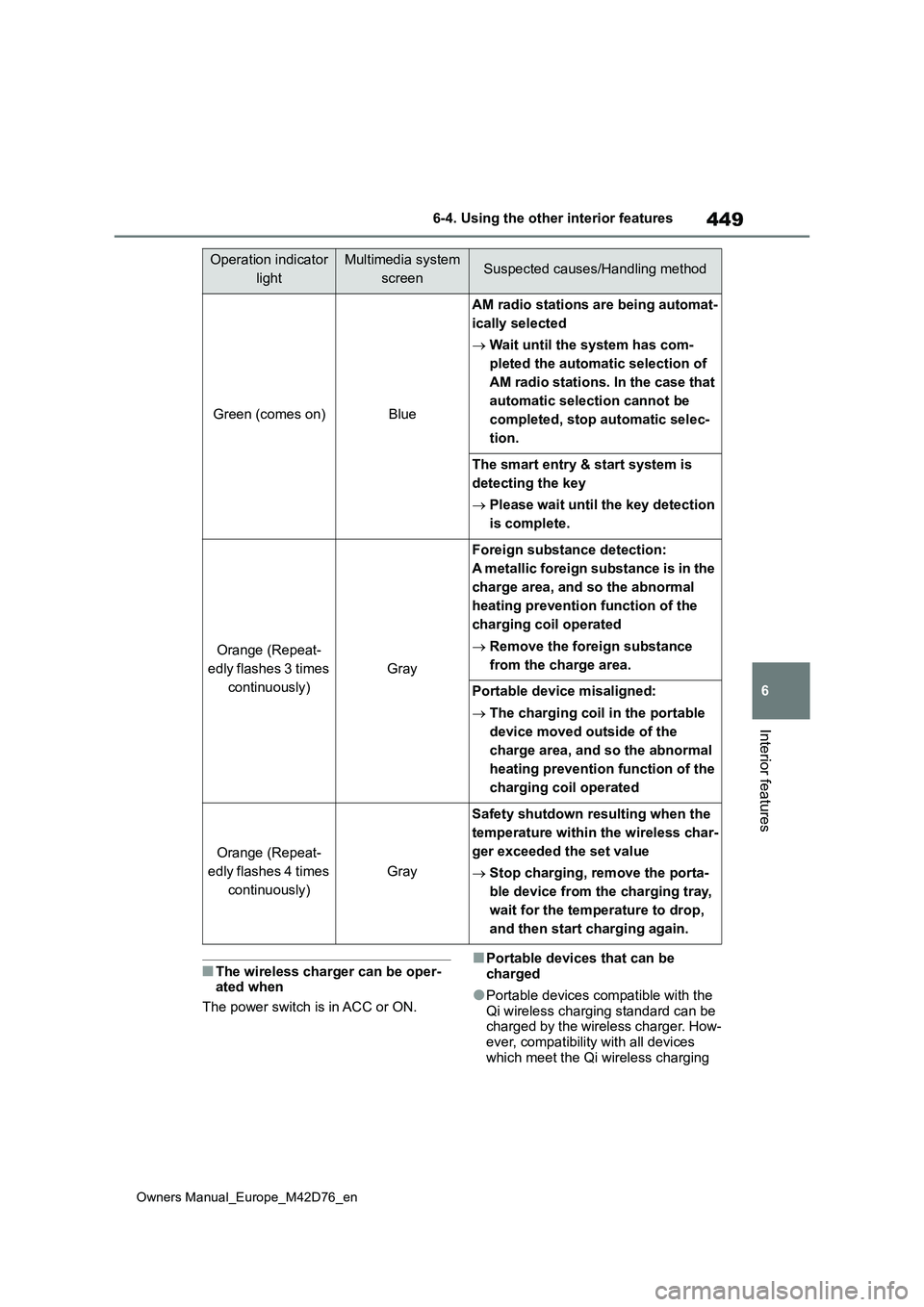
449
6
Owners Manual_Europe_M42D76_en
6-4. Using the other interior features
Interior features
■The wireless charger can be oper- ated when
The power switch is in ACC or ON.
■Portable devices that can be charged
●Portable devices compatible with the Qi wireless charging standard can be charged by the wireless charger. How-
ever, compatibility with all devices which meet the Qi wireless charging
Green (comes on)Blue
AM radio stations are being automat-
ically selected
Wait until the system has com-
pleted the automatic selection of
AM radio stations. In the case that
automatic selection cannot be
completed, stop automatic selec-
tion.
The smart entry & start system is
detecting the key
Please wait until the key detection
is complete.
Orange (Repeat-
edly flashes 3 times
continuously)
Gray
Foreign substance detection:
A metallic foreign substance is in the
charge area, and so the abnormal
heating prevention function of the
charging coil operated
Remove the foreign substance
from the charge area.
Portable device misaligned:
The charging coil in the portable
device moved outside of the
charge area, and so the abnormal
heating prevention function of the
charging coil operated
Orange (Repeat-
edly flashes 4 times
continuously)
Gray
Safety shutdown resulting when the
temperature within the wireless char-
ger exceeded the set value
Stop charging, remove the porta-
ble device from the charging tray,
wait for the temperature to drop,
and then start charging again.
Operation indicator
light
Multimedia system
screenSuspected causes/Handling method
Page 563 of 674
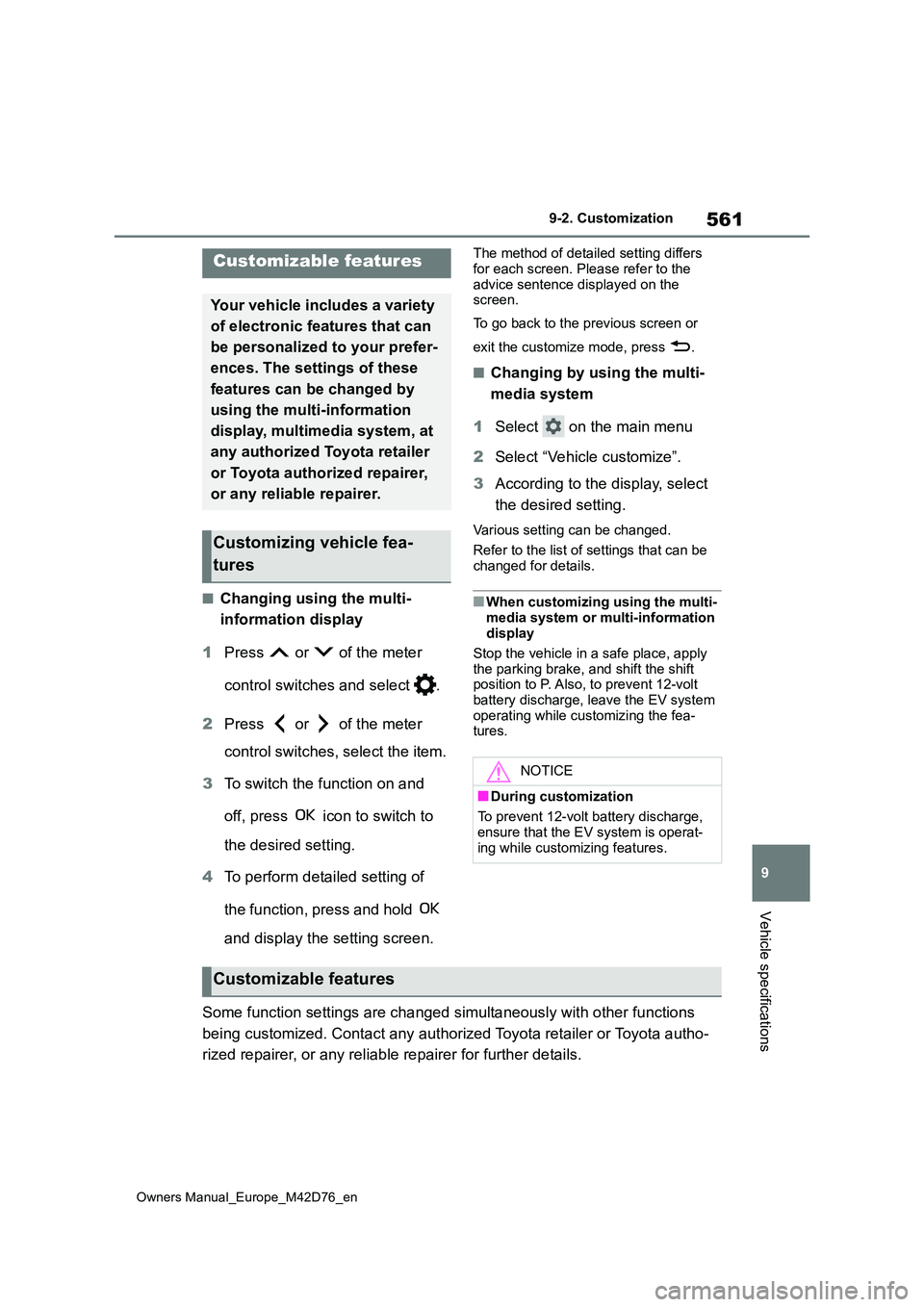
561
9
Owners Manual_Europe_M42D76_en
9-2. Customization
Vehicle specifications
9-2.Customiz ation
■Changing using the multi-
information display
1 Press or of the meter
control switches and select .
2 Press or of the meter
control switches, select the item.
3 To switch the function on and
off, press icon to switch to
the desired setting.
4 To perform detailed setting of
the function, press and hold
and display the setting screen.
The method of detailed setting differs
for each screen. Please refer to the advice sentence displayed on the screen.
To go back to the previous screen or
exit the customize mode, press .
■Changing by using the multi-
media system
1 Select on the main menu
2 Select “Vehicle customize”.
3 According to the display, select
the desired setting.
Various setting can be changed.
Refer to the list of settings that can be
changed for details.
■When customizing using the multi-
media system or multi-information display
Stop the vehicle in a safe place, apply
the parking brake, and shift the shift position to P. Also, to prevent 12-volt battery discharge, leave the EV system
operating while customizing the fea- tures.
Some function settings are changed simultaneously with other fu nctions
being customized. Contact any authorized Toyota retailer or Toy ota autho-
rized repairer, or any reliable repairer for further details.
Customizable features
Your vehicle includes a variety
of electronic features that can
be personalized to your prefer-
ences. The settings of these
features can be changed by
using the multi-information
display, multimedia system, at
any authorized Toyota retailer
or Toyota authorized repairer,
or any reliable repairer.
Customizing vehicle fea-
tures
NOTICE
■During customization
To prevent 12-volt battery discharge, ensure that the EV system is operat-
ing while customizing features.
Customizable features