Time setting TOYOTA BZ4X 2022 (in English) Owner's Guide
[x] Cancel search | Manufacturer: TOYOTA, Model Year: 2022, Model line: BZ4X, Model: TOYOTA BZ4X 2022Pages: 674, PDF Size: 120.02 MB
Page 303 of 674
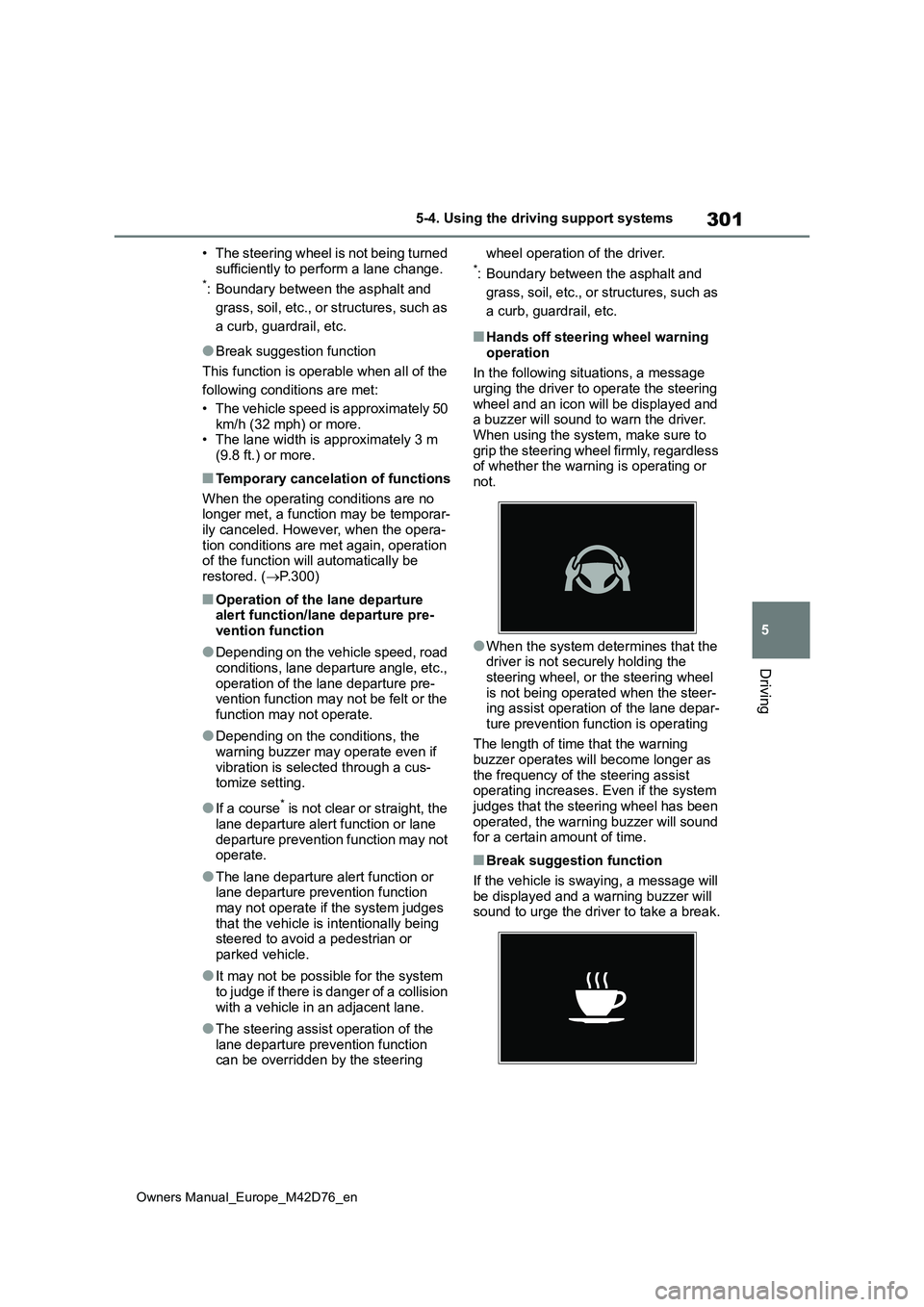
301
5
Owners Manual_Europe_M42D76_en
5-4. Using the driving support systems
Driving
• The steering wheel is not being turned
sufficiently to perform a lane change.*: Boundary between the asphalt and
grass, soil, etc., or structures, such as
a curb, guardrail, etc.
●Break suggestion function
This function is operable when all of the
following conditions are met:
• The vehicle speed is approximately 50 km/h (32 mph) or more.• The lane width is approximately 3 m
(9.8 ft.) or more.
■Temporary cancelation of functions
When the operating conditions are no longer met, a function may be temporar-
ily canceled. However, when the opera- tion conditions are met again, operation of the function will automatically be
restored. ( P.300)
■Operation of the lane departure alert function/lane departure pre-vention function
●Depending on the vehicle speed, road conditions, lane departure angle, etc.,
operation of the lane departure pre- vention function may not be felt or the function may not operate.
●Depending on the conditions, the warning buzzer may operate even if
vibration is selected through a cus- tomize setting.
●If a course* is not clear or straight, the
lane departure alert function or lane
departure prevention function may not operate.
●The lane departure alert function or lane departure prevention function may not operate if the system judges
that the vehicle is intentionally being steered to avoid a pedestrian or parked vehicle.
●It may not be possible for the system to judge if there is danger of a collision
with a vehicle in an adjacent lane.
●The steering assist operation of the
lane departure prevention function can be overridden by the steering
wheel operation of the driver.*: Boundary between the asphalt and
grass, soil, etc., or structures, such as
a curb, guardrail, etc.
■Hands off steering wheel warning
operation
In the following situations, a message urging the driver to operate the steering
wheel and an icon will be displayed and a buzzer will sound to warn the driver. When using the system, make sure to
grip the steering wheel firmly, regardless of whether the warning is operating or not.
●When the system determines that the driver is not securely holding the
steering wheel, or the steering wheel is not being operated when the steer-ing assist operation of the lane depar-
ture prevention function is operating
The length of time that the warning buzzer operates will become longer as
the frequency of the steering assist operating increases. Even if the system judges that the steering wheel has been
operated, the warning buzzer will sound for a certain amount of time.
■Break suggestion function
If the vehicle is swaying, a message will
be displayed and a warning buzzer will sound to urge the driver to take a break.
Page 309 of 674
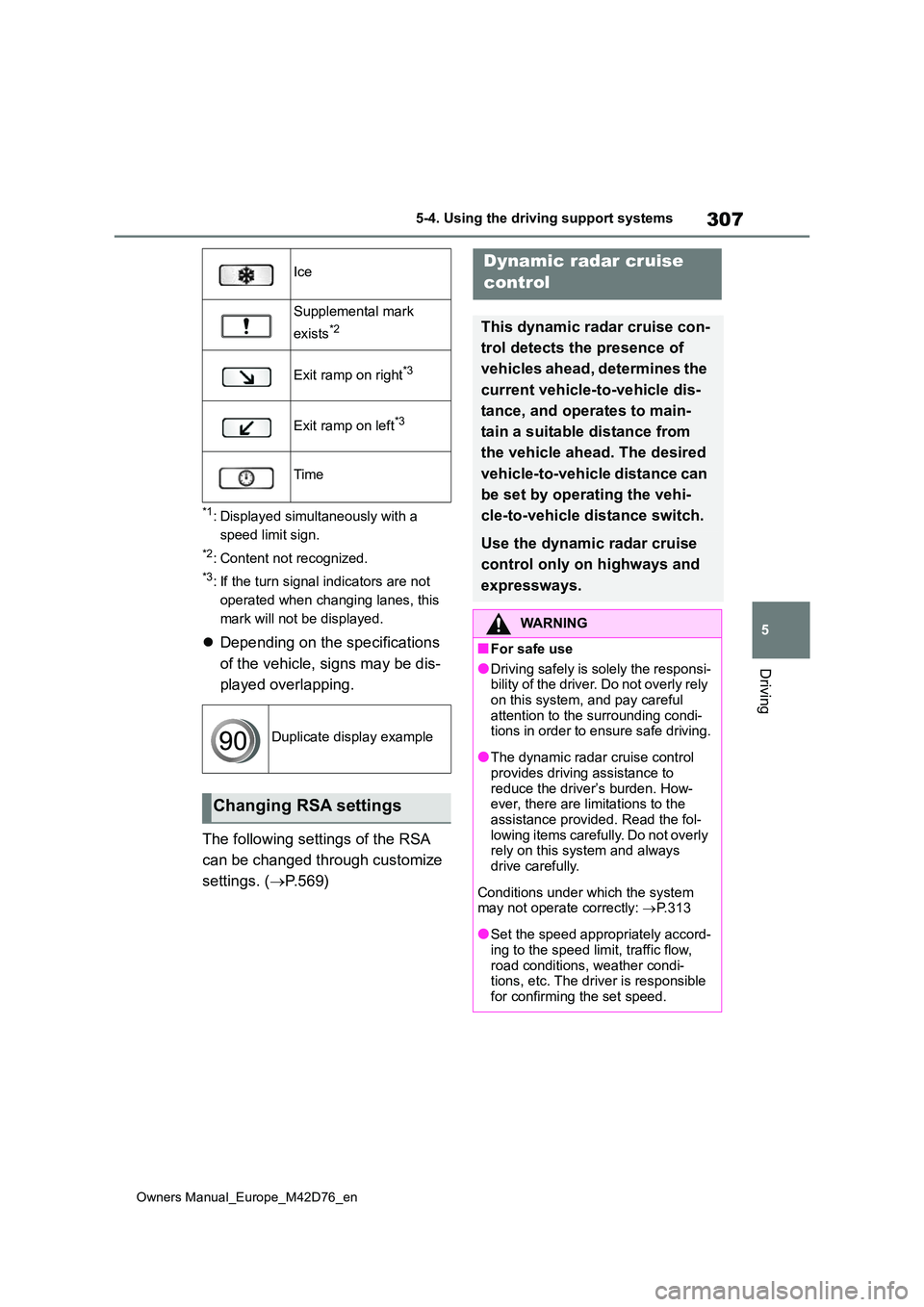
307
5
Owners Manual_Europe_M42D76_en
5-4. Using the driving support systems
Driving
*1: Displayed simultaneously with a
speed limit sign.
*2: Content not recognized.
*3: If the turn signal indicators are not
operated when changing lanes, this
mark will not be displayed.
Depending on the specifications
of the vehicle, signs may be dis-
played overlapping.
The following settings of the RSA
can be changed through customize
settings. ( P. 5 6 9 )
Ice
Supplemental mark
exists*2
Exit ramp on right*3
Exit ramp on left*3
Time
Duplicate display example
Changing RSA settings
Dynamic radar cruise
control
This dynamic radar cruise con-
trol detects the presence of
vehicles ahead, determines the
current vehicle-to -vehicle dis-
tance, and operates to main-
tain a suitable distance from
the vehicle ahead. The desired
vehicle-to-vehicle distance can
be set by operating the vehi-
cle-to-vehicle distance switch.
Use the dynamic radar cruise
control only on highways and
expressways.
WARNING
■For safe use
●Driving safely is solely the responsi- bility of the driver. Do not overly rely
on this system, and pay careful attention to the surrounding condi-tions in order to ensure safe driving.
●The dynamic radar cruise control provides driving assistance to
reduce the driver’s burden. How- ever, there are limitations to the assistance provided. Read the fol-
lowing items carefully. Do not overly rely on this system and always drive carefully.
Conditions under which the system may not operate correctly: P.313
●Set the speed appropriately accord- ing to the speed limit, traffic flow,
road conditions, weather condi- tions, etc. The driver is responsible for confirming the set speed.
Page 313 of 674
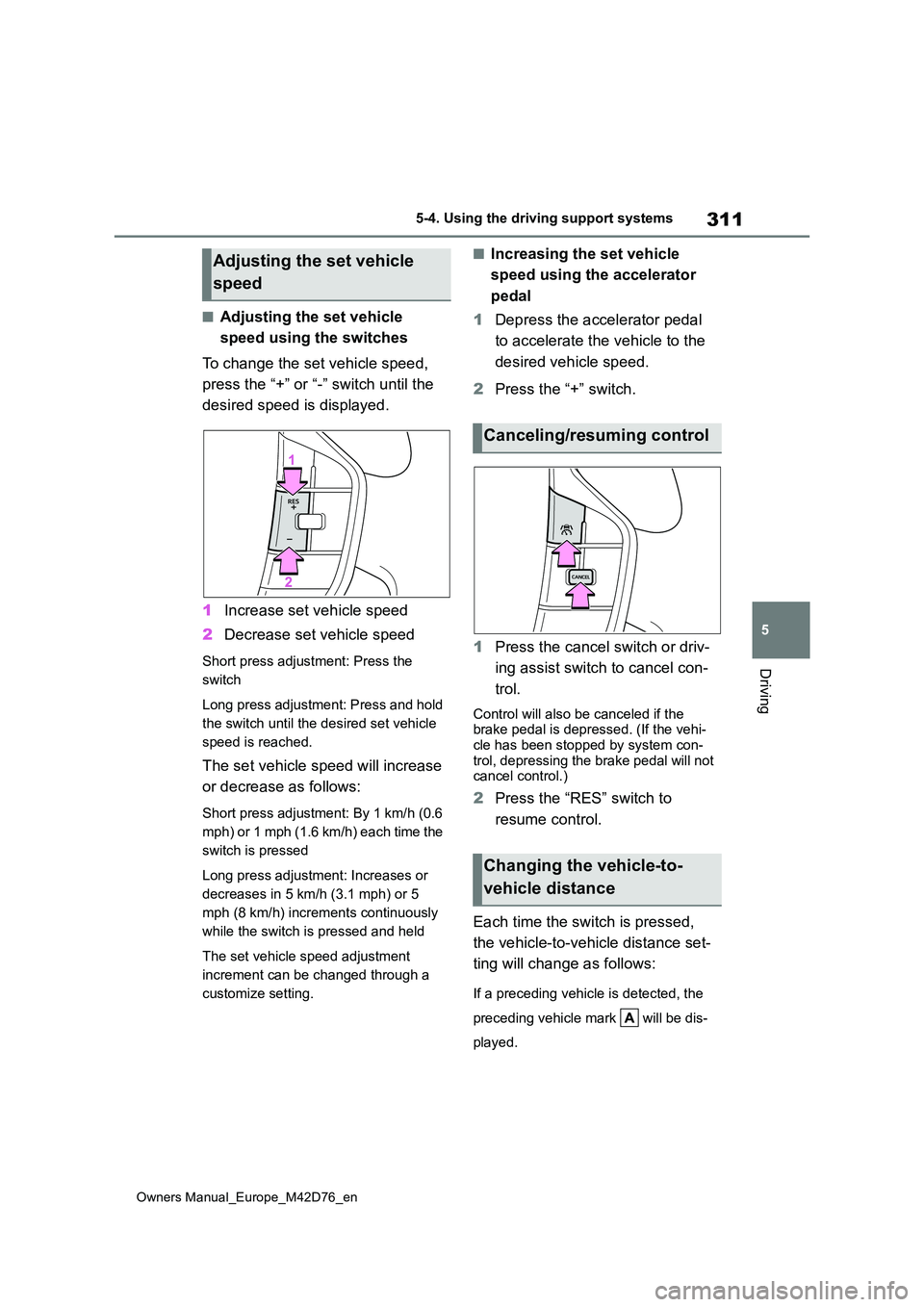
311
5
Owners Manual_Europe_M42D76_en
5-4. Using the driving support systems
Driving
■Adjusting the set vehicle
speed using the switches
To change the set vehicle speed,
press the “+” or “-” switch until the
desired speed is displayed.
1 Increase set vehicle speed
2 Decrease set vehicle speed
Short press adjustment: Press the
switch
Long press adjustment: Press and hold
the switch until the desired set vehicle
speed is reached.
The set vehicle speed will increase
or decrease as follows:
Short press adjustment: By 1 km/h (0.6
mph) or 1 mph (1.6 km/h) each time the
switch is pressed
Long press adjustment: Increases or
decreases in 5 km/h (3.1 mph) or 5
mph (8 km/h) increments continuously
while the switch is pressed and held
The set vehicle speed adjustment
increment can be changed through a
customize setting.
■Increasing the set vehicle
speed using the accelerator
pedal
1 Depress the accelerator pedal
to accelerate the vehicle to the
desired vehicle speed.
2 Press the “+” switch.
1 Press the cancel switch or driv-
ing assist switch to cancel con-
trol.
Control will also be canceled if the brake pedal is depressed. (If the vehi-
cle has been stopped by system con- trol, depressing the brake pedal will not cancel control.)
2 Press the “RES” switch to
resume control.
Each time the switch is pressed,
the vehicle-to-vehicle distance set-
ting will change as follows:
If a preceding vehicle is detected, the
preceding vehicle mark will be dis-
played.
Adjusting the set vehicle
speed
Canceling/resuming control
Changing the vehicle-to-
vehicle distance
Page 322 of 674
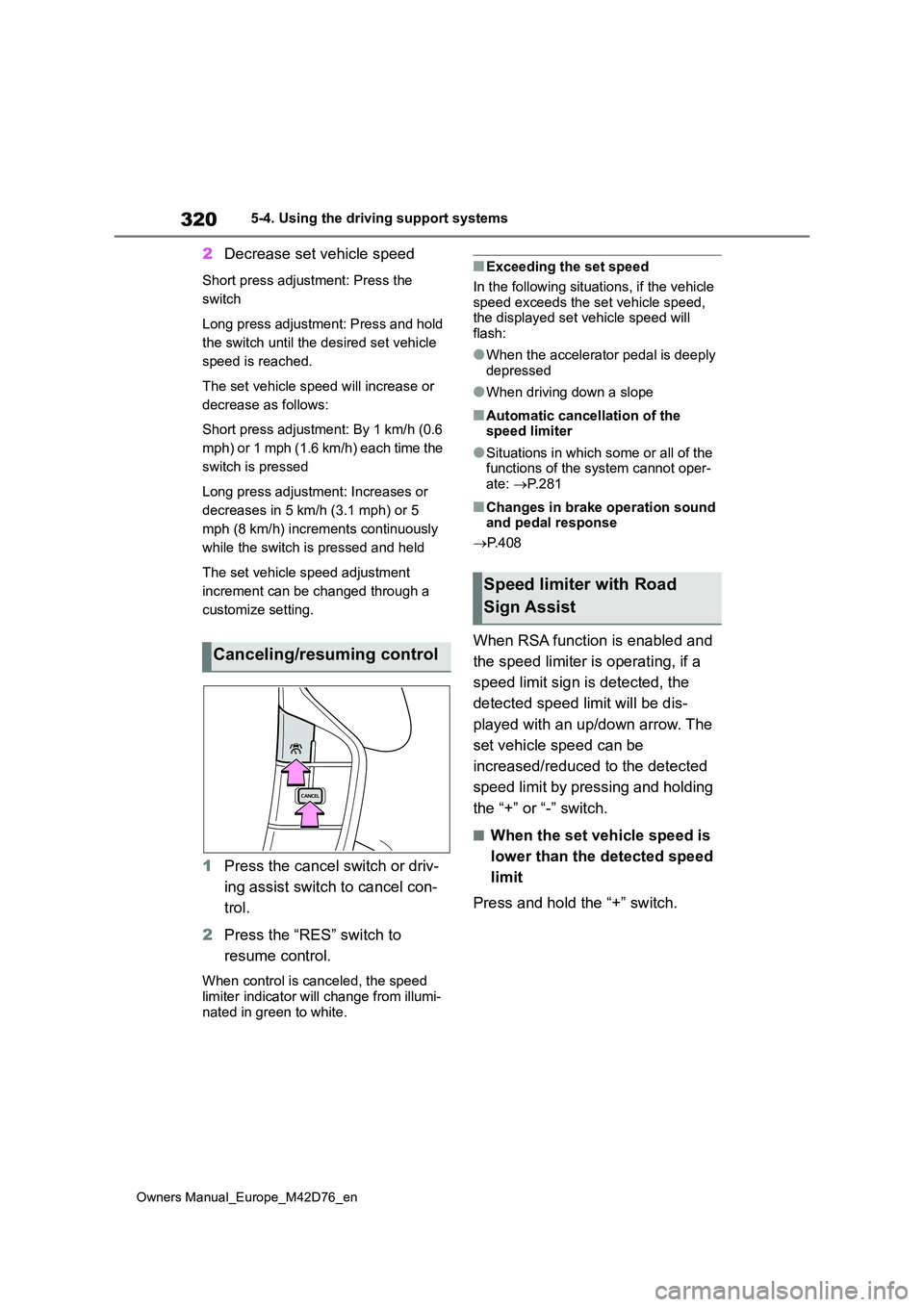
320
Owners Manual_Europe_M42D76_en
5-4. Using the driving support systems
2Decrease set vehicle speed
Short press adjustment: Press the
switch
Long press adjustment: Press and hold
the switch until the desired set vehicle
speed is reached.
The set vehicle speed will increase or
decrease as follows:
Short press adjustment: By 1 km/h (0.6
mph) or 1 mph (1.6 km/h) each time the
switch is pressed
Long press adjustment: Increases or
decreases in 5 km/h (3.1 mph) or 5
mph (8 km/h) increments continuously
while the switch is pressed and held
The set vehicle speed adjustment
increment can be changed through a
customize setting.
1 Press the cancel switch or driv-
ing assist switch to cancel con-
trol.
2 Press the “RES” switch to
resume control.
When control is canceled, the speed
limiter indicator will change from illumi- nated in green to white.
■Exceeding the set speed
In the following situations, if the vehicle
speed exceeds the set vehicle speed, the displayed set vehicle speed will flash:
●When the accelerator pedal is deeply depressed
●When driving down a slope
■Automatic cancellation of the speed limiter
●Situations in which some or all of the functions of the system cannot oper-
ate: P. 2 8 1
■Changes in brake operation sound and pedal response
P. 4 0 8
When RSA function is enabled and
the speed limiter is operating, if a
speed limit sign is detected, the
detected speed limit will be dis-
played with an up/down arrow. The
set vehicle speed can be
increased/reduced to the detected
speed limit by pressing and holding
the “+” or “-” switch.
■When the set veh icle speed is
lower than the detected speed
limit
Press and hold the “+” switch.
Canceling/resuming control
Speed limiter with Road
Sign Assist
Page 331 of 674
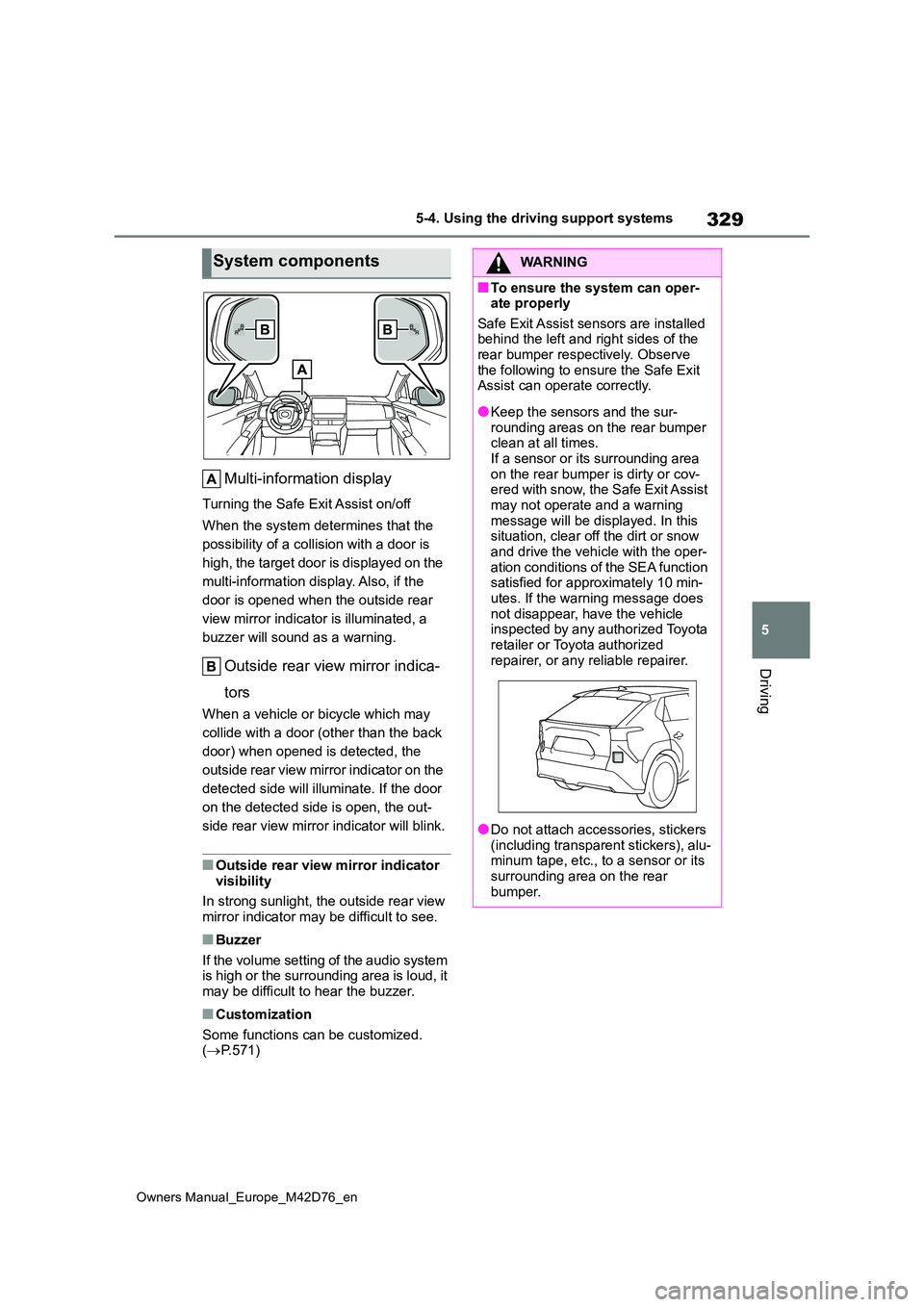
329
5
Owners Manual_Europe_M42D76_en
5-4. Using the driving support systems
Driving
Multi-information display
Turning the Safe Exit Assist on/off
When the system determines that the
possibility of a collision with a door is
high, the target door is displayed on the
multi-information display. Also, if the
door is opened when the outside rear
view mirror indicator is illuminated, a
buzzer will sound as a warning.
Outside rear view mirror indica-
tors
When a vehicle or bicycle which may
collide with a door (other than the back
door) when opened is detected, the
outside rear view mirror indicator on the
detected side will illuminate. If the door
on the detected side is open, the out-
side rear view mirror indicator will blink.
■Outside rear view mirror indicator
visibility
In strong sunlight, the outside rear view mirror indicator may be difficult to see.
■Buzzer
If the volume setting of the audio system is high or the surrounding area is loud, it may be difficult to hear the buzzer.
■Customization
Some functions can be customized. ( P.571)
System componentsWARNING
■To ensure the system can oper- ate properly
Safe Exit Assist sensors are installed behind the left and right sides of the rear bumper respectively. Observe
the following to ensure the Safe Exit Assist can operate correctly.
●Keep the sensors and the sur-rounding areas on the rear bumper clean at all times.
If a sensor or its surrounding area on the rear bumper is dirty or cov-ered with snow, the Safe Exit Assist
may not operate and a warning message will be displayed. In this situation, clear off the dirt or snow
and drive the vehicle with the oper- ation conditions of the SEA function satisfied for approximately 10 min-
utes. If the warning message does not disappear, have the vehicle inspected by any authorized Toyota
retailer or Toyota authorized repairer, or any reliable repairer.
●Do not attach accessories, stickers (including transparent stickers), alu-minum tape, etc., to a sensor or its
surrounding area on the rear bumper.
Page 342 of 674
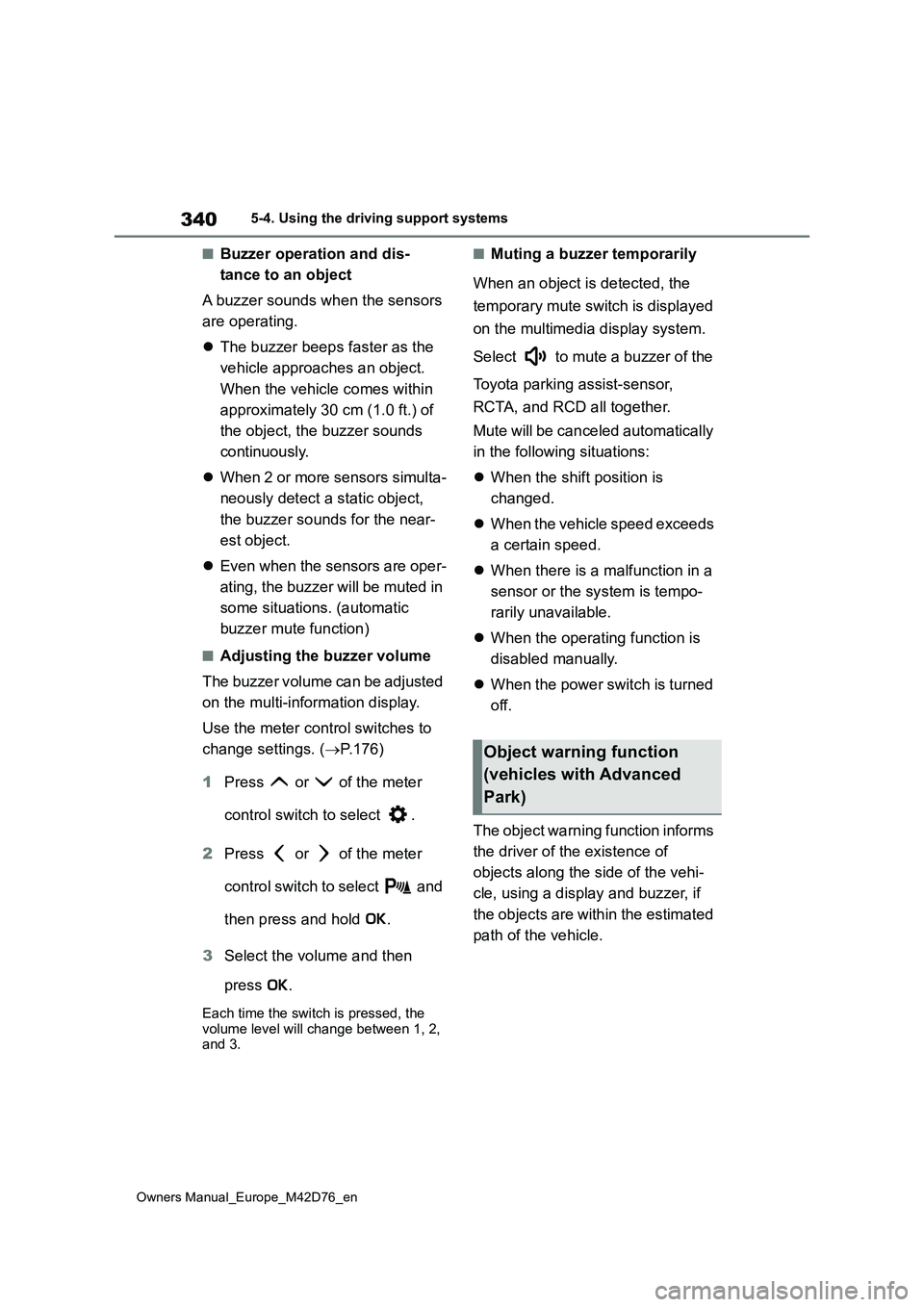
340
Owners Manual_Europe_M42D76_en
5-4. Using the driving support systems
■Buzzer operation and dis-
tance to an object
A buzzer sounds when the sensors
are operating.
The buzzer beeps faster as the
vehicle approaches an object.
When the vehicle comes within
approximately 30 cm (1.0 ft.) of
the object, the buzzer sounds
continuously.
When 2 or more sensors simulta-
neously detect a static object,
the buzzer sounds for the near-
est object.
Even when the sensors are oper-
ating, the buzzer will be muted in
some situations. (automatic
buzzer mute function)
■Adjusting the buzzer volume
The buzzer volume can be adjusted
on the multi-information display.
Use the meter control switches to
change settings. ( P.176)
1 Press or of the meter
control switch to select .
2 Press or of the meter
control switch to select and
then press and hold .
3 Select the volume and then
press .
Each time the switch is pressed, the volume level will change between 1, 2, and 3.
■Muting a buzzer temporarily
When an object is detected, the
temporary mute switch is displayed
on the multimedia display system.
Select to mute a buzzer of the
Toyota parking assist-sensor,
RCTA, and RCD all together.
Mute will be canceled automatically
in the following situations:
When the shift position is
changed.
When the vehicle speed exceeds
a certain speed.
When there is a malfunction in a
sensor or the system is tempo-
rarily unavailable.
When the operating function is
disabled manually.
When the power switch is turned
off.
The object warning function informs
the driver of the existence of
objects along the side of the vehi-
cle, using a display and buzzer, if
the objects are within the estimated
path of the vehicle.
Object warning function
(vehicles with Advanced
Park)
Page 352 of 674
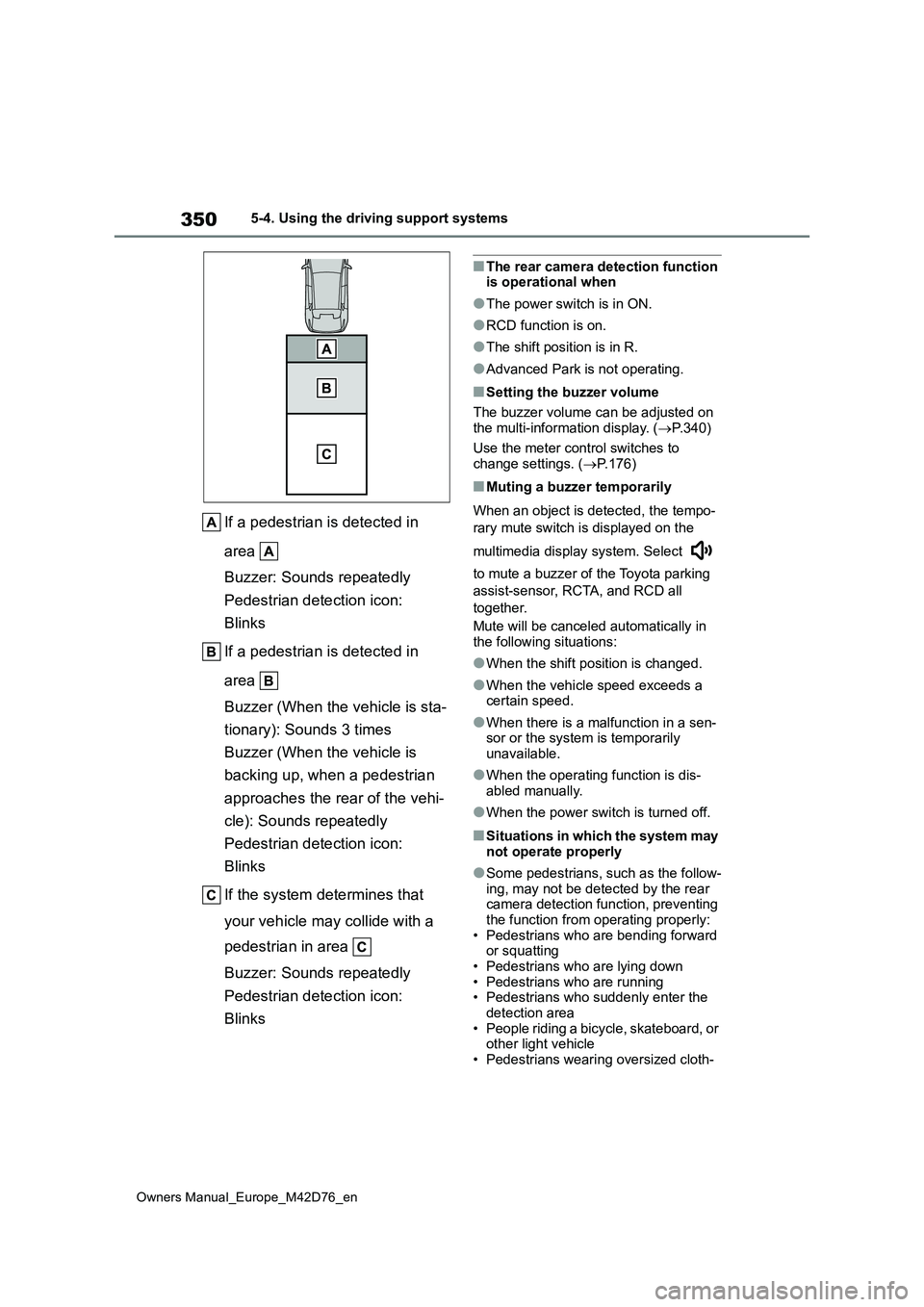
350
Owners Manual_Europe_M42D76_en
5-4. Using the driving support systems
If a pedestrian is detected in
area
Buzzer: Sounds repeatedly
Pedestrian detection icon:
Blinks
If a pedestrian is detected in
area
Buzzer (When the vehicle is sta-
tionary): Sounds 3 times
Buzzer (When the vehicle is
backing up, when a pedestrian
approaches the rear of the vehi-
cle): Sounds repeatedly
Pedestrian detection icon:
Blinks
If the system determines that
your vehicle may collide with a
pedestrian in area
Buzzer: Sounds repeatedly
Pedestrian detection icon:
Blinks
■The rear camera detection function is operational when
●The power switch is in ON.
●RCD function is on.
●The shift position is in R.
●Advanced Park is not operating.
■Setting the buzzer volume
The buzzer volume can be adjusted on
the multi-information display. ( P.340)
Use the meter control switches to change settings. ( P.176)
■Muting a buzzer temporarily
When an object is detected, the tempo-
rary mute switch is displayed on the
multimedia display system. Select
to mute a buzzer of the Toyota parking
assist-sensor, RCTA, and RCD all
together.
Mute will be canceled automatically in
the following situations:
●When the shift position is changed.
●When the vehicle speed exceeds a certain speed.
●When there is a malfunction in a sen-sor or the system is temporarily
unavailable.
●When the operating function is dis-
abled manually.
●When the power switch is turned off.
■Situations in which the system may
not operate properly
●Some pedestrians, such as the follow-
ing, may not be detected by the rear camera detection function, preventing the function from operating properly:
• Pedestrians who are bending forward or squatting• Pedestrians who are lying down
• Pedestrians who are running • Pedestrians who suddenly enter the detection area
• People riding a bicycle, skateboard, or other light vehicle• Pedestrians wearing oversized cloth-
Page 377 of 674
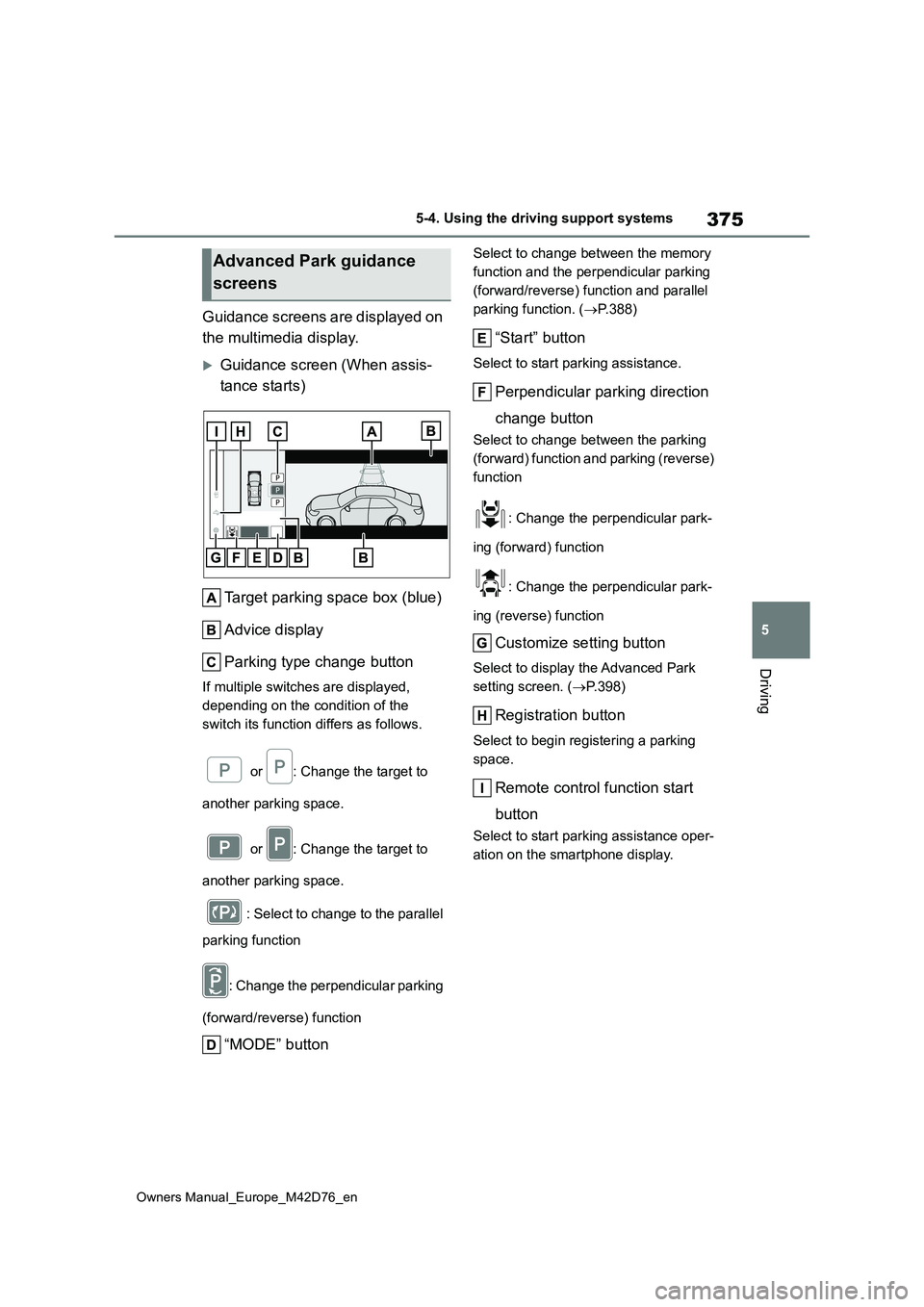
375
5
Owners Manual_Europe_M42D76_en
5-4. Using the driving support systems
Driving
Guidance screens are displayed on
the multimedia display.
Guidance screen (When assis-
tance starts)
Target parking space box (blue)
Advice display
Parking type change button
If multiple switches are displayed,
depending on the condition of the
switch its function differs as follows.
or : Change the target to
another parking space.
or : Change the target to
another parking space.
: Select to change to the parallel
parking function
: Change the perpendicular parking
(forward/reverse) function
“MODE” button
Select to change between the memory
function and the perpendicular parking
(forward/reverse) function and parallel
parking function. ( P.388)
“Start” button
Select to start parking assistance.
Perpendicular parking direction
change button
Select to change between the parking
(forward) function and parking (reverse)
function
: Change the perpendicular park-
ing (forward) function
: Change the perpendicular park-
ing (reverse) function
Customize setting button
Select to display the Advanced Park
setting screen. ( P.398)
Registration button
Select to begin registering a parking
space.
Remote control function start
button
Select to start parking assistance oper-
ation on the smartphone display.
Advanced Park guidance
screens
Page 397 of 674
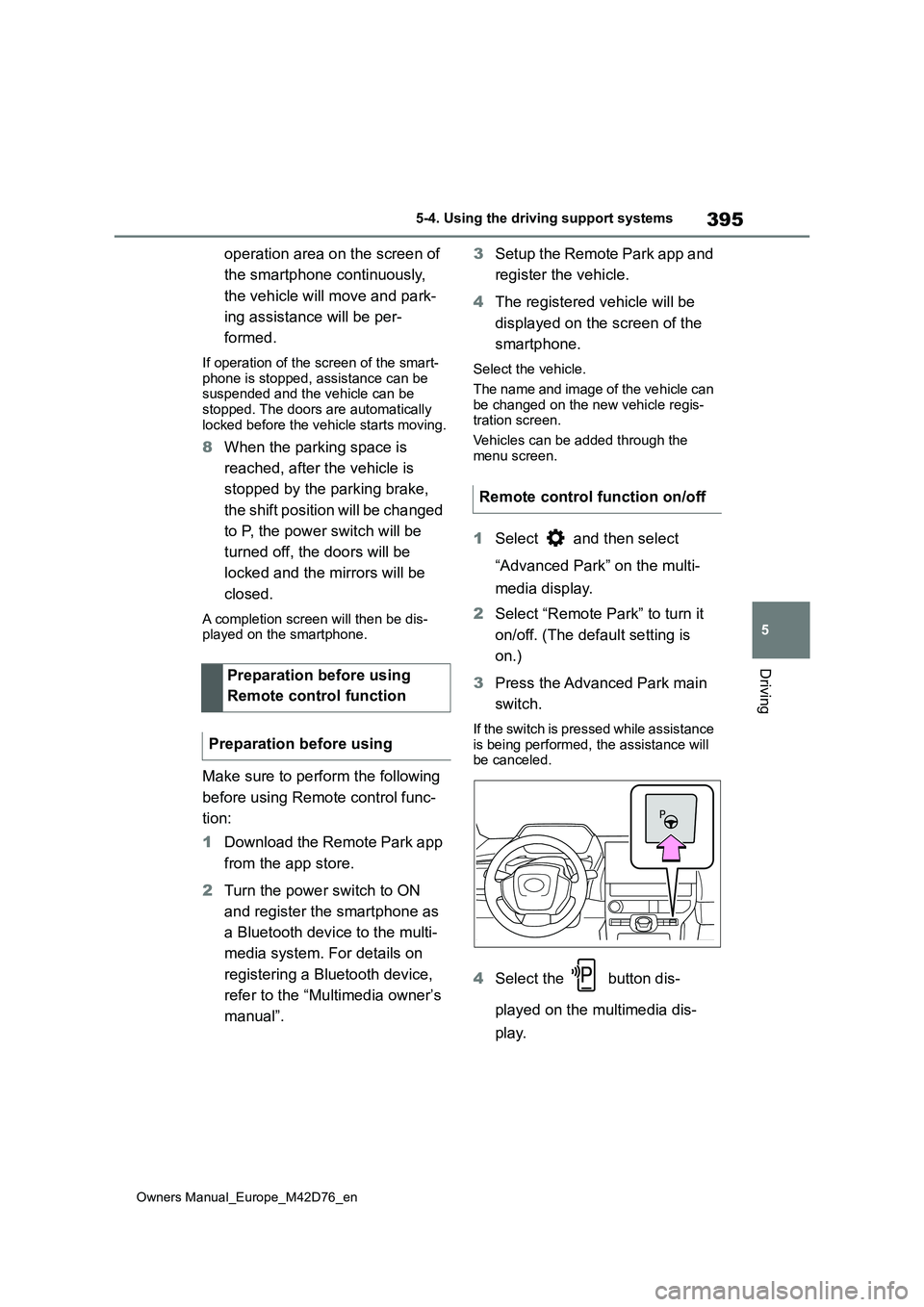
395
5
Owners Manual_Europe_M42D76_en
5-4. Using the driving support systems
Driving
operation area on the screen of
the smartphone continuously,
the vehicle will move and park-
ing assistance will be per-
formed.
If operation of the screen of the smart- phone is stopped, assistance can be suspended and the vehicle can be
stopped. The doors are automatically locked before the vehicle starts moving.
8 When the parking space is
reached, after the vehicle is
stopped by the parking brake,
the shift position will be changed
to P, the power switch will be
turned off, the doors will be
locked and the mirrors will be
closed.
A completion screen will then be dis- played on the smartphone.
Make sure to perform the following
before using Remote control func-
tion:
1 Download the Remote Park app
from the app store.
2 Turn the power switch to ON
and register the smartphone as
a Bluetooth device to the multi-
media system. For details on
registering a Bluetooth device,
refer to the “Multimedia owner’s
manual”.
3 Setup the Remote Park app and
register the vehicle.
4 The registered vehicle will be
displayed on the screen of the
smartphone.
Select the vehicle.
The name and image of the vehicle can
be changed on the new vehicle regis- tration screen.
Vehicles can be added through the
menu screen.
1 Select and then select
“Advanced Park” on the multi-
media display.
2 Select “Remote Park” to turn it
on/off. (The default setting is
on.)
3 Press the Advanced Park main
switch.
If the switch is pressed while assistance
is being performed, the assistance will be canceled.
4 Select the button dis-
played on the multimedia dis-
play.
Preparation before using
Remote control function
Preparation before using
Remote control function on/off
Page 400 of 674
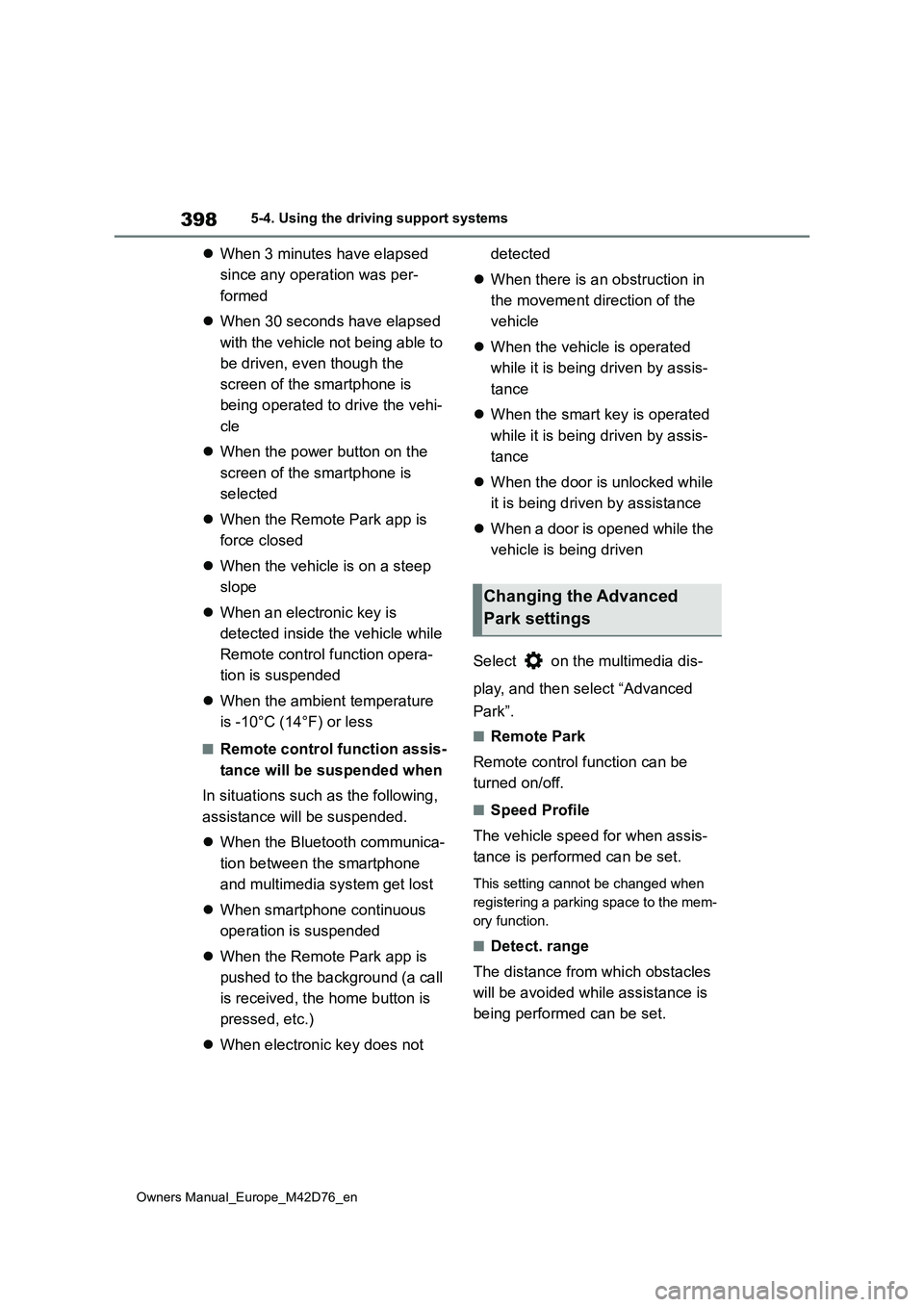
398
Owners Manual_Europe_M42D76_en
5-4. Using the driving support systems
When 3 minutes have elapsed
since any operation was per-
formed
When 30 seconds have elapsed
with the vehicle not being able to
be driven, even though the
screen of the smartphone is
being operated to drive the vehi-
cle
When the power button on the
screen of the smartphone is
selected
When the Remote Park app is
force closed
When the vehicle is on a steep
slope
When an electronic key is
detected inside the vehicle while
Remote control function opera-
tion is suspended
When the ambient temperature
is -10°C (14°F) or less
■Remote control function assis-
tance will be suspended when
In situations such as the following,
assistance will be suspended.
When the Bluetooth communica-
tion between the smartphone
and multimedia system get lost
When smartphone continuous
operation is suspended
When the Remote Park app is
pushed to the background (a call
is received, the home button is
pressed, etc.)
When electronic key does not
detected
When there is an obstruction in
the movement direction of the
vehicle
When the vehicle is operated
while it is being driven by assis-
tance
When the smart key is operated
while it is being driven by assis-
tance
When the door is unlocked while
it is being driven by assistance
When a door is opened while the
vehicle is being driven
Select on the multimedia dis-
play, and then select “Advanced
Park”.
■Remote Park
Remote control function can be
turned on/off.
■Speed Profile
The vehicle speed for when assis-
tance is performed can be set.
This setting cannot be changed when
registering a parking space to the mem-
ory function.
■Detect. range
The distance from which obstacles
will be avoided while assistance is
being performed can be set.
Changing the Advanced
Park settings