display TOYOTA BZ4X 2023 Owners Manual
[x] Cancel search | Manufacturer: TOYOTA, Model Year: 2023, Model line: BZ4X, Model: TOYOTA BZ4X 2023Pages: 628, PDF Size: 11.91 MB
Page 368 of 628
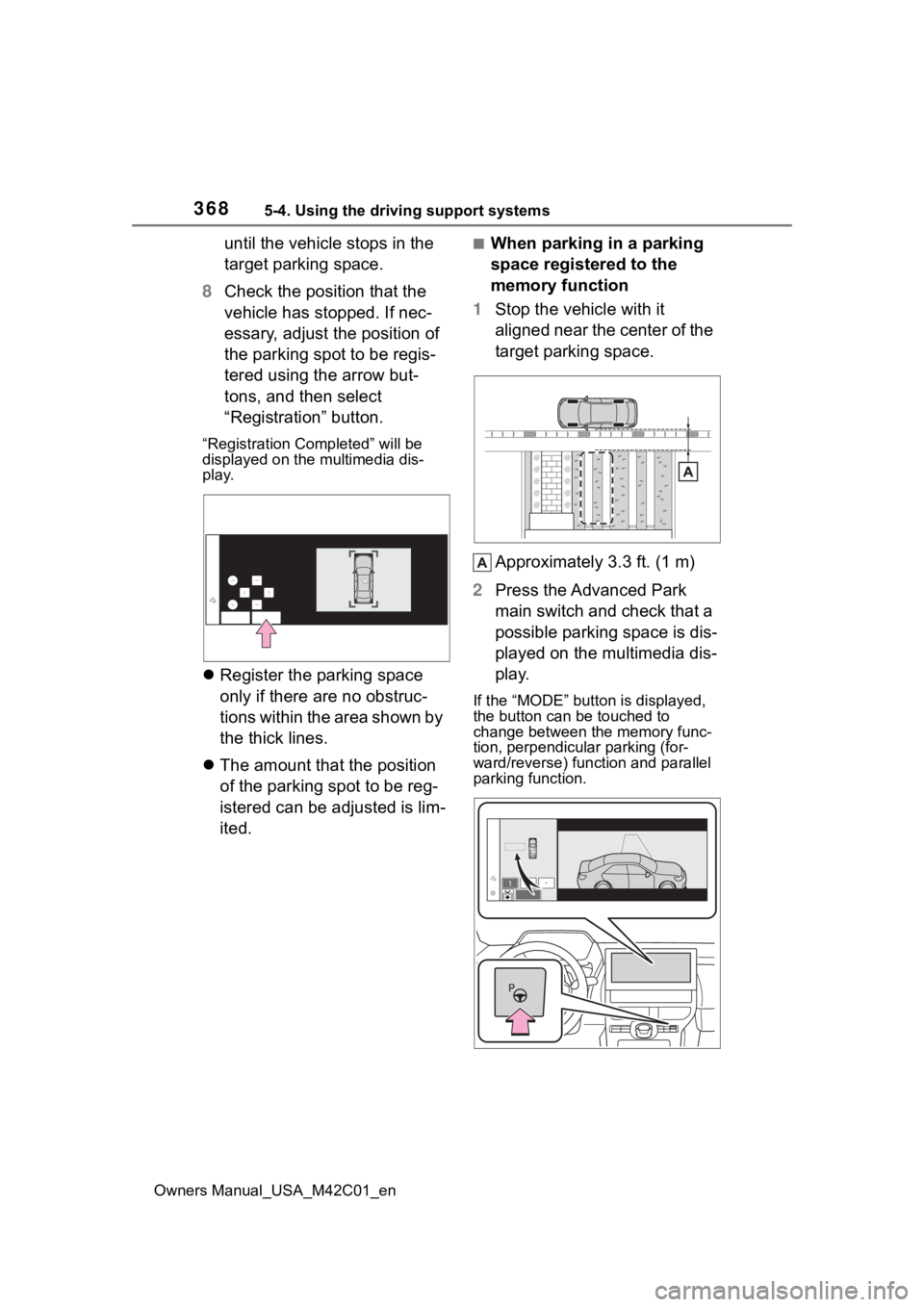
3685-4. Using the driving support systems
Owners Manual_USA_M42C01_en
until the vehicle stops in the
target parking space.
8 Check the position that the
vehicle has stopped. If nec-
essary, adjust the position of
the parking spot to be regis-
tered using the arrow but-
tons, and then select
“Registration” button.
“Registration Completed” will be
displayed on the multimedia dis-
play.
Register the parking space
only if there are no obstruc-
tions within the area shown by
the thick lines.
The amount that the position
of the parking spot to be reg-
istered can be adjusted is lim-
ited.
■When parking in a parking
space registered to the
memory function
1 Stop the vehicle with it
aligned near the center of the
target parking space.
Approximately 3.3 ft. (1 m)
2 Press the Advanced Park
main switch and check that a
possible parking space is dis-
played on the multimedia dis-
play.
If the “MODE” button is displayed,
the button can be touched to
change between t he memory func-
tion, perpendicular parking (for-
ward/reverse) function and parallel
parking function.
Page 374 of 628
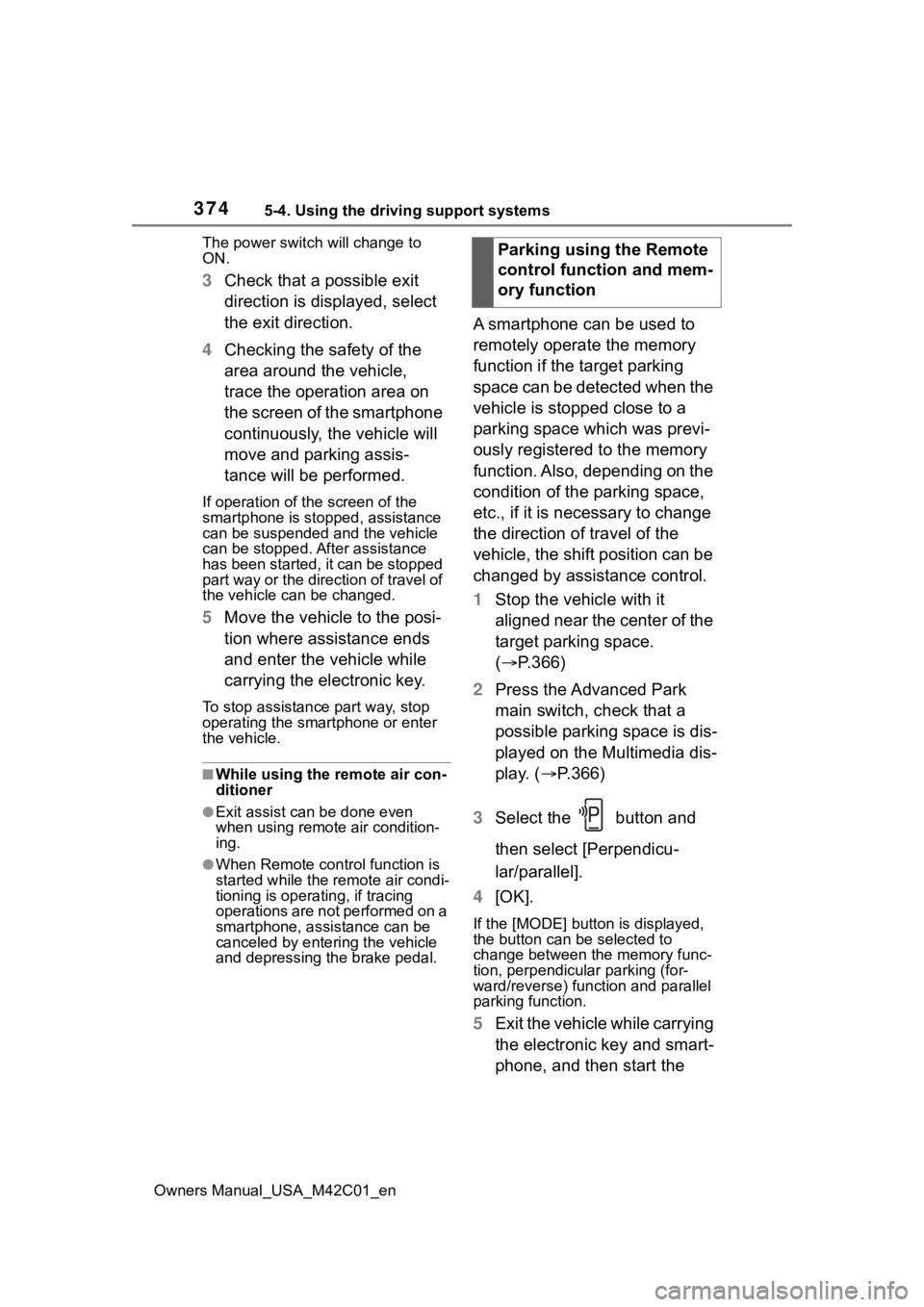
3745-4. Using the driving support systems
Owners Manual_USA_M42C01_enThe power switch
will change to
ON.
3 Check that a possible exit
direction is displayed, select
the exit direction.
4 Checking the safety of the
area around the vehicle,
trace the operation area on
the screen of the smartphone
continuously, the vehicle will
move and parking assis-
tance will be performed.
If operation of the screen of the
smartphone is stopped, assistance
can be suspended and the vehicle
can be stopped. After assistance
has been started, it can be stopped
part way or the direction of travel of
the vehicle can be changed.
5 Move the vehicle to the posi-
tion where assistance ends
and enter the vehicle while
carrying the electronic key.
To stop assistance part way, stop
operating the smartphone or enter
the vehicle.
■While using the remote air con-
ditioner
●Exit assist can be done even
when using remote air condition-
ing.
●When Remote cont rol function is
started while the remote air condi-
tioning is operating, if tracing
operations are not performed on a
smartphone, assistance can be
canceled by entering the vehicle
and depressing th e brake pedal.
A smartphone can be used to
remotely operate the memory
function if the target parking
space can be detected when the
vehicle is stopped close to a
parking space which was previ-
ously registered to the memory
function. Also, depending on the
condition of the parking space,
etc., if it is necessary to change
the direction of travel of the
vehicle, the shift position can be
changed by assistance control.
1Stop the vehicle with it
aligned near the center of the
target parking space.
( P.366)
2 Press the Advanced Park
main switch, check that a
possible parking space is dis-
played on the Multimedia dis-
play. ( P.366)
3 Select the button and
then select [Perpendicu-
lar/parallel].
4 [OK].
If the [MODE] button is displayed,
the button can be selected to
change between t he memory func-
tion, perpendicular parking (for-
ward/reverse) function and parallel
parking function.
5 Exit the vehicle while carrying
the electronic key and smart-
phone, and then start the Parking using the Remote
control function and mem-
ory function
Page 375 of 628
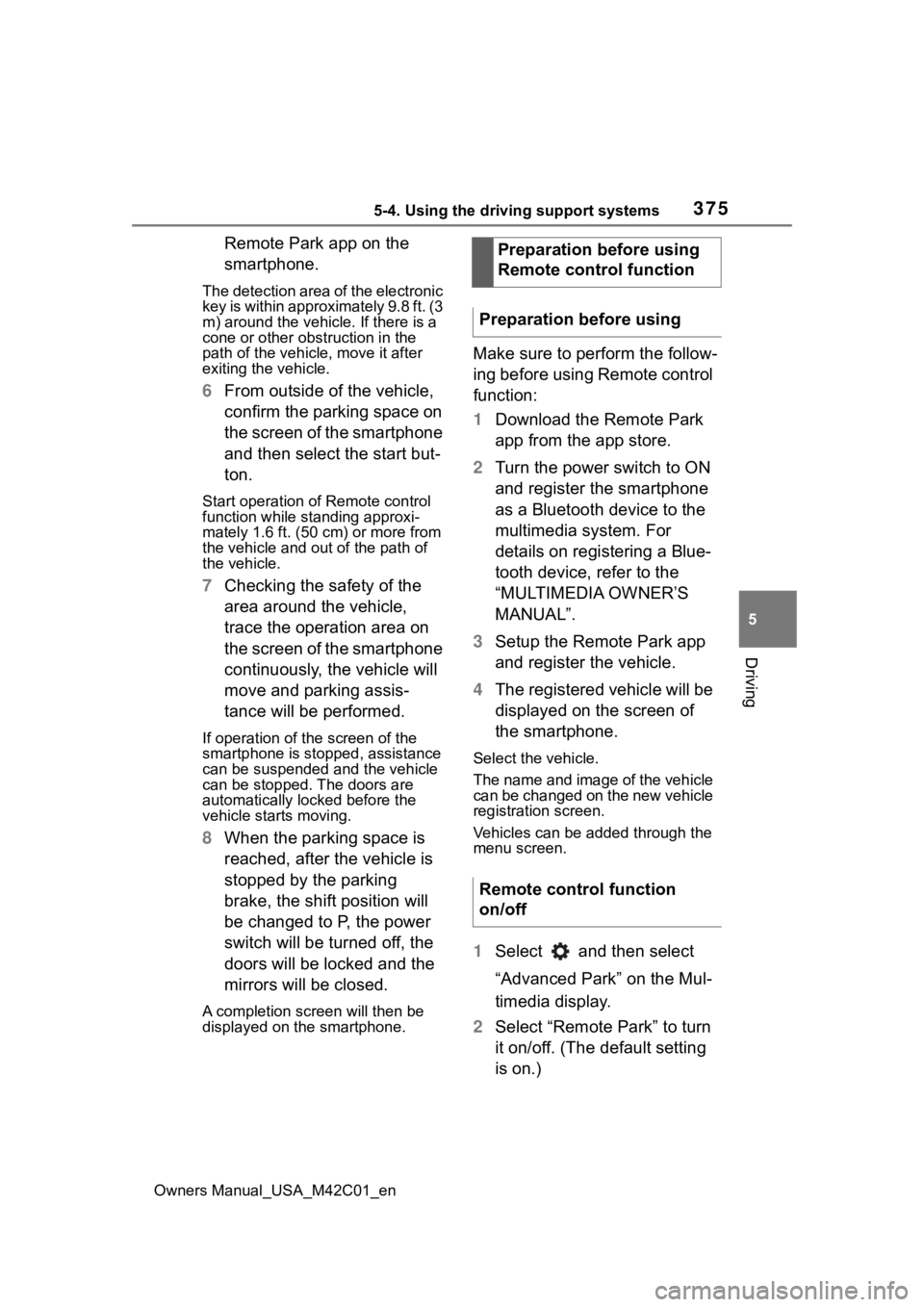
3755-4. Using the driving support systems
Owners Manual_USA_M42C01_en
5
Driving
Remote Park app on the
smartphone.
The detection area of the electronic
key is within approximately 9.8 ft. (3
m) around the vehicle. If there is a
cone or other obstruction in the
path of the vehicle, move it after
exiting the vehicle.
6 From outside of the vehicle,
confirm the parking space on
the screen of the smartphone
and then select the start but-
ton.
Start operation of Remote control
function while standing approxi-
mately 1.6 ft. (50 cm) or more from
the vehicle and out of the path of
the vehicle.
7 Checking the safety of the
area around the vehicle,
trace the operation area on
the screen of the smartphone
continuously, the vehicle will
move and parking assis-
tance will be performed.
If operation of the screen of the
smartphone is stopped, assistance
can be suspended and the vehicle
can be stopped. T he doors are
automatically locked before the
vehicle starts moving.
8 When the parking space is
reached, after the vehicle is
stopped by the parking
brake, the shift position will
be changed to P, the power
switch will be turned off, the
doors will be locked and the
mirrors will be closed.
A completion screen will then be
displayed on the smartphone.
Make sure to perform the follow-
ing before using Remote control
function:
1Download the Remote Park
app from the app store.
2 Turn the power switch to ON
and register the smartphone
as a Bluetooth device to the
multimedia system. For
details on registering a Blue-
tooth device, refer to the
“MULTIMEDIA OWNER’S
MANUAL”.
3 Setup the Remote Park app
and register the vehicle.
4 The registered vehicle will be
displayed on the screen of
the smartphone.
Select the vehicle.
The name and image of the vehicle
can be changed on the new vehicle
registration screen.
Vehicles can be added through the
menu screen.
1Select and then select
“Advanced Park” on the Mul-
timedia display.
2 Select “Remote Park” to turn
it on/off. (The default setting
is on.)Preparation before using
Remote control function
Preparation before using
Remote control function
on/off
Page 377 of 628
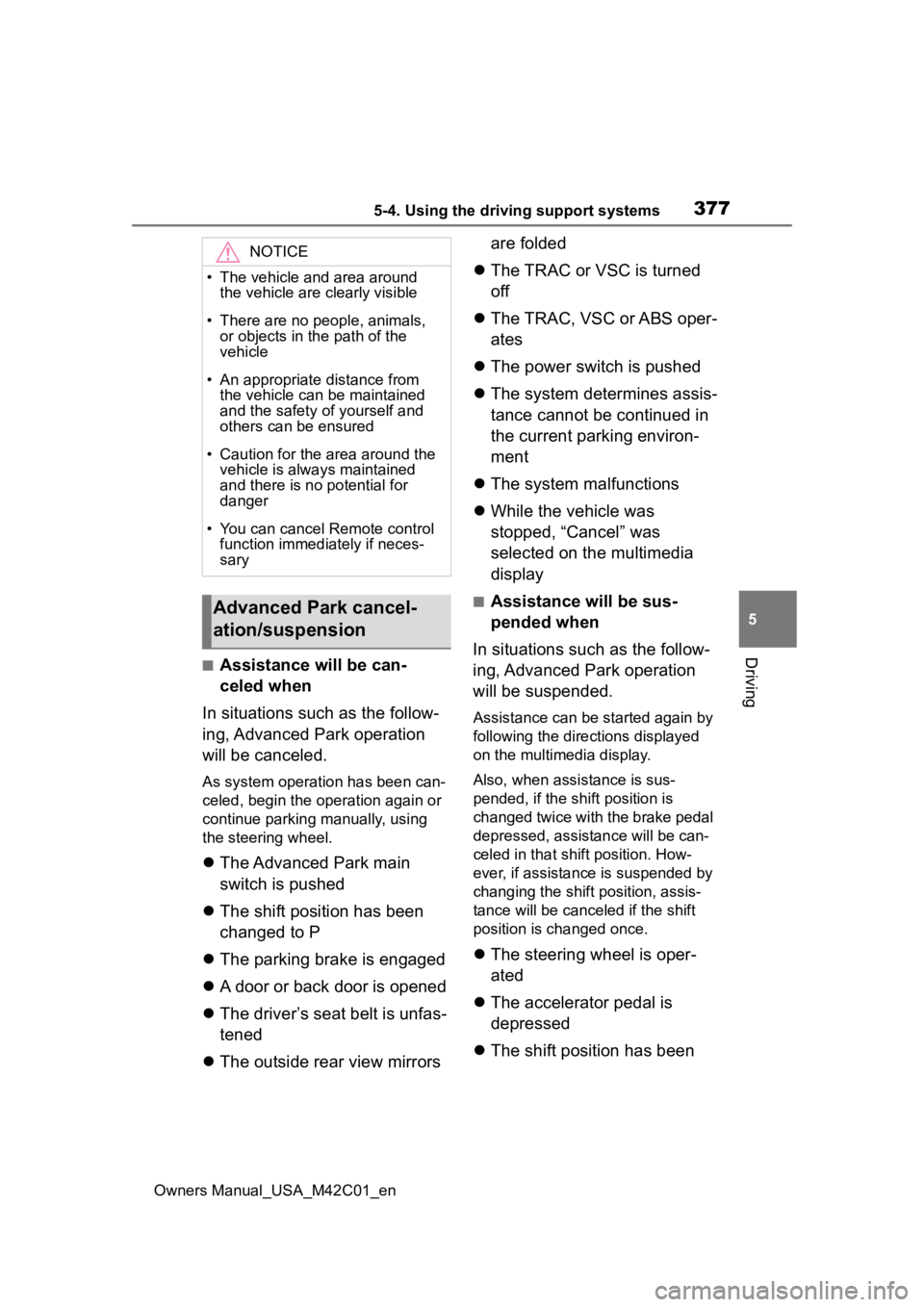
3775-4. Using the driving support systems
Owners Manual_USA_M42C01_en
5
Driving■Assistance will be can-
celed when
In situations such as the follow-
ing, Advanced Park operation
will be canceled.
As system operation has been can-
celed, begin the operation again or
continue parking manually, using
the steering wheel.
The Advanced Park main
switch is pushed
The shift position has been
changed to P
The parking brake is engaged
A door or back door is opened
The driver’s seat belt is unfas-
tened
The outside rear view mirrors are folded
The TRAC or VSC is turned
off
The TRAC, VSC or ABS oper-
ates
The power switch is pushed
The system determines assis-
tance cannot be continued in
the current parking environ-
ment
The system malfunctions
While the vehicle was
stopped, “Cancel” was
selected on the multimedia
display
■Assistance will be sus-
pended when
In situations such as the follow-
ing, Advanced Park operation
will be suspended.
Assistance can be started again by
following the directions displayed
on the multimedia display.
Also, when assistance is sus-
pended, if the shift position is
changed twice with the brake pedal
depressed, assistance will be can-
celed in tha t shift position. How-
ever, if assistance is suspended by
changing the shift position, assis-
tance will be canceled if the shift
position is changed once.
The steering wheel is oper-
ated
The accelerator pedal is
depressed
The shift position has been
NOTICE
• The vehicle and area around
the vehicle are clearly visible
• There are no people, animals, or objects in the path of the
vehicle
• An appropriate distance from the vehicle can be maintained
and the safety of yourself and
others can be ensured
• Caution for the area around the vehicle is always maintained
and there is no potential for
danger
• You can cancel Remote control function immediately if neces-
sary
Advanced Park cancel-
ation/suspension
Page 379 of 628
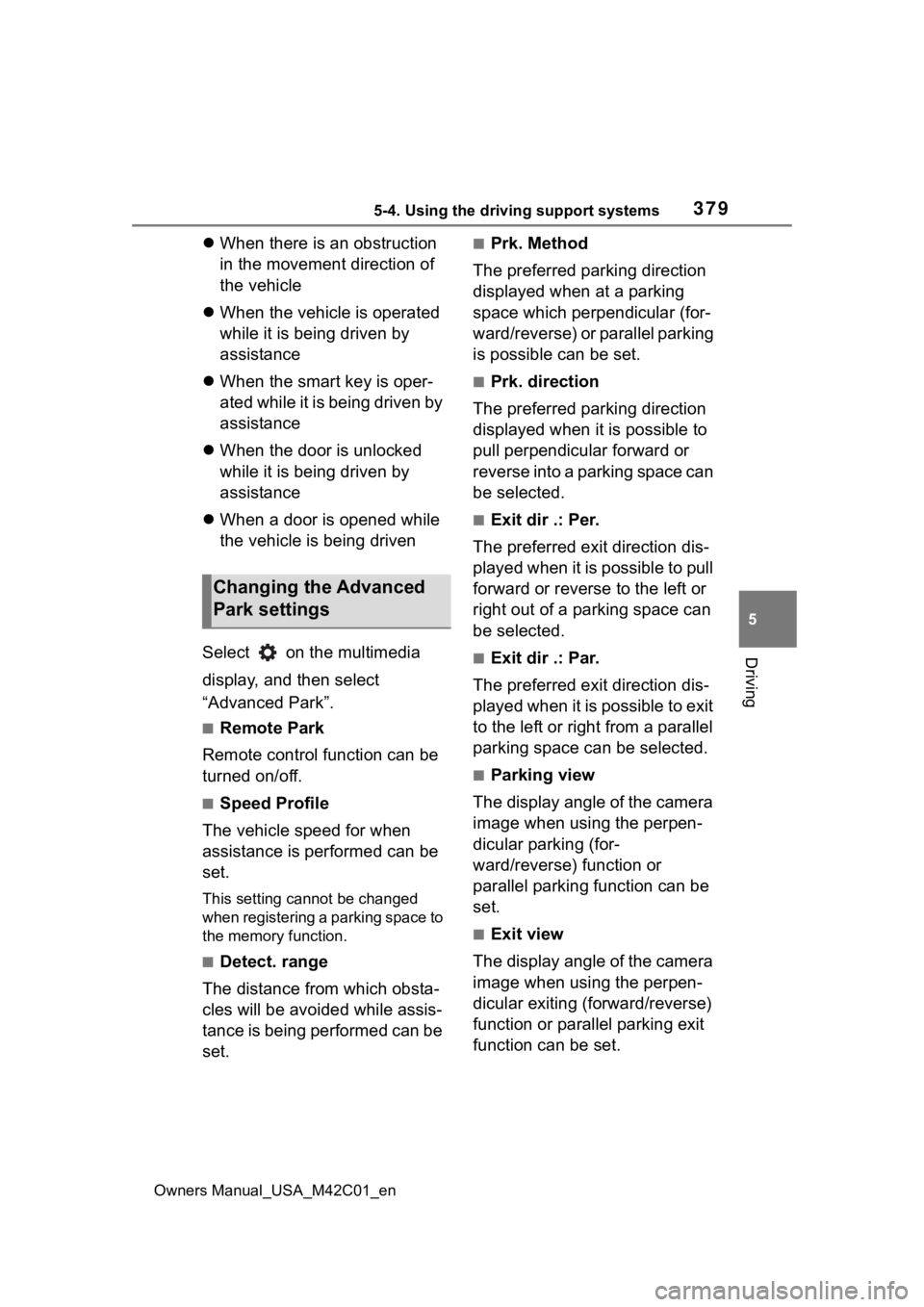
3795-4. Using the driving support systems
Owners Manual_USA_M42C01_en
5
Driving
When there is an obstruction
in the movement direction of
the vehicle
When the vehicle is operated
while it is being driven by
assistance
When the smart key is oper-
ated while it is being driven by
assistance
When the door is unlocked
while it is being driven by
assistance
When a door is opened while
the vehicle is being driven
Select on the multimedia
display, and then select
“Advanced Park”.
■Remote Park
Remote control function can be
turned on/off.
■Speed Profile
The vehicle speed for when
assistance is performed can be
set.
This setting cannot be changed
when registering a parking space to
the memory function.
■Detect. range
The distance from which obsta-
cles will be avoided while assis-
tance is being performed can be
set.
■Prk. Method
The preferred parking direction
displayed when at a parking
space which perpendicular (for-
ward/reverse) or parallel parking
is possible can be set.
■Prk. direction
The preferred parking direction
displayed when it is possible to
pull perpendicular forward or
reverse into a parking space can
be selected.
■Exit dir .: Per.
The preferred exit direction dis-
played when it is possible to pull
forward or reverse to the left or
right out of a parking space can
be selected.
■Exit dir .: Par.
The preferred exit direction dis-
played when it is possible to exit
to the left or right from a parallel
parking space can be selected.
■Parking view
The display angle of the camera
image when using the perpen-
dicular parking (for-
ward/reverse) function or
parallel parking function can be
set.
■Exit view
The display angle of the camera
image when using the perpen-
dicular exiting (forward/reverse)
function or parallel parking exit
function can be set.
Changing the Advanced
Park settings
Page 380 of 628
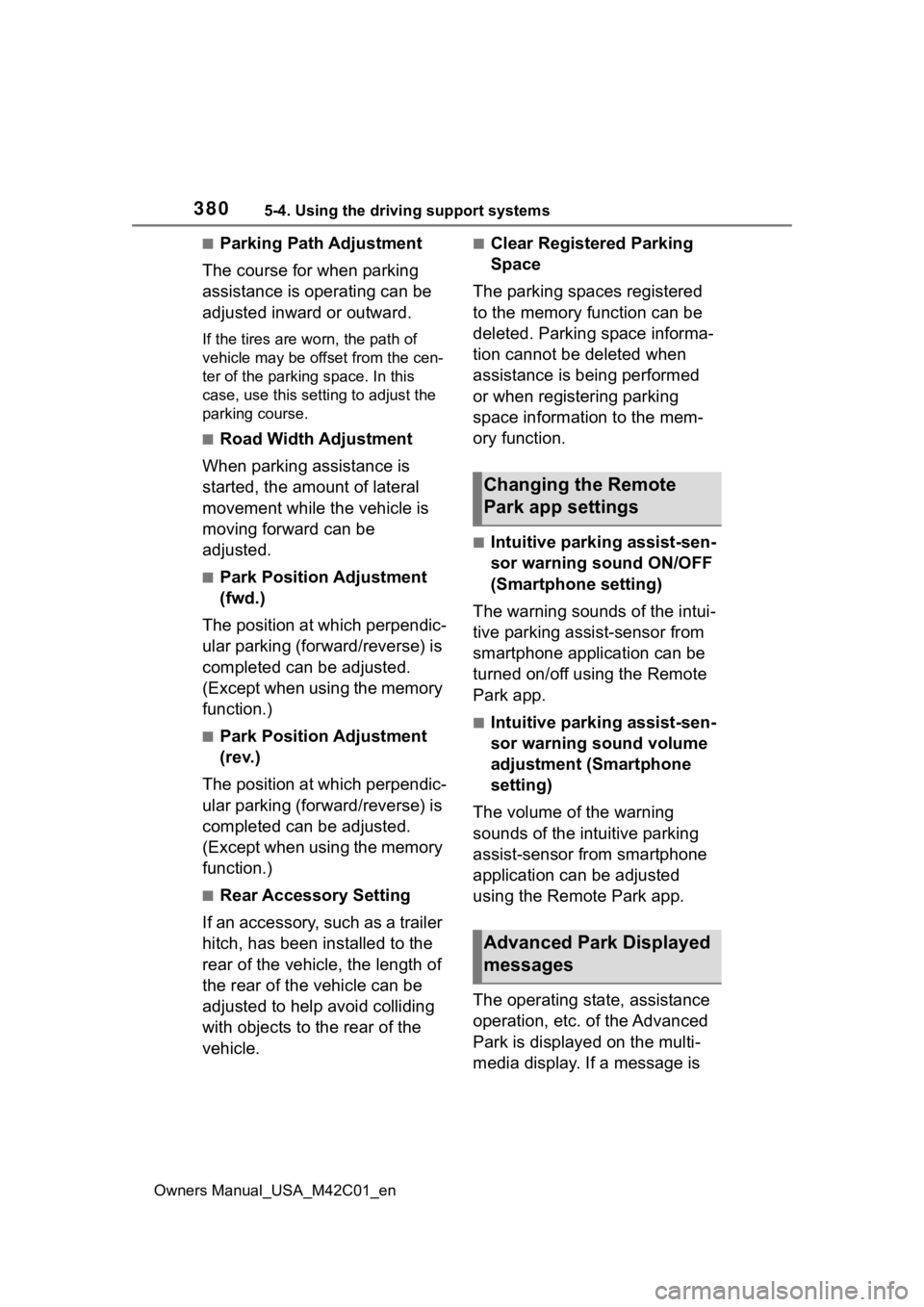
3805-4. Using the driving support systems
Owners Manual_USA_M42C01_en
■Parking Path Adjustment
The course for when parking
assistance is operating can be
adjusted inward or outward.
If the tires are worn, the path of
vehicle may be offset from the cen-
ter of the parking space. In this
case, use this setting to adjust the
parking course.
■Road Width Adjustment
When parking assistance is
started, the amount of lateral
movement while the vehicle is
moving forward can be
adjusted.
■Park Position Adjustment
(fwd.)
The position at which perpendic-
ular parking (forward/reverse) is
completed can be adjusted.
(Except when using the memory
function.)
■Park Position Adjustment
(rev.)
The position at which perpendic-
ular parking (forward/reverse) is
completed can be adjusted.
(Except when using the memory
function.)
■Rear Accessory Setting
If an accessory, such as a trailer
hitch, has been installed to the
rear of the vehicle, the length of
the rear of the vehicle can be
adjusted to help avoid colliding
with objects to the rear of the
vehicle.
■Clear Registered Parking
Space
The parking spaces registered
to the memory function can be
deleted. Parking space informa-
tion cannot be deleted when
assistance is being performed
or when registering parking
space information to the mem-
ory function.
■Intuitive parking assist-sen-
sor warning sound ON/OFF
(Smartphone setting)
The warning sounds of the intui-
tive parking assist-sensor from
smartphone application can be
turned on/off using the Remote
Park app.
■Intuitive parking assist-sen-
sor warning sound volume
adjustment (Smartphone
setting)
The volume of the warning
sounds of the intuitive parking
assist-sensor from smartphone
application can be adjusted
using the Remote Park app.
The operating state, assistance
operation, etc. of the Advanced
Park is displayed on the multi-
media display. If a message is
Changing the Remote
Park app settings
Advanced Park Displayed
messages
Page 381 of 628
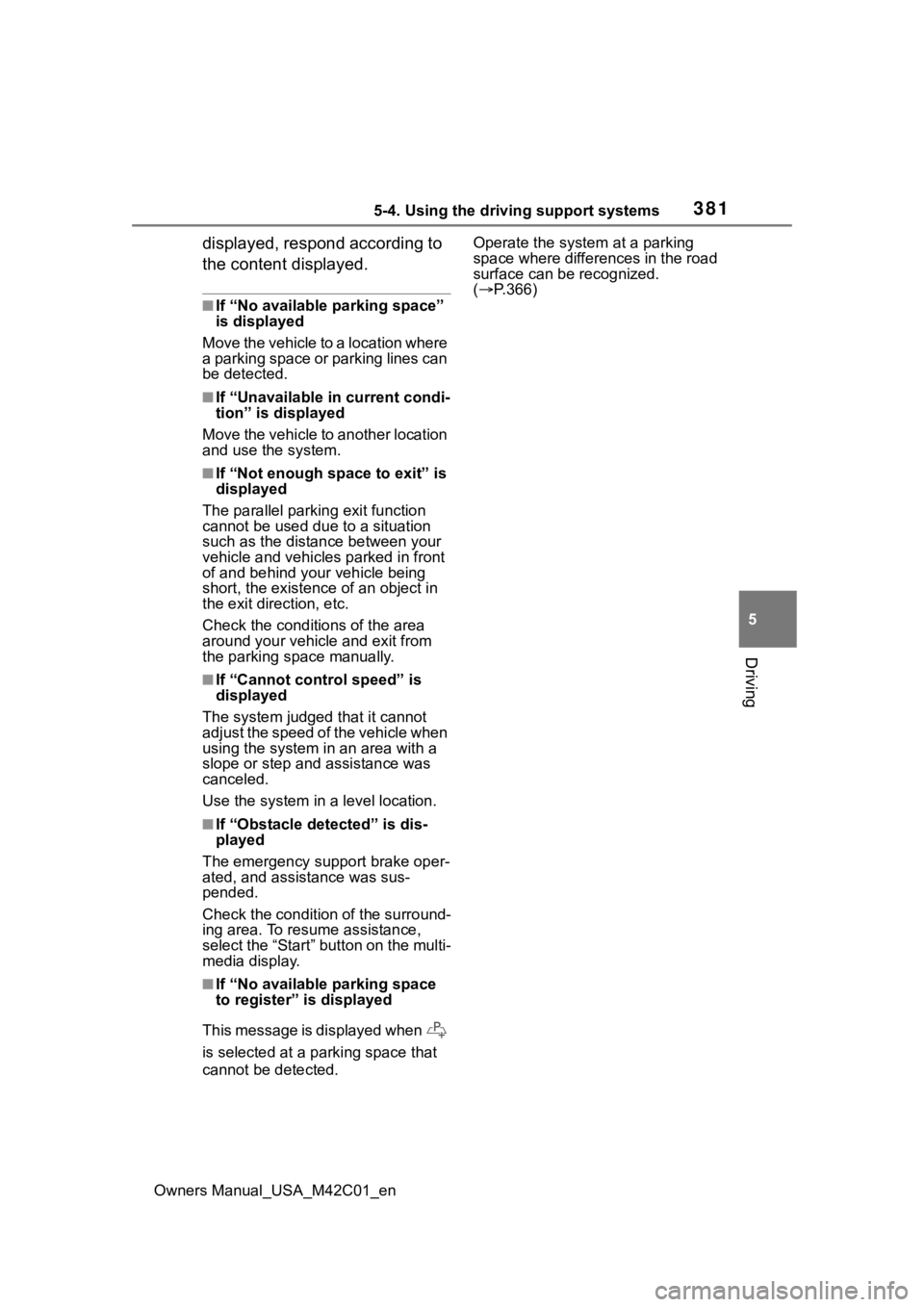
3815-4. Using the driving support systems
Owners Manual_USA_M42C01_en
5
Driving
displayed, respond according to
the content displayed.
■If “No available parking space”
is displayed
Move the vehicle to a location where
a parking space or parking lines can
be detected.
■If “Unavailable in current condi-
tion” is displayed
Move the vehicle to another location
and use the system.
■If “Not enough space to exit” is
displayed
The parallel parkin g exit function
cannot be used due to a situation
such as the distance between your
vehicle and vehicles parked in front
of and behind your vehicle being
short, the existence of an object in
the exit direction, etc.
Check the condit ions of the area
around your vehicle and exit from
the parking space manually.
■If “Cannot control speed” is
displayed
The system judged that it cannot
adjust the speed of the vehicle when
using the system in an area with a
slope or step and assistance was
canceled.
Use the system in a level location.
■If “Obstacle detected” is dis-
played
The emergency support brake oper-
ated, and assis tance was sus-
pended.
Check the condition of the surround-
ing area. To resume assistance,
select the “Start” button on the multi-
media display.
■If “No available parking space
to register” is displayed
This message is displayed when
is selected at a parking space that
cannot be detected. Operate the system at a parking
space where differences in the road
surface can be recognized.
(
P.366)
Page 382 of 628
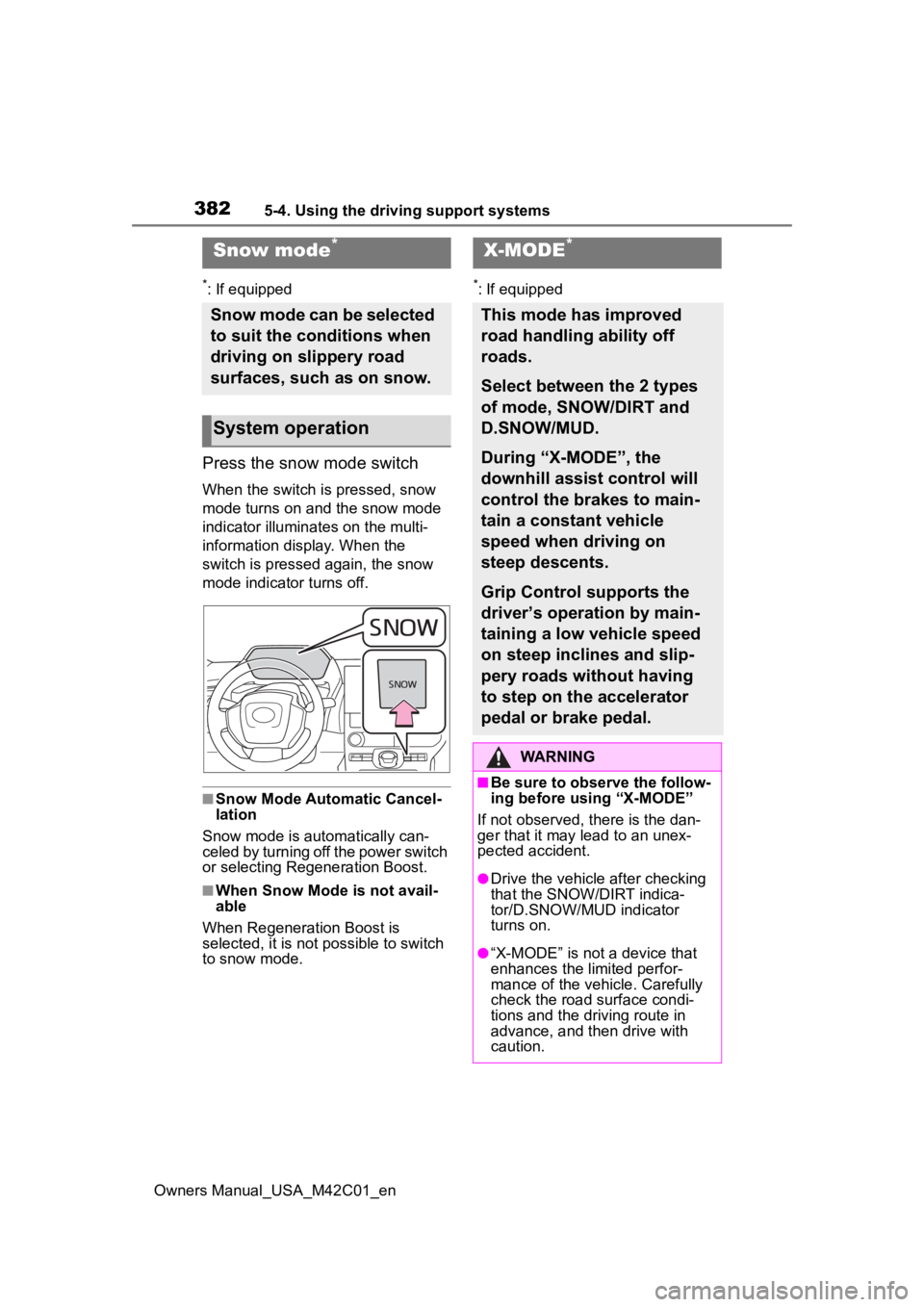
3825-4. Using the driving support systems
Owners Manual_USA_M42C01_en
*: If equipped
Press the snow mode switch
When the switch is pressed, snow
mode turns on and the snow mode
indicator illuminates on the multi-
information display. When the
switch is pressed again, the snow
mode indicator turns off.
■Snow Mode Automatic Cancel-
lation
Snow mode is automatically can-
celed by turning off the power switch
or selecting Regeneration Boost.
■When Snow Mode is not avail-
able
When Regeneration Boost is
selected, it is not possible to switch
to snow mode.
*: If equipped
Snow mode*
Snow mode can be selected
to suit the conditions when
driving on slippery road
surfaces, such as on snow.
System operation
X-MODE*
This mode has improved
road handling ability off
roads.
Select between the 2 types
of mode, SNOW/DIRT and
D.SNOW/MUD.
During “X-MODE”, the
downhill assist control will
control the brakes to main-
tain a constant vehicle
speed when driving on
steep descents.
Grip Control supports the
driver’s operation by main-
taining a low vehicle speed
on steep inclines and slip-
pery roads without having
to step on the accelerator
pedal or brake pedal.
WARNING
■Be sure to observe the follow-
ing before using “X-MODE”
If not observed, there is the dan-
ger that it may lead to an unex-
pected accident.
●Drive the vehicle after checking
that the SNOW/DIRT indica-
tor/D.SNOW/MUD indicator
turns on.
●“X-MODE” is not a device that
enhances the limited perfor-
mance of the vehicle. Carefully
check the road surface condi-
tions and the dri ving route in
advance, and th en drive with
caution.
Page 385 of 628
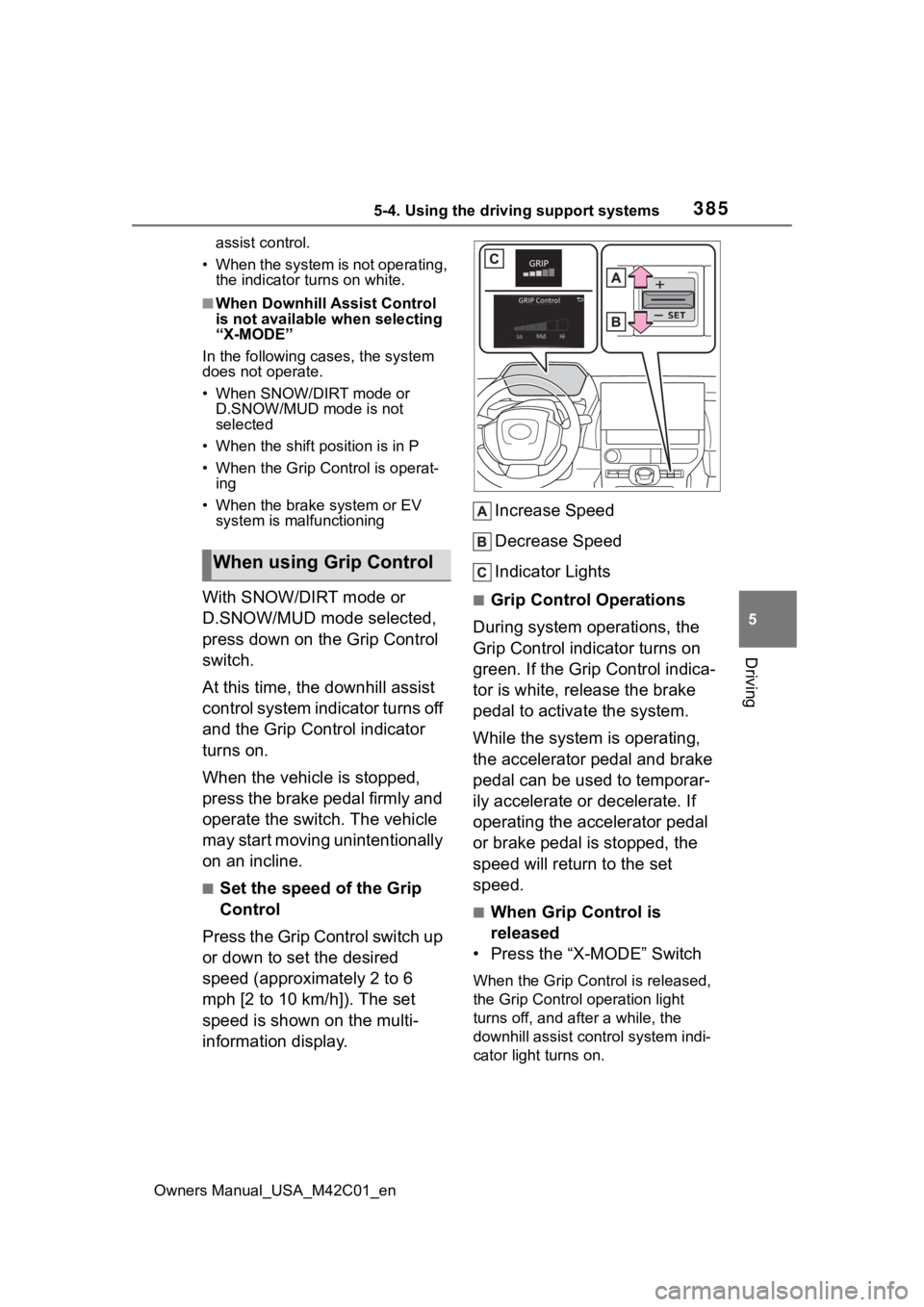
3855-4. Using the driving support systems
Owners Manual_USA_M42C01_en
5
Driving
assist control.
• When the system is not operating, the indicator turns on white.
■When Downhill Assist Control
is not available when selecting
“X-MODE”
In the following cases, the system
does not operate.
• When SNOW/DIRT mode or D.SNOW/MUD mode is not
selected
• When the shift position is in P
• When the Grip Control is operat- ing
• When the brake system or EV system is malfunctioning
With SNOW/DIRT mode or
D.SNOW/MUD mode selected,
press down on the Grip Control
switch.
At this time, the downhill assist
control system indicator turns off
and the Grip Control indicator
turns on.
When the vehicle is stopped,
press the brake pedal firmly and
operate the switch. The vehicle
may start moving unintentionally
on an incline.
■Set the speed of the Grip
Control
Press the Grip Control switch up
or down to set the desired
speed (approximately 2 to 6
mph [2 to 10 km/h]). The set
speed is shown on the multi-
information display. Increase Speed
Decrease Speed
Indicator Lights
■Grip Control Operations
During system operations, the
Grip Control indicator turns on
green. If the Grip Control indica-
tor is white, release the brake
pedal to activate the system.
While the system is operating,
the accelerator pedal and brake
pedal can be used to temporar-
ily accelerate or decelerate. If
operating the accelerator pedal
or brake pedal is stopped, the
speed will return to the set
speed.
■When Grip Control is
released
• Press the “X-MODE” Switch
When the Grip Control is released,
the Grip Control operation light
turns off, and af ter a while, the
downhill assist control system indi-
cator light turns on.
When using Grip Control
Page 388 of 628
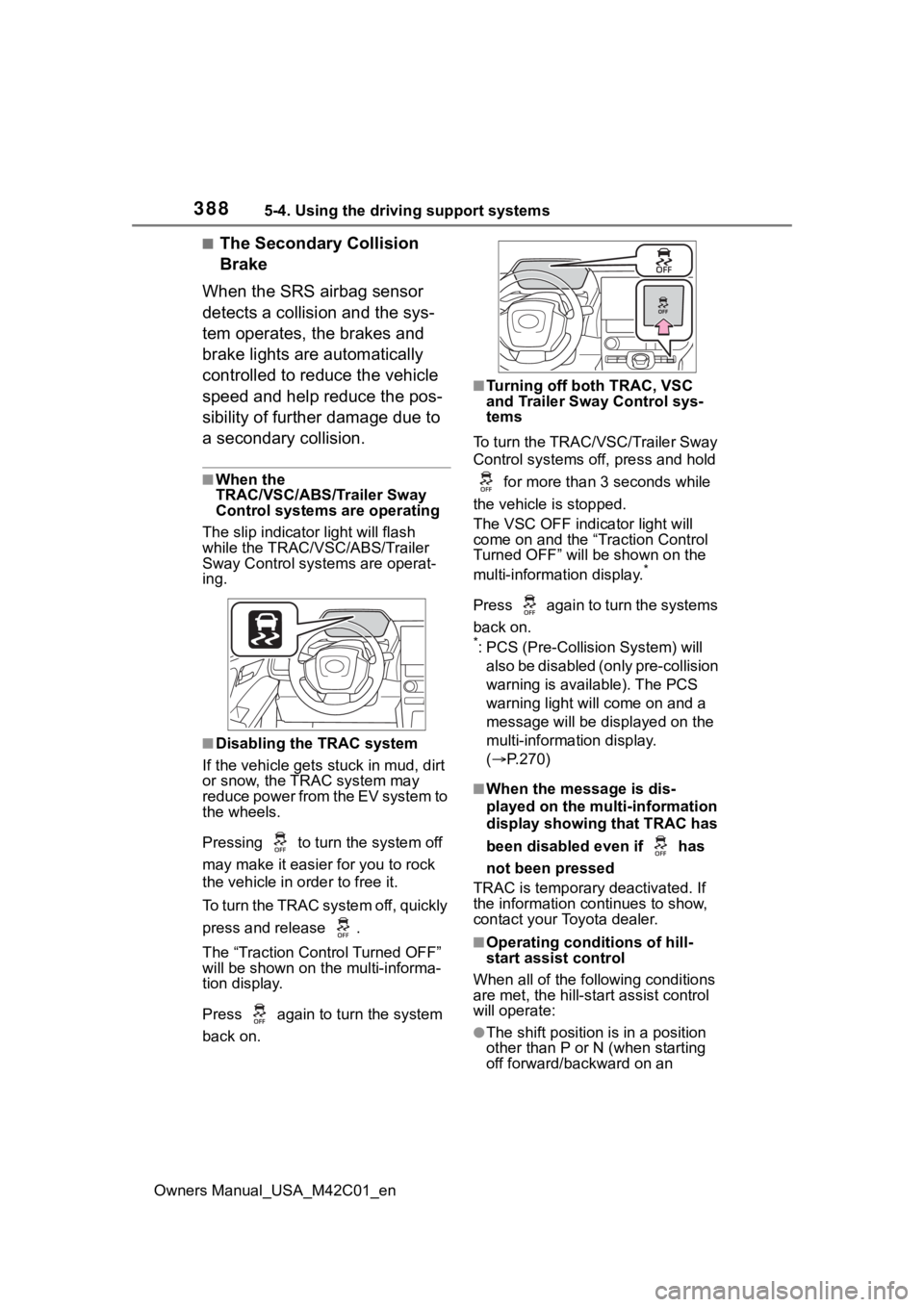
3885-4. Using the driving support systems
Owners Manual_USA_M42C01_en
■The Secondary Collision
Brake
When the SRS airbag sensor
detects a collision and the sys-
tem operates, the brakes and
brake lights are automatically
controlled to reduce the vehicle
speed and help reduce the pos-
sibility of further damage due to
a secondary collision.
■When the
TRAC/VSC/ABS/Trailer Sway
Control systems are operating
The slip indicator light will flash
while the TRAC/VSC/ABS/Trailer
Sway Control systems are operat-
ing.
■Disabling the TRAC system
If the vehicle gets stuck in mud, dirt
or snow, the TRAC system may
reduce power from the EV system to
the wheels.
Pressing to turn the system off
may make it easier for you to rock
the vehicle in order to free it.
To turn the TRAC system off, quickly
press and release .
The “Traction Control Turned OFF”
will be shown on the multi-informa-
tion display.
Press again to t urn the system
back on.
■Turning off both TRAC, VSC
and Trailer Sway Control sys-
tems
To turn the TRAC/VSC/Trailer Sway
Control systems off, press and hold for more than 3 seconds while
the vehicle is stopped.
The VSC OFF indicator light will
come on and the “Traction Control
Turned OFF” will be shown on the
multi-information display.
*
Press again to turn the systems
back on.
*: PCS (Pre-Collision System) will also be disabled (only pre-collision
warning is available). The PCS
warning light will come on and a
message will be disp layed on the
multi-information display.
( P.270)
■When the message is dis-
played on the multi-information
display showing that TRAC has
been disabled even if has
not been pressed
TRAC is temporary deactivated. If
the information continues to show,
contact your Toyota dealer.
■Operating conditions of hill-
start assist control
When all of the fo llowing conditions
are met, the hill-star t assist control
will operate:
●The shift position is in a position
other than P or N (when starting
off forward/backward on an