bluetooth TOYOTA C-HR 2019 Accessories, Audio & Navigation (in English)
[x] Cancel search | Manufacturer: TOYOTA, Model Year: 2019, Model line: C-HR, Model: TOYOTA C-HR 2019Pages: 292, PDF Size: 5.26 MB
Page 107 of 292
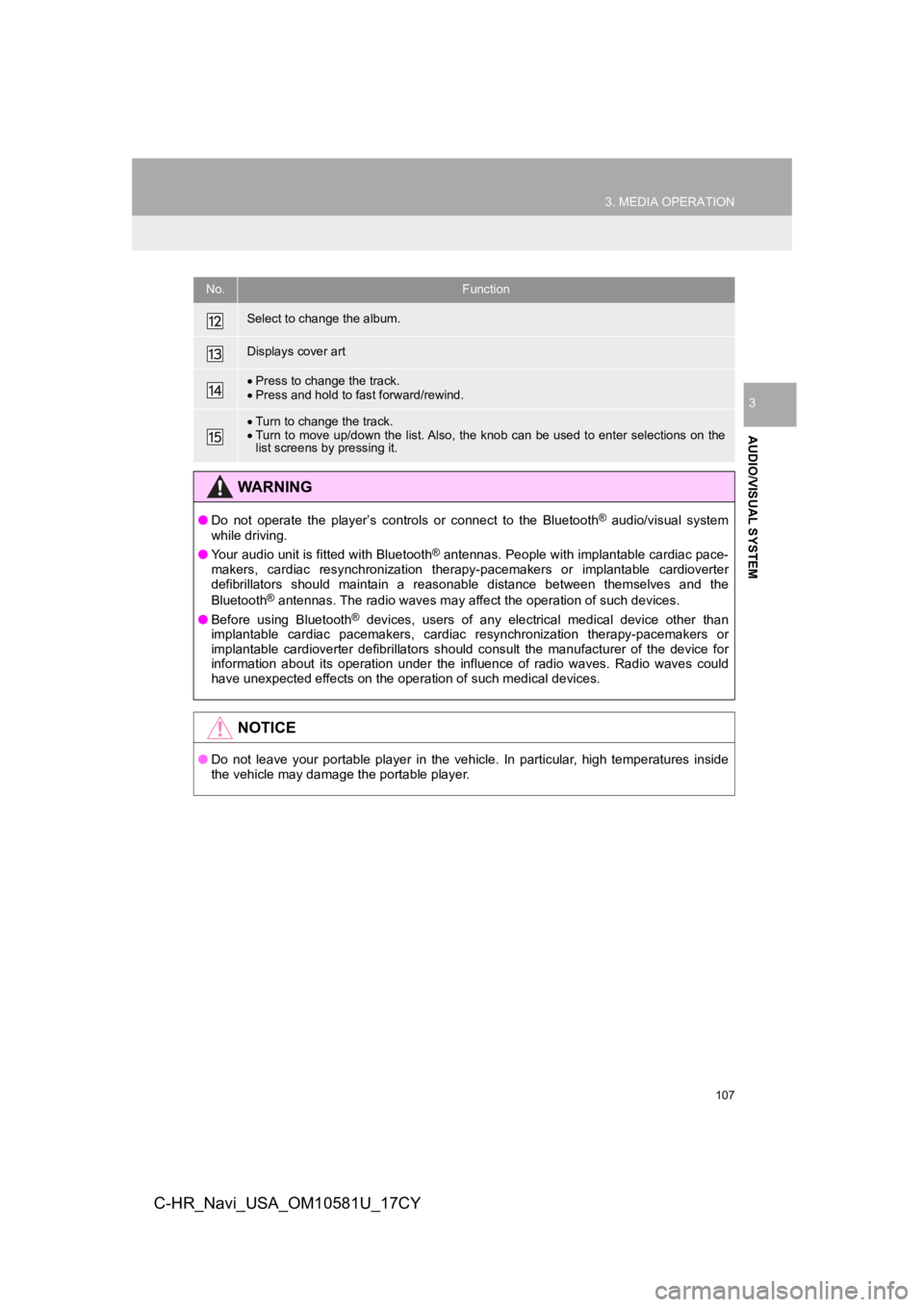
107
3. MEDIA OPERATION
AUDIO/VISUAL SYSTEM
3
C-HR_Navi_USA_OM10581U_17CY
Select to change the album.
Displays cover art
Press to change the track.
Press and hold to fast forward/rewind.
Turn to change the track.
Turn to move up/down the list. Also, the knob can be used to en ter selections on the
list screens by pressing it.
WA R N I N G
● Do not operate the player’s controls or connect to the Bluetoot h® audio/visual system
while driving.
● Your audio unit is fitted with Bluetooth
® antennas. People with implantable cardiac pace-
makers, cardiac resynchronization therapy-pacemakers or implant able cardioverter
defibrillators should maintain a reasonable distance between themselves and the
Bluetooth
® antennas. The radio waves may affect the operation of such dev ices.
● Before using Bluetooth
® devices, users of any electrical medical device other than
implantable cardiac pacemakers, cardiac resynchronization thera py-pacemakers or
implantable cardioverter defibrillators should consult the manu facturer of the device for
information about its operation under the influence of radio wa ves. Radio waves could
have unexpected effects on the operation of such medical device s.
NOTICE
●Do not leave your portable player in the vehicle. In particular, high temperatures inside
the vehicle may damage the portable player.
No.Function
Page 108 of 292
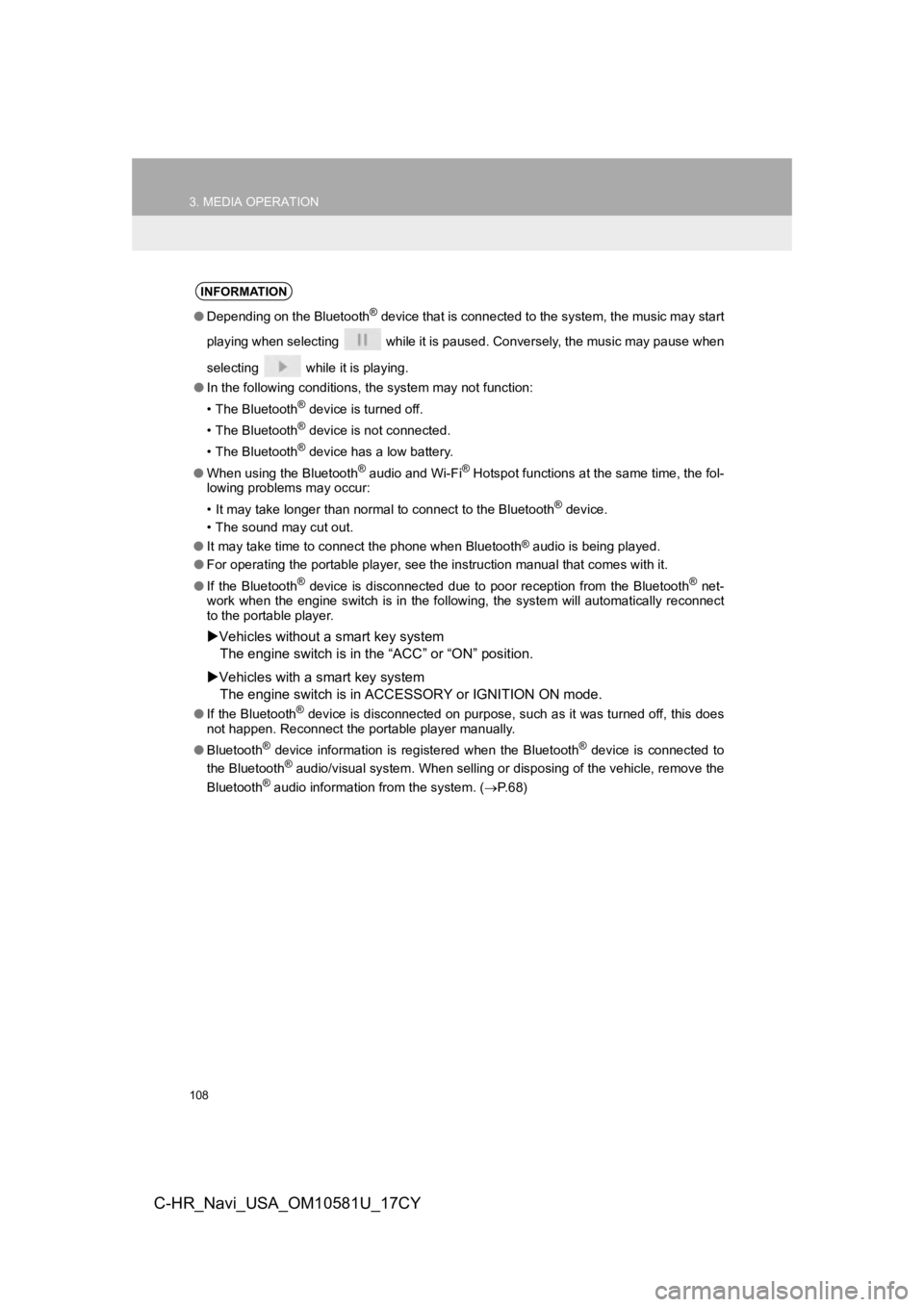
108
3. MEDIA OPERATION
C-HR_Navi_USA_OM10581U_17CY
INFORMATION
●Depending on the Bluetooth® device that is connected to the system, the music may start
playing when selecting while it is paused. Conversely, the mus ic may pause when
selecting while it is playing.
● In the following conditions, the system may not function:
• The Bluetooth
® device is turned off.
• The Bluetooth
® device is not connected.
• The Bluetooth
® device has a low battery.
● When using the Bluetooth
® audio and Wi-Fi® Hotspot functions at the same time, the fol-
lowing problems may occur:
• It may take longer than normal to connect to the Bluetooth
® device.
• The sound may cut out.
● It may take time to connect the phone when Bluetooth
® audio is being played.
● For operating the portable player, see the instruction manual that comes with it.
● If the Bluetooth
® device is disconnected due to poor reception from the Bluetoot h® net-
work when the engine switch is in the following, the system wil l automatically reconnect
to the portable player.
Vehicles without a smart key system
The engine switch is in the “ACC” or “O N” position.
Vehicles with a smart key system
The engine switch is in ACCESSORY or IGNITION ON mode.
●If the Bluetooth® device is disconnected on purpose, such as it was turned off, this does
not happen. Reconnect the portable player manually.
● Bluetooth
® device information is registered when the Bluetooth® device is connected to
the Bluetooth® audio/visual system. When selling or disposing of the vehicle, remove the
Bluetooth® audio information from the system. ( P. 6 8 )
Page 109 of 292
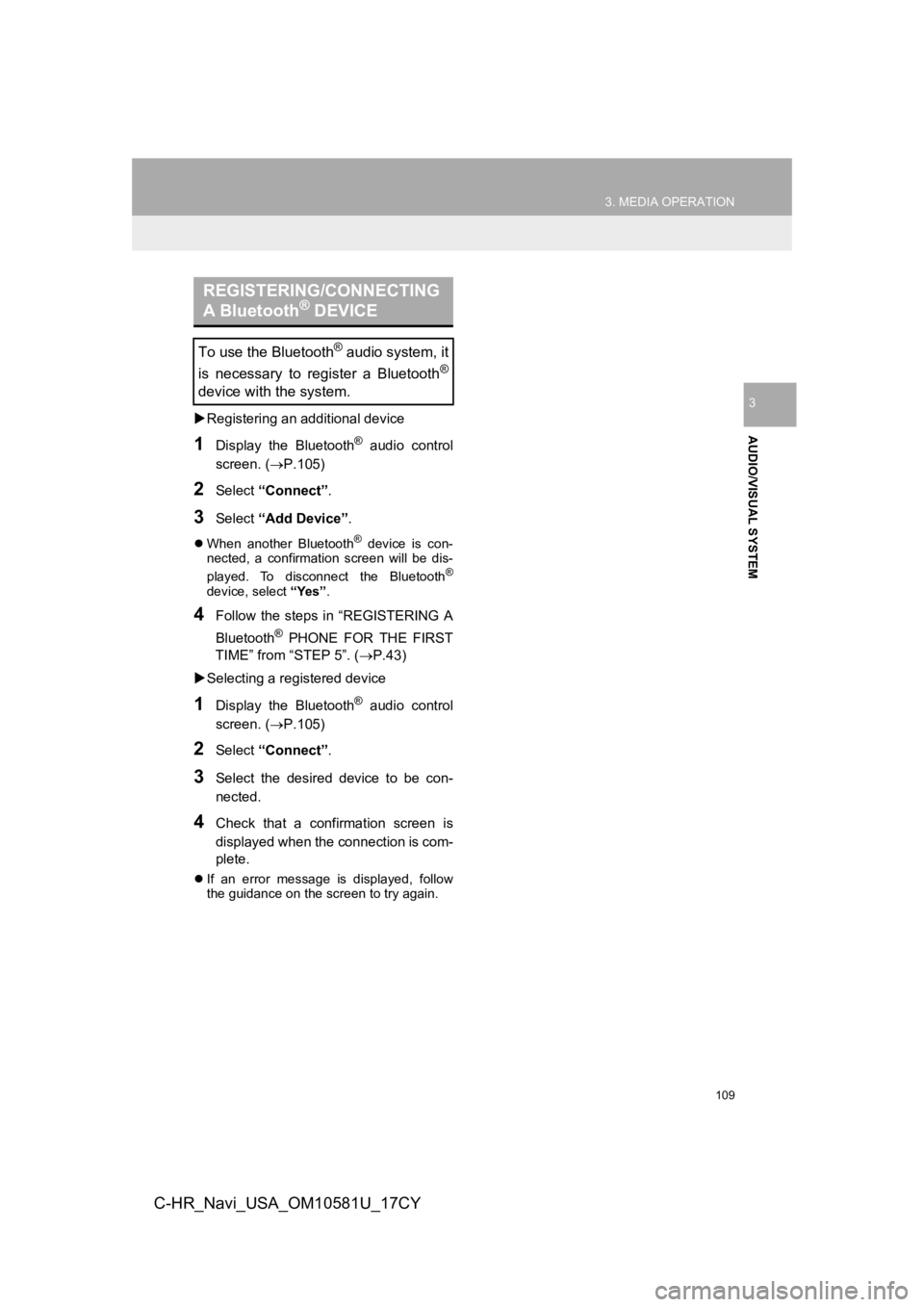
109
3. MEDIA OPERATION
AUDIO/VISUAL SYSTEM
3
C-HR_Navi_USA_OM10581U_17CY
Registering an additional device
1Display the Bluetooth® audio control
screen. ( P.105)
2Select “Connect” .
3Select “Add Device” .
When another Bluetooth® device is con-
nected, a confirmation screen will be dis-
played. To disconnect the Bluetooth
®
device, select “Yes”.
4Follow the steps in “REGISTERING A
Bluetooth
® PHONE FOR THE FIRST
TIME” from “STEP 5”. ( P.43)
Selecting a registered device
1Display the Bluetooth® audio control
screen. ( P.105)
2Select “Connect” .
3Select the desired device to be con-
nected.
4Check that a confirmation screen is
displayed when the connection is com-
plete.
If an error message is displayed, follow
the guidance on the screen to try again.
REGISTERING/CONNECTING
A Bluetooth® DEVICE
To use the Bluetooth® audio system, it
is necessary to register a Bluetooth
®
device with the system.
Page 112 of 292
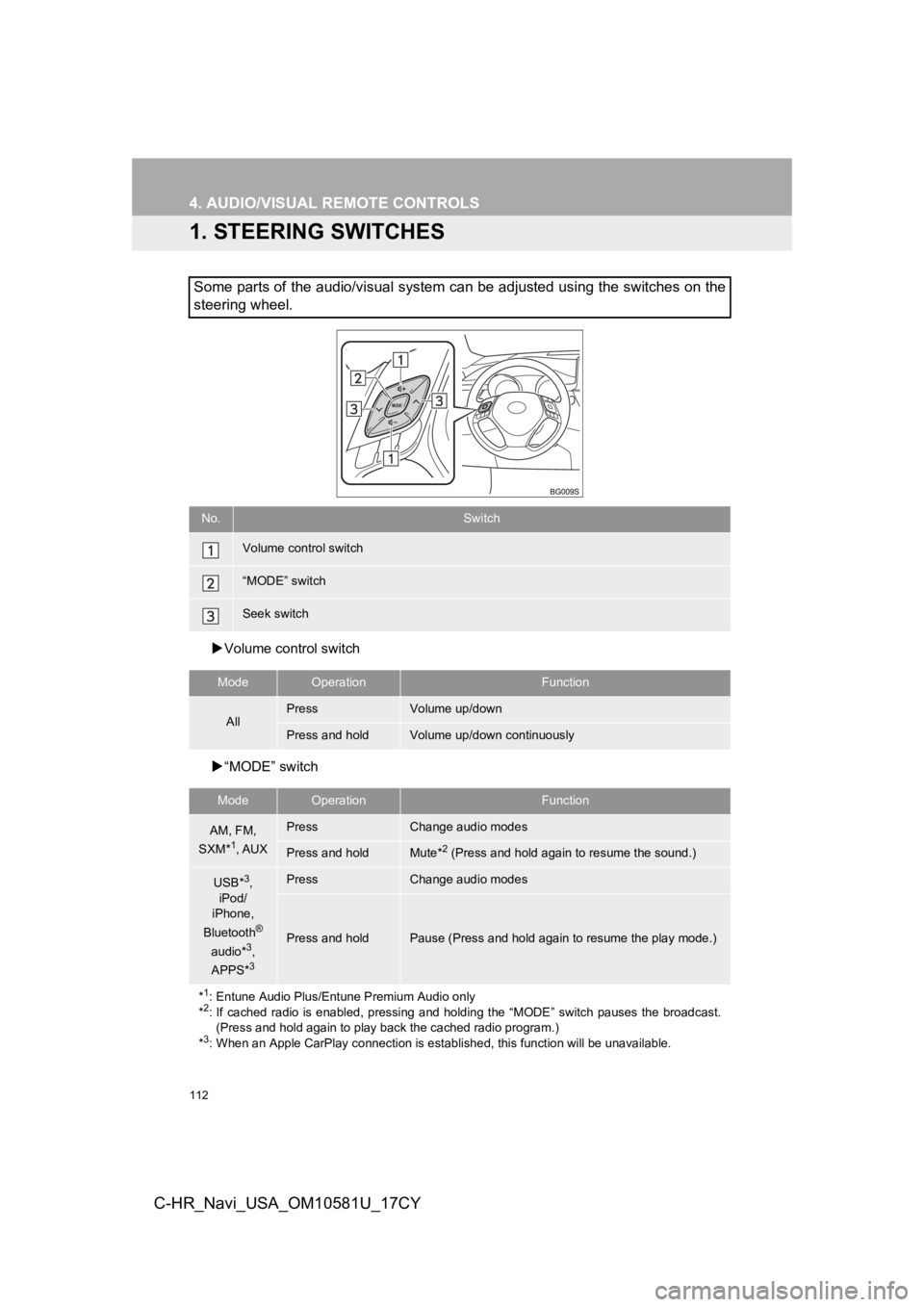
112
C-HR_Navi_USA_OM10581U_17CY
4. AUDIO/VISUAL REMOTE CONTROLS
1. STEERING SWITCHES
Volume control switch
“MODE” switch
Some parts of the audio/visual system can be adjusted using the switches on the
steering wheel.
No.Switch
Volume control switch
“MODE” switch
Seek switch
ModeOperationFunction
AllPressVolume up/down
Press and holdVolume up/down continuously
ModeOperationFunction
AM, FM,
SXM*1, AUX
PressChange audio modes
Press and holdMute*2 (Press and hold again to resume the sound.)
USB*3,
iPod/
iPhone,
Bluetooth
®
audio*3,
APPS*3
PressChange audio modes
Press and holdPause (Press and hold again to resume the play mode.)
*
1: Entune Audio Plus/Entune Premium Audio only
*2: If cached radio is enabled, pressing and holding the “MODE” switch pauses the broadcast. (Press and hold again to play back the cached radio program.)
*
3: When an Apple CarPlay connection is established, this function will be unavailable.
Page 117 of 292
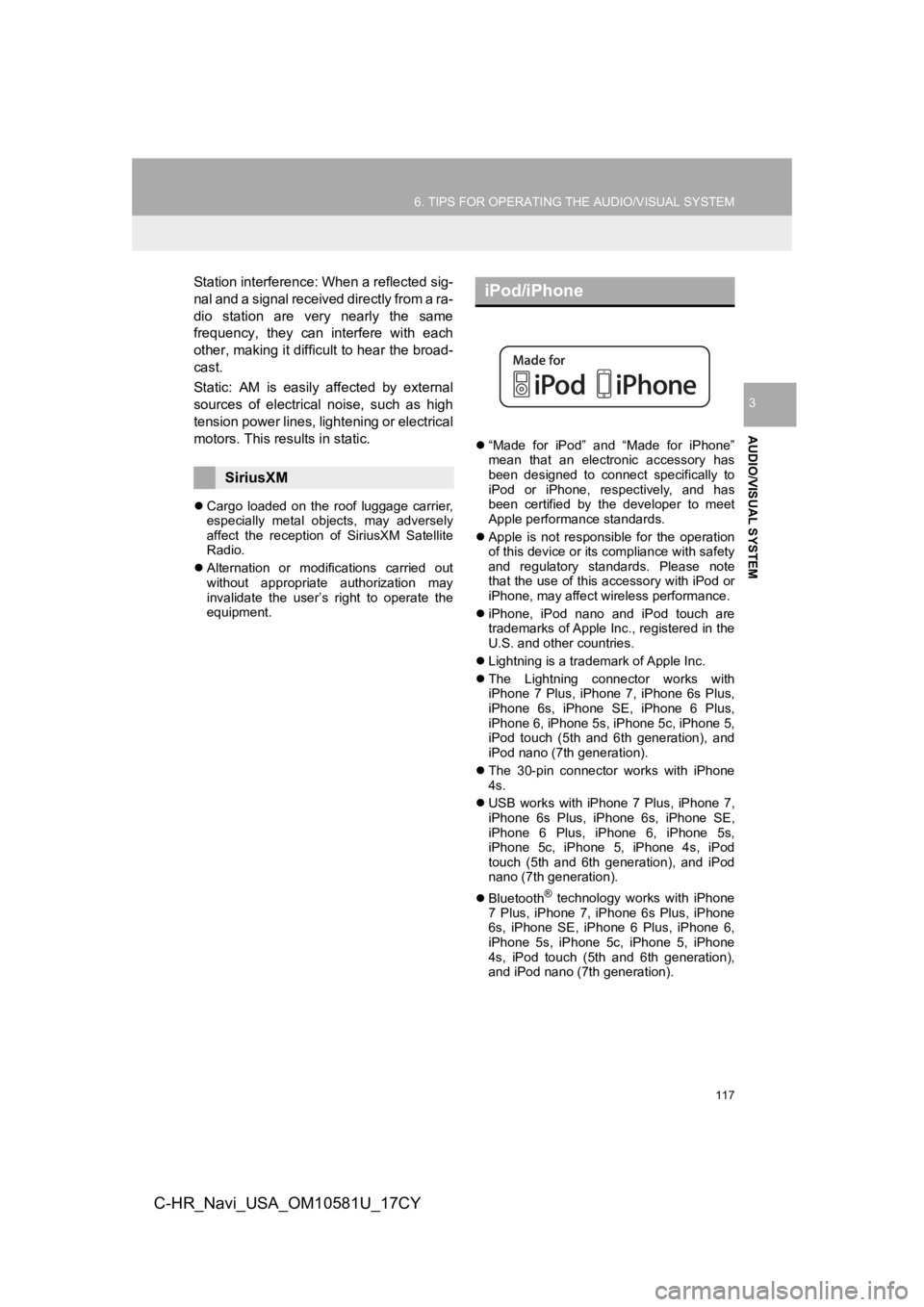
117
6. TIPS FOR OPERATING THE AUDIO/VISUAL SYSTEM
AUDIO/VISUAL SYSTEM
3
C-HR_Navi_USA_OM10581U_17CY
Station interference: When a reflected sig-
nal and a signal received directly from a ra-
dio station are very nearly the same
frequency, they can interfere with each
other, making it difficult to hear the broad-
cast.
Static: AM is easily affected by external
sources of electrical noise, such as high
tension power lines, lightening or electrical
motors. This results in static.
Cargo loaded on the roof luggage carrier,
especially metal objects, may adversely
affect the reception of SiriusXM Satellite
Radio.
Alternation or modifications carried out
without appropriate authorization may
invalidate the user’s right to operate the
equipment.
“Made for iPod” and “Made for iPhone”
mean that an electronic accessory has
been designed to connect specifically to
iPod or iPhone, respectively, and has
been certified by the developer to meet
Apple performance standards.
Apple is not responsible for the operation
of this device or its compliance with safety
and regulatory standards. Please note
that the use of this accessory with iPod or
iPhone, may affect wireless performance.
iPhone, iPod nano and iPod touch are
trademarks of Apple Inc., registered in the
U.S. and other countries.
Lightning is a trademark of Apple Inc.
The Lightning connector works with
iPhone 7 Plus, iPhone 7, iPhone 6s Plus,
iPhone 6s, iPhone SE, iPhone 6 Plus,
iPhone 6, iPhone 5s, iPhone 5c, iPhone 5,
iPod touch (5th and 6th generation), and
iPod nano (7th generation).
The 30-pin connector works with iPhone
4s.
USB works with iPhone 7 Plus, iPhone 7,
iPhone 6s Plus, iPhone 6s, iPhone SE,
iPhone 6 Plus, iPhone 6, iPhone 5s,
iPhone 5c, iPhone 5, iPhone 4s, iPod
touch (5th and 6th generation), and iPod
nano (7th generation).
Bluetooth
® technology works with iPhone
7 Plus, iPhone 7, iPhone 6s Plus, iPhone
6s, iPhone SE, iPhone 6 Plus, iPhone 6,
iPhone 5s, iPhone 5c, iPhone 5, iPhone
4s, iPod touch (5th and 6th generation),
and iPod nano (7th generation).
SiriusXM
iPod/iPhone
Page 124 of 292
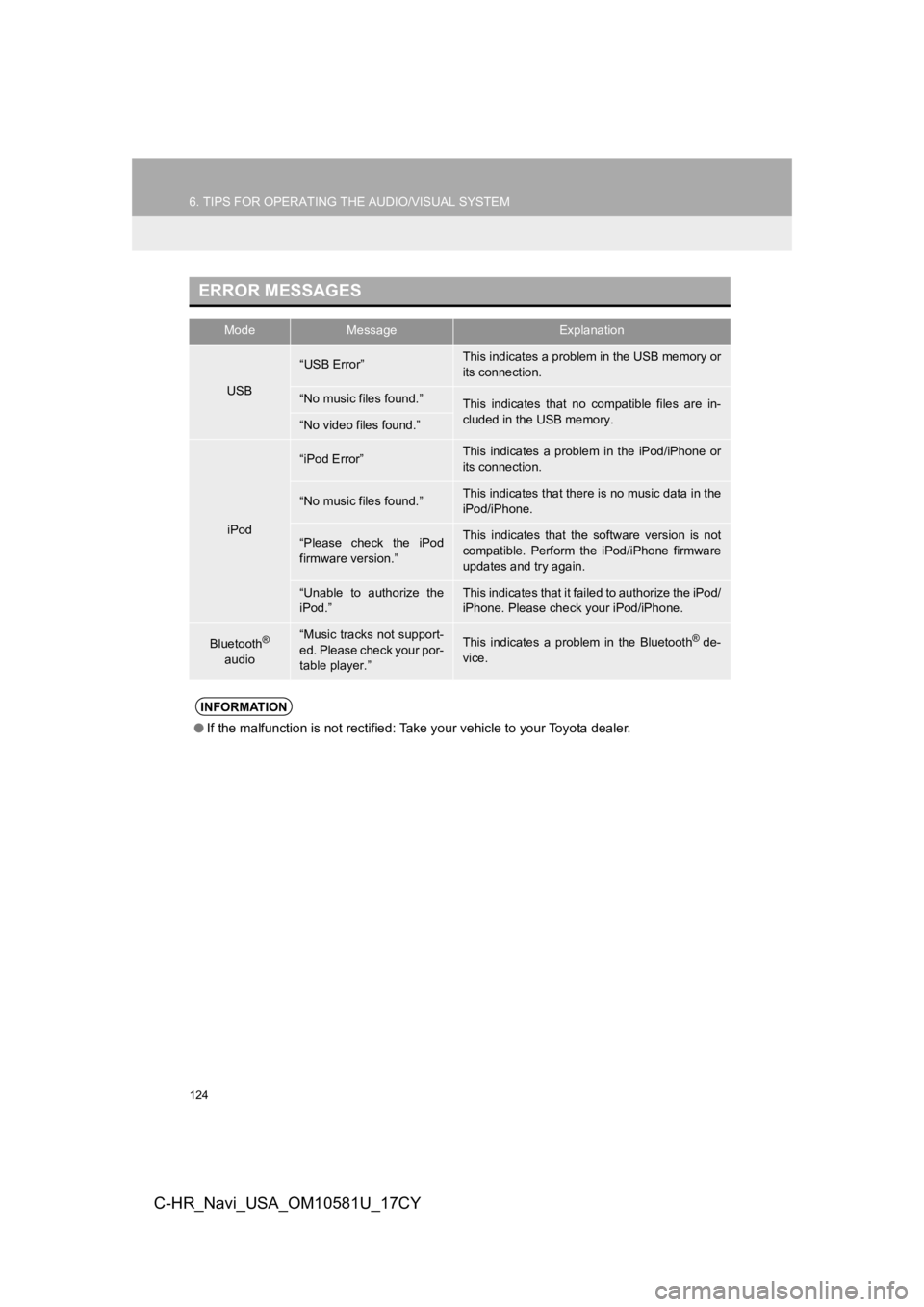
124
6. TIPS FOR OPERATING THE AUDIO/VISUAL SYSTEM
C-HR_Navi_USA_OM10581U_17CY
ERROR MESSAGES
ModeMessageExplanation
USB
“USB Error”This indicates a problem in the USB memory or
its connection.
“No music files found.”This indicates that no compatible files are in-
cluded in the USB memory.
“No video files found.”
iPod
“iPod Error”This indicates a problem in the iPod/iPhone or
its connection.
“No music files found.”This indicates that there is no music data in the
iPod/iPhone.
“Please check the iPod
firmware version.”This indicates that the software version is not
compatible. Perform the iPod/iPhone firmware
updates and try again.
“Unable to authorize the
iPod.”This indicates that it failed to authorize the iPod/
iPhone. Please check your iPod/iPhone.
Bluetooth®
audio“Music tracks not support-
ed. Please check your por-
table player.”This indicates a problem in the Bluetooth® de-
vice.
INFORMATION
● If the malfunction is not rectified: Take your vehicle to your Toyota dealer.
Page 137 of 292
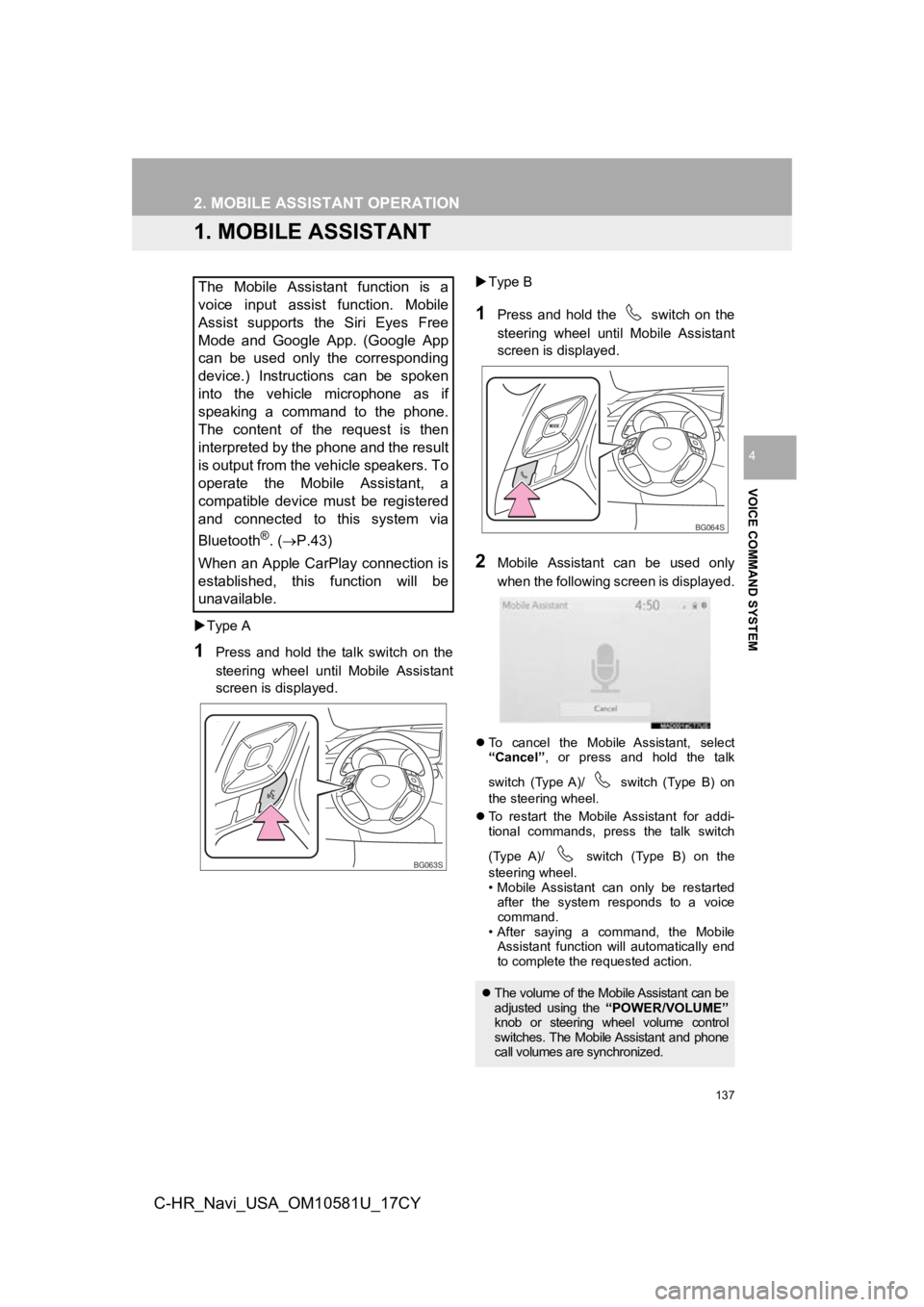
137
VOICE COMMAND SYSTEM
4
C-HR_Navi_USA_OM10581U_17CY
2. MOBILE ASSISTANT OPERATION
1. MOBILE ASSISTANT
Type A
1Press and hold the talk switch on the
steering wheel until Mobile Assistant
screen is di splayed.
Type B
1Press and hold the switch on the
steering wheel until Mobile Assistant
screen is displayed.
2Mobile Assistant can be used only
when the following screen is displayed.
To cancel the Mobile Assistant, select
“Cancel” , or press and hold the talk
switch (Type A)/ switch (Type B) on
the steering wheel.
To restart the Mobile Assistant for addi-
tional commands, press the talk switch
(Type A)/ switch (Type B) on the
steering wheel.
• Mobile Assistant can only be restarted
after the system responds to a voice
command.
• After saying a command, the Mobile
Assistant function will automatically end
to complete the requested action.
The Mobile Assistant function is a
voice input assist function. Mobile
Assist supports the Siri Eyes Free
Mode and Google App. (Google App
can be used only the corresponding
device.) Instructions can be spoken
into the vehicle microphone as if
speaking a command to the phone.
The content of the request is then
interpreted by the phone and the result
is output from the vehicle speakers. To
operate the Mobile Assistant, a
compatible device must be registered
and connected to this system via
Bluetooth
®. ( P.43)
When an Apple CarPlay connection is
established, this function will be
unavailable.
BG063S
The volume of the Mobile Assistant can be
adjusted using the “POWER/VOLUME”
knob or steering wheel volume control
switches. The Mobile Assistant and phone
call volumes are synchronized.
BG064S
Page 138 of 292
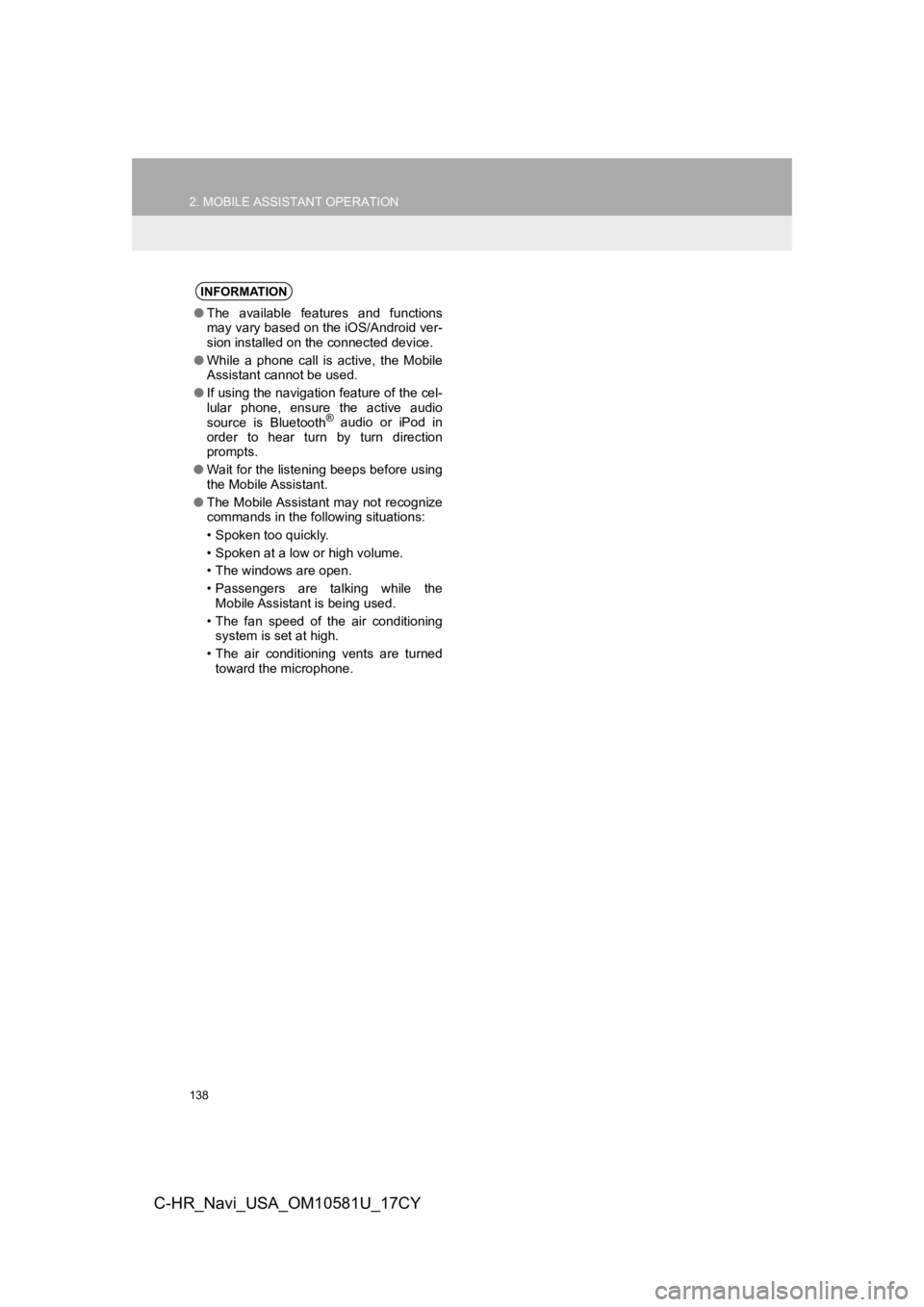
138
2. MOBILE ASSISTANT OPERATION
C-HR_Navi_USA_OM10581U_17CY
INFORMATION
●The available features and functions
may vary based on the iOS/Android ver-
sion installed on the connected device.
● While a phone call is active, the Mobile
Assistant cannot be used.
● If using the navigation feature of the cel-
lular phone, ensure the active audio
source is Bluetooth
® audio or iPod in
order to hear turn by turn direction
prompts.
● Wait for the listening beeps before using
the Mobile Assistant.
● The Mobile Assistant may not recognize
commands in the following situations:
• Spoken too quickly.
• Spoken at a low or high volume.
• The windows are open.
• Passengers are talking while the
Mobile Assistant is being used.
• The fan speed of the air conditioning system is set at high.
• The air conditioning vents are turned toward the microphone.
Page 155 of 292
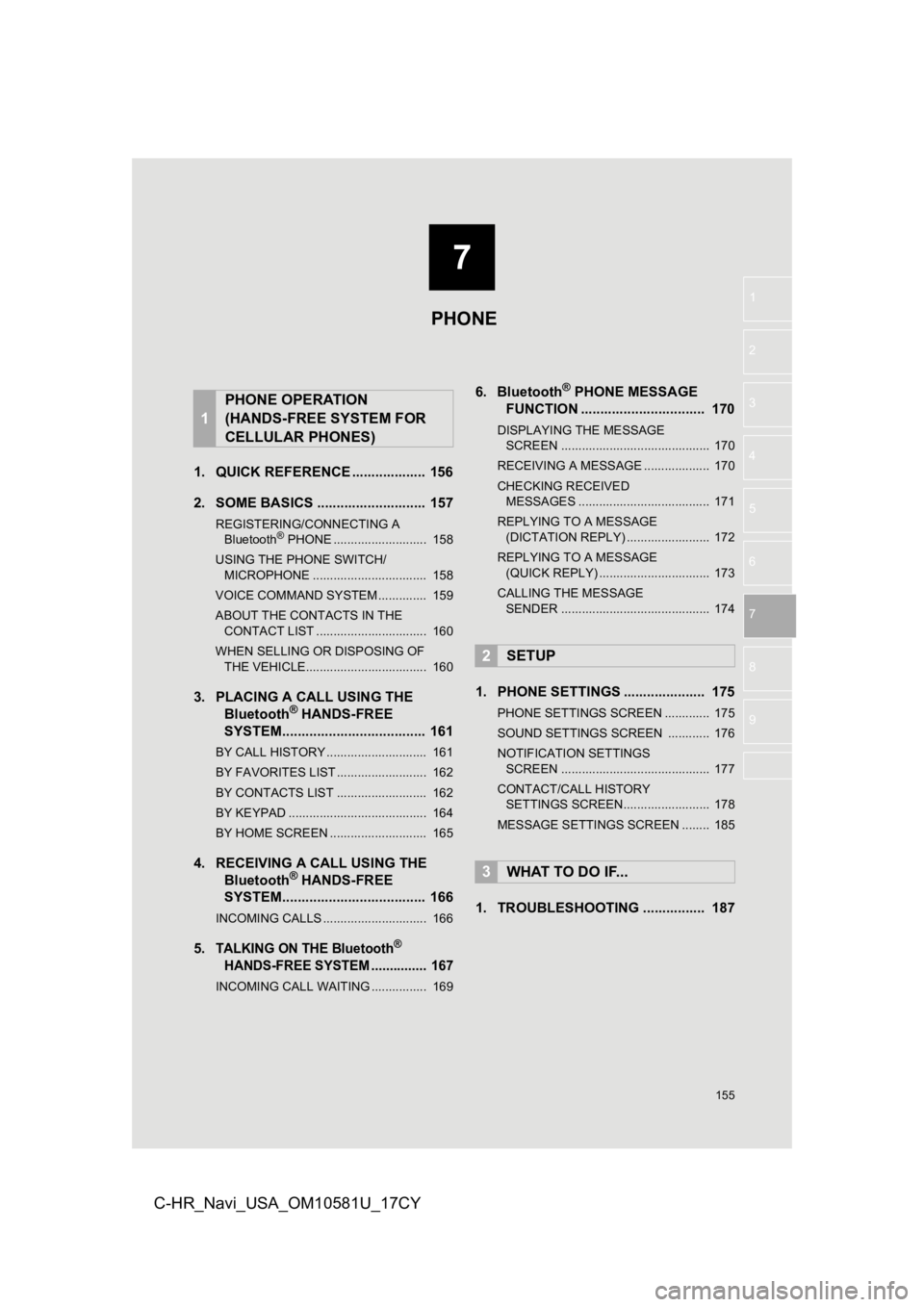
7
155
1
2
3
4
5
6
7
8
9
C-HR_Navi_USA_OM10581U_17CY
1. QUICK REFERENCE ................... 156
2. SOME BASICS ............................ 157
REGISTERING/CONNECTING A Bluetooth® PHONE ........................... 158
USING THE PHONE SWITCH/ MICROPHONE ................................. 158
VOICE COMMAND SYSTEM .............. 159
ABOUT THE CONTACTS IN THE CONTACT LIST ................................ 160
WHEN SELLING OR DISPOSING OF THE VEHICLE................................... 160
3. PLACING A CAL L USING THE
Bluetooth® HANDS-FREE
SYSTEM..................................... 161
BY CALL HISTORY ............................. 161
BY FAVORITES LIST .......................... 162
BY CONTACTS LIST .......................... 162
BY KEYPAD ........................................ 164
BY HOME SCREEN ............................ 165
4. RECEIVING A CALL USING THE Bluetooth® HANDS-FREE
SYSTEM..................................... 166
INCOMING CALLS .............................. 166
5.TALKING ON THE Bluetooth®
H AND
S-FREE SYSTEM ............... 167
INCOMING CALL WAITING ................ 169
6. Bluetooth® PHONE MESSAGE
FUNCTION ...... ....................... ... 170
DISPLAYING THE MESSAGE
SCREEN ........................................... 170
RECEIVING A MESSAGE ................... 170
CHECKING RECEIVED MESSAGES ...................................... 171
REPLYING TO A MESSAGE (DICTATION REPLY) ........................ 172
REPLYING TO A MESSAGE (QUICK REPLY) ................................ 173
CALLING THE MESSAGE SENDER ........................................... 174
1. PHONE SETTINGS ..................... 175
PHONE SETTINGS SCREEN ............. 175
SOUND SETTINGS SCREEN ............ 176
NOTIFICATION SETTINGS
SCREEN ........................................... 177
CONTACT/CALL HISTORY SETTINGS SCREEN......................... 178
MESSAGE SETTINGS SCREEN ........ 185
1. TROUBLESHOOTING ................ 187
1
PHONE OPERATION
(HANDS-FREE SYSTEM FOR
CELLULAR PHONES)
2SETUP
3WHAT TO DO IF...
PHONE
Page 156 of 292
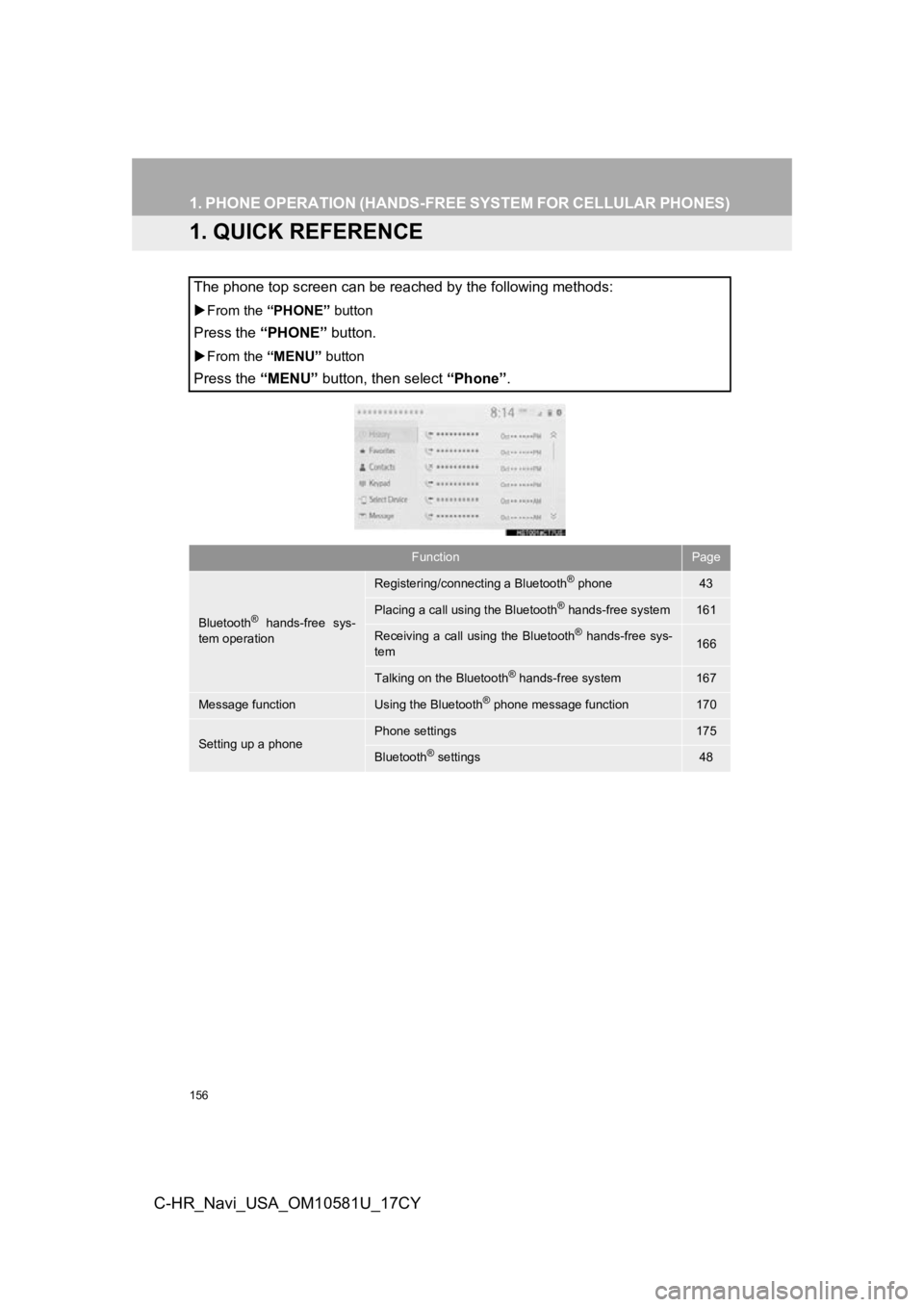
156
C-HR_Navi_USA_OM10581U_17CY
1. PHONE OPERATION (HANDS-FREE SYSTEM FOR CELLULAR PHONES)
1. QUICK REFERENCE
The phone top screen can be reached by the following methods:
From the “PHONE” button
Press the “PHONE” button.
From the “MENU” button
Press the “MENU” button, then select “Phone” .
FunctionPage
Bluetooth® hands-free sys-
tem operation
Registering/connecting a Bluetooth® phone43
Placing a call using the Bluetooth® hands-free system161
Receiving a call using the Bluetooth® hands-free sys-
tem166
Talking on the Bluetooth® hands-free system167
Message functionUsing the Bluetooth® phone message function170
Setting up a phonePhone settings175
Bluetooth® settings48