bluetooth TOYOTA C-HR 2019 Accessories, Audio & Navigation (in English)
[x] Cancel search | Manufacturer: TOYOTA, Model Year: 2019, Model line: C-HR, Model: TOYOTA C-HR 2019Pages: 292, PDF Size: 5.26 MB
Page 192 of 292
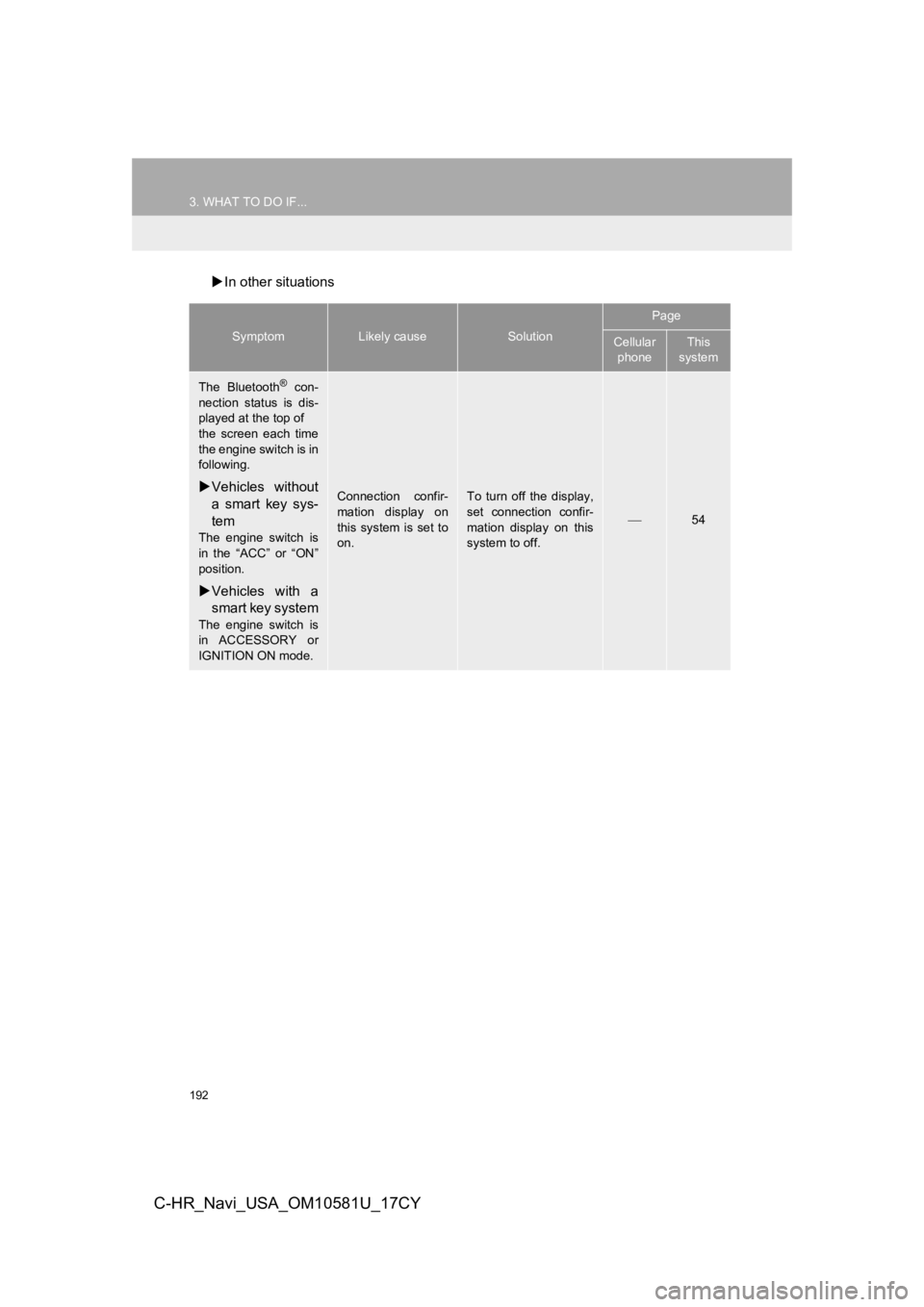
192
3. WHAT TO DO IF...
C-HR_Navi_USA_OM10581U_17CY
In other situations
SymptomLikely causeSolution
Page
Cellular
phoneThis
system
The Bluetooth® con-
nection status is dis-
played at the top of
the screen each time
the engine switch is in
following.
Vehicles without
a smart key sys-
tem
The engine switch is
in the “ACC” or “ON”
position.
Vehicles with a
smart key system
The engine switch is
in ACCESSORY or
IGNITION ON mode.
Connection confir-
mation display on
this system is set to
on.To turn off the display,
set connection confir-
mation display on this
system to off.
54
Page 193 of 292
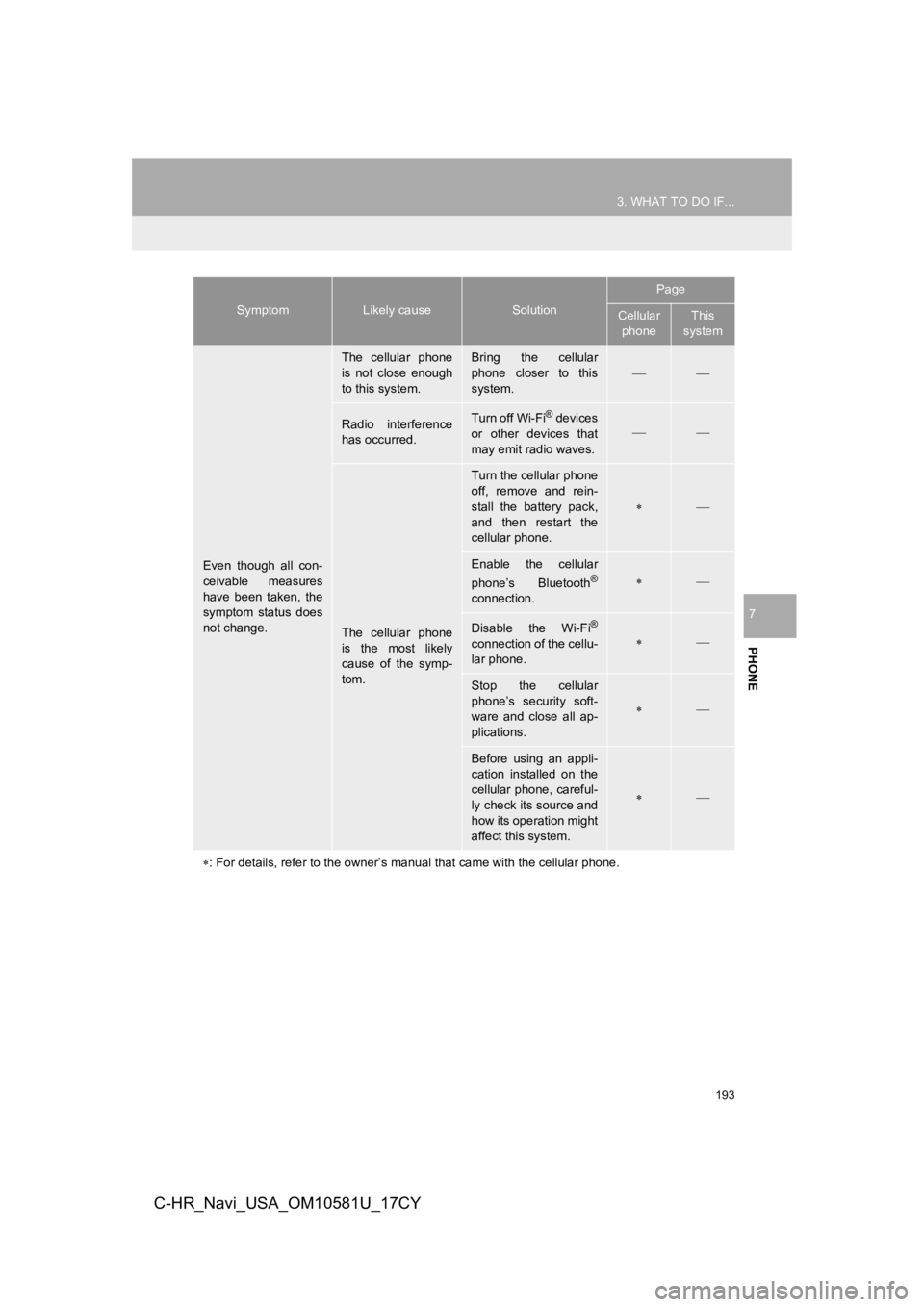
193
3. WHAT TO DO IF...
PHONE
7
C-HR_Navi_USA_OM10581U_17CY
Even though all con-
ceivable measures
have been taken, the
symptom status does
not change.
The cellular phone
is not close enough
to this system.Bring the cellular
phone closer to this
system.
Radio interference
has occurred.Turn off Wi-Fi® devices
or other devices that
may emit radio waves.
The cellular phone
is the most likely
cause of the symp-
tom.
Turn the cellular phone
off, remove and rein-
stall the battery pack,
and then restart the
cellular phone.
Enable the cellular
phone’s Bluetooth®
connection.
Disable the Wi-Fi®
connection of the cellu-
lar phone.
Stop the cellular
phone’s security soft-
ware and close all ap-
plications.
Before using an appli-
cation installed on the
cellular phone, careful-
ly check its source and
how its operation might
affect this system.
: For details, refer to the owner’s manual that came with the ce llular phone.
SymptomLikely causeSolution
Page
Cellular
phoneThis
system
Page 259 of 292
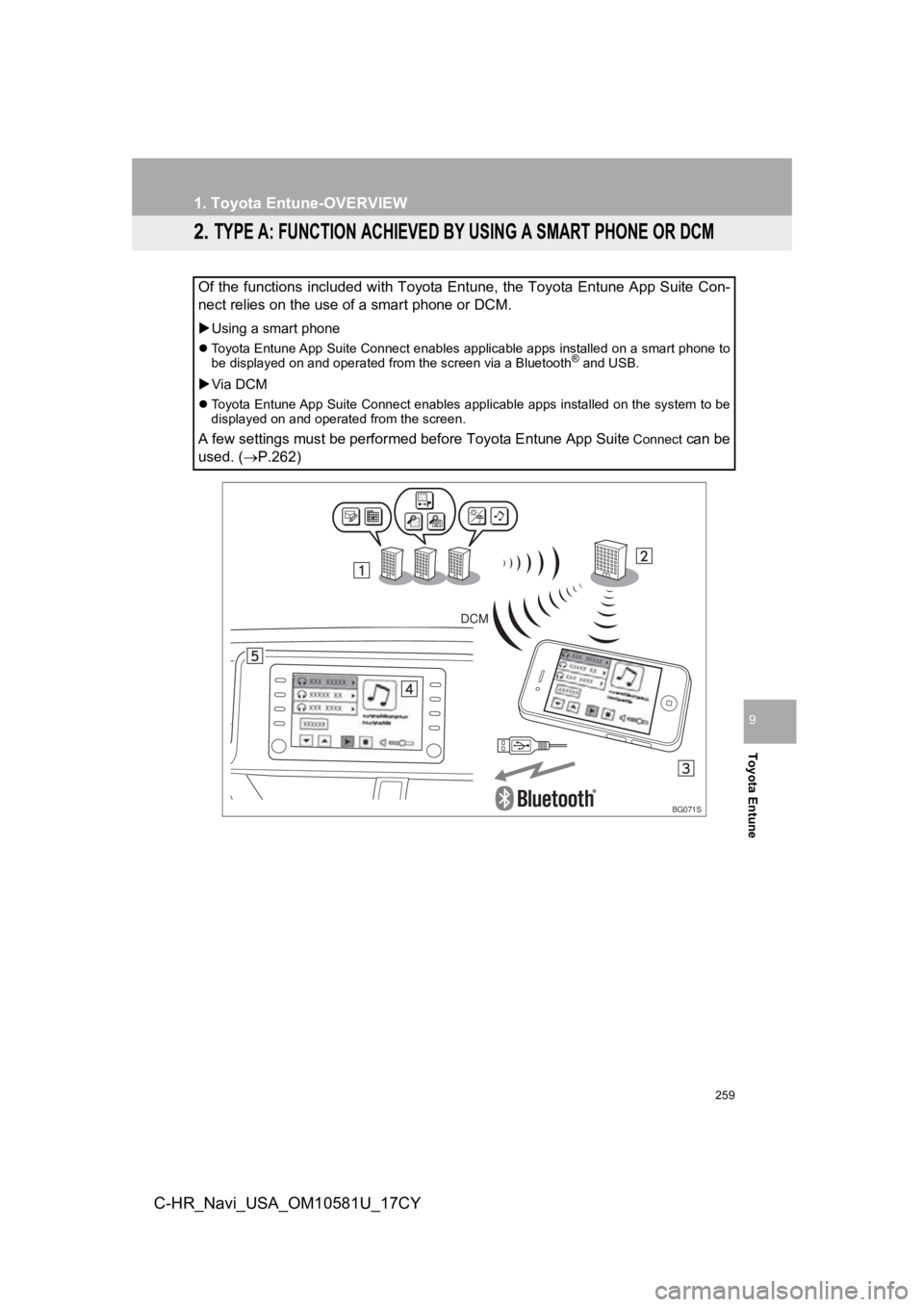
259
1. Toyota Entune-OVERVIEW
Toyota Entune
9
C-HR_Navi_USA_OM10581U_17CY
2. TYPE A: FUNCTION ACHIEVED BY USING A SMART PHONE OR DCM
Of the functions included with Toyota Entune, the Toyota Entune App Suite Con-
nect relies on the use of a smart phone or DCM.
Using a smart phone
Toyota Entune App Suite Connect enables applicable apps install ed on a smart phone to
be displayed on and operated from the screen via a Bluetooth® and USB.
Via DCM
Toyota Entune App Suite Connect enables applicable apps install ed on the system to be
displayed on and operated from the screen.
A few settings must be performed before Toyota Entune App Suite Connect can be
used. ( P.262)
BG071S
DCM
Page 262 of 292
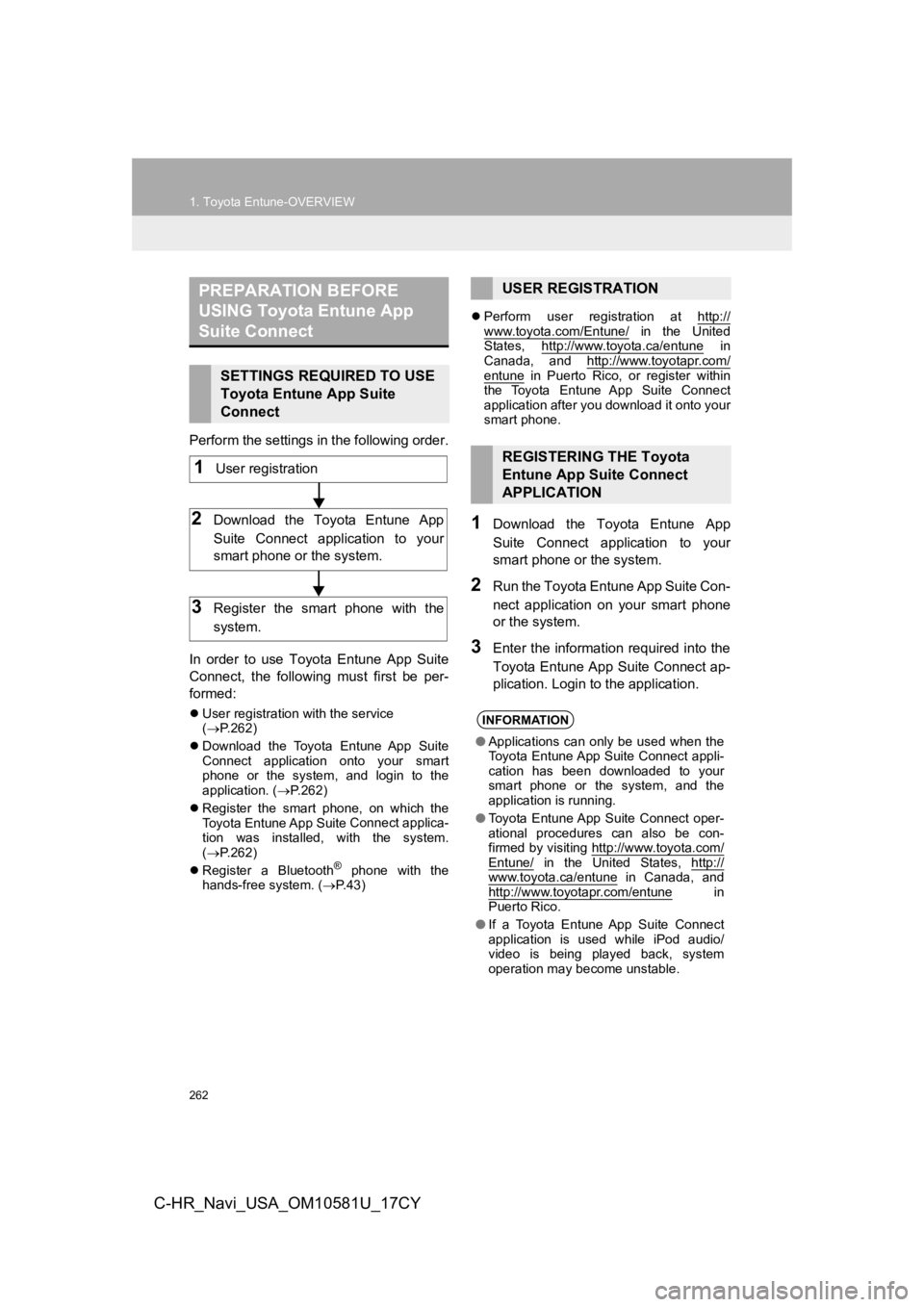
262
1. Toyota Entune-OVERVIEW
C-HR_Navi_USA_OM10581U_17CY
Perform the settings in the following order.
In order to use Toyota Entune App Suite
Connect, the following must first be per-
formed:
User registration with the service
( P.262)
Download the Toyota Entune App Suite
Connect application onto your smart
phone or the system, and login to the
application. ( P.262)
Register the smart phone, on which the
Toyota Entune App Suite
Connect applica-
tion was installed, with the system.
( P.262)
Register a Bluetooth
® phone with the
hands-free system. ( P. 4 3 )
Perform user registration at http://
www.toyota.com/Entune/ in the United
States, http://www.toyota.ca/entune in
Canada, and http://www.toyotapr.com/
entune in Puerto Rico, or register within
the Toyota Entune App Suite Connect
application after you download it onto your
smart phone.
1Download the Toyota Entune App
Suite Connect application to your
smart phone or the system.
2Run the Toyota Entune App Suite Con-
nect application on your smart phone
or the system.
3Enter the information required into the
Toyota Entune App Suite Connect ap-
plication. Login to the application.
PREPARATION BEFORE
USING Toyota Entune App
Suite Connect
SETTINGS REQUIRED TO USE
Toyota Entune App Suite
Connect
1User registration
2Download the Toyota Entune App
Suite Connect application to your
smart phone or the system.
3Register the smart phone with the
system.
USER REGISTRATION
REGISTERING THE Toyota
Entune App Suite Connect
APPLICATION
INFORMATION
● Applications can only be used when the
Toyota Entune App Suite Connect appli-
cation has been downloaded to your
smart phone or the system, and the
application is running.
● Toyota Entune App Suite Connect oper-
ational procedures can also be con-
firmed by visiting http://www.toyota.com/
Entune/ in the United States, http://www.toyota.ca/entune in Canada, and
http://www.toyotapr.com/entune in
Puerto Rico.
● If a Toyota Entune App Suite Connect
application is used while iPod audio/
video is being played back, system
operation may become unstable.
Page 269 of 292
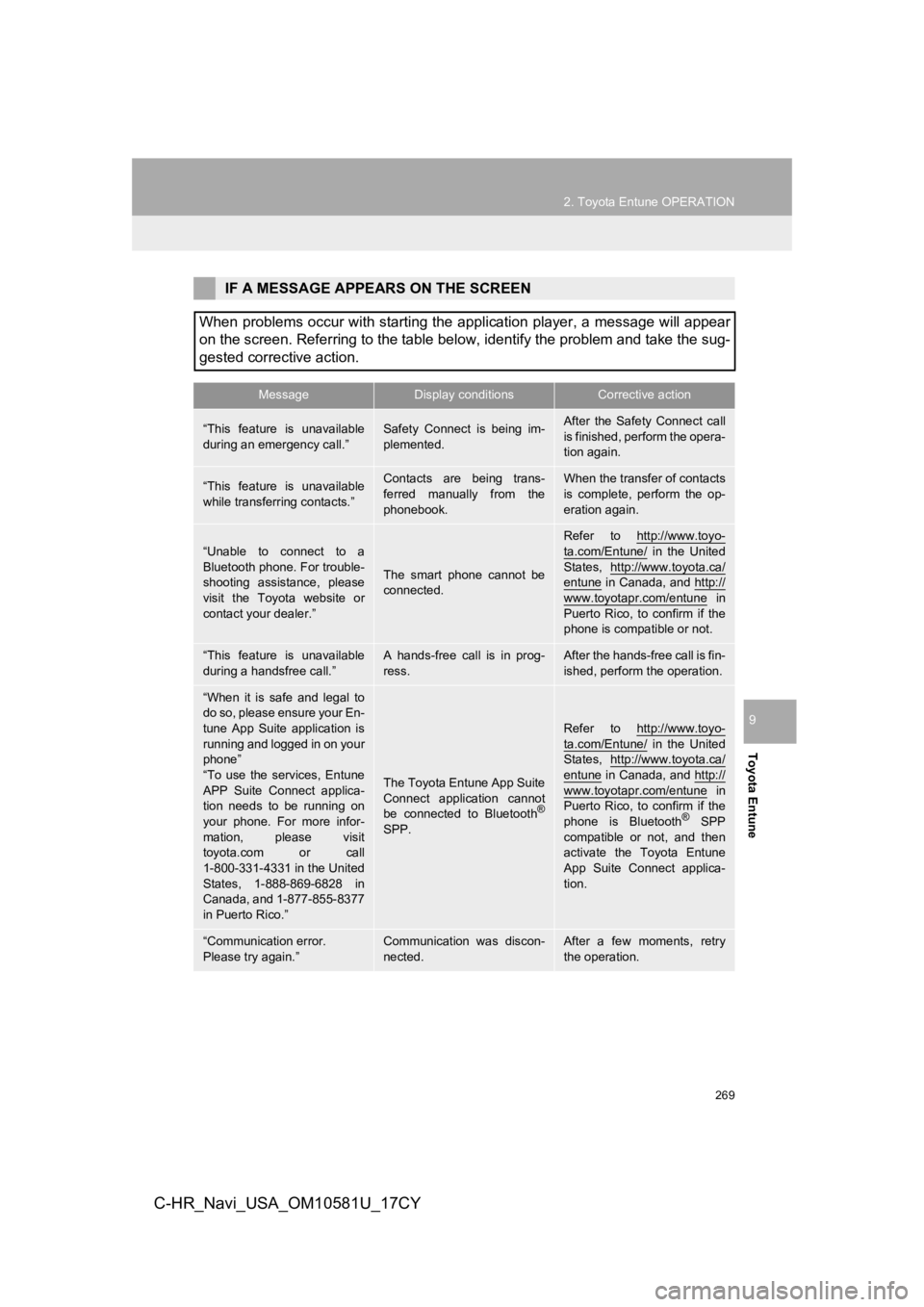
269
2. Toyota Entune OPERATION
Toyota Entune
9
C-HR_Navi_USA_OM10581U_17CY
IF A MESSAGE APPEARS ON THE SCREEN
When problems occur with starting the application player, a mes sage will appear
on the screen. Referring to the table below, identify the probl em and take the sug-
gested corrective action.
MessageDisplay conditionsCorrective action
“This feature is unavailable
during an emergency call.”Safety Connect is being im-
plemented.After the Safety Connect call
is finished, perform the opera-
tion again.
“This feature is unavailable
while transferring contacts.”Contacts are being trans-
ferred manually from the
phonebook.When the transfer of contacts
is complete, perform the op-
eration again.
“Unable to connect to a
Bluetooth phone. For trouble-
shooting assistance, please
visit the Toyota website or
contact your dealer.”
The smart phone cannot be
connected.
Refer to http://www.toyo-
ta.com/Entune/ in the United
States, http://www.toyota.ca/
entune in Canada, and http://
www.toyotapr.com/entune in
Puerto Rico, to confirm if the
phone is compatible or not.
“This feature is unavailable
during a handsfree call.”A hands-free call is in prog-
ress.After the hands-free call is fin-
ished, perform the operation.
“When it is safe and legal to
do so, please ensure your En-
tune App Suite application is
running and logged in on your
phone”
“To use the services, Entune
APP Suite Connect applica-
tion needs to be running on
your phone. For more infor-
mation, please visit
toyota.com or call
1-800-331-4331 in the United
States, 1-888-869-6828 in
Canada, and 1-877-855-8377
in Puerto Rico.”
The Toyota Entune App Suite
Connect application cannot
be connected to Bluetooth
®
SPP.
Refer to http://www.toyo-
ta.com/Entune/ in the United
States, http://www.toyota.ca/
entune in Canada, and http://
www.toyotapr.com/entune in
Puerto Rico, to confirm if the
phone is Bluetooth
® SPP
compatible or not, and then
activate the Toyota Entune
App Suite Connect applica-
tion.
“Communication error.
Please try again.”Communication was discon-
nected.After a few moments, retry
the operation.
Page 286 of 292
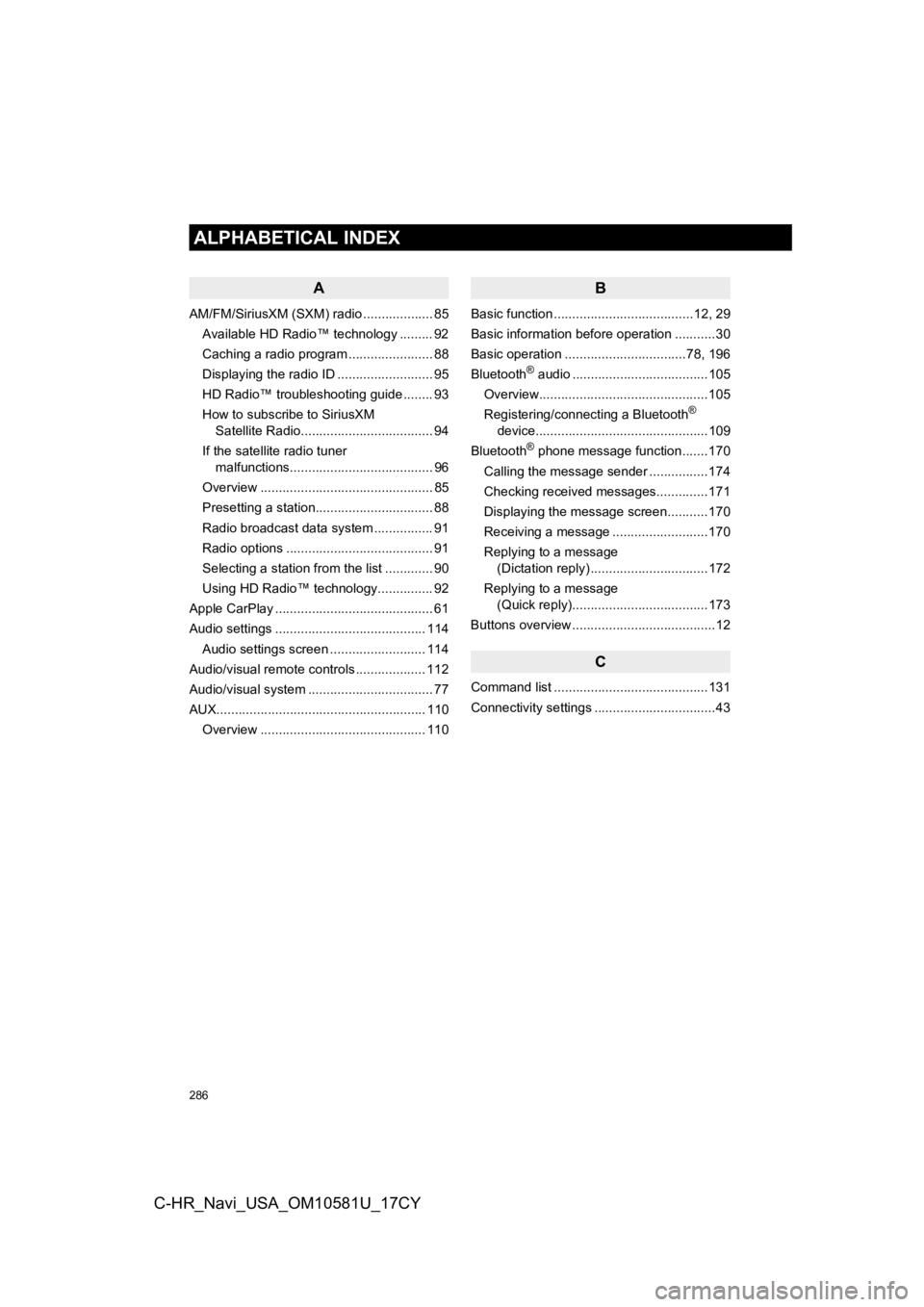
286
ALPHABETICAL INDEX
C-HR_Navi_USA_OM10581U_17CY
A
AM/FM/SiriusXM (SXM) radio ................... 85Available HD Radio™ technology ......... 92
Caching a radio program ....................... 88
Displaying the radio ID .......................... 95
HD Radio™ troubleshooting guide ........ 93
How to subscribe to SiriusXM Satellite Radio.................................... 94
If the satellite radio tuner malfunctions....................................... 96
Overview ............................................... 85
Presetting a station................................ 88
Radio broadcast data system ................ 91
Radio options ........................................ 91
Selecting a station from the list ............. 90
Using HD Radio™ technology............... 92
Apple CarPlay ........................................... 61
Audio settings ......................................... 114 Audio settings screen .......................... 114
Audio/visual remote controls ................... 112
Audio/visual system .................................. 77
AUX......................................................... 110 Overview ............................................. 110
B
Basic function ......................................12, 29
Basic information before operation ...........30
Basic operation .................................78, 196
Bluetooth
® audio .....................................105
Overview..............................................105
Registering/connecting a Bluetooth
®
device...............................................109
Bluetooth
® phone message function.......170
Calling the message sender ................174
Checking received messages..............171
Displaying the message screen...........170
Receiving a message ..........................170
Replying to a message (Dictation reply) ................................172
Replying to a message (Quick reply).....................................173
Buttons overview .......................................12
C
Command list ..........................................131
Connectivity settings .................................43
ALPHABETICAL INDEX
Page 288 of 292
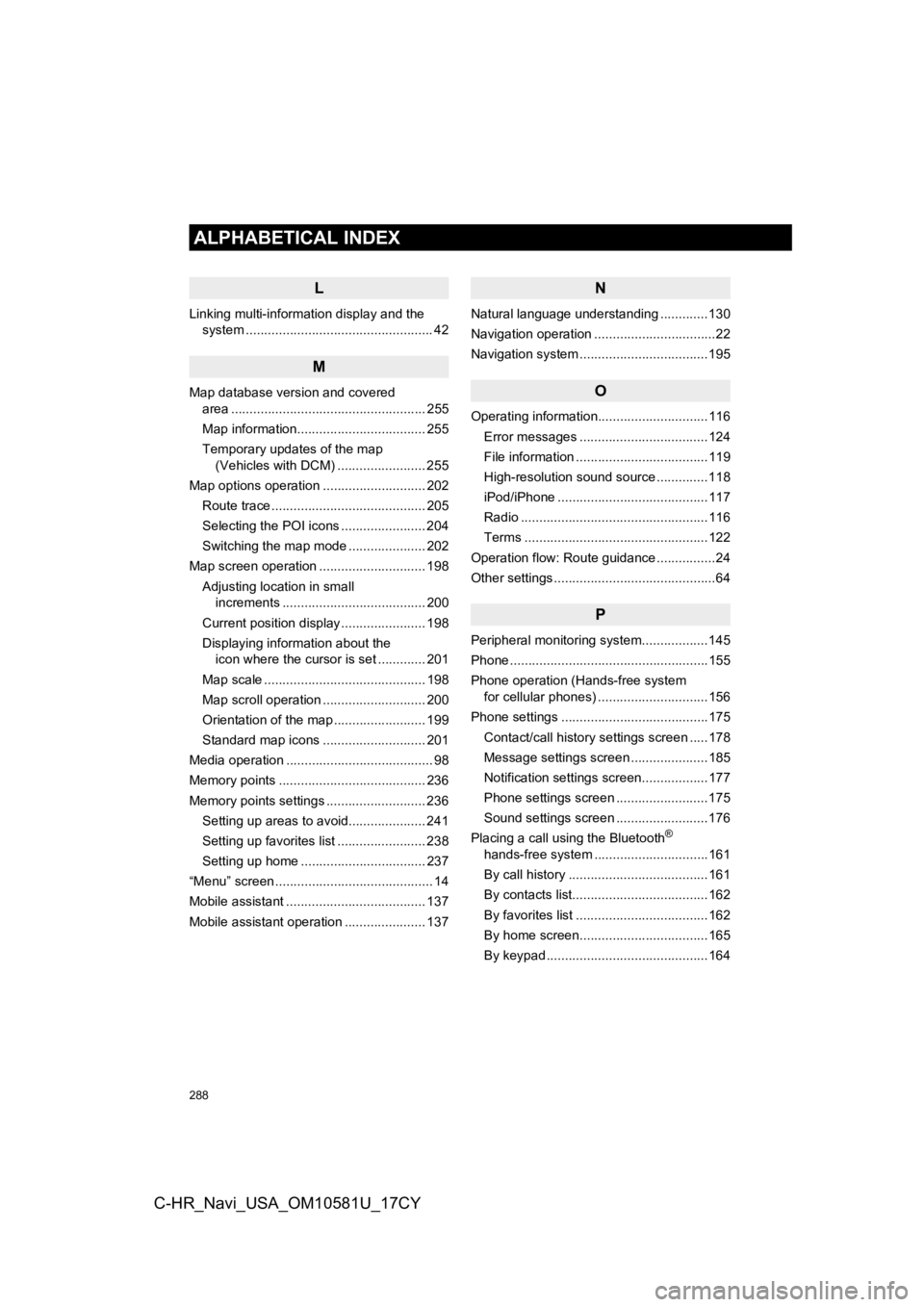
288
ALPHABETICAL INDEX
C-HR_Navi_USA_OM10581U_17CY
L
Linking multi-information display and the system ......... .......................................... 42
M
Map database version and covered
area ..................................................... 255
Map information................................... 255
Temporary updates of the map (Vehicles with DCM) ........................ 255
Map options operation ............................ 202 Route trace .......................................... 205
Selecting the POI icons ....................... 204
Switching the map mode ..................... 202
Map screen operation ............................. 198
Adjusting location in small increments ....................................... 200
Current position display ....................... 198
Displaying information about the icon where the cursor is set ............. 201
Map scale ............................................ 198
Map scroll operation ............................ 200
Orientation of the map ......................... 199
Standard map icons ............................ 201
Media operation ........................................ 98
Memory points ........................................ 236
Memory points settings ........................... 236 Setting up areas to avoid..................... 241
Setting up favorites list ........................ 238
Setting up home .................................. 237
“Menu” screen ........................................... 14
Mobile assistant ...................................... 137
Mobile assistant operation ...................... 137
N
Natural language understanding .............130
Navigation operation .................................22
Navigation system ............ .......................195
O
Operating information..............................116
Error messages ...................................124
File information ....................................119
High-resolution sound source ..............118
iPod/iPhone .........................................117
Radio ...................................................116
Terms ..................................................122
Operation flow: Route guidance ................24
Other settings ............................................64
P
Peripheral monitoring system ..................145
Phone ......................................................155
Phone operation (Hands-free system for cellular phones) ..............................156
Phone settings ........................................175 Contact/call history settings screen .....178
Message settings screen .....................185
Notification settings screen..................177
Phone settings screen .........................175
Sound settings screen .........................176
Placing a call using the Bluetooth
®
hands-free system ...............................161
By call history ......................................161
By contacts list.....................................162
By favorites list ....................................162
By home screen...................................165
By keypad ............................................164
Page 289 of 292
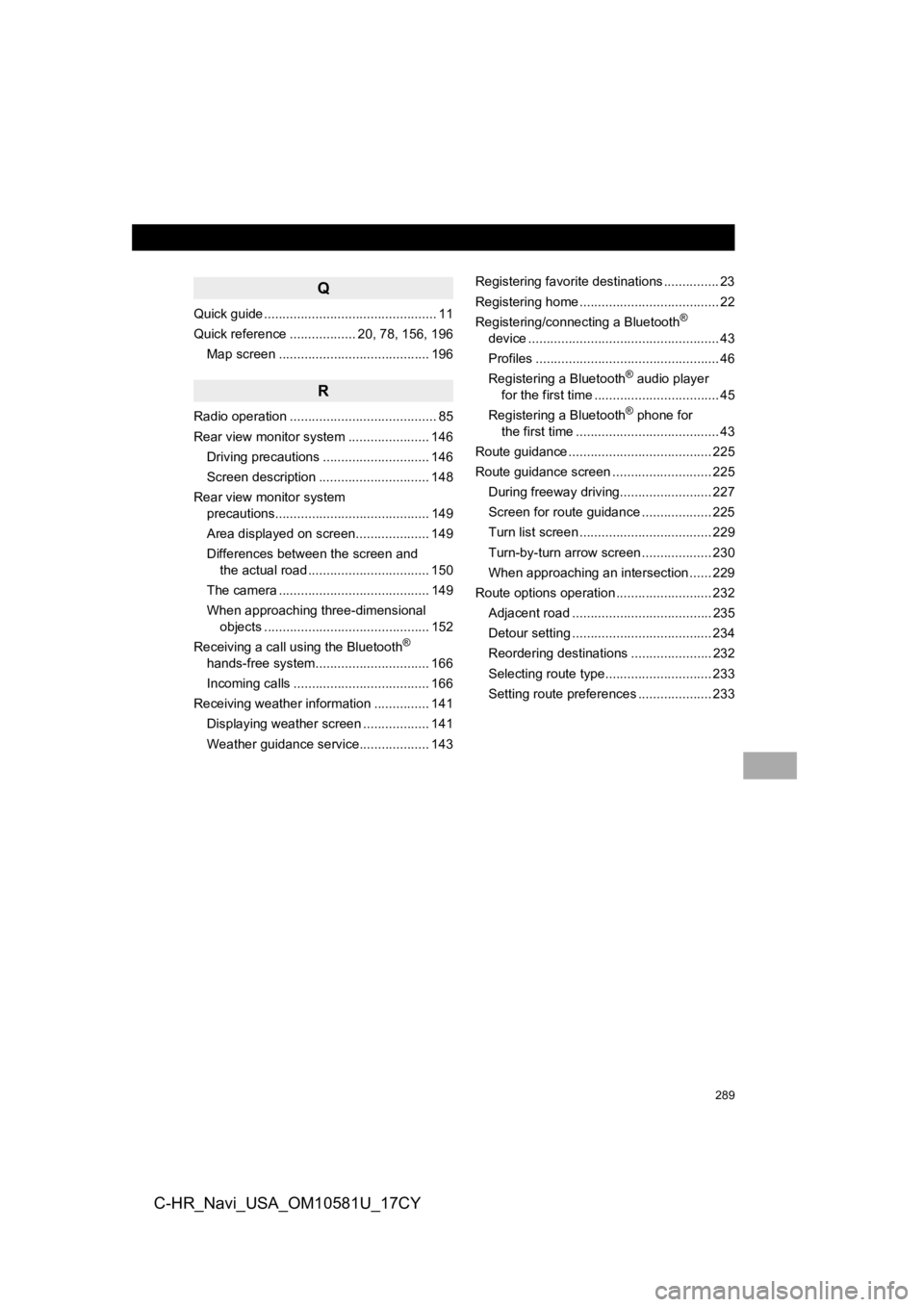
289
C-HR_Navi_USA_OM10581U_17CY
Q
Quick guide ............................................... 11
Quick reference .................. 20, 78, 156, 196Map screen ......................................... 196
R
Radio operation ........................................ 85
Rear view monitor system ...................... 146Driving precautions ............................. 146
Screen description .............................. 148
Rear view monitor system precautions.......................................... 149
Area displayed on screen.................... 149
Differences between the screen and the actual road ................................. 150
The camera ......................................... 149
When approaching three-dimensional objects ............................................. 152
Receiving a call using the Bluetooth
®
hands-free system........ ....................... 166
Incoming calls ..................................... 166
Receiving weather information ............... 141
Displaying weather screen .................. 141
Weather guidance service................... 143 Registering favorite destinations ............... 23
Registering home ...................................... 22
Registering/connecting a Bluetooth
®
device .................................................... 43
Profiles .................................................. 46
Registering a Bluetooth
® audio player
for the first time .................................. 45
Registering a Bluetooth
® phone for
the first time ....................................... 43
Route guidance ....................................... 225
Route guidance screen ........................... 225
During freeway driving......................... 227
Screen for route guidance ................... 225
Turn list screen .................................... 229
Turn-by-turn arrow screen ................... 230
When approaching an intersection ...... 229
Route options operation .......................... 232
Adjacent road ...................................... 235
Detour setting ...................................... 234
Reordering destinations ...................... 232
Selecting route type............................. 233
Setting route preferences .................... 233
Page 290 of 292
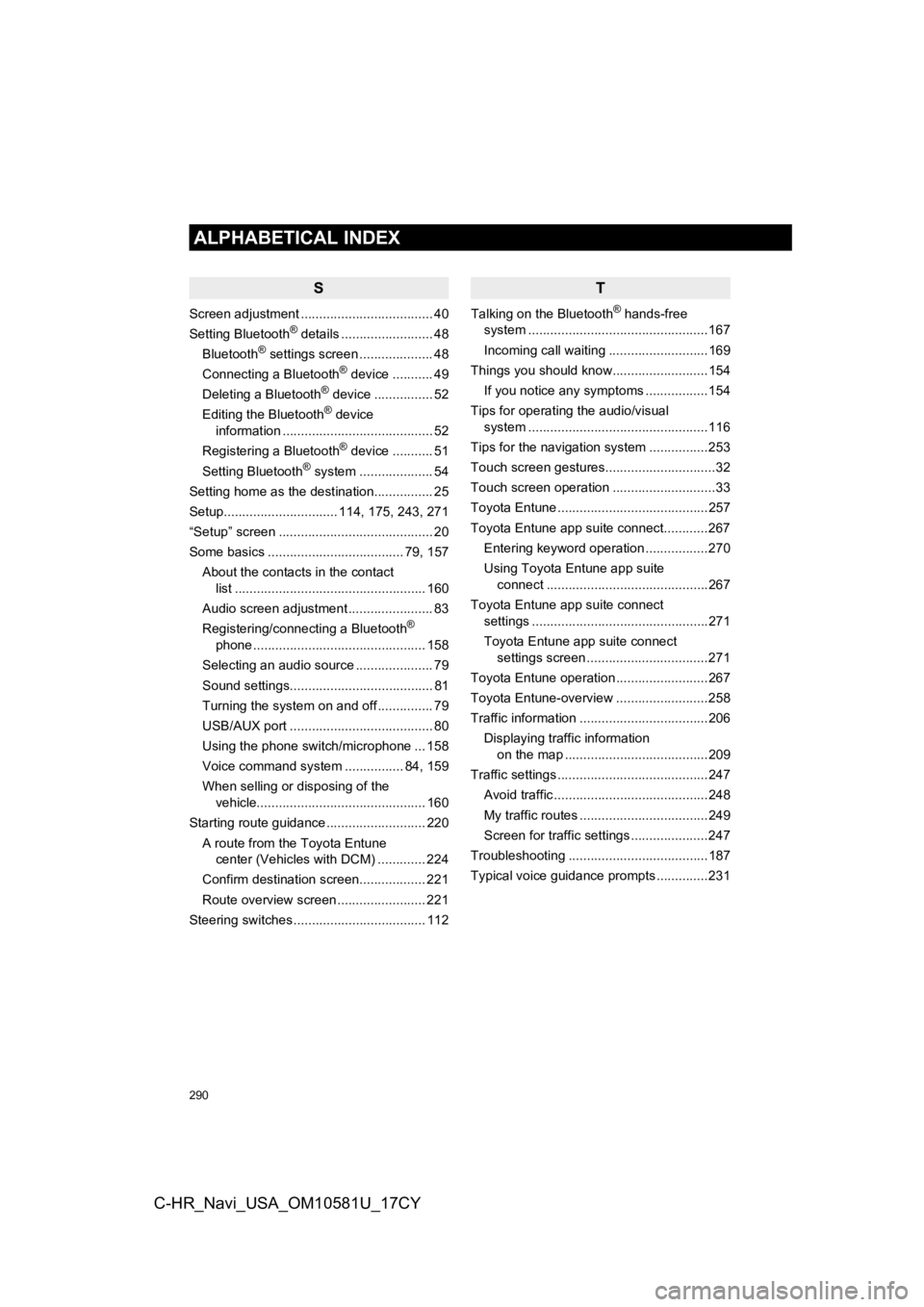
290
ALPHABETICAL INDEX
C-HR_Navi_USA_OM10581U_17CY
S
Screen adjustment .................................... 40
Setting Bluetooth® details ......................... 48
Bluetooth® settings screen .................... 48
Connecting a Bluetooth® device ........... 49
Deleting a Bluetooth® device ................ 52
Editing the Bluetooth® device
information ......................................... 52
Registering a Bluetooth
® device ........... 51
Setting Bluetooth® system ....... ............. 54
Setting home as the destination................ 25
Setup............................... 114, 175, 243, 271
“Setup” screen .......................................... 20
Some basics ..................................... 79, 157
About the contacts in the contact list .................................................... 160
Audio screen adjustment ....................... 83
Registering/connecting a Bluetooth
®
phone ............................................... 158
Selecting an audio source ..................... 79
Sound settings....................................... 81
Turning the system on and off ............... 79
USB/AUX port ....................................... 80
Using the phone switch/microphone ... 158
Voice command system ... ............. 84, 159
When selling or disposing of the vehicle.............................................. 160
Starting route guidance ........................... 220 A route from the Toyota Entune center (Vehicles with DCM) ............. 224
Confirm destination screen.................. 221
Route overview screen ........................ 221
Steering switches .................................... 112
T
Talking on the Bluetooth® hands-free
system ........... ......................................167
Incoming call waiting ...........................169
Things you should know..........................154
If you notice any symptoms .................154
Tips for operating the audio/visual system ........... ......................................116
Tips for the navigation system ................253
Touch screen gestures..............................32
Touch screen operation ............................33
Toyota Entune .........................................257
Toyota Entune app suite connect............267 Entering keyword operation .................270
Using Toyota Entune app suite connect ............................................267
Toyota Entune app suite connect settings ................................................271
Toyota Entune app suite connect settings screen .................................271
Toyota Entune operation .........................267
Toyota Entune-overview .........................258
Traffic information ...................................206
Displaying traffic information on the map .......................................209
Traffic settings .........................................247
Avoid traffic ..........................................248
My traffic routes ...................................249
Screen for traffic settings .....................247
Troubleshooting ......................................187
Typical voice guidance prompts ..............231